Page 1
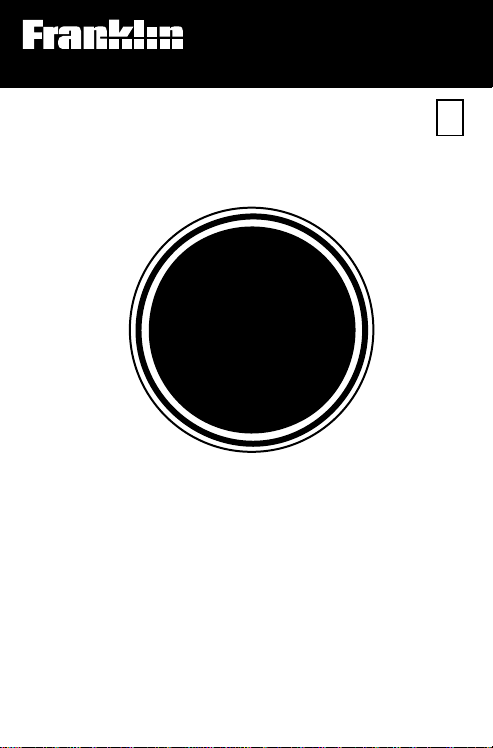
P
s
Electronic Publishers
For Use with the Franklin
Digital Book System
IC-101
F
DIGITAL BOOK
Merriam
Webster
DICTIONARY
lu
User’s Manual
Page 2
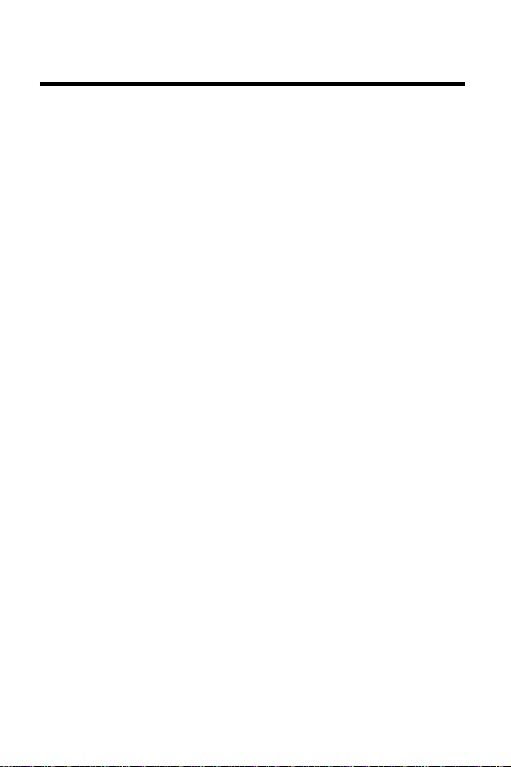
License Agreement
READ THIS LICENSE AGREEMENT BEFORE USING THE DIGITAL
BOOK. YOUR USE OF THE DIGITAL BOOK DEEMS THAT
YOU ACCEPT THE TERMS OF THIS LICENSE. IF YOU DO
NOT AGREE WITH THESE TERMS, YOU MAY RETURN
THIS PACKAGE WITH PURCHASE RECEIPT TO THE
DEALER FROM WHICH YOU PURCHASED THE DIGITAL
BOOK AND YOUR PURCHASE PRICE WILL BE
REFUNDED. DIGITAL BOOK means the software product
and documentation found in this package and FRANKLIN
means Franklin Electronic Publishers, Inc.
LIMITED USE LICENSE
All rights in the DIGITAL BOOK remain the property of
FRANKLIN. Through your purchase, FRANKLIN grants you
a personal and nonexclusive license to use the DIGITAL
BOOK on a single FRANKLIN Digital Book System at a time.
You may not make any copies of the DIGITAL BOOK or of the
data stored therein, whether in electronic or print format.
Such copying would be in violation of applicable copyright
laws. Further, you may not modify, adapt, disassemble,
decompile, translate, create derivative works of, or in any
way reverse engineer the DIGITAL BOOK. You may not
export or re-export, directly or indirectly, the DIGITAL BOOK
without compliance with appropriate governmental
regulations. The DIGITAL BOOK contains Franklin’s
confidential and propriety information which you agree to
take adequate steps to protect from unauthorized disclosure
or use. This license is effective until terminated. This license
terminates immediately without notice from FRANKLIN if you
fail to comply with any provision of this license.
1
Page 3
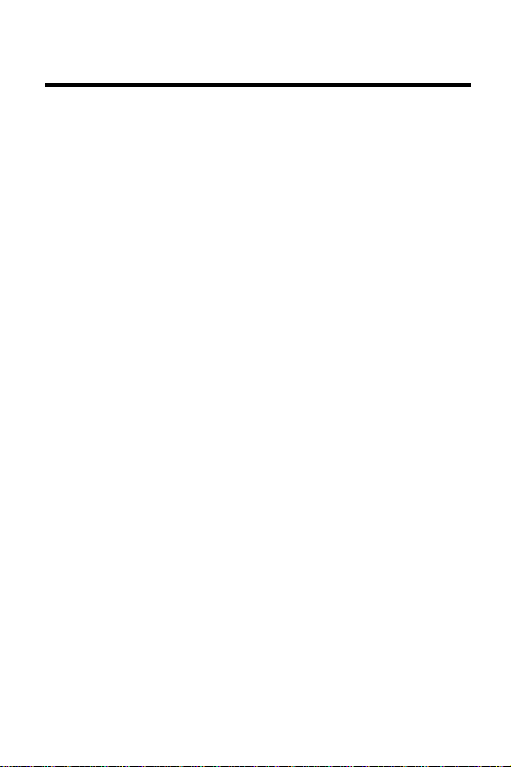
Contents
Meet Dictionary Plus.....................................3
Starting Dictionary Plus ...............................5
Correcting Spellings .....................................8
Finding Spellings .........................................10
Looking up Definitions ................................13
Finding Thesaurus Meanings .....................16
Finding Synonyms .......................................18
Finding Confusable Words .........................20
Using Pick Mode ..........................................22
Reviewing Your Path List ............................24
Using With Other Books..............................26
Selecting Menu Settings..............................28
Appendixes...................................................30
Key Guide .....................................................41
Index..............................................................44
2
Page 4
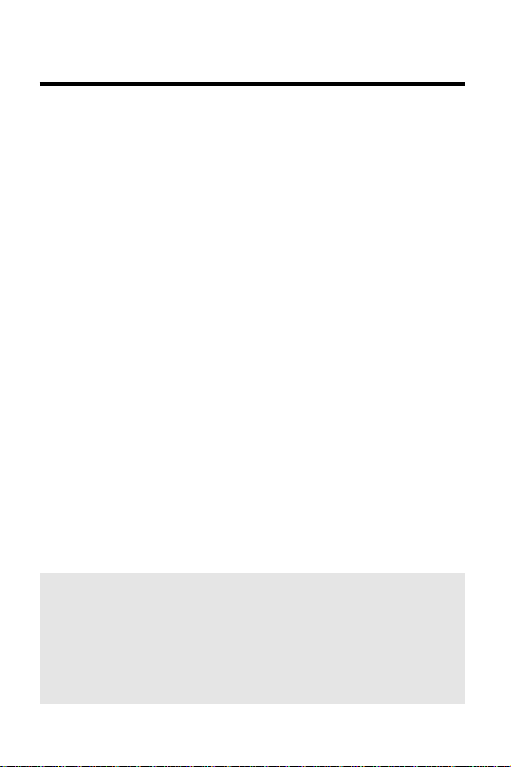
Meet
Dictionary Plus
What
Your new
more than a dictionary. It’s a spelling corrector,
dictionary, and thesaurus combined in one powerful
and portable reference. Using
you can. . .
You can even use
from certain other digital books.
Dictionary Plus
Merriam-Webster® Dictionary Plus
• find the words you need in spelling correction
lists, dictionary definitions, thesaurus meanings,
and synonym lists.
• distinguish frequently confused words,
• pick words on screen to look up, and
• review words that you have looked up in
previous sessions.
Dictionary Plus
Can Do
Dictionary Plus
to look up words
is much
,
Your First Tip
Throughout this manual, look for gray-boxed
tips like this one. They explain how to get the
most from your
Dictionary Plus
.
3
Page 5
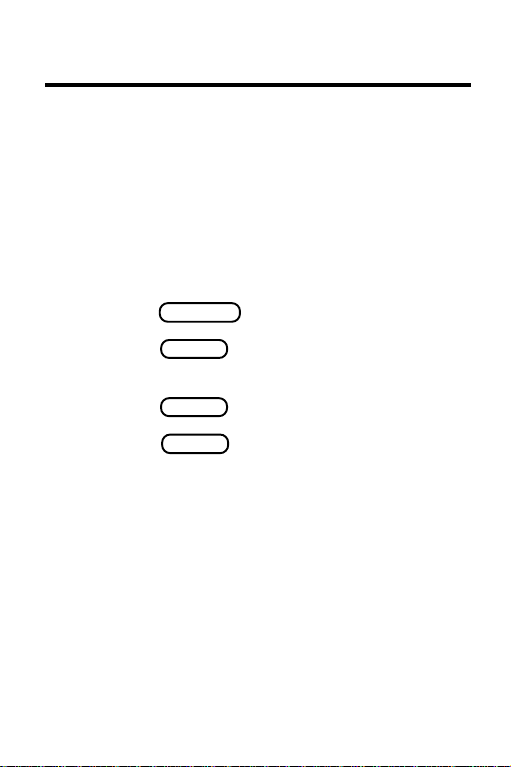
Dictionary Plus
How
Dictionary Plus
Works
Dictionary Plus
is easy to use. You simply type in
words, or pick them from on screen, and then look
them up. Here's what a typical session looks like:
The screen says "Type a word. . ."
You type a word You see the word's
ENTERENTER
ENTER
and press . dictionary definitions.
You press . You see its thesaurus
ENTERENTER
MOREMORE
MORE
MOREMORE
meanings.
MOREMORE
MORE
You press . You see its synonyms.
You press . And you’re back at the
MOREMORE
CLEARCLEAR
CLEAR
CLEARCLEAR
main prompt, ready to
type another word.
It’s that easy.
This User's Manual explains how to use
Plus
in detail. If you haven’t used
Dictionary
Dictionary Plus
before, read its chapters in order and try the examples. If you’re an experienced user, keep this
manual for quick reference.
4
Page 6

Starting
Dictionary Plus
Before you can use
installed in your Digital Book System. Here's how.
1.
Turn the Digital Book System off
WARNING If you install
while the Digital Book System is on,
information that you entered in the other
installed digital book could be erased.
2. Put
Dictionary Plus
Dictionary Plus
Dictionary Plus
in either book slot
, it must be
.
on the back of the Digital Book System.
Align its tabs with the notches in the book slot.
Make sure its metal contacts are facing down.
contrast
control
ON/OFFON/OFF
ON/OFF
ON/OFFON/OFF
3. Press .
If the screen is blank, adjust the contrast control
on the left side of the Digital Book System.
5
Page 7

Starting
If the screen is still blank, check the batteries.
4. Press .
CARDCARD
CARD
CARDCARD
You see the digital book symbols.
5. Highlight the
Dictionary Plus
symbol by
pressing or .
ENTERENTER
ENTER
6. Press .
This is
ENTERENTER
Dictionary Plus
's main prompt. It’s where
you type words to find spellings, dictionary
definitions, thesaurus meanings, synonyms, and
confusable words. You can get to the main prompt
at any time by pressing .
CLEARCLEAR
CLEAR
CLEARCLEAR
6
Page 8
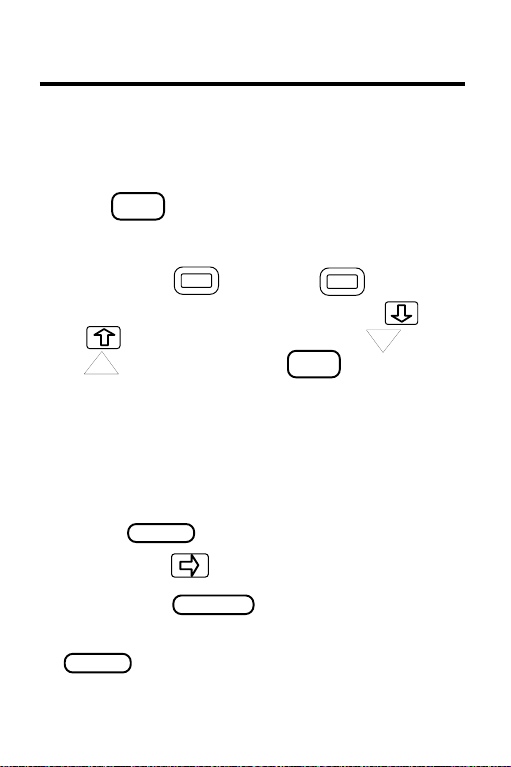
Starting
Help is Always at Hand
If you're ever unsure about what to do next,
HELPHELP
press to see an appropriate help
HELP
HELPHELP
message. If you want to see the Gold key
combinations (the keys you can press
while holding ), just press .
To scroll through help messages, press
or . To page through them, press
BACKBACK
or . To exit them, press .
UP
BACK
BACKBACK
DN
How to See a Demonstration
To see a brief demonstration of
Dictionary Plus
main features, follow these steps:
• Press .
MENUMENU
MENU
MENUMENU
• Then press to highlight "Demo."
• Then press .
ENTERENTER
ENTER
ENTERENTER
You can stop the demo at any time by pressing
.
CLEARCLEAR
CLEAR
CLEARCLEAR
’s
7
Page 9
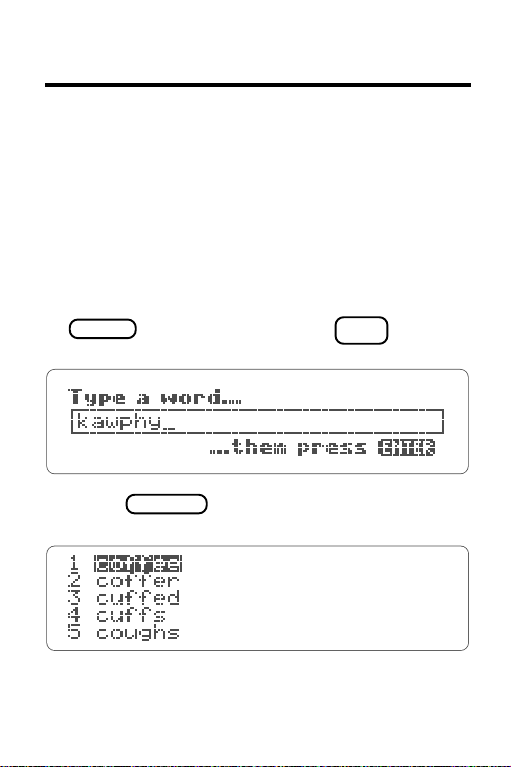
Correcting Spellings
You don't have to be a perfect speller to look up
words using
example shows, when you enter a misspelled word,
Dictionary Plus
correction list.
1. At the main prompt, type "kawphy".
If you're not at the main prompt, first press
CLEARCLEAR
CLEAR
CLEARCLEAR
2. Press .
Dictionary Plus
. As the following
automatically displays a spelling
BACKBACK
BACK
. To erase letters, press .
ENTERENTER
ENTER
ENTERENTER
BACKBACK
This is a spelling correction list.
8
Page 10

Correcting Spellings
3. Press .
You scroll down the list.
Here's what you can do now:
To . . . Press . . .
Define a word Highlight it.
Then
Go back to the list
BACKBACK
BACK
from a definition
4. When you're done, press .
BACKBACK
CLEARCLEAR
CLEAR
CLEARCLEAR
Follow the Arrows
In
Dictionary Plus
blinking arrow at the upper right of
the screen, like this:
This arrow shows that more information is in the
display than appears on screen now. To see
more of the display, simply press .
, you'll often see a
ENTERENTER
ENTER
ENTERENTER
9
Page 11

Finding Spellings
Dictionary Plus
you find spellings when you don't know all the letters in
a word. You can use it to solve crossword puzzles, too.
’s MatchMaker™ key-- --helps
? *? *
? *
? *? *
Using the Letter Detective™
The question mark is called the Letter Detective
because it finds missing letters in words. Type a
question mark for every letter that you don't know.
1. At the main prompt, type a "conc??ve".
ENTERENTER
ENTER
2. Press .
This is a MatchMaker list.
3. Press to highlight a word. Then press
ENTERENTER
.
ENTER
ENTERENTER
You see its definitions. When you're at long
MatchMaker lists, you may want to page up and
ENTERENTER
10
Page 12
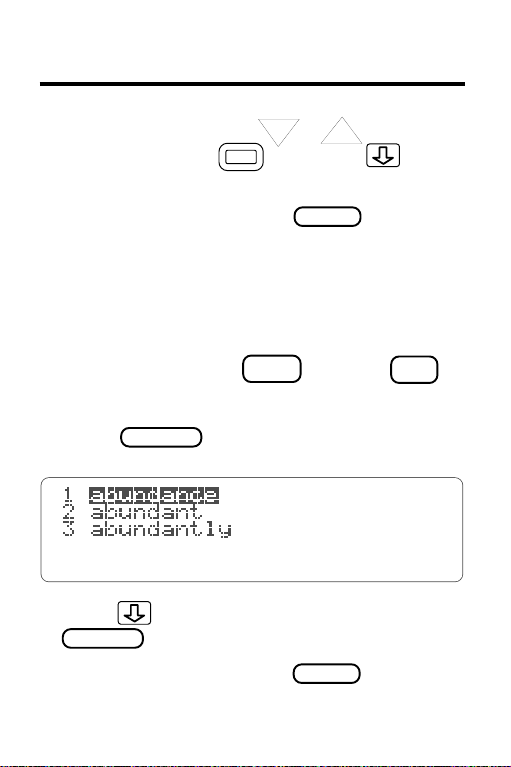
Finding Spellings
down the list. Just press or . To go to the
DN
UP
end of the list, hold and press .
4. When you're done, press .
CLEARCLEAR
CLEAR
CLEARCLEAR
Using the Fragment Finder™
The asterisk is called the Fragment Finder because it
finds words containing the word fragment that you type.
SHIFTSHIFT
SHIFT
To type an asterisk, hold and press .
1. At the main prompt, type " abund*".
ENTERENTER
ENTER
2. Press .
ENTERENTER
3. Press to highlight a word . Then press
ENTERENTER
ENTER
ENTERENTER
.
4. When you're done, press .
SHIFTSHIFT
CLEARCLEAR
CLEAR
CLEARCLEAR
? *? *
? *
? *? *
11
Page 13
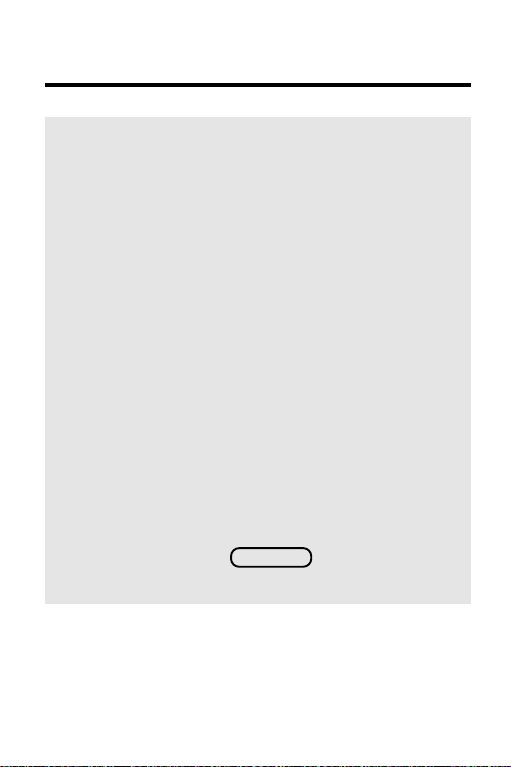
Finding Spellings
MatchMaker Tips
You can type question marks and asterisks in
the same word; for example, “pers?ver*”.
But avoid typing question marks and asterisks in
place of a word’s first letters. If type them there,
the search for a MatchMaker list may take a
while.
Solving Crossword Puzzles
You can use the MatchMaker key to help solve
crossword puzzles.
For example, let's say your crossword clue is
"To lessen." You know its five-letter answer
starts with an A and ends with TE.
Simply type "a??te" at
prompt. Then press . You'll see a
MatchMaker list including "abate," the answer.
Dictionary Plus
ENTERENTER
ENTER
ENTERENTER
12
's main
Page 14
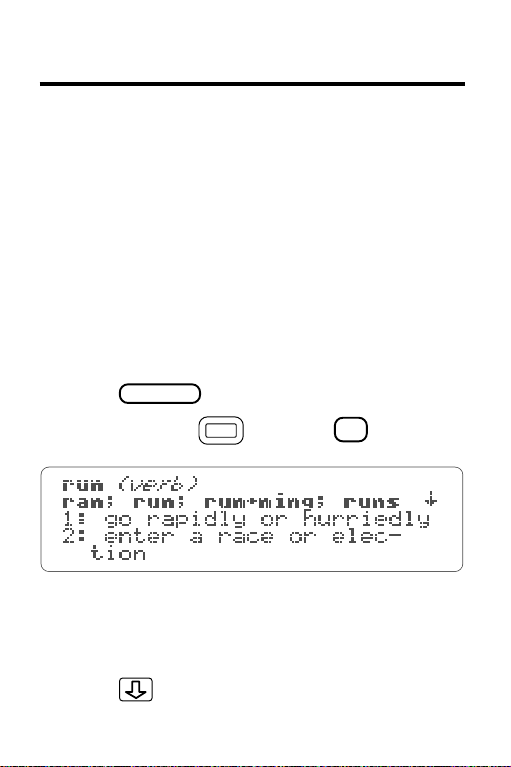
Looking up Definitions
Dictionary Plus
nary definitions. You can find them in two ways:
• by typing words at the main prompt,
• or by picking words on screen.
The following example shows how to define words by
typing them. To learn how to define words by picking
them, read "Using the Pick Mode."
1. At the main prompt, type "run".
2. Press .
Or you can hold and press .
This is a dictionary definition. Dictionary definitions
start with the word you entered, with its
hyphenation points and part of speech shown.
3. Press to scroll down the definition.
contains more than 270,000 dictio-
ENTERENTER
ENTER
ENTERENTER
DD
D
DD
13
Page 15
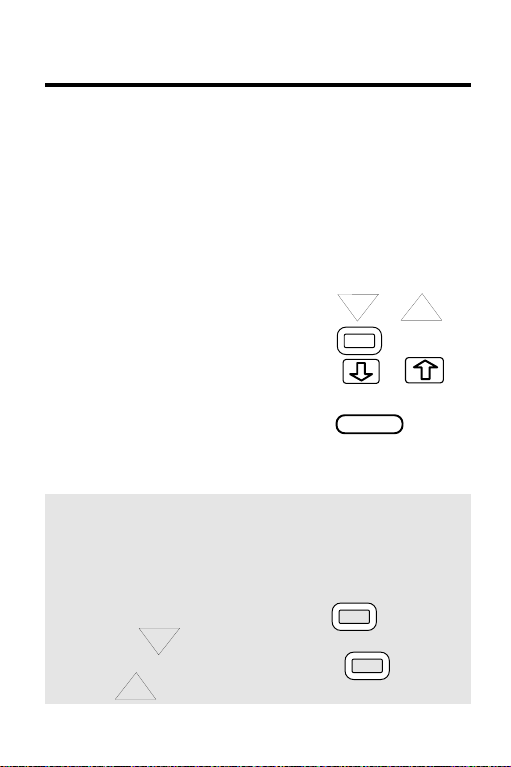
Looking up Definitions
You see inflections of the main word (unless you
turned off the inflections at the Setup menu), one
or more meanings, plus related words and
phrases.
Here's what you can do now:
To . . . Press . . .
Page through the definition or
DN
Zoom to the end or start +
of the definition or
See thesaurus meanings
and synonyms for the main word
MOREMORE
MORE
MOREMORE
Browsing Through Definitions
With
Dictionary Plus
dictionary entries as you would in a book.
, you can flip through
UP
When you're at a definition, hold while
pressing to see the next dictionary entry.
DN
To return to previous entries, hold and
press .
UP
14
Page 16

Looking up Definitions
Key Keys in
Dictionary Plus
Here are some keys you'll use often:
CLEARCLEAR
CLEAR
CLEARCLEAR
clears screen to the main prompt
used with other keys
HELPHELP
HELP
HELPHELP
MOREMORE
MORE
MOREMORE
displays help messages
displays other reference entries
(See below.)
Finding MORE Than Definitions
Dictionary Plus
different types of reference entries. The simplest
way to see them is to press .
For example, let's say you're looking at the
definition of "capital." To see its first thesaurus
meaning, press . Then, to see its first
list of synonyms, press again. To go
back to the previous entry, just press .
You'll learn about thesaurus meanings and
synonym lists in the next chapters.
has the ability to quickly display
MOREMORE
MORE
MOREMORE
MOREMORE
MORE
MOREMORE
MOREMORE
MORE
MOREMORE
BACKBACK
BACK
BACKBACK
15
Page 17

Finding Thesaurus Meanings
A thesaurus meaning is a general definition shared
by a list of synonyms. Since many words have more
than one synonym list, thesaurus meanings help you
decide which synonym list suits your needs.
As this example shows, you can easily switch
between thesaurus meanings and synonym lists.
1. At the main prompt, type "cold".
2. Hold and press .
Or you can press , highlight "Thesaurus
meaning" on the Command menu, and then press
.
ENTERENTER
ENTER
ENTERENTER
This is a thesaurus meaning. Did you notice the
"Thesaurus meaning 1 of 7" message? It means
that the word you typed has more than one
thesaurus meaning.
16
MENUMENU
MENU
MENUMENU
TT
T
TT
Page 18

Thesaurus Meanings
3. To see the next thesaurus meaning, hold
and press .
BACKBACK
4. Press .
BACK
BACKBACK
DN
You return to the first thesaurus meaning.
Here's what you can do now:
To . . . Press . . .
See synonyms for a
MOREMORE
MORE
MOREMORE
thesaurus meaning
To go back to the
BACKBACK
BACK
BACKBACK
thesaurus meaning
In this way, you can flip between thesaurus
meanings and their synonyms.
5. When you're done, press .
CLEARCLEAR
CLEAR
CLEARCLEAR
Finding MORE Information
Remember, when you're at a reference display,
you can see other references--synonym lists,
thesaurus meanings, and confusable words -simply by pressing .
MOREMORE
MORE
MOREMORE
17
Page 19

Finding Synonyms
Dictionary Plus
Not all words in
most do.
This example shows the basic way to find synonyms-by typing a word at the main prompt. You can also
find synonyms by pressing at dictionary
definitions and thesaurus meanings.
1
. At the main prompt, type "light".
2. Hold while pressing .
Or you can press , highlight "Thesaurus
synonyms" on the Commands menu, and then
press .
This is a synonym list. Did you notice the
“Synonyms for meaning 1" message? It means
that "light" has more than one list of synonyms.
contains nearly 500,000 synonyms.
Dictionary Plus
ENTERENTER
ENTER
ENTERENTER
MENUMENU
MENU
MENUMENU
have synonyms, but
MOREMORE
MORE
MOREMORE
SS
S
SS
18
Page 20

Finding Synonyms
3. Hold and press repeatedly.
DN
You see its other synonym lists.
Here's what you can do now:
To . . . Press . . .
See the thesaurus meaning
MOREMORE
MORE
MOREMORE
of a synonym list
See previous thesaurus
meanings or synonym lists +
Define a synonym to highlight
it. Then
or +
CLEARCLEAR
CLEAR
4. When you're done, press .
CLEARCLEAR
Gold Key Combinations
Remember, is used in combination with
other keys. To see a list of the Gold key
combinations in
Dictionary Plus
, press .
UP
ENTERENTER
ENTER
ENTERENTER
DD
D
DD
19
Page 21

Finding Confusable Words
Confusable words are homonyms, contractions, and
possessives that are easy to confuse with other
words. For example, “doe” and “dough” are
confusable words.
Most words in
words. But here's how to find if they are.
Dictionary Plus
aren't confusable
1. At the main prompt, type "ere".
2. Hold and press .
Or you can press , and then highlight
"Confusable words" at the Command menu, and
then press .
This is a list of confusable words. Each confusable
word is followed by a word identifying its meaning.
20
ENTERENTER
ENTER
ENTERENTER
MENUMENU
MENU
MENUMENU
CC
C
CC
Page 22

Finding Confusable Words
Here's what you can do now:
To . . . Press . . .
Define a confusable word Highlight it.
Then
or +
See thesaurus meanings Highlight it.
and synonyms of a Then +
confusable word or .
3. When you're done, press .
TT
T
TT
CLEARCLEAR
CLEAR
CLEARCLEAR
Resuming Your Session
ENTERENTER
ENTER
ENTERENTER
CC
C
CC
SS
S
SS
When you have to stop using
the middle of a session, you can resume where
you left off even if the Digital Book System has
shut off.
Just turn on the Digital Book System. You'll
automatically return to the last definition,
thesaurus meaning, synonym list, or other
display that you saw.
Dictionary Plus
in
21
Page 23

Using Pick Mode
With
Dictionary Plus,
definitions and thesaurus meanings and then look it
up in one of the references.
To pick words, you must first enter the Pick mode
first. Then you press the arrow keys to highlight a
word. And then you press the appropriate Gold key
combination to go to a reference. Here's an example.
1. At the main prompt, type "empathy". Then
ENTERENTER
press .
ENTER
ENTERENTER
You see its dictionary definition.
ENTERENTER
ENTER
2. Press again.
ENTERENTER
you can pick a word dictionary
Or you can press , highlight "
MENUMENU
MENU
MENUMENU
at the Command menu, and then press .
Pick mode
ENTERENTER
ENTER
ENTERENTER
Now you're in Pick mode. Notice that the first word
is highlighted, or picked.
3. To pick another word, press the arrow keys.
22
"
Page 24

Pick Mode
The highlighted word is the picked word.
Here's what you can do now:
To. . . Press . . .
ENTERENTER
ENTER
Define the picked word or +
See thesaurus meanings
of the picked word +
See synonyms of
the picked word +
4. When you're done, press .
ENTERENTER
CLEARCLEAR
CLEAR
CLEARCLEAR
TT
T
TT
SS
S
SS
Looking up Words in Lists
In spelling, MatchMaker, synonym, and
confusable word lists, you don't have to enter
the Pick mode to look up words. Just press
or to highlight a word in the list. Then
press a Gold key combination.
DD
D
DD
23
Page 25

Reviewing Your Path List
Dictionary Plus
you looked up during current or previous sessions.
The Path list saves the last 26 words that you entered
by typing or picking words.
Your Path list is erased only when the Digital Book
System's batteries are allowed to run out of power or
are removed for more than two minutes.
1
. After you've looked up words, press .
This is a sample Path list. The words in your Path
list depend on the words you've looked up during
your use of
's Path list lets you review words that
LISTLIST
LIST
LISTLIST
Dictionary Plus
.
2. Press to highlight a word.
3. Press a Gold key combination.
Here are the keys you can press:
24
Page 26

Path List
To. . . Press. . .
ENTERENTER
ENTER
Define a word or +
See thesaurus meanings +
See synonyms +
4. To go back to the Path list, press
ENTERENTER
TT
T
TT
SS
S
SS
BACKBACK
BACK
BACKBACK
repeatedly.
DD
D
DD
5. When you're done, press .
CLEARCLEAR
CLEAR
CLEARCLEAR
Two Ways to Back Up
At most displays, you can back up either by
holding and pressing or simply
by pressing .
entry of the same type. For example, when
you're looking at synonyms, you see the
previous synonym list.
BACKBACK
BACK
BACKBACK
last saw, regardless of what type of reference it
was.
BACKBACK
BACK
BACKBACK
+ display the previous reference
UP
takes you back to whatever display you
UP
25
Page 27

Using With Other Books
Dictionary Plus
from other digital books. This means that you can
highlight a word in an installed digital book and then
look it up in
in
Dictionary Plus
Note that
words at a time. Don't try to send more. Also, not all
digital books can receive words from
The example below requires that you have
Plus
and
System.
can send and receive words to and
Dictionary Plus
and send to the other book.
Dictionary Plus
Word Games
. Or you can pick a word
can receive only one or two
Dictionary Plus
installed in your Digital Book
Dictionary
1. Go to the end of a round of Hangman by
guessing the mystery word or by pressing
the question mark key.
2. Hold and press .
CARDCARD
CARD
CARDCARD
.
26
Page 28

Using With Other Books
3. Highlight the
press .
This is
Dictionary Plus
Dictionary Plus
ENTERENTER
ENTER
ENTERENTER
symbol. Then
's main prompt with the
word you highlighted in it.
ENTERENTER
ENTER
4. Press .
5. To return to the
press . Then highlight its symbol by
pressing or . Then press .
ENTERENTER
CARDCARD
CARD
CARDCARD
Word Games
menu, first
ENTERENTER
ENTER
ENTERENTER
27
Page 29

Selecting Menu Settings
The Commands and Setup menus let you select
reference and display settings.
MENUMENU
MENU
1. Press .
This is the Commands menu. To use a reference:
• First type a word at the main prompt.
MENUMENU
• Then press and highlight "Commands"
MENUMENU
MENU
MENUMENU
by pressing .
• Then highlight a reference By pressing .
ENTERENTER
ENTER
Then press .
ENTERENTER
2. Press .
28
Page 30

Menu Settings
This is the Setup menu. Here you can change
typefaces, adjust the shutoff timing, and decide if
inflections appear in dictionary definitions.
Typefaces, or fonts, are how letters appear on
screen. You may want to select a large or bold
one for visibility.
Shutoff is how long the Digital Book System
will stay on when you forget to turn it off.
Inflections are variations of words, such as
plurals and participles, that normally appear in
dictionary definitions. You may want to turn
them off to shorten your definitions.
3. Press to highlight the type of setting
ENTERENTER
ENTER
you want to change. Then press .
ENTERENTER
You'll see a list of settings.
4. Press to highlight a setting. Then press
.
ENTERENTER
ENTER
ENTERENTER
You return to the previous display, with the setting
changed.
NOTE: The Demo menu is explained on page 7.
29
Page 31

Appendixes
Installing Digital Books
NOTE: Your Digital Book System will operate only
when one or two digital books are installed.
1.
Turn the Digital Book System off
1. Align the digital book’s tabs with the
notches in either book slot on the back of
the Digital Book System.
If you install only one digital book, it doesn’t matter
which slot you use. But make sure that the digital
book’s metal contacts are facing down.
2. Gently snap the digital book into the slot.
Removing Digital Books
1.
Turn the Digital Book System off
WARNING If you install or remove digital
books while the Digital Book System is on,
you may erase information that you entered
in them.
.
.
2. Using your fingernail, compress the digital
book’s tab while lifting it from the slot.
30
Page 32

Appendixes
Restarting the Digital Book System
If the keyboard fails to respond or the screen
performs erratically, follow these steps:
1. Press .
2. Press .
3. Hold and press .*
CLEARCLEAR
CLEAR
CLEARCLEAR
ON/OFFON/OFF
ON/OFF
ON/OFFON/OFF
CLEARCLEAR
CLEAR
CLEARCLEAR
ON/OFFON/OFF
ON/OFF
ON/OFFON/OFF
4. Using a paper clip, press the recessed reset
button on the back.*
Do not use a
pen or pencil.
* WARNING When you reset your Digital Book
System, information that you entered in the
currently installed digital books, and notes in
your notepad, will be erased.
31
Page 33

Appendixes
Switching Between Digital Books
1. With two digital books installed, press
CARDCARD
.
CARD
CARDCARD
You see the digital book symbols.
2. Highlight a symbol by pressing or
ENTERENTER
ENTER
. Then press .
ENTERENTER
You switch to the other digital book. To return to
the first digital book, repeat the steps above.
Sending Words Between Books
Some digital books can send and receive words from
other digital books. Generally, here's how:
1. Highlight a word in a digital book.
Read its User's Manual to learn how.
2. Hold and press .
CARDCARD
CARD
CARDCARD
3. Highlight the other digital book symbol.
ENTERENTER
ENTER
Then press .
ENTERENTER
You see its main prompt or display. You may have
to press again to look up the word.
ENTERENTER
ENTER
ENTERENTER
32
Page 34

Appendixes
Using the Notepad
Your Digital Book System comes with a built-in
notepad that can store up to 60 lines of text.
You can edit your notes as you would in a word
processor. And you can copy words into your
notepad from digital books, as well as send words to
books from your notepad.
CARDCARD
CARD
ENTERENTER
ENTER
ENTERENTER
.
CARDCARD
BACKBACK
BACK
BACKBACK
1. Press .
2. Highlight the notepad symbol. Then press
3. Type your notes.
To . . . Press . . .
Type numbers + letters
Erase characters
Insert a line
ENTERENTER
ENTER
ENTERENTER
Move the cursor
Zoom the cursor + arrows
Page up or down or
UP
DN
33
Page 35

Appendixes
Using the Notepad (cont'd.)
4. Edit your notes.
To. . . Press. . .
MOREMORE
MORE
highlight a word
unhighlight a word
MOREMORE
BACKBACK
BACK
BACKBACK
highlight a line +
highlight all notes +
+
MOREMORE
MORE
MOREMORE
unhighlight notes any arrow key
cut highlighted notes +
copy highlighted notes +
paste highlighted notes +
erase highlighted notes
If you cut or copy notes, and then cut or copy more
before pasting the first, the first will be erased. Also,
you can't undo cut, copy, and paste commands.
CARDCARD
CARD
5. Press .
Your notes are saved as you exit the notepad.
34
CARDCARD
CLEARCLEAR
CLEAR
CLEARCLEAR
MOREMORE
MORE
MOREMORE
SHIFTSHIFT
SHIFT
SHIFTSHIFT
XX
X
XX
CC
C
CC
VV
V
VV
Page 36

Appendixes
Sending Words to & from the Notepad
To look up words from your notepad in certain
digital books, follow these steps:
• Press the arrow keys to move the cursor to a
word in your notepad.
• Then press to highlight the word.
• The hold and press .
MOREMORE
MORE
MOREMORE
CARDCARD
CARD
CARDCARD
* Highlight the symbol of the digital book you
ENTERENTER
ENTER
want to send the word to. Then press
ENTERENTER
To copy words from digital books into your
notepad, follow these steps:
• Highlight a word in the digital book. (Read its
User's Manual to learn how.)
• Then hold and press .
CARDCARD
CARD
CARDCARD
• Highlight the notepad symbol. Then press
ENTERENTER
ENTER
.
ENTERENTER
• In the notepad, move the cursor to where you
want to insert the word. Then hold and
press .
VV
V
VV
.
35
Page 37

Appendixes
Replacing the Batteries
Your unit uses CR2032 lithium batteries. Before
replacing them, have four new batteries ready.
1.
Turn your Digital Book System off.
2. Remove the battery cover on the back. Then
remove all batteries.
3. Promptly slide two new batteries into the
battery cavity with the metal clip over it.
Don't bend the clip; it’s an electrical contact. And
make sure the batteries’ plus (+) signs face up.
4. Slide two new batteries into the other cavity.
Then replace the battery cover.
WARNING To prevent data loss from
installed digital books and the notepad:
• Always replace the batteries before they
completely lose power.
• Never remove batteries while the unit is on.
• Never mix old and new batteries.
• Once batteries have been removed, install
new ones within two minutes.
36
Page 38

Appendixes
Protecting Your Digital Book System
To get the longest use from your Digital Book
System, follow these precautions.
• Don't touch the metal contacts on the back
of your digital books or the rubber contacts
in the book slots of the Digital Book System.
CAUTION Touching the contacts with
statically charged objects, including your
fingers, could erase information you entered
in your currently installed digital books.
• Don't put excessive pressure or weight on
your digital books or Digital Book System.
In particular, avoid carrying either in your back
pocket.
• Don't expose your digital books to extreme
or prolonged heat, cold, or other adverse
conditions.
37
Page 39

Appendixes
Storing and Cleaning
When you're not using your Digital Book System,
keep two digital books or dummy books installed in
its book slots to prevent dust build-up. Store your
other digital books in their carrying case.
For extra protection, slide the plastic cover over the
front of the Digital Book System. During normal use,
however, you can carry the Digital Book System
without its cover.
To clean your digital books, apply isopropyl alcohol
with cotton swab. To clean your Digital Book System,
apply a mild household cleaner onto a soft cloth.
CAUTION Spraying liquids directly on your
Digital Book System could damage its
circuitry.
38
Page 40

Appendixes
Limited Warranty (U.S.A. only)
FRANKLIN warrants to you that the DIGITAL BOOK will be free from defects in materials and
workmanship for one year from purchase. In the case of such a defect in your DIGITAL
BOOK, FRANKLIN will repair or replace it without charge on return, with purchase receipt,
to the dealer from which you made your purchase or Franklin Electronic Publishers, Inc., 122
Burrs Road, Mt. Holly, NJ 08060, within one year of purchase. Alternatively, FRANKLIN may,
at its option, refund your purchase price.
Data contained in the DIGITAL BOOK may be provided under license to FRANKLIN.
FRANKLIN makes no warranty with respect to the accuracy of data in the DIGITAL BOOK.
No warranty is made that the DIGITAL BOOK will run uninterrupted or error free. You assume
all risk of any damage or loss from your use of the DIGITAL BOOK.
This warranty does not apply if, in the sole discretion of FRANKLIN, the DIGITAL BOOK has
been tampered with, damaged by accident, abuse, misuse, or misapplication, or as a result
of service or modification by any party, including any dealer, other than FRANKLIN. This
warranty applies only to products manufactured by or for FRANKLIN. Batteries, corrosion or
battery contacts and any damage caused by batteries are not covered by this warranty. NO
FRANKLIN DEALER, AGENT, OR EMPLOYEE IS AUTHORIZED TO MAKE ANY
ADDITIONAL WARRANTY IN THIS REGARD OR TO MAKE ANY MODIFICATION OR
EXTENSION OF THIS EXPRESS WARRANTY.
THE FOREGOING WARRANTY IS EXCLUSIVE AND IS IN LIEU OF ALL OTHER EXPRESS
OR IMPLIED WARRANTIES, WRITTEN OR ORAL, INCLUDING, BUT NOT LIMITED TO,
WARRANTIES OF MERCHANTABILITY OR FITNESS FOR A PARTICULAR PURPOSE.
YOUR SOLE AND EXCLUSIVE REMEDY SHALL BE FRANKLIN’S OBLIGATION TO
REPLACE OR REFUND AS SET FORTH ABOVE IN THIS WARRANTY. Some States do
not allow the exclusion of implied warranties, or limitations on how long a warranty lasts. This
warranty gives you specific rights; you may also have additional rights which vary from State
to State. This warranty shall not be applicable to the extent that enforcement of any provision
may be prohibited by applicable law.
FRANKLIN SHALL IN NO EVENT BE LIABLE TO YOU OR TO ANY OTHER PERSON FOR
ANY SPECIAL, INCIDENTAL, OR CONSEQUENTIAL DAMAGES, OR ANY OTHER
INDIRECT LOSS OR DAMAGE, ARISING OUT OF YOUR PURCHASE, THE
MANUFACTURE OR SALE OF THE DIGITAL BOOK, THIS LICENSE, OR ANY
OBLIGATION RESULTING THEREFROM OR THE USE OR PERFORMANCE OF THE
DIGITAL BOOK UNDER ANY LEGAL THEORY, WHETHER BREACH OF CONTRACT,
TORT, STRICT LIABILITY OR ANY OTHER CAUSE OF ACTION OR PROCEEDING,
WHICH DAMAGES SHALL INCLUDE, BUT NOT BE LIMITED TO, LOST PROFITS,
DAMAGES TO PROPERTY, OR PERSONAL INJURY (BUT ONLY TO THE EXTENT
PERMITTED BY LAW). FRANKLIN’S ENTIRE LIABILITY FOR ANY CLAIM OR LOSS,
DAMAGE, OR EXPENSE FROM ANY SUCH CAUSE SHALL IN NO EVENT EXCEED THE
PRICE PAID FOR THE DIGITAL BOOK. THIS CLAUSE SHALL SURVIVE FAILURE OF AN
EXCLUSIVE REMEDY.
This license and warranty is governed by the laws of the United States and the State of New
Jersey.
39
Page 41

Appendixes
Specifications (IC-101)
Product Features
• 83,000 dictionary entry words • 274,000 definitions
• 41,000 thesaurus entry words • 496,000 synonyms
• Confusables™ • Phrases and hyphenation
• MatchMaker™II spelling correction • Path list of up
to 26 words • Pick mode • 5 typeface settings
• Inflection shut off • Adjustable automatic shutoff
time • Context-sensitive help messages • Selfdemonstration • ROM size: 1 megabyte
Copyrights, Trademarks, and Patents
©1992 Franklin Electronic Publishers, Inc. All rights
reserved. This manual is copyrighted 1992 by
Franklin.
© 1989 Merriam-Webster Inc. All rights reserved.
Merriam-Webster is a registered trademark of
Merriam-Webster Inc.
US Patents: 4,490,811; 4,830,618; 4,891,775;
5,007,019; 5,133,340. European Patent: 0 136 379.
Patents Pending.
ISBN 0-945731-91-4 FCR 28001-00
40
Page 42

Key Guide
Function Keys
CLEARCLEAR
CLEAR
CLEARCLEAR
MENUMENU
MENU
MENUMENU
GAMESGAMES
GAMES
GAMESGAMES
MOREMORE
MORE
MOREMORE
LISTLIST
LIST
LISTLIST
SPECSPEC
SPEC
SPECSPEC
CARDCARD
CARD
CARDCARD
Clear the screen to the main
prompt.
Show the Command, Setup, and
Demo menus.
Doesn’t apply.
Show more reference information.
Show your Path list.
Doesn’t apply.
Show the digital book symbols.
41
Page 43

Gold Key Combinations
Key Guide
+ Show confusable words.
+ Show dictionary definitions.
+ Show a thesaurus meaning.
+ Show synonyms.
+ Show the previous entry.
+ Show the next entry.
+ Zoom to the start of a entry.
+ Zoom to the end of entry.
Direction Keys
UP
DN
MatchMaker™ Key
? *? *
? *
? *? *
+ Fragment Finder™, find fragments
SHIFTSHIFT
SHIFT
SHIFTSHIFT
42
CC
C
CC
DD
D
DD
TT
T
TT
SS
S
SS
UP
DN
? *? *
? *
? *? *
Page up.
Page down.
Move cursor.
Letter Detective™, find letters in
words.
of words.
Page 44

Key Guide
Other Keys
BACKBACK
BACK
BACKBACK
ENTERENTER
ENTER
ENTERENTER
HELPHELP
HELP
HELPHELP
Backspace, or go back to the
previous display.
Find definitions or spelling lists.
Show a help message.
ON/OFFON/OFF
ON/OFF
ON/OFFON/OFF
SHIFTSHIFT
SHIFT
SHIFTSHIFT
SPACESPACE
SPACE
SPACESPACE
, -, -
, -
;;
, -, -
;
;;
::
:
::
Turn unit on or off.
Shift keys to type capitals and
other characters.
Type a space.
Type punctuation.
..
.
..
''
'
''
43
Page 45

Index
Automatic shutoff,
changing 29
Backing up 25, 43
Batteries
replacing 36
warnings 36
Browsing through
definitions 14
Clearing the screen 6, 15
Commands menu 28
Confusable words 20
Contrast, adjusting 5
Copyrights, trademarks,
patents 40
Crossword puzzles,
solving 12
Defining
confusable words 21
notepad words 35
Path list words 25
synonyms 19
words from other
books 26
words picked on
screen 23
Definitions
dictionary 13
thesaurus meanings 16
Demonstration 7
Digital Book System
cleaning 38
protecting 37
resetting 31
starting 5–6
storing 38
Digital books
cleaning 38
installing 5, 30
removing 30
sending between 32
switching between 32
DN key 11, 14, 25, 42
Erasing letters 8
Fragment Finder™ 11
GOLD key
plus C 20
plus CARD 26
plus D 13
plus DN 19
plus S 18, 23, 42
plus T 16,18, 23, 42
plus UP 19, 25
GOLD key combina-
tions 19, 42
44
Page 46

Index
Help messages 7
Inflections 14
turning off 29
Installing
batteries 36
digital books 30
Key Guide 41-43
Letter Detective™ 10
Looking up
confusable words 20
definitions 13
Path list 24
spellings 8-12
synonyms 18-19
thesaurus meanings 16-
17
words from other
books 26-27
words in lists 23
words on screen 22-23
MatchMaker key 10-12
Menus
changing settings 28-29
Commands 28
Demo 7
Setup 28–29
MORE key 4, 17
NEXT 25
Notepad 33-35
closing 34
editing notes 34
opening 33
sending words to/
from 35
typing notes 33
Path list 24
PREV 25
Previous displays,
finding 14, 19, 25
Restarting the DBS 31
Resuming your ses-
sion 21
Reviewing words (Path
list) 24
Shutoff timing, chang-
ing 29
Spelling correction 8-9
Synonyms 18-19
finding thesaurus
meanings of 17
scrolling through 19
Thesaurus meanings 16-
17
finding synonyms of 17
Typefaces, changing 29
UP key 25,42
45
Page 47

P
s
Electronic Publishers
Mt. Holly, NJ 08060
FCR 28001-00
Printed in China
