Page 1
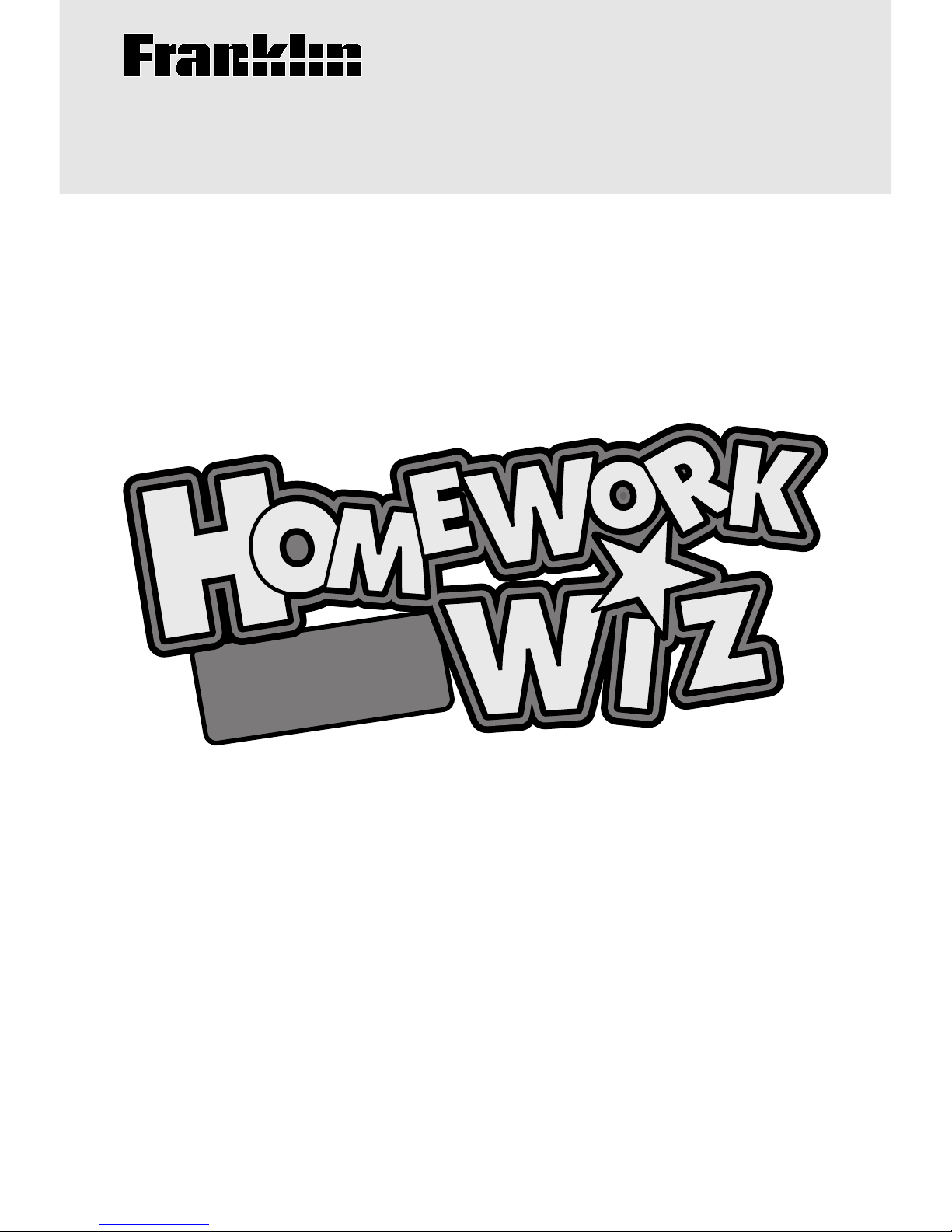
Electronic Publishers
HW-216
USER’S GUIDE
Speller, Dictionary
& Calculator
®
PLUS
Page 2
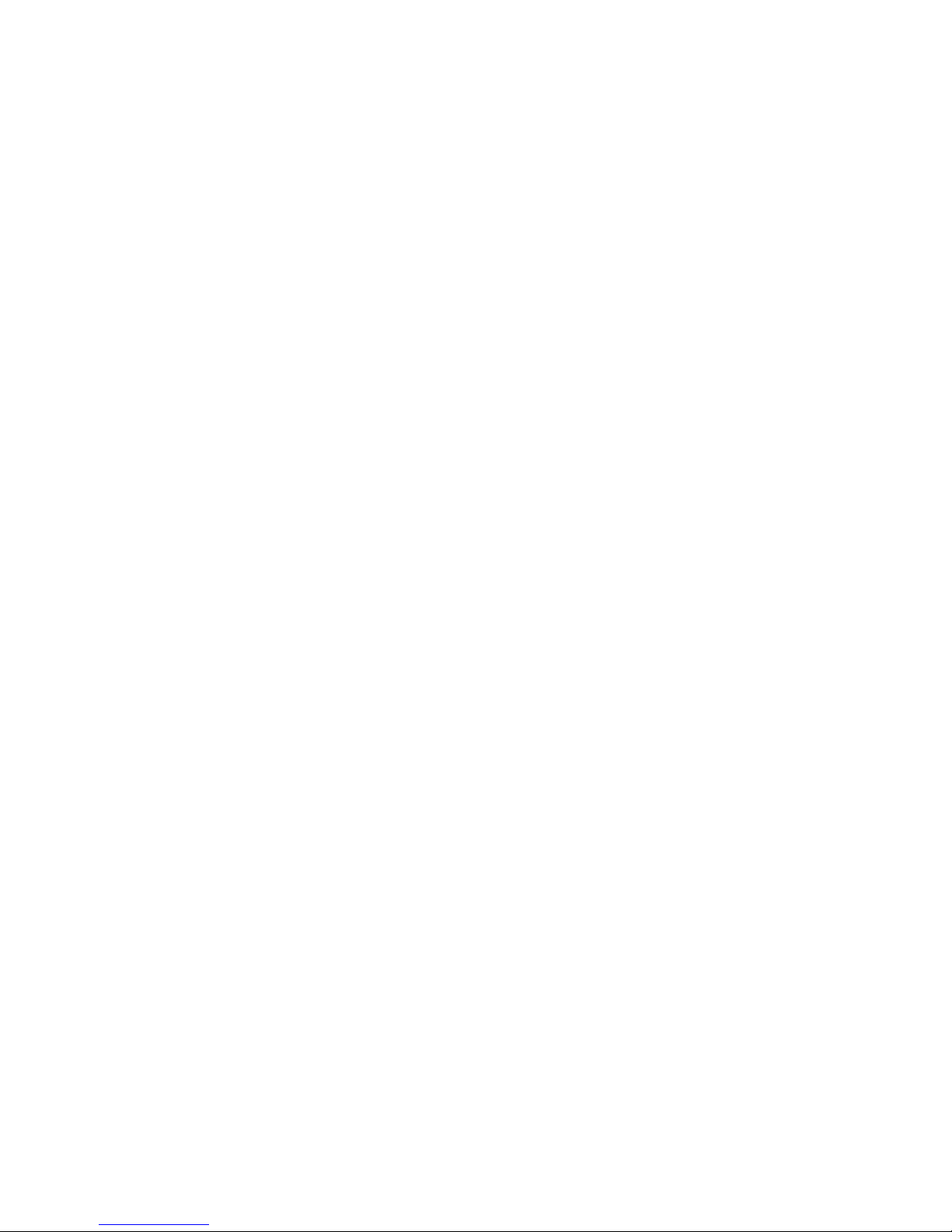
1
READ THIS LICENSE AGREEMENT BEFORE USING THE
PRODUCT. YOUR USE OF THE PRODUCT DEEMS THAT YOU
ACCEPT THE TERMS OF THIS LICENSE. IF YOU DO NOT AGREE
WITH THESE TERMS, YOU MAY RETURN THIS PACKAGE WITH
PURCHASE RECEIPT T O THE DEALER FROM WHICH YOU
PURCHASED THE PRODUCT AND YOUR PURCHASE PRICE WILL
BE REFUNDED. PRODUCT means the software product and
documentation found in this package and FRANKLIN means Franklin
Electronic Publishers, Inc.
LIMITED USE LICENSE
All rights in the PRODUCT remain the property of FRANKLIN. Through
your purchase, FRANKLIN grants you a personal and nonexclusive
license to use this PRODUCT. You may not make any copies of the
PRODUCT or of the data stored therein, whether in electronic or print
format. Such copying would be in violation of applicable copyright laws.
Further , you may not modify, adapt, disassemble, decompile, translate,
create derivative works of, or in any way reverse engineer the
PRODUCT. You may not export or reexport, directly or indirectly, the
PRODUCT without compliance with appropriate governmental
regulations. The PRODUCT contains Franklin’s confidential and
proprietary information which you agree to take adequate steps to
protect from unauthorized disclosure or use. This license is effective until
terminated. This license terminates immediately without notice from
FRANKLIN if you fail to comply with any provision of this license.
Cleaning, Storage, Problems
To clean this spelling corrector, spray a mild glass cleaner onto a cloth and
wipe its surface. Don't spray liquids directly on the spelling corrector. Don't
use or store this dictionary in extreme or prolonged heat, cold, humidity, or
other adverse conditions.
If you have a problem with your unit, refer to the
limited warranty.
Contacts
For registration and sales call 1-800-266-5626 (U.S. only) or visit us at
www.franklin.com. Please have your product number
(HW-216)
and date
of purchase handy when you call to register.
For customer service call 609-239-4333.
For technical support call 609-386-8997.
License Agreement
Page 3
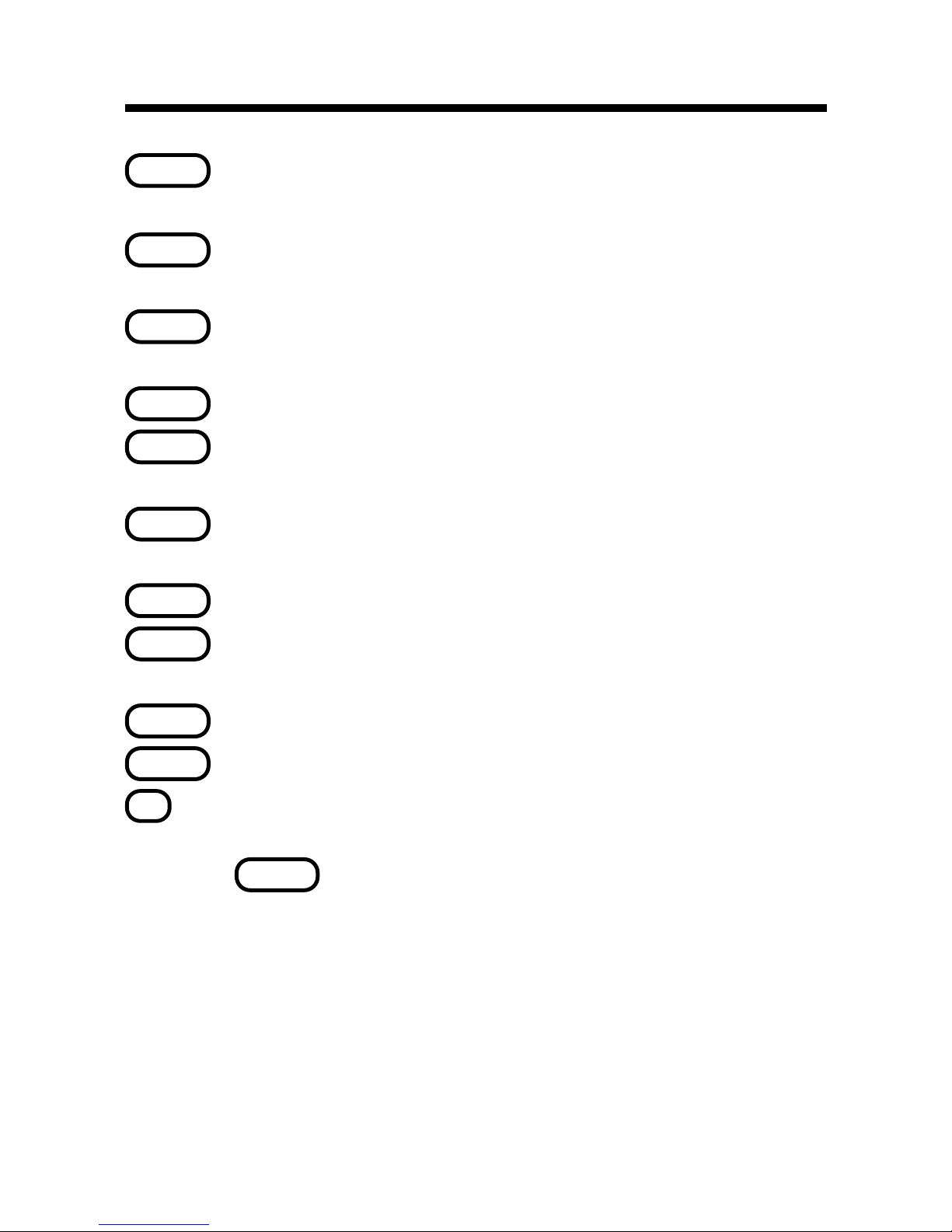
2
Key Guide
abc
(red) Writes the selected word or words on
the screen in cursive.
CALC
(green) Goes to the calculator and Math Tutor.
BACK
Erases a letter, takes you back one step, or
stops the highlight.
CLEAR
Clears your entry.
ENTER
(dark purple) Enters words, starts a highlight, or selects items.
GAMES
(orange) Shows the games menu which includes the Language Tutor.
HELP
(purple) Shows help messages.
LIST
(light blue) Shows the List menu. Lets you
enter your name or see a demonstration.
ON/OFF
(blue) Turns your dictionary on or off.
SHIFT
Shifts the keys to type capital letters.
?*
Types a ? to stand for an unknown letter in
a word, or shows Confusables®. With
SHIFT
, types a ✽ to stand for one or more
unknown letters in a word.
➤
Moves up, or makes the screen darker at
the
Enter a word
screen.
➤
Moves down, or makes the screen lighter at
the
Enter a word
screen.
➤
Moves the cursor or text to the left.
➤
Moves right, or types a space.
Page 4
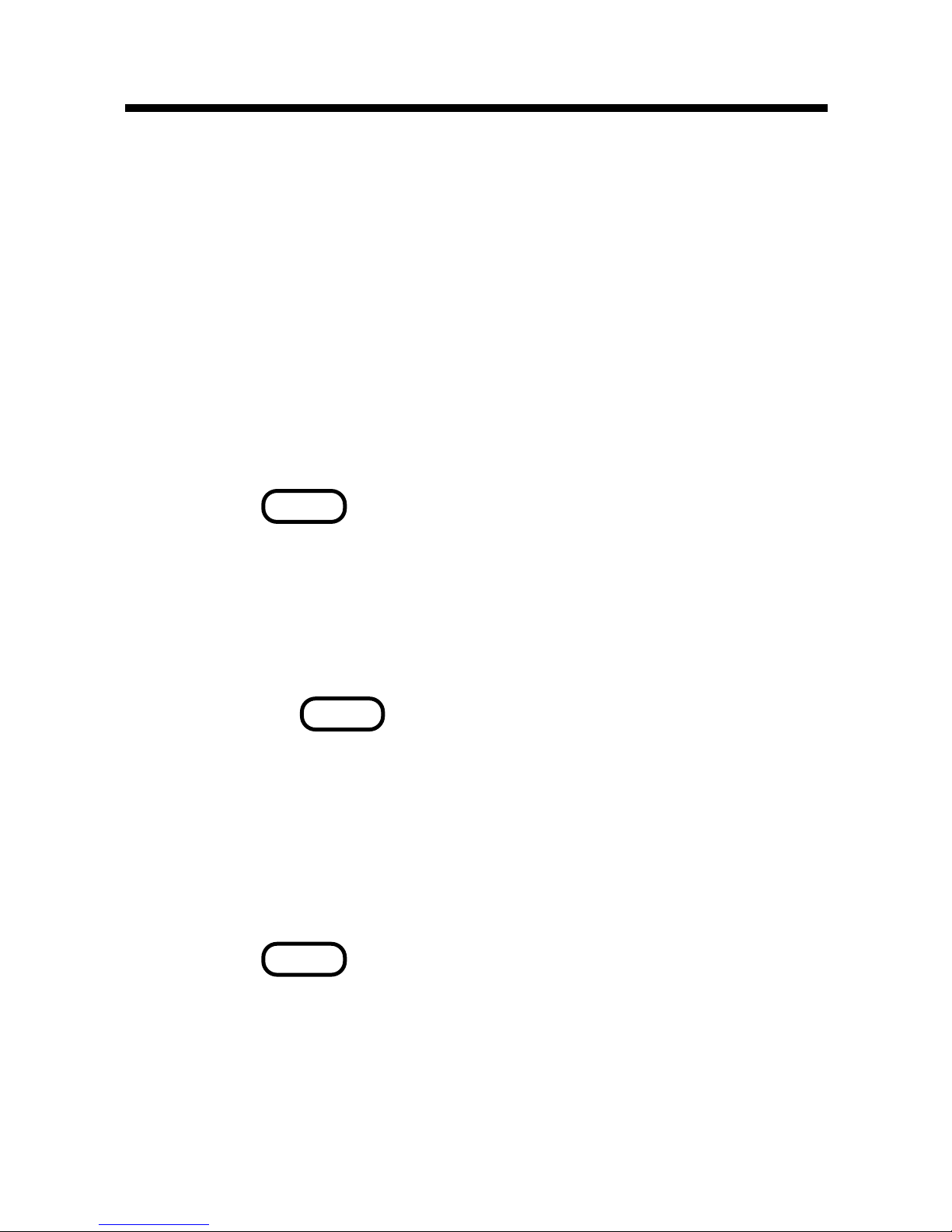
3
Getting Started
This product uses four AAA batteries. You should
change the batteries when the screen contrast is
too light even after adjustment.
Note: When you remove the batteries, stored
information is erased.
1. Remove the battery compartment cover
on the back of the unit.
2. Install four AAA batteries.
3. Press
ON/OFF
.
The first time you turn your dictionary on, you
will be asked to enter your name.
4. Type your name or nickname as you want
it to appear in this dictionary.
Or press
ENTER
if you do not want your name
to appear in this dictionary.
To type a space, press
➤
.
The first letter of each word you type in your
name will automatically appear as a capital
in this dictionary.
5. Press
ENTER
.
6. Press
➤
or
➤
repeatedly to make the
screen lighter or darker.
Note: You can make the screen lighter or darker
only when
Enter a word
is on the screen.
Page 5
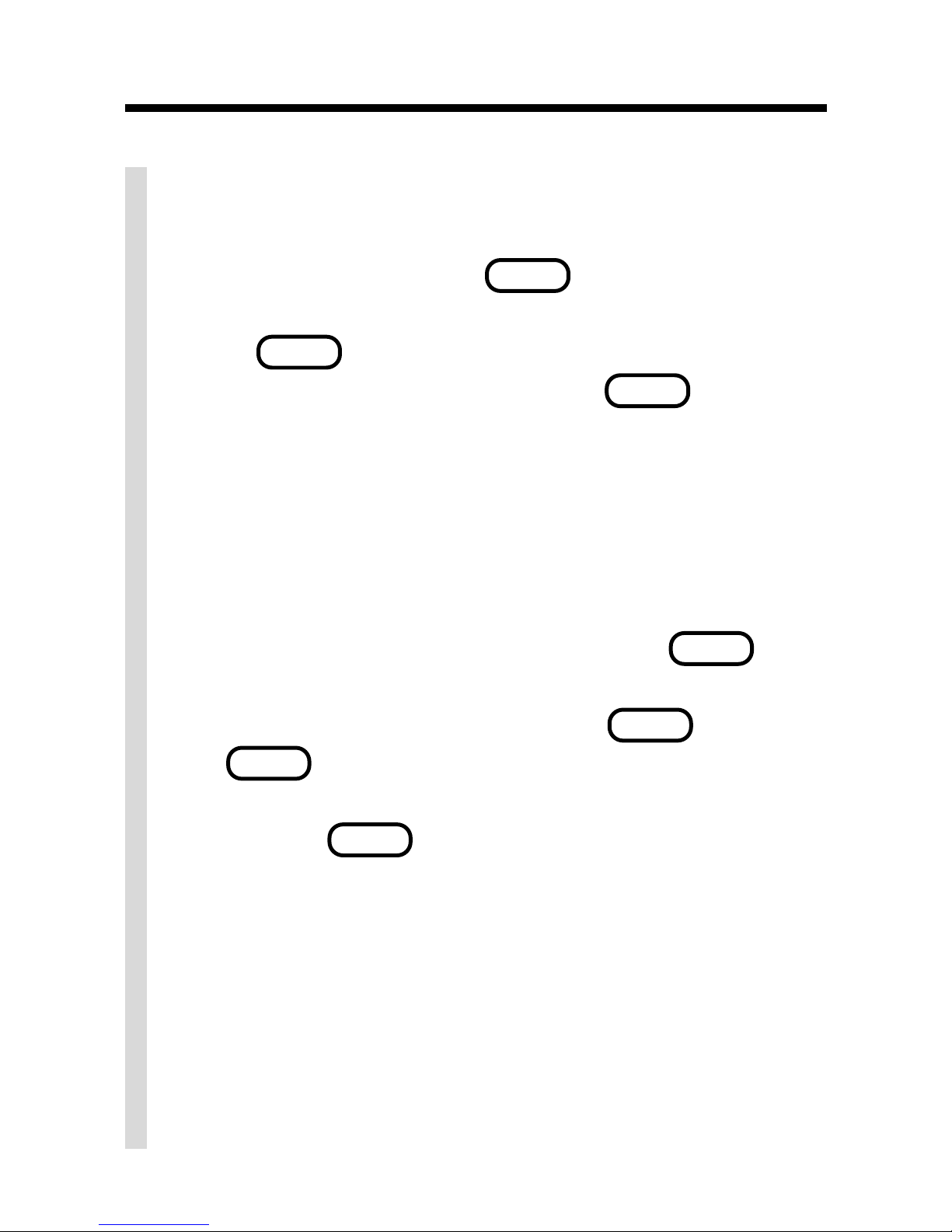
4
Getting Started
✓ To See Your Dictionary Work
You can see a brief demonstration about
your dictionary. Press
LIST
(light blue) and
use
➤
until
See Me Work
is on the screen.
Press
ENTER
to see the demonstration. To
stop the demonstration, press
CLEAR
.
✓ To See Y our Name in This Dictionary
You can personalize your dictionary with
your name or nickname. Then when you
turn your dictionary on or win a game, it
will greet you by name.
To enter or change a name, press
LIST
(light blue) and use
➤
until
Enter Y our
Name
is on the screen. Press
ENTER
, and
use
BACK
to erase letters. Type your name
or nickname as you want it to appear, and
then press
ENTER
again.
✓ Follow the Arrows
The flashing arrows at the right of the
screen show you which arrow keys you
can use to see more.
✓ About Automatic Shutoff
If you forget to turn off your dictionary, it will
automatically turn off in about two minutes.
Page 6

5
Looking Up a Word
It is easy to find the definitions of words with your
Homework Wiz
®
. Let’s learn how.
1. Press
CLEAR
.
2. Type a word. For example, type
apple
.
To make a correction, press
➤
and type your
changes. To erase letters, use
BACK
. To
type a space, press
➤
. You do not need to
type capitals to find definitions, but if you
want to, hold
SHIFT
and type a letter.
3. Press
ENTER
to find its definition.
4. Press
➤
repeatedly to see more of the
word’s definition, if needed.
5. Press
CLEAR
when you are finished.
✓ Help is Always at Hand
You can view a help message at almost any
screen by pressing
HELP
(purple). To go
back to the previous screen, press
BACK
.
Page 7
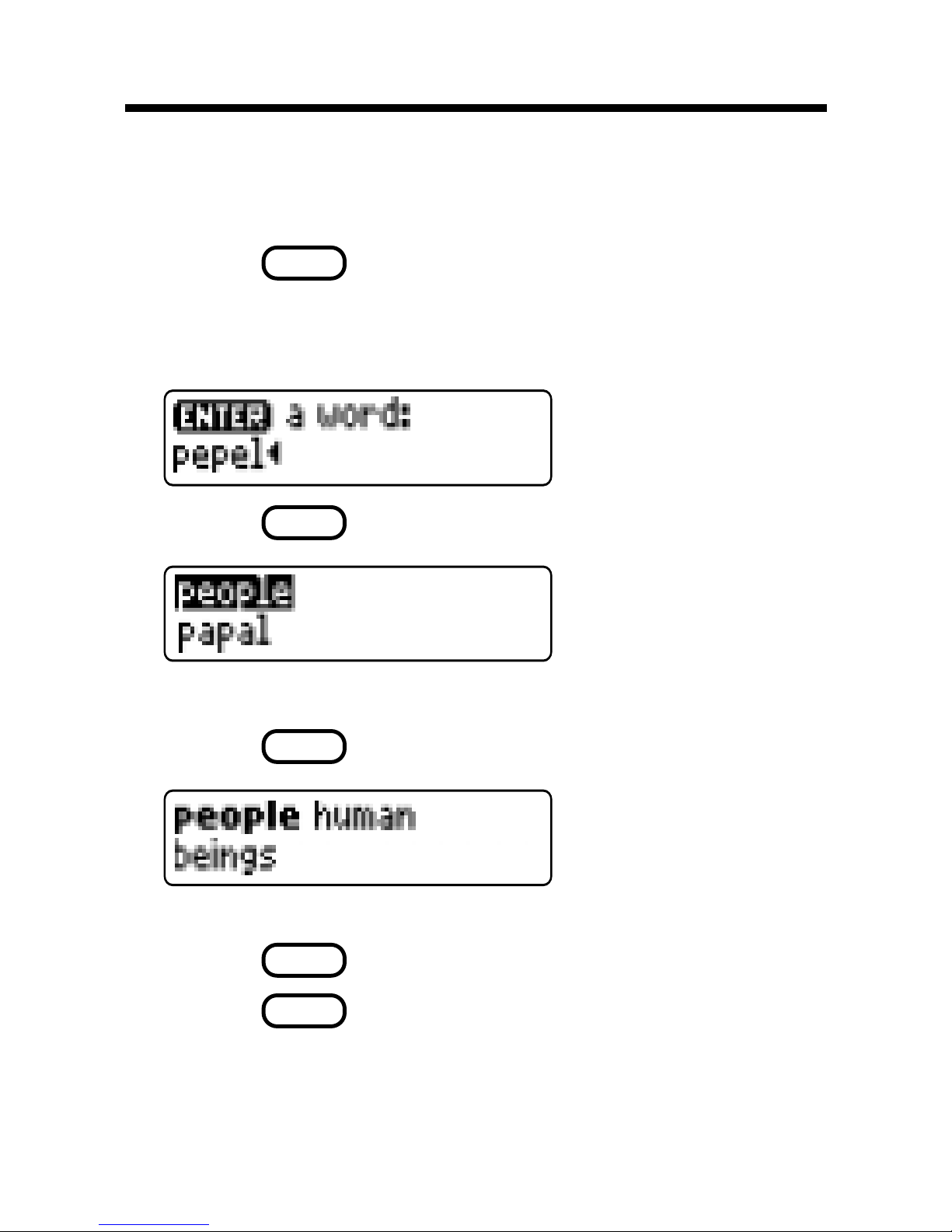
6
Correcting Misspellings
If you misspell a word, this dictionary automatically gives you a list of corrections.
1. Press
CLEAR
.
2. Type a misspelled word. For example,
type
pepel
.
3. Press
ENTER
.
Use
➤
to highlight a correction, if needed.
4. Press
ENTER
to see its definition.
5. To go back to the spelling corrections,
press
BACK
.
6. Press
CLEAR
when you are finished.
Page 8
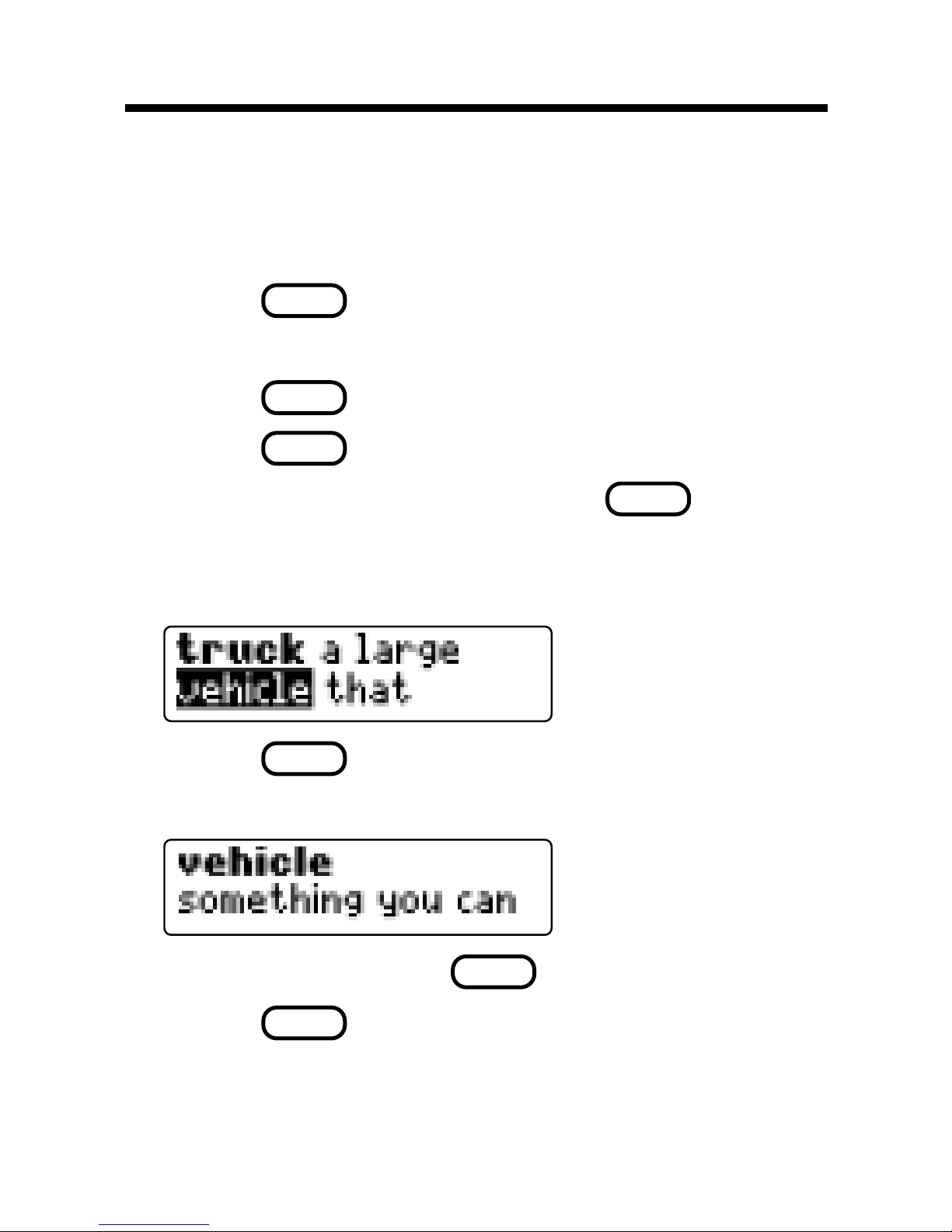
7
Jumping to a Word
If you do not know the meaning of a word that
you see in a definition, simply highlight the word
and then jump to its definition.
1. Press
CLEAR
.
2. Type a word. For example, type
truck
.
3. Press
ENTER
.
4. Press
ENTER
again to start a highlight.
To turn off the highlight, press
BACK
.
5. Use the arrow keys to highlight a word.
For example, highlight
vehicle
.
6. Press
ENTER
to jump to the definition of
the highlighted word.
7. To go back, press
BACK
.
8. Press
CLEAR
when you are finished.
Page 9

8
If you are unsure about how to spell a word, type a
question mark (?) in place of each unknown letter .
You can type more than one question mark in a
word. You can also use ?’s to help you solve
crossword puzzles and other word games.
To find prefixes, suffixes, and other parts of words,
type an asterisk (✽) in a word. Each asterisk
stands for a series of letters. Note: If you type an
asterisk at the beginning of a word, it may take a
little while to find the matching words. T ry this example.
1. Press
CLEAR
.
2. Type a word with ?’s and ✽’s. For example,
type
p?rt
✽
.
3. Press
ENTER
.
4. Use
➤
to highlight a word, if needed.
5. Press
ENTER
to see the definition of the high-
lighted word.
6. To go back, press
BACK
.
7. Press
CLEAR
when you are finished.
Finding Letters in Words
Page 10

9
W riting Letters and Words
✓ Changing the W riting Speed
You can change the speed of the handwriting by
pressing
LIST
(light blue), pressing
➤
until you see
Handwriting Speed
, and then pressing
➤
or
➤
.
Your dictionary has a handwriting guide which can help you
learn how to write letters and words in both cursive and
manuscript printing. Note: While reading the definition of a
word, you can see that word written in cursive or manuscript
printing on the screen by pressing a key.
1. Press
CLEAR
.
2. Type one or more words. For example, type
hot dog
.
To type a space, press
➤
.
3. Press
abc
(red) to see your word(s) written on the
screen in cursive.
To see the word(s) written in cursive again, press
ENTER
.
If the word is too long to fit on the screen, use
➤
or
➤
to
see it.
4. Press
abc
(red) again to see your word(s) written
on the screen in manuscript printing.
To see the word(s) written in manuscript printing again,
press
ENTER
.
Page 11

10
Confusables are words that are spelled alike or
words that people often confuse. When you see
a question mark flash to the right of a word, that
word has Confusables. Try this example.
1. Press
CLEAR
.
2. Type
read
and then press
ENTER
.
Notice the flashing question mark.
3. Press
?*
.
Each Confusable is followed by a word that
explains its meaning.
4. Use
➤
to view more Confusables, if any.
5. To jump to the definition of a word, highlight it and press
ENTER
.
To learn how to highlight a word, read “Jumping to a Word.”
To go back, press
BACK
.
6. Press
CLEAR
when you are finished.
Viewing Confusables
®
Page 12

11
Saving W ords for Study
✓ Other W ays to Add Words
You can add a word to your List when you
are reading its definition. You can also add
a word by typing it at the
Enter a word
screen or highlighting it in text.
To add a word while you are reading its defi-
nition, press
LIST
(light blue) and then
press
ENTER
to add the word.
To add a word at the
Enter a word
screen,
first type a word and then press
LIST
(light
blue). Press
ENTER
to add the word.
To add a word in text, press
ENTER
to start the
highlight and use the arrow keys to highlight
You can create a personal list of up to 80 words for
study and review . You can add words not in this dictionary, but they take up more space in your List.
To Add a Word
1. Press
CLEAR
.
2. Press
LIST
(light blue).
3. Use
➤
or
until you see
Add a Word
and
press
ENTER
.
4. T ype a word and press
ENTER
to add it to your List.
If the word is not in this dictionary , you will be
asked if you want to add it anyway . Use
➤
or
to see your options and press
ENTER
to select one.
Page 13

12
To See Your Words
1. Press
LIST
(light blue).
2. Use
➤
or
➤
until you see
See Your Words
and press
ENTER
.
3. Use
➤
or
to highlight a word.
4. Press
ENTER
to see the definition of the
highlighted word, or press
?
to see its
Confusables, if any.
To Erase a W ord
1. Press LIST (light blue).
2. Use
➤
or
➤
until you see
Erase a Word
and press
ENTER
.
3. Use
➤
or
to highlight a word.
4. Press
ENTER
to erase the highlighted word.
Or press
BACK
to cancel.
To Erase Your List
Note: When you erase your List, all words in
your List are erased.
1. Press
LIST (light blue).
2. Use
➤
or
until you see
Erase List
and
press
ENTER
.
3.
Press Y to erase your List, or press N to cancel.
a word. Then press
LIST
(light blue) and
press
ENTER
to add the word.
Saving Words for Study
Page 14

13
Having Fun with Spanish
and French
Have fun learning Spanish and French by reading the list of helpful phrases.
1. Press
GAMES
.
2. Press
➤
or
➤
until you see
Fun with
Spanish
or
Fun with French
and then
press
ENTER
.
3. Press
➤
or
to scroll through the list of
phrases and press
ENTER
when the one
you want is highlighted.
The English phrase will be shown followed
by either the Spanish and French translation,
depending on which list you picked.
4. Press
CLEAR
when finished.
Page 15

14
Changing Games Settings
You can play six fun word games using your dictionary.
You can choose which Skill Level (Easy or Hard) to
play and which Game Words (All or Your List) to use.
1. Press
GAMES
(orange).
2. To change the skill level, use
➤
or
➤
to
see
Skill Level
and then use
➤
or
➤
to
switch between settings.
The check marks your current setting.
3. To change the game words, use
➤
or
➤
to see
Game Words
and then use
➤
or
➤
to switch between settings.
✓ Understanding the Skill Levels
The skill levels change the number of guesses
in Hangman, the difficulty of the computer opponent in T ic-Tac-Toe, and the number of letters in
Jumble, Flashcards, and Guess That Word. T icTac-Toe 2-Player is unaffected by the skill level.
✓ Understanding the Game W ords
If you choose to play with
All
, the game words
will be chosen at random from the dictionary .
If you choose
Y our List
, the game words will
be chosen from the words in your List.
Note: Words in your List that have capital let-
ters, punctuation or spaces will not appear as
game words.
Page 16

15
Playing the Games
To Play Hangman
Hangman challenges you to guess a mystery
word, indicated by ?’s, one letter at a time.
1. Press
GAMES
, if needed.
2. Use
➤
or
➤
to see
Hangman
and then
press
ENTER
.
3. Type letters you think are in the word.
4. To reveal a letter, press
ENTER
.
Or you can hold down
SHIFT
and press
?*
.
5. To give up and reveal the word, press
?*
.
6. T o find the definition of the word, press
ENTER
.
To go back to the game, press
BACK
.
7. Press
➤
to play a new round.
To Play Jumble
Jumble scrambles the letters of a mystery word and
you must unscramble all the letters to form a word.
Note: When you are playing Jumble using
Your
List
, only words that are in this dictionary's word
list will appear as game words.
Page 17

16
1. Press
GAMES
, if needed.
2. Use
➤
or
➤
to see
Jumble
and then press
ENTER
.
3. To shuffle the letters, press
ENTER
.
Or you can hold down
SHIFT
and press
?*
.
4. Type your guess and press
ENTER
.
5. To give up and reveal the word, press
?*
.
6. T o find the definition of the word, press
ENTER
.
To go back to the game, press
BACK
.
7. Press
➤
to play a new round.
To Play Flashcards
Flashcards flashes words for you to spell or say.
1. Press
GAMES
, if needed.
2. Use
➤
or
to see
Flashcards
and then
press
ENTER
.
3. To see the word’s definition, press
ENTER
.
Playing the Games
Page 18

17
To go back to the game, press
BACK
.
4. Press
➤
to play a new round.
To Play Guess That W ord
In Guess That Word, you must type the missing
letters in the mystery word.
1. Press
GAMES
, if needed.
2. Use
➤
or
➤
to see
Guess that Word
and
then press
ENTER
.
To read the definition of the mystery word,
press
➤
, if needed.
3. Use
➤
or
➤
to select a missing letter and
type the letter that you think goes there.
4. Continue typing letters until the word is
complete, or press
?*
to give up and re-
veal the word.
Playing the Games
✓ To See Your Score
Your score appears after each round of
most games until you change games or
until you exit the game.
Page 19

18
5. Press
➤
to play a new round.
To Play T ic-Tac-Toe
In Tic-Tac-Toe, your challenge is to get three
X’s in a row before your computer opponent
can get three O’s in a row.
1. Press
GAMES
, if needed.
2. Use
➤
or
to see
Tic-Tac-Toe
and then
press
ENTER
.
3. Use the arrow keys to move your X to the
spot that you want and press
ENTER
.
The computer will place its O.
4. Continue playing until one side wins or
the round ends in a tie.
5. Press
➤
to play a new round.
✓ To Play Tic-Tac-Toe 2-Player
T ic-Tac-Toe 2-Player is the same as regular Tic-Tac-Toe except that you play with a
friend instead of against the computer.
One player plays X and the other plays O.
Playing the Games
Page 20

19
Using the Calculator
You can use the Homework Wiz calculator to
check your arithmetic homework.
1. Press
CALC
.
2. Type a number.
The keys Q-P will automatically type the
number 1-10.
3. Press +, -, x or
÷ to add, subtract, multiply
or divide.
4. Type another number.
5. Press
ENTER
to make your calculation.
To make another calculation, press
CLEAR
.
Page 21

20
Limited Warranty (U.S. only)
LIMITED WARRANTY, DISCLAIMER OF WARRANTIES AND LIMITED REMEDY
(A) LIMITED WARRANTY. FRANKLIN WARRANTS TO THE ORIGINAL END USER THAT FOR A PERIOD OF
ONE (1) YEAR FROM THE ORIGINAL DATE OF PURCHASE AS EVIDENCED BY A COPY OF YOUR RECEIPT,
YOUR FRANKLIN PRODUCT SHALL BE FREE FROM DEFECTS IN MATERIALS AND WORKMANSHIP. THIS
LIMITED WARRANTY DOES NOT INCLUDE DAMAGE DUE TO ACTS OF GOD, ACCIDENT, MISUSE, ABUSE,
NEGLIGENCE, MODIFICATION, UNSUITABLE ENVIRONMENT OR IMPROPER MAINTENANCE. THE SOLE
OBLIGATION AND LIABILITY OF FRANKLIN, AND YOUR EXCLUSIVE REMEDY UNDER THIS LIMITED WARRANTY, WILL BE REPAIR OR REPLACEMENT WITH THE SAME OR AN EQUIVALENT PRODUCT OF THE
DEFECTIVE PORTION OF THE PRODUCT, AT THE SOLE OPTION OF FRANKLIN IF IT DETERMINES THAT
THE PRODUCT WAS DEFECTIVE AND THE DEFECTS AROSE WITHIN THE DURATION OF THE LIMITED
WARRANTY. THIS REMEDY IS YOUR EXCLUSIVE REMEDY FOR BREACH OF THIS WARRANTY. THIS
WARRANTY GIVES YOU CERTAIN RIGHTS; YOU MAY ALSO HAVE OTHER LEGISLATED RIGHTS THAT
MAY VARY FROM JURISDICTION TO JURISDICTION.
(B) DISCLAIMER OF WARRANTIES AND LIMITATION OF LIABILITY. EXCEPT FOR THE LIMITED WARRANTIES EXPRESSLY RECITED ABOVE, THIS FRANKLIN IS PROVIDED ON AN “AS IS” BASIS, WITHOUT ANY
OTHER WARRANTIES OR CONDITIONS, EXPRESS OR IMPLIED, INCLUDING, BUT NOT LIMITED TO, WARRANTIES OF MERCHANTABLE QUALITY, MERCHANTABILITY OR FITNESS FOR A PARTICULAR PURPOSE,
OR THOSE ARISING BY LAW, STATUTE, USAGE OF TRADE, OR COURSE OF DEALING. THIS WARRANTY
APPLIES ONLY TO PRODUCTS MANUFACTURED BY FRANKLIN AND DOES NOT INCLUDE BATTERIES,
CORROSION OF BATTERY CONTACTS OR ANY OTHER DAMAGE CAUSED BY BATTERIES. NEITHER
FRANKLIN NOR OUR DEALERS OR SUPPLIERS SHALL HAVE ANY LIABILITY TO YOU OR ANY OTHER
PERSON OR ENTITY FOR ANY INDIRECT, INCIDENTAL, SPECIAL, OR CONSEQUENTIAL DAMAGES WHATSOEVER, INCLUDING, BUT NOT LIMITED TO, LOSS OF REVENUE OR PROFIT, LOST OR DAMAGED DATA
OR OTHER COMMERCIAL OR ECONOMIC LOSS, EVEN IF WE HAVE BEEN ADVISED OF THE POSSIBILITY
OF SUCH DAMAGES, OR THEY ARE OTHERWISE FORESEEABLE. WE ARE ALSO NOT RESPONSIBLE
FOR CLAIMS BY A THIRD PARTY. OUR MAXIMUM AGGREGATE LIABILITY TO YOU, AND THAT OF OUR
DEALERS AND SUPPLIERS, SHALL NOT EXCEED THE AMOUNT PAID BY YOU FOR THE FRANKLIN PRODUCT AS EVIDENCED BY YOUR PURCHASE RECEIPT. YOU ACKNOWLEDGE THAT THIS IS A REASONABLE ALLOCATION OF RISK. SOME STATES/COUNTRIES DO NOT ALLOW THE EXCLUSION OR LIMITATION OF LIABILITY FOR CONSEQUENTIAL OR INCIDENTAL DAMAGES, SO THE ABOVE LIMITATION MAY
NOT APPLY TO YOU. IF THE LAWS OF THE RELEVANT JURISDICTION DO NOT PERMIT FULL WAIVER OF
IMPLIED WARRANTIES, THEN THE DURATION OF IMPLIED WARRANTIES AND CONDITIONS ARE LIMITED
TO THE DURATION OF THE EXPRESS WARRANTY GRANTED HEREIN.
(C) WARRANTY SERVICE: UPON DISCOVERING A DEFECT, YOU MUST CALL FRANKLIN’S CUSTOMER
SERVICE DESK, 1-800-266-5626, TO REQUEST A RETURN MERCHANDISE AUTHORIZATION (“RMA”) NUMBER, BEFORE RETURNING THE PRODUCT (TRANSPORTATION CHARGES PREPAID) TO:
FRANKLIN ELECTRONIC PUBLISHERS, INC.
ATTN: SERVICE DEPARTMENT
ONE FRANKLIN PLAZA
BURLINGTON, NJ 08016-4907
IF YOU RETURN A FRANKLIN PRODUCT, PLEASE INCLUDE A NOTE WITH THE RMA, YOUR NAME, ADDRESS, TELEPHONE NUMBER, A BRIEF DESCRIPTION OF THE DEFECT AND A COPY OF YOUR SALES
RECEIPT AS PROOF OF YOUR ORIGINAL DATE OF PURCHASE. YOU MUST ALSO WRITE THE RMA PROMINENTLY ON THE PACKAGE IF YOU RETURN THE PRODUCT, OTHERWISE THERE MAY BE A LENGTHY
DELAY IN THE PROCESSING OF YOUR RETURN. WE STRONGLY RECOMMEND USING A TRACKABLE
FORM OF DELIVERY TO FRANKLIN FOR YOUR RETURN.
Page 22

21
Product Information
Specifications
Model: HW-216 • Dimensions: 14 x 9.5 x 2 cm • Weight: 4 oz.
Copyrights, Patents, and Trademarks
© 2000 Franklin Electronic Publishers, Inc. Burlington, N.J. 08016-4907
USA. All rights reserved.
U.S. Patents; 4,490,811; 4,830,618; 4,891,775; 5,113,340; 5,203,705;
5,218,536; 5,249,965; 5,333,313; 5,396,606. Euro. Pat. 0 136 379.
Patents Pending. ISBN 1-56712-559-x
This unit may change operating modes due to electrostatic
discharge. Normal operation of this unit can be reestablished
by pressing
ON/OFF
.
FCC Notice:
NOTE: This equipment has been tested and found to comply with the limits for a
Class B digital device, pursuant to Part 15 of the FCC Rules. These limits are
designed to provide reasonable protection against harmful interference in a
residential installation. This equipment generates, uses and can radiate radio
frequency energy and, if not installed and used in accordance with the
instructions, may cause harmful interference to radio communications. However ,
there is no guarantee that interference will not occur in a particular installation. If
this equipment does cause harmful interference to radio or television reception,
which can be determined by turning the equipment off and on, the user is
encouraged to try to correct the interference by one or more of the following
measures:
-Reorient or relocate the receiving antenna.
-Increase the separation between the equipment and receiver.
-Connect the equipment into an outlet on a circuit different from that to which the
receiver is connected.
-Consult the dealer or an experienced radio/TV technician for help.
NOTE: This unit was tested with shielded cables on the peripheral devices.
Shielded cables must be used with the unit to insure compliance.
NOTE: The manufacturer is not responsible for any radio or TV interference
caused by unauthorized modifications to this equipment. Such modifications
could void the user’s authority to operate the equipment.
Page 23

22
Your Notes
Page 24

23
Your Notes
IKD-28000-00
PN 7201226 Rev. B
