Page 1
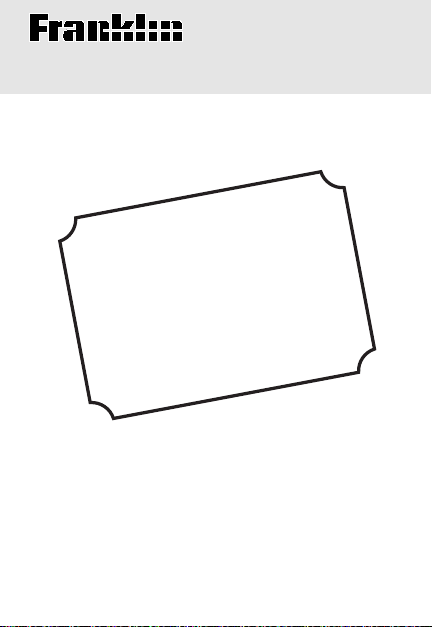
Electronic Publishers
NEED
TO
KNOW
User’s Guide
HID-100
Page 2
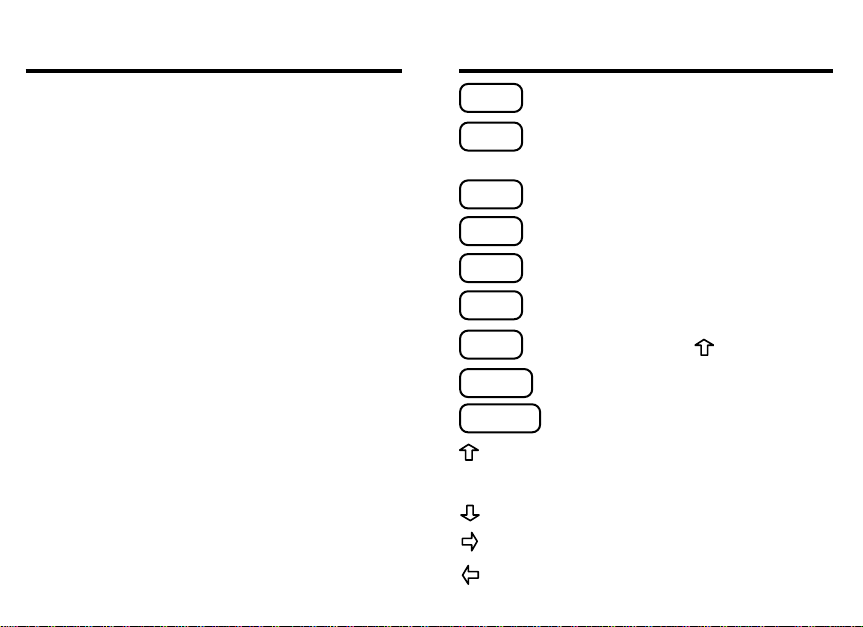
Introduction Key Guide
Congratulations! Y ou now have a portable device
designed to help you protect your confidential
information.
In today’s world of instant communication,
problems have arisen in keeping information
confidential. Need To Know
encryption device that provides virtually unlimited
possibilities for encrypting your messages. You
need no longer worry about the documents you
send to public or hotel fax machines falling into
the wrong hands or being read by just anyone.
Need To Know can be used by two people or by
a whole group. Only those possessing both your
and
password
decode the encrypted letters and numbers. Read
on to learn how to use your Need T o Know to the
fullest.
encoded message will be able to
™
is a hand-held
HEL P
NUM
Shows a help message.
Shifts the top row of letters to
type numbers.
PASSWD
N-CODE
D-CODE
ON/OFF
$
CLEAR
SPACE
Sets a password.
Encodes a message.
Decodes a message.
Turns the product on and off.
$
Types a
Clears to
. With , types £ or ¥.
Ready
.
Types a space or scrolls text.
Darkens screen contrast or switches
$
to £ or ¥.
Lightens screen contrast.
Scrolls right.
Erases a character or scrolls left.
21
Page 3
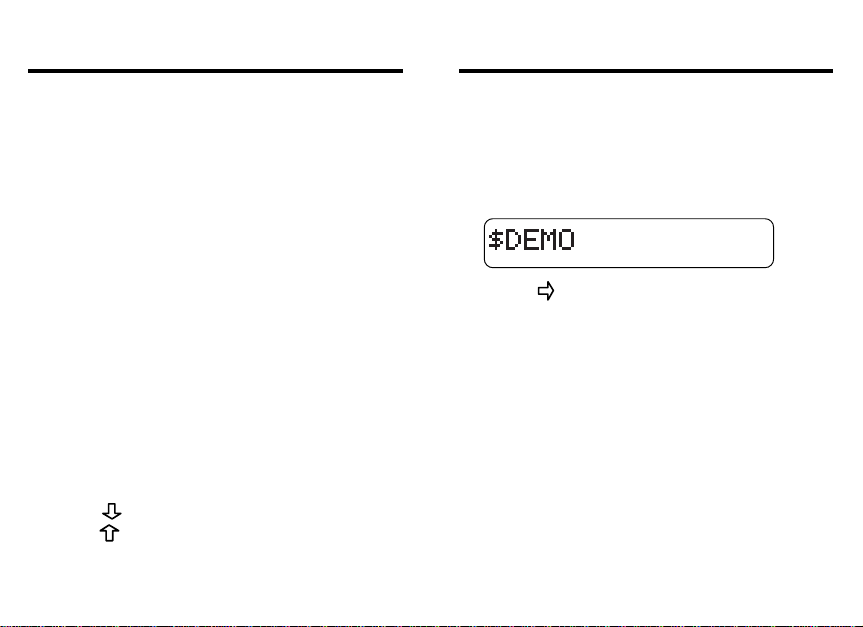
Getting Started
Getting Started
▼
Turning the Product On
The first time you use this product, a brief demonstration appears automatically . Read it to become familiar with this product. Need To Know
also has an auto-resume feature. You can turn
this product off at any time. When you turn it on
again, you return to the last screen you viewed.
1. Press ON/OFF.
2. Press CLEAR to stop the demo.
The Ready screen appears.
Adjusting the Screen Contrast
▼
If your screen appears to be too light or too
dark, follow these steps to adjust the screen
contrast. NOTE: You can adjust the contrast
only at the Ready screen.
1. Turn the product on.
2. Press
press
repeatedly to lighten contrast or
repeatedly to darken contrast.
34
▼
Disabling the Demonstration
You probably do not want to view the demonstration every time you turn this product on.
Here is how to disable it.
1. Type
2. Press to disable it.
$DEMO
The demo is now off. To enable the demo,
repeat steps one and two above.
.
Page 4

Setting a Password
Tips You Need To Know
To start, you must first enter a password. Your
password is part of the encryption formula and
therefore secures your message. Your
message cannot be decoded unless someone
has both your password and the encoded
message. NOTE: You can encode more than
one message using the same password and
can have as many passwords as you like.
1. Choose a password (e.g.,
2. Type the password at the Ready screen.
To erase a character, press .
3. Press PASSWD to enter it.
Password is set
✓ Password Safety
Each time you use Need To Know, you
should enter your password. It is possible to
inadvertently enter a new password by
pressing keys.
appears.
cowboy
).
✓ Understanding Need To Know
Need To Know does not store your
messages, so there is no erasing required. It
is simply an encoder and decoder using an
algorithm to encrypt. Your password is part of
the encryption formula. This is why you must
have both your password and the written
encoded message in order to decode. It is
also why you must type in the encoded
message exactly as it appears on paper. It is
all part of the formula.
✓ Copy Carefully
Be careful when copying the encoded
message down on paper; some letters
might be mistaken for numbers. For
example, one might confuse a zero with the
letter O or a five with the letter S, etc.
✓ Typing Numbers
To type numbers, press NUM. The flashing
N means the top row of letters will type
numbers until you press a letter key that is
not on the top row or press NUM again.
65
Page 5

Encoding a Message
Decoding a Password
After your password is set, you can encode a
message. Every character and space will be
encrypted. Be wary of long messages; a long
message will have an equally long code. This
leaves room for errors when decoding the
message.
1. Type your message at the Ready screen
(e.g.,
Bid $2,000
2. Press N-CODE.
To see your message again, press D-CODE.
3. Write down the encoded message
exactly as it appears on the screen.
To scroll to the right, press or SPACE.
4. Press CLEAR when done.
✓ Typing Different Currencies
You can type $, £, and ¥ signs. To type a
press $. To type a
press
until the sign you want appears.
).
£
or ¥ , press $ and then
$
,
78
Decoding a message is just as easy as
encoding a message. However, you must be
careful when typing an encoded message.
Every character must be typed exactly as it is
written or the message cannot be decoded.
1. Enter the password shared by you and
the sender (e.g.,
2. Type the encoded message at
3. Press D-CODE.
The message appears. If your message didn’t
decode see “Trouble Shooting” for more help.
4. Press or SPACE to read.
5. Press CLEAR when done.
This product has an auto-resume feature.
Be sure to clear the screen after decoding or
encoding a message so no one can read it.
cowboy
).
Ready
.
Page 6

Product InformationTrouble Shooting
I can’t decode
the message.
The top row
is still typing
numbers.
I want to
permanently
erase my
secret
message.
a. Did you enter your password
correctly?
b. Did you type the encoded
message correctly?
c. Are you sure the letters or
numbers you typed are correct
(e.g., 0 or O, and 1 or I)?
d. Did the sender copy the
encoded message correctly?
Press NUM again or type a letter
from one of the two lower rows.
Need To Know has no memory
and therefore doesn’t erase. Your
messages are not actually stored,
they are encrypted using a
formula. To ensure your message
will not be decoded in the future,
dispose of the written encoded
message so no one with access
to your password can encode it.
910
Model HID-100
• 2-minute shutoff • $, £, ¥ currency symbols
• Self-demo • Screen contrast adjustment • Help text
• Automatic scrolling and Number Lock
• LCD: 1 x 16 characters • Battery 1 CR-2032 3-volt lithium
Customer Service
If you have a problem with your unit, refer to the limited
warranty. If you purchased your unit outside the United
States, contact the place of purchase to obtain warranty or
repair information.
Replacing the Battery
The battery in your Need To Know is designed to last for many
years.
DO NOT ATTEMPT TO REMOVE THE BATTERY.
Doing so will change the software in the product and void your
warranty. For battery replacement, please send your unit back
to Franklin at 122 Burrs Road, Mt. Holly, NJ 08060. Please
include $5.00 for shipping and handling.
Copyright, FCC Notice, and ISBN
©1994 Franklin Electronic Publishers, Inc.
Mt. Holly, N.J. 08060 USA. All rights reserved.
Complies with the limits for a Class B computing device
pursuant to Subpart B of Part 15 of FCC Rules. Operation is
subject to the following two conditions: (1) this device may
not cause harmful interference; and (2) this device must
accept any interference received, including interference that
may cause undesirable operation.
ISBN 1-56712-106-3
Page 7

Limited Warranty (U.S. only)
Franklin Electronic Publishers, Inc., (“Franklin”) warrants to the end user this product will be free
from defects in material and workmanship for a period of ONE YEAR from the date of original
retail purchase, as evidenced by sales receipt. On discovery of a defect, the end user must
return this product (transportation charges prepaid) either to the dealer from whom it was
purchased or directly to Franklin at the address given below. Each product returned must include the user’s name, address, and telephone number, as well as a brief description of the
nature of the defect and a copy of the sales receipt as proof of the date of the original retail
purchase. Franklin will, at its option, repair or replace any product at no further charge to the
end user on determination by Franklin, in its sole discretion, that the product was defective
and that such defect arose within the duration of this limited warranty. Enclose $3.00 check or
money order for shipping and handling to Franklin Electronic Publishers, Inc.
This warranty does not apply if, in the sole discretion of Franklin, the product has been tampered with, damaged by accident, abuse, misuse, or misapplication, or as a result of service or
modification by any party, including any dealer, other than Franklin. FRANKLIN SHALL NOT
BE RESPONSIBLE IN ANY WAY FOR ANY SERVICE OR MODIFICATION TO THIS PRODUCT BY ANY PARTY, INCLUDING ANY DEALER, OTHER THAN FRANKLIN.
This warranty applies only to products manufactured by or for Franklin. Batteries, corrosion of
battery contacts and any damage caused by batteries are not covered by this warranty.
ALL IMPLIED WARRANTIES, INCLUDING ANY IMPLIED WARRANTIES OF MERCHANTABILITY OR FITNESS FOR A PARTICULAR PURPOSE, SHALL BE STRICTLY LIMITED IN
DURATION TO THAT OF THE EXPRESSED WARRANTY SET FORTH ABOVE, THAT IS,
ONE YEAR FROM THE DATE OF ORIGINAL RETAIL PURCHASE. THE WARRANTY AND
REMEDY SET FORTH ABOVE ARE THE EXCLUSIVE REMEDY OF THE RETAIL BUYER
AND END USER IN CONNECTION WITH THE MANUFACTURE, SALE, OR USE OF THIS
PRODUCT AND ARE IN LIEU OF ANY AND ALL OTHER WARRANTIES OR REMEDIES,
WRITTEN OR ORAL, EXPRESSED OR IMPLIED. NO FRANKLIN DEALER, AGENT, OR EMPLOYEE IS AUTHORIZED TO MAKE ANY ADDITIONAL WARRANTY IN THIS REGARD OR
TO MAKE ANY MODIFICATION OR EXTENSION OF THIS EXPRESSED WARRANTY.
FRANKLIN SHALL NOT BE RESPONSIBLE FOR SPECIAL, INCIDENTAL, OR CONSEQUENTIAL DAMAGES RESULTING FROM THE BREACH OF ANY EXPRESS OR IMPLIED WARRANTY OR IN CONNECTION WITH THE MANUFACTURE, SALE, OR USE OF THIS PRODUCT UNDER ANY LEGAL THEORY, WHICH DAMAGES SHALL INCLUDE, BUT NOT BE LIMITED TO, LOST PROFITS, DAMAGES TO PROPERTY OR DAMAGES FOR PERSONAL INJURY (BUT ONLY TO THE EXTENT PERMITTED BY LAW). UNLESS OTHERWISE CONTRARY TO APPLICABLE LAW, FRANKLIN’S LIABILITY SHALL IN NO CASE EXCEED THE
PRICE PAID FOR THE PRODUCT CLAIMED TO BE DEFECTIVE.
This warranty shall not be applicable to the extent that the enforcement of any provision may be
prohibited by applicable law. This warranty gives you specific rights, and you may also have
other rights which vary from state to state. Some states do not allow the exclusion or limitation
of incidental or consequential damages or limitation on how long an implied warranty may last
so the above limitation or exclusion may not apply to you. Enclose $3.00 check or money order
for shipping and handling to:
FRANKLIN ELECTRONIC PUBLISHERS, INC.
ATTENTION: SERVICE DEPARTMENT
122 BURRS ROAD
MT. HOLLY, NEW JERSEY 08060
FPS-28024-00 A PN 7201113 Printed in USA
