Page 1
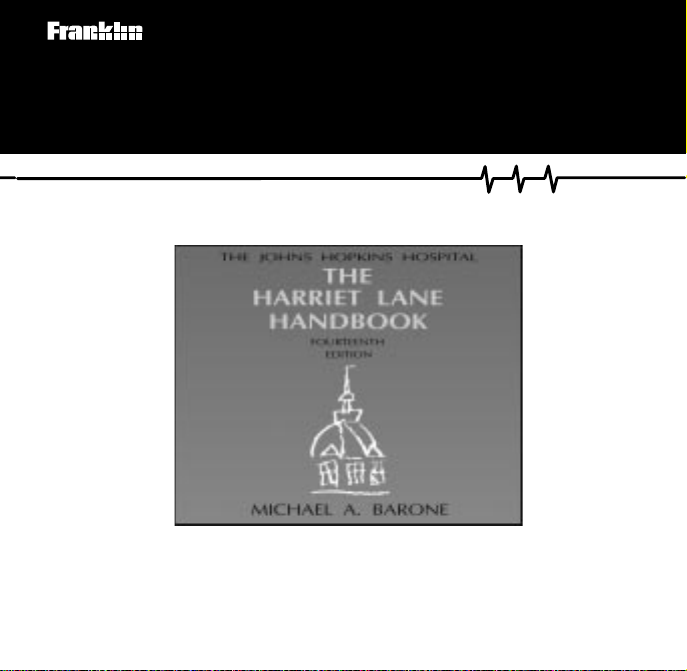
HAL-3004
Medical Book Card
User’s Guide
Page 2
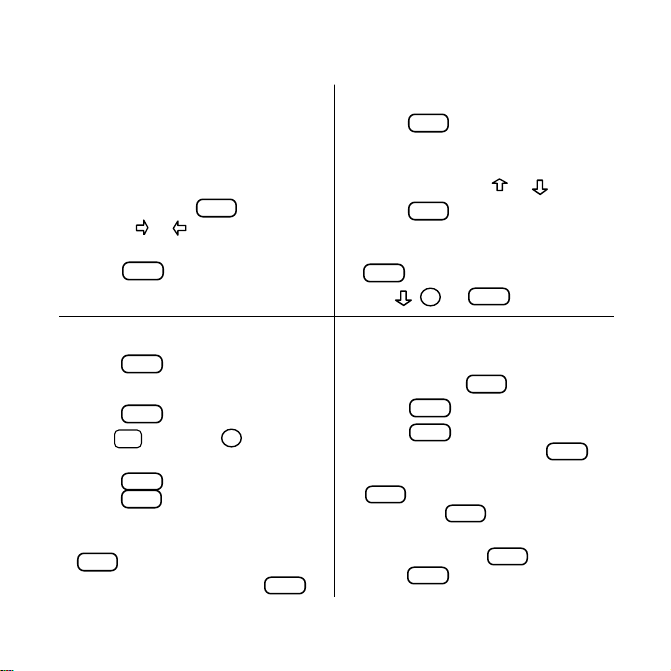
Quick Reference Guide
T o Start Using a Book Card
1. Install the book card in a slot in
the back of the Medical Book
System platform.
2. Turn the platform on.
CARD
3. If needed, press
use the
or to highlight its
and then
icon.
ENTER
4. Press
to select it.
T o Search for W ords
1. Press
2. Type one or more words.
3. Press
4. Hold
5. Press
6. To expand the search, press
7. To clear the search, press
SEARCH
.
ENTER
.
and press DN to see
✩
the locations of the matches.
ENTER
to see a match, or
MENU
press
to see the matches
listed on the menus.
MORE
.
CLEAR
.
To Use the Menus
1. Press
2. Highlight an entry by typing its
3. Press
4. Select subitems, if needed, by
5. Use
MENU
and highlight the
Outline menu or the Index menu.
name or pressing
ENTER
or .
.
highlighting them and pressing
ENTER
.
, DN, or
SPACE
to scroll.
T o Use Notes
1. When the text of the book is on
screen, press
2. Press
3. Press
ENTER
ENTER
note title, and then press
4. To find a note in the text, press
LIST
, highlight a note title, and
then press
5. To remove a note, find the note in
the text, press
ENTER
press
LIST
.
to select
Add note
, or type your own
ENTER
ENTER
.
LIST
to select
, and then
Remove note
37
.
.
.
Page 3
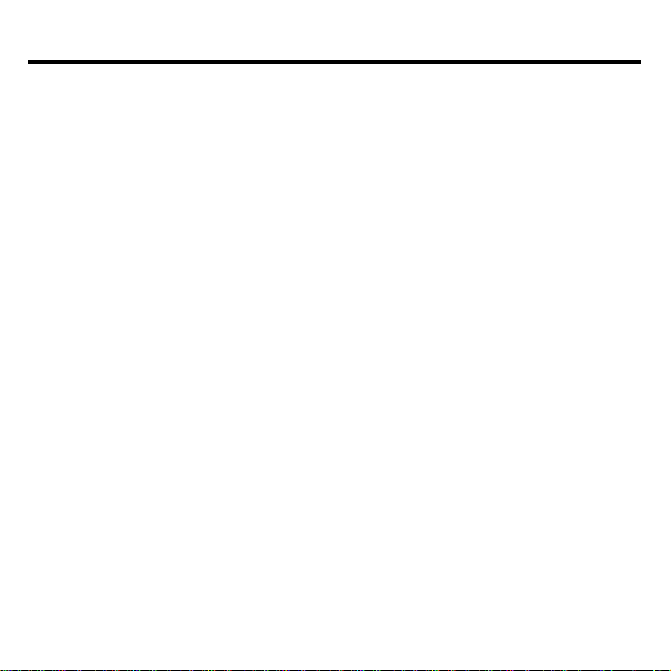
License Agreement
READ THIS LICENSE AGREEMENT BEFORE USING THE MEDICAL BOOK
SYSTEM.
YOUR USE OF THE MEDICAL BOOK SYSTEM DEEMS THAT YOU ACCEPT
THE TERMS OF THIS LICENSE. IF YOU DO NOT AGREE WITH THESE
TERMS, YOU MAY RETURN THIS PACKAGE WITH PURCHASE RECEIPT TO
THE DEALER FROM WHICH YOU PURCHASED THE MEDICAL BOOK SYSTEM AND YOUR PURCHASE PRICE WILL BE REFUNDED. The MEDICAL
BOOK SYSTEM means the software product, hardware, and documentation found in
this package and FRANKLIN means Franklin Electronic Publishers, Inc.
LIMITED USE LICENSE
All rights in the MEDICAL BOOK SYSTEM remain the property of FRANKLIN. Through
your purchase, FRANKLIN grants you a personal and nonexclusive license to use the MEDICAL BOOK SYSTEM. You may not make any copies of the MEDICAL BOOK SYSTEM
or of the preprogrammed data stored therein, whether in electronic or print format. Such copying would be in violation of applicable copyright laws. Further, you may not modify , ada pt,
disassemble, decompile, translate, create derivative works of, or in any way reverse engineer
the MEDICAL BOOK SYSTEM. You may not expor t or re-export, directly or indirectly , the
MEDICAL BOOK SYSTEM without compliance with appropriate governmental regulations. The MEDICAL BOOK SYSTEM contains Franklin’s confidential and proprietary information which you agree to take adequate steps to protect from unauthorized disclosure or
use. This license is effective until terminated . This license terminates immediately without notice from FRANKLIN if you fail to comply with any provision of this license.
This book card was developed for use by medical professionals. No other use of this
book card can substitute for consultation with your physician.
1
Page 4
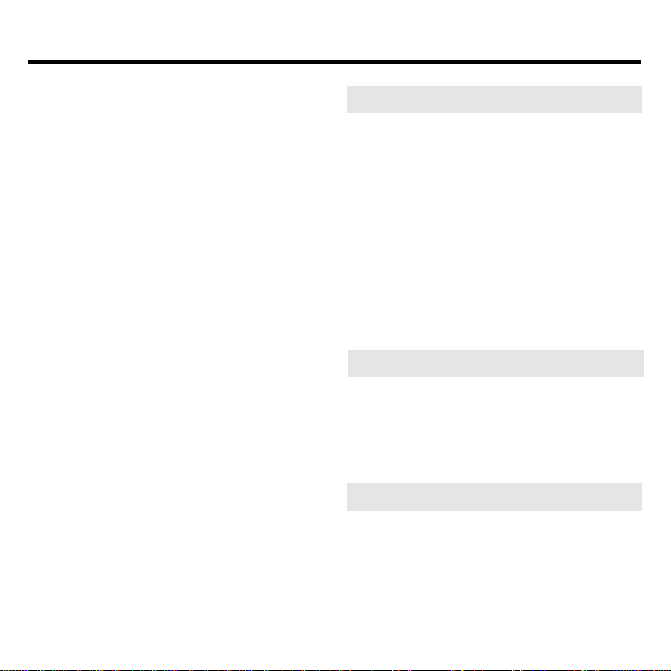
Contents
Key Guide..................................... 3
Installing Book Cards .................. 4
Selecting a Book .......................... 4
Changing the Settings ................. 5
Viewing a Demonstration ............ 5
Using the Outline ......................... 6
Using the Index ............................7
Searching for Words....................8
Highlightig Search Words ......... 10
Expanding Your Searches......... 10
Reading Special Markers........... 11
Using Notes................................12
Looking Up Words
in Other Book Cards ..................13
Resetting the Platform............... 14
Book Card Care..........................14
Specifications and Patents ....... 16
Limited Warranty (U.S. only) ..... 17
Appendix .................................... 18
Index ........................................... 35
➤
About Book Card Compatibility
IMPORTANT This book card can be
used only with the Medical Book Sys-
™
tem
platform and will not function in
any other Franklin BOOKMAN
form.
The Medical Book System platform
can use Franklin BOOKMAN book
cards as well as Medical Book System
book cards. However, Franklin BOOKMAN platforms cannot use Medical
Book System book cards.
➤
For More Information
To learn more about the Medical Book
System or other products from Franklin Electronic Publishers, call 800-6655450 or visit the Franklin Web site at
www.franklin.com.
➤
About Screen Illustrations
Some screen illustrations in this User’s
Guide may vary slightly from what you
see on screen. This does not mean that
your Medical Book System platform or
this book card is malfunctioning.
2
®
plat-
Page 5
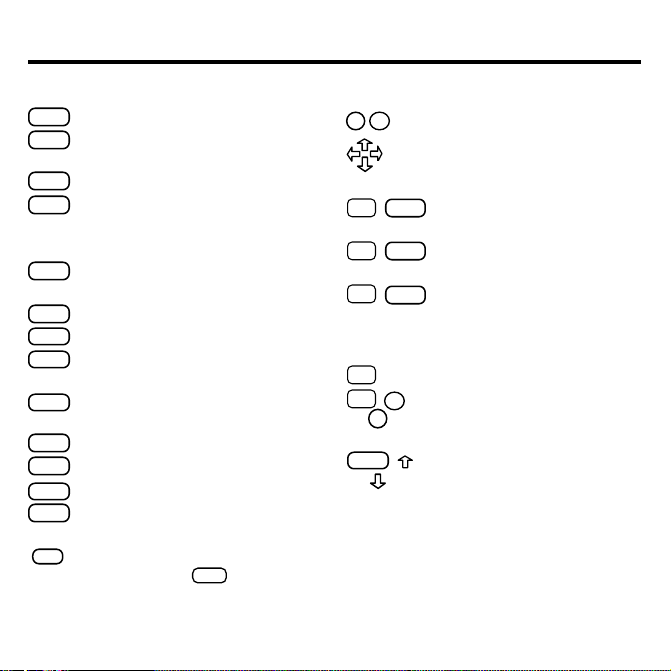
Key Guide
Color Keys
MORE
(red) Expands a word search.
SPEC
(green) Displays the Outline location of the current text.
SEARCH
(
yellow
) Displays the word search screen.
LIST
(blue ) Lets you add, find, or remove
a note.
Function Keys
BACK
Erases typed letters, or backs up to
the previous screen.
CAP
Shifts keys to type capitals or punctuation.
CARD
Exits the currently selected book.
CLEAR
Clears an entry or search and goes
to the default state.
ENTER
Enters a word, selects a menu item,
or starts the highlight in text.
HELP
Displays help messages.
MENU
Displays the main menus.
ON/OFF
Turns the platform on or off.
SPACE
At entry screens, types a space. At
menus and text, pages down.
✻
At menus, displays the title of a high-
?
lighted item. With
CAP
asterisk (✽) to stand for letters in a
word. At text, displays the current Outline location of the text.
, types an
Direction Keys
DN
UP
Pages up or down.
Moves the cursor , text, or highlight.
Key Combinations*
BACK
✩
+
Goes to the top level of
a menu from a lower level.
CARD
✩
+
Transfers a highlighted word
between installed book cards.
ENTER
✩
+
At a highlighted menu item, displays the related text. At te xt,
highlights special markers (e.g.,
footnotes, cross-references, etc.).
+Q-P Types numbers.
✩
DN
or
+
✩
UP
At text, displays the next or
previous paragraph, table row,
or search match.
CAP
+
or
Goes to the top or bottom of
a menu or list. At text, goes to
the next or previous Outline title.
* Hold the first key while pressing the second.
3
Page 6
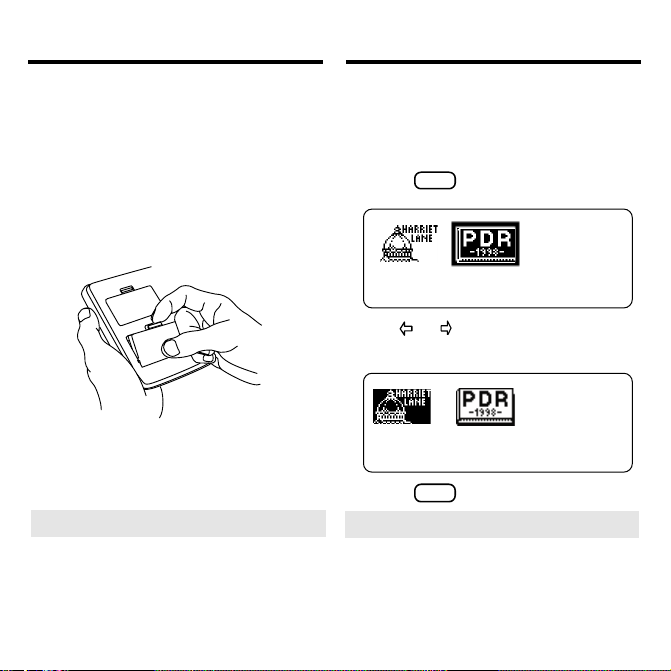
Installing Book Cards
Selecting a Book
CAUTION Never install or remove a
book card when the platform is turned on.
If you do, information entered in the installed book card(s) may be erased.
1. Turn the platform off.
2. Turn the platform over.
3. Align the book card tabs with the
notches in a card slot.
4. Press the book card until it snaps
into the slot.
➤
Removing Book Cards
CAUTION When you remove a book
card from a platform, user-entered information in that book card will be
erased.
If you have installed two book cards in
the platform, you can select which book
you want to read.
1. Turn the platform on.
2. Press
CARD
.
3. Use or to highlight the book
you want to use.
4. Press
➤
Auto-Shutoff and Auto-Resume
ENTER
to select it.
If the platform shuts off automatically
when this book card is selected, you can
return to the last screen that you viewed
simply by turning on the platform.
4
Page 7
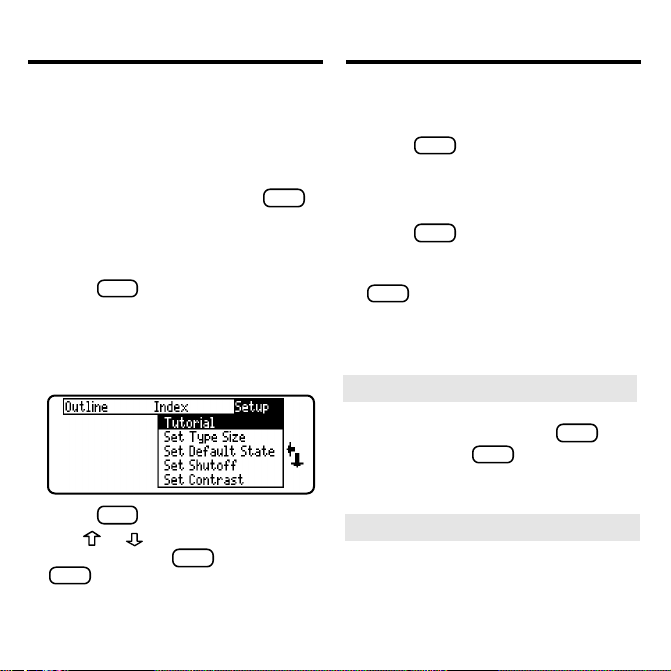
Changing the Settings
V iewing a Demonstration
Using the Setup menu, you can adjust the
type size, default state, shutoff time, and
screen contrast of this book.
The type size sets how large the characters appear on screen. The default state
sets the screen that appears when
CLEAR
pressed. The shutoff time sets how long
the Medical Book System platform stays
on if no one turns it off.
1. Press
MENU
.
2. Use the arrow keys to highlight
Set Type Size, Set Default State,
Set Shutoff
Set Contrast
on the
, or
Setup menu.
3. Press
4. Use
ENTER
.
or to change the setting
and then press
BACK
to leave the setting un-
ENTER
. Or press
changed.
Before you start using this book, you may
want to see a brief demonstration.
1. Press
MENU
until the main menus
appear.
2. Use the arrow keys to highlight
is
View Demo
3. Press
on the Setup menu.
ENTER
to start the demon-
stration.
4. To stop the demonstration, press
CLEAR
.
➤ Help is Always at Hand
You can view a help message at virtually any screen by pressing
exit help, press
BACK
.
To read a tutorial about this book, select Tutorial from the Setup menu.
➤
Follow the Arrows
The flashing arrows at the right of the
screen show which arrow keys you can
press to move through menus or view
more text.
5
HELP
. T o
Page 8
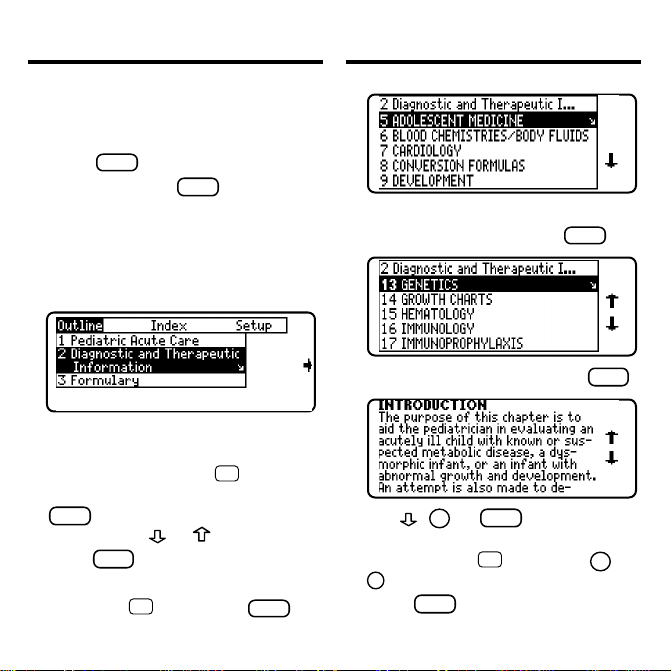
Using the Outline
You can read any chapter, subchapter, or
section of this book by selecting it from
the Outline.
1. Press
2. If needed, press
3. Highlight a chapter
CLEAR
.
MENU
and high-
light the Outline menu.
(e.g., 2
Diagnostic and Therapeutic
Information
), by typing its number
or by using the arrow keys.
Using the Outline
5. Highlight a subchapter (e.g.,
Fibrosis)
and then press
ENTER
Cystic
.
The slanted arrow indicates a submenu.
To type a number, hold
✩
and press a
numbered key. To delete a letter, press
BACK
. You can also highlight a menu
item by using
4. Press
ENTER
or .
to select it.
Note: You can go directly to the text
by holding
✩
and pressing
ENTER
6. Highlight a section and press
7. Use , DN, or
SPACE
8. To go to the next or previous Out-
✩
line title, hold
UP
.
9. Press
.
CLEAR
and press DN or
when finished.
6
to scroll.
ENTER
.
Page 9
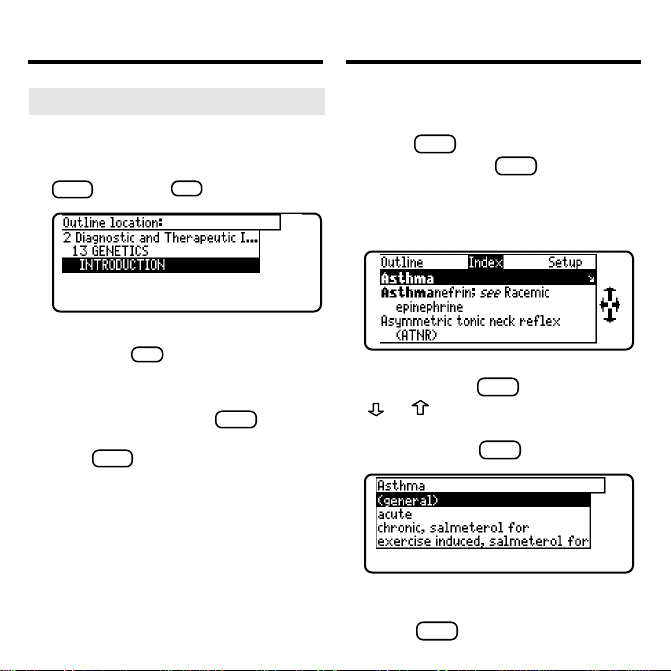
Using the Outline
Using the Index
➤
Where in the Book Am I?
When the text of the book is on the
screen, you can see the Outline location of the current text by pressing
SPEC
(green) or
✻
.
?
To display the full title of a highlighted
item, press
✻
. This is useful when a
?
title ends in ellipses.
To go to the text associated with a
highlighted item, press
ENTER
. T o go
back to the text that you were reading,
BACK
press
.
You can quickly find a specific topic by
selecting it from the Index.
1. Press
2. If needed, press
CLEAR
.
MENU
and high-
light the Index menu.
3. Start typing a word or phrase (e.g.,
Asthma
).
You do not need to type spaces. To delete a letter, use
BACK
. Y ou can also use
or to highlight an index entry.
4. When the Index entry is high-
ENTER
lighted, press
.
5. Highlight a subentry (e.g.,
chronic...
press
), if needed, and then
ENTER
.
7
Page 10
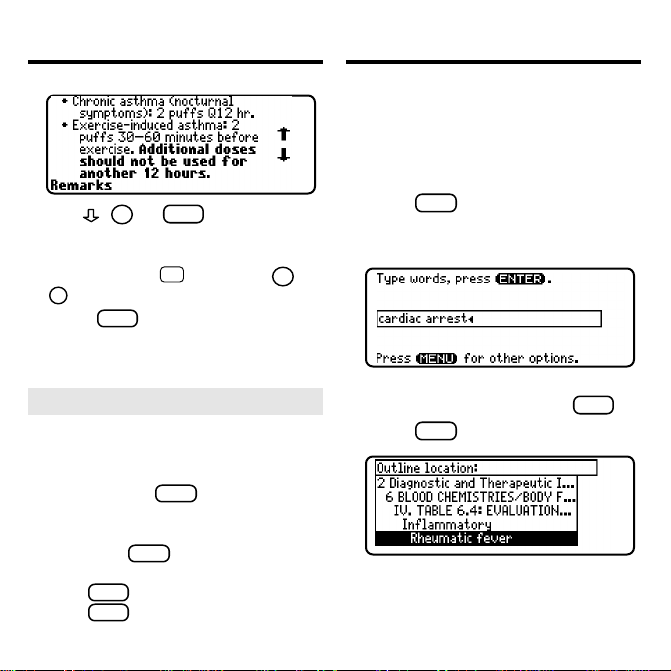
Using the Index
6. Use , DN, or
SPACE
to scroll
down.
7. To go to the next or previous Out-
✩
line title, hold
UP
.
8. Press
CLEAR
and press DN or
when finished.
Searching for Words
Word searches find all the occurrences, or
matches, of a word or phrase in this book.
You can type both letters and numbers,
but you cannot search for short, common
words such as the and is.
1. Press
2. Type your search words (e.g.,
SEARCH
diac arrest
(yellow).
car-
).
➤
Viewing Abbreviation Meanings
Abbreviations (e.g., DNA, IU) appear
throughout the text of this book.
To view the expansion of an abbreviation, first press
ENTER
to start a highlight and then use the arrow keys to
highlight the abbreviation in the text.
Then press
ENTER
to view its meaning,
if available. T o go back to the text,
BACK
press
press
. T o turn off the highlight,
BACK
again.
You do not need to type capitals or punctuation. To delete a letter, press
3. Press
ENTER
to search.
This is the Outline location of the first
match of your search words.
8
BACK
.
Page 11
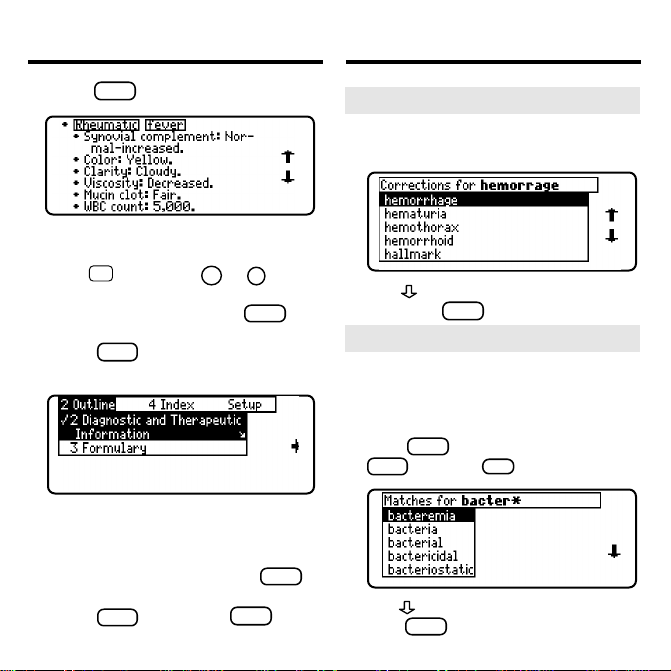
Searching for Words
Searching for Words
4. Press
ENTER
to view the match.
Your search words are boxed.
5. To view other matches, if any, first
✩
hold
and press DN or UP to
view the Outline locations of the
ENTER
matches and then press
to
view a match.
MENU
6. Press
to view the matches
listed on the menus.
After a word search, only menu items with
matches are listed. (Note the numbers).
7. Use the arrow keys to highlight a
menu item and then press
ENTER
If needed, select a subitem.
8. Press
SEARCH
(yellow) or
CLEAR
to
clear your search.
➤
If You Misspell a Search Word
If you enter a misspelled search word,
a list of corrections appears.
Use to highlight a correction and
then press
➤
Searching for Parts of Words
ENTER
.
If you want to find prefixes, suffixes,
or other parts of words, type an asterisk (✽) in place of the missing letters.
For example, type bacter
ENTER
press
CAP
. To type an asterisk, hold
and press
✽
and then
✻
.
?
.
Use to highlight a match and then
ENTER
press
.
9
Page 12
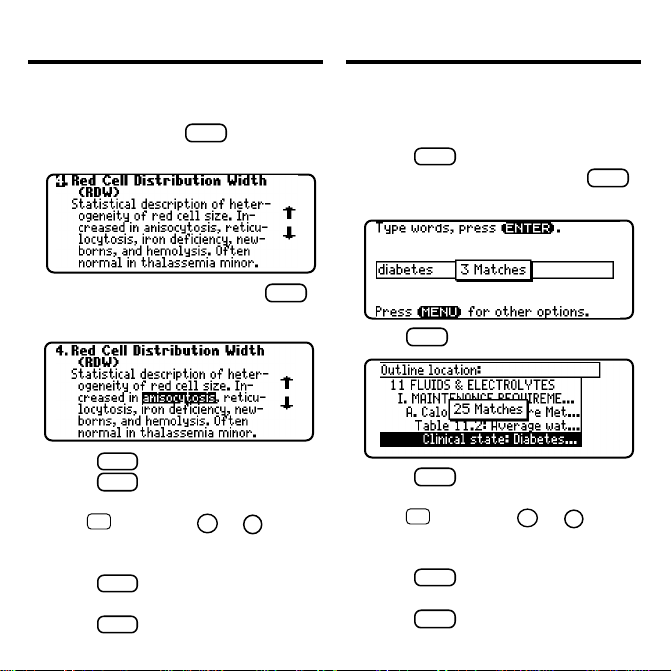
Highlighting Search Words
Expanding Y our Searches
You can also search for a word by highlighting it in the text of this book card.
1. At the text, press
ENTER
to start the
highlight.
To turn off the highlight, press
BACK
.
2. Use the arrow keys to highlight a word.
3. Press
4. Press
ENTER
to search for it.
ENTER
again to view the first
match.
✩
5. Hold
and press DN or UP repeatedly to see the locations of the next
or previous matches, if any.
MENU
6. Press
to see the menu items
with matches.
CLEAR
7. Press
when finished.
You can expand a word search up to three
times to find inflections, synonyms, and
similar words.
1. Press
SEARCH
(yellow).
2. Type a word and then press
For example, enter
diabetes
3. Press
MORE
(red) to expand the search.
4. Press
MORE
(red) up to two more
times to find more matches, if any.
✩
5. Hold
and press DN or UP repeatedly to see the locations of
the next or previous matches.
MENU
6. Press
to see the menu items
with matches.
CLEAR
7. Press
when finished.
10
.
ENTER
.
Page 13

Expanding Your Searches
➤
Understanding Word Searches
and Expansions
When you do a word search, either by
entering words at the word search
screen or by highlighting a word in the
text, first headings and subheadings (in
bold type) are searched for exact
matches. If no exact matches are found
in the headings and subheadings, then
the text is searched for exact matches.
If no exact matches are found, the
headings are searched for inexact
matches, such as inflections and synonyms. If no inexact matches are
found in the headings, then the text is
searched for them.
A word search stops as soon as
matches are found at a level described
above. Pressing
MORE
(red) continues
the search to the next level and finds
additional matches, if any.
The number of matches found at a
given search level may be less than at
the previous level.
Reading Special Markers
This book contains cross-references (indicated by
graphic references (
(
to tables in the book. Figures, footnotes,
and bibliographic references provide additional information.
1. When you see a special marker
(
text, hold
highlight it.
To highlight a subsequent special
marker, if any, on the screen, hold
and press
highlight, press
2. Press
’s), footnotes ( ), biblio-
), and figures
). Cross-references take you directly
, , , or ) in the
✩
and press
ENTER
again. T o undo the
BACK
ENTER
.
ENTER
to
✩
.
11
Page 14

Reading Special Markers
Using Notes
3. Press
4. Press
BACK
to return to the highlight.
BACK
again to turn off the
highlight.
➤
Finding and Reading Tables
Another way to view tables in this book
is to use the Outline menu.
First select a chapter from the Outline
menu and then scroll down (or type ta-
ble) until the table titles for that chapter
appear. Then highlight a table and press
ENTER
to view it.
Tables in this book are arranged as bulleted text, with row headings in bold
type and column headings indented beneath them.
➤
About the Figures
Some figures from the printed Harriet
Lane Handbook, 14th Edition are re-
produced in this book card as illustrations. Other figures have been
converted to text. And some figures are
reproduced in the Appendix of this User’s Guide.
To Add a Note
You can add up to 10 notes to the text of
this book to quickly find the sections that
you use most often.
1. When text is on the screen, press
LIST
(blue).
.
LIST
✩
and press
is pressed at
ENTER
No note appears if
menus, help text, and other states.
2. Press
ENTER
3. Do one of the following:
• to use the default note title, press
• to use your own note title, type up to 24
characters and then press
• to cancel, hold
12
BACK
ENTER
;
;
.
Page 15

Using Notes
Looking Up Words
in Other Book Cards
To Find a Note
Once you have added notes, you can easily
find them.
1. Press
2. Use
LIST
(blue).
to highlight a note title.
Your notes are listed by recency.
3. Press
ENTER
to go to that note.
To Remove a Note
1. Find a in the text of this book.
LIST
2. Press
3. To see the full title of the note to
be removed, press
4.
Press
Or press
ing the note.
➤
Removing All Your Notes
You can remove all your notes at one
time by resetting the Medical Book
System. To learn how, read “Resetting
the Medical Book System.”
WARNING Resetting the
Book System
tion that you have entered in other installed book cards.
(blue).
ENTER
BACK
to select
?
Remove note...
to exit without remov-
may erase other informa-
✻
.
Medical
The Medical Book System platform enables you to look up a word from one installed book card in another installed
book card.
This book card can send words to and receive words from other book cards. Some
book cards are not able to transfer words. T o
learn if a book card can send or receive
words, read its User’s Guide.
1. Install two book cards in the platform.
2. Select a book to read.
3. Highlight a word in that book .
You can highlight words in menus,
lists, entries, and other text. To learn
how to highlight a word in this book,
read “Highlighting Search Words.”
4. Hold ✩ and press
CARD
.
5. Highlight the icon of the other
book card and then press
The word that you highlighted appears
in the other book.
6. Press
ENTER
again, if needed, to
search for the word in the other
book.
13
ENTER
.
Page 16

Resetting the Platform
Book Card Care
If, due to electrostatic discharge or other
cause, the keyboard fails to respond or
the screen performs erratically, try the
steps below to reset the platform. Perform
only as many steps as required to restore
normal operation.
CAUTION Resetting the platform when
book cards are installed may erase settings and information entered in those
book cards. Remove all book cards before resetting.
1. Hold
CLEAR
and press
ON/OFF
twice.
If nothing happens, try Step 2.
2. Use the end of an opened paper clip
to gently press the reset button on
the back of the platform.
The reset button is recessed in a pin-sized
hole located near the book card slots.
CAUTION Pressing the reset button
with more than light pressure may permanently disable it.
If nothing happens, try Step 3.
3. Remove and reinstall the batteries.
To learn how, read the Medical Book
System platform’s User’s Guide.
• Do not touch the metal contacts on
the book cards.
CAUTION Touching the electrical contacts with statically charged objects, including your fingers, could erase
information entered in a book card.
• Do not put excessive pressure on
the book cards.
LBS.
• Do not expose the book cards to
heat, cold, or liquids.
14
Page 17

FCC Notice
NOTE: This equipment has been tested and found to comply with the limits for a Class
B digital device, pursuant to Part 15 of the FCC Rules. These limits are designed to
provide reasonable protection against harmful interference in a residential installation.
This equipment generates, uses and can radiate radio frequency energy and, if not
installed and used in accordance with the instructions, may cause harmful interference
to radio communications. However, there is no guarantee that interference will not
occur in a particular installation. If this equipment does cause harmful interference to
radio or television reception, which can be deteremined by turning the equipment off
and on, the user is encouraged to try to correct the interference by one or more of the
following measures:
–Reorient or relocate the receiving antenna.
–Increase the separation between the equipment and receiver.
–Connect the equipment into an outlet on a circuit different from that to which the receiver
is connected.
–Consult the dealer or an experienced radio/TV technician for help.
NOTE: This unit was tested with shielded cables on the peripheral de vices. Shielded cables
must be used with the unit to insure compliance.
NOTE: The manufacturer is not responsible for any radio or TV interference caused by
unauthorized modifications to this equipment. Such modifications could void the user’s
authority to operate the equipment.
15
Page 18

Specifications and Patents
Limited Warranty (outside U.S.)
Model HAL-3004
• size: 5.9 x 4.2 x 0.6 cm
• weight: 0.4 oz
© 1998 Franklin Electronic Publishers,
Inc., Burlington, N.J. 08016-4907 U.S.A.
All rights reserved.
© 1996 by Mosby-Year Book, Inc. All
rights reserved.
Medical Book System and BOOKMAN
are trademarks of Franklin Electronic
Publishers, Inc.
U.S. Patents 4,490,811; 4,830,618;
5,113,340; 5,218,536; 5,321,609;
5,396,606; 5,627,726; 4,891,775; 4,982,
181, 5,007,019; 5,153,831; 5,203,705;
5,229, 936; 5,249,965; 5,295,070;
5,333,313
German Pats. M9409743.7; M9409743.7
Euro. Patent 0 136 379.
PATENTS PENDING.
ISBN 1-56712-421-6
This product, excluding batteries, is guaranteed by Franklin for a period of one
year from the date of purchase. It will be
repaired or replaced with an equivalent
product (at Franklin’s option) free of
charge for any defect due to f aulty
workmanship or materials.
Products purchased outside the United
States that are returned under warranty
should be returned to the original vendor
with proof of purchase and description of
fault. Charges will be made for all repairs
unless valid proof of purchase is provided.
This warranty explicitly excludes defects
due to misuse, accidental damage, or
wear and tear. This guarantee does not affect the consumer’s statutory rights.
This unit may change operating modes due to electrostatic
discharge. Normal operation of this unit can be re-established by pressing the reset key ,
replacing batteries.
ON/OFF
, or by removing/
16
Page 19

Limited W arranty (U.S. only)
Franklin Electronic Publishers, Inc. (“Franklin”) warrants to
the end user that this product will be free from defects in material and workmanship for a period of ONE YEAR from the
date of original retail purchase, as evidenced by sales receipt.
On discovery of a defect, the end user must return this product (transportation charges prepaid) either to the dealer from
whom it was purchased or directly to Franklin at the address
given below. Each product returned must include the user’s
name, address, and telephone number, as well as a brief description of the nature of the defect and a copy of the sales receipt as proof of the date of the original retail purchase.
Franklin will, at its option, repair or replace any product at no
further charge to the end user on determination by Franklin, in
its sole discretion, that the product was defective and that such
defect arose within the duration of this limited warranty.
Enclose $3.00 check or money order for shipping and handling to Franklin Electronic Publishers, Inc.
This warranty does not apply if, in the sole discretion of Franklin, the product has been tampered with, damaged by accident, abuse, misuse, or misapplication, or as a result of service
or modification by any party, including any dealer, other than
Franklin. FRANKLIN SHALL NOT BE RESPONSIBLE IN
ANY WAY FOR ANY SERVICE OR MODIFICATION TO
THIS PRODUCT BY ANY PARTY, INCLUDING ANY
DEALER, OTHER THAN FRANKLIN.
This warranty applies only to products manufactured by or for
Franklin. Batteries, corrosion of battery contacts and any damage caused by batteries are not covered by this warranty.
ALL IMPLIED WARRANTIES, INCLUDING ANY IMPLIED W ARRANTIES OF MERCHANT ABILITY OR FITNESS FOR A PARTICULAR PURPOSE, SHALL BE
STRICTLY LIMITED IN DURATION TO THAT OF THE
EXPRESS WARRANTY SET FORTH ABOVE, THAT IS,
ONE YEAR FROM THE DATE OF ORIGINAL RETAIL
PURCHASE.
THE WARRANTY AND REMEDY SET FORTH ABOVE
ARE THE EXCLUSIVE REMEDY OF THE RETAIL
BUYER AND END USER IN CONNECTION WITH THE
MANUFACTURE, SALE, OR USE OF THIS PRODUCT
AND ARE IN LIEU OF ANY AND ALL OTHER WARRANTIES OR REMEDIES, WRITTEN OR ORAL, EXPRESS OR IMPLIED. NO FRANKLIN DEALER, A GENT ,
OR EMPLOYEE IS AUTHORIZED TO MAKE ANY ADDITIONAL WARRANTY IN THIS REGARD OR TO
MAKE ANY MODIFICATION OR EXTENSION OF THIS
EXPRESS WARRANTY.
FRANKLIN SHALL NOT BE RESPONSIBLE FOR SPECIAL, INCIDENTAL, OR CONSEQUENTIAL DAMAGES
RESULTING FROM THE BREACH OF ANY EXPRESS
OR IMPLIED WARRANTY OR IN CONNECTION WITH
THE MANUFACTURE, SALE, OR USE OF THIS PRODUCT UNDER ANY LEGAL THEORY, WHICH DAMAGES
SHALL INCLUDE, BUT NOT BE LIMITED TO, LOST
PROFITS, DAMAGES TO PROPERTY OR DAMAGES
FOR PERSONAL INJURY (BUT ONLY TO THE EXTENT
PERMITTED BY LAW). UNLESS OTHERWISE CONTRARY TO APPLICABLE LAW, FRANKLIN’S LIABILITY SHALL IN NO CASE EXCEED THE PRICE PAID
FOR THE PRODUCT CLAIMED TO BE DEFECTIVE.
This warranty shall not be applicable to the extent that the enforcement of any provision may be prohibited by applicable
law . This warranty gives you specific rights, and you may also
have other rights which vary from state to state. Some states
do not allow the exclusion or limitation of incidental or consequential damages or limitation on how long an implied warranty may last so the above limitation or exclusion may not
apply to you. Enclose $3.00 check or money order for shipping and handling to:
FRANKLIN ELECTRONIC PUBLISHERS, INC.
ATTENTION: SERVICE DEP ARTMENT
ONE FRANKLIN PLAZA
BURLINGTON, NEW JERSEY 08016-4907
609-386-2500
17
Page 20

Appendix
EARLY ADOLESCENCE
(11-14)
Begin separation from parents
Peer group influence begins
Same sex group activities
Comparison of body changes with
same sex peers
PSYCHSOCIAL
Focus on body changes:
"Am I normal!?"
Peer group influence begins
Early formal operational thinking,
poor futurity orientation
Beginning of increase in sexual drives
Imaginary audience behavior;
narcissism, egocentrism
PSYCHOLOGICAL
PUBERTAL EVENTS
Onset of secondary sexual
9 in boys is precocious puberty
characteristics before 8 in girls and
B2 B3 B4 B5
MIDADOLESCENCE
Peak of conflicts with parents;
test limits
Peer influence and conformity at
highest level
Sexual behaviors (both same and
opposite sex) increase
Risk-taking behaviors increase
Focus on personal/sexual Identity:
"Who Am I?"
Autonomy is chief concern
More future-oriented
Formal operational thinking estab lished (may regress under stress)
Acceptance of body changes
Menarche
PHV
PH4
PH3
PH2
20-
45%
Spermache
G3
G2
PH2 PH3 PH4 PH5
(14-17)
PH5
50%
Percent of cycles that are ovulatory
Apex of
strength spurt
PHV
G4 G5
LATE YOUNG ADULT
ADOLESCENCE (17-21)
Close friendships
Intimacy issues of increasing
importance
Rapprochement with parents
Career goals defined
Focus on identity in relation to
society: "What is my role in relation
to society?"
Formal operational thinking well
established
Future-oriented realistic goals
11 12 13 14 15 16 17
AGE (YEARS)
The temporal relation between the biologic, psychologic, and psychosocial events of
adolescence. Age limits for the events and stages are approximations and may differ from those used
by other authors. The mean age of onset of pubic hair development for males (=13.4) is likely too
high due to bias in the data collection method. These limits and the points indicating the attainment
of individual stages of puberty were chosen for consistency and to reflect the earlier maturation of
American versus British adolescents. PH2, 3, 4, 5––pubic hair stage2, 3, etc; B2, 3, 4, 5–breast stage
2, 3, etc; PHV––peak height velocity; G2, 3, 4, 5––genital stage2, 3, etc.
FIG. 5.1
18
90%
velopment by age 13 in girls and 14 in boys
Absence of secondary sexual de-
is considered delayed puberty
80-
Page 21

Appendix
46
44
42
40
38
36
34
32
HEAD CIRC (cm)
30
28
26
24
22
40
36
32
2.5
2.0
1.5
WEIGHT (kg)
1.0
26 28 30 32 34 36 40 1 2 3 6 9 12
(Weeks)
(Months)
Mean
± 1 SD
± 2 SD
FIG. 14.1 Length, weight, and head circumference for premature infants.
19
46
44
42
80
76
72
68
LENGTH (cm)
64
11
60
10
56
9.0
52
8.0
48
7.0
44
6.0
5.0
4.5
4.0
3.5
3.0
2.5
2.5
Page 22

Appendix
PHYSICAL GROWTH
NCHS PERCENTILES*
B 3 6 9 12 15 18 21 24 27 30 33 36
42
105
41
40
100
39
38
95
37
36
90
L
35
E
34
N
85
G
33
T
32
80
31
30
75
29
28
70
27
26
65
25
24
60
23
22
55
21
20
50
19
18
45
17
16
40
15
cm
in
7
15
14
6
13
12
5
11
10
9
4
8
7
3
6
5
2
4
lb
kg
FIG. 14.2 Length and weight for girls, birth to 36 months.
B369
NAME RECORD #
AGE (MONTHS)
12 15 18 21 24 27 30 33 36
MOTHER’S STATURE GESTATIONAL
FATHER’S STA TURE AGE WEEKS
DATE AGE
AGE (MONTHS)
LENGTH WEIGHT HEAD CIRC COMMENT
BIRTH
20
42
105
41
40
95
Ross
100
90
Growth &
39
Development
75
Program
38
50
95
in
cm
25
10
5
41
40
18
39
38
17
37
36
95
16
35
90
34
33
15
75
32
31
14
50
30
29
13
25
28
27
12
10
26
5
25
11
24
23
10
22
21
20
9
W
19
E
18
I
8
G
17
H
16
kg
lb
Roche AF, Moore WM: Physical growth: National Center for Health
Statistics percentiles. Am J CLIN NUTR 32:607-629, 1979. Data
from the Fels Longitudinal Study, Wright State University School of
Medicine, Yellow Springs, Ohio.
© 1982 Ross Labortories
* Adapted from: Hamill PVV, Drizd TA, Johnson CL, Reed RB,
Page 23

Appendix
PHYSICAL GROWTH
NCHS PERCENTILES*
B 3 6 9 12 15 18 21 24 27 30 33 36
54
H
21
E
53
A
52
D
51
C
20
I
50
R
C
49
U
19
48
M
F
47
E
R
46
18
E
45
N
C
44
E
17
43
42
41
16
40
39
15
38
37
36
14
35
34
33
13
32
31
12
in cm
6
12
5
10
4
8
3
6
2
4
lb
kg
50 55 60 65 70 75 80 85 90 95 100
cm
22
19
20 21
in
NAME
AGE (MONTHS)
LENGTH
23 24 25 26 27 28 29 30 31 32 33 34 35 36 37 38 39
95
90
75
50
25
10
5
RECORD #
95
90
75
50
25
10
5
W
E
I
G
H
T
40
54
21
53
52
51
20
50
49
19
48
47
46
incm
21
46
20
44
42
19
40
18
38
17
36
16
34
15
32
14
30
13
28
12
26
11
24
10
22
20
9
18
8
16
7
14
6
12
5
10
4
8
3
6
4
2
Roche AF, Moore WM: Physical growth: National Center for Health
Statistics percentiles. Am J CLIN NUTR 32:607-629, 1979. Data
from the Fels Longitudinal Study, Wright State University School of
Medicine, Yellow Springs, Ohio.
lb
kg
© 1982 Ross Labortories
* Adapted from: Hamill PVV, Drizd TA, Johnson CL, Reed RB,
FIG. 14.3 Head circumference and length-weight ratio for girls, birth to 36 months.
21
Page 24

Appendix
PHYSICAL GROWTH
NCHS PERCENTILES*
B 3 6 9 12 15 18 21 24 27 30 33 36
42
105
41
40
100
39
38
95
37
36
90
L
35
E
34
N
85
G
33
T
32
80
31
30
75
29
28
70
27
26
65
25
24
60
23
22
55
21
20
50
19
18
45
17
16
40
15
cm
in
7
15
14
6
13
12
5
11
10
9
4
8
7
3
6
5
2
4
lb
kg
B369
FIG. 14.4 Length and weight for boys, birth to 36 months.
NAME RECORD #
AGE (MONTHS)
12 15 18 21 24 27 30 33 36
MOTHER’S STATURE GESTATIONAL
FATHER’S STA TURE AGE WEEKS
DATE AGE
AGE (MONTHS)
LENGTH WEIGHT HEAD CIRC COMMENT
BIRTH
22
95
90
75
50
25
10
5
95
90
75
50
25
10
5
W
E
I
G
H
42
105
41
40
Ross
100
Growth &
39
Development
Program
38
95
in
cm
41
40
18
39
38
17
37
36
16
35
34
33
15
32
31
14
30
29
13
28
27
12
26
25
11
24
23
10
22
21
20
9
19
18
8
17
16
kg
lb
© 1982 Ross Labortories
Roche AF, Moore WM: Physical growth: National Center for Health
Statistics percentiles. Am J CLIN NUTR 32:607-629, 1979. Data
from the Fels Longitudinal Study, Wright State University School of
Medicine, Yellow Springs, Ohio.
* Adapted from: Hamill PVV, Drizd TA, Johnson CL, Reed RB,
Page 25

Appendix
PHYSICAL GROWTH
NCHS PERCENTILES*
B 3 6 9 12 15 18 21 24 27 30 33 36
54
H
21
53
E
A
52
D
51
20
C
I
50
R
49
C
19
U
48
M
47
F
E
46
18
R
E
45
N
44
C
17
43
42
41
16
40
39
15
38
37
36
14
35
34
13
33
32
31
12
in cm
6
12
5
10
4
8
3
6
2
4
lb
kg
50 55 60 65 70 75 80 85 90 95 100
cm
19
20 21
in
DATE AGE LENGTH WEIGHT HEAD CIRC COMMENT
FIG. 14.5 Head circumference and length-weight ratio for boys, birth to 36 months.
NAME RECORD #
AGE (MONTHS)
LENGTH
22
23 24 25 26 27 28 29 30 31 32 33 34 35 36 37 38 39
54
21
53
95
90
52
75
51
20
50
50
25
49
10
5
19
48
47
46
incm
21
46
20
44
42
19
40
18
95
38
17
90
75
36
16
50
34
15
25
32
10
14
5
30
13
28
12
26
11
24
10
22
W
E
20
9
I
18
G
8
H
16
7
14
6
12
5
10
4
8
3
6
2
4
lb
kg
40
SIMLAC ® Infants Formulas
First choice of more physicians
and used in more hospitals
ISOMIL ® Soy Protein Formulas
First choice of more physicians
for milk-free feeding
ROSS LABORATORIES
COLUMBUS, OHIO 43216
DIVISION OF ABBOTT LABORATORIES
51208 09890WB
(0.05)/NOVEMBER 1991
Roche AF, Moore WM: Physical growth: National Center for Health
Statistics percentiles. Am J CLIN NUTR 32:607-629, 1979. Data
from the Fels Longitudinal Study, Wright State University School of
Medicine, Yellow Springs, Ohio.
© 1982 Ross Labortories
* Adapted from: Hamill PVV, Drizd TA, Johnson CL, Reed RB,
ROSS
LITHO IN USA
23
Page 26

Appendix
PHYSICAL GROWTH
NCHS PERCENTILES*
2345678910
77
76
75
190
74
73
185
72
180
71
70
175
69
68
170
67
66
165
65
64
160
63
62
S
155
61
T
A
60
T
150
59
U
58
R
145
E
57
56
140
55
54
135
53
52
130
51
50
125
49
48
120
47
46
115
45
44
110
43
42
105
41
40
100
39
38
95
37
36
90
35
34
85
33
32
80
31
30
75
29
in
cm
40
15
30
kg
lb
23456789101112131415161718
NAME RECORD #
11 12 13 14 15 16 17 18
AGE (YEARS)
FIG. 14.6 Stature and weight for girls, 2 to 18 years.
24
AGE (YEARS)
77
76
75
190
74
73
185
72
71
180
70
69
175
95
68
90
67
170
66
75
165
65
50
64
160
63
25
62
155
61
10
in
cm
5
210
95
200
90
190
85
180
95
80
170
75
160
90
70
150
65
140
75
60
130
50
55
120
25
50
110
10
100
45
5
90
W
40
E
80
I
35
G
H
70
T
30
60
25
50
20
40
15
30
© 1982 Ross Labortories
Roche AF, Moore WM: Physical growth: National Center for Health
Statistics percentiles. AM J CLIN NUTR 32:607-629, 1979. Data
from the National Center for Health Statistics (NCHS), Hyattsville,
lb
* Adapted from: Hamill PVV, Drizd TA, Johnson CL, Reed RB,
Maryland.
kg
Page 27

Appendix
PHYSICAL GROWTH
NCHS PERCENTILES*
DATE AGE STATURE WEIGHT COMMENT
30
65
29
28
60
27
26
55
25
24
23
50
22
21
45
20
19
40
18
17
16
35
15
14
30
13
12
25
lb lbkg
SIMILAC® Infant Formulas
in vivo
closest to mother’s milk
90 95 100 105 110 115 120 125 130 135 140 145
cm 85
34 35 36 37 38 39 40 41 42 43 44 45 46 47 48 49 50 51 52 53 54 55 56 57 58
in
performance
®
Soy Protein Formulas
ISOMIL
When the baby can’t take milk
The Johns Hopkins Children’s Center
NAME RECORD #
STATURE
ADVANCE Nutritional Beverage With Iron
Instead of 2% low fat milk
FIG. 14.7 Stature-weight ratio for girls, 2 to 18 years.
25
51
50
49
48
47
46
45
44
43
95
42
41
40
90
39
38
37
36
75
35
34
33
32
50
31
30
25
29
28
10
27
5
26
25
W
24
E
23
I
G
22
H
21
T
20
19
18
17
16
15
14
13
12
kg
ROSS LABORATORIES
COLUMBUS, OHIO 43216
DIVISION OF ABBOTT LABORATORIES. USA
G108(0.05)/JANUARY 1986 LITHO IN USA
110
105
100
95
90
85
80
75
70
65
60
55
50
45
40
35
30
25
Medicine, Yellow Springs, Ohio.
from the Fels Longitudinal Study, Wright State University School of
Statistics percentiles. Am J CLIN NUTR 32:607-629, 1979. Data
Roche AF, Moore WM: Physical growth: National Center for Health
© 1982 Ross Labortories
* Adapted from: Hamill PVV, Drizd TA, Johnson CL, Reed RB,
ROSS
Page 28

Appendix
cm
23
22
21
20
19
DATE HEIGHT
yr
5678910111213141516171819
Centiles for girls 97
maturing
at average time 50
97 and 3 centiles at peak
height velocity for v
Early(+2SD)maturers
Late(-2SD)maturers
3
v
18
17
16
15
14
13
12
11
v
10
9
8
7
v
6
5
4
3
2
1
12345678910111213141516171819
AGE (yr)
FIG. 14.8 Height velocity for girls, 2 to 18 years.
26
v
v
97
90
75
50
25
310
Page 29

Appendix
PHYSICAL GROWTH
NCHS PERCENTILES*
MOTHER’S STATURE FATHER’S STATURE
2345678910
62
S
155
61
T
60
A
T
160
59
U
58
R
145
57
E
56
140
55
54
135
53
52
130
51
50
125
49
48
120
47
46
115
45
44
1190
43
42
105
41
40
100
39
38
95
37
36
90
35
34
85
33
32
80
31
30
75
29
cm
in
40
15
30
lb
kg
23456789101112131415161718
NAME RECORD #
11 12 13 14 15 16 17 18
COMMENTWEIGHTSTATUREAGEDATE
AGE (YEARS)
FIG. 14.9 Stature and weight for boys, 2 to 18 years.
27
AGE (YEARS)
77
76
75
190
95
74
90
73
185
72
75
71
180
70
50
175
69
25
68
170
67
10
66
5
165
65
64
160
63
62
155
61
cm
in
210
95
95
200
90
190
90
85
180
80
170
75
75
160
70
150
50
65
140
25
60
130
10
55
120
5
50
110
100
45
90
40
W
E
80
I
35
G
H
70
30
T
60
25
50
20
40
15
30
kg
lb
Roche AF, Moore WM: Physical growth: National Center for Health
Statistics percentiles. AM J CLIN NUTR 32:607-629, 1979. Data
from the National Center for Health Statistics (NCHS), Hyattsville,
Maryland.
© 1982 Ross Labortories
* Adapted from: Hamill PVV, Drizd TA, Johnson CL, Reed RB,
Page 30

Appendix
PHYSICAL GROWTH
NCHS PERCENTILES*
DATE AGE STATURE WEIGHT COMMENT
30
65
29
28
60
27
26
55
25
24
23
50
22
21
45
20
19
40
18
17
35
16
15
14
30
13
12
25
lb lbkg
SIMILAC® Infant Formulas
Because there’s more to growth
than just getting bigger
90 95 100 105 110 115 120 125 130 135 140 145
cm 85
in
34 35 36 37 38 39 40 41 42 43 44 45 46 47 48 49 50 51 52 53 54 55 56 57 58
ISOMIL® Soy Protein Formulas
When the baby can’t take milk
TM
NAME RECORD #
STATURE
ADVANCE Nutritional Beverage With Iron
Instead of 2% low fat milk
FIG. 14.10 Stature-weight ratio for boys, 2 to 18 years.
28
110
51
110
50
49
105
95
48
105
47
100
46
100
45
90
95
44
95
43
42
90
90
41
75
40
85
39
85
38
80
50
37
80
36
75
35
25
75
34
33
70
10
32
70
5
31
65
30
65
29
60
28
60
27
55
26
55
25
W
24
50
E
23
50
I
G
22
45
H
21
45
T
20
403
19
40
18
530
17
35
16
15
25
14
30
13
12
25
Statistics percentiles. Am J CLIN NUTR 32:607-629, 1979. Data
Roche AF, Moore WM: Physical growth: National Center for Health
kg
* Adapted from: Hamill PVV, Drizd TA, Johnson CL, Reed RB,
ROSS LABORATORIES
COLUMBUS, OHIO 43216
G108(0.05)/APRIL 1989 LITHO IN USA
ROSS
Medicine, Yellow Springs, Ohio.
from the Fels Longitudinal Study, Wright State University School of
© 1982 Ross Labortories
Page 31

Appendix
cm
23
22
21
20
19
DATE HEIGHT
yr
5678910111213141516171819
Centiles for girls 97
maturing
at average time 50
97 and 3 centiles at peak
height velocity for v
Early(+2SD)maturers
Late(-2SD)maturers
3
v
18
17
16
15
14
13
12
11
10
9
8
7
6
5
4
3
2
1
12345678910111213141516171819
YEARS AGE
FIG. 14.11 Height velocity for boys, 2 to 18 years.
29
v
v
v
v
97
90
75
5025310
Page 32

Appendix
CM
62
60
58
56
54
52
50
48
46
44
42
40
38
36
34
32
30
CM
62
60
58
56
54
52
50
48
46
44
42
40
38
36
34
32
30
HEAD CIRCUMFERENCE GIRLS
+ 2 SD (98%)
mean (50%)
– 2 SD (2%)
221846810
2
1618
MONTHS
HEAD CIRCUMFERENCE BOYS
+ 2 SD (98%)
mean (50%)
– 2 SD (2%)
2184 6 8 10121416610144 8 12 16 18
YEARS
YEARSMONTHS
IN
24
23
22
21
20
19
18
17
16
15
14
13
12
121416610144812
IN
IN
24
23
22
21
20
19
18
17
16
15
14
13
12
FIG. 14.12 Head circumference for boys and girls, 2 to 18 years.
30
Page 33

Appendix
NOMOGRAM
Height
cm in lb kg
240
220
200
190
180
170
160
150
140
130
120
110
100
90
80
70
60
50
40
30
For children of
normal height
90
85
80
75
70
65
60
55
50
45
40
35
30
28
26
24
22
20
19
18
17
16
Weight
15
in
14
pounds
13
12
Alternative (Mosteller’s formula)
Surface area (m
for weight
90
80
70
60
50
40
30
20
15
10
9
8
7
6
5
4
3
2
2
) =
1.30
1.20
1.10
1.00
.90
.80
.70
.60
.55
.50
.45
.40
.35
.30
.25
.20
.15
Surface
area
in
square
meters
.10
Height (cm) x Weight (kg)
m
2.0
1.9
1.8
1.7
1.6
1.5
1.4
1.3
1.2
1.1
1.0
0.9
0.8
0.7
0.6
0.5
0.4
0.3
0.2
0.1
3600
2
FIG. 14.13 Body surface area nomogram and equation.
31
WeightSA
180
80
160
70
140
60
130
120
50
110
100
90
40
80
70
30
60
25
50
45
20
40
35
15
30
25
10
9.0
20
18
8.0
16
7.0
14
6.0
12
5.0
10
9
4.0
8
7
3.0
6
2.5
5
2.0
4
1.5
3
1.0
Page 34

Appendix
Coagulation System (—)
Surface
XII
Intrinsic
PTT
XI
IX
Extrinsic
VII
PT
Tissue Factors
VITAMIN K DEPENDENT
FACTORS:II V II IX X,
PROTEIN C, PROTEIN S
Phospholipid
Ca++
X
VII a
XII a
XI a
IX a
FIG. 15.1 Coagulation cascade.
Phospholipid
Ca++
Prothrombin
Fibrinogen
VIII a
X a
V a
Thrombin
XIII
Stable Clot
32
Antithrombin
Heparin
Fibrin
Anticoagulation System (—)
Thrombin
+
Thombomodulin
Protein Ca*
(activated)
Plasmin
Protein C
Protein S
Tissue Type
Plasminogen Activator
Plasminogen
Prekallikrein
Page 35

Appendix
16
15
14
13
12
97
90
3
50
10
90
979050
85
80
75
3
10
AGE, YEARS
BOYS
16
979050
GIRLS
HEMOGLOBIN, PERCENTILES
15
14
HEMOGLOBIN, PERCENTILES
14
14
13
G/DL
13
12
3
10
13
12
G/DL
MCV, PERCENTILES
11
12
11
90
979050
MCV, PERCENTILES
85
80
75
FL
85
80
75
3
10
85
80
75
FL
FIG. 15.2 Hemoglobin and mean corpuscular volume by age.
33
2 4 6 8 10 12 14 16
70
AGE, YEARS
2 4 6 8 10 12 14 16
70
Page 36

Appendix
Relative Concentration
HBsAg
4–12
wks
wks
1–2
2 weeks–3 months 3– 6 months Years
Incubation
Late Incubation
Early Acute
Early Acute
HBeAg
Acute
Acute/SeroConversion
in Progress
Convalescent
Window
Early
Recovery
Recovery
Time
anti-HBc lgM
anti-HBe
Symptoms
anti-HBc Total
anti-HBs
Note: Chronic HBV carriers will be persistently surface antigen positive.
FIG. 19.2 Serologic profile in 75%-85% of patients with acute type B Hepatitis.
34
Page 37

Index
Index
?* key 3, 7, 9, 13
abbreviation meanings 8
Appendixes 18-34
Arrow keys 3, 5
Auto-resume feature 4
Automatic shutoff 4, 5
Book cards
installing 4
platform compatibility 2
removing 4
selecting 4
Color keys
key guide 3
understanding 3
Default state 5
Demonstration 5
Direction keys 3
Expanding a word search 10
Figures 11, 12
Finding
abbreviation meanings 8
appendixes 7
Outline location 7
tables 12
FOOT marker 11
Function keys 3
Green (SPEC) key 7
Help messages 5
Highlighting
menu items 6
special markers 11
words 10
Key combinations 3
LIST (blue) key 12
Medical Book System
Web site 2
Misspellings, correcting
search words 9
MORE (red) key 10
NOTE marker 13
Notes
adding 12
deleting 13
finding 13
Outline
finding
appendixes in 7
tables in 12
location 7
menu 6
Red (MORE) key 10
Reset button 14
Screen contrast 5
SEARCH (yellow) key 8, 10
Searching
expanding a word search 10
35
Page 38

Index
for words in other book cards 13
highlighting words in text 10
misspellings 9
parts of words 9
Shutoff time 5
SPEC (green) key 7
Special markers, reading 11, 12
Tab les 11, 12
Tutorial 5
Type size 5
Viewing
cross-references 11
demonstration 5
figures 12
help messages 5
tables 12
Web site 2
Word searches, understanding 11
Words, highlighting 10
XREF marker 11
Yello w (SEARCH) key 8, 10
FRB-28502-00
P/N 7201587 Rev. A
36
