Page 1
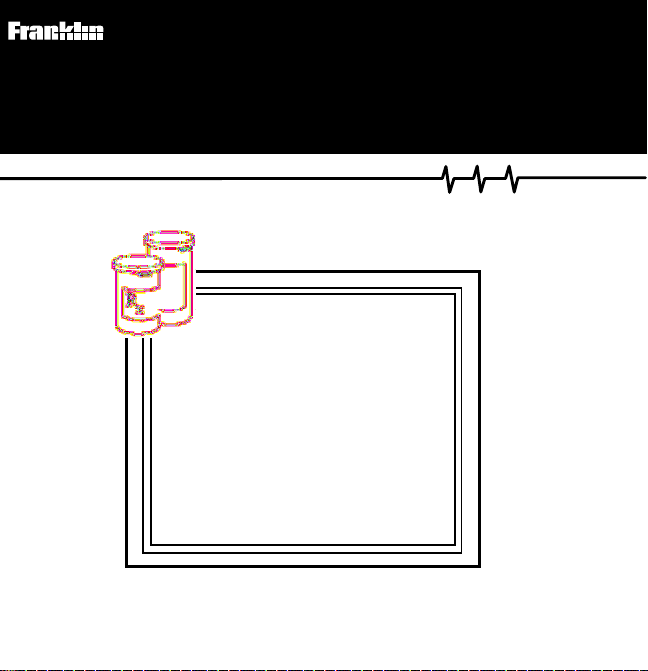
HAD-3038
Medical Book Card
The M ed ical Letter
HANDBOOK
OF
ADVERSE
DRUG
INTERACTIONS
User’s Guide
Page 2
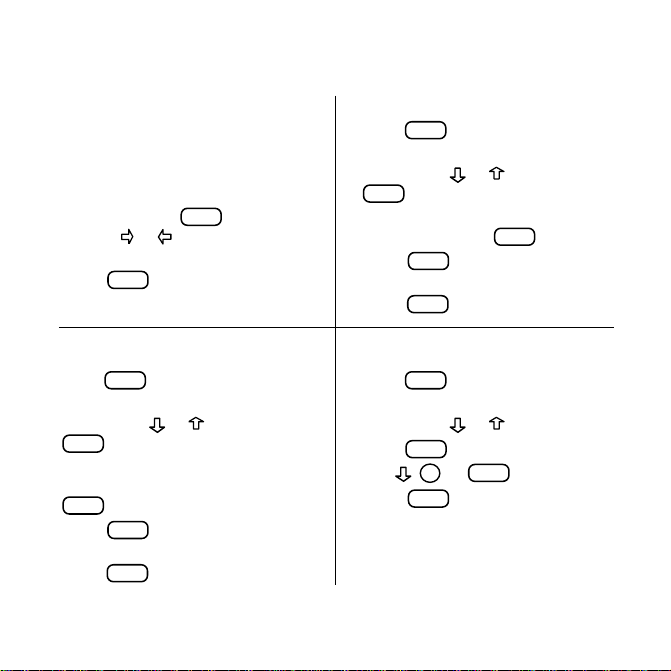
Quick Reference Guide
To Start Using a Book Card
1. Install the book card in a slot in the
back of the Medical Book System
platform.
2. Turn the platform on.
CARD
3. If needed, press
use the
or to highlight its
and then
icon.
ENTER
4. Press
to select it.
T o Find All Other Drug Interactions
1.
2. Highlight a drug by typing its name
3. If needed, select more drugs by
4. Press
5. Highlight an interaction, if any, and
CLEAR
Press
or pressing
ENTER
.
or and then press
to select it.
highlighting them and pressing
ENTER
.
MORE
.
ENTER
press
to view it.
20
T o Find Drug Interactions
1.
2. Highlight a drug by typing its name
3. Select more drugs by highlighting
4. Press
5. Highlight an interaction, if any, and
CLEAR
Press
or pressing
ENTER
.
or and then press
to select it.
them and pressing
SEARCH
.
ENTER
press
to view it.
ENTER
.
T o Find a Glossary Entry
1.
2. Highlight a drug by typing its name
3. Press
4. Use , DN, or
5. Press
CLEAR
Press
or pressing
SPEC
BACK
.
or .
.
SPACE
to scroll.
to go back.
Page 3
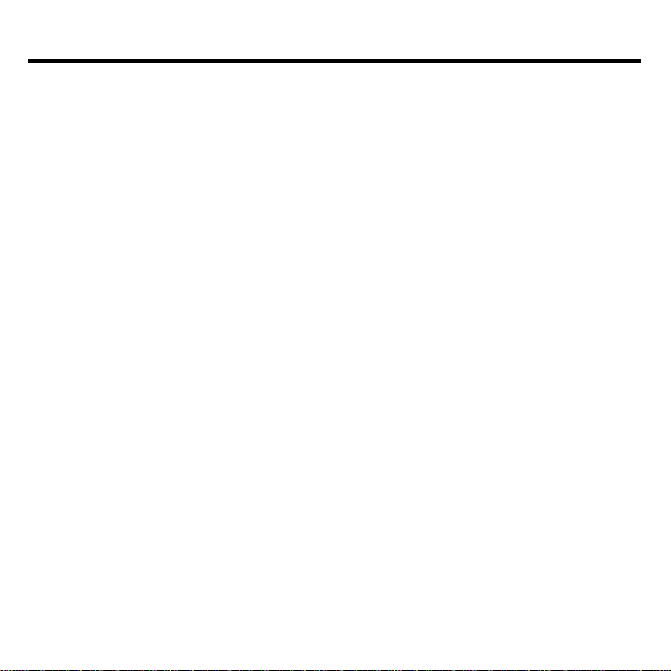
License Agreement
READ THIS LICENSE AGREEMENT BEFORE USING THE MEDICAL BOOK
SYSTEM.
YOUR USE OF THE MEDICAL BOOK SYSTEM DEEMS THAT YOU ACCEPT
THE TERMS OF THIS LICENSE. IF YOU DO NOT AGREE WITH THESE
TERMS, YOU MAY RETURN THIS PACKAGE WITH PURCHASE RECEIPT TO
THE DEALER FROM WHICH YOU PURCHASED THE MEDICAL BOOK SYSTEM AND YOUR PURCHASE PRICE WILL BE REFUNDED. The MEDICAL
BOOK SYSTEM means the software product, hardware, and documentation found in
this package and FRANKLIN means Franklin Electronic Publishers, Inc.
LIMITED USE LICENSE
All rights in the MEDICAL BOOK SYSTEM remain the property of FRANKLIN.
Through your purchase, FRANKLIN grants you a personal and nonexclusive license to
use the MEDICAL BOOK SYSTEM. You may not make any copies of the MEDICAL
BOOK SYSTEM or of the preprogrammed data stored therein, whether in electronic or
print format. Such copying would be in violation of applicable copyright laws. Further,
you may not modify, adapt, disassemble, decompile, translate, create derivative works
of, or in any way reverse engineer the MEDICAL BOOK SYSTEM. You may not export or re-export, directly or indirectly, the MEDICAL BOOK SYSTEM without compliance with appropriate governmental regulations. The MEDICAL BOOK SYSTEM
contains Franklin’s confidential and proprietary information which you agree to take
adequate steps to protect from unauthorized disclosure or use. This license is effective
until terminated. This license terminates immediately without notice from FRANKLIN
if you fail to comply with any provision of this license.
1
Page 4
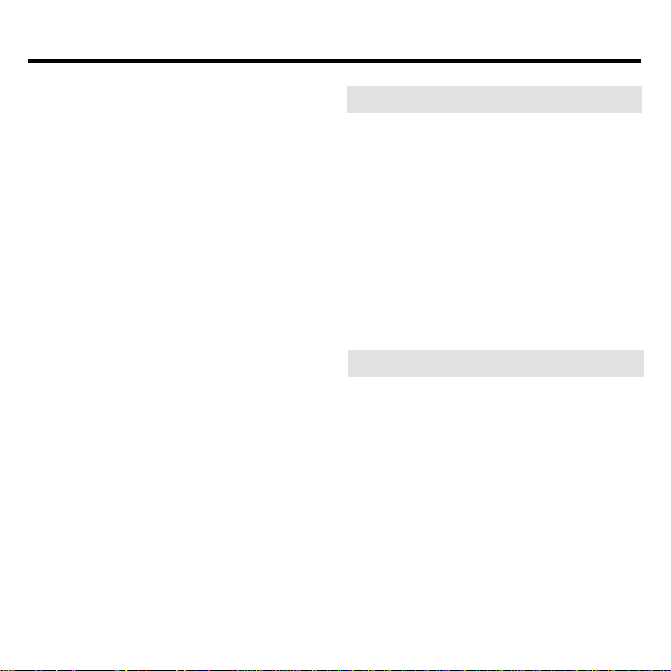
Contents
Introduction to the HADI.............. 3
Key Guide..................................... 4
Installing Book Cards .................. 5
Selecting a Book .......................... 6
Changing the Settings ................. 6
Viewing a Demonstration ............ 7
Finding Drug Interactions ........... 7
Using the Interactions Menu ..... 10
Using the Glossary .................... 11
Highlighting Search Words ....... 11
Reading Special Markers........... 12
Looking Up Words
in Other Books ........................... 13
Resetting the Medical Book
System........................................ 13
Book Card Care.......................... 14
Specifications and Patents ....... 14
Limited Warranty (U.S. only) ..... 15
Limited Warranty (outside U.S.) 16
FCC Notice ................................. 17
Index ........................................... 18
➤
About Book Card Compatibility
IMPORT ANT This book card can be
used only with the Medical Book Sys-
™
platform and will not function in any
tem
other Franklin BOOKMAN
®
platform.
The Medical Book System platform
can use Franklin BOOKMAN book
cards as well as Medical Book System
book cards. However, Franklin BOOKMAN platforms cannot use Medical
Book System book cards.
➤
For More Information
T o learn more about the Medical Book
System or other products from Franklin Electronic Publishers, call 800-6655450 or visit the Franklin Web site at
www .franklin.com.
2
Page 5
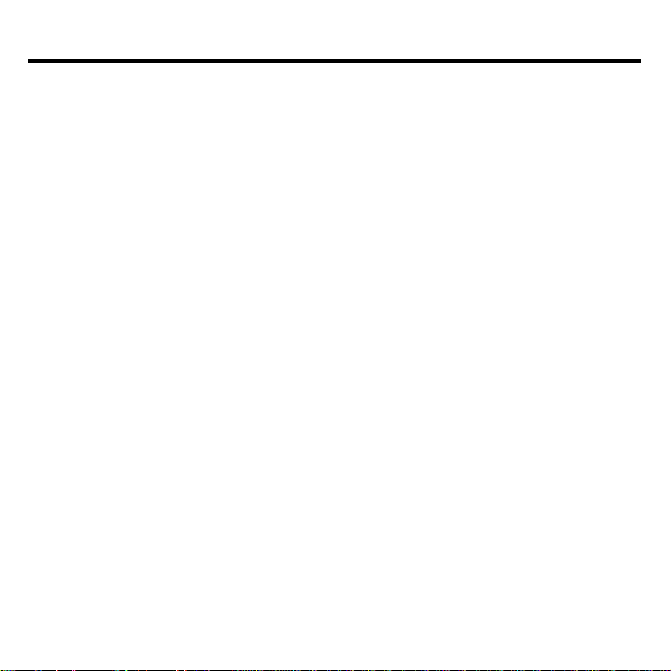
Introduction to the HADI
This handbook offers a quick guide to possible
adverse effects of drug interactions, with brief
recommendations for precautionary measures.
Pairs of interacting drugs are listed alphabetically, followed by the adverse interaction, its
mechanism (in parentheses), references and
recommendations for clinical management.
These listings are usually based on clinical reports. Interactions listed for groups of drugs
(such as “cephalosporins” or “antidepressants,
tricyclic”) may not have been reported for every drug in the group; known exceptions to the
interaction are noted.
It is not possible to determine the frequency of
most interactions. When an interaction is documented by one or two case reports rather than
clinical studies or reports in many patients, the
year of each report is given as some indication of
frequency.
Reports of interactions between more than two
drugs have begun to appear in the medical literature. Where these have been documented, they
are noted in the comments under interacting pairs
of drugs.
CRITERIA FOR LISTING INTERACTIONS –– New adverse interactions are continu-
ally being reported; the absence of a listing in this
book does not necessarily mean that drugs will
not interact when given concurrently. Interactions
extrapolated from animal studies or from interac-
tions reported with related drugs, may not be included here.
Interactions between general anesthetics and
drugs likely to be administered during surgery ,
such as autonomic drugs and local anesthetics, are
not included. Interactions useful in therapy, such
as the increased plasma concentration of penicillin with concurrent use of probenecid, are also not
listed. Drug combinations should be looked up
under their components.
Common additive effects, such as occur with use
of two antihypertensive agents or two central-nervous-system depressants or two drugs that affect
blood clotting, are generally not listed. Effects expected from the mechanism of a drug’s action,
such as that of potassium on digitalis glycosides or
calcium on calcium-entry blockers, and useful antagonist effects, such as that between a poison and
an antidote, are also not included. Most interactions of drugs with foods, beverages or other nutrients are not listed, but foods interacting with
monoamine oxidase inhibitors are included.
MECHANISMS OF INTERACTIONS —
Genetic differences can affect drug metabolism
and interactions. Some drugs can interact by
changing the metabolism of other drugs, either
through inhibition or induction of any of several
hepatic enzyme activities or through alterations in
hepatic blood flow. Many drugs are metabolized
by cytochrome P450 isozymes. A reference table
3
Page 6
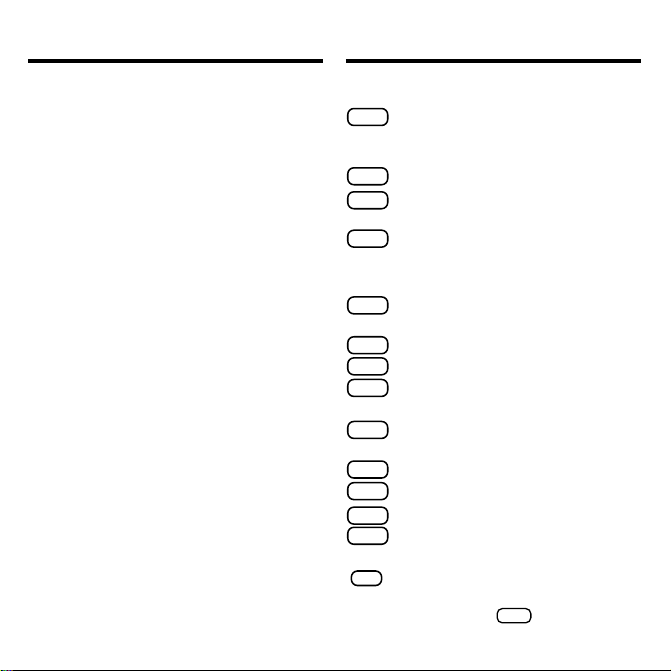
Introduction to the HADI
Key Guide
of drugs and their CYP450 isoforms is available
on the internet at www.drug-interactions.com.
These isozymes are named according to a standard system, e.g. CYP3A4 or P4503A4. Drugs
that are substrates or inhibitors for the same
isozyme in vitro are likely to interact, but no inter-
action may be detectable, or it may not be clinically significant. Other drugs alter the binding of
another drug to plasma proteins or tissue receptors, alter the distribution of drugs to active receptor sites, delay or enhance excretion, or cause
additive or synergistic effects.
Elimination of a drug can also be affected by the
P-glycoprotein membrane-bound transport system. Digoxin, for example, moves across cell
membranes by a P-glycoprotein controlled process. Drugs such as quinidine that inhibit P-glycoprotein activity, can increase the serum
concentration and toxicity of digoxin.
RECOMMENDATIONS — Monitoring is
most important when one of the interacting drugs
is stopped or started. Some experienced clinicians
may prefer to monitor the patient’s clinical status
rather than follow serum concentrations of drugs.
Concurrent use of drugs from the same group,
e.g., aspirin and other NSAIDs, should be
avoided.
Color Keys
MORE
(red) Displays interactions between
selected drug(s) and all other drugs
in this book.
SPEC
(green) Displays a glossary entry.
(yellow) Searches for interactions
SEARCH
among the selected drugs.
LIST
(blue) Lists the items currently selected from the main drug list.
Function Keys
BACK
Erases typed letters, or backs up to
the previous screen.
CAP
Shifts keys to type capitals or punctuation.
CARD
Exits the currently selected book.
CLEAR
Clears your search and returns to
the main drug list.
ENTER
Enters a word, selects a menu item,
or starts the highlight in text.
HELP
Displays help messages.
MENU
Displays the main menus.
ON/OFF
Turns the platform on or off.
SPACE
At menus and text, pages down. At
entry screens, types a space.
✻
At menus, displays the title of a high-
?
lighted item. At text, displays the current
entry title. With
4
(✽) to stand for letters in a word.
CAP
, types an asterisk
Page 7
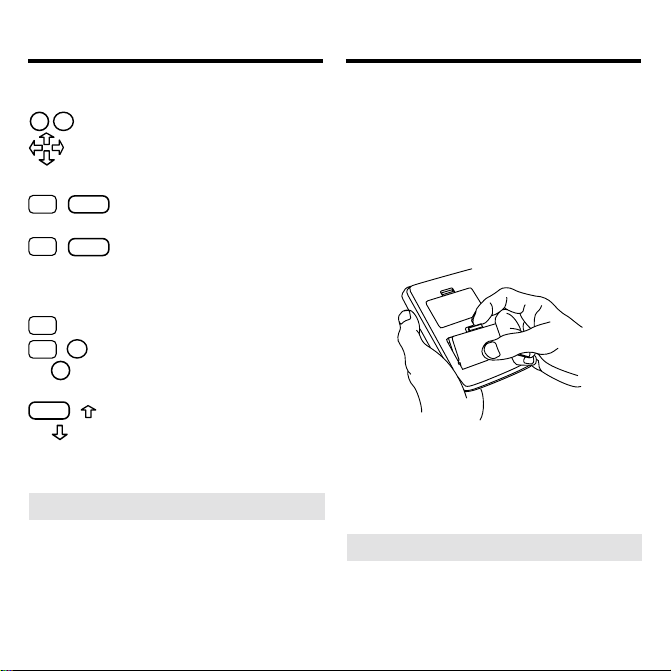
Key Guide
Installing Book Cards
Direction Keys
DN
UP
Pages up or down.
Moves the cursor, text, or highlight.
Key Combinations*
CARD
✩
+
Transfers a highlighted word
between installed book cards.
ENTER
+
✩
At text, highlights special markers (e.g., bibliographic
references, MAO inhibitor information , etc.).
+Q-P Types numbers.
✩
DN
+
✩
UP
or
CAP
or
* Hold the first key while pressing the second.
➤
Understanding the Keys
At text, displays the next or
previous interaction or search
match.
+
Goes to the top or bottom of
a menu or text.
The functions of the keys may vary according to which book card is installed
and selected in the platform. To learn
how to use a particular book card, read
its User’s Guide.
CAUTION Never install or remove a
book card when the platform is turned on.
If you do, information entered in any
installed book cards may be erased.
1. T urn the platform off.
2. T urn the platform over.
3. Align the book card tabs with the
notches in a card slot.
4. Press the book card until it snaps
into the slot.
➤
Removing Book Cards
CAUTION When you remove a book
card from a platform, information entered in that book card may be erased.
5
Page 8

Selecting a Book
Changing the Settings
If you have installed two book cards in
the platform, you can select which book
you want to read.
1. Turn the platform on.
2. Press
CARD
.
3. Use or to highlight the book
you want to use.
4. Press
➤
ENTER
to select it.
Resuming Where You Left Off
You can turn off the platform at any
screen. When you turn it on again, the
last screen that you viewed appears.
Using the Setup menu, you can adjust the
type size, shutoff time, and screen contrast of
this book.
The type size sets how large the characters appear on screen. The shutoff time
sets how long your Medical Book System
stays on if you forget to turn it off.
1. Press
2. Highlight
3. Press
4. Use
MENU
.
Set Type Size, Set Shutoff
Set Contrast
or
ENTER
on the Setup menu.
.
or to change the setting.
Or press
BACK
to leave the setting
unchanged.
5. Press
ENTER
to select it.
6
,
Page 9

Viewing a Demonstration
Finding Drug Interactions
Before you start using this book, you may
want to see a brief demonstration.
MENU
Press
and then use the arrow keys to
highlight V iew Demo on the Setup menu.
ENTER
Press
onstration, press
to select it. To stop the dem-
CLEAR
.
➤ Help is Always at Hand
You can view a help message at virtu-
HELP
ally any screen by pressing
exit help, press
BACK
.
. T o
To read a tutorial about this book, select Tutorial from the Setup menu.
For more information about the Hand-
book of Adverse Drug Interactions, select Introduction from the Setup menu.
➤
Follow the Arrows
The flashing arrows at the right of the
screen show which arrow keys you can
press to move through menus or view
more text.
For a Single Drug
You can select a single drug from the
main drug list and quickly find drugs with
which it interacts.
1. Press
2. T ype a drug name. For example,
3. When the drug is highlighted, press
4. Press
7
CLEAR
.
heparin
type
To de-select a letter, press
.
BACK
You can also highlight a menu item by
using or .
To type a number, hold ✩ and press a
numbered key.
To see a full menu title, press
ENTER
to select it.
A check marks your selection.
To deselect a drug, press
MORE
(red) to find all the in-
ENTER
teractions for the selected drug
listed in this book.
.
✻
.
?
again.
Page 10

Finding Drug Interactions
These are the interactions for heparin.
5. Type an interaction title or use the
arrow keys to highlight an interaction. For example, highlight
arins & nitrates
6. Press
7.
To go to the next or previous interac-
tion, if any, hold
8. Press
➤
CLEAR
About the Main Drug List
.
ENTER
to view it.
✩
when finished.
and use DN or UP.
hep-
The main drug list contains brand and generic drugs, foods, as well as drug and
food groups. Brand names are capitalized, but you do not need to type capitals.
Note: In this User’s Guide, “drug” refers to any item on the main drug list.
Finding Drug Interactions
Among Many Drugs
You can select up to 20 drugs at a time
and find their interactions.
1. Press
2. Select a drug from the main drug
3. Select other drugs, for example, select
4. To see the drugs you have selected,
8
CLEAR
.
list. For example, select
quinine
A check marks your selection.
acetaminophen
To deselect a drug, press
and
antihistamines.
ENTER
again.
Y ou can add more drugs here if you wish.
LIST
press
(blue).
To see the glossary entry of a drug on
your query list, highlight it and press
SPEC
(green) or
ENTER
.
.
Page 11

Finding Drug Interactions
Finding Drug Interactions
5. Press
SEARCH
(yellow) to find inter-
actions among the selected drugs.
6. Highlight an interaction and press
ENTER
to view it.
7. To find all the other interactions
that include one of the selected
MORE
ENTER
(red).
to view it.
drugs, press
8. Highlight an interaction to read
and press
9. To go to the next or previous inter-
✩
action, hold
10. Press
➤
If Y ou Misspell a Drug Name
and use DN or UP.
CLEAR
when finished.
When you type letters that do not
match a drug on the main drug list, the
spelling correction entry screen ap-
BACK
pears. You can press
repeatedly
to exit it. Or you can enter the misspelled drug name to view corrections.
Select a correction to add it to your
search, or press
to select Words
starting with... and view completions,
if any.
9
Page 12

Finding Drug Interactions
Using the Interactions Menu
➤
Searching for Parts of Words
If you want to find prefixes, suffixes,
or other parts of words, type an asterisk (✻) to stand for a series of letters.
T o type an asterisk, hold
✻
press
.
?
For example, type poly
CAP
✻
at the main
drug list.
Then press
ENTER
to see its matches, or
type a correction.
Use to highlight a match and then
ENTER
press
to add it to your search.
and
All the drug interactions in the printed
book are listed in alphabetical order on
the Interactions menu.
1. Press
2.
MENU
.
Type the name of a drug or use the ar-
row keys to highlight it. For example,
highlight
3. Press
4. Use , DN, or
5. Press
haloperidol & lithium
ENTER
.
SPACE
to scroll.
CLEAR
when finished.
10
.
Page 13

Using the Glossary
Highlighting Search Words
You can view a glossary entry for any
drug on the main drug list. A glossary entry can contain a drug’s generic or brand
name, any drug or food groups to which it
belongs, and MAO inhibitor information.
1. Press
CLEAR
.
2. Highlight a drug on the main drug
list. For example, highlight
ibuprofen
3. Press
.
SPEC
(green) to see its glos-
sary entry.
4. Use , DN, or
5. To go back to the main drug list,
press
BACK
SPACE
to scroll.
.
You can also find a glossary entry for a
drug by highlighting it in text. Note: You
can only search for drugs that are listed in
this book.
1. At the text, press
ENTER
.
To turn of f the highlight, press
2. Use the arrow keys to highlight a drug.
3. Press
4. To go back, press
5. Press
ENTER
to find its glossary entry.
BACK
.
CLEAR
when finished.
11
BACK
.
Page 14

Reading Special Markers
Throughout this book, you will find bibliographic references (indicated by
’s), and notes about foods that inter -
act with MAO inhibitors (indicated by
erences provide additional information.
found in glossary entries.
Note: The hand icon (
marker. It separates the interaction
description from any commentary on the
interaction.
1. When you see a , or
✩
and press
Notice the highlight. To undo the highlight, press
2. Press
’s). Bibliographic ref markers are usually
in the text, hold
ENTER
BACK
.
ENTER
.
) is not a special
.
Reading Special Markers
3. Press
➤
BACK
repeatedly to go back.
Reading Multiple Special Markers
Sometimes more than one special
marker appears on screen at one time.
To highlight the first special marker,
hold
✩
and press
ENTER
. To highlight
subsequent special markers, continue
holding
✩
and press
ENTER
When you have highlighted the special
marker that you want, press
read it. Then press
BACK
to return to
the highlighted item.
12
again.
ENTER
to
Page 15

Looking Up Words
in Other Books
Resetting the Medical
Book System
The Medical Book System platform enables
you to look up a word from one installed
book card in the other installed book card.
This book card can send words to and receive words from other book cards. Some
book cards are not able to transfer words. T o
learn if a book card can send or receive
words, read its User’s Guide.
1. Install two book cards in the
platform.
2. Select a book to read.
3. Highlight a word in that book.
You can highlight words in menus,
lists, entries, and other text. To learn
how to highlight a word in this book,
read “Highlighting Search Words.”
4. Hold ✩ and press
5. Highlight the icon of the other
book card and then press
CARD
.
ENTER
.
The word that you highlighted appears
in the other book.
6. Press
ENTER
search for the word in the other
book.
again, if needed, to
If, due to electrostatic discharge or other
cause, the keyboard fails to respond or the
screen performs erratically, try the steps
below to reset the platform. Perform only
as many steps as required to restore normal operation.
CAUTION Resetting the platform when
book cards are installed may erase settings and information entered in those
book cards. Remove all book cards before
resetting.
1. Hold
CLEAR
and press
ON/OFF
If nothing happens, try Step 2.
2. Use the end of an opened paper clip
to gently press the reset button on
the back of the platform.
The reset button is recessed in a pin-sized
hole located near the book card slots.
CAUTION Pressing the reset button
with more than light pressure may permanently disable it.
If nothing happens, try Step 3.
3. Remove and reinstall the batteries.
To learn how, read the Medical Book
System platform’s User’s Guide.
13
twice.
Page 16

Book Card Care
Specifications and Patents
• Do not touch the metal contacts on
the book cards.
CAUTION T ouching the electrical contacts with statically charged objects, including your fingers, could erase
information entered in a book card.
• Do not put excessive pressure on
the book cards.
L
B
S
.
• Do not expose the book cards to
heat, cold, or liquids.
Model HAD-3038
• size: 5.9 x 4.2 x 0.6 cm
• weight: 0.4 oz
© 2001 Franklin Electronic Publishers,
Inc., Burlington, N.J. 08016-4907
U.S.A. All rights reserved.
© 2001 by The Medical Letter, Inc. All
rights reserved.
Medical Book System and BOOKMAN
are trademarks of Franklin Electronic Publishers, Inc.
U.S. Patents 4,490,811; 4,830,618;
5,113,340; 5,218,536; 5,321,609;
5,396,606; 5,627,726; 5,153,831.
Euro. Patent 0 136 379.
German Pats. M9409744.5.
PATENTS PENDING.
ISBN 1-56712-715-0
14
Page 17

Limited Warranty (U.S. only)
LIMITED WARRANTY, DISCLAIMER OF WARRANTIES
AND LIMITED REMEDY
(A) LIMITED WARRANTY. FRANKLIN WARRANTS TO THE
ORIGINAL END USER THAT FOR A PERIOD OF ONE (1)
YEAR FROM THE ORIGINAL DATE OF PURCHASE AS EVIDENCED BY A COPY OF YOUR RECEIPT, YOUR FRANKLIN PRODUCT SHALL BE FREE FROM DEFECTS IN
MATERIALS AND WORKMANSHIP. THIS LIMITED WARRANTY DOES NOT INCLUDE DAMAGE DUE TO ACTS OF
GOD, ACCIDENT, MISUSE, ABUSE, NEGLIGENCE, MODIFICATION, UNSUITABLE ENVIRONMENT OR IMPROPER
MAINTENANCE. THE SOLE OBLIGATION AND LIABILITY
OF FRANKLIN, AND YOUR EXCLUSIVE REMEDY UNDER
THIS LIMITED WARRANTY, WILL BE REPAIR OR REPLACEMENT WITH THE SAME OR AN EQUIVALENT
PRODUCT OF THE DEFECTIVE PORTION OF THE PRODUCT, AT THE SOLE OPTION OF FRANKLIN IF IT DETERMINES THAT THE PRODUCT WAS DEFECTIVE AND THE
DEFECTS AROSE WITHIN THE DURATION OF THE LIMITED WARRANTY. THIS REMEDY IS YOUR EXCLUSIVE
REMEDY FOR BREACH OF THIS WARRANTY. THIS WARRANTY GIVES YOU CERTAIN RIGHTS; YOU MAY ALSO
HAVE OTHER LEGISLATED RIGHTS THAT MAY VARY
FROM JURISDICTION TO JURISDICTION.
(B) DISCLAIMER OF WARRANTIES AND LIMITATION OF
LIABILITY. EXCEPT FOR THE LIMITED WARRANTIES EXPRESSLY RECITED ABOVE, THIS FRANKLIN IS PROVIDED ON AN “AS IS” BASIS, WITHOUT ANY OTHER
WARRANTIES OR CONDITIONS, EXPRESS OR IMPLIED,
INCLUDING, BUT NOT LIMITED TO, WARRANTIES OF
MERCHANTABLE QUALITY, MERCHANTABILITY OR FITNESS FOR A PARTICULAR PURPOSE, OR THOSE ARISING
BY LAW, STATUTE, USAGE OF TRADE, OR COURSE OF
DEALING. THIS WARRANTY APPLIES ONLY TO PRODUCTS MANUFACTURED BY FRANKLIN AND DOES NOT
INCLUDE BATTERIES, CORROSION OF BATTERY CONTACTS OR ANY OTHER DAMAGE CAUSED BY BATTERIES. NEITHER FRANKLIN NOR OUR DEALERS OR
SUPPLIERS SHALL HAVE ANY LIABILITY TO YOU OR
ANY OTHER PERSON OR ENTITY FOR ANY INDIRECT, INCIDENTAL, SPECIAL, OR CONSEQUENTIAL DAMAGES
WHATSOEVER, INCLUDING, BUT NOT LIMITED TO, LOSS
OF REVENUE OR PROFIT, LOST OR DAMAGED DAT A OR
OTHER COMMERCIAL OR ECONOMIC LOSS, EVEN IF WE
HAVE BEEN ADVISED OF THE POSSIBILITY OF SUCH
DAMAGES, OR THEY ARE OTHERWISE FORESEEABLE.
WE ARE ALSO NOT RESPONSIBLE FOR CLAIMS BY A
THIRD PARTY. OUR MAXIMUM AGGREGATE LIABILITY
TO YOU, AND THAT OF OUR DEALERS AND SUPPLIERS,
SHALL NOT EXCEED THE AMOUNT PAID BY YOU FOR
THE FRANKLIN PRODUCT AS EVIDENCED BY YOUR
PURCHASE RECEIPT. YOU ACKNOWLEDGE THAT THIS IS
A REASONABLE ALLOCATION OF RISK. SOME STATES/
COUNTRIES DO NOT ALLOW THE EXCLUSION OR LIMITATION OF LIABILITY FOR CONSEQUENTIAL OR INCIDENTAL DAMAGES, SO THE ABOVE LIMITATION MAY
NOT APPLY TO YOU. IF THE LAWS OF THE RELEVANT
JURISDICTION DO NOT PERMIT FULL WAIVER OF IMPLIED WARRANTIES, THEN THE DURATION OF IMPLIED
WARRANTIES AND CONDITIONS ARE LIMITED TO THE
DURATION OF THE EXPRESS WARRANTY GRANTED
HEREIN.
(C) WARRANTY SERVICE: UPON DISCOVERING A DEFECT, YOU MUST CALL FRANKLIN’S CUSTOMER SERVICE DESK, 1-800-266-5626, TO REQUEST A RETURN
MERCHANDISE AUTHORIZATION (“RMA”) NUMBER, BEFORE RETURNING THE PRODUCT (TRANSPORTATION
CHARGES PREPAID) TO:
FRANKLIN ELECTRONIC PUBLISHERS, INC.
ATTN: SERVICE DEPARTMENT
ONE FRANKLIN PLAZA
BURLINGTON, NJ 08016-4907
IF YOU RETURN A FRANKLIN PRODUCT, PLEASE INCLUDE A NOTE WITH THE RMA, YOUR NAME, ADDRESS,
TELEPHONE NUMBER, A BRIEF DESCRIPTION OF THE
DEFECT AND A COPY OF YOUR SALES RECEIPT AS
PROOF OF YOUR ORIGINAL DATE OF PURCHASE. YOU
MUST ALSO WRITE THE RMA PROMINENTLY ON THE
PACKAGE IF YOU RETURN THE PRODUCT, OTHERWISE
THERE MAY BE A LENGTHY DELAY IN THE PROCESSING
OF YOUR RETURN. WE STRONGLY RECOMMEND USING
A TRACKABLE FORM OF DELIVERY TO FRANKLIN FOR
YOUR RETURN.
15
Page 18

Limited Warranty (outside U.S.)
This product, excluding batteries, is guaranteed by Franklin for a period of one year
from the date of purchase. It will be repaired or replaced with an equivalent product (at
Franklin’s option) free of charge for any defect due to faulty workmanship or materials.
Products purchased outside the United States that are returned under warranty should be returned to the original vendor with proof of purchase and description of fault. Charges will be
made for all repairs unless valid proof of purchase is provided.
This warranty explicitly excludes defects due to misuse, accidental damage, or wear
and tear. This guarantee does not affect the consumer’s statutory rights.
This unit may change operating modes due to Electro-static Discharge. Normal operation of this unit can be re-established by pressing the reset key,
ON/OFF
, or by removing/replacing batteries.
16
Page 19

FCC Notice
NOTE: This equipment has been tested and found to comply with the limits for a Class
B digital device, pursuant to Part 15 of the FCC Rules. These limits are designed to
provide reasonable protection against harmful interference in a residential installation.
This equipment generates, uses and can radiate radio frequency energy and, if not installed and used in accordance with the instructions, may cause harmful interference to
radio communications. However, there is no guarantee that interference will not occur
in a particular installation. If this equipment does cause harmful interference to radio or
television reception, which can be determined by turning the equipment off and on, the
user is encouraged to try to correct the interference by one or more of the following
measures:
–Reorient or relocate the receiving antenna.
–Increase the separation between the equipment and receiver.
–Connect the equipment into an outlet on a circuit different from that to which the re-
ceiver is connected.
–Consult the dealer or an expereienced radio/TV technician for help.
NOTE: This unit was tested with shielded cables on the peripheral devices. Shielded
cables must be used with the unit to insure compliance.
NOTE: The manufacturer is not responsible for any radio or TV interference caused by
unauthorized modifications to this equipment. Such modifications could void the user’s
authority to operate the equipment.
17
Page 20

Index
?* key 4, 7, 10
Arrow keys 5, 7
Auto-resume feature 6
Automatic shutoff 6
BIB marker 12
Blue (LIST) key 4, 8
Book cards
installing 5
platform compatibility 2
removing 5
selecting 6
Card key 4, 5, 6, 13
Changing
screen contrast 6
shutoff time 6
type size 6
Color keys
key guide 4
understanding 4
Demonstration 7
Direction keys 5
Drugs
deselecting 7
highlighting 7
selecting 7
Function keys 4
Glossary entry 8, 11, 12
Green (SPEC) key 4, 8, 11
Hand icon 12
Help messages 7
Highlighting
bibliographic references 12
MAO Inhibitor Info markers 12
MAO inhibitor information 5
search words 11
words 11
Interactions menu 10
Introduction, reading 7
Key combinations 5
LIST (blue) key 4, 8
Main drug list, about 8
MAO Inhibitor Info marker 12
MAO inhibitor information
3, 5, 11
Misspellings, correcting 9
MORE (red) key 4, 7, 9
Numbers, typing 5P
Parts of words, searching for 10R
Red (MORE) key 4, 7, 9
Reset button 13
18
Page 21

Index
Screen contrast 6
SEARCH (yellow) key 4, 9
Shutoff time 6
SPEC (green) key 4, 8, 11
Special markers, reading 12
Spelling correction entry screen
9, 10
Tutorial 7
Type size 6
Viewing
bibliographic references 12
cross-references 12
demonstration 7
help messages 7
Words, highlighting 11
Yellow (SEARCH) key 4, 9
FRB-28530-00
P/N 7201 1050 Rev. A
19
Page 22

MBS
Medical Book System
™
