Page 1
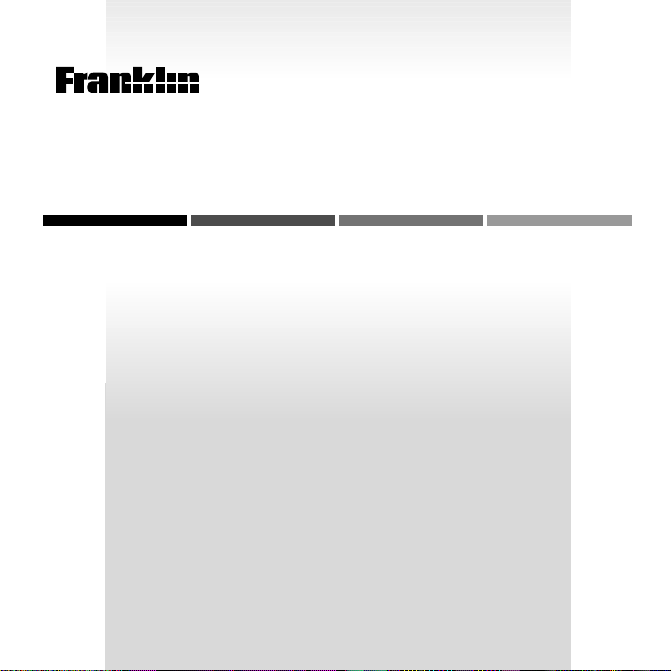
B
OO
ELECTRONIC BOOK CARD
The PDR Family Guide to
WOMEN’S HEALTH
and Prescription Drugs
K
®
USER’S GUIDE
GWH-2055
MAN
™
Page 2
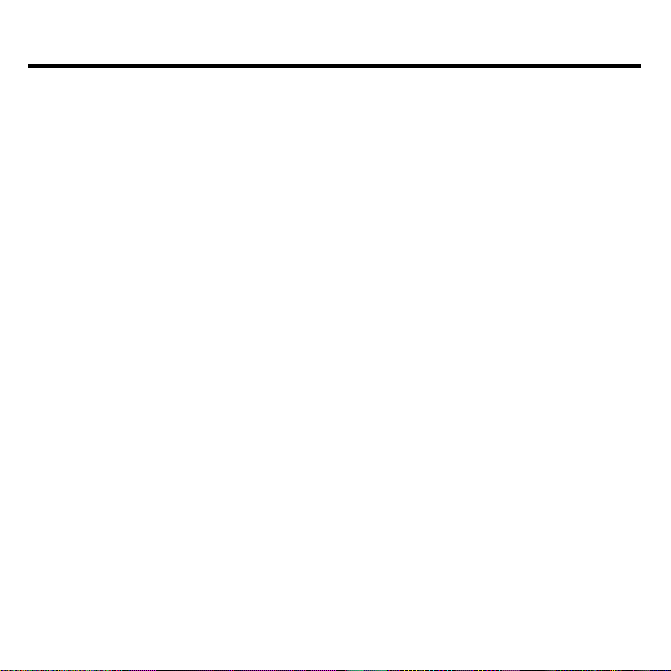
License Agreement
READ THIS LICENSE AGREEMENT BEFORE USING ANY BOOKMAN
ELECTRONIC BOOK.
YOUR USE OF THE BOOKMAN ELECTRONIC BOOK DEEMS THAT YOU
ACCEPT THE TERMS OF THIS LICENSE. IF YOU DO NOT AGREE WITH
THESE TERMS, YOU MAY RETURN THIS PACKAGE WITH PURCHASE RECEIPT TO THE DEALER FROM WHICH YOU PURCHASED THE BOOKMAN
ELECTRONIC BOOK AND YOUR PURCHASE PRICE WILL BE REFUNDED.
BOOKMAN ELECTRONIC BOOK means the software product, hardware, and
documentation found in this package and FRANKLIN means Franklin Electronic
Publishers, Inc.
LIMITED USE LICENSE
All rights in the BOOKMAN ELECTRONIC BOOK remain the property of
FRANKLIN. Through your purchase, FRANKLIN grants you a personal and nonexclusive license to use the BOOKMAN ELECTRONIC BOOK on a single FRANKLIN BOOKMAN at a time. You may not make any copies of the BOOKMAN
ELECTRONIC BOOK or of the preprogrammed data stored therein, whether in
electronic or print format. Such copying would be in violation of applicable copyright laws. Further, you may not modify, adapt, disassemble, decompile, translate, create derivative works of, or in any way reverse engineer the BOOKMAN
ELECTRONIC BOOK. You may not export or reexport, directly or indirectly, the
BOOKMAN ELECTRONIC BOOK without compliance with appropriate governmental regulations. The BOOKMAN ELECTRONIC BOOK contains Franklin’s
confidential and propriety information which you agree to take adequate steps
to protect from unauthorized disclosure or use. This license is effective until terminated. This license terminates immediately without notice from FRANKLIN if
you fail to comply with any provision of this license.
Page 3
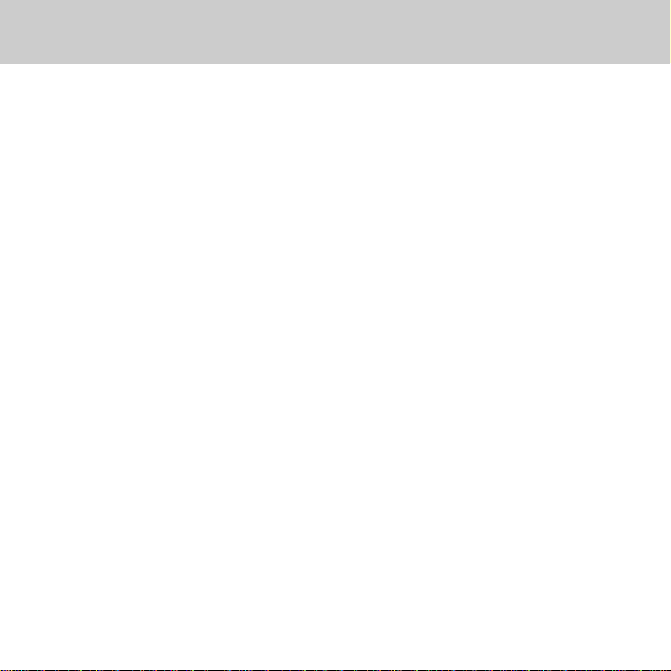
Contents
Using your new
to Women’s Health and Prescription
™
Drugs
more than 40 chapters dealing with
women and their specific health issues. You can also learn about more
PDR® Family Guide
book card, you can read
than 350 brand and generic drugs
that are often prescribed to women.
In addition, this electronic book has
powerful features that let you search
for any word and instantly go to
cross-references.
Key Guide ........................................................................ 2
Installing a Book Card ..................................................... 3
Selecting a Book ............................................................. 4
Using the Color Keys....................................................... 4
Viewing a Demonstration ................................................5
Changing the Settings ..................................................... 5
Reading Health Topics ..................................................... 6
Reading Drug Profiles .....................................................7
Searching for Words ....................................................... 9
Highlighting Search Words............................................ 10
Reading Cross-references ............................................. 11
Using the Index ............................................................. 12
Sending Words Between Books .................................... 12
Book Card Care ............................................................. 13
Index..............................................................................15
1
Page 4
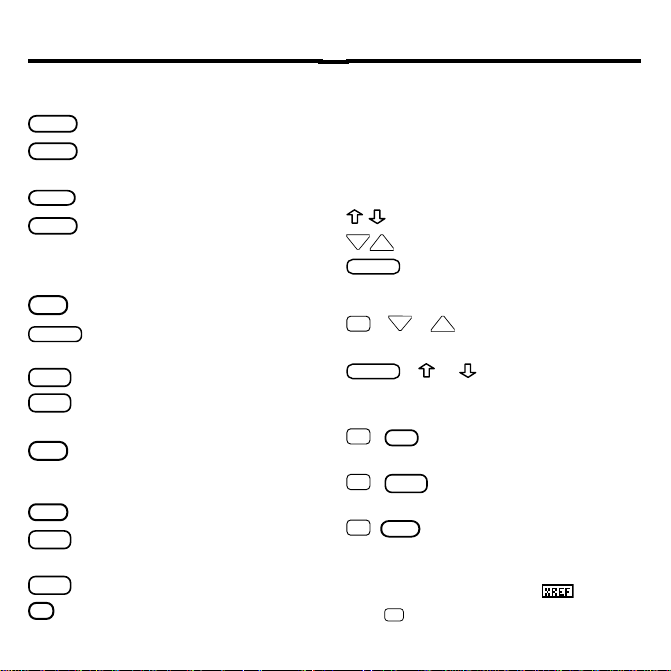
Key Guide
HEALTH
DRUG
INDEX
SEARCH
CAP
DN
UP
SPACE
CAP
ON/OFF
Color Keys
(red) Displays the Health menu.
(green) Displays the Drugs
menu.
(yellow) Displays the Index.
(blue) Displays and clears
the word search screen.
Function Keys
BACK
Backs up to the previous screen.
Shifts keys to type capitals and
punctuation.
CARD
Exits the selected book.
CLEAR
Clears a word search and
highlights the Contents menu.
Selects a menu item, starts a
ENTER
word search, or highlights a
word in the text.
HELP
Displays help messages.
MENU
Toggles between the main
menus and text.
Turns your BOOKMAN on or off.
?*
At a menu, displays the full title
of an item. At text, displays the
Outline location. Shifted, types
an asterisk to stand for a series
of letters in a search word.
Direction Keys
Scroll line by line.
Scroll screen by screen.
Page down.
Key Combinations
+ DN orUP At text, go the next or
✩
previous section.
+ or At a menu, go to the
top or bottom item. At text, go the next
or previous section.
BACK
✩
+
From a submenu, go back to
the main menus.
CARD
✩
+
Send a highlighted word be-
tween books.
ENTER
✩
+
From the Health or Drugs
menu, go directly to the related
text. At text, highlight the first visible cross-reference (
1
Hold ✩ while pressing the other key
).
2
1
Page 5
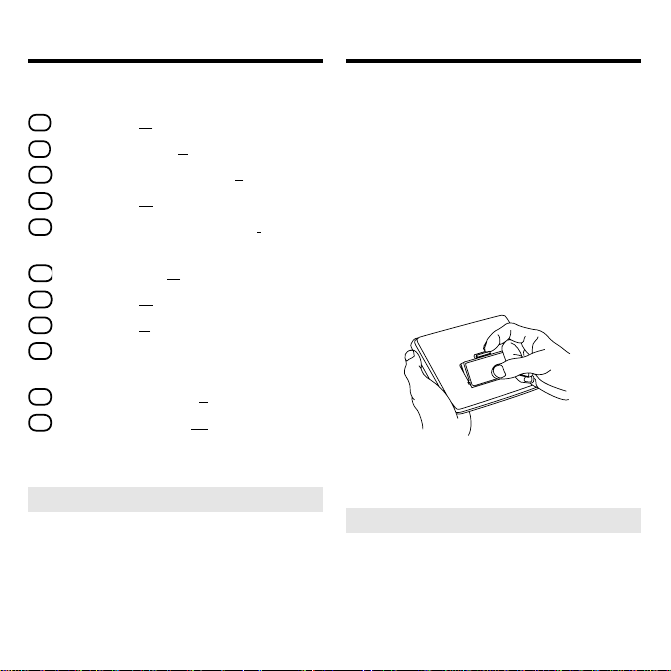
Key Guide (cont’d.)
D
E
F
G
I
N
O
P
S
T
W
Installing a Book Card
Quick Keys
Go to the
Go to the
Go to the
Go to the
Go to the
section.
tions
Go to the
Go to the
Go to the
Go to the
Breastfeeding
Go to the
Go to the
2
The Quick keys perform these functions only
when you’re reading a drug profile.
2
Dosage
section.
Side Effects
section.
Most Important Fact
General
section.
Food and Drug Interac-
Do Not Take If
Overdosage
Prescribed For
section.
section.
section.
Use in Pregnancy or
section.
How to Take
section.
Special Warnings
➤ About Screen Illustrations
Some screen illustrations in this
User’s Guide may differ from what
you see on screen. This doesn’t
mean that your BOOKMAN is
malfunctioning.
section.
section.
Warning: Never install or remove a
book card when your BOOKMAN is
turned on. If you do, information that
you’ve entered in its built-in book, as
well as in any other installed book
cards, will be erased
.
1. Turn off your BOOKMAN.
2. Turn your BOOKMAN over.
3. Align the tabs of the book
card with the notches in a
slot.
4. Press the book card down
until it snaps into place.
➤ Removing a Book Card
Warning: When you remove a
book card to install another, information that you entered in the
removed book card will be erased.
3
Page 6
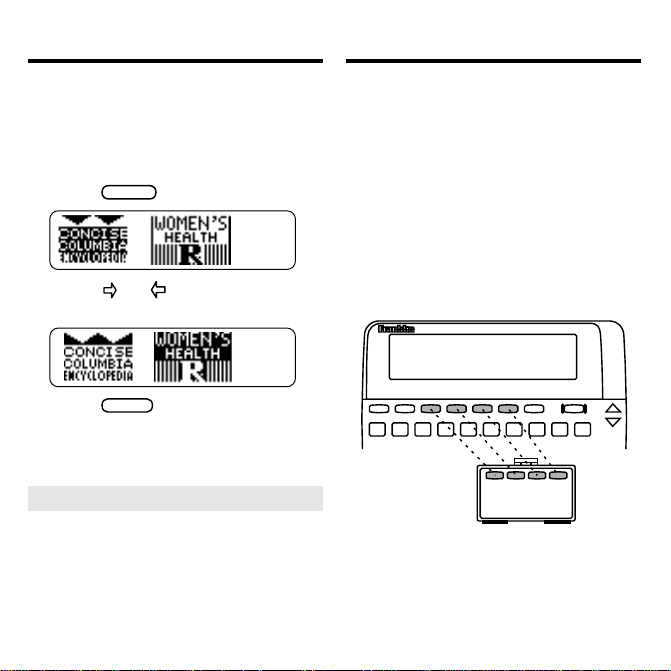
Selecting a Book
CARD
ENTER
Using the Color Keys
Once you have installed the book
card in your BOOKMAN, you can
select which book you want to use.
1. Turn on your BOOKMAN.
2. Press
3. Press or to highlight a
book symbol.
4. Press
➤ Resuming Where You Left Off
.
to select it.
You can turn off your BOOKMAN
at any time. When you turn on
your BOOKMAN again, the
screen that you last viewed appears.
T
he red, green, yellow, and blue keys
on the top row of the BOOKMAN
keyboard change their functions according to which book you’re currently
using.
If you’re using the built-in book, the
color keys function as labeled on the
BOOKMAN keyboard. If you’re using
an installed book card, the color keys
function as labeled on that card.
Remember, when you’re using a
book card, the color keys function as
labeled on that card, not as on the
keyboard.
4
Page 7
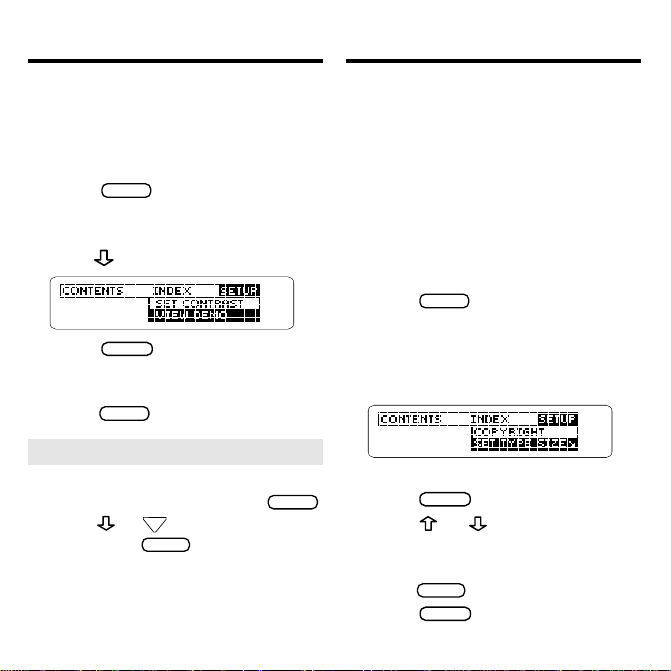
Viewing a Demonstration
HELP
BACK
CLEAR
ENTER
CLEAR
CLEAR
ENTER
BACK
ENTER
Changing the Settings
Before you begin, you may want to
see a brief demonstration of how to
use this book. Simply install the book
card and then follow these steps.
1. Press
.
2. Use the arrow keys to
highlight the Setup menu.
3. Press to highlight View Demo.
4. Press
to start the dem-
onstration.
5. To stop the demonstration,
press
.
➤ Help is Always at Hand
You can read a help message at virtually any screen by pressing
Press
sage. Press
or DN to read the mes-
to exit it.
To read a tutorial about how to
use this book, select
Tutorial
the Setup menu.
from
Using the Setup menu, you can adjust
the type size, shutoff time, and screen
contrast.
The type size sets how large the characters appear on screen. The shutoff
time sets how long your BOOKMAN
stays on if you forget to turn it off. The
screen contrast sets how light or dark
the screen appears.
1. Press
.
2. Use the arrow keys to highlight Set Type Size, Set
Shutoff, or Set Contrast on
the Setup menu.
A slanted arrow indicates a submenu.
.
3. Press
.
4. Press or to highlight a
new setting.
To leave the setting unchanged,
press
5. Press
.
to select it.
5
Page 8

Reading Health Topics
HEALTH
CLEAR
ENTER
BACK
CAP
ENTER
ENTER
SPACE
DN
BACK
CLEAR
Reading Health Topics
It’s easy to read about women’s
health topics. Here’s how.
1. Press
press
and then press
(the red key). Or
, highlight Health,
.
2. Highlight a chapter title. For example, highlight 3 PMS: Sorting
Fact from Fiction.
To highlight a chapter title, scroll
down to it or type its number.
To type a chapter number, hold
and press the numbered keys. To
undo a number, press
.
To go to the bottom or top of a
menu, hold
and press or
.
To see the full title of any menu item,
highlight the item and then press
3. Press
.
4. Highlight a section title and
then press
For example, select Deciding
Whether You Have It.
To highlight a section title, scroll to
it or type its first few letters.
Note: Some sections have subsections. If needed, select a subsection title in the same way that
you selected a section title.
✩
5. Use , DN, or
6. To go to the next or previous
section, hold ✩ and press
or UP.
7. To go back to the menu, press
.
?*
.
8. Press
when finished.
6
to select it.
to scroll.
Page 9

Reading Health Topics
DRUG
CLEAR
ENTER
ENTER
BACK
ENTER
ENTER
BACK
ENTER
Reading Drug Profiles
➤
Where in the Book Are You?
When you’re reading the text of a
health topic or drug profile, you
can see the Outline location of the
current text by pressing
To scroll to the higher levels of the
Outline, use
.
To display the full title of an item,
which is especially useful when the
title ends in ellipses, press
Press
to go back to the
text you were just reading. Or
press
to go to the text of
the highlighted item.
➤
Follow the Arrows
The flashing arrows at the right of
the screen show which arrow keys
you can press to scroll through the
menus or text.
?*
If you know the brand or generic
name of a drug, here’s how to find its
drug profile.
1. Press
.
Or press
and then press
2. Press
(the green key).
, highlight
Drugs,
.
to select Drug
Profiles.
3. Type a brand or generic drug
name. For example, type Tylenol
?*
.
To undo a letter, press
®
.
.
4. When the drug is highlighted, press
.
5. Highlight a section (for example, Most Important Fact)
and then press
.
7
Page 10

Reading Drug Profiles
SPACE
DN
CLEAR
ENTER
ENTER
G
P
F
T
E
N
W
I
S
D
O
ENTER
Reading Drug Profiles
To highlight a section, scroll down
or type its first few letters.
6. Use , DN, or
to scroll.
7. To go to the next or previous
section, hold
and press
✩
or UP.
Or use the Quick keys. To learn how,
read “Using the Quick Keys” in the
next column.
8. Press
when finished.
➤ If You Misspell a Drug Name
If you misspell a drug name while
typing at the Drugs menu, the spelling correction mode appears.
Type the remainder of the name to
the best of your knowledge. Then
press
to see the corrections.
Then highlight a correction and press
to see its drug profile.
➤
Using the Quick Keys
When you’re reading a drug profile,
you can quickly go to any section of
the profile by using these keys.
To go to... Press...
General
Prescribed For
Most Important Fact
How to Take
Side Effects
Do Not Take If
Special Warnings
Food and Drug Interactions
Use in Pregnancy
or Breastfeeding
Dosage
Overdosage
➤
A Shortcut to Drug Profiles
To go directly from a drug name
on the Drugs menu to its drug
profile, hold
and press
✩
8
.
Page 11

ENTER
MENU
MENU
ENTER
SEARCH
CLEAR
Searching for Words
SEARCH
BACK
ENTER
ENTER
Word searches let you look up all the
occurrences of a word or phrase in this
book. A word search is often the way to
find the most information about a topic.
You can search for up to six words at a
time. But you cannot search for short,
the
common words such as
1. Press
(the blue key).
2. Type your search words. For example, type tension headache.
You don’t need to type capitals or
punctuation. To erase a letter,
press
press
3. Press
. To move the cursor,
or .
to search.
This is the Outline location of the first
occurrence, or match, of the word(s).
4. Press
to see the first match.
and is.
Searching for Words
5. Hold ✩ and use DN to see the
Outline locations of the next
matches.
6. Press
7. Press
to see a match.
.
Note: After a word search, only
chapters and sections with matches
are shown on the menus and submenus. If
dex
Remaining matches in In-
appears, you must press
to see the matches in the In-
dex.
8. Use the arrow keys to highlight a menu item and then
press
. If needed, select a
subitem.
9. Press
or
to clear
your search.
9
Page 12

Searching for Words
ENTER
ENTER
CAP
ENTER
ENTER
BACK
ENTER
ENTER
MENU
CLEAR
Highlighting Search Words
➤
If You Misspell a Search Word
If you enter a misspelled search
word, a list of corrections appears.
Use to highlight a correction
and then press
➤
Searching for Parts of Words
.
If you want to find prefixes, suffixes, or other parts of words, type
an asterisk in place of the missing
letters. For example,
then press
terisk, hold
meta✻
. To type an as-
and press
Then highlight a match and press
to search for it.
and
You can also search for words by
highlighting a word in a health topic
or drug profile.
1. At the text of any health topic
or drug profile, press
Notice the highlight. To turn off
the highlight, press
2. Use the arrow keys to highlight a word.
? *
.
3. Press
4. Press
to search for it.
again to see the
first match.
5. Hold
✩ and press DN repeatedly to see the Outline
locations of the next matches.
6. Press
to see the menu
items with matches.
7. Press
when done.
10
.
.
Page 13

Reading Cross-references
ENTER
ENTER
BACK
BACK
ENTER
ENTER
Reading Cross-references
Throughout the text of this book,
you’ll see cross-references, indicated by an
. Cross-references
take you to related material.
1. When you see a in text,
hold ✩ and press
Notice that the is highlighted.
2. Press
to go to the
cross-reference.
3. If needed, use to scroll
down.
4. To go back to the ,
press
5. Press
.
again to turn off
the highlight.
➤
Reading Multiple
Cross-references
Sometimes more than one
appears on screen at one time.
.
To read the cross-reference for
the first
, follow the steps in
the previous column. To read the
subsequent cross-references, follow these steps.
First, press
to start the
highlight. Then use the arrow keys
to highlight the cross-reference
you want to read.
Then press
to go to the
cross-reference.
11
Page 14

Using the Index
INDEX
MENU
BACK
ENTER
ENTER
BACK
CLEAR
ENTER
CARD
ENTER
ENTER
Sending Words
Between Books
Using the Index, you can look up symptoms, diseases, treatments, drugs, and
other medical terms and topics, listed
from A to Z.
1. Press
Or press
(the yellow key).
and then
highlight Index.
2. Start typing an index entry. For
example, type cervical cancer.
To undo a letter, press
3. When the entry is highlighted, press
.
4. Highlight a subentry (for example, General ) and then
press
.
5. Use or DN to scroll down.
6. To go back to the Index,
7. Press
press
.
when done.
This book card can transfer words
between certain other BOOKMAN
books.
To send or receive words between
books, you must install the book card
in your BOOKMAN. In addition, the installed book card(s) and/or its built-in
book must be able to send or receive
words. To learn if a book can send or
receive words, read its User’s Guide.
1. Highlight a word in this book.
.
To highlight a word in the text,
press
and then press the
arrow keys. (Read “Highlighting
Search Words.”)
2. Hold ✩ and press
.
3. Highlight the symbol of another book.
4. Press
.
The word that you highlighted appears in the other book.
5. Press
to look up the
word in the other book.
12
Page 15

Book Card Care
Copyrights, Patents,
and Trademarks
• Do not touch the metal contacts on your book cards.
Caution: Touching these electrical
contacts with statically charged objects, including your fingers, could
erase information entered in a book
card or built-in book.
• Do not put excessive weight
on your book cards.
LBS.
•
Do not expose your book cards
to heat, cold, or liquids.
BOOKMAN Model GWH-2055
© 1996 Franklin Electronic Publisher,
Inc., Burlington, NJ 08016-4907 U.S. All
rights reserved.
© 1994 by Medical Economics, Inc. All
rights reserved.
PDR and Family Guide to Women’s
Heath and Prescription Drugs are trademarks of Medical Economics, Inc.
Tylenol is a registered trademark of
McNeil Pharmaceutical.
FCC Notice: Complies with the limits for
a Class B computing device pursuant to
Subpart B of part 15 of FCC Rules. Operation is subject to the following two conditions: (1) This device may not cause
harmful interference; and (2) This device
must accept any interference received, including interference that may cause undesired operation.
U.S. Patents 4,490,811; 4,830,618;
5,113,340; 5,218,536; 5,396,606;
Deutsch Pats. M9409743.7;
M9409744.5. Euro. Patent 0136 379.
Patents Pending.
ISBN 1-56712-312-X
13
Page 16

Limited Warranty (U.S. only)
FRANKLIN warrants to you that the BOOKMAN PRODUCT will be free from defects in materials and workmanship for
one year from purchase. In the case of such a defect in your BOOKMAN PRODUCT , FRANKLIN will repair or replace it
without charge on return, with purchase receipt, to the dealer from which you made your purchase or Franklin Electronic
Publishers, Inc., One Franklin Plaza, Burlington, New Jersey 08016-4907, within one year of purchase. Alternatively,
FRANKLIN may, at its option, refund your purchase price.
Data contained in the BOOKMAN PRODUCT may be provided under license to FRANKLIN. FRANKLIN makes
no warranty with respect to the accuracy of data in the BOOKMAN PRODUCT. No warranty is made that the
BOOKMAN PRODUCT will run uninterrupted or error free. You assume all risk of any damage or loss from your
use of the BOOKMAN PRODUCT.
This warranty does not apply if, in the sole discretion of FRANKLIN, the BOOKMAN PRODUCT has been tampered
with, damaged by accident, abused, misused, or misapplication, or as a result of service or modification by any
party, including any dealer , other than FRANKLIN. This warranty applies only to products manufactured by or for
FRANKLIN. Batteries, corrosion, or battery contacts and any damage caused by batteries are not covered by this
warranty. NO FRANKLIN DEALER, AGENT, OR EMPLOYEE IS AUTHORIZED TO MAKE ANY ADDITIONAL
WARRANTY IN THIS REGARD OR TO MAKE ANY MODIFICATION OR EXTENSION OF THIS EXPRESS
WARRANTY.
THE FOREGOING WARRANTY IS EXCLUSIVE AND IS IN LIEU OF ALL OTHER EXPRESS OR IMPLIED
WARRANTIES, WRITTEN OR ORAL, INCLUDING, BUT NOT LIMITED TO, WARRANTIES OF
MERCHANTABILITY OR FITNESS FOR A PARTICULAR PURPOSE. YOUR SOLE AND EXCLUSIVE REMEDY
SHALL BE FRANKLIN’S OBLIGA TION TO REPLACE OR REFUND AS SET FORTH ABOVE IN THIS WARRANTY.
Some States do not allow the exclusion of implied warranties, or limitations on how long a warranty lasts. This
warranty gives you specific rights; you may also have additional rights which vary from State to State. This
warranty shall not be applicable to the extent that enforcement of any provision may be prohibited by applicable
law.
FRANKLIN SHALL IN NO EVENT BE LIABLE TO YOU OR TO ANY OTHER PERSON FOR ANY SPECIAL,
INCIDENTAL, OR CONSEQUENTIAL DAMAGES, OR ANY OTHER INDIRECT LOSS OR DAMAGE, ARISING
OUT OF YOUR PURCHASE, THE MANUF ACTURE OR SALE OF THE BOOKMAN PRODUCT, THIS LICENSE,
OR ANY OBLIGATION RESULTING THEREFROM OR THE USE OR PERFORMANCE OF THE BOOKMAN
PRODUCT UNDER ANY LEGAL THEORY, WHETHER BREACH OF CONTRACT, TORT, STRICT LIABILITY
OR ANY OTHER CAUSE OF ACTION OR PROCEEDING, WHICH DAMAGES SHALL INCLUDE, BUT NOT BE
LIMITED TO, LOST PROFITS, DAMAGES TO PROPERTY, OR PERSONAL INJURY (BUT ONLY TO THE
EXTENT PERMITTED BY LAW). FRANKLIN’S ENTIRE LIABILITY FOR ANY CLAIM OR LOSS, DAMAGE, OR
EXPENSE FROM ANY SUCH CAUSE SHALL IN NO EVENT EXCEED THE PRICE PAID FOR THE BOOKMAN
PRODUCT . THIS CLAUSE SHALL SURVIVE F AILURE OF AN EXCLUSIVE REMEDY. This license and warranty
is governed by the laws of the United States and the State of New Jersey.
14
Page 17

Index
?* key 7
Arrows
flashing 7
slanted 5
Asterisk (for finding words) 10
Auto-resume feature 4
Automatic shutoff 5
Book cards
installing 3
protecting 13
removing 3
BOOKMAN
resetting 13
troubleshooting tips 13
Breastfeeding information
ation 8
Capital letters, typing 9
Changing
books 4
screen contrast 5
shutoff time 5
type size 5
Color keys 2
functions of 2
using 4
Contrast, changing 5
Correcting misspellings
drug names 8
search words 10
Cross-references (XREF) 11
Cursor, moving 9
Demonstration 5
Direction keys 2
Do Not Take If information 8
Drug profiles 7
finding 7
using the Index 12
using word searches 9
reading 8
shortcut to viewing 8
spelling correction 8
using Quick keys 8
Erasing typed letters 9
FCC notice 15
Finding
Do Not Take If information 8
dosage 8
drug profiles
using the Index 12
using word searches 9
general information about a drug 8
Outline Location of text 7
overdosage 8
parts of words 10
pregnancy information 8
prescription information 8
side effects 8
special warnings 8
Health topics 6
Help messages 5
Highlighting
cross-references 11
menu items 5
15
Page 18

Index
words to search for 10
How to Take information 8
Index, using 12
Installing book cards 3
Key combinations 2
Limited Warranty 14
Menus
Drugs 7
Index 12
Setup 5
Misspellings, correcting
drug names 8
search words 10
Numbers, typing 6
Outline location
of word search matches 9
viewing from text 7
Overdosage 8
Pregnancy information 8
Prescription information 8
Punctuation, typing 9
Quick keys 3, 8
Remaining matches in Index message 9
Removing book cards 3
Screen contrast 5
Search words
spelling correction 10
Searching
for parts of words 10
for words
by highlighting them in text 10
for words and phrases
by entering words 9
for words in other books 12
Selecting
books 4
settings 5
Setup menu 5
Shutoff time 5
Side effects 8
Slanted arrows 5
Special warnings 8
Spelling correction
drug names 8
search words 10
STAR+CARD 12
STAR+ENTER 8
Troubleshooting tips 13
Tutorial 5
Type size 5
Typing
asterisks 10
numbers 6
Viewing
demonstration 5
help messages 5
Outline location
after word search 9
from text 7
word search matches 9, 10
Warranty (U.S. only) 14
Word searches
16
Page 19

correcting misspellings 10
entering words 9
finding parts of words 10
highlighting words 10
viewing matches 9, 10
XREF (cross-references) 11
Index
17
Page 20

FRB-28069-00
P/N 7201148 Rev. A
Page 21

Electronic Publishers
