Page 1

Electronic Publishers
FLX-110
™
M
OVIE
User’s Guide
V
22
IE WS
Page 2
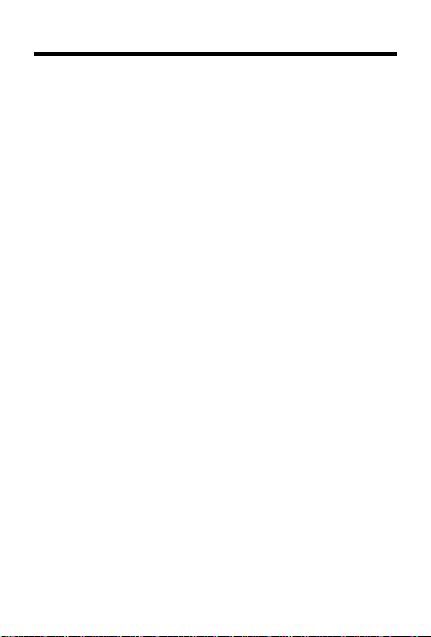
License Agreement
READ THIS LICENSE AGREEMENT BEFORE USING THE
ELECTRONIC REFERENCE. YOUR USE OF THE ELECTRONIC
REFERENCE DEEMS THAT YOU ACCEPT THE TERMS OF THIS
LICENSE. IF YOU DO NOT AGREE WITH THESE TERMS, YOU
MAY RETURN THIS PACKAGE WITH PURCHASE RECEIPT TO
THE DEALER FROM WHICH YOU PURCHASED THE
ELECTRONIC REFERENCE AND YOUR PURCHASE PRICE WILL
BE REFUNDED. ELECTRONIC REFERENCE means the software
product and documentation found in this package and FRANKLIN
means Franklin Electronic Publishers, Inc.
Limited Use License
All rights in the ELECTRONIC REFERENCE remain the property of
FRANKLIN. Through your purchase, FRANKLIN grants you a personal
and nonexclusive licensed to use this ELECTRONIC REFERENCE.
You may not make any copies of the ELECTRONIC REFERENCE
or of the data stored therein, whether in electronic or print format.
Such copying would be in violation of applicable copyright laws. Further,
you may not modify, adapt, disassemble, decompile, translate, create
derivative works of, or in any way reverse engineer the ELECTRONIC
REFERENCE. You may not export or reexport, directly or indirectly,
the ELECTRONIC REFERENCE without compliance with appropriate
governmental regulations. The ELECTRONIC REFERENCE contains
Franklin’s confidential and proprietary information which you agree to
take adequate steps to protect from unauthorized disclosure or use.
This license is effective until terminated. This license terminates
immediately without notice from FRANKLIN if you fail to comply with
any provision of this license.
1
Page 3
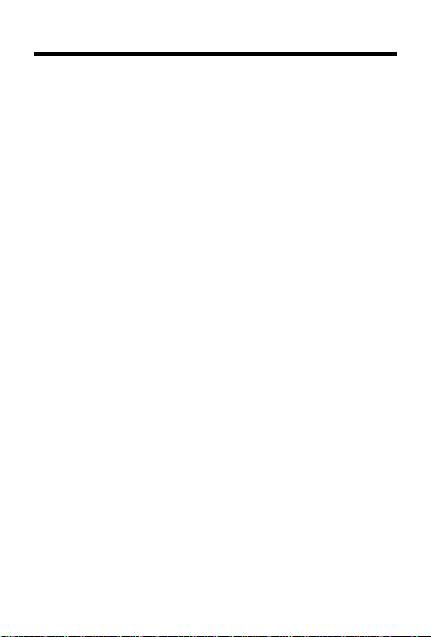
Introduction
Congratulations! Y ou now own a powerful movie
guide that you can take anywhere. MovieViews
is designed to help you quickly find the movies
that you want to see, in ways that you can’t accomplish with a printed book. With your electronic movie guide you can:
• find more than 4,000 movies. For each
movie, MovieViews details its year of release, running time, critic rating, MP AA
rating, cast, plot summary , and more;
• search for movies by cast members, directors, or themes;
• search for Academy Award winning movies, or movies released in a specific year;
search for movies that fit a number of dif-
•
ferent categories (e.g., PG movies that star
Dustin Hoffman, released before 1980)
• place notes to remind you which movies
you like or which movies you want to see;
• play games that test your movie knowledge; and much more.
It’s easy to do. This User’s Guide shows you
how. Have fun!
;
2
™
Page 4

Key Guide
OFF
ON
BACK
Returns you to the previous menu or
erases letters.
CAST
CLEAR
ENTER
Shows the Cast menu.
Clears your entry.
Selects a menu item or highlights a
cast name in movie reviews.
GAMES
HELP
Shows the Games menu.
Shows help messages for the current
screen.
MENU
NEXT
Shows the main menu.
Goes to the next movie title.
Turns the product on or off.
PREV
.
?
Goes to the previous movie title.
Shows the full name.
Scrolls up or starts a new game.
Scrolls down or gives a hint in
games.
Scrolls left or shows matches.
Scrolls right or ends a game.
3
Page 5
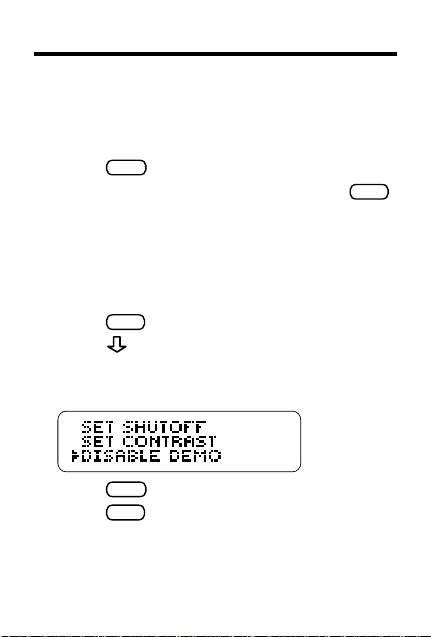
Getting Started
▲
Turning MovieViews On
The first time you use MovieViews, a brief demonstration appears automatically.
ON/OFF
MENU
until
.
.
Disable Demo
CLEAR
is marked.
1. Press
f you want to stop the demo, press
2. I
▲
Disabling the Demonstration
Y ou probably do not want to view the demonstration every time you turn MovieViews on. Here is
how to disable the demonstration.
1. Press
2. Press
A menu item is marked when the triangle is
displayed to the left of that menu item.
.
3. Press
4. Press
ENTER
to disable it.
CLEAR
when done.
4
Page 6
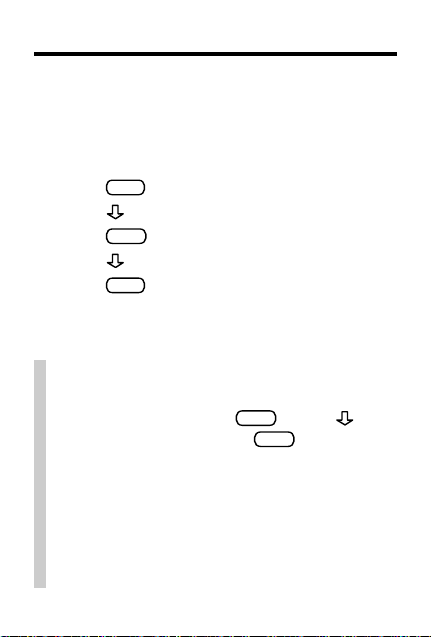
Getting Started
▲
Viewing the Tutorial
MovieViews includes a tutorial that shows a list
of the keys and their functions, and gives an
overview of the product.
MENU
ENTER
.
Tutorial
.
.
1. Press
2. Press to mark
3. Press
4. Press to read text.
5. Press
CLEAR
when done.
✓ Help is Always at Hand
Y ou can view a help message at virtually
HELP
any screen by pressing
read it. To exit help, press
. Press to
BACK
.
✓ Resuming Where You Left Off
Should you forget to turn off MovieViews, it
will automatically shut itself off after a few
minutes. Assuming that the demo is turned
off, the screen that you last viewed will
appear when MovieViews is turned on again.
5
Page 7
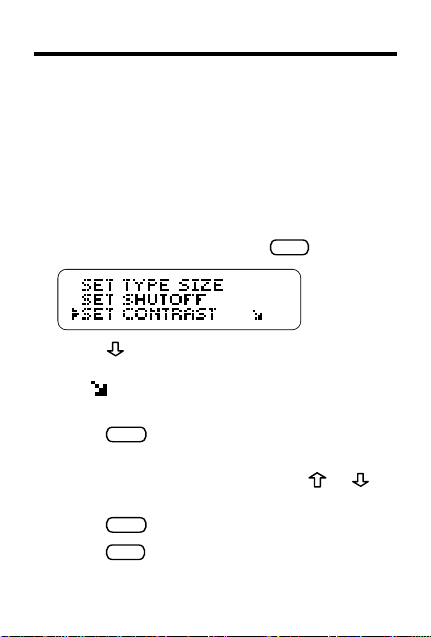
Changing Settings
Y ou can change the type size, the shutoff time, and
the screen contrast of MovieViews.
The type size determines the size of the words,
when reading movie reviews and help messages. The shutoff time is how long the product
stays on if you forget to turn it off.
determines how light or dark the screen is.
1. If not at the menus, press
Set Contrast
MENU
.
2. Press repeatedly to mark
,
Set Shutoff
Size
, or
Set Contrast
The indicates that a menu item has
subtopics.
3. Press
ENTER
to select it.
4. Mark a setting.
If you select
Set Contrast
, press or to
adjust control.
5. Press
6. Press
ENTER
to select it.
CLEAR
when done.
6
Set Type
.
Page 8

Finding a Movie Review
MovieViews contains movie reviews for over
5000 movies between 1914 and 1994. Here is
how to find a movie by name.
in MovieViews are alphabetized letter-by-letter,
regardless of punctuation. For example, the
Ace Ventura: Pet Detective
movie
A Change of Seasons
CLEAR
1. Press
.
Note
: All of the lists
is listed before
.
Y ou can always return to this list by pressing
2. Begin typing a movie title until it is
marked (e.g.,
BIG
).
A movie is marked when the triangle is displayed to the left of that movie.
Movie titles that begin with an article, such
a, an
, or
the
as,
article (e.g.,
the article (e.g.
, may be listed both with the
The Sting
) and separate from
Sting, The
).
7
CLEAR
.
Page 9

Finding a Movie Review
3. Press
ENTER
when it is marked.
4. Press to read the movie review.
5. Press
CLEAR
Note
can press
view or
when done.
: From within the movie review, you
NEXT
to go to the next movie re-
PREV
to go to the previous one.
✓ Another Way to Search for Movie Titles
You can also search for movies by typing
the first few letters of the movie, and then
pressing
title you want is marked. Then press
to move down until the movie
ENTER
view the movie review.
✓ Movies Starring the Same Cast Member
When reading a movie review, you can view
other movies that include the same cast
ENTER
member. Press
and then press to
highlight the cast member you want. To turn
BACK
the highlight off, press
ENTER
again to search for the movies that
. Then press
include the highlighted cast member.
8
to
Page 10

Finding Movies by Cast
With MovieViews you can search for movies that
feature one or more specific cast members, as
well as many other categories. In this example,
we will search for movies that feature Lee Marvin.
1. Press
2. Begin typing the cast member’ s name
3. When the name is marked press
4. Press to view the films staring that
CAST
.
Marvin, Lee
(e.g.,
Note
: Cast members names’ should be
).
typed as they appear, with their last name
before their first.
ENTER
A check (
To deselect a cast member, press
✓) marks your selection.
ENTER
again.
cast member.
9
.
Page 11

Finding Movies by Cast
5. Select a movie.
Y ou can search this list the same way that
you would search the main movie list.
6. To return to the Cast menu, press
7. Press
CLEAR
when done.
✓ Selecting More Than One Cast Member
If you check more than one cast member,
MovieViews will search for movies that star
both cast members.
✓ Another Way to Find the Cast Menu
Y ou can also go to the list of cast members by
pressing
mark
MENU
and selecting
Cast Members
Locate
, and press
ENTER
. Next,
.This is
useful only when searching for movies with
more than one category (see “Putting it all
T ogether” on p. 17).
10
CAST
.
Page 12

Locating Movies by Categories
You can look for specific movies by narrowing
your searches by categories. In the following
example we will search for movies that won
Academy Awards for Best Adapted Screenplay .
MENU
1. Press
2. Select
.
Locate.
3. Select a category (e.g.,
Awards
).
4. Select the subcategory you wish to view
(e.g.,
5. Press
6. Press
Adapted Screenplay
ENTER
.
to view the matches.
).
7. Select a movie.
CLEAR
8. Press
when done.
11
Page 13

Locating Movies by Categories
▲
Awards
The Awards category lists movies that have won
Academy Awards from the twenty-seven major
award categories. Y ou can also look for films that
received awards in more than one category (e.g.,
movies that won awards for Best Leading Actress
and Best Director).
emy Award titles begin with “Best”, it has been
omitted (e.g., look for
Best Leading Actor).
▲
Directors
The Directors category searches for the person (or persons) who directed the film. You
can search by entering the director’s last and
first names (e.g.,
search for more than one director, but most
movies have only one. By selecting more than
one director, MovieViews will look for films directed by both directors.
Note
: Since all of the Acad-
Leading Actor
Stone, Oliver
). You can also
instead of
12
Page 14

Locating Movies by Categories
▲
Theme
There are over 550 themes in MovieViews,
and most movies have over ten themes each.
Themes are the subject matter of the films
Drama, 19th Century, Robin Hood
(e.g.,
You can look for films that share one or more
themes.
▲
MPAA Rating
The Motion Picture Academy of America
(MPAA) rates movies for various audiences using the familiar code of G, PG, R, etc. If you select more than one MPAA rating, MovieViews
will search for films that match either rating.
▲
Critic Rating
You can search for movies by selecting a critic
rating. Movies are rated by one to five stars,
five being the best. If you choose more than
one critic rating, MovieViews will search for
films that match either rating.
, etc.).
13
Page 15

Locating Movies by Year
Y ou can search for movies by entering a year or
a year range. In the following example we will find
movies that were released in 1973.
Year
1. Select
Parentheses indicate the decade column is selected.
2. Press three times to mark
3. Press
Parentheses now indicate the year column is selected.
4. Press until
from the Locate menu.
19<7>0
to select the year column.
197<3>
is marked.
.
5. Press
6. Press
ENTER
.
twice to view movies.
✓ Selecting a Range of Y ears
First select your starting year, exactly as
1973
described above (e.g.,
ending year (e.g.,
1976)
). Then mark your
, and press
the years in between are selected.
14
ENTER
. All
Page 16

Putting It All Together
With MovieViews you may fine-tune your
searches even further by selecting multiple
search items in a single search. The combinations of search items are virtually endless. In this
example, we will look for PG-13 movies that star
Kevin Costner and were released in 1994.
CLEAR
1. Press
2. Press
3. Select
4. Press
5. Select
6. Select
7. Press
8. Select
9. Press
10. Select
11. Press
12. Press
✓ If No Matches Were Found
Some combinations of search items have no
matching movies in MovieViews. T o deselect an
entered search item, mark it and press
To deselect all your search items, press
.
CAST
.
Costner, Kevin
MENU
and select
MPAA Rating
PG-13
.
BACK
.
Year
.
.
Locate
.
to select the year column.
1994
.
to view the matches.
CLEAR
when done.
15
.
ENTER
.
CLEAR
.
Page 17

Placing Notes
Y ou can place a personalized note in a movie for
quick reference; notes can be used to mark your
favorite movies, movies that you want to rent, or
recently seen movies . Y our notes are marked in
the movie review with a
1. Press N within any movie review.
.
2. Press
ENTER
to select
Add Note.
The highlighted text is the movie title and year
of its release.
3. Enter a note.
• To use the movie title as the note,
ENTER
press
.
• To use your own note, type it and press
To type a space press
BACK
press
.
Note: The
.To erase a letter,
amount of notes you
can add depends upon their length. The
smaller the note, the more notes you can add.
16
ENTER
.
Page 18

Viewing & Removing Notes
▲
Viewing a Note
1. Press
2. Press
3. Press
4. Press
5. Press
▲
1. Go to the movie review with the note you
2. Press
MENU
and mark
ENTER
.
List
.
Your note list appears.
to mark a note, if needed.
ENTER
to go to the movie review.
CLEAR
when done.
Removing a Note
want to remove.
To find the note you want to remove, select
it from your note list.
N
.
3. Press
ENTER
to select
Remove Note
The note is now removed, and you return to
the text of the former note.
17
.
Page 19

Playing the Games
MovieViews has two games that will test your
movie knowledge, Hangman and Movie Quiz.
GAMES
1. Press
2. Press
Movie Quiz
3. Press
4. Select
menu to clear the scores for both
Hangman and Movie Quiz.
5. Press
▲
Hangman
MovieViews Hangman challenges you to guess a
mystery actor or actress, indicated by ?’s, one letter
at a time. As you type letters, your correct guesses
appear in place of the question marks, and your
wrong guesses appear below. The number of
guesses remaining appears above the #’s. During
the game press
press
ask for a hint, you will lose the round.
Once the round is over, you may press
view the movie(s) that the cast member was in.
Press
the game and view the Games menu.
.
or to mark either
Hangman
.
ENTER
to start playing.
Clear Scores
CLEAR
when done, at any time.
from the Games
to view your score. For a hint
, or press to end the round.
to start a new round. Press
18
Note
BACK
ENTER
or
: If you
to
to exit
Page 20

Playing the Games
▲
Movie Quiz
In Movie Quiz, your goal is to guess a movie
from a series of ten hints. The sooner you figure
out the movie, the more points you gain. After
selecting
Movie Quiz
from the Games menu, you
will be given your first clue. To see another clue,
. If the full name of the clue or the movie is
press
too large to see, press ?.
To make a guess, press
ENTER
. The main movie list
will appear . Mark the movie you think is correct,
ENTER
.
Note
and press
: While playing games, movies that begin with articles (a, an, or the) will appear
only once in the movie list and they will begin with
the article (e.g.,
The Abyss
). Movie Quiz will then
tell you if your guess is correct or incorrect. Once
ENTER
the round is over, you can press
to see its
movie review. Press to start a new round.
✓ Setting The Y ear Range
Y ou can limit which movie titles which you will
play the games with by selecting
Set Year Range
in the Games menu. Only titles within a year
range that you select will be used in the games.
Select the year range the same way that you
would select a year range for search purposes.
19
Page 21

Appendix
Model FLX-110
• self-demonstration • screen contrast adjustment
• battery: 1 CR2032 3-volt lithium
• size: 6.9 x 10.1 x 0.8 cm. • weight: 1.6 oz.
Replacing the Battery
This product uses one CR2032, 3-volt lithium battery. Should you
need to replace the battery, unscrew the screws on the back with a
fine screwdriver and carefully remove the back cover. Then install a
new battery, plus sign facing you, and replace the cover.
WARNING: When batteries lose power or are removed from this
product, all information that you entered will be lost.
Cleaning and Customer Service
To clean this product, spray a mild glass cleaner onto a cloth and
wipe its surface. Don’t spray liquids directly onto the unit. Don’t use
or store your unit in extreme or prolonged heat, cold, humidity, or
other adverse conditions. If you have a problem with your unit, refer
to the warranty. If you purchased your unit outside the United States,
contact the place of purchase to obtain warranty or repair information.
FCC Notice
Complies with the limits for a Class B computing device pursuant to
Subpart B of Part 15 of FCC Rules. Operation is subject to the
following two conditions (1) This device may not cause harmful
interference; and (2) This device must accept any interference
received, including interference that may cause undesirable
operation.
Copyrights, Trademarks, Patents, and ISBN
© 1995 Franklin Electronic Publishers, Inc.
Burlingon, N.J. 08016-4907 USA. All rights reserved.
© 1992 Electronic Movie Guide, Inc.
U.S. PATENTS; 4, 490,811; 4,830,618; 4,891,775; 5,113,340;
5,203,705; 5,218,536; 5,321,609; 5,333,313
EURO. PAT. 0 136 379 PAT. PEND.
ISBN 1-56712-105-5
20
Page 22

Limited Warranty (U.S. only)
Franklin Electronic Publishers, Inc. (“Franklin”) warrants to the end user that this product will be free
from defects in material and workmanship for a period of ONE YEAR from the date of original retail
purchase, as evidenced by sales receipt. On discovery of a defect, the end user must return this
product (transportation charges prepaid) either to the dealer from whom it was purchased or directly
to Franklin at the address given below. Each product returned must include the user’s name, address,
and telephone number, as well as a brief description of the nature of the defect and a copy of the sales
receipt as proof of the date of the original retail purchase. Franklin will, at its option, repair or replace
any product at no further charge to the end user on determination by Franklin, in its sole discretion,
that the product was defective and that such defect arose within the duration of this limited warranty.
Enclose $3.00 check or money order for shipping and handling to Franklin Electronic Publishers, Inc.
This warranty does not apply if, in the sole discretion of Franklin, the product has been tampered with,
damaged by accident, abuse, misuse, or misapplication, or as a result of service or modification by
any party, including any dealer, other than Franklin. FRANKLIN SHALL NOT BE RESPONSIBLE IN
ANY WAY FOR ANY SERVICE OR MODIFICATION TO THIS PRODUCT BY ANY PARTY,
INCLUDING ANY DEALER, OTHER THAN FRANKLIN.
This warranty applies only to products manufactured by or for Franklin. Batteries, corrosion of battery
contacts and any damage caused by batteries are not covered by this warranty.
ALL IMPLIED WARRANTIES, INCLUDING ANY IMPLIED W ARRANTIES OF MERCHANT ABILITY
OR FITNESS FOR A P ARTICULAR PURPOSE, SHALL BE STRICTL Y LIMITED IN DURA TION T O
THAT OF THE EXPRESS WARRANTY SET FORTH ABOVE, THAT IS, ONE YEAR FROM THE
DATE OF ORIGINAL RETAIL PURCHASE.
THE WARRANTY AND REMEDY SET FORTH ABOVE ARE THE EXCLUSIVE REMEDY OF THE
RETAIL BUYER AND END USER IN CONNECTION WITH THE MANUF ACTURE, SALE, OR USE
OF THIS PRODUCT AND ARE IN LIEU OF ANY AND ALL OTHER W ARRANTIES OR REMEDIES,
WRITTEN OR ORAL, EXPRESS OR IMPLIED. NO FRANKLIN DEALER, AGENT , OR EMPLOYEE
IS AUTHORIZED TO MAKE ANY ADDITIONAL WARRANTY IN THIS REGARD OR TO MAKE
ANY MODIFICATION OR EXTENSION OF THIS EXPRESS WARRANTY.
FRANKLIN SHALL NOT BE RESPONSIBLE FOR SPECIAL, INCIDENTAL, OR
CONSEQUENTIAL DAMAGES RESULTING FROM THE BREACH OF ANY EXPRESS OR
IMPLIED WARRANTY OR IN CONNECTION WITH THE MANUFACTURE, SALE, OR USE
OF THIS PRODUCT UNDER ANY LEGAL THEORY, WHICH DAMAGES SHALL INCLUDE,
BUT NOT BE LIMITED TO, LOST PROFITS, DAMAGES TO PROPERTY OR DAMAGES FOR
PERSONAL INJURY (BUT ONLY TO THE EXTENT PERMITTED BY LAW). UNLESS
OTHERWISE CONTRARY TO APPLICABLE LAW , FRANKLIN’S LIABILITY SHALL IN NO CASE
EXCEED THE PRICE PAID FOR THE PRODUCT CLAIMED TO BE DEFECTIVE.
This warranty shall not be applicable to the extent that the enforcement of any provision may be
prohibited by applicable law. This warranty gives you specific rights, and you may also have
other rights which vary from state to state. Some states do not allow the exclusion or limitation
of incidental or consequential damages or limitation on how long an implied warranty may last
so the above limitation or exclusion may not apply to you. Enclose $3.00 check or money order
for shipping and handling to:
FPS-28031-00
P/N 7201269 Rev B
FRANKLIN ELECTRONIC PUBLISHERS, INC.
ATTENTION: SERVICE DEPARTMENT
ONE FRANKLIN PLAZA
BURLINGTON, NEW JERSEY 08016
609-386-2500
21
