Page 1
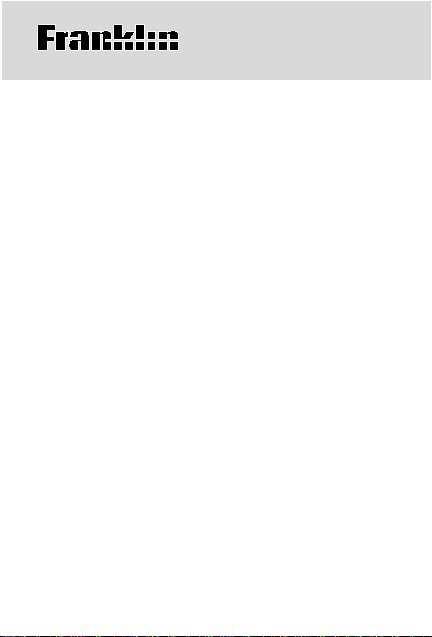
TRAVEL
TRANSLA T OR
F4
ENGLISH • FRANÇAIS
ITALIANO • ESPAÑOL
User’s Guide • Mode d’emploi
Guida dell’utente
•
Manual del usuario
FLE-100
Page 2
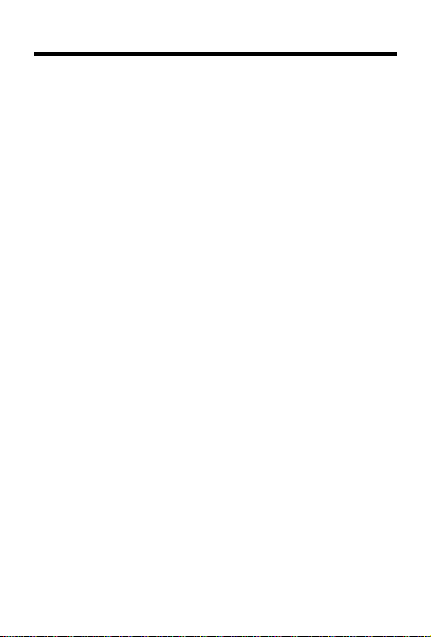
License Agreement
READ THIS LICENSE AGREEMENT BEFORE USING THE
PRODUCT . YOUR USE OF THE PRODUCT DEEMS THA T YOU
ACCEPT THE TERMS OF THIS LICENSE. IF YOU DO NOT
AGREE WITH THESE TERMS, YOU MAY RETURN THIS
PACKAGE WITH PURCHASE RECEIPT TO THE DEALER
FROM WHICH YOU PURCHASED THE PRODUCT AND YOUR
PURCHASE PRICE WILL BE REFUNDED. PRODUCT means
the software product and documentation found in this package
and FRANKLIN means Franklin Electronic Publishers, Inc.
LIMITED USE LICENSE
All rights in the PRODUCT remain the property of FRANKLIN.
Through your purchase, FRANKLIN grants you a personal and
nonexclusive licensed to use this PRODUCT . Y ou may not make
any copies of the PRODUCT or of the data stored therein, whether
in electronic or print format. Such copying would be in violation of
applicable copyright laws. Further, you may not modify, adapt,
disassemble, decompile, translate, create derivative works of, or
in any way reverse engineer the PRODUCT . Y ou may not export
or reexport, directly or indirectly, the PRODUCT without
compliance with appropriate governmental regulations. The
PRODUCT contains Franklin’s confidential and proprietary
information which you agree to take adequate steps to protect
from unauthorized disclosure or use. This license is effective until
terminated. This license terminates immediately without notice
from FRANKLIN if you fail to comply with any provision of this
license.
1
Page 3
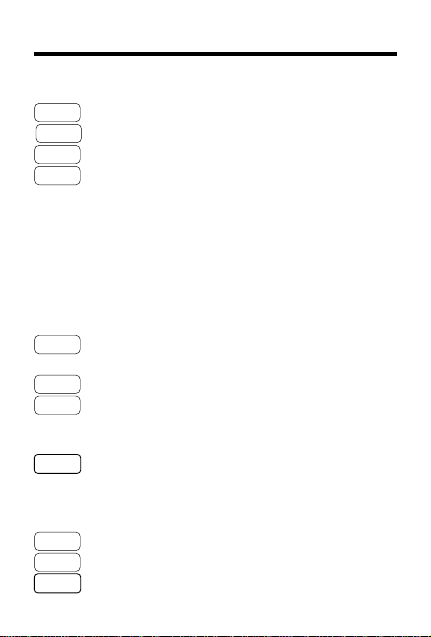
Key Guide
Language Keys
ENG
FRA
ITA
ESP
• At a source language screen, sets the source
language.
• Translates a word or phrase into the language
of the key.
• Selects the message language as the language
of the key.
BACK
CALC
CLEAR
ENTER
MENU
ON/OFF
PHRS
English (see below).
French (see below).
Italian (see below).
Spanish (see below).
Function Keys
Erases a typed character or goes
back to the previous screen.
Selects the calculator.
Clears your entry and returns to
the source language screen. In the
calculator, clears all operations.
Toggles between the source language and the most recent target
language, selects a menu item, or
calculates math functions.
Displays the main menu.
Turns the translator on and off.
Displays the phrases menu.
2
Page 4
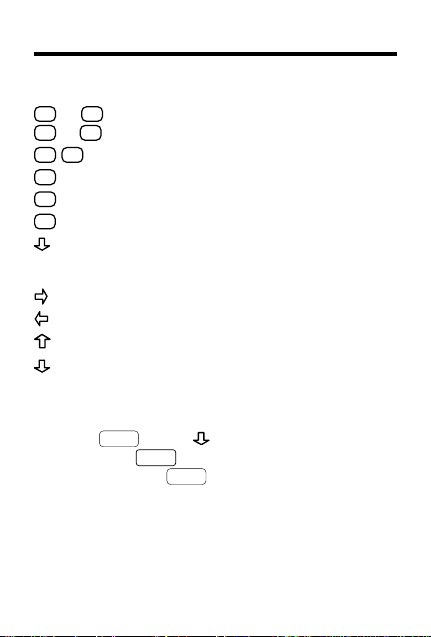
Key Guide
Calculator Keys
A
(+),S(–), Adds, subtracts, multiplies, or
D
(x),F(÷) divides numbers.
Q-P
V
(%) Calculates percentages.
X
(+/-) Changes the sign (+/-) of a number.
Z
(CONV) Displays conversion menu.
Types numbers.
(•) Types a decimal point.
Direction Keys
Scrolls right or types a space.
Scrolls left or deletes typed letters.
Scrolls up or accents typed letters.
Scrolls down or accents typed letters.
✓ Viewing the Demonstration
To see a demonstration of this translator,
press
then press
, press until
MENU
ENTER
any time press
. To stop the demonstration at
CLEAR
Demo
appears, and
.
✓ Auto-Shutoff
If you forget to turn this translator off, it will
shut off in two minutes. When you turn on your
translator again, operation resumes with your
current settings.
3
Page 5
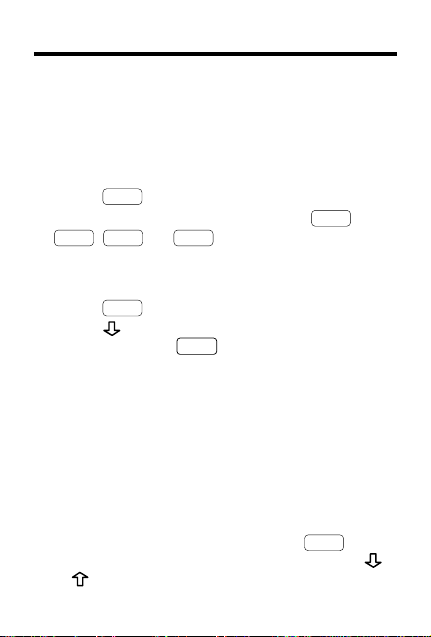
Getting Started
To Set the Message Language
The first time you use this translator, you must
set the message language. The message language is the language of screen instructions and
menu items.
1. Press
2. Press one of the language keys (
FRA, ESP
language.
To Change the Message Language
1. Press
2. Press
and then press
3. Press a language key to change the mes-
sage language.
✓ About Screen Illustrations
Some screen illustrations in this User’s Guide may
differ from what you see on the screen.
amples in the English section of this User’s Guide
use English as the message language.
✓ Changing Screen Contrast
T o adjust the screen contrast, press
to a source language screen and then press
or repeatedly to change the contrast.
.
ON/OFF
, or
.
MENU
to scroll to
ITA
) to select the message
Message Language
ENTER
to select it.
CLEAR
4
,
ENG
The ex-
to go
,
Page 6

T ranslating Words
Y ou can use this translator to translate a word
from a source language into a target language.
Y ou can change the source language at a source
language screen by pressing the desired language key.
1. Press
2. T o change the source language, press a
language key.
3. T ype up to two words.
To type a space, press .
To erase a letter, press
4. Press a language key to select a target lan-
guage.
Or press
most recently selected target language.
5. If needed, use
form or phrase and press
T o see a word or phrase that does not fit on the
screen, press
6. Press
language and the target language.
Or press
screen.
.
CLEAR
BACK
or .
ENTER
to translate the word into the
or to select a desired
ENTER
repeatedly.
ENTER
to toggle between the source
BACK
to go back to the previous
5
.
Page 7

Translating Words
7. To translate the word into another target
language, press one of the language keys.
CLEAR
8. Press
when finished.
✓ Correcting Misspellings
If you misspell a word in any language, or if
you enter a word that is not contained in this
translator, a list of corrections appears. Use
or to scroll to a correctly spelled word and
ENTER
press
.
✓ Follow the Arrows
The flashing arrows on the right of the screen
show which arrow keys you can press to move
around the screen.
✓ T yping Special Characters
Y ou can type accent marks, diacritical marks,
non-English letters, and capital letters, but they
are not needed to find matches.
Special characters can be typed by first typing
the desired letter and then repeatedly pressing
or until the desired character is displayed.
Y ou also cannot type any punctuation marks.
Simply type the word without punctuation marks.
6
Page 8

T ranslating Phrases
NOTE: The phrases in this product will be listed
in the current source language.
1. Press
2. Use
3. Press
4. T ype a phrase or use
T o see a phrase that does not fit on the screen,
press
5. Press a language key to translate the
phrase.
To see another translation, press another language key.
6. Press
.
PHRS
or to scroll to a category.
ENTER
.
or to scroll to it.
repeatedly.
CLEAR
when finished.
7
Page 9

Finding T elephone Numbers
Y ou can find telephone numbers for airlines and
airports around the world.
MENU
1. Press
2. Press
ber
3. Press
4. Use
and press
5. Start typing the airline or airport name or
press
on the screen.
Y ou can also type the abbreviation for the airline or airport.
6. Press
7. If you selected an airline in Step 4 above,
type the name of the city or country or
press
If needed, press
phone code in parentheses.
8. Press
9. Press
.
repeatedly until
Telephone Num-
appears.
ENTER
.
or until
ENTER
Airline
.
or
Airport
or repeatedly until it appears
ENTER
.
or to scroll to it.
to view the country tele-
ENTER
to view the phone number.
CLEAR
when finished.
8
appears
Page 10

Calculator and Conversions
T o Use the Calculator
1. Press
2. Use the numbered keys to type a number.
3. Press
4. T ype another number.
5. Press
6. T o clear the calculation, press
T o Use Conversions
1. If not already at the calculator press
2. Use to scroll to a category, and then
CALC
.
T o type a decimal point press
. NOTE: in this
product, a (•) is used as a decimal indicator.
BACK
CLEAR
.
.
To erase a single digit, press
To clear the number, press
A
(+), S (–), D (x), or F (÷) to
add, subtract, multiply, or divide.
ENTER
(=) to calculate the equation.
Or press V (%) to calculate the percentage.
CLEAR
.
CALC
and then press Z (CONV).
Or press
appears, and then press
press
MENU
ENTER
to select it.
, press until
ENTER
Conversions
.
9
Page 11

Calculator and Conversions
3. Use repeatedly to scroll to the conver-
sions (i.e.,
o
o
F
→
C
) and then press
ENTER
4. Follow the screen directions to convert
ENTER
and press
5. Press
CLEAR
.
when finished.
✓ Converting Money
When you select the money converter, you
must set the exchange rate equal to one unit
of the home currency. First, select
from the
Conversions
menu, select
Money
Set rate
and then type an exchange rate and press
ENTER
to select it. Finally, select a conversion
Home→other
(e.g.,
) and enter the amount to
be converted.
To change the conversion rate, select
from the
Conversions
menu, select
Money
Set rate
and type a new exchange rate.
10
.
,
,
Page 12

Playing the Games
T o Play Hangman
Hangman challenges you to type the letters of a
mystery word.
1. Press
2. Press
3. T o change the language of the mystery
4. T ype letters.
5. T o show the word and end the round, press
6. Press
T o Play Quiz
Quiz tests your translation skills. Note: To change
the language for Quiz, you must change the
source language before you play. See “Translating Words” for more information.
1. Press
2. Press
3. Press a language key to see its translation.
4. Press
MENU
.
until
ENTER
.
Hangman
appears and press
word, press one of the language keys.
The ?’s represent letters of the mystery word.
The numbers show how many guesses remain.
ENTER
.
ENTER
again to play a new round.
MENU
.
until
Quiz
appears and press
ENTER
Say the word and try to guess its translation.
ENTER
again to start a new round.
11
.
Page 13

Product Care
Model FLE-100:
• Battery: 1 CR2032, lithium
• Size: 6.9 x 10.1 x 0.8 cm
• Weight: 45.36 g
Travel Translator F4
Replacing the Battery
Specifications
This product uses one CR2032, 3-volt lithium battery . Should you need
to replace the battery, unscrew the screws on the back with a very fine
screwdriver and carefully remove the back cover. Then install a new
battery, plus sign (+) facing you, and replace the cover.
Cleaning, Storage, Problems
T o clean, spray a mild glass cleaner onto a cloth and wipe its
surface. Do not spray liquids directly on this product. Do not use
or store this product in extreme or prolonged heat, cold, humidity, or other adverse conditions. If you have a problem with this
product, refer to the warranty.
FCC Notice
Complies with the limits for a Class B computing device pursuant to
Subpart B of Part 15 of FCC Rules. Operation is subject to the following
two conditions: (1) This device may not cause harmful interference; and
(2) This device must accept any interference received, including interference that may cause undesirable operation.
This unit may change operating modes due to Electro-static Discharge. Normal operation of this unit can be re-established by
ON/OFF
pressing
, or by removing/replacing batteries.
Copyrights, Patents, and Trademarks
© 1998 Franklin Electronic Publishers, Inc.
Burlington, N.J. 08016-4907 USA. All rights reserved.
U.S. PATENTS; 4,490,811; 4,830,618; 4,891,775; 5,113,340; 5,203,705;
5,218,536; 5,396,606. EURO. PAT. 0 136 379. Patents Pending.
ISBN 1-56712-451-8
12
Page 14

Limited Warranty (outside U.S.)
This product, excluding batteries, is guaranteed
by Franklin for a period of one year from the date
of purchase. It will be repaired or replaced (at
Franklin’s option) free of charge for any defect
due to faulty workmanship or materials.
Products purchased outside the United States
that are returned under warranty should be returned to the original vendor with proof of purchase and description of fault. Charges will be
made for all repairs unless valid proof of purchase is provided.
This warranty explicitly excludes defects due to
misuse, accidental damage, or wear and tear.
This guarantee does not affect the consumer’s
statutory rights.
13
Page 15

Limited Warranty (U.S. only)
Franklin Electronic Publishers, Inc. (“Franklin”) warrants to the end user that this product will
be free from defects in material and workmanship for a period of ONE YEAR from the date
of original retail purchase, as evidenced by sales receipt. On discovery of a defect, the end
user must return this product (transportation charges prepaid) either to the dealer from whom
it was purchased or directly to Franklin at the address given below. Each product returned must
include the user’s name, address, and telephone number, as well as a brief description of the
nature of the defect and a copy of the sales receipt as proof of the date of the original retail
purchase. Franklin will, at its option, repair or replace any product at no further charge to the
end user on determination by Franklin, in its sole discretion, that the product was defective
and that such defect arose within the duration of this limited warranty. Enclose $3.00 check or
money order for shipping and handling to Franklin Electronic Publishers, Inc.
This warranty does not apply if, in the sole discretion of Franklin, the product has been tampered
with, damaged by accident, abuse, misuse, or misapplication, or as a result of service or
modification by any party, including any dealer, other than Franklin. FRANKLIN SHALL NOT
BE RESPONSIBLE IN ANY WAY FOR ANY SERVICE OR MODIFICATION TO THIS
PRODUCT BY ANY PARTY, INCLUDING ANY DEALER, OTHER THAN FRANKLIN.
This warranty applies only to products manufactured by or for Franklin. Batteries, corrosion
of battery contacts and any damage caused by batteries are not covered by this warranty.
ALL IMPLIED WARRANTIES, INCLUDING ANY IMPLIED WARRANTIES OF
MERCHANTABILITY OR FITNESS FOR A PARTICULAR PURPOSE, SHALL BE STRICTLY
LIMITED IN DURATION TO THAT OF THE EXPRESS WARRANTY SET FORTH ABOVE,
THAT IS, ONE YEAR FROM THE DATE OF ORIGINAL RETAIL PURCHASE.
THE WARRANTY AND REMEDY SET FORTH ABOVE ARE THE EXCLUSIVE REMEDY
OF THE RETAIL BUYER AND END USER IN CONNECTION WITH THE MANUFACTURE,
SALE, OR USE OF THIS PRODUCT AND ARE IN LIEU OF ANY AND ALL OTHER
WARRANTIES OR REMEDIES, WRITTEN OR ORAL, EXPRESS OR IMPLIED. NO
FRANKLIN DEALER, AGENT, OR EMPLOYEE IS AUTHORIZED TO MAKE ANY
ADDITIONAL WARRANTY IN THIS REGARD OR TO MAKE ANY MODIFICATION OR
EXTENSION OF THIS EXPRESS WARRANTY.
FRANKLIN SHALL NOT BE RESPONSIBLE FOR SPECIAL, INCIDENTAL, OR
CONSEQUENTIAL DAMAGES RESULTING FROM THE BREACH OF ANY EXPRESS OR
IMPLIED WARRANTY OR IN CONNECTION WITH THE MANUFACTURE, SALE, OR USE
OF THIS PRODUCT UNDER ANY LEGAL THEORY, WHICH DAMAGES SHALL INCLUDE,
BUT NOT BE LIMITED TO, LOST PROFITS, DAMAGES TO PROPERTY OR DAMAGES
FOR PERSONAL INJURY (BUT ONLY TO THE EXTENT PERMITTED BY LAW). UNLESS
OTHERWISE CONTRARY TO APPLICABLE LAW, FRANKLIN’S LIABILITY SHALL IN NO
CASE EXCEED THE PRICE PAID FOR THE PRODUCT CLAIMED TO BE DEFECTIVE.
This warranty shall not be applicable to the extent that the enforcement of any provision may
be prohibited by applicable law. This warranty gives you specific rights, and you may also have
other rights which vary from state to state. Some states do not allow the exclusion or limitation
of incidental or consequential damages or limitation on how long an implied warranty may last
so the above limitation or exclusion may not apply to you. Enclose $3.00 check or money order
for shipping and handling to:
FRANKLIN ELECTRONIC PUBLISHERS, INC.
ATTENTION: SERVICE DEPARTMENT
ONE FRANKLIN PLAZA
BURLINGTON, NEW JERSEY 08016-4907
14
Page 16

FPS-28520-00
P/N 7201533 Rev A
Page 17

E
lectronic Publishers
