Franklin euro interpreter TE-218, euro interpreter TG-218, euro interpreter TW-218 User Manual
Page 1

Electronic Publishers
E
E
I
NTERPRETER
NTERPRETER
I
User’s Guide
URO
URO
TE-218
TG-218
TW-218
24
Page 2
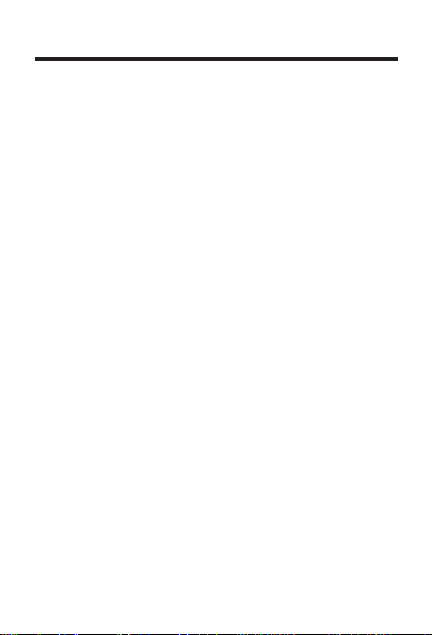
License Agreement
READ THIS LICENSE AGREEMENT BEFORE USING
THE ELECTRONIC REFERENCE. YOUR USE OF THE
ELECTRONIC REFERENCE DEEMS THA T YOU ACCEPT
THE TERMS OF THIS LICENSE. IF YOU DO NOT AGREE
WITH THESE TERMS, YOU MAY RETURN THIS
PACKAGE WITH PURCHASE RECEIPT TO THE DEALER
FROM WHICH YOU PURCHASED THE ELECTRONIC
REFERENCE AND YOUR PURCHASE PRICE WILL BE
REFUNDED. ELECTRONIC REFERENCE means the
software product and documentation found in this package
and FRANKLIN means Franklin Electronic Publishers, Inc.
Limited Use License
All rights in the ELECTRONIC REFERENCE remain the
property of FRANKLIN. Through your purchase,
FRANKLIN grants you a personal and nonexclusive
licensed to use this ELECTRONIC REFERENCE. You may
not make any copies of the ELECTRONIC REFERENCE or
of the data stored therein, whether in electronic or print
format. Such copying would be in violation of applicable
copyright laws. Further, you may not modify, adapt,
disassemble, decompile, translate, create derivative works
of, or in any way reverse engineer the ELECTRONIC
REFERENCE. You may not export or reexport, directly or
indirectly, the ELECTRONIC REFERENCE without
compliance with appropriate governmental regulations. The
ELECTRONIC REFERENCE contains Franklin’s
confidential and proprietary information which you agree to
take adequate steps to protect from unauthorized
disclosure or use. This license is effective until terminated.
This license terminates immediately without notice from
FRANKLIN if you fail to comply with any provision of this
license.
1
Page 3
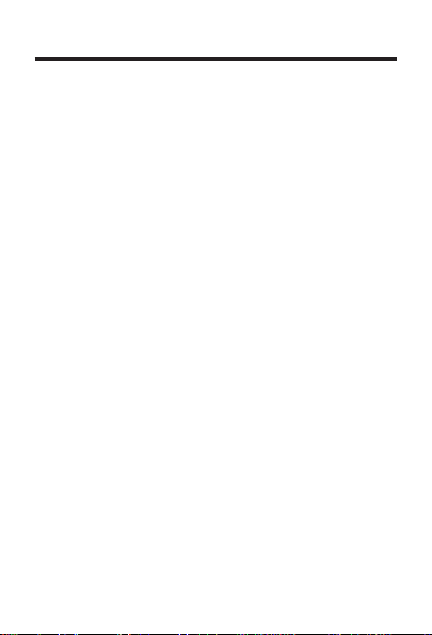
Recommendations
• The manufacturer strongly recommends that
separate permanent records be kept of all
important data. Data may be lost or altered in
virtually any electronic memory product under
certain circumstances. Therefore, the manufacturer assumes no responsibility for data lost or
otherwise rendered unusable whether as a
result of improper use, repairs, defects, battery
replacement, use after the specified battery life
has expired or any other cause.
• Do not carry this unit in the back pocket of your
slacks or trousers.
• Do not subject this unit to extreme temperatures, moisture or dust.
• Do not drop this unit or apply excessive force
to it.
• Clean only with a soft clean cloth. Do not use
solvents.
• Do not disassemble or attempt to repair this
unit.
• Keep this manual for future reference.
2
Page 4
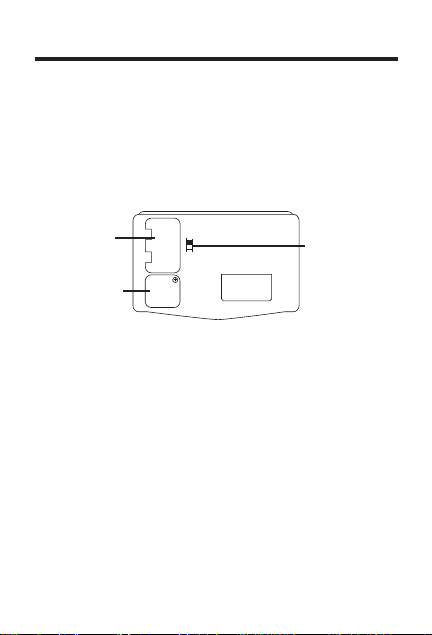
Installing the batteries
This unit is powered by 2 main CR2032 batteries
and the databank memory is powered by 1
CR2032 battery. The unit begins to dim when the
battery power is low. When this happens, replace
the 2 main batteries immediately . To install or
replace the main batteries do the following.
Main battery
compartment
Database memory
battery
compartment
Main battery
compartment lock
Replacing the Main Batteries
1. T urn the unit off.
2. T urn the unit over.
3. Slide the tab of the battery compartment
lock to the unlock position.
4. Lift the battery cover up and off.
5. Remove the old batteries and insert the
new batteries with the positive (+) sides
facing up.
6. Replace the cover.
7. Return the tab to the lock position.
3
Page 5
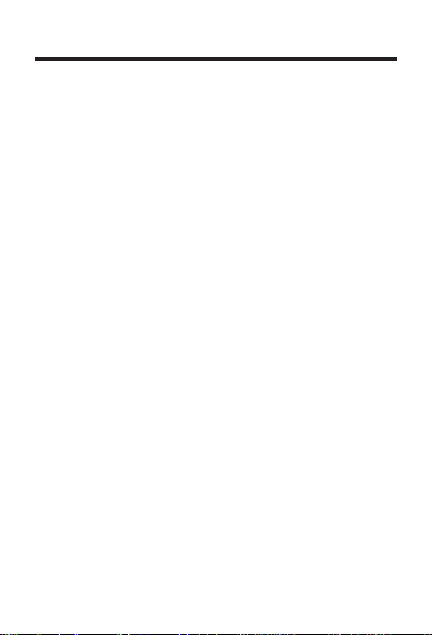
Installing the batteries
Replacing the Databank Memory
Battery
You need not replace the databank memory
battery unless you continued to operate the unit
when the main batteries power was low. In such
a case, replace the main batteries. This is to
safeguard any data in your databank.
1. Turn the unit off.
2. Turn the unit over.
3. With a Phillips screwdriver, remove the
screw to the databank memory battery
cover and remove the cover.
4. Remove the old battery and insert the new
battery with the positive (+) side facing up.
5. Replace the cover and screw it back on.
◆ Resetting the Unit
The reset button is recessed in a pin-sized
hole on the front of your unit on the left side.
To reset your unit, use a paper clip and gently
press the reset button. Do NOT apply
excessive pressure as this will damage the
unit. Note: Once you reset the unit, all data in
the databank will be lost. Please keep
separate written records of all your data.
4
Page 6
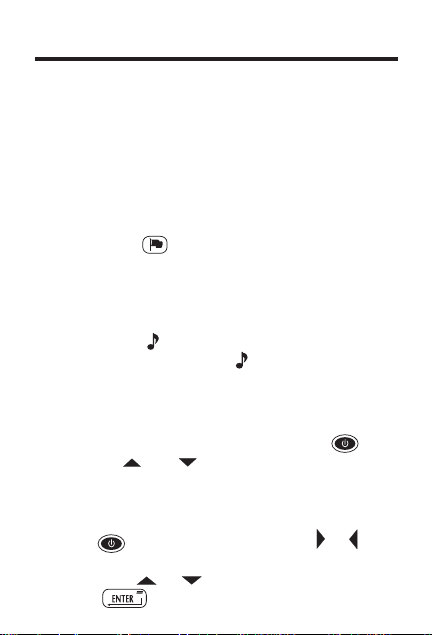
Getting Started
You have to choose a message language when
you first turn your unit on. The message
language is the language of screen messages
and menu items. Press the number below the
language you want to select it as your message
language.
◆ Changing the Message Language
You can change the message language at any
time. Press
the language you want.
◆ T urning the Keytone Off and On
The keytone is the beep that sounds whenever a key is pressed. When the keytone is
on, an icon (
the keytone on, press S(
turn the keytone off.
◆ Changing Screen Contrast
You can change the screen contrast to suit
your viewing needs. To do this, press
then use
or lighter.
◆ Setting the Alarm
You can set the alarm in the 24-hour format.
Press
cycle through the ON/OFF, hour and minute
fields. Use
Press
and then press the number for
) appears on the screen. To turn
). Press S again to
and
and to make the screen darker
then press A(ALARM). Use or to
or to make your changes.
when done.
5
Page 7
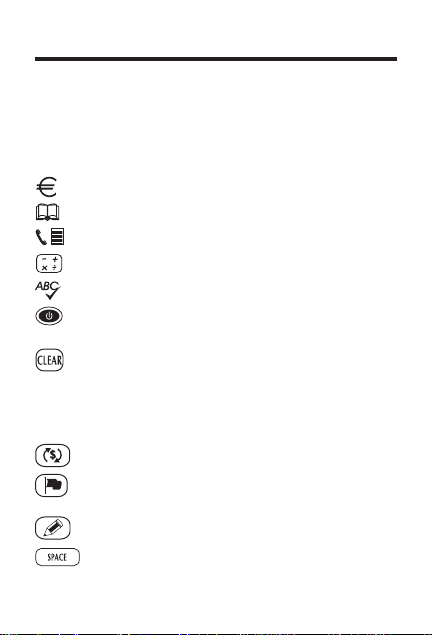
Key Guide
The number keys select the language printed
above them at the Set Message Language
screen.
Function Keys
Goes to the Euro converter.
Goes to the Translator.
Goes to the Databank.
Goes to the Calculator
Starts spell correction.
Turns the unit on and off. Displays
clock.
Returns to the Entry screen in the
Translator. Clears the calculator.
Deletes an entry in the main databank
mode. Deletes a character to the right
in the databank edit mode.
Goes to the Currency Converter.
Goes to the Set Message Language
screen.
Starts the Edit mode.
Types a space.
6
Page 8
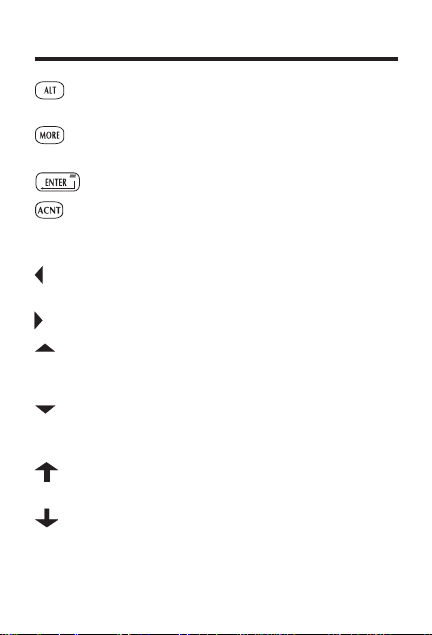
Key Guide
Shows synonyms for the source word
in the Translator.
Shows synonyms for the target word in
the Translator .
Enters a selection or stores a record.
Types an accent.
Direction Keys
Deletes a character to the left or moves
the cursor to the left.
Moves the cursor to the right.
Moves up through the entries found in
the Translator. In the clock edit mode,
increases the numbers.
Moves down through the entries found
in the Translator. In the clock edit
mode, decreases the numbers.
Moves up through all the Translator
entries.
Moves down through all the Translator
entries.
7
Page 9

Using the Clocks
Each time you turn the unit on, the first screen
you see is Local time. You can set the local city ,
the current time and the date.
Setting Local Time
1. Press .
The flashing L indicates Local time.
2. Press
The city name flashes.
3. Use
You may also type the first letter of the city you
want. You see the first city starting with that
letter. Use
your city , choose one in the same time zone.
4. Press
5. Use
Use
fields. Use
The day changes automatically.
6. Press
Changing Formats
Once you set the local time you can view it in
several formats.
1. Press
.
and to find the city you want.
to find your city. If you don’t find
to go to the next field.
and to enter your settings.
to cycle through the time and date
and to make your changes.
when done.
.
8
Page 10

Using the Clocks
2. Press (12/24) to toggle between the 12-
hour and 24-hour format.
3. Press
Time.
Press
time.
4. Press
To toggle between the mm-dd-yy and dd-mmyy displays, press
Press
screen.
The settings are retained until you change them.
(DST) to see Daylight Savings
(DST) again to return to Standard
(DATE) to see the date.
(MD/DM).
(DATE) to return to the City/Time
9
Page 11

Using the T ranslator
You can translate a word from a source (
language to a target (
view the translations of hundreds of useful
phrases. You can change both the source and
the target languages.
TO
) language. You can also
FROM
Translating W ords
1. Press .
2. Use
3. Press .
4. Use
5. Press
6. Press
7. Type the word you want to translate.
or to find the source language you
want.
You can also press the number for the
language you want.
or to find the target language you
want.
to see the Word/Categories
screen.
again to select Word.
You see a blank Word entry screen.
To type an accent, type the letter first then
press
you want.
To delete a character to the left of the cursor,
press
repeatedly until you find the accent
.
10
)
Page 12

Using the Translator
To clear all the typing, press .
If you want to see the word in another target
language, press the number of the other
language. Note: Your target language is now
set until you change it again.
8. Press
The number of translations found is displayed
on the screen if your word is in this translator.
Otherwise, you go to the next closest word in
the word list.
9. Press
Asterisks indicate the end of the list.
10. Press
word list.
You may start typing a new word to look up at
any time.
.
or to view the translations.
or to view other words in the
◆ Correcting Misspelling
If you are unsure of how a word is spelled,
type the word as you think it is spelled and
press
appears. Press
. A list of possible corrections
to go down the list. Press
when you find the word you want.
11
Page 13

Using the Translator
Viewing Phrase T ranslations
1. Press .
2. Select the source and target languages
following the steps in “Translating W ords”
and press
3. Press
.
4. Press
categories and press
one you want.
5. Press
source language phrases in the category
you selected.
6. Press to see the translation of the
one you want.
You can now use
the target language phrases.
7. Press
source language.
8. Press
.
to select Categories and press
or to scroll through the 13
to select the
or to scroll through the
or to scroll through
to return to the phrases in the
to return to the Categories list.
12
Page 14

Using the Translator
◆ Understanding More, Alt and arrows
Y ou may see More, Alt or arrows at dif ferent
times on the screen. Here’s what they mean.
Alt Press
source word.
More Press
target word.
Press to scroll up the list of word
entries found, or list of categories.
Press to scroll down the list of
word entries found, or list of categories.
Press to scroll right.
Press to scroll left.
Press to see the next word or
phrase entry in the translator.
Press to see the previous word or
phrase entry in the translator.
to view synonyms of the
to view synonyms of the
13
Page 15

Using the Databank
Use your databank to store names, phone
numbers or memos. Press the number key of the
language you want as your input language.
Entering a Record
1. Press .
2. Type a name.
to delete a character to the left of the
Press
cursor.
Press
3. Press
4. Type a phone number or memo.
5. Press
The names are stored in alphabetical order.
Viewing Records
1. Press .
2. Press
You see the first name on the alphabetically
ordered list.
3. Press
and find the name you want.
to delete all the typed letters.
to go to the next field.
to store your data.
.
or to scroll through the list
14
Page 16

Using the Databank
You can also type the first letter of a name to
go to the first name starting with that letter or
you can type the full name.
4. Press
to view the Phone/Memo data.
Editing a Record
You can edit each field in a record individually.
1. Press
2. Find the field you want to edit following the
steps in “Viewing Records”.
3. Press
The cursor is under the first character and it
flashes.
4. Use
number you want to change and type the
new letter or number.
The old letter moves to the right. Press
delete it.
5. Press
tion.
.
.
to move the cursor to the letter or
to
to store the edited informa-
15
Page 17

Using the Databank
Deleting Records
To delete a single record, do the following:
1. Press
2. Find the name of the record you want to
delete following the steps in “Viewing
Records.”
3. Press
You see the message
4. Press Y to delete the record.
Press N to cancel the deletion.
The unit returns to the databank entry screen.
To delete the entire databank, do the following:
1. Press
2. Press
You see the message
3. Press Y to delete all the records.
Press N to cancel the deletion.
The unit returns to the databank entry screen.
.
Delete Y/N?
.
.
Delete All Y/N
?
16
Page 18

Using the Calculator
Use the Calculator to do standard arithmetic
calculations, memory calculations and percent
calculations.
Note: The calculator function keys are autoshifted in the Calculator.
1. Press
2. T ype a number.
You can type up to 10 digits. To type a
decimal, press
3. Press a calculator function key and type
another number.
4. Press
Press To
+ Add a number
- Subtract a number
x Multiply a number
÷ Divide a number
% Calculate a percentage
+/- Get a negative number
M
M
MR Recall a number from memory
MC Clear the memory
CE Clear the display
.
(.).
to perform the calculation.
+
-
Add a number to memory
Subtract a number from memory
17
Page 19

Using the Converters
Using the Metric Converter
The following metric conversions are built-in:
˚C
LB
US GAL
UK GAL
INCH
MILE
The conversion keys are autoshifted in the Calculator,
Currency Converter and Euro Converter. To perform a
metric conversion, do the following:
1. Press
2. Press the key for the conversion you wish
to perform.
3. Type the number you wish to convert.
4. Press
To reverse the direction of the conversion,
press M(
, or .
to convert it.
INV).
Using the Currency Converters
Your organizer comes with a Currency Converter
in which you can set the rates.
1. Press
2. Press
The conversion rate flashes.
.
.
˚F
KG
L
L
CM
KM
18
Page 20

Using the Converters
3. Enter a conversion rate.
Note: The rate you enter must equal 1 unit of
the HOME currency.
You can change HOME and OTHER to the
currency abbreviations you want. Press
to
change HOME to the abbreviation of your
choice. You can enter a maximum of 5 letters.
Press
to change OTHER to the abbreviation of your choice. Note: You can press
to erase all the letters first and then type your
own letters.
4. Press
.
The currencies and rate are now set until you
change them.
5. Enter the amount you want to convert and
press
.
6. T o reverse the direction of conversion,
press M(
INV).
◆ Using the Euro Converter
Press for the Euro Converter. The built-in
rates are those adopted by the Council of the
European Union for the 11 participating
countries. Press
or to scroll through
the list and find the desired currency. Type in
the amount to convert. To reverse the direction
of the conversion, press M(
INV).
19
Page 21

Setting the Password
T o Set a Password
1. Press .
Look for the flashing L to make sure you are in
the Local Time mode.
2. Press L(
3. Enter a password using a maximum of six
characters.
Warning: Keep a copy of your password in a
safe place. If you forget your password, you
have to reset the unit before you can use the
databank and all previously stored information
is lost.
4. Press
You are prompted to enter your password
again to confirm it.
5. Re-enter your password, and press
Your password is locked until you change it.
◆ Changing or Deleting a Password
Follow Steps 1 and 2 above. Type your
password and press
deleted. Follow the steps above to set a new
password.
LOCK).
.
. Your password is
.
20
Page 22

Specifications
Model: TE-218
Size: 128 x 82 x12.5 mm • Weight: 90 g.
Batteries: 3 CR2032• Storage Capacity: 3 KB
ISBN 1-56712-604-9
Model: TG-218
Size: 128 x 82 x12.5 mm • Weight: 90 g.
Batteries: 3 CR2032• Storage Capacity: 3 KB
ISBN 1-56712-605-7
Model: TW-218
Size: 128 x 82 x12.5 mm • Weight: 90 g.
Batteries: 3 CR2032• Storage Capacity: 3 KB
ISBN 1-56712-603-0
©2000 Franklin Electronic Publishers Inc., Burlington, N.J. 08016-
4907, USA.. All rights reserved.
FCC tested to comply with FCC standards. For Home or Office use.
Warranty (outside U.S.)
This product, excluding batteries is guaranteed by Franklin
for a period of one year from the date of purchase. It will be
repaired or replaced with an equivalent product (at
Franklin’s option) free of charge for any defect due to faulty
workmanship or materials.
Products purchased outside the United States that are
returned under warranty should be returned to the original
vendor with proof of purchase and description of fault.
Charges will be made for all repairs unless valid proof of
purchase is provided.
This warranty explicitly excludes defects due to misuse,
accidental damage, or wear and tear. This guarantee does
not affect the consumer’s statutory rights.
21
Page 23

Limited Warranty (U.S. only)
LIMITED WARRANTY, DISCLAIMER OF WARRANTIES AND LIMITED REMEDY
(A) LIMITED WARRANTY. FRANKLIN WARRANTS TO THE ORIGINAL END USER THAT FOR A
PERIOD OF ONE (1) YEAR FROM THE ORIGINAL DATE OF PURCHASE AS EVIDENCED BY A
COPY OF YOUR RECEIPT, YOUR FRANKLIN PRODUCT SHALL BE FREE FROM DEFECTS IN
MATERIALS AND WORKMANSHIP. THIS LIMITED WARRANTY DOES NOT INCLUDE DAMAGE
DUE TO ACTS OF GOD, ACCIDENT, MISUSE, ABUSE, NEGLIGENCE, MODIFICATION,
UNSUITABLE ENVIRONMENT OR IMPROPER MAINTENANCE. THE SOLE OBLIGATION AND
LIABILITY OF FRANKLIN, AND YOUR EXCLUSIVE REMEDY UNDER THIS LIMITED WARRANTY,
WILL BE REPAIR OR REPLACEMENT WITH THE SAME OR AN EQUIVALENT PRODUCT OF THE
DEFECTIVE PORTION OF THE PRODUCT, AT THE SOLE OPTION OF FRANKLIN IF IT
DETERMINES THAT THE PRODUCT WAS DEFECTIVE AND THE DEFECTS AROSE WITHIN THE
DURATION OF THE LIMITED WARRANTY. THIS REMEDY IS YOUR EXCLUSIVE REMEDY FOR
BREACH OF THIS WARRANTY. THIS WARRANTY GIVES YOU CERTAIN RIGHTS; YOU MAY
ALSO HAVE OTHER LEGISLATED RIGHTS THAT MAY VARY FROM JURISDICTION TO
JURISDICTION.
(B) DISCLAIMER OF WARRANTIES AND LIMITATION OF LIABILITY. EXCEPT FOR THE LIMITED
WARRANTIES EXPRESSLY RECITED ABOVE, THIS FRANKLIN IS PROVIDED ON AN “AS IS”
BASIS, WITHOUT ANY OTHER WARRANTIES OR CONDITIONS, EXPRESS OR IMPLIED,
INCLUDING, BUT NOT LIMITED TO, WARRANTIES OF MERCHANTABLE QUALITY,
MERCHANTABILITY OR FITNESS FOR A PARTICULAR PURPOSE, OR THOSE ARISING BY LAW,
STATUTE, USAGE OF TRADE, OR COURSE OF DEALING. THIS WARRANTY APPLIES ONLY TO
PRODUCTS MANUFACTURED BY FRANKLIN AND DOES NOT INCLUDE BATTERIES,
CORROSION OF BATTERY CONTACTS OR ANY OTHER DAMAGE CAUSED BY BATTERIES.
NEITHER FRANKLIN NOR OUR DEALERS OR SUPPLIERS SHALL HAVE ANY LIABILITY TO YOU
OR ANY OTHER PERSON OR ENTITY FOR ANY INDIRECT, INCIDENTAL, SPECIAL, OR
CONSEQUENTIAL DAMAGES WHATSOEVER, INCLUDING, BUT NOT LIMITED TO, LOSS OF
REVENUE OR PROFIT, LOST OR DAMAGED DATA OR OTHER COMMERCIAL OR ECONOMIC
LOSS, EVEN IF WE HAVE BEEN ADVISED OF THE POSSIBILITY OF SUCH DAMAGES, OR THEY
ARE OTHERWISE FORESEEABLE. WE ARE ALSO NOT RESPONSIBLE FOR CLAIMS BY A
THIRD PARTY. OUR MAXIMUM AGGREGATE LIABILITY TO YOU, AND THAT OF OUR DEALERS
AND SUPPLIERS, SHALL NOT EXCEED THE AMOUNT PAID BY YOU FOR THE FRANKLIN
PRODUCT AS EVIDENCED BY YOUR PURCHASE RECEIPT. YOU ACKNOWLEDGE THAT THIS
IS A REASONABLE ALLOCATION OF RISK. SOME STATES/COUNTRIES DO NOT ALLOW THE
EXCLUSION OR LIMITATION OF LIABILITY FOR CONSEQUENTIAL OR INCIDENTAL DAMAGES,
SO THE ABOVE LIMITATION MAY NOT APPLY TO YOU. IF THE LAWS OF THE RELEVANT
JURISDICTION DO NOT PERMIT FULL WAIVER OF IMPLIED WARRANTIES, THEN THE
DURATION OF IMPLIED WARRANTIES AND CONDITIONS ARE LIMITED TO THE DURATION OF
THE EXPRESS WARRANTY GRANTED HEREIN.
(C) WARRANTY SERVICE: UPON DISCOVERING A DEFECT, YOU MUST CALL FRANKLIN’S
CUSTOMER SERVICE DESK, 1-800-266-5626, TO REQUEST A RETURN MERCHANDISE
AUTHORIZATION (“RMA”) NUMBER, BEFORE RETURNING THE PRODUCT (TRANSPORTATION
CHARGES PREPAID) TO:
FRANKLIN ELECTRONIC PUBLISHERS, INC.
ATTN: SERVICE DEPARTMENT
ONE FRANKLIN PLAZA
BURLINGTON, NJ 08016-4907
IF YOU RETURN A FRANKLIN PRODUCT, PLEASE INCLUDE A NOTE WITH THE RMA, YOUR
NAME, ADDRESS, TELEPHONE NUMBER, A BRIEF DESCRIPTION OF THE DEFECT AND A
COPY OF YOUR SALES RECEIPT AS PROOF OF YOUR ORIGINAL DATE OF PURCHASE. YOU
MUST ALSO WRITE THE RMA PROMINENTLY ON THE PACKAGE IF YOU RETURN THE
PRODUCT, OTHERWISE THERE MAY BE A LENGTHY DELAY IN THE PROCESSING OF YOUR
RETURN. WE STRONGLY RECOMMEND USING A TRACKABLE FORM OF DELIVERY TO
FRANKLIN FOR YOUR RETURN.
22
Page 24

FCC Notice
NOTE: This equipment has been tested and found to comply
with the limits for a Class B digital device, pursuant to Part 15
of the FCC Rules. These limits are designed to provide
reasonable protection against harmful interference in a
residential installation. This equipment generates, uses and
can radiate radio frequency energy and, if not installed and
used in accordance with the instructions, may cause harmful
interference to radio communications. However, there is no
guarantee that interference will not occur in a particular
installation. If this equipment does cause harmful interference
to radio or television reception, which can be determined by
turning the equipment off and on, the user is encouraged to try
to correct the interference by one or more of the following
measures:
–Reorient or relocate the receiving antenna.
–Increase the separation between the equipment and receiver.
–Connect the equipment into an outlet on a circuit different
from that to which the receiver is connected.
–Consult the dealer or an experienced radio/TV technician for
help.
NOTE: This unit was tested with shielded cables on the
peripheral devices. Shielded cables must be used with the unit
to insure compliance.
NOTE: The manufacturer is not responsible for any radio or TV
interference caused by unauthorized modifications to this
equipment. Such modifications could void the user’s authority
to operate the equipment.
This unit may change operating modes due to
Electro-static Discharge. Normal operation of this
unit can be re-established by pressing the reset key,
or by removing/replacing batteries.
23
