Franklin EST-5114 User Manual
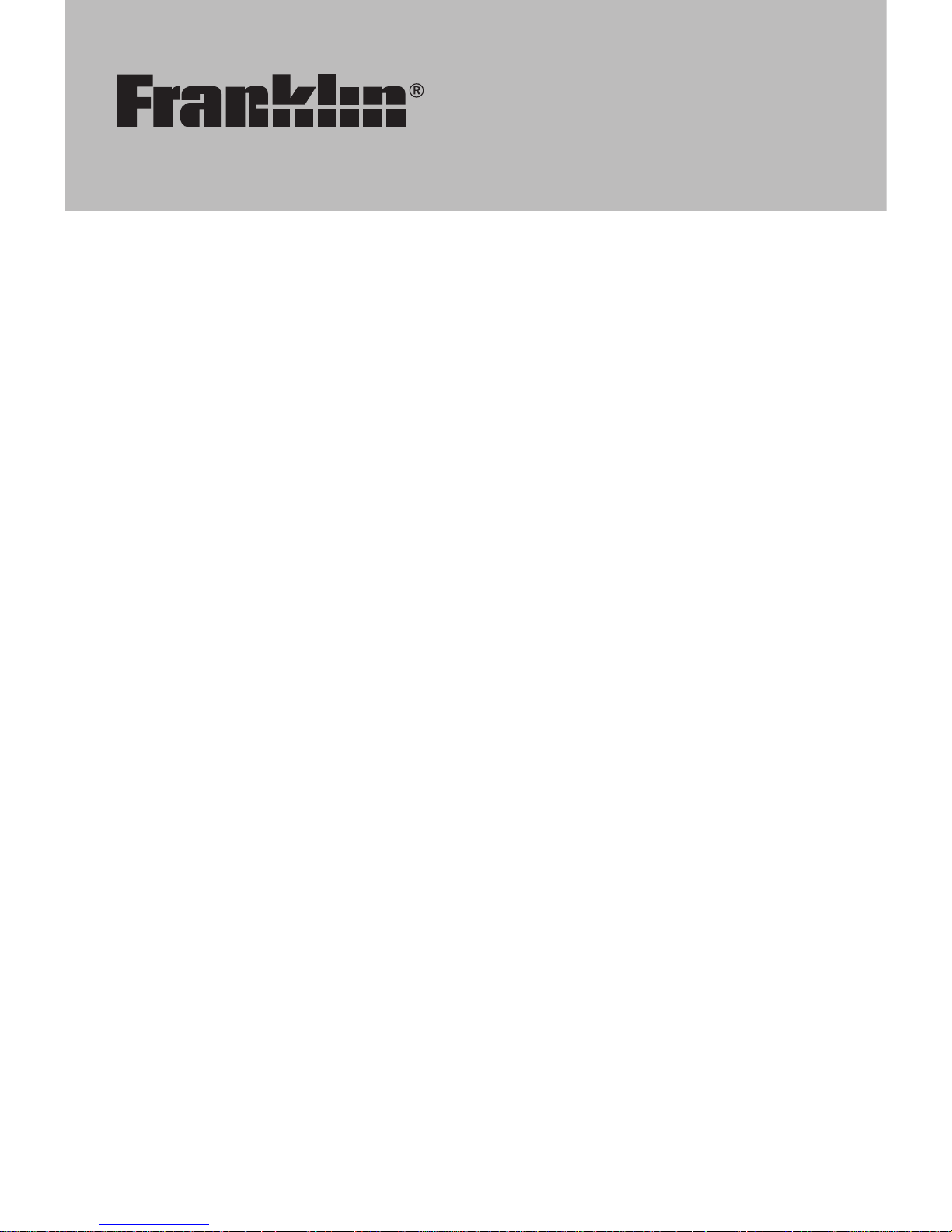
1
EST-5114
Interpreter
14 Language Speaking
Global Translator
User’s Guide
www.franklin.com
www.franklin.com/eu
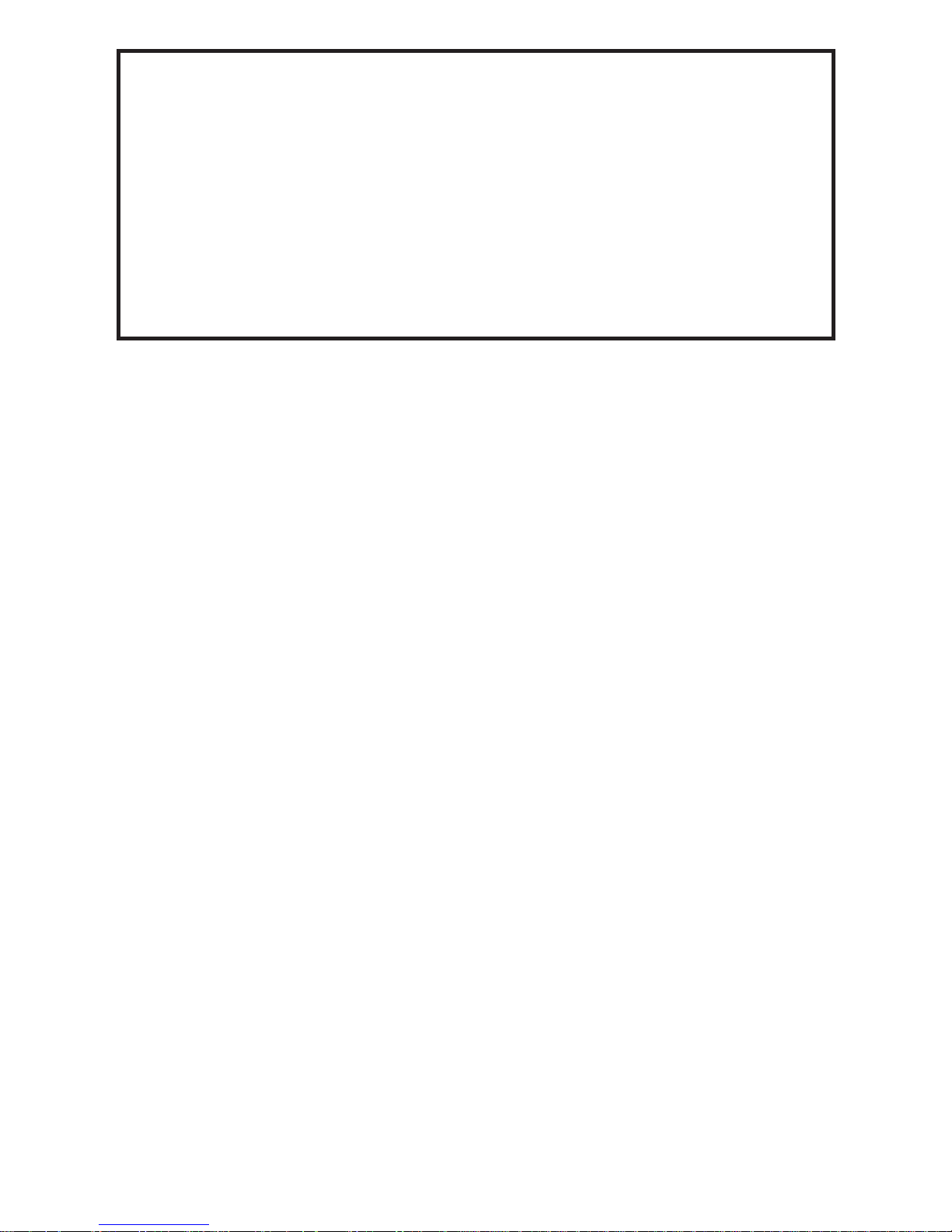
2
Please read the following safety warnings
and precautions before using your device.
Note: If this device is to be used by young
children, this User’s Guide should be read
to them by an adult and their use of the
device should be monitored. Failure to do
so may cause injury.

3
License Agreement (US only)
READ THIS LICENSE AGREEMENT
BEFORE USING THE ELECTRONIC
REFERENCE. YOUR USAGE OF THE
ELECTRONIC REFERENCE DEEMS
THAT YOU ACCEPT ALL TERMS
OF THIS LICENSE. IF YOU DO NOT
AGREE WITH THESE TERMS, YOU
MAY RETURN THIS PACKAGE WITH
PURCHASE RECEIPT TO THE DEALER
FROM WHICH YOU PURCHASED THE
ELECTRONIC REFERENCE AND YOUR
PURCHASE PRICE WILL BE REFUNDED.
ELECTRONIC REFERENCE means the
software product and documentation found
in this package and FRANKLIN means
Franklin Electronic Publishers, Inc.
Limited Use License:
All rights in the ELECTRONIC REFERENCE
remain the property of FRANKLIN. Through
your purchase, FRANKLIN grants you a
personal and nonexclusive license to use
this ELECTRONIC REFERENCE. You may
not make any copies of the ELECTRONIC
REFERENCE or of the data stored
therein at the time of purchase, whether
in electronic or print format. Such copying
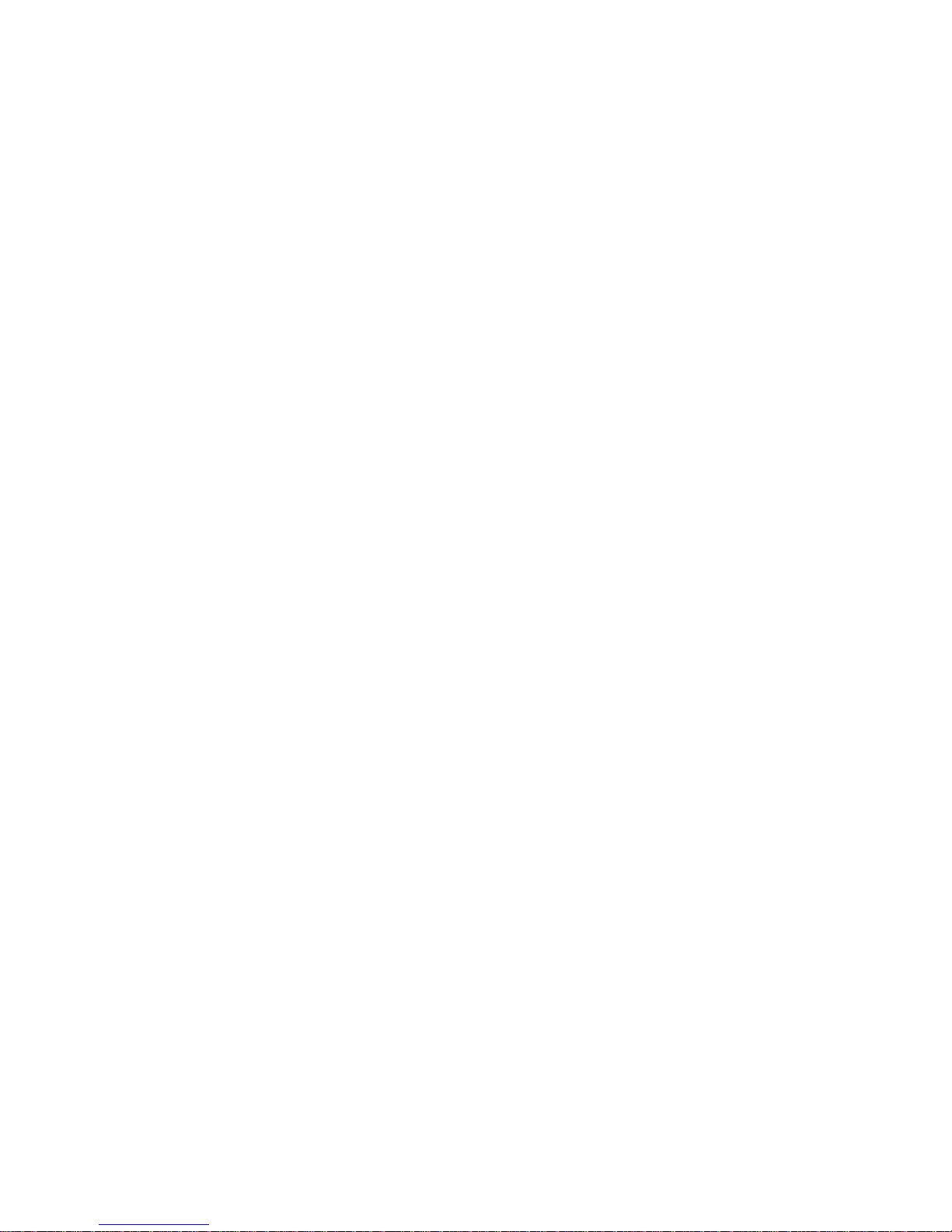
4
would be in violation of applicable copyright
laws. Further, you may not modify, adapt,
disassemble, decompile, translate, create
derivative works of, or in any way reverse
engineer the ELECTRONIC REFERENCE.
You may not export or re-export,
directly or indirectly, the ELECTRONIC
REFERENCE without compliance with
appropriate governmental regulations. The
ELECTRONIC REFERENCE contains
Franklin’s condential and proprietary
information which you agree to take
adequate steps to protect from unauthorized
disclosure or use. This license is effective
until terminated by Franklin. This license
terminates immediately without notice from
FRANKLIN if you fail to comply with any
provision of this license.
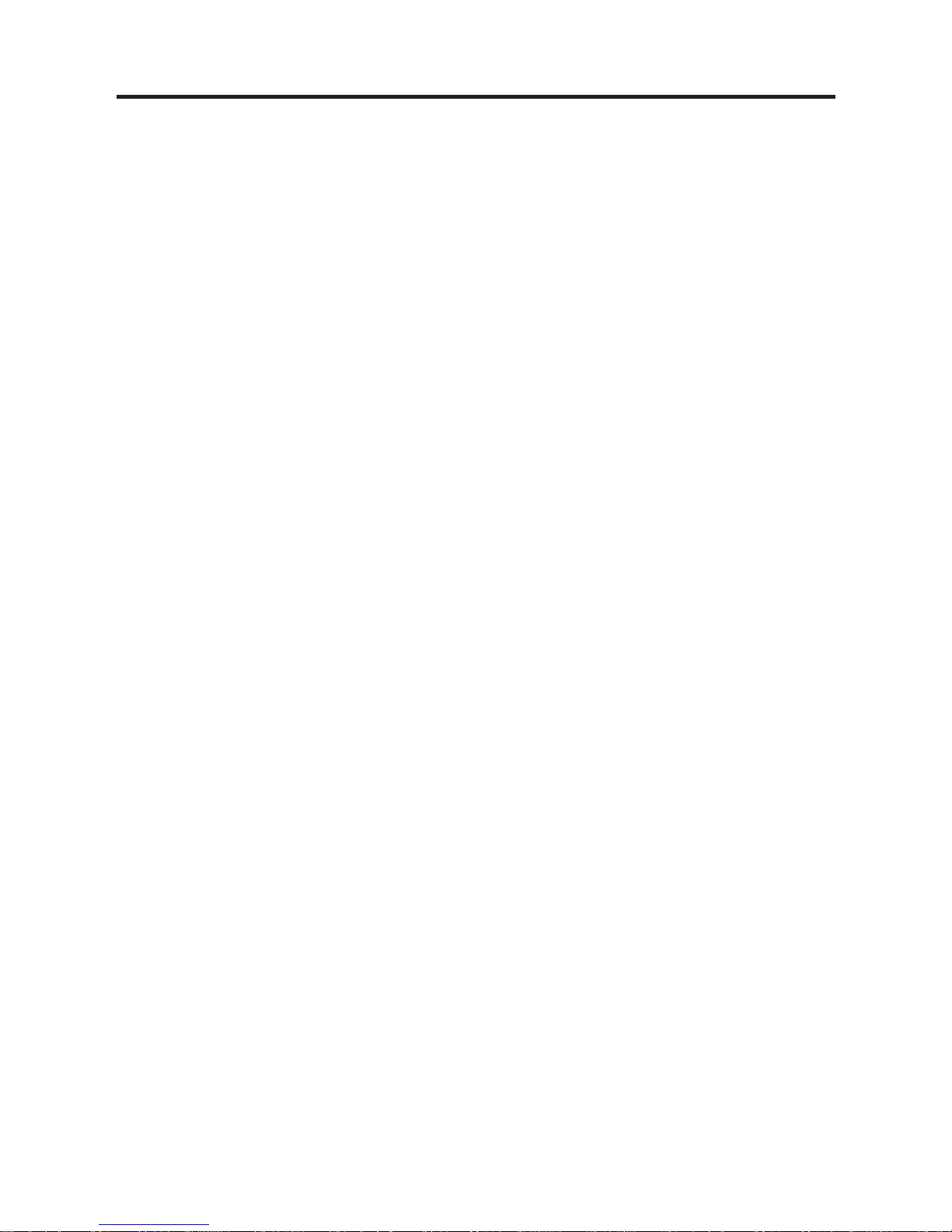
5
Battery Precautions
• Caution: Risk of explosion if battery is
replaced by an incorrect type.
• Dispose of used batteries according to
the instructions.
• Non-rechargeable batteries are not to be
recharged. Never recharge batteries that
come with the device.
• Rechargeable batteries are to be
removed from the device before being
charged.
• Rechargeable batteries are only to be
charged under adult supervision.
• Do not mix alkaline, standard (carbonzinc), or rechargeable (nickle-cadmium)
batteries.
• Different types of batteries or new and
used batteries are not to be mixed.
• The supply terminals are not to be short-
circuited.
• Do not expose batteries to direct heat
or try to take batteries apart. Follow the
battery manufacturer’s instructions for
battery use.
• Always remove a weak or dead battery
from the device.
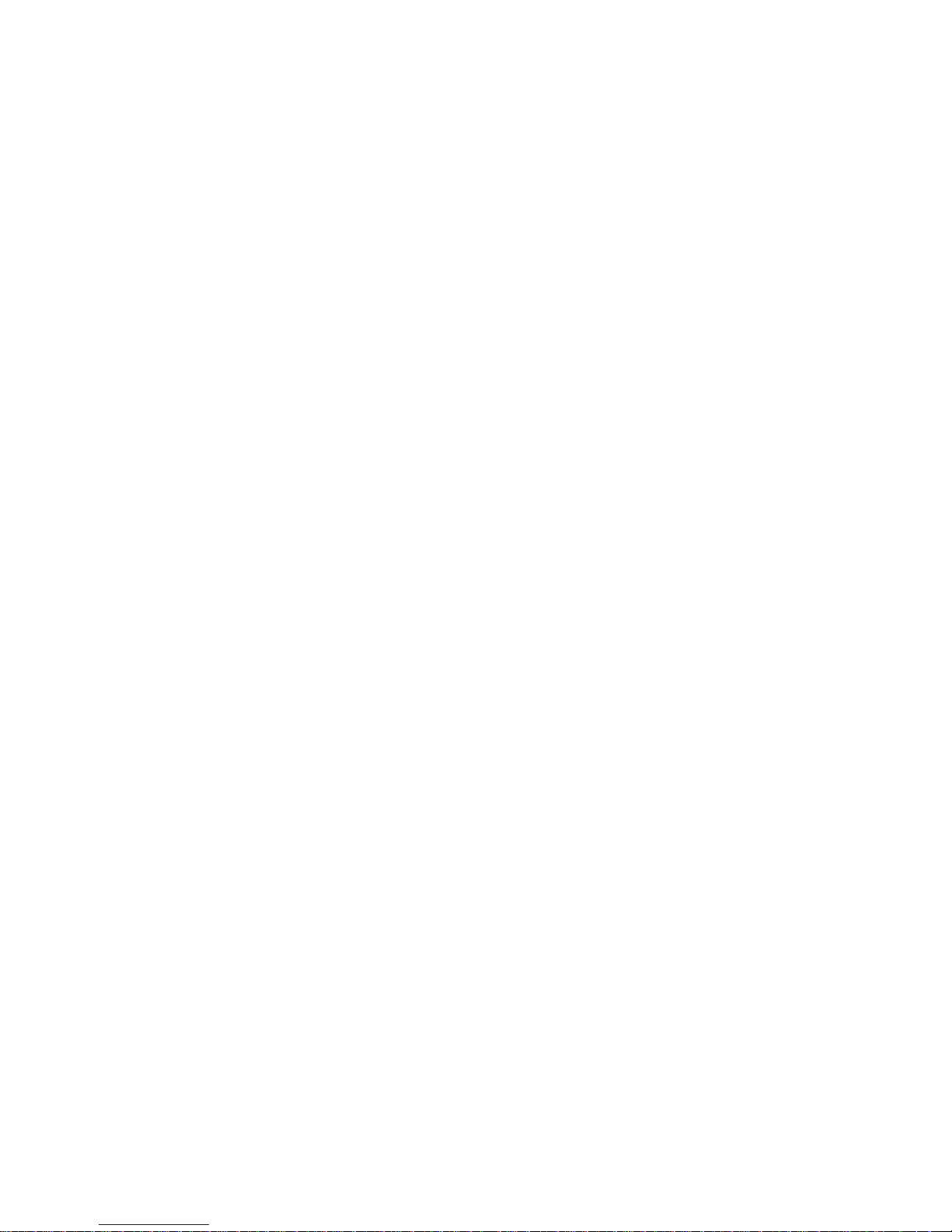
6
• Should a battery leak, the device may
become damaged. Clean the battery
compartment immediately, avoiding
contact with your skin.
• Keep batteries out of reach of small
children. If swallowed, consult a
physician immediately.
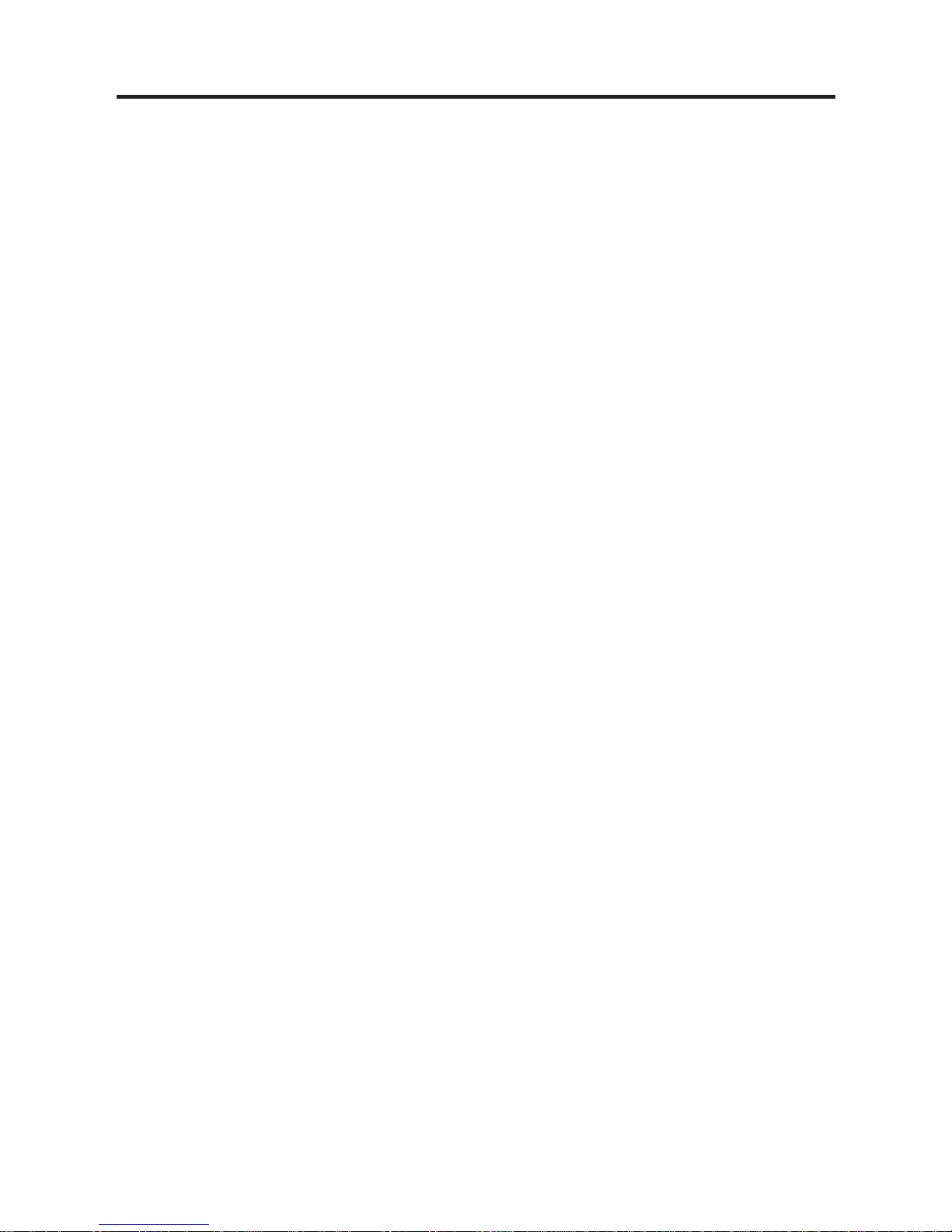
7
Product Care
Your device is designed to be light, compact,
and durable. However, it is an electronic
device and must be treated carefully. Putting
unnecessary pressure on it or striking the
device against other objects can cause
damage. In order to avoid damage to your
device, please:
• Do not drop, crush, bend, or apply
excessive force to the device.
• Do not expose your device to moisture,
extreme or prolonged heat, cold,
humidity, or other adverse conditions.
Avoid storing it in damp, humid, or wet
places. The device is not waterproof.
• Clean the device by spraying a mild
glass cleaner onto a cloth and wiping its
surface. Do not spray liquids directly on
your device.
• Should the device’s display glass break,
properly dispose of the product avoiding
contact with your skin, and then wash
your hands immediately.
• Please keep screen protectors and
plastic bags away from babies and
children to avoid danger of suffocation.
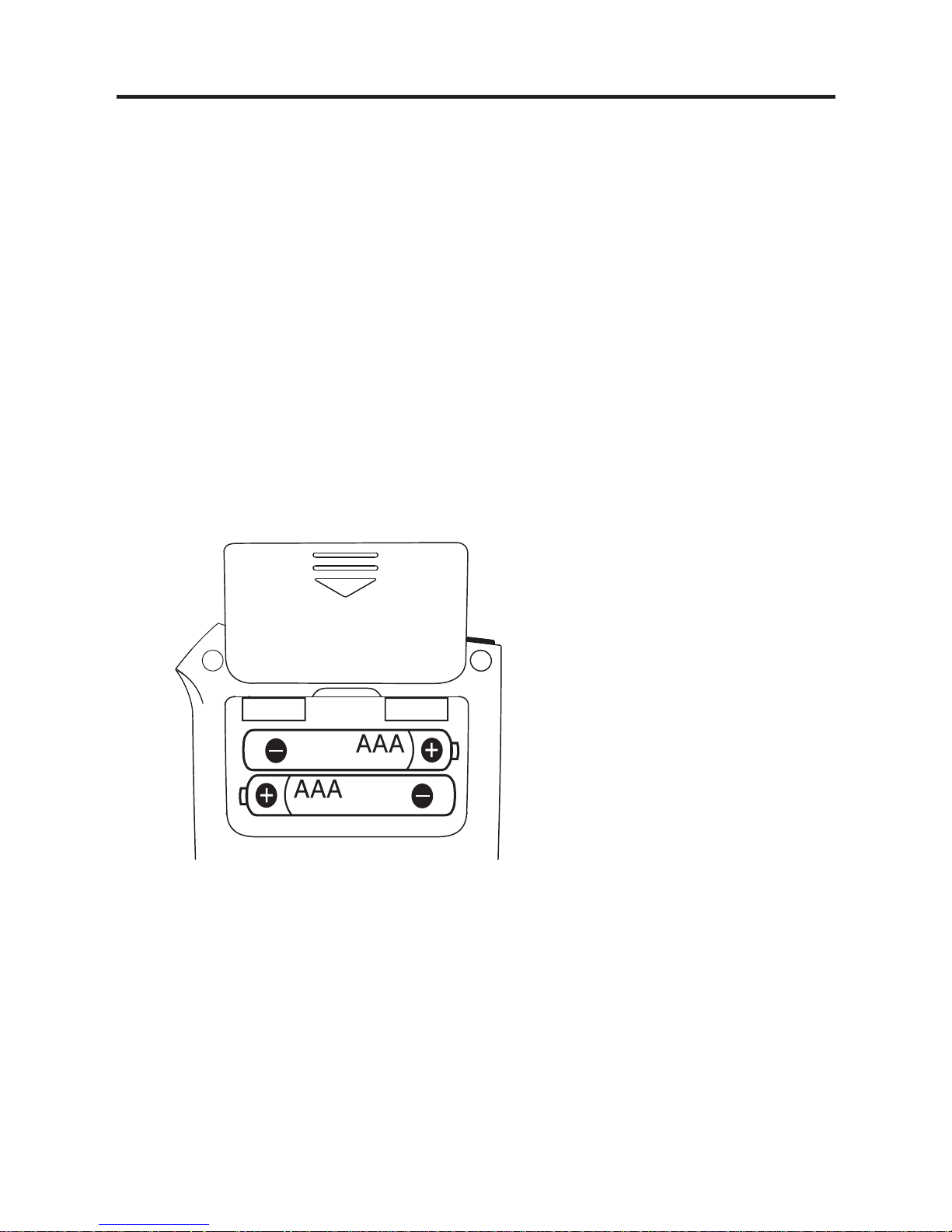
8
Installing Batteries
Your device is powered by two AAA
batteries. When you see the low battery
warning, please change the batteries.
1. Turn your product off and turn it over.
2. Open the battery cover on the back of
the device by pushing in the direction
of the arrow.
3. Install the batteries following the +/–
markings in the battery compartment.
• Important: Be sure that the batteries are
installed correctly. Wrong polarity may
damage the device.
4. Replace the battery cover.
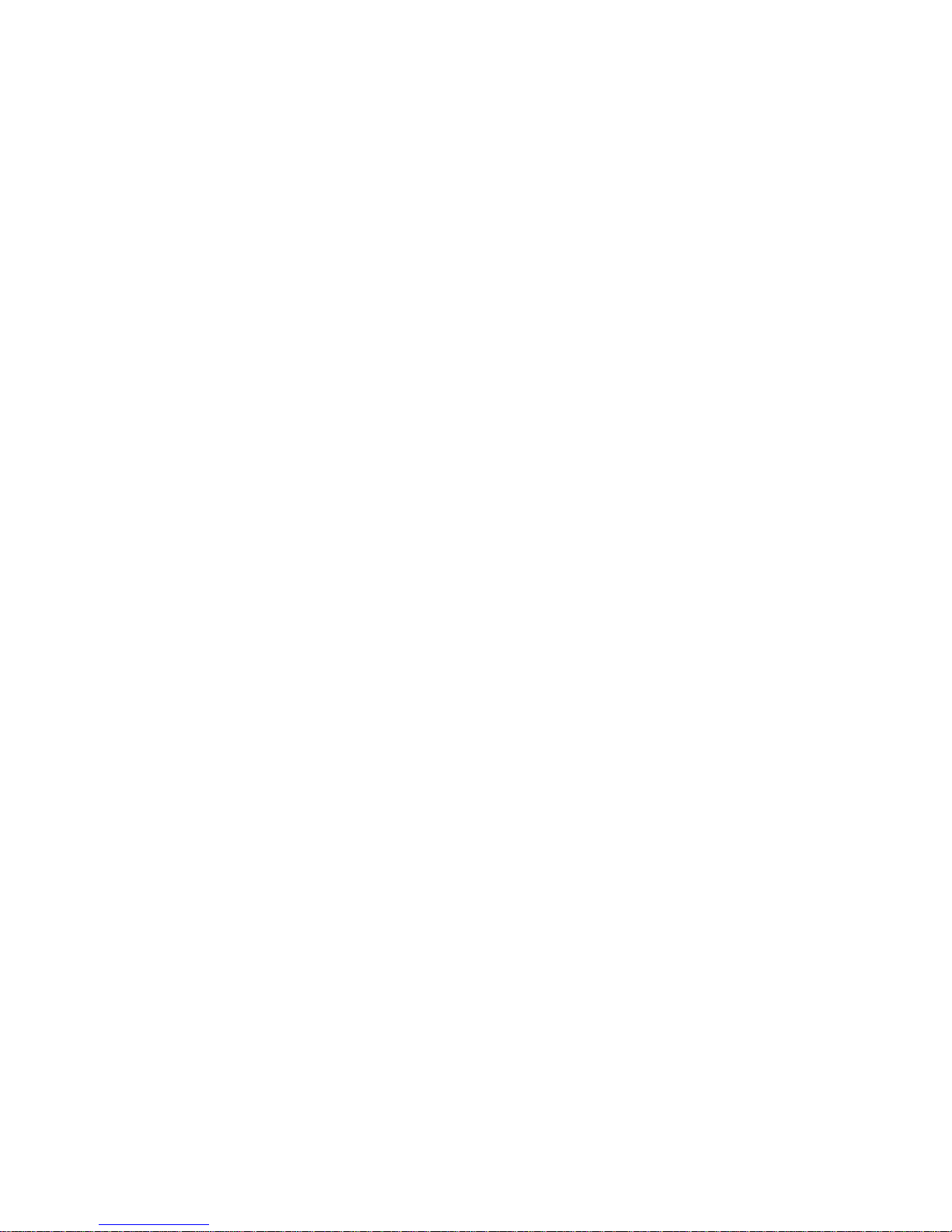
9
Warning: If the batteries wear-out
completely or if you take more than a few
seconds while changing the batteries, any
information that was entered in the built-in
books may be erased. You should always
keep written copies of your important
information.
Tips: The device can also be powered by
connecting to a USB port of a computer.
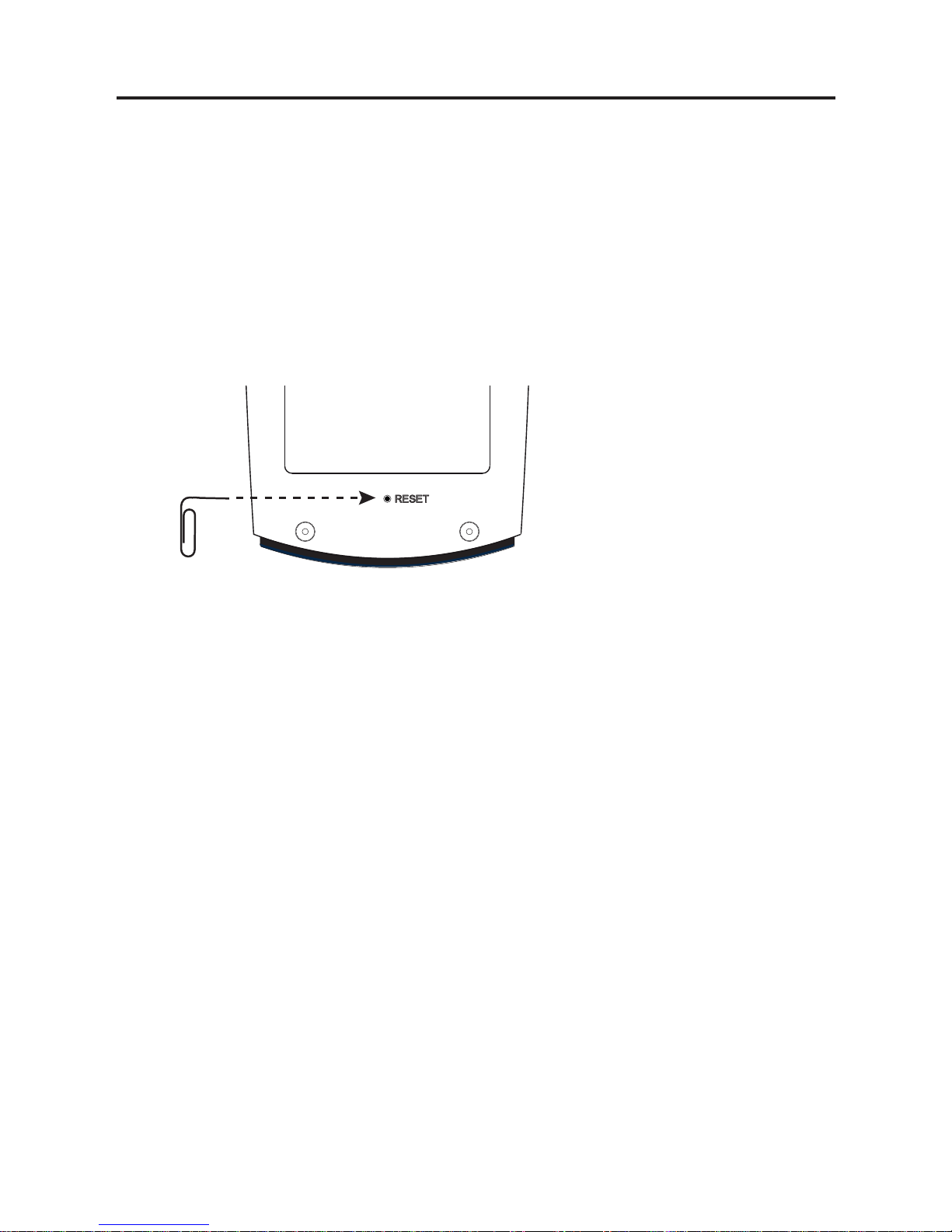
10
Resetting Your Product
If the keyboard fails to respond, or if the
screen performs erratically, perform a
system reset by using a paper clip to gently
press the reset button on your device.
• The reset button is recessed in a pin-
sized hole on the back of your device.
Warning! Pressing the reset button with
more than light pressure may permanently
disable your product. In addition, resetting
the product erases settings.
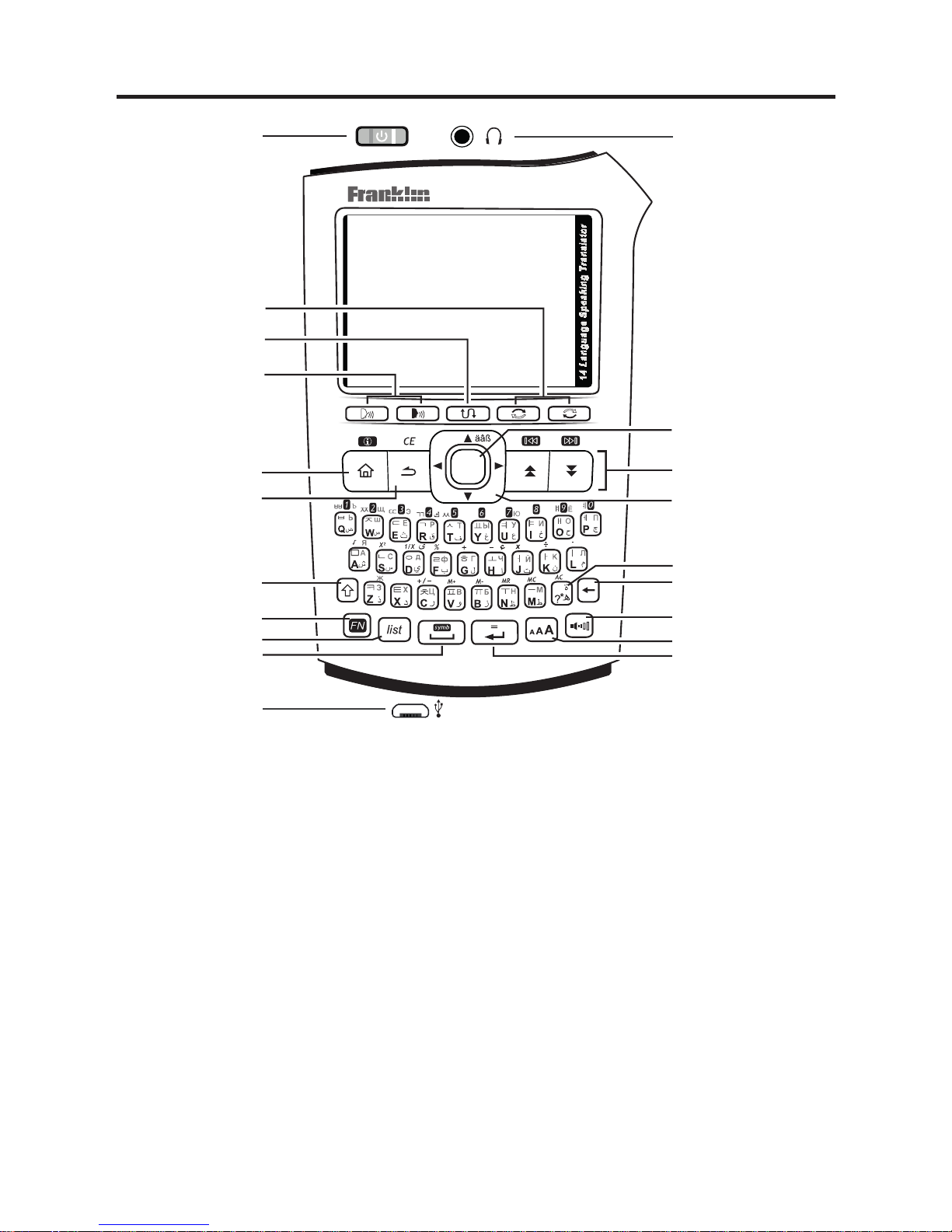
11
Understanding Your Device
1
4
3
2
5
6
7
8
9
10
11
14
13
12
15
16
18
17
19
20
1. On/Off button
2. Changes the source or target language
3. Switches between the source and target
languages
4. Speaks the source or target language
5. Goes to the main menu
6. Backs up or clears all entries
7. Shifts letter keys
8. Performs additional functions when used
with other keys
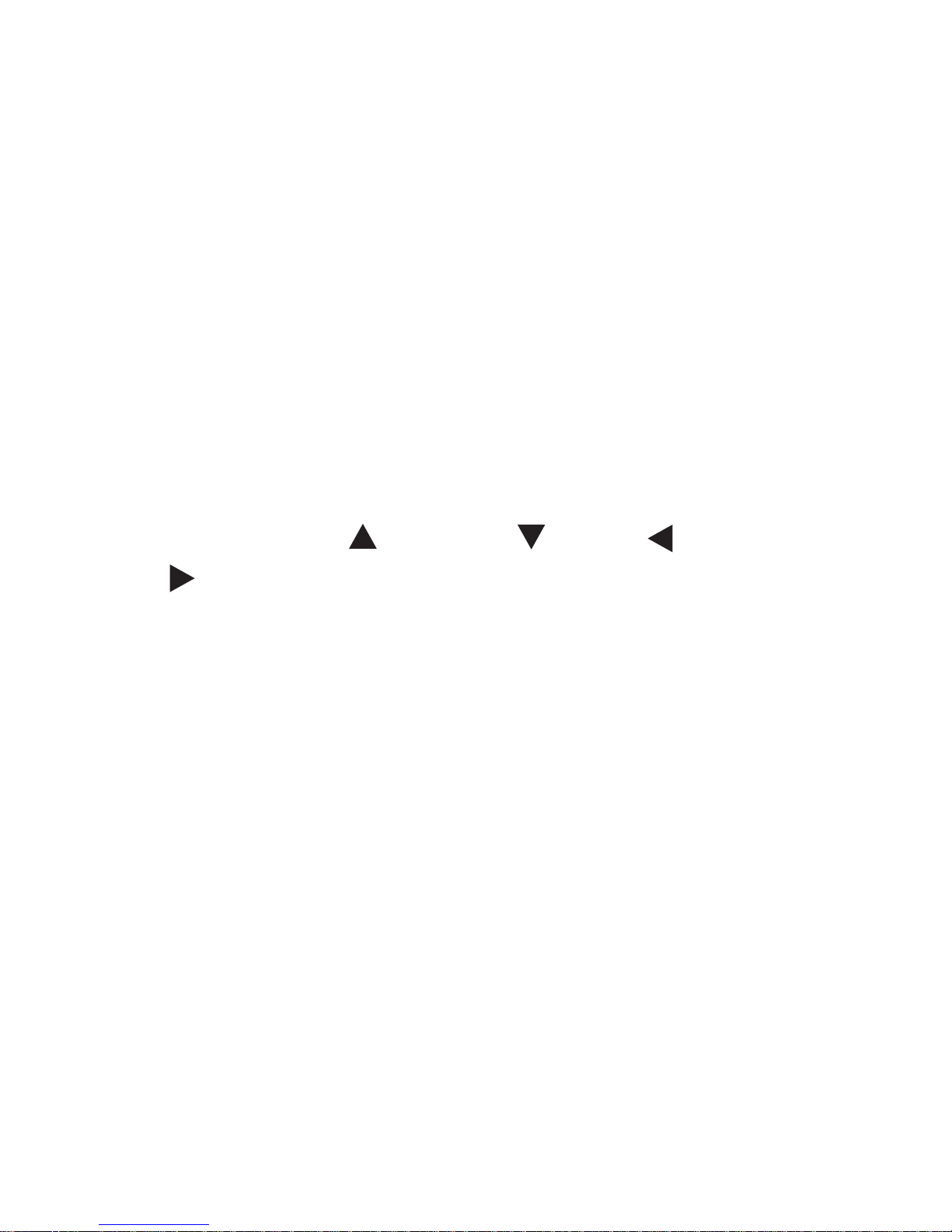
12
9. Adds words to My Word List or goes to
My Word List
10. Enters a space or scrolls down a screen
page
11. USB port
12. Enters a word or selects an item
13. Changes the font size
14. Volume adjustment
15. Backs up or erases a letter
16. Types a question mark to stand for a
letter in a word
17. Moves up ( ), down ( ), left ( ) or right (
). The arrows at the bottom right of the
screen show which direction keys you
can press to move around menus or view
more text.
18. Scrolls up or down a screen page
19. Enters a word or selects an item
• This key is referred to as OK in this
guide.
20. Headphone jack
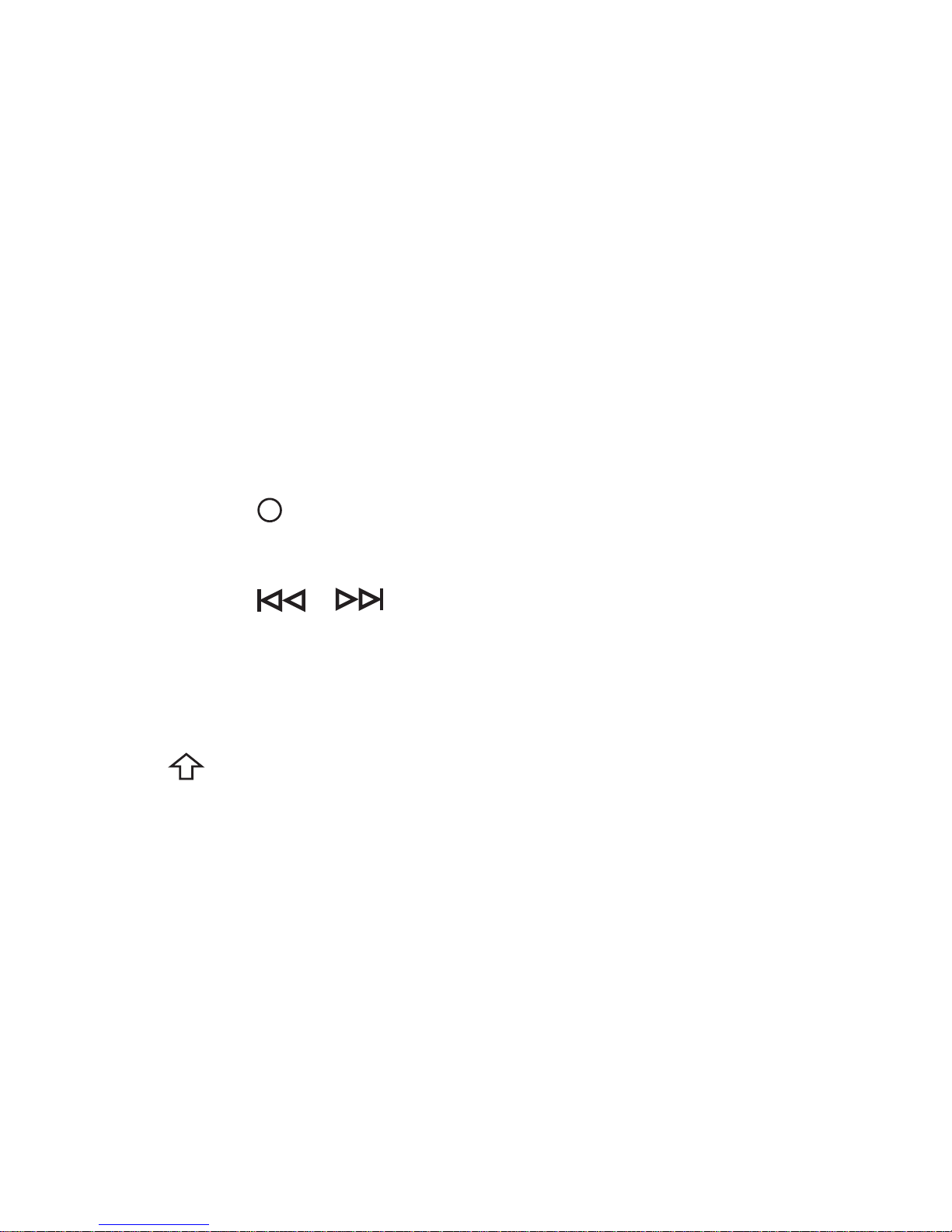
13
Combination keys
(Hold the rst key while pressing the
second)
• FN + symb
Displays a menu for inputting symbols
• FN + 0-9
Inputs numbers
• FN + äâß
Selects accents for characters when
typing
• FN +
i
Shows help messages
• FN + /
Goes to the previous or next entry in the
dictionary or in a list of multiple search
results
• + ?*
Types an asterisk (*) to stand for any
series of unknown letters or characters in
a word.
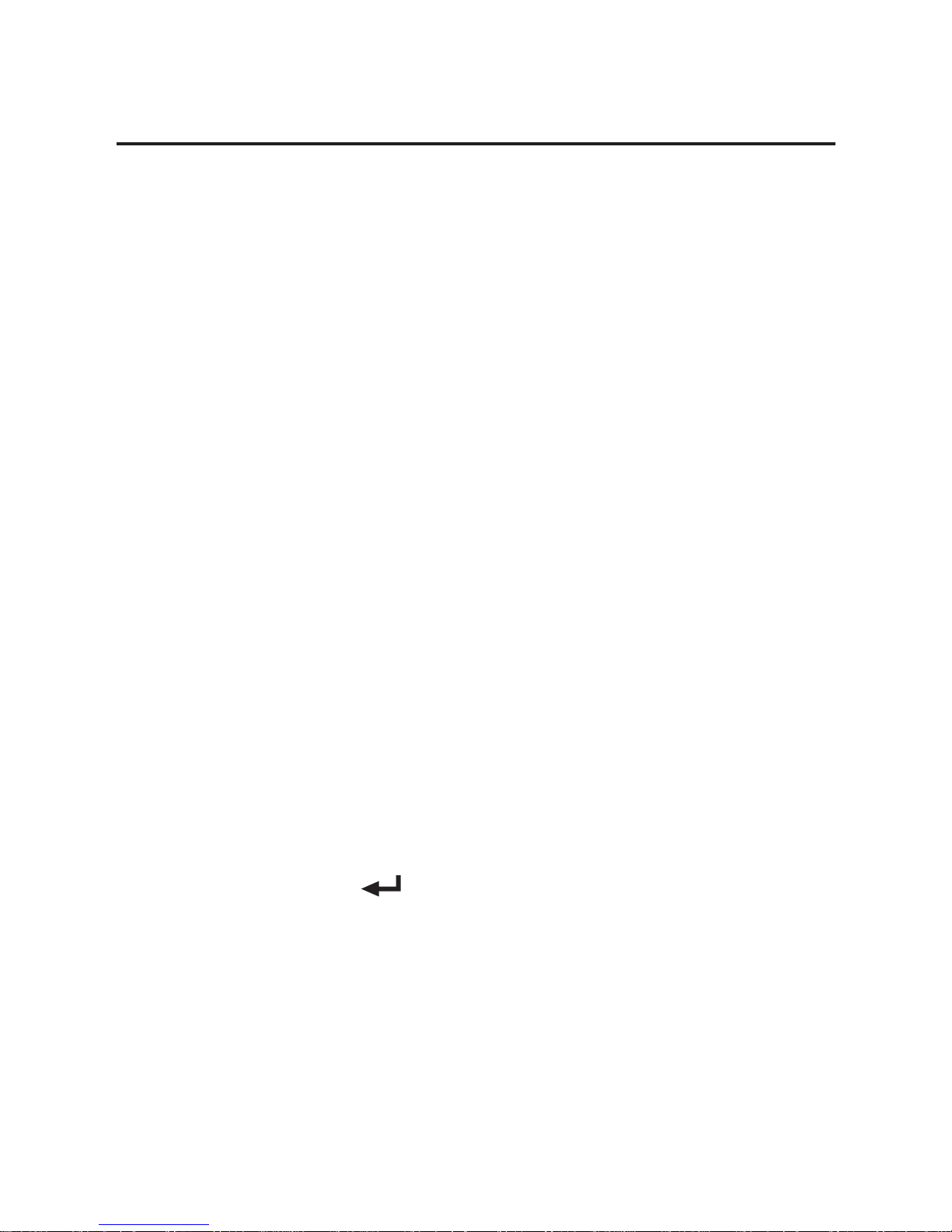
14
Selecting the Battery Type and
Message Language
The rst time you use this device (or
following a product reset), you will be
promoted to set the message language used
for on-screen prompts and menu items and
to select the battery type you are using.
1. Press the letter for the language you
want.
A = Arabic
C = Chinese
D = Dutch
E = English
F = French
G = German
I = Italian
J = Japanese
K = Korean
O = Polish
P = Portuguese
R = Russian
S = Spanish
T = Turkish
• Note: You may also use the direction
keys to select the language you want.
2. Press OK / to conrm.
• Note: You can change the message
language at any time in the “Settings”
menu.
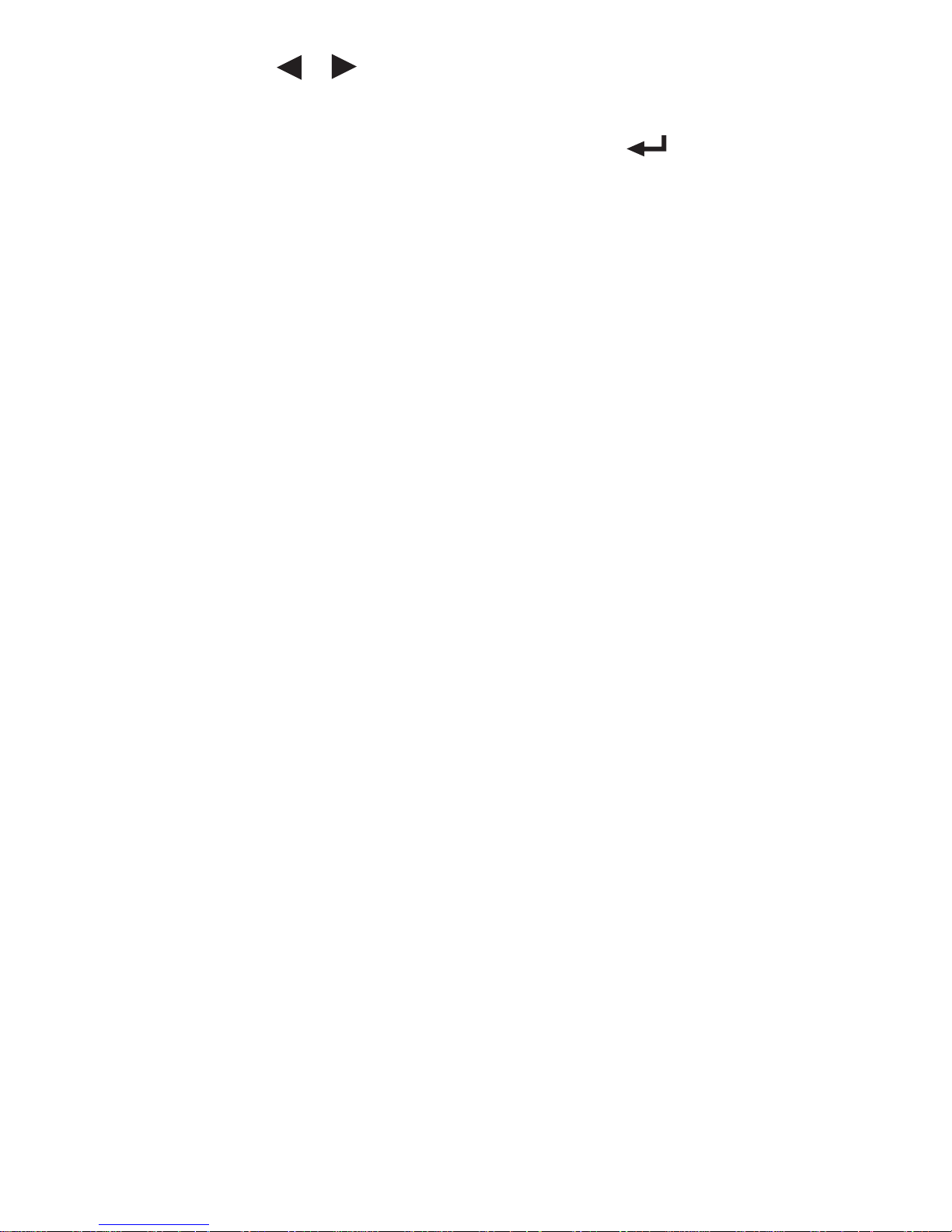
15
3. Press / to select the battery type
(alkaline or rechargeable) you are
using and then press OK / .
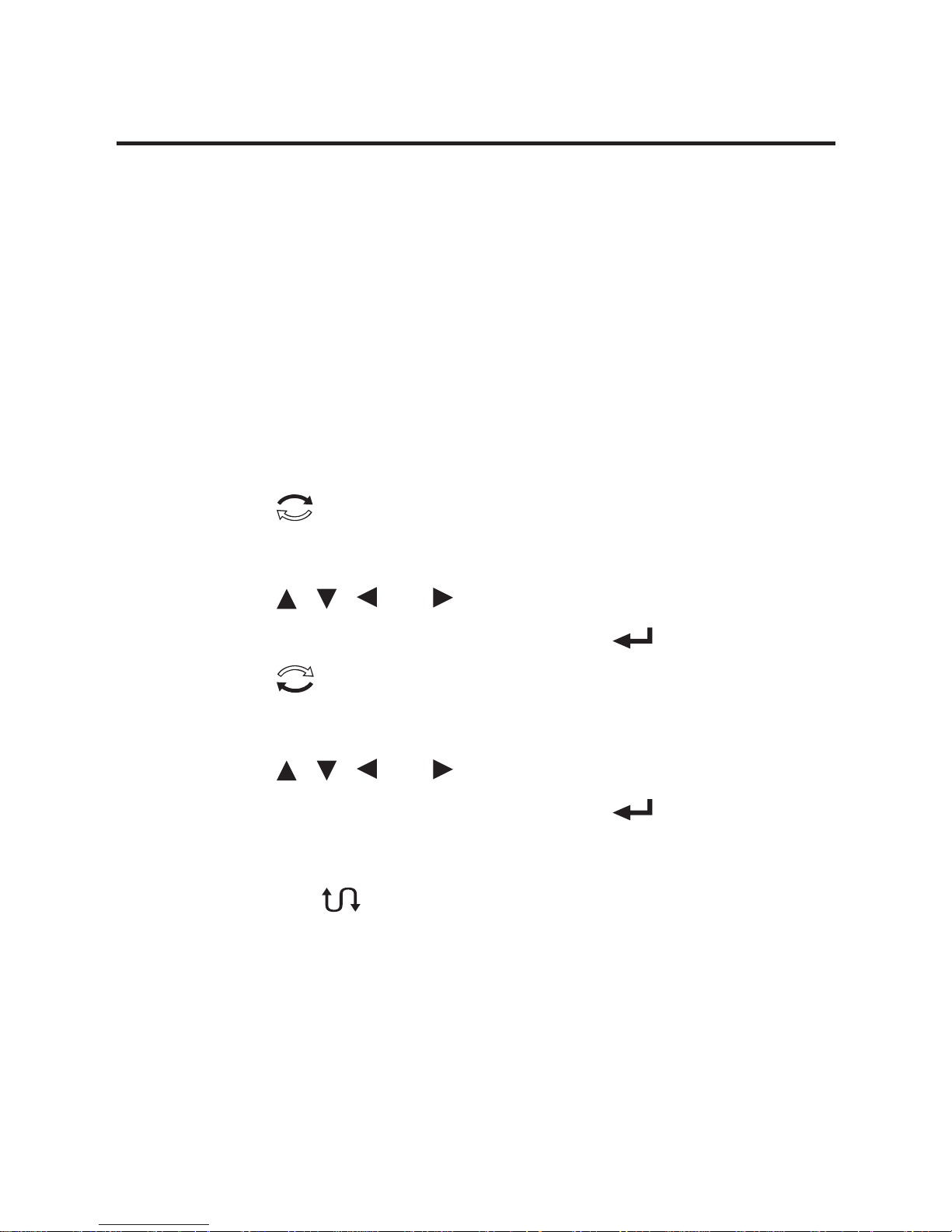
16
Changing the Source and
Target Languages
The source language is the language in
which you enter a word at the translator or
search entry screen. The target language
is the language in which you wish to view
the translation. The source language is the
same as the message language.
To change the source and target languages,
do the following.
1. Press .
The list of source languages is displayed.
2. Press , , or to select the one you
want and then press OK / .
3. Press .
The list of target languages is displayed.
4. Press , , or to select the one you
want and then press OK / .
Note: Press to switch the current source
and target languages.
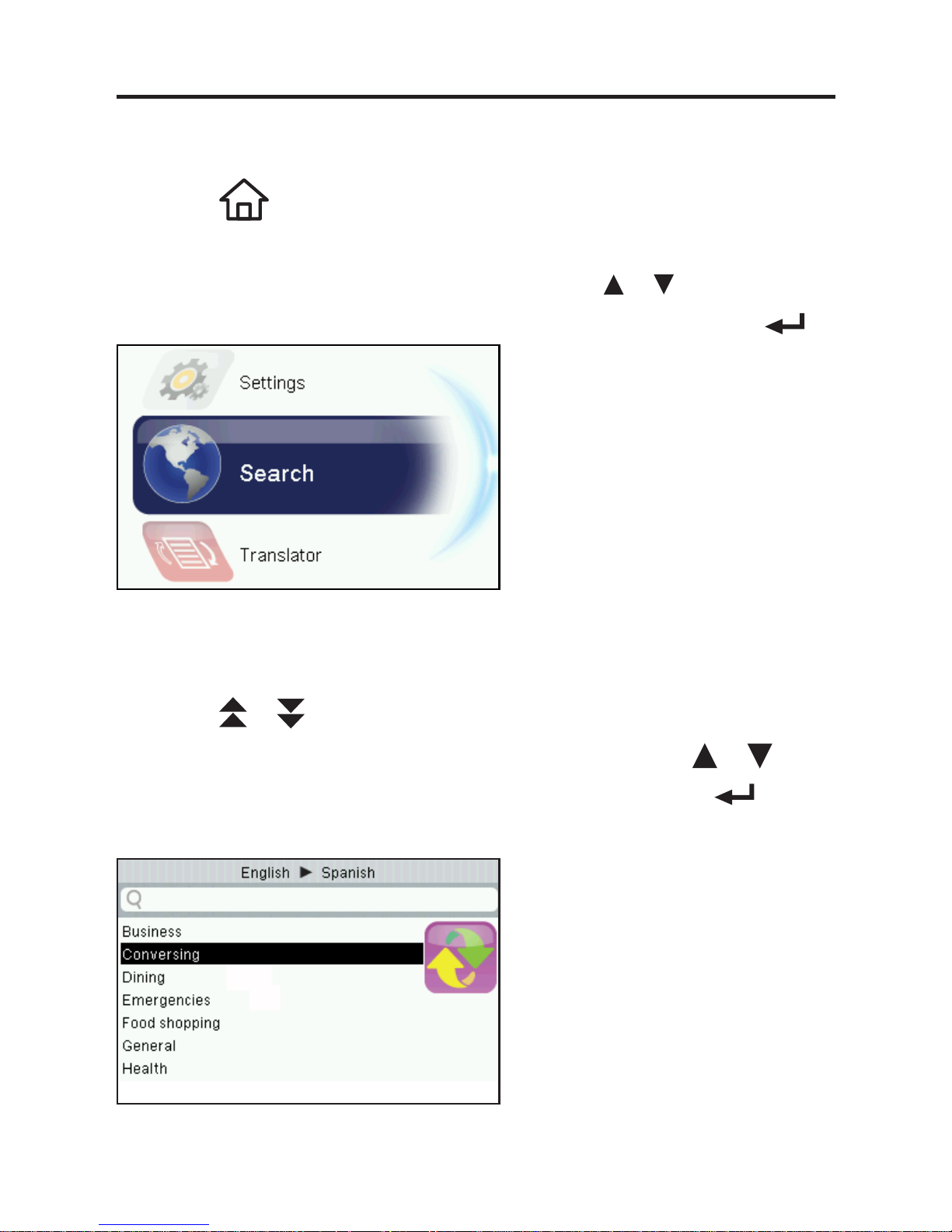
17
Browsing in the Device
Browsing in the Main Menu
Press to access the main menu at any
screens to quickly take you to different
features in your device. Press / to select
an option you want and then press OK / .
Browsing in a List
Press / to scroll up or down one
screen at a time. In a screen, press /
to highlight an option and press OK / to
select the highlighted option.
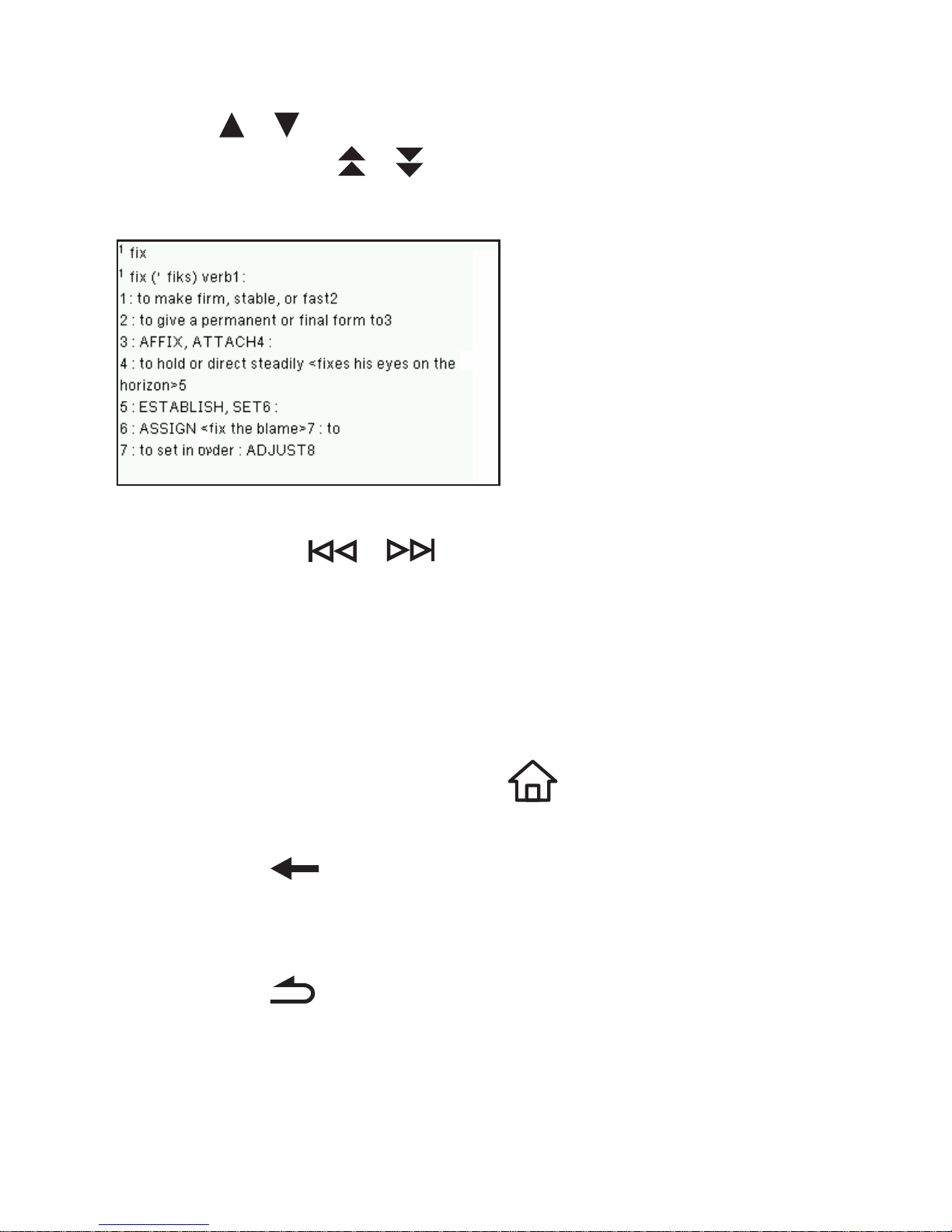
18
Browsing in an Entry
Press / to scroll up or down one line at
a time. Press / to scroll up or down one
screen at a time.
Press FN + / to go to the previous
or next entry in the dictionary or in a list of
multiple search results.
Reverting Back
• At any screen, press to go back to the
main menu.
• Press to cancel the current operation
and revert back to the last working
prompt, screen or menu.
• Press to cancel the current operation
and revert back to the last working
prompt, screen or menu.
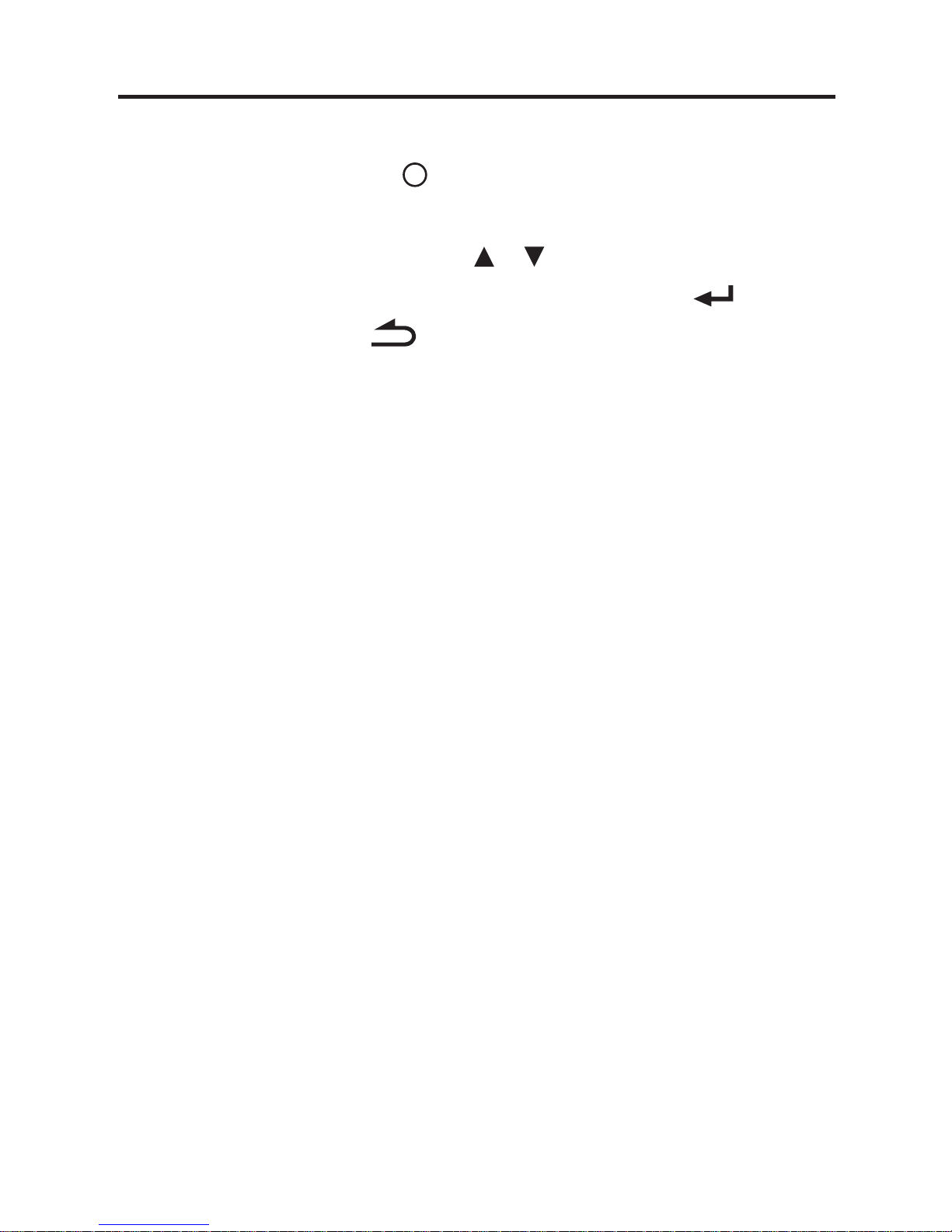
19
Showing the Help Messages
You can view a help message at any screen
by pressing FN + i. In a help message,
press FN + M to display an overview of all
the help topics. Press / to select the
topic you want and then press OK / . To
exit help, press .
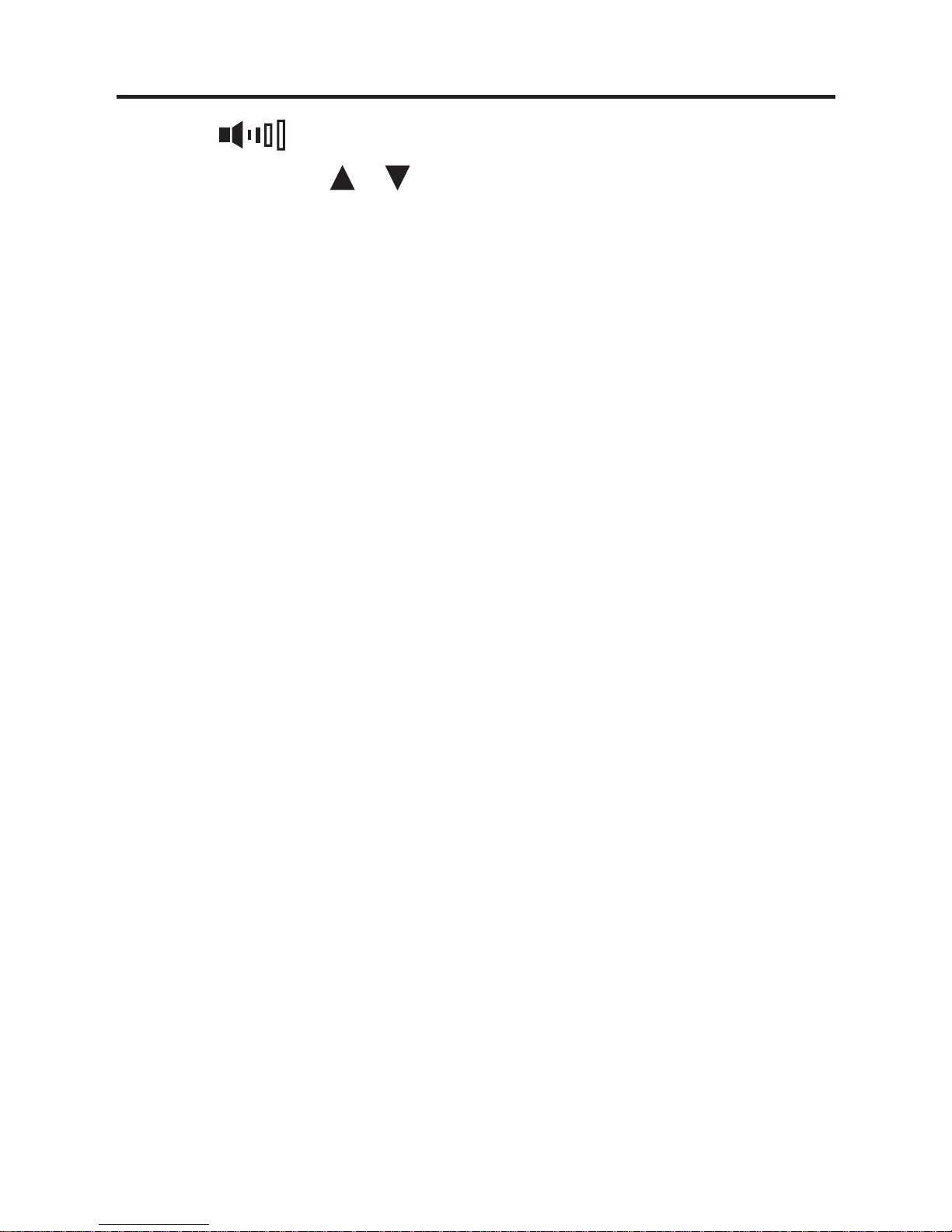
20
Adjusting Sound Volume
Press to show the volume control
menu. Press / to adjust the volume.
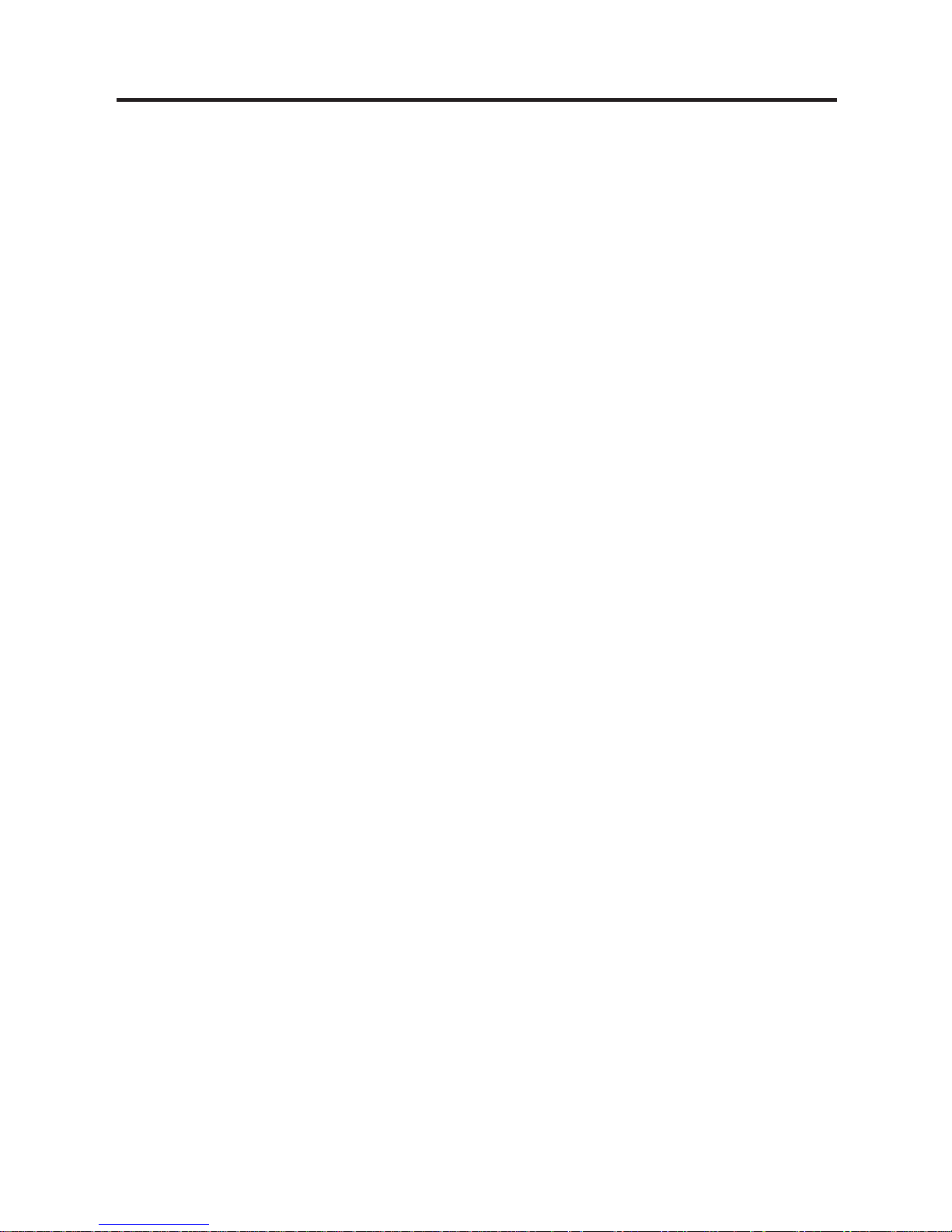
21
Changing Font Size
When viewing an entry, press AAA
repeatedly to change the font size.
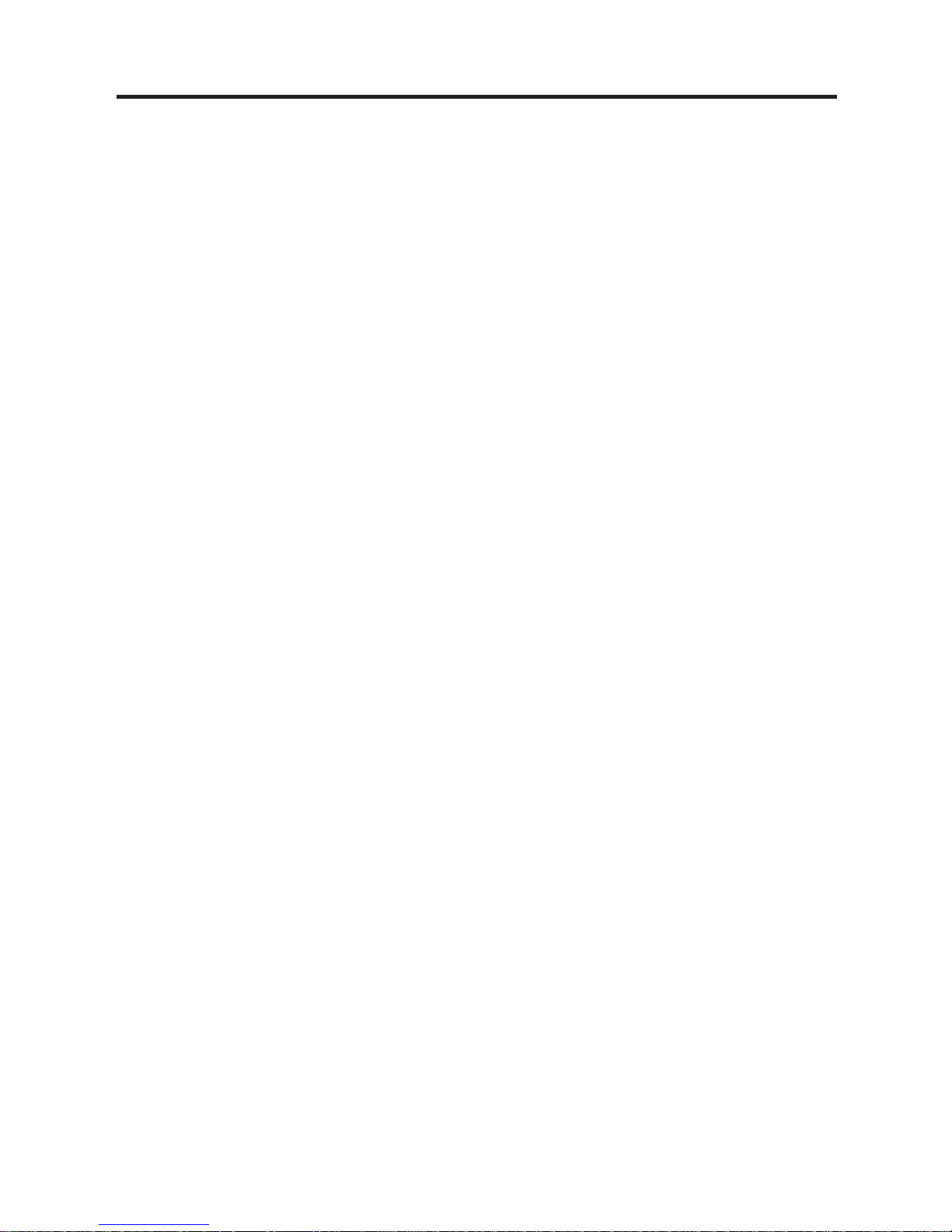
22
Using USB Port
The USB port is located at the bottom of
the device for a micro-USB 1.1 compatible
connection. For more information, refer to
“Connecting Your Device”.
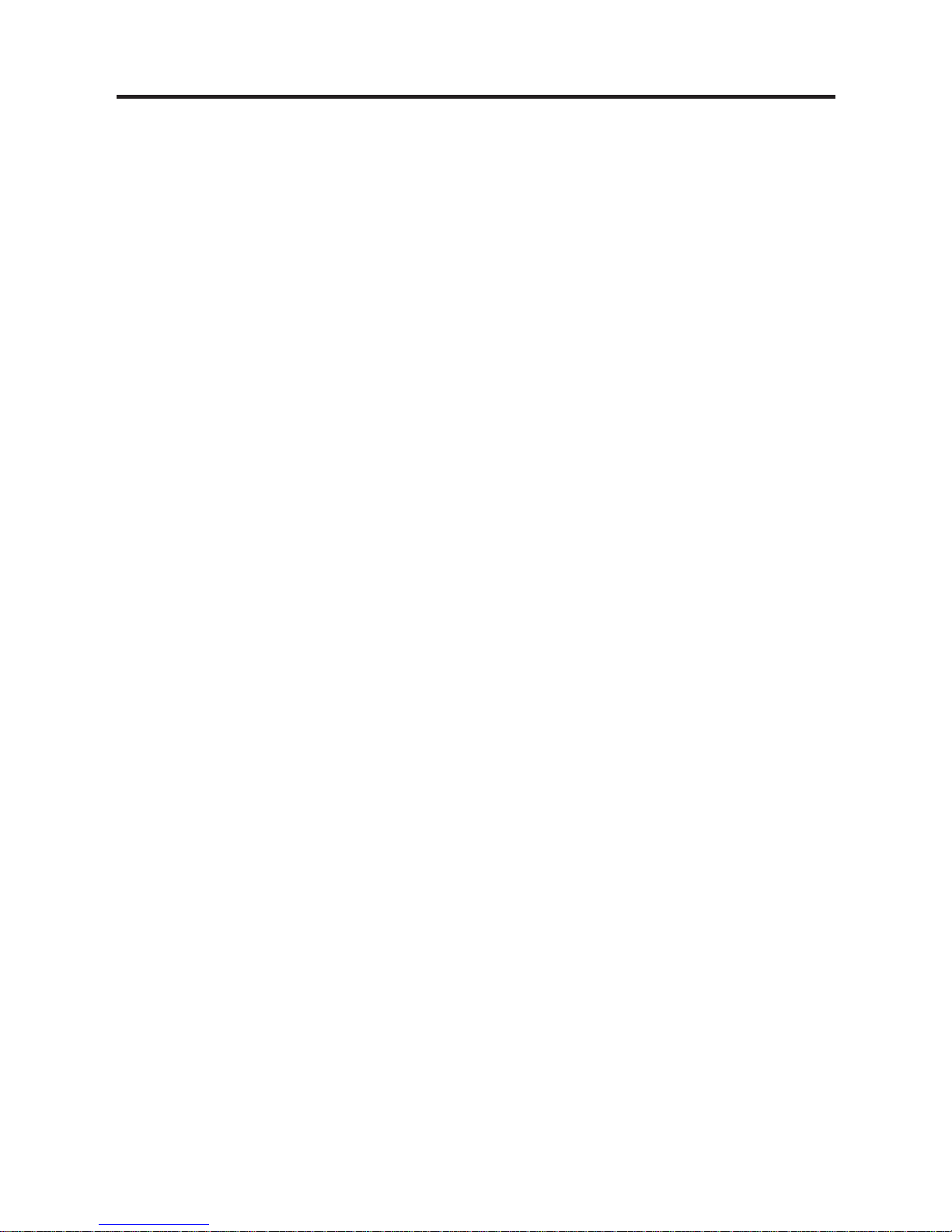
23
Connecting to Headphones
The headphone jack is located on the top of
the device for 3.5 mm, 35 ohm impedance
stereo headphones. Caution: Monophonic
headphones will not work with this unit.
