Page 1
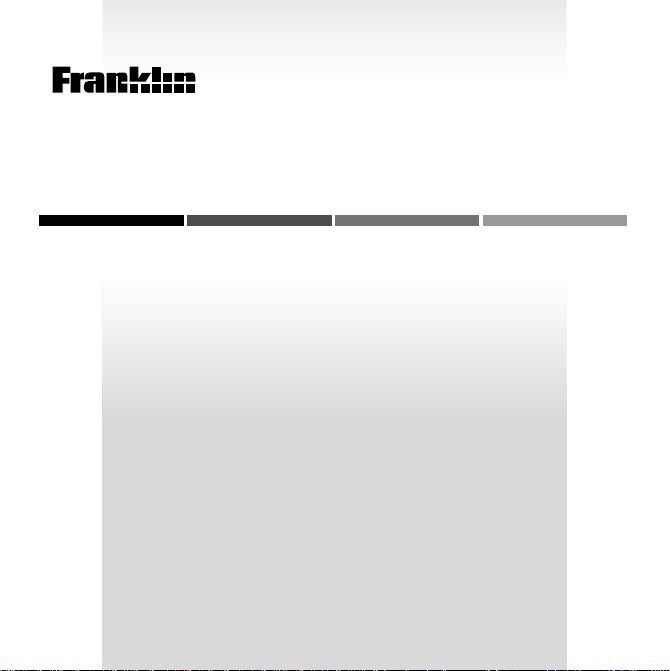
B
EXPANDABLE ELECTRONIC BOOK
OO
K
MAN
Speak English!
USER’S GUIDE
ESL-580
Page 2
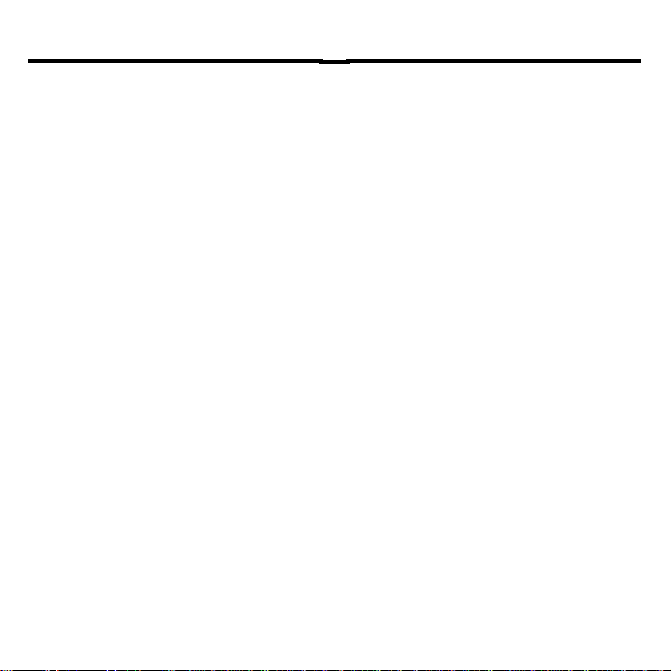
License Agreement
READ THIS LICENSE AGREEMENT BEFORE USING ANY BOOKMAN
ELECTRONIC BOOK.
YOUR USE OF THE BOOKMAN ELECTRONIC BOOK DEEMS THAT YOU ACCEPT THE TERMS OF THIS LICENSE. IF YOU DO NOT AGREE WITH THESE
TERMS, YOU MAY RETURN THIS PACKAGE WITH PURCHASE RECEIPT TO THE
DEALER FROM WHICH YOU PURCHASED THE BOOKMAN ELECTRONIC
BOOK AND YOUR PURCHASE PRICE WILL BE REFUNDED. BOOKMAN ELECTRONIC BOOK means the software product, hardware, and documentation found
in this package and FRANKLIN means Franklin Electronic Publishers, Inc.
LIMITED USE LICENSE
All rights in the BOOKMAN ELECTRONIC BOOK remain the property of
FRANKLIN. Through your purchase, FRANKLIN grants you a personal and nonexclusive license to use the BOOKMAN ELECTRONIC BOOK on a single FRANKLIN BOOKMAN at a time. You may not make any copies of the BOOKMAN
ELECTRONIC BOOK or of the preprogrammed data stored therein, whether in
electronic or print format. Such copying would be in violation of applicable copyright laws. Further, you may not modify, adapt, disassemble, decompile, translate, create derivative works of, or in any way reverse engineer the BOOKMAN
ELECTRONIC BOOK. You may not export or reexport, directly or indirectly, the
BOOKMAN ELECTRONIC BOOK without compliance with appropriate governmental regulations. The BOOKMAN ELECTRONIC BOOK contains Franklin’s
confidential and propriety information which you agree to take adequate steps
to protect from unauthorized disclosure or use. This license is effective until terminated. This license terminates immediately without notice from FRANKLIN if
you fail to comply with any provision of this license.
1
Page 3
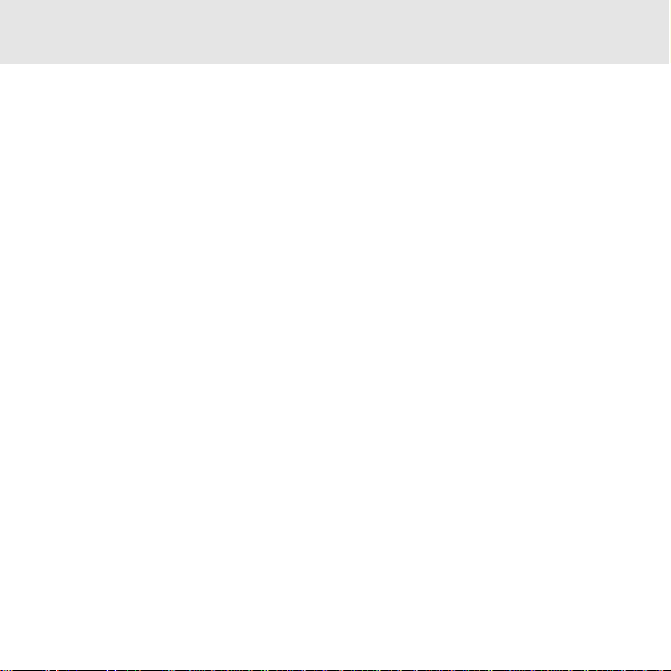
Contents
Welcome to the world of BOOKMAN®!
BOOKMAN is a powerful, portable
electronic reference with a built-in book
and two slots in the back for more
books. With
improve your pronunciation of English
by listening to correct prerecorded pro-
About the Special Features ..................................................... 4
Installing the Batteries and Book Cards .................................. 5
Selecting a Book ..................................................................... 6
Using the Color Keys ............................................................... 6
Changing the Settings ............................................................. 7
Viewing a Demonstration ........................................................ 7
Using the Introduction ............................................................. 8
Hearing Correct Pronunciations .............................................. 8
Recording and Hearing Your Voice .......................................... 9
Comparing Pronunciations ...................................................... 10
Showing Pronunciations .......................................................... 10
Hearing Spellings .................................................................... 12
Using the Lessons ................................................................... 13
Playing the Games ................................................................... 14
Sending Words Between Books ............................................... 15
Resetting BOOKMAN .............................................................. 15
Limited Warranty (U.S. only) ................................................... 16
Specifications .......................................................................... 16
Speak English!
, you can
nunciations of about 2,000 words and
phrases, recording your own pronunciations and then comparing both.
Speak English!
exercises, and games that can help you
improve your pronunciation skills. To
learn how, read this User’s Guide.
2
also provides lessons,
Page 4
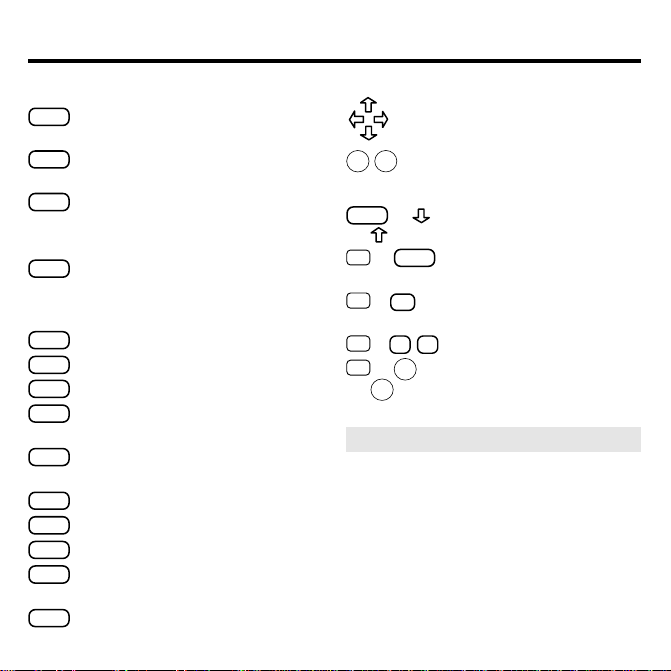
Key Guide
Color Keys
HEAR
(red) Plays the prerecorded
word(s).
SELF
(green) Plays your recorded
word(s).
BOTH
(
yellow
)
Plays your recorded
word(s) first and then plays the
prerecorded word(s).
SHOW
(
blue
)
Shows how to pro-
nounce a word.
Other Keys
BACK
Erases a letter or backs up.
CAP
Shifts the keys to type capitals.
CARD
Exits the book you are reading.
CLEAR
Clears the screen and goes to
the Outline menu.
ENTER
Enters a word, selects a menu
item, or starts an exercise.
HELP
Displays help messages.
MENU
Displays the main menus.
ON/OFF
Turns BOOKMAN on or off.
✽
?
Displays the Outline location or
the full title (from the menu).
SPACE
Starts and stops a recording.
Direction Keys
Scrolls through text or menus, or
moves the cursor or highlight.
DN
UPPages down or up.
Key Combinations*
CAP
+ Goes to the next or previ-
or
✩
+
ous paragraph or section.
BACK
Goes to the top level of a
menu.
✩
S
+
Lets you enter a word to
hear its spelling.
✩
+ Q-PTypes numbers.
DN
✩
+
UP
or
* Hold the first key while pressing the other key.
Goes to the next or previous exercise or lesson.
➤ Understanding the Color Keys
The color keys (red, green, yellow,
and blue) perform the functions listed
above only for the book described in
this User’s Guide.
Other BOOKMAN books have their
own color key functions, which are labeled on their keyboards or book
cards. To learn more, read “Using the
Color Keys.”
3
Page 5
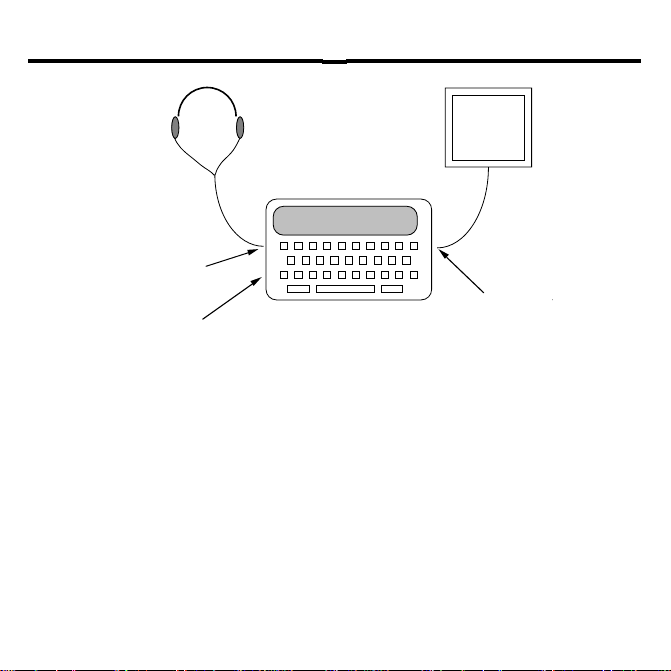
About the Special Features
t
Headphone Jack
Volume Control
PC
Serial Por
Your BOOKMAN 580 model is equipped
with several special features that many, but
not all, BOOKMAN books use. To learn if
you can use the special features with a particular book, read its User’s Guide.
Serial Port: The serial port allows
your BOOKMAN, when connected by
Franklin’s 3.5 mm serial cable, to transfer information to and from a personal
computer.
Warning: Using a serial cable
other than the one obtained from
Franklin may damage your BOOK-
MAN and/or PC. Franklin’s serial
cable is specifically designed for the
transfer of data between your
BOOKMAN and a PC.
Speak English!
Note:
the serial port.
Volume Control: The dial located
under the headphone jack controls the
volume of the headphones.
Headphone Jack: Your BOOKMAN also has a 3.5 mm stereo headphone jack for use with a standard
impedance 8 Ohm headphones.
4
does not use
Page 6
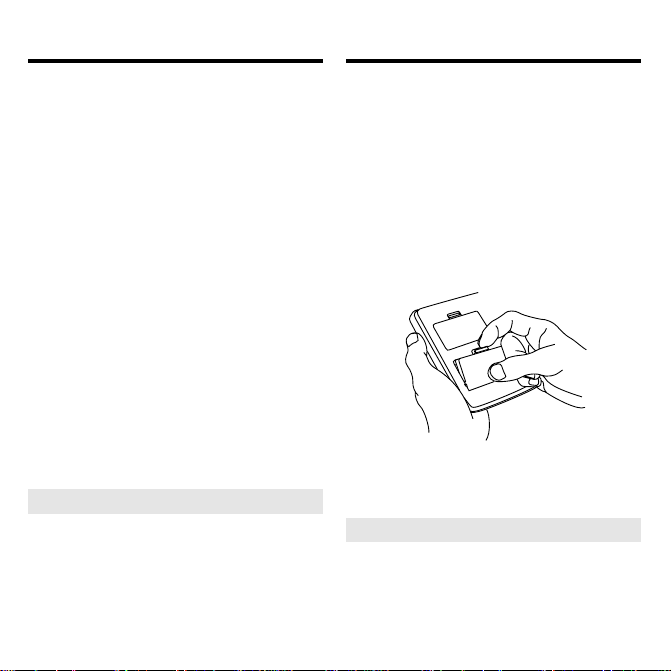
Installing the Batteries
Installing Book Cards
Your BOOKMAN model ESL-580 requires two AAA batteries. Here is how
to install or replace them.
1. T urn your BOOKMAN over.
2. Remove the battery cover by
pinching its tab and then lifting up.
The battery cover is located near
the etched product information.
3. Install the batteries as shown
in the diagram inside the
case.
4. Replace the battery cover.
Warning: When the batteries lose all
power or are removed from your
BOOKMAN, information that you entered in its built-in book and in any installed book cards will be erased.
➤ If the Batteries Are Low
When the batteries are low on
power, the screen display starts to
dim and the voice becomes slurred.
If this happens, replace the old batteries with new ones.
Warning: Never install or remove a
book card when your BOOKMAN is on.
If you do, information that you’ve entered in the built-in book, and in any installed book card, will be erased
1. T urn your BOOKMAN off.
2. T urn your BOOKMAN over.
3. Align the tabs of the book
card with the notches in the
slot.
4. Press the book card down
until it snaps into place.
➤ Removing Book Cards
Warning: When you remove a
book card to install another, information that you entered in the
removed book card will be erased.
5
.
Page 7

Selecting a Book
Using the Color Keys
Once you have installed a book card in
your BOOKMAN, you can select
which book you want to use. Note:
The built-in book will be automatically
selected when no book cards are installed.
ON/OFF
1. Press
to turn your BOOK-
MAN on.
CARD
2. Press
.
These are sample books.
3. Press
or to highlight the
book you want to use.
4. Press
ENTER
to select it.
➤ About Screen Illustrations
Some screen illustrations in this User’s
Guide may differ from what you see on
the screen. This does not mean that
your BOOKMAN is malfunctioning.
T
he red, green, yellow, and blue keys on
the top row of your BOOKMAN change
functions according to which book you
have selected and are using.
If you have selected the built-in book,
the color keys function as labeled on
the keyboard. If you have selected a
book in a book card, the color keys
function as labeled on that book card.
Remember, when you have selected a
book card, the color keys function as
labeled on that book card, not as on
the keyboard.
6
Page 8

Changing the Settings
Viewing a Demonstration
You can adjust the shutoff time and
screen contrast of this book. The shutoff
time is how long your BOOKMAN stays
on if you forget to turn it off. Contrast refers to how light or dark the screen is.
CLEAR
1. Press
.
2. Use or to highlight the
Setup menu.
3. Press
to highlight Set
Shutoff or Set Contrast.
4. Press
5. Use
ENTER
.
or to highlight a
setting.
If you select
Set Contrast
, press
or repeatedly to make the
screen darker or lighter.
To leave the settings unchanged,
BACK
press
6. Press
.
ENTER
to select it.
Before you start using your new
BOOKMAN, you may want to see a
brief demonstration of what it can do.
When a book card is installed in your
BOOKMAN, simply select
View Demo
from the Setup menu to view the demo.
When no book card is installed in your
BOOKMAN, the demonstration will automatically appear after you turn the
unit on. To stop the demonstration,
CLEAR
press
. To disable it, press
and then select
Disable Demo
MENU
from
the Setup menu. To re-enable it, select
Enable Demo
from the Setup menu.
➤ Help is Always at Hand
You can view a help message at virtually any time by pressing
Press
Press
or DN to read the help.
BACK
to exit the message.
HELP
To read about how to use the keys,
select
Tutorial
from the Setup menu.
7
.
Page 9

Using the Introduction
Hearing Correct
Pronunciations
To get started, you can learn about the
main features of
Speak English!
by
reading its Introduction. Here’s how.
CLEAR
1. Press
Introduction
2. Press
.
is already highlighted.
ENTER
.
To stop the moving picture, press
any key.
3. After watching the moving picture, use
to read the text.
Follow the directions to learn how to
hear the prerecorded voice, record
your own voice, hear both voices, and
see the phonetic analysis of words.
4. At the end of the introduc-
✩
tion, hold
and press DN to
begin the lessons.
To learn more about the lessons,
read “Using the Lessons.”
To hear the correct pronunciation of highlighted words on the Word List and in the
lessons and games, all you have to do is
HEAR
press the
key. Try the following
example.
Note: In order to hear the word, you
must be wearing headphones. You can
control the volume with the dial located
near the headphone jack.
CLEAR
1. Press
2. Press
.
to highlight the
Word List.
3. Start typing a word until it is
highlighted. For example,
type wrought.
Or press or repeatedly to
highlight a word.
4. Press
HEAR
(red) or
ENTER
to
hear the correct pronunciation of the highlighted word.
To hear the word again, press
ENTER
or
again.
8
HEAR
Page 10

Hearing Correct
Pronunciations
Recording and Hearing
Y our Voice
➤ About the Word List
The words on the Word List are
representative of the different
vowel and consonant sounds used
in English.
➤ Follow the Arrows
The flashing arrows on the right
side of the screen tell you which
keys to press to see more.
➤ Resuming Where Y ou Left Of f
You can turn off your BOOKMAN
at any time. When you turn your
BOOKMAN on again, the screen
that you last viewed appears.
Perfecting your pronunciation of English words takes practice. With your
Speak English!
, you can record your
own voice and then play it back to hear
your progress. You can record for up to
16 seconds. Here’s how.
1. Press
SPACE
to begin recording.
The electronic tone tells you that
Speak English!
is recording.
2. Speak clearly into the micro-
phone.
The microphone is located to the
left of the glass screen display.
cording
SPACE
again to stop re-
.
3. Press
The electronic tone tells you that
Speak English!
has stopped recording.
Note: After 16 seconds of recording, the
electronic tone sounds to tell you that
Speak English!
4. Press
has stopped recording.
SELF
(green) to hear
your voice.
5. Press
CLEAR
when you are fin-
ished.
9
Page 11

Comparing Pronunciations
Showing Pronunciations
For comparison, you can hear your
pronunciation of a word followed by its
correct pronunciation. It is as simple as
pressing a key.
1. Highlight a word on the Word
List or find a highlighted
word in a lesson. For example, highlight child.
2. Press
HEAR
to hear the word’s
correct pronunciation.
3. Record yourself saying the
word.
To learn how, read “Recording and
Hearing Your Voice.”
4. Press
BOTH
(yellow) to hear
both voices.
5. Press
CLEAR
when you are fin-
ished.
You can see both the phonetic spelling of
a highlighted word and a picture showing
how the sounds of that highlighted word
are made. Here’s how.
1. Highlight a word on the Word
List. For example, highlight
flower.
SHOW
2. Press
(blue).
The sounds of the highlighted word
are shown as symbols of the International Phonetic Alphabet.
3. Press
HEAR
(red) to hear an example word that contains the
highlighted phonetic sound.
4. Press
to highlight the next
sound in the main word.
5. Press
ENTER
and use to read
how to make the highlighted
sound.
10
Page 12

Showing Pronunciations
Showing Pronunciations
6. When is on the
ENTER
screen, press
to see a
moving picture.
To stop the moving picture, press
any key.
7. To see the picture move
again, press
8. Press
BACK
and use
ENTER
again.
to go back to the text
to continue reading.
You are shown a list of words that
use the highlighted sound.
9. Use
HEAR, SELF, BOTH
, and
to practice your pronunciation.
10. Press
or DN until you see
.
SHOW
11. Press
ENTER
and use to
read a lesson about contrasting similar sounds.
12. Press
BACK
twice to go back to
the original phonetic analysis.
13. Press
➤ Understanding the Interna-
CLEAR
when finished.
tional Phonetic Alphabet
The International Phonetic Alphabet
(IPA ) provides unique symbols for
each speech sound.
To see the phonetic symbol tables of
vowels and consonants, first select
Sounds of English
menu and then select
or
Consonant Sounds.
Vowel Sounds Table
Sounds Table
ENTER
press
from the Outline
Vowel Sounds
Then select
or
Consonant
from the submenu and
to see the table.
To highlight a sound, use the arrow
HEAR
keys. Press
to hear an example
word containing that sound.
11
Page 13

Hearing Spellings
Hearing Spellings
Here’s how to hear words spelled
aloud.
CLEAR
1. Press
.
2. Hold ✩ and press S.
This is the word-entry screen.
3. T ype a word.
As you type letters, the prerecorded voice pronounces them.
To erase a letter, press
To type numbers, hold
BACK
✩
and press
the numbered keys.
ENTER
4. Press
after you are finished typing to hear the letters
pronounced in sequence.
5. Press
CLEAR
when you are finished.
➤ Another Way to Hear Spellings
To read the lesson about spelling
words aloud, first highlight
from the Outline menu and
Talk!
ENTER
press
to select it. Then select
Spelling Words Out
DN
to read the text. When you get
to the end of the text, press
Let’s
and use or
ENTER
for the exercise.
Listen to the prerecorded question
and type your answer. As you type,
the prerecorded voice pronounces
the letter or number. Press
ENTER
when you are finished typing to hear
the letters pronounced in sequence.
.
To hear another question, press
DN
. To hear a previous question,
UP
press
.
12
Page 14

Using the Lessons
Using the Lessons
You can work on perfecting your English pronunciation by using the les-
Speak English!
sons in
located on the Outline menu.
The lessons are
Be sure to
read the screen directions in each lesson
for guidance.
ing trouble, press the
Remember, if you are hav-
HELP
key for
more instructions.
CLEAR
1. Press
.
2. Press to highlight a lesson
category. For example, highlight Sounds of English.
3. Press
ENTER
.
The slanted arrow indicates a submenu.
4. Use to highlight a lesson topic
and press
ENTER
to select it. For ex-
ample, select Consonant Sounds.
5. Use to highlight a lesson and
ENTER
press
. For example, select
/p/ as in “pat.”
6. Use or DN to read the text.
Follow the screen directions to
complete the exercises.
7. At the end of the lesson, hold
✩
and press DN to go to the
next lesson.
Or press
➤
About the Lessons
MENU
to select another lesson.
There are four categories of lessons:
•
Sounds of English
teaches you how
to make vowel and consonant sounds.
•
Stress and Rhythm
instructs you
about pronouncing accented syllables.
•
Mischief Makers
teaches you about
how to pronounce words with difficult
letter clusters and silent letters.
•
Let’s Talk!
instructs you about pronouncing words and phrases that are
likely to appear in everyday conversations.
13
Page 15

Playing the Games
Playing the Games
You can play three fun games that test
your mastery of English pronunciations. Here’s how to play.
Selecting a Game
▼
1. Press
CLEAR
.
2. Press to highlight Let’s
Talk! from the Outline menu.
3. Press
ENTER
.
4. Press to highlight Games.
5. Press
ENTER
.
6. Press to highlight a game
and press
7. Press
▼
Playing Hear It Right
In
Hear It Right
ENTER
to select it.
to read its directions.
, the prerecorded voice
speaks a word and you are challenged
to guess what word is being said.
HEAR
Press
to hear the word again as
many times as you like. When you
think you know what word is being
ENTER
said, press
to see if you are correct. To hear a new word, press
To hear the previous word, press UP.
Playing Say It Right
▼
Say It Right
In
, you will be asked to
record a word chosen at random. To
record a word, first press
then say the word clearly. Press
SPACE
again to stop recording. After
you have recorded yourself saying
the word on the screen, press
to compare your pronunciation with
the correct one. To play with a new
DN
word, press
vious word, press
Playing Name That Picture
▼
Name That Picture
In
. To play with the pre-
.
UP
, you are shown
a picture of a part of the body. Record
yourself saying the word and then
BOTH
press
to compare your answer
with the correct answer. To see the
next picture, press
DN
vious picture, press UP.
14
DN
SPACE
, and
ENTER
. To see a pre-
.
Page 16

Sending Words Between Books
Resetting BOOKMAN
This BOOKMAN book can send words
to certain other BOOKMAN books.
To send a word, you must first install a
book card in your BOOKMAN, and that
book card must be able to receive
words. To learn if a book card can send
or receive words, read its User’s Guide.
Speak English!
Note:
can only receive
International Phonetic Alphabet symbols from other BOOKMAN books.
1. Highlight a word in this book.
You can highlight a word on the
Word List or use a highlighted word
in the text.
2. Hold ✩ and press
CARD
.
3. Highlight another book.
4. Press
ENTER
.
The word that you highlighted appears in the other book.
ENTER
5. Press
to look up the
word, if needed.
If the BOOKMAN keyboard fails to respond, or if its screen performs errati-
CLEAR
cally, first press
ON/OFF
twice. If nothing happens, follow
and then press
the steps below to reset it.
Warning: Pressing the reset button with
more than very light pressure may permanently disable your BOOKMAN. In addition, resetting BOOKMAN erases
settings and information entered into its
built-in book, and in an installed book card.
1. Hold
CLEAR
and press
ON/OFF
If nothing happens, try Step 2.
2. Use a paper clip to gently press
BOOKMAN’ s reset button.
The reset button is recessed in a pinsized hole near BOOKMAN’s
ON/OFF
➤ T roubleshooting BOOKMAN
• Make sure your book card, if any, is
installed correctly.
• Check that the book card’s metal contacts are dirt- and dust-free.
This unit may change operating modes
due to Electro-static Discharge. Normal
operation of this unit can be re-established by pressing the reset key,
ON/OFF
by removing/replacing batteries.
15
.
key.
, or
Page 17

Limited Warranty
(U.S. only)
Specifications
FRANKLIN warrants to you that the BOOKMAN PRODUCT will be free from
defects in materials and workmanship for one year from purchase. In the
case of such a defect in your BOOKMAN PRODUCT, FRANKLIN will repair
or replace it without charge on return, with purchase receipt, to the dealer
from which you made your purchase or Franklin Electronic Publishers, Inc.,
One Franklin Plaza, Burlington, NJ 08016-4907, within one year of purchase.
Alternatively, FRANKLIN may, at its option, refund your purchase price.
Data contained in the BOOKMAN PRODUCT may be provided under license
to FRANKLIN. FRANKLIN makes no warranty with respect to the accuracy
of data in the BOOKMAN PRODUCT. No warranty is made that the
BOOKMAN PRODUCT will run uninterrupted or error free. You assume all
risk of any damage or loss from your use of the BOOKMAN PRODUCT.
This warranty does not apply if, in the sole discretion of FRANKLIN, the
BOOKMAN PRODUCT has been tampered with, damaged by accident,
abused, misused, or misapplication, or as a result of service or modification
by any party, including any dealer, other than FRANKLIN. This warranty
applies only to products manufactured by or for FRANKLIN. Batteries,
corrosion, or battery contacts and any damage caused by batteries are not
covered by this warranty. NO FRANKLIN DEALER, AGENT , OR EMPLOYEE
IS AUTHORIZED TO MAKE ANY ADDITIONAL WARRANTY IN THIS
REGARD OR TO MAKE ANY MODIFICATION OR EXTENSION OF THIS
EXPRESS WARRANTY.
THE FOREGOING WARRANTY IS EXCLUSIVE AND IS IN LIEU OF ALL
OTHER EXPRESS OR IMPLIED WARRANTIES, WRITTEN OR ORAL,
INCLUDING, BUT NOT LIMITED TO, WARRANTIES OF
MERCHANTABILITY OR FITNESS FOR A P ARTICULAR PURPOSE. YOUR
SOLE AND EXCLUSIVE REMEDY SHALL BE FRANKLIN’S OBLIGATION
TO REPLACE OR REFUND AS SET FORTH ABOVE IN THIS WARRANTY.
Some States do not allow the exclusion of implied warranties, or limitations
on how long a warranty lasts. This warranty gives you specific rights; you
may also have additional rights which vary from State to State. This warranty
shall not be applicable to the extent that enforcement of any provision may
be prohibited by applicable law.
FRANKLIN SHALL IN NO EVENT BE LIABLE TO YOU OR TO ANY OTHER
PERSON FOR ANY SPECIAL, INCIDENTAL, OR CONSEQUENTIAL
DAMAGES, OR ANY OTHER INDIRECT LOSS OR DAMAGE, ARISING
OUT OF YOUR PURCHASE, THE MANUFACTURE OR SALE OF THE
BOOKMAN PRODUCT, THIS LICENSE, OR ANY OBLIGATION
RESULTING THEREFROM OR THE USE OR PERFORMANCE OF THE
BOOKMAN PRODUCT UNDER ANY LEGAL THEORY, WHETHER
BREACH OF CONTRACT, TORT, STRICT LIABILITY OR ANY OTHER
CAUSE OF ACTION OR PROCEEDING, WHICH DAMAGES SHALL
INCLUDE, BUT NOT BE LIMITED TO, LOST PROFITS, DAMAGES TO
PROPERTY, OR PERSONAL INJURY (BUT ONLY TO THE EXTENT
PERMITTED BY LAW). FRANKLIN’S ENTIRE LIABILITY FOR ANY CLAIM
OR LOSS, DAMAGE, OR EXPENSE FROM ANY SUCH CAUSE SHALL IN
NO EVENT EXCEED THE PRICE PAID FOR THE BOOKMAN PRODUCT.
THIS CLAUSE SHALL SURVIVE FAILURE OF AN EXCLUSIVE REMEDY.
This license and warranty is governed by the laws of the United States and
the State of New Jersey.
Model: ESL-580
• size: 12 x 8.3 x 1.4 cm
• weight: 4 oz
© 1996 Franklin Electronic Publishers,
Inc., Burlington, NJ 08016-4907 USA.
All rights reserved.
FCC Notice: Complies with the limits for a Class B computing device pursuant to Subpart B of part 15 of FCC
Rules. Operation is subject to the following two conditions: (1) This device
may not cause harmful interference;
and (2) This device must accept any interference received, including interference that may cause undesired
operation.
U.S. Patents: 4,490,811; 4,830,618;
4,891,775; 4,982,181; 5,007,019;
5,113,340; 5,153,831; 5,203,705;
5,218,536; 5,229,936; 5,249,965;
5,295,070; 5,321,609; 5,333,313;
5,396,606.
European Patent 0 136 379.
Deutsche Patents: M 9409743.7 and M
9409744.5.
Pat. Pend. ISBN 1-56712-310-4
16
Page 18

Index
Auto-resume feature 9
Batteries
installing 5
replacing 5
Blue (SHOW) key 3, 10, 11
Book cards
installing 5
removing 5
BOTH (yellow) key 3, 10, 11, 14
CARD key 6
Color keys
understanding 3
using 6
Contrast bar 11
Direction keys 3
Disable demo 7
Games 14
Green (SELF) key 3
Headphone Jack 4
HEAR (red) key 3, 8, 10, 14
Hear It Right 14
Hearing your voice 9
HELP key 7, 13
Help messages 7
Installing batteries 5
International Phonetic Alphabet (IPA) 10, 11
Introduction, using 8
IPA (International Phonetic Alphabet) 1 1
Lessons, using 13
Limited Warranty 16
Name That Picture 14
Numbers, typing 3, 12
Outline menu 14
Picture bar 11
Record (SPACE) key 9, 14
Recording your voice 9
Red (HEAR) key 3, 8, 10, 14
Replacing batteries 5
Say It Right 14
Screen illustrations 6
Selecting books 6
SELF (green) key 3, 9, 11
Serial Port 4
Set Contrast 7
Set Shutoff 7
Setup menu 7
SHOW (blue) key 3, 10, 11
Sounds of English 13
SPACE (record) key 9, 14
Special Features 4
Specifications 16
Tutorial, viewing 7
Using the Lessons 13
Viewing
help messages 7
tutorial 7
Volume Control 4
Word List 8, 9
Word-entry screen 12
Yellow (BOTH) key 3, 10, 11, 14
17
Page 19

FTB-28004-00
P/N 7201289 Rev A.
18
18
Page 20

Electronic Publishers
