Page 1
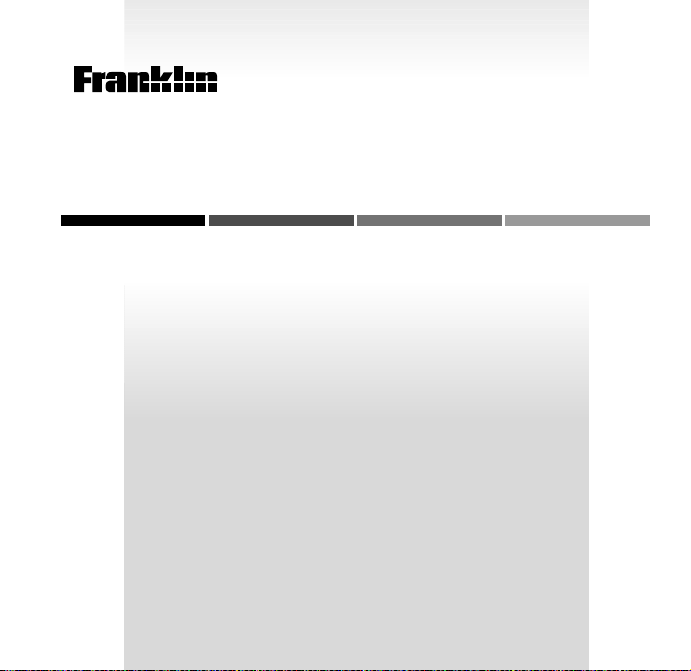
B
OO
ELECTRONIC BOOK CARD
Concise Columbia
K
Encyclopedia
USER’S GUIDE
ENC-2046
MAN
Page 2
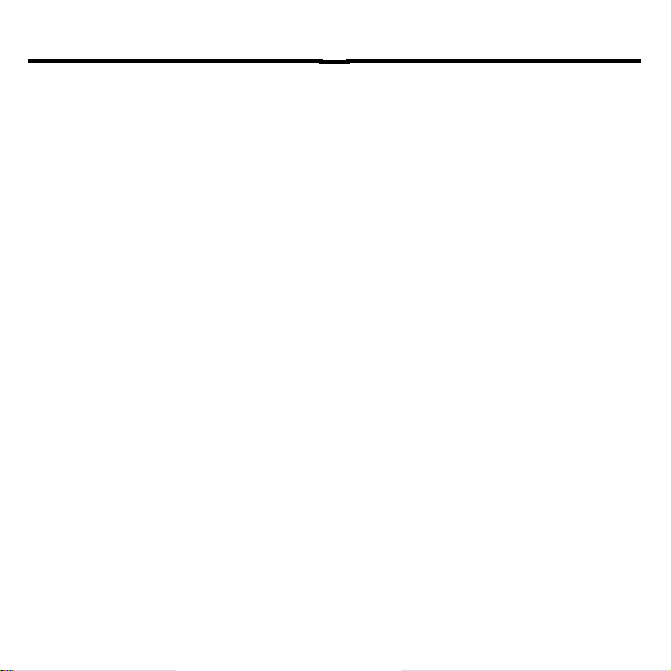
License Agreement
READ THIS LICENSE AGREEMENT BEFORE USING ANY BOOKMAN ELECTRONIC BOOK.
YOUR USE OF THE BOOKMAN ELECTRONIC BOOK DEEMS THAT YOU ACCEPT THE TERMS OF THIS LICENSE. IF YOU DO NOT AGREE WITH THESE
TERMS, YOU MAY RETURN THIS PACKAGE WITH PURCHASE RECEIPT TO
THE DEALER FROM WHICH YOU PURCHASED THE BOOKMAN ELECTRONIC BOOK AND YOUR PURCHASE PRICE WILL BE REFUNDED. BOOKMAN ELECTRONIC BOOK means the software product, hardware, and
documentation found in this package and FRANKLIN means Franklin Electronic
Publishers, Inc.
LIMITED USE LICENSE
All rights in the BOOKMAN ELECTRONIC BOOK remain the property of FRANKLIN. Through your purchase, FRANKLIN grants you a personal and nonexclusive
license to use the BOOKMAN ELECTRONIC BOOK on a single FRANKLIN BOOKMAN at a time. You may not make any copies of the BOOKMAN ELECTRONIC
BOOK or of the preprogrammed data stored therein, whether in electronic or print
format. Such copying would be in violation of applicable copyright laws. Further, you
may not modify, adapt, disassemble, decompile, translate, create derivative works
of, or in any way reverse engineer the BOOKMAN ELECTRONIC BOOK. You may
not export or reexport, directly or indirectly, the BOOKMAN ELECTRONIC BOOK
without compliance with appropriate governmental regulations. The BOOKMAN
ELECTRONIC BOOK contains Franklin’s confidential and propriety information which
you agree to take adequate steps to protect from unauthorized disclosure or use.
This license is effective until terminated. This license terminates immediately without notice from FRANKLIN if you fail to comply with any provision of this license.
20
Page 3
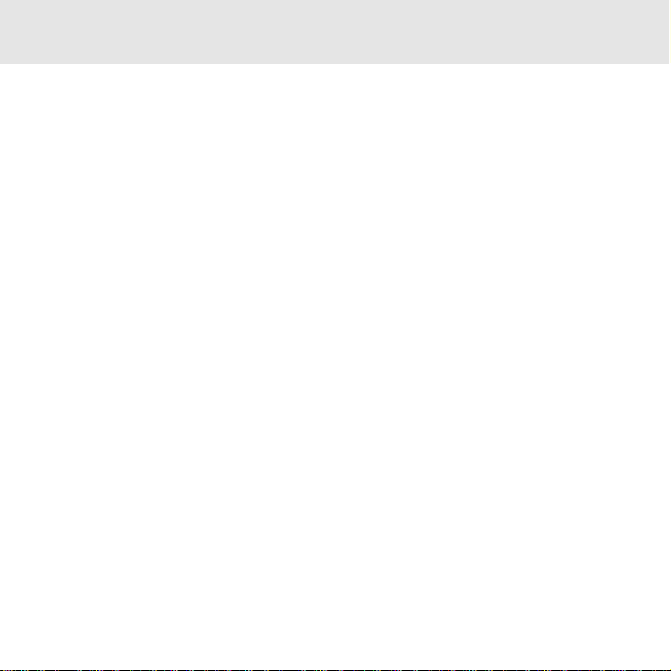
Contents
Introduction ............................................................................. 2
Key Guide ................................................................................ 2
Installing a Book Card ............................................................. 4
Selecting a Book ..................................................................... 4
Using the Color Keys ............................................................... 5
Changing the Settings ............................................................. 5
Viewing a Demonstration ........................................................ 6
Finding Encyclopedia Articles ................................................. 6
Searching for Words ................................................................ 7
Highlighting Search Words ...................................................... 9
Using Cross-References ........................................................ 10
Locating Articles ................................................................... 10
by Categories ........................................................................ 10
Using Categories ................................................................... 12
with Searches ....................................................................... 12
Using Bookmarks .................................................................. 12
Sending a Word Between Books............................................ 13
Resetting Your BOOKMAN .................................................... 14
Book Card Care ..................................................................... 14
Specifications ........................................................................ 15
Limited Warranty (U.S. only) ................................................. 15
Index...................................................................................... 16
1
Page 4
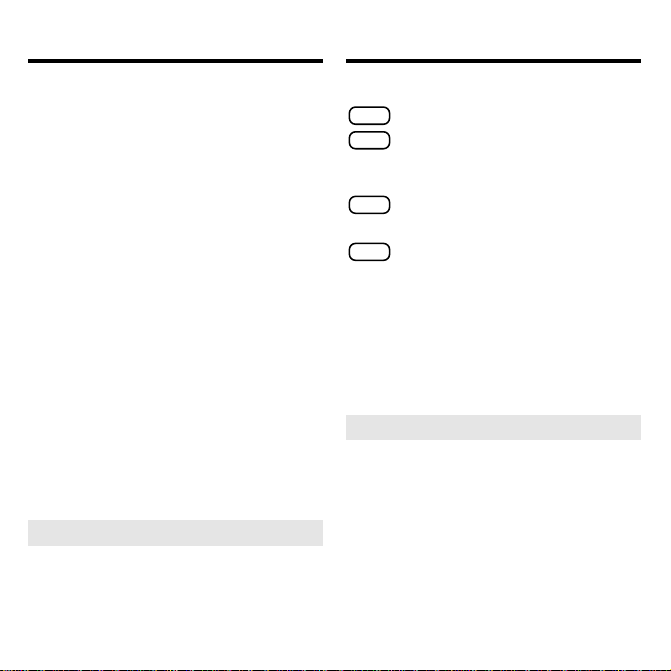
Introduction Key Guide
Welcome to the world of BOOKMAN®!
With your new ENC-2046 you can carry
and read the
anywhere.
dia
Concise Columbia Encyclope-
You can also search for words, locate encyclopedia articles by category, combine
searches and categories, and even add
your own bookmarks to quickly find the articles you read most often.
Read this User’s Guide to learn how.
➤
About Screen Illustrations
Some screen illustrations in this User’s
Guide may differ from what you see on
screen. This doesn’t mean that your
BOOKMAN is malfunctioning.
MORE
(red) Expands a word search.
MARK
(green) Adds or removes a
bookmark, or selects a group
of subfilters.
Color Keys
LOC
(yellow) Displays the Locate
menu.
LIST
(blue) Displays a list of
bookmarks, adds and removes
bookmarks
➤
Understanding the Color Keys
The color keys (red, green, yellow,
and blue) perform the functions
listed above only for the book described in this User’s Guide.
Other BOOKMAN books have their
own color key functions, which are
labeled on their keyboards or book
cards. To learn more, read “Using
the Color Keys.”
2
Page 5
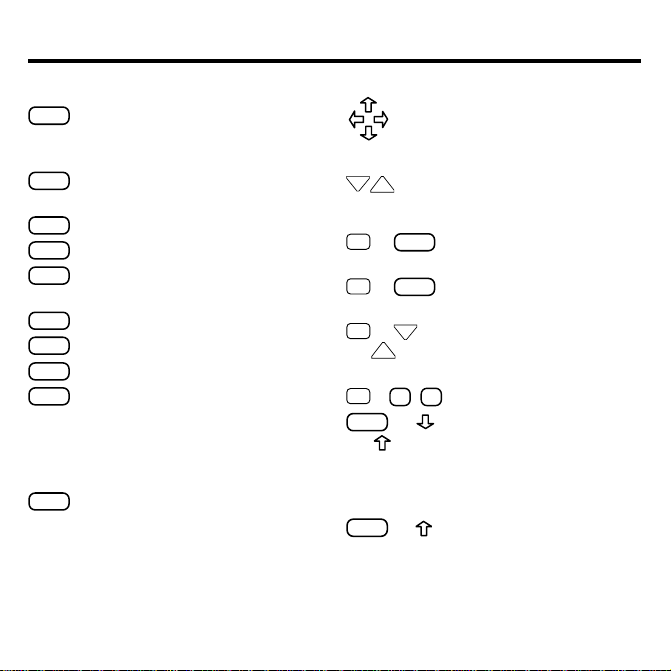
Key Guide
BACK
Erases a letter, backs up, or
turns off the highlight in an
article.
Other Keys
CAP
Shifts the keys to type capitals or
punctuation.
CARD
Exits the book you are reading.
CLEAR
Clears your entries.
ENTER
Enters search words, selects a
menu item, or starts a highlight.
HELP
Displays help messages.
MENU
Displays the main menus.
ON/OFF
Turns BOOKMAN on or off.
✽
?
At an article, displays the
Outline location. At a menu,
displays a full menu item.
Shifted, types an ✻ to stand for
a series of letters.
SPACE
Types a space, or pages down.
Direction Keys
Moves in the indicated
direction, or moves the cursor
or highlight.
DN
Pages down or up.
UP
Key Combinations*
BACK
✩
+
Goes to the main menu
from a submenu.
ENTER
✩
+
Highlights cross-references
or bookmarks in articles.
DN
✩
or
+
UP
Goes to the next or
previous article or word
search match.
✩
+ Q- PTypes numbers.
CAP
+ Goes to the bottom or
or
top of menus. In entries
with multiple sections,
goes to the next or
previous section.
CAP
+ In an article, goes to the
top of an article.
* Hold the first key while pressing the other key.
3
Page 6
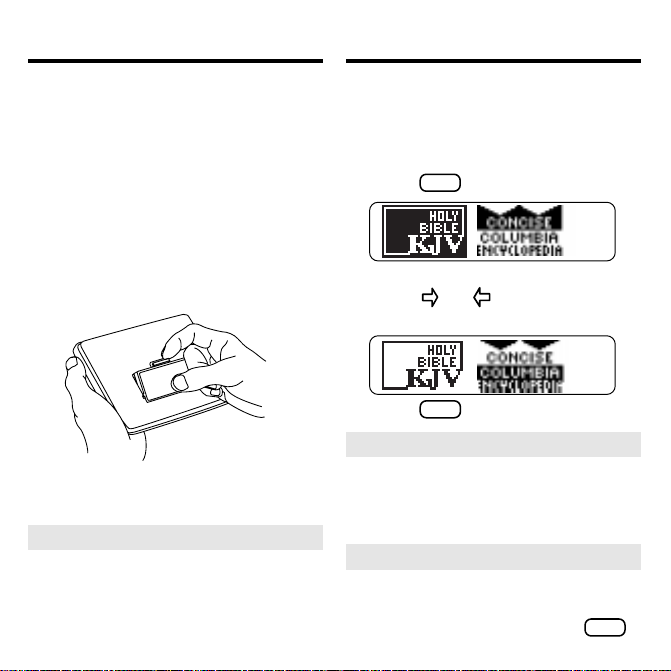
Installing a Book Card Selecting a Book
Warning: Never install or remove a
book card while your BOOKMAN is
turned on. If you do, information that
you’ve entered in the built-in book, as
well as in any other installed book cards,
will be erased
.
1. Turn your BOOKMAN off.
2. Turn your BOOKMAN over.
3. Align the tabs of the book
card with the notches in the
slot.
4. Press the book card down
until it snaps into place.
➤
Removing Book Cards
Warning: When you remove a
book card to install another, information that you entered in the removed
book card will be erased.
Once you have installed a book card in
your BOOKMAN, you can select
which book you want to use.
1. Turn your BOOKMAN on.
CARD
2. Press
.
These are sample books.
3. Press or to highlight the
book you want to use.
4. Press
➤
Resuming Where You Left Off
ENTER
to select it.
You can turn off your BOOKMAN at
any time. When you turn your BOOKMAN on again, the screen that you
last viewed reappears.
➤
Copyright Information
To see copyright information about
this encyclopedia, highlight
Copyright
on the Setup menu and press
4
ENTER
.
Page 7
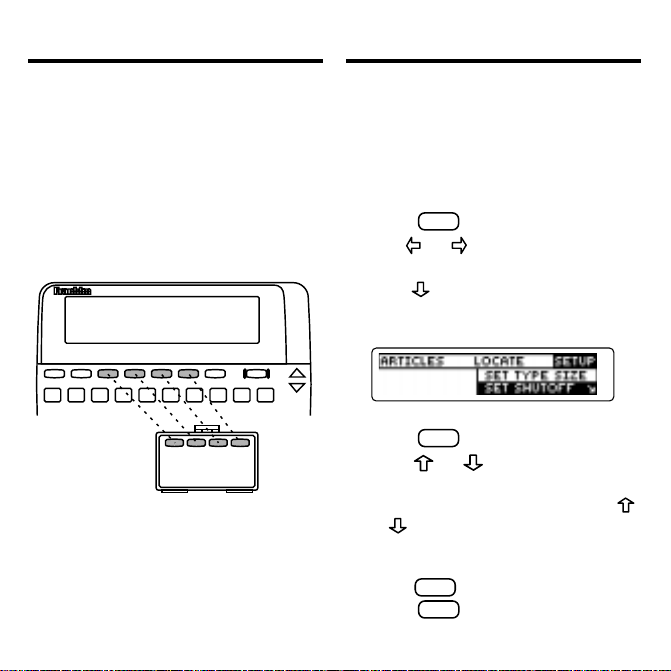
Using the Color Keys Changing the Settings
The red, green, yellow, and blue keys
on the top row of your BOOKMAN
change their functions according to
which book you have selected.
If you have selected the built-in book,
the color keys function as labeled on
the BOOKMAN keyboard. If you have
selected a book card, the color keys
function as labeled on that card.
Remember, when you’ve selected a
book card, the color keys function as
labeled on that card, not as on the
keyboard.
You can adjust the type size, shutoff time,
and screen contrast of this book. The shutoff time is how long your BOOKMAN stays
on if you forget to turn it off. Screen contrast refers to how light or dark the
screen is.
CLEAR
1. Press
2. Use
.
or to highlight the
Setup menu.
3. Press to highlight Set Type
Size, Set Shutoff, or Set Contrast.
The slanted arrow indicates a submenu.
4. Press
5. Press
ENTER
.
or to highlight a
setting.
If you select
Set Contrast
, press
or repeatedly to make the
screen darker or lighter.
To leave the settings unchanged,
BACK
press
6. Press
.
ENTER
to select it.
5
Page 8

Viewing a Demonstration
Finding Encyclopedia Articles
Before you start using your new book
card, you may want to see a brief demonstration of what it can do.
MENU
1. Press
, if needed.
2. Use the arrow keys to highlight the Setup menu.
3. Press to highlight View Demo.
4. Press
ENTER
to start the dem-
onstration.
5. To stop the demonstration at
any time, press
➤
Help is Always at Hand
CLEAR
.
You can view a help message at virtually any time by pressing
Press
Press
or DN to read the help.
BACK
to exit the message.
HELP
.
To read about how to use the keys, select
Tutorial
from the Setup menu.
The Articles menu lists all the articles
in this encyclopedia alphabetically by
title. Finding an article is as easy as
typing the name of its title.
CLEAR
1. Press
.
The Articles menu is highlighted.
2. Start typing an article title.
For example, type zebra.
You don’t need to type capitals.
To undo a letter, press
BACK
.
To display a full menu title, press
You can also find article titles by using
the Direction keys at the Article menu.
3. When the title is highlighted,
press
ENTER
to see its article.
6
✽
?
.
Page 9

Finding Encyclopedia Articles
Searching for Words
4. Press , DN, or
SPACE
to scroll
down to read the text.
✩
5. Hold
and press DN to view
the next encyclopedia article.
✩
Hold
and press UP to view the
previous encyclopedia article.
BACK
6. Press
to go back to the Ar-
ticles menu.
7. Press
➤
What Article Are You Reading?
CLEAR
when finished.
When you’re reading an encyclopedia article, you can view its title, or
Outline location, by pressing
BACK
Press
to go back to the article.
You can search for words occurring in
articles and their titles. Each occurence
that you find is called a match.
1. Press
2. Press
3. Press
CLEAR
.
LOC
(the yellow key).
ENTER
to select Go to
Word Search.
4. Type up to five words. For example, type russian czars.
You don’t need to type capitals, but
✩
if you want to, hold
and press a
letter key.
BACK
To erase a letter, press
To type a space, press
ENTER
5. Press
✽
?
.
to search.
SPACE
.
.
7
Page 10

Searching for Words
Searching for Words
6. Highlight a title and then press
ENTER
to view its article.
7. To go to the beginning of the
CAP
article, hold
and press .
The matches are boxed. You may have to
scroll down to see them.
8. Hold ✩ and press DN repeatedly to view the next matches.
9. Press
➤
CLEAR
to clear your search.
If You Misspell a Word
If you enter a misspelled search
word, a list of corrections appears
automatically. Highlight a correction
ENTER
and press
➤
Finding Incomplete Words
to search for it.
If you’re not sure which form of a word
to search for, type an asterisk in place of
psych✻
letters in the word (e.g.,
type an asterisk, hold
✽
?
.) Then press
ENTER
CAP
). (To
and press
.
Next, highlight a complete word and
ENTER
press
to search for it.
➤ Understanding Searches
When you search for words, the encyclopedia searches first for matches of
the words in the titles of articles. If no
matches are found in titles, it automatically searches for matches in the
articles themselves. If no exact
matches are found in articles, the encyclopedia then searches for
synonyms and related words.
Searches of more than one word find
matches regardless of the order or
proximity of the words. For example, if
you search for
space travel
, you will find
matches that have the words
space
in the text of their articles.
➤
Expanding Your Searches
To find more matches, press
(the red key) up to three times after
entering your word search. When you
MORE
press
(red), your word search
expands to include matches in articles
or synonyms and related words, if
they weren’t already found.
8
travel
MORE
and
Page 11

Highlighting Search Words
Highlighting Search Words
You can also search for words by highlighting them in articles. Then you can
find their matches in other articles. Try
this example.
CLEAR
1. Press
.
2. Highlight Irrawaddy and then
press
ENTER
.
To learn how, read “Finding Articles.”
3. Press
ENTER
again to start the
highlight.
You can turn off the highlight by
pressing
BACK
.
4. Use the arrow keys to
highlight a word. For example,
highlight Asia.
5. Press
ENTER
to search for it.
6. To search for more articles,
MORE
press
(red).
7. Highlight an article and press
ENTER
to select it.
8. Hold
✩ and press DN repeat-
edly to view the next matches.
To view a previous match, hold
and press UP.
9. Press
➤
Moving around your encyclopedia
CLEAR
when finished.
When the text of an encyclopedia
article is on screen, you can easily
use the Direction keys to scan and
read the surrounding text.
To... Press...
scroll down or up or
or
DN
SPACE
✩
or
+
UP
page down or up
page down
go to the next
or previous article
9
✩
UP
DN
Page 12

Using Cross-References
Locating Articles
by Categories
Cross-references appear in articles as
words in all capital letters. Each crossreference is the title of another encyclopedia article. Try this example.
1. On the Articles menu, highlight thunder.
To learn how, read “Finding Articles.”
ENTER
2. Press
3. Hold ✩ and press
.
ENTER
to
highlight a cross-reference.
Or press
ENTER
and use the direction
keys to highlight a cross-reference.
To turn off the highlight, press
4. Press
ENTER
to go to the cross-
BACK
referenced article.
5. Press
BACK
to go back to the
original article.
6. Press
➤
Cross-references in Small Type
CLEAR
when finished.
Cross-references are noted by an
XREF marker (
) when you are
using the small type size.
You can search for encyclopedia articles by
category. The categories are
(persons, places, and things),
Subject
, and
Time Period
.
You can use filters and subfilters, which
limit the scope of a search, to locate articles, as shown in the example below.
LOC
1. Press
(yellow).
The Locate menu is highlighted.
2. Press to highlight Article Type
ENTER
to select it.
.
and then press
ENTER
3. Press
to select Persons.
A check marks the selected filter.
You can remove the check mark by
ENTER
pressing
4. Press
again.
LOC
(yellow) or
go to the Locate menu.
5. Highlight Location and then
ENTER
press
to select it.
The slanted arrow indicates
subfilters.
10
Article Type
Location
BACK
to
,
Page 13

Locating Articles
by Categories
Locating Articles
by Categories
6. Select Sub-Saharan Africa.
7. Press
LOC
(yellow) or
BACK
.
8. Select Subject.
9. Select Social Sciences.
10. Select Politics.
11. Press to view the matches.
12. Highlight a title (e.g.,
Mandela, Nelson Rolihlahla).
Type the title or use the Direction
keys to scroll down to it.
13
. Press
14. Press
ENTER
to view its article.
CLEAR
to clear the filters
or select Clear All Filters from
the Locate menu.
➤
MARKing Filters
Many filters have subfilters, indicated
by a slanted arrow. For example, the
Location filter under the Article Type
category has 10 subfilters.
To select all its subfilters at once, highlight a filter and then press
green key). To deselect all its subfilters,
MARK
press
(green) again. Note: You
cannot MARK an entire category.
➤
Understanding Filters
When you select more than one filter
from a category, your selections are re-
or
lated by
Persons
. For example, if you select
and
Places
from the Article
Type category, all the articles about per-
or
places will be found.
sons
However, when you select filters from
more than one category, your selections
and
are related by
Persons
select
egory and
. For example, if you
from the Article Type cat-
1980’s
from the Time Period
category, only articles about persons
and
the 1980’s will be found.
11
MARK
(the
Page 14

Using Categories
with Searches
Using Bookmarks
To fine-tune your searches, you can select filters after entering search words.
Or you can select filters and then search
for words. Try this example.
1. Select Go To Word Search
from the Locate menu.
To learn how, read “Searching for
Words.”
2. Type war and then press
ENTER
3. Use the arrow keys to highlight the Locate menu and
select Location.
ENTER
4. Press
to select Americas.
5. Select Latin America.
6. Press
to view the matches.
These articles are about wars and
Latin America.
7. Select an article to view.
8. Press
CLEAR
when finished.
Adding a Bookmark
You can personalize your encyclopedia
by adding bookmarks to articles. Then
you can use your bookmarks for quick
reference. The
ment of the bookmark. Note: You can
add multiple bookmarks in a single article.
1. Select an encyclopedia article.
.
2. Press
MARK
bookmark.
You can also press
key) and then press
bookmark.
12
shows the place-
(green) to place a
LIST
(the blue
ENTER
to add a
Page 15

Using Bookmarks
Sending a Word Between Books
Finding and Viewing a Bookmark
Once you’ve added bookmarks, it’s
easy to find or remove them.
1. Press
2. Press
CLEAR
LIST
.
(blue).
This is a sample bookmark list. Bookmarks appear in alphabetical order.
3. Use to highlight a bookmark.
4. Press
ENTER
to view the article in
which the bookmark is placed.
Removing a Bookmark
1. Find a bookmark in an article.
To learn how, read “Finding and
Viewing a Bookmark.”
2. Press
MARK
(green) to remove a
bookmark.
Or press
ENTER
LIST
(blue) and then press
to remove the last bookmark
you placed.
You can look up words from this book
in certain other BOOKMAN books,
and vice versa.
To send or receive a word to or from
another book, you must have installed
a book card in your BOOKMAN that is
able to send or receive words, too. To
learn if a book card can send or receive words, read its User’s Guide.
1. Highlight a word in the text of
an article.
To highlight a word in text, press
ENTER
and then press the arrow keys.
2. Hold
✩
and press
CARD
.
3. Highlight the other book.
4. Press
ENTER
.
The word that you highlighted appears in the other book.
ENTER
5. If needed, press
to look
up the word.
13
Page 16

Resetting Your BOOKMAN
LBS.
Book Card Care
If the BOOKMAN keyboard fails to respond, or if its screen performs errati-
CLEAR
cally, first press
ON/OFF
twice. If nothing happens, follow
and then press
the steps below.
Warning: Pressing the reset button with
more than very light pressure may permanently disable your BOOKMAN. In addition, resetting BOOKMAN erases settings
and information entered into its built-in
book and in any installed book card.
1. Hold
CLEAR
and press
ON/OFF
.
If nothing happens, try Step 2.
2. Use a paper clip to gently press
reset button on BOOKMAN.
The reset button is recessed in a pinsized hole on the back of the BOOKMAN. Look for it on the battery cover
or near the book card slot.
This unit may change operating modes
due to Electro-static Discharge. Normal
operation of this unit can be re-established by pressing the reset key,
ON/OFF
,
or by removing/replacing batteries.
• Do not touch the metal contacts on the book cards.
Caution: Touching these electrical
contacts with statically charged objects, including your fingers, could
erase information entered in a book
card or built-in book.
• Do not put excessive pressure
on the book cards.
Do not expose the book cards
•
to heat, cold, or liquids.
14
Page 17

Specifications
Limited Warranty
(U.S. only)
Model: ENC-2046
The Concise Columbia Encyclopedia
• size: 5.9 x 4.2 x 0.6 cm
• weight: 0.4 oz
© 2000 Franklin Electronic Publishers, Inc.,
Burlington, NJ 08016-4907 U.S. All rights
reserved.
© 1994 Columbia University Press.
This work is based on The Concise Colum-
bia Encyclopedia 3rd Edition © 1994. By
permission of Columbia University Press™.
FCC Notice: Complies with the limits for
a Class B computing device pursuant to
Subpart B of part 15 of FCC Rules. Operation is subject to the following two conditions: (1) This device may not cause
harmful interference; and (2) This device
must accept any interference received, including interference that may cause undesired operation.
U.S. Patents 4,490,811; 5,153,831;
5,113,340; 5,321,609; 4,830,618;
5,218,536; 5,396,606.
Deutsch Patents M 9409743.7 and
M 9409744.5
European Patent 0 136 379.
Patents Pending
ISBN 1-56712-297-3
FRANKLIN warrants to you that the BOOKMAN PRODUCT will be free
from defects in materials and workmanship for one year from purchase. In
the case of such a defect in your BOOKMAN PRODUCT, FRANKLIN will
repair or replace it without charge on return, with purchase receipt, to the
dealer from which you made your purchase or Franklin Electronic
Publishers, Inc., One Franklin Plaza, Burlington, New Jersey 08016-4907,
within one year of purchase. Alternatively, FRANKLIN may, at its option,
refund your purchase price.
Data contained in the BOOKMAN PRODUCT may be provided under
license to FRANKLIN. FRANKLIN makes no warranty with respect to the
accuracy of data in the BOOKMAN PRODUCT. No warranty is made that
the BOOKMAN PRODUCT will run uninterrupted or error free. You assume
all risk of any damage or loss from your use of the BOOKMAN PRODUCT.
This warranty does not apply if, in the sole discretion of FRANKLIN, the
BOOKMAN PRODUCT has been tampered with, damaged by accident,
abused, misused, or misapplication, or as a result of service or modification
by any party, including any dealer, other than FRANKLIN. This warranty
applies only to products manufactured by or for FRANKLIN. Batteries,
corrosion, or battery contacts and any damage caused by batteries are
not covered by this warranty. NO FRANKLIN DEALER, AGENT, OR
EMPLOYEE IS AUTHORIZED TO MAKE ANY ADDITIONAL WARRANTY
IN THIS REGARD OR TO MAKE ANY MODIFICA TION OR EXTENSION
OF THIS EXPRESS WARRANTY .
THE FOREGOING WARRANTY IS EXCLUSIVE AND IS IN LIEU OF
ALL OTHER EXPRESS OR IMPLIED WARRANTIES, WRITTEN OR
ORAL, INCLUDING, BUT NOT LIMITED TO, WARRANTIES OF
MERCHANTABILITY OR FITNESS FOR A PARTICULAR PURPOSE.
YOUR SOLE AND EXCLUSIVE REMEDY SHALL BE FRANKLIN’S
OBLIGATION TO REPLACE OR REFUND AS SET FORTH ABOVE IN
THIS WARRANTY. Some States do not allow the exclusion of implied
warranties, or limitations on how long a warranty lasts. This warranty gives
you specific rights; you may also have additional rights which vary from
State to State. This warranty shall not be applicable to the extent that
enforcement of any provision may be prohibited by applicable law.
FRANKLIN SHALL IN NO EVENT BE LIABLE TO YOU OR TO ANY
OTHER PERSON FOR ANY SPECIAL, INCIDENTAL, OR
CONSEQUENTIAL DAMAGES, OR ANY OTHER INDIRECT LOSS OR
DAMAGE, ARISING OUT OF YOUR PURCHASE, THE MANUF ACTURE
OR SALE OF THE BOOKMAN PRODUCT, THIS LICENSE, OR ANY
OBLIGATION RESULTING THEREFROM OR THE USE OR
PERFORMANCE OF THE BOOKMAN PRODUCT UNDER ANY LEGAL
THEORY, WHETHER BREACH OF CONTRACT, TORT, STRICT
LIABILITY OR ANY OTHER CAUSE OF ACTION OR PROCEEDING,
WHICH DAMAGES SHALL INCLUDE, BUT NOT BE LIMITED TO, LOST
PROFITS, DAMAGES TO PROPERTY, OR PERSONAL INJURY (BUT
ONLY TO THE EXTENT PERMITTED BY LA W). FRANKLIN’S ENTIRE
LIABILITY FOR ANY CLAIM OR LOSS, DAMAGE, OR EXPENSE FROM
ANY SUCH CAUSE SHALL IN NO EVENT EXCEED THE PRICE P AID
FOR THE BOOKMAN PRODUCT. THIS CLAUSE SHALL SURVIVE
FAILURE OF AN EXCLUSIVE REMEDY. This license and warranty is
governed by the laws of the United States and the State of New Jersey.
15
Page 18

Index
?* key 6, 7
Articles
finding 6, 7
viewing location 7
Articles menu 6
Asterisk (for finding words) 8
Auto-resume feature 4
Blue (LIST) key 2, 12
BOOKMAN
resetting 14
specifications 15
Bookmarks
adding 12
using 12
CAP key 8
CARD key 4, 13
Changing
font size 5
shutoff time 5
Changing the screen contrast 5
Clear All Filters 1 1
Color keys
understanding 2
using 5
Copyright 4
Correcting spellings 8
Cross-references
Finding 10
using 10
Direction keys 3
FCC Notice 15
Filters
deselecting 10
MARKing 11
selecting 10
understanding 11
Finding
encyclopedia articles by title 6, 7
incomplete words 8
words 7
Finding Outline location 7
Font size 5
Green (MARK) key 2, 12
HELP key 6
Help messages 6
Limited Warranty 15
LIST (blue) key 2
LOC (yellow) key 2, 10, 11
Locate menu 10, 12
MARK (green) key 2, 11, 12
Marking filters 11
Misspellings, correcting 8
MORE (red) key 2, 8
Numbers, typing 3
Outline location 7
Red (MORE) key 2, 8
Screen contrast 5
Selecting books 4
Set Contrast 5
Set Shutoff 5
16
Page 19

Index
Set T ype Size 5
Setup menu 5
Shutoff time 5
Specifications 15
STAR key, with CARD 13
Viewing
article locations 7
help messages 6
Word searches
correcting misspellings 8
entering 7
expanding 8
highlight words in articles 9
understanding 8
viewing 7
XREFs, using 10
Yellow (LOC) key 2
FRB-28046-00
P/N 7201201 Rev A.
17
Page 20

181920
Page 21

Page 22

License Agreement
READ THIS LICENSE AGREEMENT BEFORE USING ANY BOOKMAN ELECTRONIC BOOK.
YOUR USE OF THE BOOKMAN ELECTRONIC BOOK DEEMS THAT YOU ACCEPT THE TERMS OF THIS LICENSE. IF YOU DO NOT AGREE WITH THESE
TERMS, YOU MAY RETURN THIS PACKAGE WITH PURCHASE RECEIPT TO
THE DEALER FROM WHICH YOU PURCHASED THE BOOKMAN ELECTRONIC BOOK AND YOUR PURCHASE PRICE WILL BE REFUNDED. BOOKMAN ELECTRONIC BOOK means the software product, hardware, and
documentation found in this package and FRANKLIN means Franklin Electronic
Publishers, Inc.
LIMITED USE LICENSE
All rights in the BOOKMAN ELECTRONIC BOOK remain the property of FRANKLIN. Through your purchase, FRANKLIN grants you a personal and nonexclusive
license to use the BOOKMAN ELECTRONIC BOOK on a single FRANKLIN BOOKMAN at a time. You may not make any copies of the BOOKMAN ELECTRONIC
BOOK or of the preprogrammed data stored therein, whether in electronic or print
format. Such copying would be in violation of applicable copyright laws. Further, you
may not modify, adapt, disassemble, decompile, translate, create derivative works
of, or in any way reverse engineer the BOOKMAN ELECTRONIC BOOK. You may
not export or reexport, directly or indirectly, the BOOKMAN ELECTRONIC BOOK
without compliance with appropriate governmental regulations. The BOOKMAN
ELECTRONIC BOOK contains Franklin’s confidential and propriety information which
you agree to take adequate steps to protect from unauthorized disclosure or use.
This license is effective until terminated. This license terminates immediately without notice from FRANKLIN if you fail to comply with any provision of this license.
