Page 1
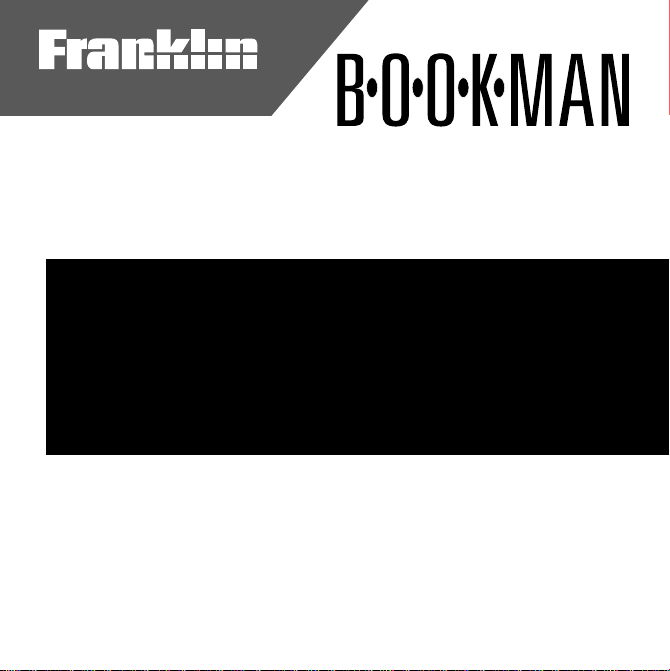
Electronic Publishers
Cartridge
CONCISE COLUMBIA
ENCYCLOPEDIA
User’s Guide
ENC-2005
™
Page 2
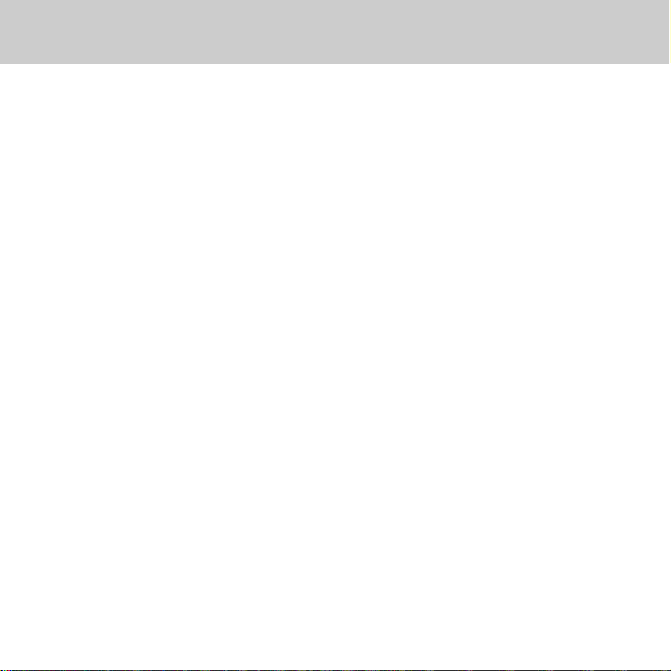
Contents
Welcome to the world of BOOK-
™
MAN
! With your new ENC-2005
you can carry and read the
Columbia Encyclopedia
You can also search for words, lo-
Concise
anywhere.
cate articles by category, combine
searches and categories, and add
your own notes to quickly find the articles you read most often. Read this
User’s Guide to learn how.
Installing Cartridges ...................................................... 3
Selecting Books ............................................................. 3
Using the Color Keys ..................................................... 4
Changing Settings ......................................................... 4
Viewing a Demonstration .............................................. 5
Finding Articles ............................................................. 5
Searching for Words ...................................................... 6
Highlighting Search Words ............................................ 8
Using Filters .................................................................. 9
Using Filters With Searches .......................................... 10
Using Notes ................................................................... 11
Sending Words Between Books ..................................... 12
Resetting BOOKMAN .................................................... 12
Cartridge Care ............................................................... 13
Specifications ................................................................ 14
Index .............................................................................. 15
1
Page 3
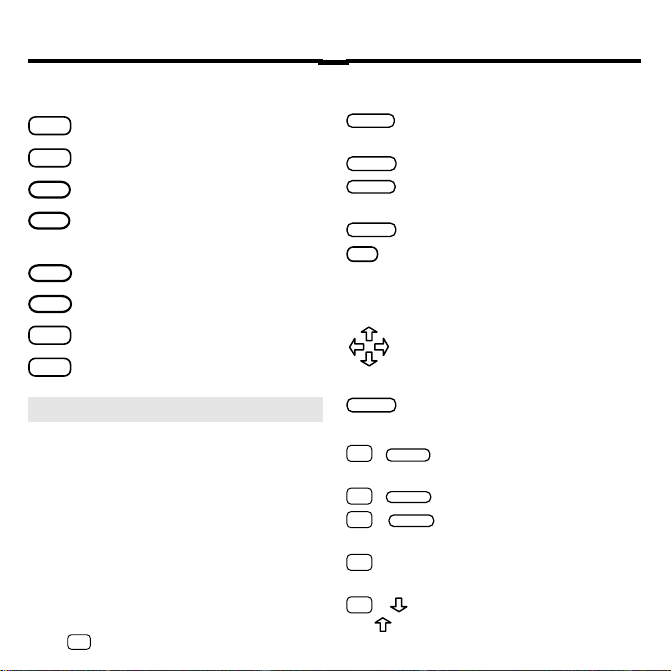
Key Guide
ENTER
HELP
SPACE
Function Keys
CLEAR
Clear search words and filters.
MENU
Display the main menus.
(red)
MORE
MARK
Expand a word search.
(green) Place a note in an article,
or select a group of subfilters.
(yellow) Display the Locate menu.
LOC
(blue) Display the note list.
LIST
CARD
Exit the selected book.
ON/OFF
Turn BOOKMAN on or off.
➤ Understanding the Color Keys
The color keys (red, green, yellow,
and blue) perform the functions
listed above only for the book described in this User’s Guide.
Other BOOKMAN books have their
own color key functions, which are
labeled on their keyboards or cartridges. To learn more, read “Using
the Color Keys.”
* Hold ✩ while pressing the other key.
Other Keys
Erase a letter, back up, or turn off
BACK
the highlight in an article.
CAP
Shift the keys to type capitals.
Enter search words, select
menu items, or start the highlight.
Display a help message.
✻
Display the article location or the
?
full title (from the menu). Shifted,
type an ✻ to stand for letters.
Direction Keys
Scroll through text or menus,
or move the cursor or highlight.
Page down or up.
Type a space, or page down.
Star Key Combinations*
✩
BACK
+
Back up from article subtitles
or from entering a note.
✩
CARD
+
Send a word between books.
✩
+
Highlight cross-references
ENTER
or notes in articles.
✩
+ Go to the next or previous
or article or word search match.
✩
+
or
Go to the last or first menu item,
or the next or previous table title.
2
Page 4
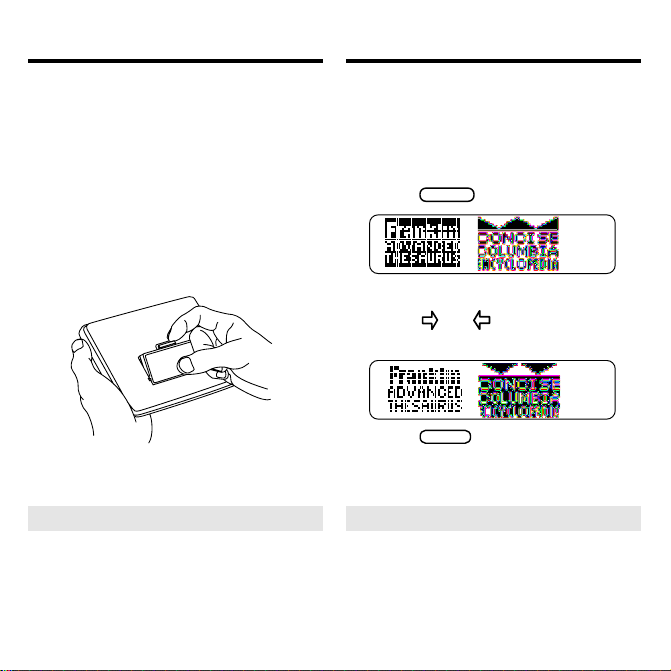
Installing Cartridges Selecting Books
CARD
Warning: Never install or remove a
cartridge when your BOOKMAN is on.
If you do, information that you’ve entered in the built-in book, and in any installed cartridge, will be erased
1. Turn BOOKMAN off.
2. Turn BOOKMAN over.
3. Align the tabs of the cartridge
with the notches in the slot.
4. Press the cartridge down
until it snaps into place.
➤ Removing Cartridges
.
Warning: When you remove a
cartridge to install another, information that you entered in the
removed cartridge will be erased.
Once you have installed a cartridge
in your BOOKMAN, you can select
which book you want to use.
1. Turn BOOKMAN on.
2. Press
.
These are sample books.
3. Press or to highlight the
book you want to use.
4. Press
➤ Resuming Where You Left Off
to select it.
ENTER
You can turn off your BOOKMAN
at any time. When you turn your
BOOKMAN on again, the screen
that you last viewed reappears.
3
Page 5
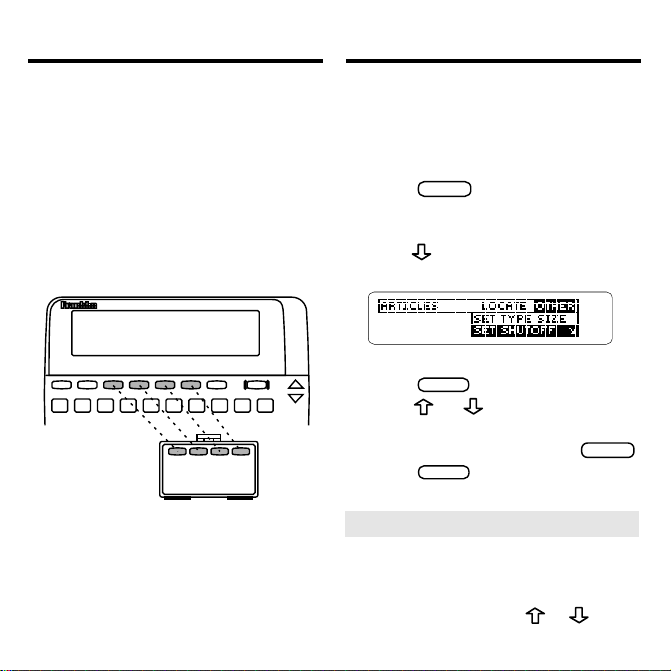
Using the Color Keys
T
he red, green, yellow, and blue keys
on the top row of your BOOKMAN
change functions according to which
book you’ve selected and are using.
If you’ve selected the built-in book,
the color keys function as labeled on
the keyboard. If you’ve selected a
book in a cartridge, the color keys
function as labeled on that cartridge.
Changing Settings
You can adjust the type size, shutoff time,
and screen contrast of this book The
shutoff time is how long your BOOKMAN stays on if you forget to turn it off.
1. Press
2. Press the arrow keys to
highlight the Other menu.
3. Press to highlight Set Type
Size, Set Shutoff, or Set Contrast.
The slanted arrow indicates a submenu.
4. Press
5. Press
setting.
To leave it unchanged, press
6. Press
.
CLEAR
.
ENTER
or to highlight a
to select it.
ENTER
BACK
.
Remember, when you’ve selected a
book in a cartridge, the color keys
function as labeled on that cartridge,
not as on the keyboard.
➤ Adjusting the Contrast
You can also adjust the screen contrast
when using the ENC-2005 by selecting
Go To Word Search
menu and then pressing
4
from the Locate
or .
Page 6
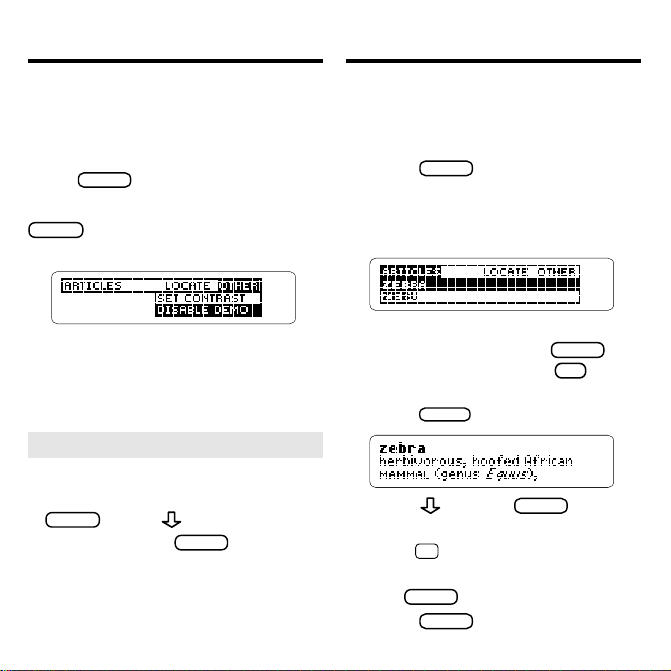
Viewing a Demonstration
Finding Articles
When a cartridge isn’t installed , a brief
demonstration automatically appears
when you turn on your BOOKMAN.
To stop the demonstration at any time,
press
CLEAR
.
To disable the demonstration, press
and then select
MENU
Disable Demo
from the Other menu.
To re-enable it, select
Enable Demo
To view the demonstration when a
cartridge is installed, select
from the Other menu.
Demo
View
➤ Help is Always at Hand
You can view a help message at
virtually any time by pressing
. Press or to read
HELP
the help. Press
BACK
to exit the
message.
To read about how to use the keys,
select
Tutorial
from the Other menu.
The Articles menu lists all the articles in
this encyclopedia alphabetically by title.
Here is how to find articles on this menu.
1. Press
CLEAR
.
The Articles menu is highlighted.
2. Start typing an article title
(e.g., zebra).
You don’t need to type capitals.
.
To undo a letter, press
To display a title, press
BACK
✻
?
3. When the title is highlighted,
press
4. Press , , or
ENTER
.
to
SPACE
scroll down.
✩
5. Hold
and press to view
the next encyclopedia article.
6. Press
7. Press
BACK
to go back to the menu.
to clear the title.
CLEAR
5
.
.
Page 7
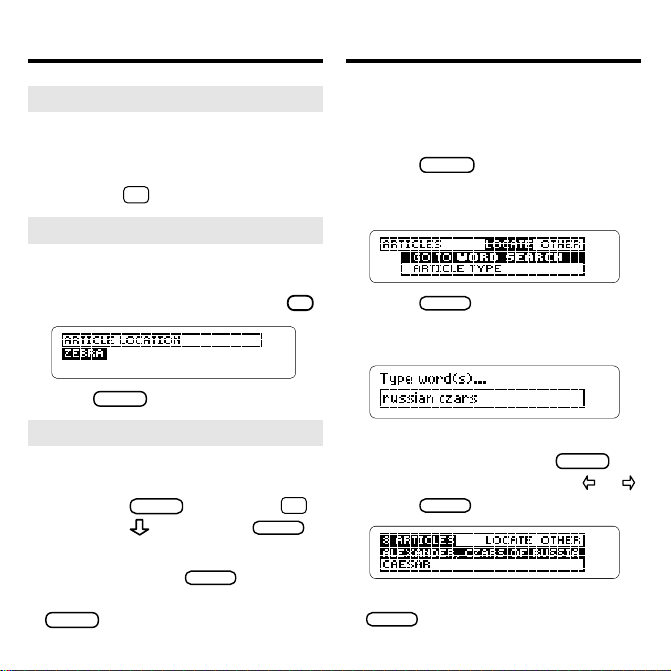
Finding Articles
MENU
Searching for Words
➤ Viewing the Next Title
When you’re typing a title at the Articles menu, you can highlight the next
title beginning with the same letter(s)
by holding
✩
and pressing .
➤ What Article Are You Reading?
When you’re reading an encyclopedia article, you can view its title,
or article location, by pressing
Press
to return to the article.
BACK
➤ Understanding Abbreviations
To learn the meaning of an abbreviation used in this encyclopedia,
first press
and press . Then press
CLEAR
. Then hold
ENTER
Next, type an abbreviation (e.g.,
Deut.
) and press
ENTER
to view
its meaning. To back up, press
BACK
repeatedly.
You can search for words occurring
in articles and their titles. Each word
you find is called a match.
1. Press
.
2. Highlight Go To Word Search
on the Locate menu.
? *
.
3. Press
ENTER
.
4. Type up to five words
(e.g., Russian czars).
You don’t need to type capitals.
To erase a letter, press
To move the cursor, press
5. Press
✩
ENTER
to search.
.
6. Highlight a title and then press
to view its article.
ENTER
6
BACK
.
or .
Page 8

Searching for Words
✩
7. Hold
and press repeat-
edly to view the next matches.
The matching words are boxed.
You may have to scroll down to
see them.
8. Press
9. Press
to go to the menus.
MENU
to clear your search.
CLEAR
➤ If You Misspell a Word
If you enter a misspelled search
word, a list of corrections appears
automatically. Highlight a correction
and press
ENTER
to view it.
➤ Finding Incomplete Words
If you’re not sure which form of a
word to search for, type an asterisk in place of letters in the word
(e.g.,
psych✻
isk, hold
Then press
). (To type an aster-
CAP
and press
.
ENTER
? *
Next, highlight a complete word
and press
to search for it.
ENTER
Searching for Words
➤ Understanding Searches
When you search for words, the encyclopedia searches first for
matches of the words in the titles of
articles. If no matches are found in
titles, it automatically searches for
matches in the articles themselves.
If no exact matches are found in articles, then it searches for
synonyms and related words.
Searches of more than one word
find matches regardless of the order
or proximity of the words. For example, if you search for
travel
space
, you’ll find
, etc.
travels
space
through
➤ Expanding Your Searches
To find more matches, press
).
up to three times after entering your word
search. When you press
MORE
MORE
(red)
(red),
your word search expands to include
matches in articles or synonyms and related words, if they weren’t already found.
7
Page 9

Highlighting Search Words
MENU
Highlighting Search Words
Another way you can search for
words is to highlight them in articles.
Then you can view their matches in
other articles. Try this example.
1. On the Articles menu,
highlight Irrawaddy.
To learn how, read “Finding Articles.”
2. Press
3. Press
ENTER
ENTER
.
again.
Notice the highlight. You can turn
it off by pressing
BACK
.
4. Press the arrow keys to
highlight a word (e.g., Asia).
5. Press
6. Press
to search.
ENTER
to select the first
ENTER
matching article.
7. Hold
✩ and press repeat-
edly to view the next matches.
To view a previous match, hold
✩
and press .
8. Press
9. Press
to go to the menus.
to clear your
CLEAR
search.
➤
Using Cross-References
Cross-references appear in articles
as words in all capital letters.
Each cross-reference is the title of
another encyclopedia article.
To use a cross-reference, first highlight it by pressing
ENTER
the arrow keys. Or hold
press
until the cross-refer-
ENTER
ence you want is highlighted. You
can press
to turn off the
BACK
highlight.
Next, press
ENTER
to go to the
cross-referenced article. To go back
to the original article, press
8
and then
✩
and
BACK
.
Page 10

Using Filters
Filters help you locate encyclopedia articles by category. The categories are
Article Type
Location, Subject
You can use more than one filter at a
time to locate articles, as shown in the
example below.
1. Press
The Locate menu is highlighted.
2. Press to highlight Article Type.
3. Press
4. Press
(people, places, and things),
, and
Time Period
LOC
(yellow).
to select it.
ENTER
to select Persons.
ENTER
.
Using Filters
8. Press
LOC
(yellow).
9. Select Subject.
10. Select Social Sciences.
11. Select Politics.
12. Press to view the matches.
13. Highlight a title (e.g.,
Mandela, Nelson...).
A check marks the selected filter. You
can uncheck it by pressing
5. Press
LOC
(yellow) to go to
ENTER
the Locate menu.
6. Highlight Location and then
press
to select it.
ENTER
The arrow indicates subfilters.
7. Select Sub-Saharan Africa.
.
Type the title or scroll down to it.
1
4. Press
15. Press
Or select
to view its article.
ENTER
to clear the filters.
CLEAR
Clear All Filters
Locate menu.
9
from the
Page 11

Using Filters
Using Filters With Searches
➤
MARKing Filters
Many filters have subfilters, indicated
by a slanted arrow. For example, the
Places filter under the Article Type
category has 9 subfilters.
To select all its subfilters at once, highlight a filter and then press
MARK
(green). To deselect all its subfilters,
press
➤
Understanding Filters
(green) again.
MARK
When you select filters from one category, your selections are related by
For example, if you select
Places
from the Article Type category, all
Persons
the articles about persons or places will
be found.
However, when you select filters from
more than one category, your selections
are related by
select
egory and
and
. For example, if you
Persons
from the Article Type cat-
1980s
from the Time Period
category, only articles about persons
and the 1980s will be found.
To fine-tune your searches, you can
select filters after entering your
search words. Or you can select filters and then search for words. Try
this example.
1. Select Go To Word Search
from the Locate menu.
2. Type war and then press
3. Press
4. Select Location under Locate.
or
.
and
5. Press
6. Select Latin America.
7. Press to view the matches.
LOC
(yellow).
to select Americas.
ENTER
These articles are about wars and
Latin America.
8. Select an article to view.
9. Press
10
when you’re done.
CLEAR
ENTER
.
Page 12

Using Notes
BACK
Using Notes
Adding Notes
You can place, or add, your own
notes in articles of this encyclopedia.
Then you can use your notes as
bookmarks for quick reference.
Each note can contain up to 23 characters. The number of notes you can
place depends on the length of each
note.
1. When any encyclopedia article is
on screen, press
2. Type a note and then press
. Or press
ENTER
the note already typed.
If you don’t want to place a note,
✩
hold
The
and press
marks the placement of
the note.
MARK
ENTER
BACK
(green).
to add
.
Finding & Removing Notes
Once you’ve added notes, it’s easy to
find or remove them. Just select a
note from your note list.
1. When any encyclopedia article
is on screen, press
This is a sample note list.
2. Highlight a note on the list.
Type the first letters of the note
or scroll down to it.
3. Press
to view its placement.
ENTER
To view the contents of the note,
press
twice. Then press
ENTER
to go back to the article.
4. To remove the note, press
(blue) .
5. Then press
Remove Note.
11
ENTER
LIST
to select
(blue).
LIST
Page 13

Sending Words Between Books
Resetting BOOKMAN
You can look up words from this
book in certain other BOOKMAN
books, and vice versa.
To send or receive a word to or from
another book, you must have installed a book cartridge in your
BOOKMAN that is able to send or
receive words, too. To learn if a book
cartridge can send or receive words,
read its User’s Guide.
1. Highlight a word in this book.
To highlight a word in a list, press
the arrow keys.
To highlight a word in text, press
and then press the arrow
ENTER
keys.
2. Hold ✩ and press
3. Highlight the other book.
4. Press
ENTER
.
CARD
.
The word that you highlighted appears in the other book.
5. Press
word.
to look up the
ENTER
If the BOOKMAN keyboard fails to respond, or if its screen performs erratically, first press
ON/OFF
twice. If nothing happens, follow
and then press
CLEAR
the steps below.
Warning: Pressing the reset button
with more then very light pressure may
permanently disable your BOOKMAN.
In addition, resetting BOOKMAN erases
settings and information entered into its
built-in book and in any installed cartridge.
1. Hold
CLEAR
and press
ON/OFF
If nothing happens, try Step 2.
2. Use a paper clip to gently press
reset button on BOOKMAN.
The reset button is recessed in a pinsized hole on the back of the BOOKMAN. Look for it on the battery
cover or near the cartridge slot.
➤ Troubleshooting Tips
• Check that the cartridge,
if any, is installed correctly.
• Check that the cartridge’s metal
contacts are dirt-and dust-free.
12
.
Page 14

Cartridge Care
Optional Features
• Do not touch the metal contacts on the cartridges.
Caution: Touching these electrical
contacts with statically charged objects, including your fingers, could
erase information entered in a cartridge or built-in book.
• Do not put excessive pressure
on the cartridges.
L
B
S
.
•
Do not expose the cartridges
to heat, cold, or liquids.
AC adaptor
jack
Headphone
AC adaptor jack: Some BOOKMAN models are equipped with a
standard 3.5 mm jack for use with a 9volt, 200-300 milliamp AC/DC adaptor.
This symbol indicates that the inner
core of the plug of an AC adaptor is
negative and that the outer part of the
plug is positive. If your AC/DC adaptor does not have this symbol, confirm
its compatibility at its place of purchase.
Headphone jack: Some BOOKMAN models also have a 3.5 mm stereo headphone jack for use with a
standard impedance 8 Ohm headset.
13
jack
Page 15

Limited Warranty (U.S. only)
Specifications
FRANKLIN warrants to you that the BOOKMAN PRODUCT will be free
from defects in materials and workmanship for one year from purchase.
In the case of such a defect in your BOOKMAN PRODUCT, FRANKLIN
will repair or replace it without charge on return, with purchase receipt,
to the dealer from which you made your purchase or Franklin Electronic
Publishers, Inc., One Franklin Plaza, Burlington, New Jersey 080164907, within one year of purchase. Alternatively, FRANKLIN may, at its
option, refund your purchase price.
Data contained in the BOOKMAN PRODUCT may be provided under
license to FRANKLIN. FRANKLIN makes no warranty with respect to
the accuracy of data in the BOOKMAN PRODUCT. No warranty is made
that the BOOKMAN PRODUCT will run uninterrupted or error free. You
assume all risk of any damage or loss from your use of the BOOKMAN
PRODUCT.
This warranty does not apply if, in the sole discretion of FRANKLIN, the
BOOKMAN PRODUCT has been tampered with, damaged by accident,
abused, misused, or misapplication, or as a result of service or
modification by any party, including any dealer, other than FRANKLIN.
This warranty applies only to products manufactured by or for
FRANKLIN. Batteries, corrosion, or battery contacts and any damage
caused by batteries are not covered by this warranty. NO FRANKLIN
DEALER, AGENT, OR EMPLOYEE IS AUTHORIZED TO MAKE ANY
ADDITIONAL WARRANTY IN THIS REGARD OR TO MAKE ANY
MODIFICATION OR EXTENSION OF THIS EXPRESS WARRANTY.
THE FOREGOING WARRANTY IS EXCLUSIVE AND IS IN LIEU OF
ALL OTHER EXPRESS OR IMPLIED WARRANTIES, WRITTEN OR
ORAL, INCLUDING, BUT NOT LIMITED TO, WARRANTIES OF
MERCHANTABILITY OR FITNESS FOR A PARTICULAR PURPOSE.
YOUR SOLE AND EXCLUSIVE REMEDY SHALL BE FRANKLIN’S
OBLIGATION TO REPLACE OR REFUND AS SET FORTH ABOVE IN
THIS WARRANTY. Some States do not allow the exclusion of implied
warranties, or limitations on how long a warranty lasts. This warranty
gives you specific rights; you may also have additional rights which
vary from State to State. This warranty shall not be applicable to the
extent that enforcement of any provision may be prohibited by applicable
law.
FRANKLIN SHALL IN NO EVENT BE LIABLE TO YOU OR TO ANY
OTHER PERSON FOR ANY SPECIAL, INCIDENTAL, OR
CONSEQUENTIAL DAMAGES, OR ANY OTHER INDIRECT LOSS OR
DAMAGE, ARISING OUT OF YOUR PURCHASE, THE
MANUFACTURE OR SALE OF THE BOOKMAN PRODUCT, THIS
LICENSE, OR ANY OBLIGATION RESUL TING THEREFROM OR THE
USE OR PERFORMANCE OF THE BOOKMAN PRODUCT UNDER
ANY LEGAL THEORY, WHETHER BREACH OF CONTRACT, TORT,
STRICT LIABILITY OR ANY OTHER CAUSE OF ACTION OR
PROCEEDING, WHICH DAMAGES SHALL INCLUDE, BUT NOT BE
LIMITED TO, LOST PROFITS, DAMAGES TO PROPERTY, OR
PERSONAL INJURY (BUT ONLY TO THE EXTENT PERMITTED BY
LAW). FRANKLIN’S ENTIRE LIABILITY FOR ANY CLAIM OR LOSS,
DAMAGE, OR EXPENSE FROM ANY SUCH CAUSE SHALL IN NO
EVENT EXCEED THE PRICE PAID FOR THE BOOKMAN PRODUCT.
THIS CLAUSE SHALL SURVIVE FAILURE OF AN EXCLUSIVE
REMEDY. This license and warranty is governed by the laws of the
United States and the State of New Jersey.
Model: ENC-2005
The Concise Columbia Encyclopedia
• size: 5.9 x 4.2 x 0.6 cm
• weight: 0.4 oz
© 1994-1995 Franklin Electronic Publisher,
Inc., Burlington, NJ 08016-4907 U.S. All
rights reserved.
© 1989 Columbia University Press.
BOOKMAN is a trademark of Sherwin M.
Borsuk. Used under license.
FCC Notice: Complies with the limits for
a Class B computing device pursuant to
Subpart B of part 15 of FCC Rules. Operation is subject to the following two conditions: (1) This device may not cause
harmful interference; and (2) This device
must accept any interference received, including interference that may cause undesired operation.
U.S. Patents 4,490,811; 5,153,831;
5,113,340; 5,321,609; 5,218,536;
4,830,618; 5,396,606.
Deutsch Pats. No. M9409743.7,
M9409744.5.
European Patent 0 136 379.
Patents Pending
ISBN 1-56712-156-X
14
Page 16

Index
?* key 5, 6
Abbreviations 6
AC adaptor jack 13
Articles
abbreviations in 6
finding 5
viewing location 6
viewing next and
previous 6
Articles menu 5, 8
Asterisk (for finding
words) 7
Auto-resume feature 3
BOOKMAN
resetting 12
specifications 14
CAP key 7
CARD key 3, 12
Cartridges
installing 3
removing 3
Changing
font size 4
screen contrast 4
shutoff time 4
Changing the screen
contrast 4
Clear All Filters 9
Color keys
understanding 2
using 4
Correcting misspellings 7
Cross-references 8
Cursor, moving 6
Direction keys 2
FCC Notice 14
Filters
deselecting 9
selecting 9
understanding 10
using with word
searches 10
Finding
encyclopedia articles 5
incomplete words 7
notes 11
words 6
Font size 4
Headphone jack 13
HELP key 5
Help messages 5
Installing cartridges 3
LIST key 11
LOC key 9, 10
Locate menu 6, 9, 10
MARK key 10
Misspellings 7
MORE key 7
Notes
adding (placing) 11
finding 11
removing 11
15
Other keys 2
Other menu 4
Screen contrast 4
Selecting books 3
Set Contrast 4
Set Shutoff 4
Set Type Size 4
Shutoff time 4
Specifications 14
Star key 12
combinations 2
with BACK key 11
with CARD key 12
with ENTER key 8
Viewing
article locations 6
cross-references 8
help messages 5
Word searches
entering 6
expanding 7
highlighting words in
articles 8
misspellings 7
understanding 7
using with filters 10
viewing 6
Warranty 14
Page 17

16
Page 18

FRB-28004-00 Printed in the U.S.
P/N 7201 197 Rev A.
17
Page 19

181920
Page 20

Page 21

License Agreement
READ THIS LICENSE AGREEMENT BEFORE USING ANY BOOKMAN
CARTRIDGE.
YOUR USE OF THE BOOKMAN CARTRIDGE DEEMS THAT YOU ACCEPT
THE TERMS OF THIS LICENSE. IF YOU DO NOT AGREE WITH THESE
TERMS, YOU MAY RETURN THIS PACKAGE WITH PURCHASE RECEIPT TO
THE DEALER FROM WHICH YOU PURCHASED THE BOOKMAN CARTRIDGE AND YOUR PURCHASE PRICE WILL BE REFUNDED. BOOKMAN
CARTRIDGE means the software product and documentation found in this package and FRANKLIN means Franklin Electronic Publishers, Inc.
LIMITED USE LICENSE
All rights in the BOOKMAN CARTRIDGE remain the property of FRANKLIN.
Through your purchase, FRANKLIN grants you a personal and nonexclusive license to use the BOOKMAN CARTRIDGE on a single FRANKLIN BOOKMAN
at a time. You may not make any copies of the BOOKMAN CARTRIDGE or of
the data stored therein, whether in electronic or print format. Such copying would
be in violation of applicable copyright laws. Further, you may not modify, adapt,
disassemble, decompile, translate, create derivative works of, or in any way reverse engineer the BOOKMAN CARTRIDGE. You may not export or reexport,
directly or indirectly, the BOOKMAN CARTRIDGE without compliance with appropriate governmental regulations. The BOOKMAN CARTRIDGE contains
Franklin’s confidential and propriety information which you agree to take adequate
steps to protect from unauthorized disclosure or use. This license is effective
until terminated. This license terminates immediately without notice from FRANKLIN if you fail to comply with any provision of this license.
Page 22

Electronic Publishers
www.franklin.com
