Page 1
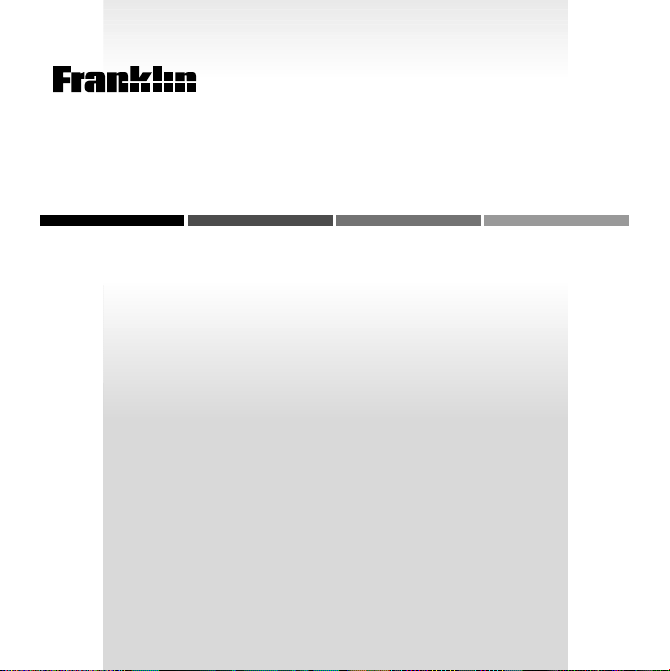
B
OO
ELECTRONIC BOOK CARD
HuHu
Hu
HuHu
EE
E
EE
K
tt
cc
t
c
tt
cc
PopPop
Pop
PopPop
nn
cc
yy
n
c
y
nn
cc
yy
USER’S GUIDE
EMQ-2061
MAN
hihi
nn
hi
n
hihi
nn
uu
ll
u
l
uu
ll
cc
lolo
lo
lolo
pepe
pe
pepe
c
cc
ss
s
ss
aa
a
aa
onon
on
onon
rr
r
rr
dd
d
dd
ii
i
ii
aa
a
aa
Page 2
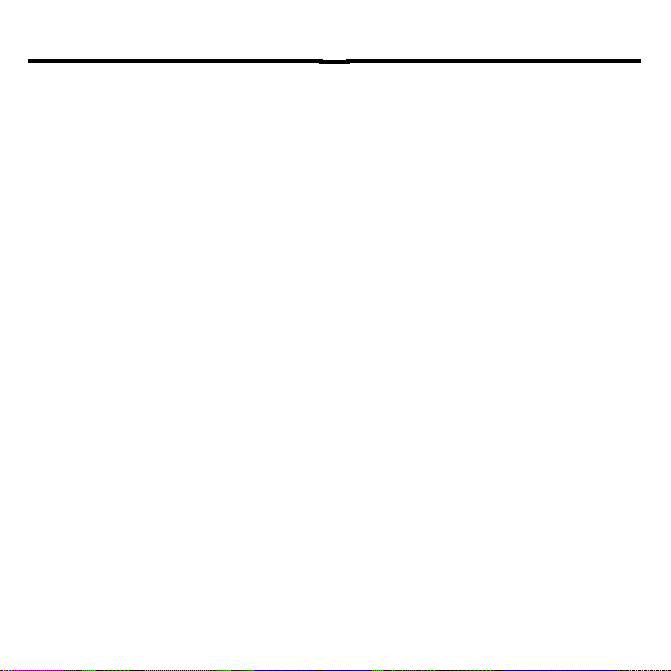
License Agreement
READ THIS LICENSE AGREEMENT BEFORE USING ANY BOOKMAN ELECTRONIC BOOK.
YOUR USE OF THE BOOKMAN ELECTRONIC BOOK DEEMS THAT YOU ACCEPT THE TERMS OF THIS LICENSE. IF YOU DO NOT AGREE WITH THESE
TERMS, YOU MAY RETURN THIS PACKAGE WITH PURCHASE RECEIPT TO
THE DEALER FROM WHICH YOU PURCHASED THE BOOKMAN ELECTRONIC BOOK AND YOUR PURCHASE PRICE WILL BE REFUNDED. BOOKMAN ELECTRONIC BOOK means the software product, hardware, and
documentation found in this package and FRANKLIN means Franklin Electronic
Publishers, Inc.
LIMITED USE LICENSE
All rights in the BOOKMAN ELECTRONIC BOOK remain the property of FRANKLIN. Through your purchase, FRANKLIN grants you a personal and nonexclusive
license to use the BOOKMAN ELECTRONIC BOOK on a single FRANKLIN BOOKMAN at a time. You may not make any copies of the BOOKMAN ELECTRONIC
BOOK or of the preprogrammed data stored therein, whether in electronic or print
format. Such copying would be in violation of applicable copyright laws. Further, you
may not modify, adapt, disassemble, decompile, translate, create derivative works
of, or in any way reverse engineer the BOOKMAN ELECTRONIC BOOK. You may
not export or reexport, directly or indirectly, the BOOKMAN ELECTRONIC BOOK
without compliance with appropriate governmental regulations. The BOOKMAN
ELECTRONIC BOOK contains Franklin’s confidential and propriety information which
you agree to take adequate steps to protect from unauthorized disclosure or use.
This license is effective until terminated. This license terminates immediately without notice from FRANKLIN if you fail to comply with any provision of this license.
1
Page 3
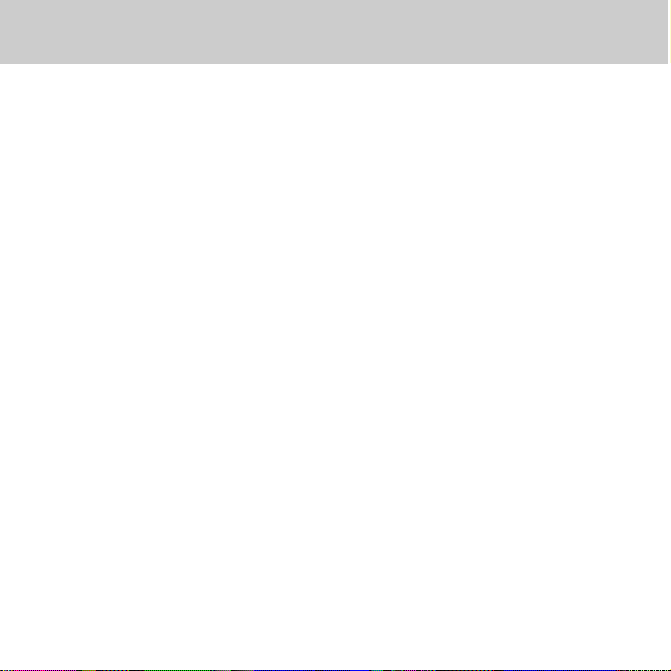
Contents
Introduction ................................................................... 3
Key Guide ...................................................................... 3
Installing a Book Card ................................................... 5
Selecting a Book ........................................................... 5
Using the Colour Keys ................................................... 6
Changing the Settings ................................................... 6
Viewing a Demonstration .............................................. 7
Finding Encyclopedia Articles ....................................... 7
Searching for Words ...................................................... 8
Expanding Your Searches ............................................ 10
Highlighting Search Words .......................................... 11
Using Cross-References .............................................. 12
Using Bookmarks ........................................................ 12
Sending a Word Between Books .................................. 13
Resetting Your BOOKMAN .......................................... 14
Book Card Care ........................................................... 14
Specifications .............................................................. 15
Limited Warranty ......................................................... 15
Index ............................................................................ 16
2
Page 4
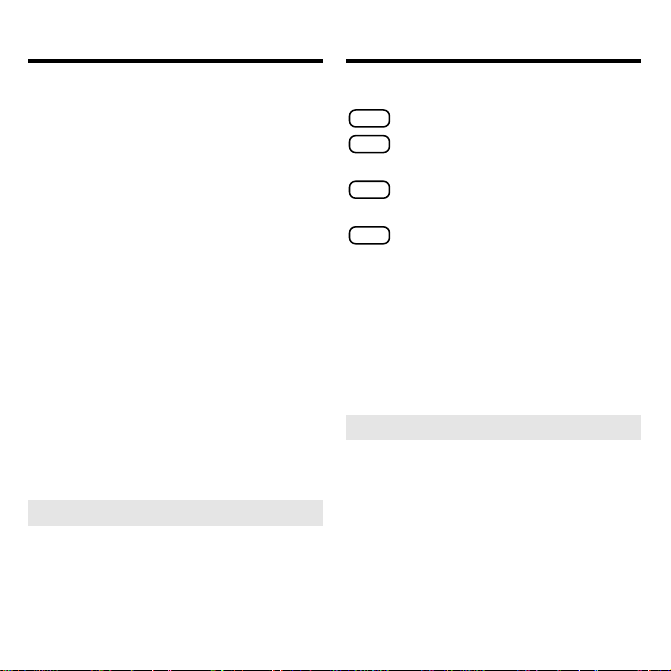
Introduction Key Guide
Welcome to the world of BOOKMAN®!
With your new EMQ-2061 book card
you can carry and read the
Popular Encyclopedia
Hutchinson
anywhere. Your
new electronic encyclopedia has over
17,000 articles, many of which include
chronologies that highlight historical
events related to the subject of the
article.
You can also search for words, expand
your searches to find more articles,
read cross-references, and even add
your own bookmarks to quickly find
the articles you read most often.
Read this User’s Guide to learn how.
➤
About Screen Illustrations
Some screen illustrations in this
User’s Guide may differ from what
you see on screen. This does not
mean that your BOOKMAN is
malfunctioning.
Colour Keys
MORE
(red) Expands a word search.
X-REF
(green) Highlights, or selects, a
cross-reference.
SEARCH
(yellow) Goes to the word
search screen.
LIST
(blue) Displays your bookmark
list, and lets you add or
remove bookmarks.
➤
Understanding the Colour Keys
The colour keys (red, green, yellow,
and blue) perform the functions
listed above only for the book described in this User’s Guide.
Other BOOKMAN books have their
own colour key functions, which are
labeled on their keyboards or book
cards. To learn more, read “Using
the Colour Keys.”
3
Page 5
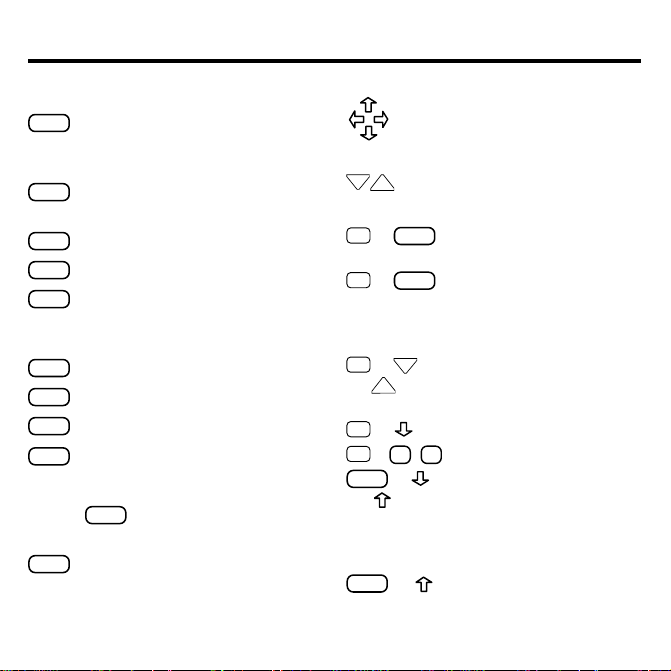
Key Guide
Other Keys
BACK
Erases a letter, backs up, or
turns off the highlight in an
article.
CAP
Shifts the keys to type capitals or
punctuation.
CARD
Exits the book you are reading.
CLEAR
Clears all of your entries.
ENTER
Selects a menu item, enters
search words, or starts a
highlight.
HELP
Displays help messages.
MENU
Displays the main menus.
ON/OFF
Turns BOOKMAN on or off.
✽
?
At an article, displays the
article location. At a menu,
displays a full menu title. With
CAP
, types an ✻ to stand for
a series of letters.
SPACE
Types a space, or pages down.
Direction Keys
Moves in the indicated
direction, or moves the cursor
or highlight.
DN
Pages down or up.
UP
Key Combinations*
BACK
✩
+
Goes to the main menu
from a submenu.
ENTER
✩
+
At a menu, goes directly to
the text of an article. At an
article, highlights crossreferences or bookmarks.
DN
✩
or
+
UP
Goes to the next or
previous article or word
search match.
✩
+ Types a hyphen.
✩
+ Q- PTypes numbers.
CAP
+ Goes to the bottom or
or
top of menus. In entries
with multiple sections,
goes to the next or
previous section.
CAP
+ In an article, goes to the
top of an article.
* Hold the first key while pressing the other key.
4
Page 6
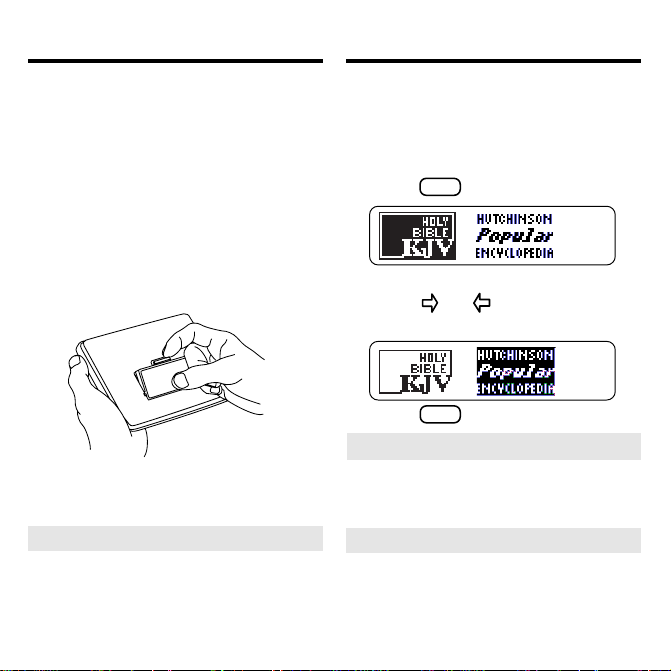
Installing a Book Card Selecting a Book
Warning: Never install or remove a
book card while your BOOKMAN is
turned on. If you do, information that
you have entered in the built-in book,
as well as in any other installed book
cards, may be erased.
1. Turn your BOOKMAN off.
2. Turn your BOOKMAN over.
3. Align the tabs of the book
card with the notches in the
slot.
4. Press the book card down
until it snaps into place.
➤
Removing Book Cards
Warning: When you remove a
book card to install another, information that you entered in the removed
book card may be erased.
Once you have installed a book card in
your BOOKMAN, you can select
which book you want to use.
1. Turn your BOOKMAN on.
2. Press
CARD
.
These are sample books.
3. Press
or to highlight the
book you want to use.
4. Press
➤
Follow the Arrows
ENTER
to select it.
The flashing arrows on the right of the
screen show which arrow keys you
can press to move around the screen.
➤
Resuming Where You Left Off
You can turn off your BOOKMAN at
any time. When you turn your
BOOKMAN on again, the screen
that you last viewed reappears.
5
Page 7

Using the Colour Keys
Changing the Settings
The red, green, yellow, and blue keys
on the top row of your BOOKMAN
change their functions according to
which book you have selected.
If you have selected the built-in book,
the colour keys function as labeled on
the BOOKMAN keyboard. If you have
selected a book card, the colour keys
function as labeled on that card.
Remember, when you have selected a
book card, the colour keys function as
labeled on that card, not as on the
keyboard.
You can adjust the type size, shutoff
time, and screen contrast of this book.
The shutoff time is how long your BOOKMAN stays on if you forget to turn it off.
The screen contrast is how light or
dark the screen display appears.
CLEAR
1. Press
2. Use
.
or to highlight the
Setup menu.
3.
Press to highlight Set Type
Size, Set Shutoff, or Set
Contrast.
A slanted arrow indicates a submenu.
ENTER
4. Press
5. Press
.
or to change the
setting.
To leave the settings unchanged,
BACK
press
6. Press
.
ENTER
to select it.
6
Page 8

Viewing a Demonstration
Finding Encyclopedia Articles
Before you start using your book card,
you may want to see a brief demonstration of what it can do. Here’s how.
CLEAR
1. Press
.
2. Use the arrow keys to high-
light the Setup menu.
3. Use
to highlight View
Demo.
4. Press
ENTER
to start the
demonstration.
5. To stop the demonstration at
CLEAR
any time, press
➤
Help is Always at Hand
.
You can view a help message at virtually any screen by pressing
HELP
Press or DN to read the help.
BACK
Press
to exit the message.
To read about how to use this encyclopedia and what the keys do,
Tutorial
select
from the Setup menu.
The Articles menu lists all the articles
in this encyclopedia alphabetically by
title. Finding an article is as easy as
typing the name of its title.
CLEAR
1. Press
.
The Articles menu is highlighted.
2. Start typing an article title.
For example, type zebra.
You do not need to type capitals.
To erase a letter, press
To display a full menu title, press
✽
?
.
You can also find article titles by using the Direction keys at the
.
Articles menu.
3. When the title is highlighted,
ENTER
press
to see its article.
7
BACK
.
Page 9

Finding Encyclopedia Articles
Searching for Words
Or select a submenu item, if needed.
4. Press , DN, or
SPACE
to scroll
down to read the text.
✩
5. Hold
and press DN to view
the next article in this
encyclopedia.
To view the previous article in this en-
✩
cyclopedia, hold
and press UP.
6. To go back to the Articles
BACK
menu, press
7. Press
➤
CLEAR
to clear your request.
What Article Are You Reading?
.
When you are reading an encyclopedia article, you can view its title or
Article location by pressing
BACK
Press
to go back to the article.
?
You can search for words occurring in
articles and their titles. Each occurrence that you find is called a match.
CLEAR
1. Press
2. Press
.
SEARCH
(the yellow key).
3. Type up to four words. For
example, type roman empire.
You don’t need to type capitals, but
✩
if you want to, hold
and press a
letter key.
BACK
To erase a letter, press
To type a space, press
ENTER
4. Press
✽
.
to search.
SPACE
.
.
5. Use the Direction keys to
highlight a title and then
press
ENTER
to view its article.
8
Page 10

Searching for Words
The matching words are boxed.
6. Hold ✩ and press DN repeatedly to view the next matches.
To view a previous match, hold
and press UP.
7. Press
BACK
to go back to the
list of matches.
8. Press
SEARCH
(yellow) to clear your
search and begin a new one.
➤
If You Misspell a Word
If you enter a misspelled search
word, a list of corrections appears.
Highlight a correction and press
ENTER
to search for it.
➤
Finding Incomplete Words
If you are not sure which form of a word
to search for, type an asterisk in place of
letters in the word (e.g.,
CAP
and press
ENTER
then press
hold
psych✻
. To type an asterisk,
✽
?
.
Next, highlight a complete word and
ENTER
press
to search for it.
✩
) and
Searching for Words
➤
Understanding Word Searches
When you search for words, the encyclopedia searches first for
matches of the words in the titles of
articles.
If no matches are found in article
titles, it automatically searches for
matches in the articles themselves.
If no exact matches are found in articles, the encyclopedia then
searches for synonyms and related
words.
Searches of more than one word
find matches regardless of the order
or proximity of the words. For ex-
and
space
space
ample, if you search for
, you will find articles that have
travel
the words
travel
text or titles.
9
in their
Page 11

Expanding Your Searches
Expanding Your Searches
When you press
MORE
(the red key)
after a word search, your search can
expand up to three times to include
matches in the text of articles, if none
were already found, synonyms, or
related words.
CLEAR
1. Press
2. Press
.
SEARCH
(yellow) and type
up to four words. For example, type russia.
To erase a letter, press
3. Press
4. Press
ENTER
to search.
MORE
(red) to expand
BACK
.
the search.
5. Press
MORE
(red) again.
MORE
6. Press
(red) once more to
fully expand the search.
7. Use the arrow keys to highlight a title and then press
ENTER
to view its article.
Note: You can also highlight a title
by typing its first few letters.
✩
8. Hold
and press DN repeat-
edly to view the next matches.
To view a previous match, hold
and press UP.
9. To go back to the list of
BACK
matches, press
10. Press
CLEAR
to clear your search.
.
10
✩
Page 12

Highlighting Search Words
You can also search for words by highlighting them in articles. Then you can
find their matches in other articles. Try
this example.
CLEAR
1. Press
2. On the Articles menu, highlight English Channel and
then press
To learn how, read “Finding Encyclopedia Articles.”
3. Press
highlight.
You can turn off the highlight by
pressing
4. Use the arrow keys to
highlight a word. For example, highlight France.
.
ENTER
.
ENTER
again to start the
.
BACK
Highlighting Search Words
ENTER
5. Press
to search for it.
6. To search for more articles,
press
MORE
(red).
7. Highlight an article and press
ENTER
to select it.
8. Hold
✩ and press DN repeat-
edly to view the next matches.
To view a previous match, hold
and press UP.
9. Press
➤
CLEAR
when finished.
Finding Abbreviation Meanings
You can find the meanings of abbreviations used in this encyclopedia (e.g.,
SW, kph, MLR
, etc.). First find an ab-
breviation in an article or title and press
ENTER
to start a highlight. Then use the
arrow keys to highlight the abbreviation. (If needed, select the appropriate
abbreviation.) Finally, press
again to see its meaning. To return to
the article, press
to go back.
BACK
11
✩
ENTER
Page 13

Using Cross-References Using Bookmarks
Cross-references appear in articles as
words in all capital letters. Each crossreference is the title of another encyclopedia article.
Note: When you are using the small
type size, cross-references are indicated by an XREF marker (
1. Press
CLEAR
.
).
2. On the Articles menu, highlight
Camelot and then press
ENTER
.
To learn how, read “Finding Encyclopedia Articles.”
X-REF
3. Press
Or hold ✩ and press
(the green key).
ENTER
to
highlight a cross-reference.
To turn off the highlight, press
4. Press
X-REF
ENTER
(green) again or
to go to the cross-refer-
BACK
enced article.
5. Press
BACK
to go back.
Adding a Bookmark
You can personalize your encyclopedia
by adding up to 10 bookmarks to articles. Then you can use your bookmarks for quick reference. The
marker shows the placement of the
bookmark.
1. Find an encyclopedia article.
To learn how, read “Finding Encyclopedia Articles.”
LIST
2. Press
3. Press
(the blue key).
ENTER
to add a bookmark.
.
Finding and Viewing a Bookmark
Once you have added bookmarks, it is
easy to find or remove them.
1. Press
12
CLEAR
.
Page 14

Using Bookmarks
Sending a Word Between Books
2. Press
LIST
(blue).
This is a sample bookmark list.
Bookmarks appear in the order they
were saved.
3. Use
4.
to highlight a bookmark.
ENTER
Press
to view the article
in which the bookmark is
placed.
Removing a Bookmark
1. Find a bookmark in an article.
To learn how, read “Finding and
Viewing a Bookmark.”
2. Press
To see the full title of an article that
contains a bookmark, press
3. Press
highlighted bookmark.
LIST
(blue)
ENTER
to remove the
.
✽
?
You can look up words from this book
in certain other BOOKMAN books,
and vice versa.
To send or receive a word to or from
another book, you must have installed
a book card in your BOOKMAN that is
able to send or receive words, as well.
To learn if a book card can send or receive words, read its User’s Guide.
1. Highlight a word in the text
of an article.
To highlight a word in text, press
ENTER
and then press the arrow keys.
2. Hold ✩ and press
3. Highlight the other book.
.
4. Press
ENTER
.
The word that you highlighted appears in the other book.
5. If needed, press
ENTER
up the word.
13
CARD
.
to look
Page 15

Resetting Your BOOKMAN
L
B
S
.
Book Card Care
If the BOOKMAN keyboard fails to respond, or if its screen performs errati-
CLEAR
cally, first press
ON/OFF
twice. If nothing happens, follow
and then press
the steps below.
Warning: Pressing the reset button
with more than very light pressure may
permanently disable your BOOKMAN.
In addition, resetting BOOKMAN
erases settings and information entered into its built-in book and in any installed book card.
1. Hold
CLEAR
and press
ON/OFF
.
If nothing happens, try Step 2.
2. Use a paper clip to gently press
reset button on BOOKMAN.
To learn where the reset button is
located on your BOOKMAN, read
its User’s Guide.
This unit may change operating modes
due to Electro-static Discharge. Normal
operation of this unit can be re-established by pressing the reset key,
or by removing/replacing batteries.
ON/OFF
• Do not touch the metal contacts on the book cards.
Caution: Touching these electrical
contacts with statically charged objects, including your fingers, could
erase information entered in a book
card or built-in book.
• Do not put excessive pressure
on the book cards.
Do not expose the book cards
•
to heat, cold, or liquids.
,
14
Page 16

Specifications
Limited Warranty
Model: EMQ-2061
Hutchinson Popular Encyclopedia
• size: 5.9 x 4.2 x 0.6 cm
• weight: 0.4 oz
© 1996 Franklin Electronic Publishers,
Inc., Burlington, NJ 08016-4907 U.S.
All rights reserved.
© 1994 Helicon Publishing.
FCC Notice: Complies with the limits for a Class B computing device pursuant to Subpart B of part 15 of FCC
Rules. Operation is subject to the following two conditions: (1) This device
may not cause harmful interference;
and (2) This device must accept any interference received, including interference that may cause undesired
operation.
U.S. Patents 4,490,811; 5,113,340;
4,830,618; 5,218,536; 5,396,606.
Deutsch Patents M9409743.7 and
M9409744.5.
European Patent 0 136 379.
Patents Pending
ISBN 1-56712-337-6
This product, excluding batteries, is
guaranteed by Franklin for a period of
one year from the date of purchase. It
will be repaired or replaced (at
Franklin’s option) free of charge for any
defect due to faulty workmanship or
materials.
Products returned under warranty
should be sent to the original vendor
with proof of purchase and description
of fault. Charges will be made for all repairs unless valid proof of purchase is
provided.
This warranty explicitly excludes defects due to misuse, accidental damage, or wear and tear. This guarantee
does not affect the consumer’s statutory rights.
15
Page 17

Index
?* key 7, 8, 13
Abbreviations, finding 11
Arrow keys 5
Articles
finding 7, 8
viewing location 8
Articles menu 7
Asterisk (for finding words) 9
Auto-resume feature 5
Blue (LIST) key 3, 12
BOOKMAN
resetting 14
specifications 15
Bookmarks
adding 12
finding 12
removing 13
using 12
viewing 12
CAP key 9
CARD key 5, 13
Changing
font size 6
screen contrast 6
shutoff time 6
Colour keys
understanding 3
using 6
Correcting spellings 9
Cross-references
finding 12
using 12
Demonstration
disabling 7
enabling 7
viewing 7
Direction keys 4, 7
FCC Notice 15
Finding
abbreviations 11
bookmarks 12
encyclopedia articles by title 7, 8
incomplete words 9
words 8
Font size 6
Green (X-REF) key 3, 12
HELP key 7
Help messages 7
Highlight
starting 11
turning off 1 1
Limited Warranty 15
LIST (blue) key 3, 12
Misspellings, correcting 9
MORE (red) key 3, 10
Numbers, typing 4
Red (MORE) key 3, 10
Removing bookmarks 13
Resetting BOOKMAN 14
SEARCH (yellow) key 3, 8, 10
16
Page 18

Index
Selecting books 5
Set Contrast 6
Set Shutoff 6
Set T ype Size 6
Setup menu 6
Shutoff time 6
Specifications 15
STAR key
with BACK 4
with CARD 13
with ENTER 4
with UP, DN 4, 8, 9, 10
Viewing
article locations 8
bookmarks 12
cross-references 12
help messages 7
Word searches
correcting misspellings 9
entering 8
highlighting words in articles 11
understanding 9
viewing 8
X-REF (green) key 3, 12
XREF marker 12
XREFs, using 12
Yellow (SEARCH) key 3, 8, 10
FRB-28072-00
P/N 7201 147 Rev A.
17
Page 19

Electronic Publishers
www.franklin.com
