Page 1
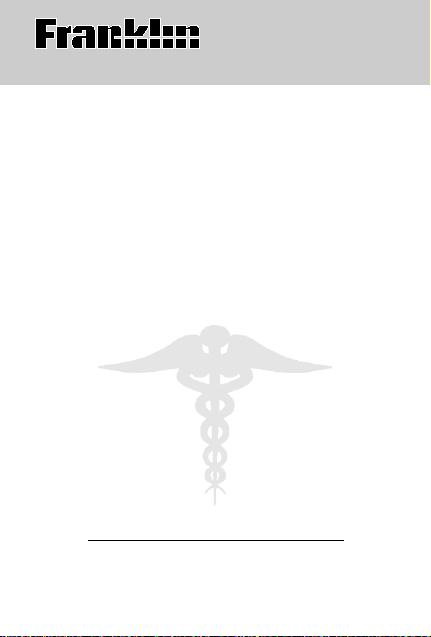
Electronic Publishers
E
MERGENCY
MEDICAL GUIDE
User’s Guide
Parents’
EMG-110
18
Page 2
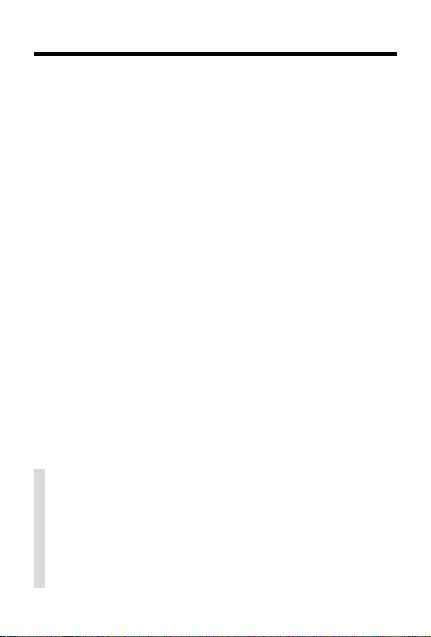
Introduction
Congratulations! You now own a powerful, portable medical emergency reference where the
answers to your child’s symptoms are at your
fingertips. This electronic
Medical Guide
• narrow down the symptoms of your child’s
emergency to find the best possible advice;
• find answers to many pediatric medical
illnesses or emergencies quickly and
easily;
• store emergency phone numbers for quick
access;
• store your family’s medical information;
• read about common problems and
concerns; and
• learn how to prevent accidents, illnesses,
and more.
can do all of the following:
✓ Disclaimer
The content contained in this book should
not be considered a substitute for consultation with or for appropriate medical treatment from your physician or a health care
professional.
Parent’s Emergency
1
Page 3
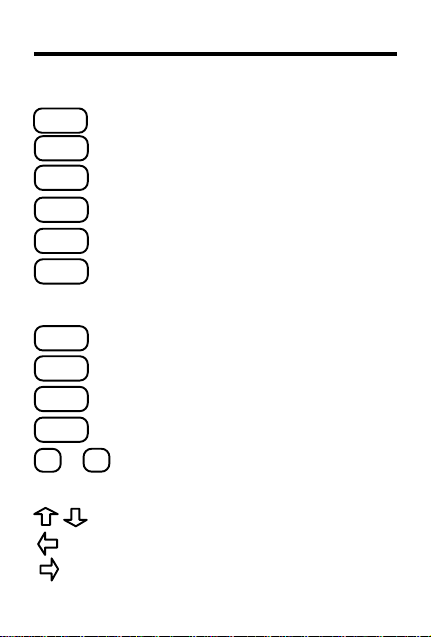
BACK
CLEAR
ENTER
FAM
HELP
INFO
MENU
NEXT
PHONE
PREV
or
Y
Key Guide
Function Keys
Backs up a step or erases a letter.
Clears to the entry screen.
Enters a request or selects a topic.
Shows Family Info menu.
Shows a help message.
Shows reference info about a topic,
the topics’s location, and a whole
item’s name.
Shows the main menus.
Shows the next topic section.
Shows your phone numbers list.
Shows the previous topic section.
Answers yes or no to questions.
N
Direction Keys
Move up or down.
Moves left.
Moves right or types a space.
2
Page 4
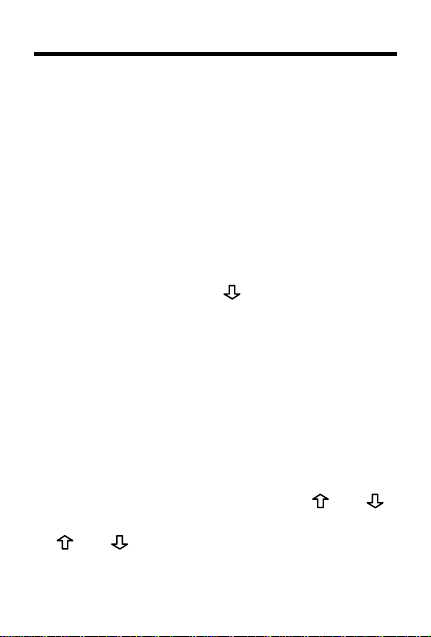
Getting Started
Y ou can change the type size, shutof f time, and
screen contrast. The shutoff time is how long the
product remains on if you forget to turn it off.
Disabling the Demonstration
▼
1. Press ON/OFF.
A brief demonstration appears. If you want
to stop the demonstration, press CLEAR.
2. Press MENU.
3. Mark
4. Press ENTER to disable it.
Changing Settings
1. Press MENU.
2. Mark
3. Press ENTER to select it.
4. Select a setting.
Disable Demo
To mark a line, press until the triangle is
next to the item you want to select.
T o enable the demo, repeat the above steps.
▼
Set Type Size, Set Shutoff
Contrast
If you selected
Y ou can also adjust the contrast by pressing
T o exit without changing a setting, press BACK.
.
and at the entry screen.
.
Set Contrast
3
, or
Set
, press and .
Page 5
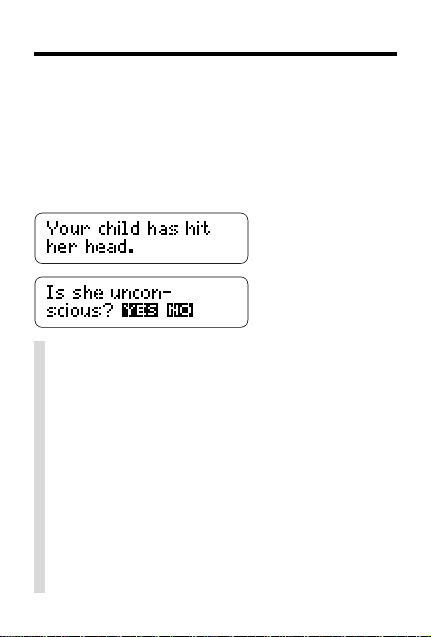
Answering Questions
Throughout this product you will find decision trees
asking you various questions about your child’s
emergency. This narrows down the emergency so
you can find the doctor’s advice you need.
Press the Y key to answer yes, or press the N key
to answer no.
✓ Viewing Help Information
You can view help information at most
screens by pressing HELP. To exit help,
press BACK.
✓ Follow the Arrows
The flashing arrows to the right of the
screen show which arrow keys you can
press to view more.
✓ Resuming Where You Left Off
You can turn this product off at any screen.
When you turn it on again, you return to
the last screen you viewed.
4
Page 6
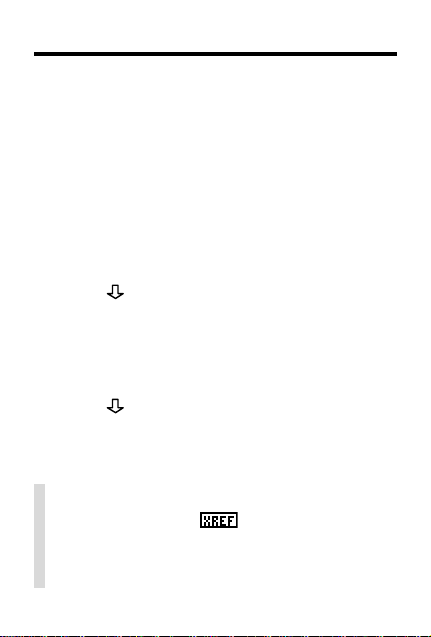
Finding Information
To find information about your child’s problem,
type the symptom, illness, or emergency at the
entry screen. You can find anything from bee
stings to broken bones.
1. Press CLEAR.
2. Start typing
You go directly to the index list.
3. Press ENTER when
An item is marked when the triangle is next to it.
4. Press
There is a question at the end of the advice.
5. Press the Y key to answer yes or the N
key to answer no.
6. Continue to answer all questions.
7. Press
8. Press CLEAR when done.
nosebleed
to read the doctor’s advice.
to read the doctor’s advice.
✓ Reading Cross-References
When you see an , press ENTER to
go to the cross-referenced text. Press
BACK to go back to the screen you were
previously viewing.
.
nosebleed
is marked.
5
Page 7

Using the Contents Menu
The Contents menu is divided into three categories.
Emergencies, Common Problems and Concerns
and
Prevention
about many children’s health concerns. Read them
to learn more about caring for your child’s health.
1. Press MENU.
2. Press ENTER to select the Contents menu.
3. Select a category (e.g., I
4. Select a topic (e.g.,
5. Select a sub-topic, if needed
(e.g.,
6. Press
7. Press BACK to go back to the previous
screen.
8. Press CLEAR when done.
✓ Using the Index Menu
Y ou can also go to the Index by pressing
MENU and then selecting
ing an emergency to zoom directly to it.
Press ENTER to answer questions and
then read the advice. Press INFO to read
the topic’s general reference information.
. They include general information
Emergencies
4. Choking
Doctor’s advice
to read.
).
Index
).
).
. Start typ-
,
6
Page 8

Using the Contents Menu
Emergencies
▼
This category has a section on general information including
How to Handle Emergencies
Cardiopulmonary Resuscitation, The Emer-
, and
gency Room
information there are fifteen emergency topics
from which to choose.
1. Bone & joint injuries
2. Breathing problems
3. Burns
4. Choking
5. Convulsions (seizures)
6. Cuts & bleeding
7. Drowning
8. Electrical injuries
9. Eye injuries
10. Fainting
1 1. Frostbite
12. Head injuries
13. Heat illnesses
14. Neck & back injuries
15. Poisoning
The Hospital
. After general
,
7
Page 9

Using the Contents Menu
Common Problems and Concerns
▼
In this category, you will find information on
many common illnesses or problems. The
General Information section includes
Use Medicine
and
How to Choose a Doctor For Your Child
The following list shows the topics.
16. Bites & stings
17. Car sickness
18. Child abuse
19. Colds
20. Constipation
21. Coughing
22. Diaper rash
23. Diarrhea
24. Earaches
25. Feeding babies
& young children
26. Fever
27. Fussy babies
28. Growth
& development
29. Headaches
,
How to Use a Thermometer
30. Head lice
31. Newborn babies
32. Nosebleeds
33. Pinkeye & sties
34. Pinworms
35. Rashes
36. Reye’s syndrome
37. Sore throats
& tonsillitis
38. Stomach aches
39. Sunburn
40. Toddlers who say
“no”
41. Vomiting
42. Warts
How to
,
.
8
Page 10

Using the Contents Menu
Prevention
▼
This category is divided into three main topics
with many sub-topics on preventing accidents,
illnesses, and injuries.
43. Prevention of accidents
Here you will find tips on everything from
The risks as your child grows
44. Immunizations (shots)
Select this topic to find out about specific
vaccines, if vaccines are safe, if your child
should receive a dpt, and when your child
should be immunized.
45. Physical fitness
Select this topic to learn how much exercise your child needs and when and how to
start. There’s also a word about smoking.
to
T oy safety
.
9
Page 11

Using the INFO key
Use the INFO key to quickly find reference information, where you are in the outline, and to see
a full name when only part is visible.
▼▼ ▼
T o find reference information
Another way to find reference information is to
type the topic you want to learn more about
fainting
(e.g.,
press INFO. Press to read about fainting.
To find a topic’s location
While you are in text, press INFO again.
You are reading general information about
fainting found in the Emergencies category.
T o view a full name
Some names and menu items are followed by
ellipses because they are too long to fit onto
one line. To view the full name, press INFO
when the item is marked.
) and then press ENTER. Next
10
Page 12

Using Phone Numbers
Use the PHONE key to enter important phone
numbers. The number of phone entries you can
enter depends upon their length. The longer the
entry , the shorter the list. Here is how to add your
first phone number.
▼
Adding a phone number
1. Press PHONE.
2. Press ENTER to add a new entry .
3. Type the person’s name.
4. Press ENTER.
5. Press the top row of letters (notice the
numbers above the keys) to type the
phone number.
6. Press ENTER to save the number.
To add more phone numbers, repeat steps
2-6 above.
11
Page 13

Using Phone Numbers
▼
Viewing the phone list
1. Press PHONE.
2. Mark the name you want to view.
3. Press ENTER to find the phone number.
4. Press CLEAR when done.
▼
Deleting a phone number
1. Press PHONE.
2. Mark the name you want to delete.
3. Press the D key.
4. Press the Y key to delete the name and
number.
If you do not want to delete the name and
number, press the N key.
5. Press CLEAR when done.
12
Page 14

Saving Family Information
The FAM key is used to add medical information
about family members so you can have a record
of medications, allergies, etc. at your fingertips
in case of an emergency. Try this example.
Adding an entry
▼
1. Press FAM.
2. Press ENTER.
3. T ype a name and then press ENTER.
To type a SP ACE press . To erase a letter ,
press BACK.
4. T ype the medical information.
To type a number hold and press a
numbered key. You must hold
before pressing a numbered key here.
5. Press ENTER to add it.
6. Press CLEAR when done.
each time
13
Page 15

Saving Family Information
Viewing and editing the list
▼
1. Press FAM.
2. Mark the name you want to view.
3. Press ENTER to read its information.
If you want to edit the information, press
BACK to erase the letters and type in the new
information. Then press ENTER to save it.
4. Press CLEAR when done.
Deleting an entry
▼
1. Press FAM.
2. Mark the name you want to delete.
3. Press the D key.
4. Press the Y key to delete the entry.
If you don’t want to delete the entry , press the
N key .
5. Press CLEAR when done.
14
Page 16

Product Information
Product Care: T o clean, spray a mild glass cleaner
onto a cloth and wipe its surface. Do not spray liquids directly on this product. If you have a problem
with this product, refer to the warranty. If you purchased this product outside the United States, contact the place of purchase to obtain warranty or
repair information.
About the Author: Robert E. Kaplan, M.D., was
born in New York City and raised on Long Island.
He received his B.A. from Brown University and his
M.D. at the School of Medicine at the State University of New York at Buffalo where he is an Assistant Clinical Professor of Pediatrics. He is a Board
Certified pediatrician and a Fellow of the American
Academy of Pediatrics. Dr. Kaplan has published
several pediatric-related articles in scholarly medical journals. He is an attending physician at the
Children’s Hospital in Buffalo and a full partner in
an active pediatric group practice. He is happily
married and has two young daughters.
Disclaimer: Franklin is not the author of the content contained in this book. Franklin publishes the
content contained in this book under license from
the author. You agree that Franklin has no liability
to you or to any third party in connection with the
content contained in this book.
15
Page 17

Copyrights, Patents, ISBN
Replacing the Battery:
This product uses one CR2032, 3-volt lithium battery. Should you need to replace the battery, unscrew the screws on the back with a very fine
screwdriver and carefully remove the back cover.
Then install a new battery, plus sign facing you, and
replace the cover.
FCC Notice:
Complies with the limits for a Class B computing device pursuant to Subpart B of Part 15 of FCC Rules.
Operation is subject to the following two conditions:
(1) This device may not cause harmful interference;
and (2) This device must accept any interference
received, including interference that may cause undesired operation.
Copyrights, Patents, ISBN:
© 1994 Franklin Electronic Publishers, Inc.
Burlington, N.J. 08016-4907 USA.
All rights reserved.
© 1994 INFOTAINMENT, LTD. All rights reserved.
INFOTAINMENT LTD. is a New York City based
interactive multimedia publisher.
U.S. PATENT 5,113,340; EURO. PAT. 0 136 379
Patents Pending. ISBN 1-56712-127-6
FPS-28029-00 C
PN 7201389
16
Page 18

Limited Warranty (U.S. only)
Franklin Electronic Publishers, Inc. (“Franklin”) warrants to the end user that this product will be free
from defects in material and workmanship for a period of ONE YEAR from the date of original retail
purchase, as evidenced by sales receipt. On discovery of a defect, the end user must return this
product (transportation charges prepaid) either to the dealer from whom it was purchased or directly to
Franklin at the address given below. Each product returned must include the user’s name, address,
and telephone number, as well as a brief description of the nature of the defect and a copy of the sales
receipt as proof of the date of the original retail purchase. Franklin will, at its option, repair or replace
any product at no further charge to the end user on determination by Franklin, in its sole discretion,
that the product was defective and that such defect arose within the duration of this limited warranty.
Enclose $3.00 check or money order for shipping and handling to Franklin Electronic Publishers, Inc.
This warranty does not apply if, in the sole discretion of Franklin, the product has been tampered with,
damaged by accident, abuse, misuse, or misapplication, or as a result of service or modification by any
party, including any dealer, other than Franklin. FRANKLIN SHALL NOT BE RESPONSIBLE IN ANY
WAY FOR ANY SERVICE OR MODIFICATION TO THIS PRODUCT BY ANY PARTY, INCLUDING
ANY DEALER, OTHER THAN FRANKLIN.
This warranty applies only to products manufactured by or for Franklin. Batteries, corrosion of battery
contacts and any damage caused by batteries are not covered by this warranty.
ALL IMPLIED WARRANTIES, INCLUDING ANY IMPLIED WARRANTIES OF MERCHANTABILITY
OR FITNESS FOR A P ARTICULAR PURPOSE, SHALL BE STRICTL Y LIMITED IN DURA TION TO
THAT OF THE EXPRESS WARRANTY SET FORTH ABOVE, THAT IS, ONE YEAR FROM THE
DATE OF ORIGINAL RETAIL PURCHASE.
THE WARRANTY AND REMEDY SET FORTH ABOVE ARE THE EXCLUSIVE REMEDY OF THE
RETAIL BUYER AND END USER IN CONNECTION WITH THE MANUFACTURE, SALE, OR USE
OF THIS PRODUCT AND ARE IN LIEU OF ANY AND ALL OTHER WARRANTIES OR REMEDIES,
WRITTEN OR ORAL, EXPRESS OR IMPLIED. NO FRANKLIN DEALER, AGENT, OR EMPLOYEE
IS AUTHORIZED TO MAKE ANY ADDITIONAL WARRANTY IN THIS REGARD OR TO MAKE ANY
MODIFICATION OR EXTENSION OF THIS EXPRESS WARRANTY.
FRANKLIN SHALL NOT BE RESPONSIBLE FOR SPECIAL, INCIDENTAL, OR CONSEQUENTIAL
DAMAGES RESULTING FROM THE BREACH OF ANY EXPRESS OR IMPLIED WARRANTY OR
IN CONNECTION WITH THE MANUFACTURE, SALE, OR USE OF THIS PRODUCT UNDER ANY
LEGAL THEORY, WHICH DAMAGES SHALL INCLUDE, BUT NOT BE LIMITED TO, LOST PROFITS, DAMAGES TO PROPERTY OR DAMAGES FOR PERSONAL INJURY (BUT ONLY TO THE
EXTENT PERMITTED BY LAW). UNLESS OTHERWISE CONTRARY TO APPLICABLE LAW,
FRANKLIN’S LIABILITY SHALL IN NO CASE EXCEED THE PRICE PAID FOR THE PRODUCT
CLAIMED TO BE DEFECTIVE.
This warranty shall not be applicable to the extent that the enforcement of any provision may be prohibited by applicable law. This warranty gives you specific rights, and you may also have other rights
which vary from state to state. Some states do not allow the exclusion or limitation of incidental or
consequential damages or limitation on how long an implied warranty may last so the above limitation
or exclusion may not apply to you. Enclose $3.00 check or money order for shipping and handling to:
FRANKLIN ELECTRONIC PUBLISHERS, INC.
ATTENTION: SERVICE DEPARTMENT
ONE FRANKLIN PLAZA
BURLINGTON, NEW JERSEY 08016-4907
609-386-2500
17
