Page 1
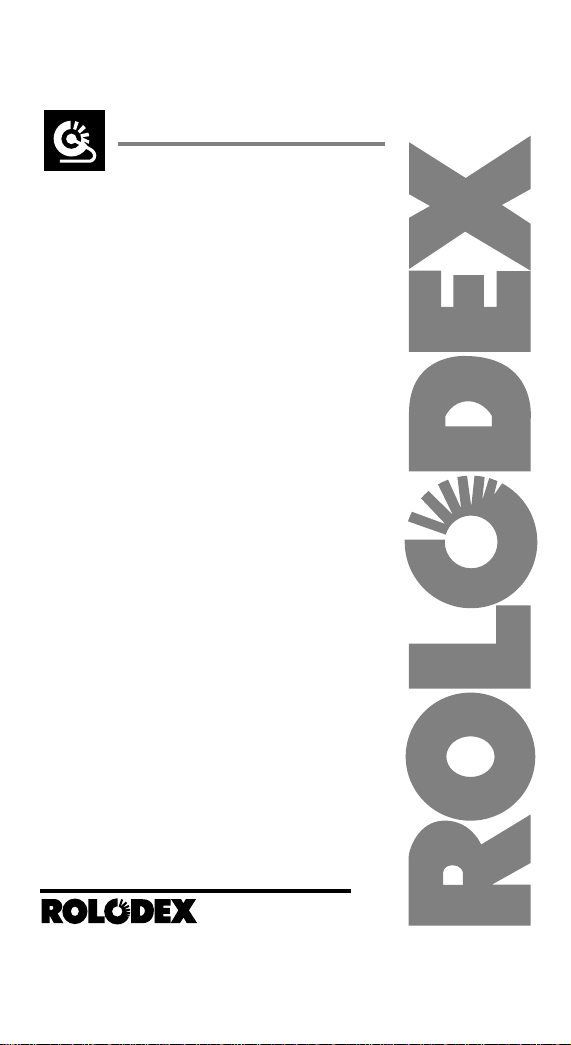
ELECTRONIC DIRECTORY
OPERATING MANUAL
®
The
Electronic
®
File
128K
Page 2
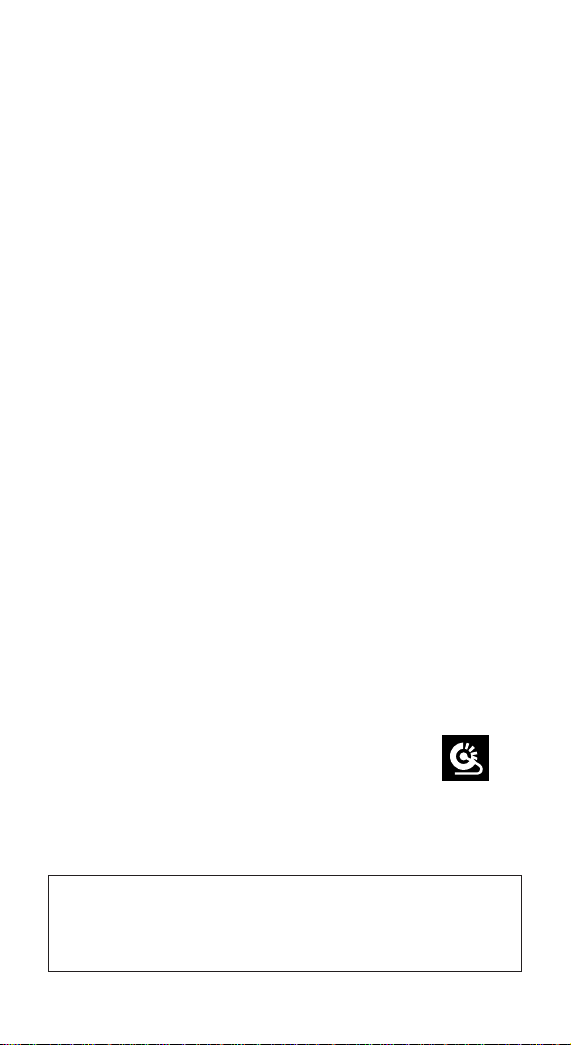
INTRODUCTION
More than 50 years ago Rolodex revolutionized information management with a unique card file system that
organized names, addresses, and phone numbers. That
single innovative idea has changed the way people work.
Rolodex continues the tradition of innovative excellence
with The 128K Electronic Rolodex File.
A programmable desktop card file and organizer, The
128K Electronic Rolodex File is a simple yet sophisticated method of storing, maintaining and retrieving vital
information. Its powerful 128K memory can store individual names, phone numbers, addresses and miscellaneous
information that can be viewed instantly. A unique
reminder feature stores notes, appointments, and special
dates.
The 128K Electronic Rolodex File also includes a wireless infrared file transfer system, built-in security feature
to protect the confidentiality of your files, duplicate file
detection, a full-function calculator with memory, currency converter, a one-touch Auto Dial feature and a complete calendar feature.
The large state-of-the-art display screen features clearly
defined characters, and accurate viewing from multiple
angles in addition to on-screen prompts to indicate which
mode you’re in.
NOTICE: This unit must be “reset” prior to first usage and whenever primary battries are removed and replaced. To “reset” this unit insert a straightened paper clip into the “RESET” hole on the bottom of the unit. Caution
must be taken not to press the “ENTER” key during the reset process or all
user stored data will be erased.
Page 3
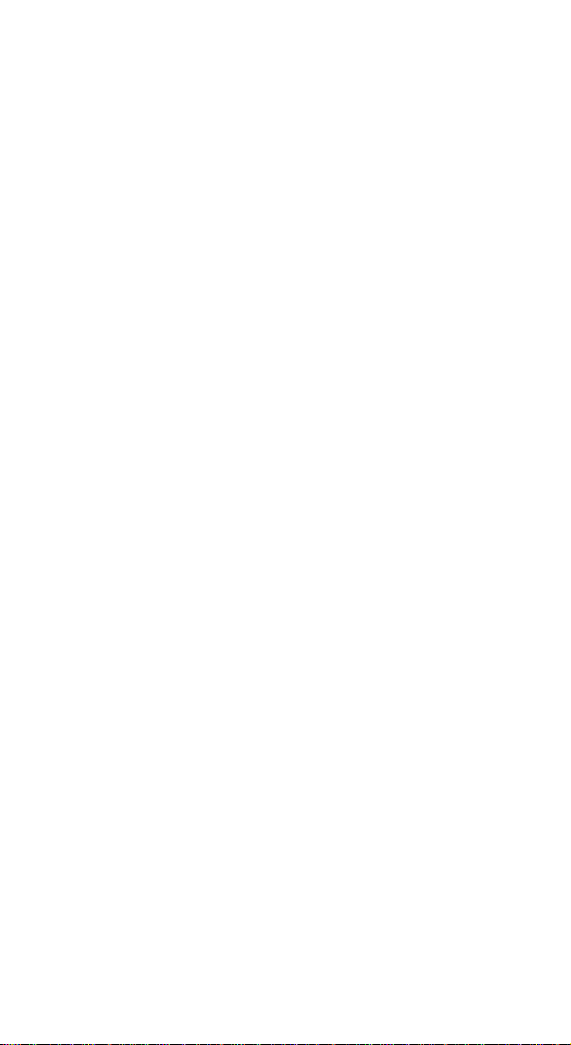
NOTICE
Rolodex strongly recommends that you maintain separate
and permanent written records of all data stored in the
electronic directory. All memory products, computers
included, can experience, under certain conditions, loss
or alteration of data.
Rolodex assumes no responsibility or liability for any
alteration or loss of data whether due to changing of batteries, use beyond battery life, repairs, defects or misuse.
Rolodex assumes no responsibility or liability for any
direct or indirect financial losses claimed by third parties
as a result of the use or loss of this product regardless of
the circumstances under which such losses occurred.
PRODUCT CARE
• Rolodex recommends that you keep separate and
permanent written records of all data stored in the
The 128K Electronic Rolodex File. As with any electronic medium, there is a possible risk of loss or
alteration of data.
• Avoid extreme temperature, humidity and dust.
• Avoid excessive shock. Do not drop the unit.
• Clean your unit with a soft, dry cloth. Do not use
solvents or cleaners.
• Avoid rough handling when using the keyboard.
Moderate keystroke pressure is all that is required.
Page 4
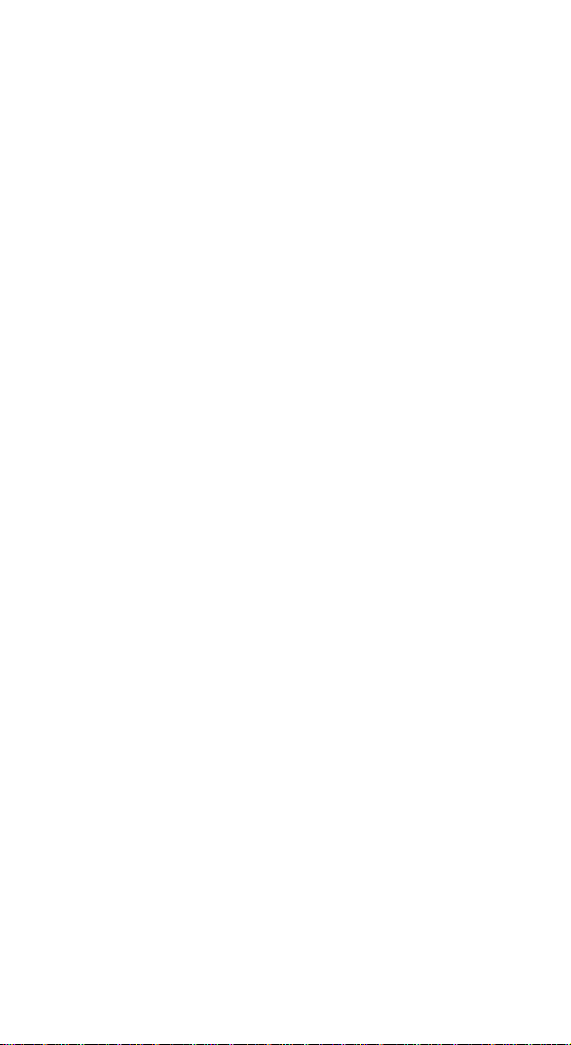
TABLE OF CONTENTS
INTRODUCTION
DISPLAY SCREEN FEATURES...........................................1
KEYPAD FEATURES.........................................................16
POWER ON........................................................................2
AUTO-POWER OFF............................................................2
THE BUSINESS CARD FILE ...............................................2
TO ENTER A FILE..........................................................2
TO RECALL A FILE........................................................4
TO EDIT A FILE.............................................................5
To insert spaces between characters
of an existing file:......................................................7
To insert a blank line between lines of a file:.............8
To insert a blank line after existing lines of a file:......8
To eliminate a blank line contained in a file:..............9
TO DELETE A FILE........................................................9
MONTHLY CALENDAR.....................................................10
REMINDER NOTES..........................................................10
TO ENTER A FILE........................................................10
TO RECALL A FILE......................................................12
TO EDIT A FILE...........................................................13
To insert a new line in the middle of a file:..............13
TO DELETE A FILE......................................................14
SPEED DIAL LIST............................................................14
TO ENTER A FILE........................................................14
TO TRANSFER A BUSINESS CARD FILE TO
THE SPEED DIAL LIST................................................15
TO RECALL A FILE TO AUTO-DIAL.............................18
TO DELETE A FILE......................................................18
Page 5
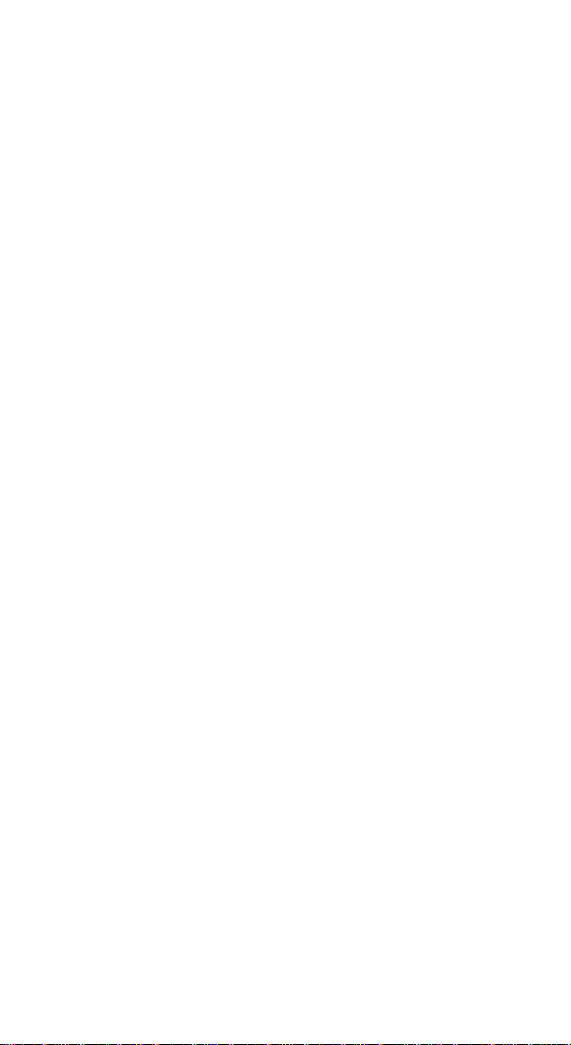
INFRARED TRANSFER ....................................................19
CORRECT ALIGNMENT...............................................20
SINGLE FILE TRANSFER.............................................20
ALL/NEW FILE TRANSFER..........................................21
AUTO-DIAL FEATURE......................................................23
TO CONNECT THE AUTO-DIAL...................................23
USING THE AUTO-DIAL..............................................23
SECURITY CODE FEATURE .............................................24
TO ENTER A CODE......................................................25
TO LOCK THE UNIT ....................................................25
TO UNLOCK THE UNIT................................................26
TO DELETE THE CODE................................................26
CALCULATOR..................................................................27
CURRENCY CONVERTER.................................................27
DUAL FUNCTION KEYS ...................................................31
AUTOMATIC FILE STORAGE............................................31
DUPLICATE FILES...........................................................32
RESUME FEATURE..........................................................32
KEYTONE ON/OFF ...........................................................33
MEMORY AVAILABILITY.................................................33
MEMORY RESET.............................................................34
DISPLAY RESET..............................................................34
BATTERY REPLACEMENT ...............................................34
WARRANTY.....................................................................36
Page 6
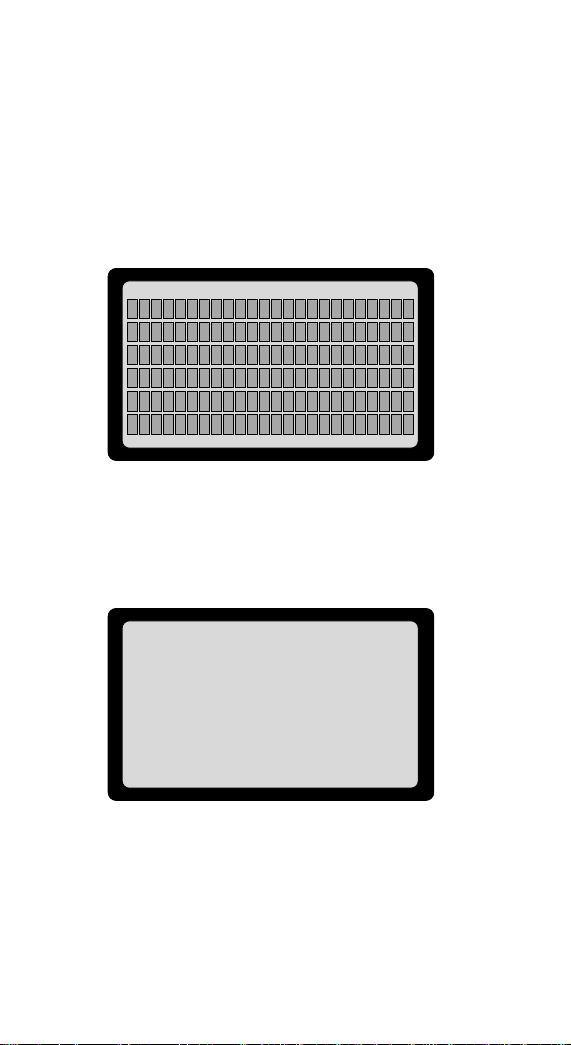
DISPLAY SCREEN
The 128K Electronic Rolodex File features a large state-ofthe-art SuperTwist display screen with a 24 character
across by 6 line display for easy viewing. The advantages
of this type of display screen are more clearly defined
characters, and viewing from multiple angles.
SUPER TWIST LCD SCREEN
The display screen also features on-screen indicators that
signal which feature or mode you are in.
ON-SCREEN INDICATORS
1
ENTER RECALL
BUSINESS CARDS REMINDER NOTES
Page 7
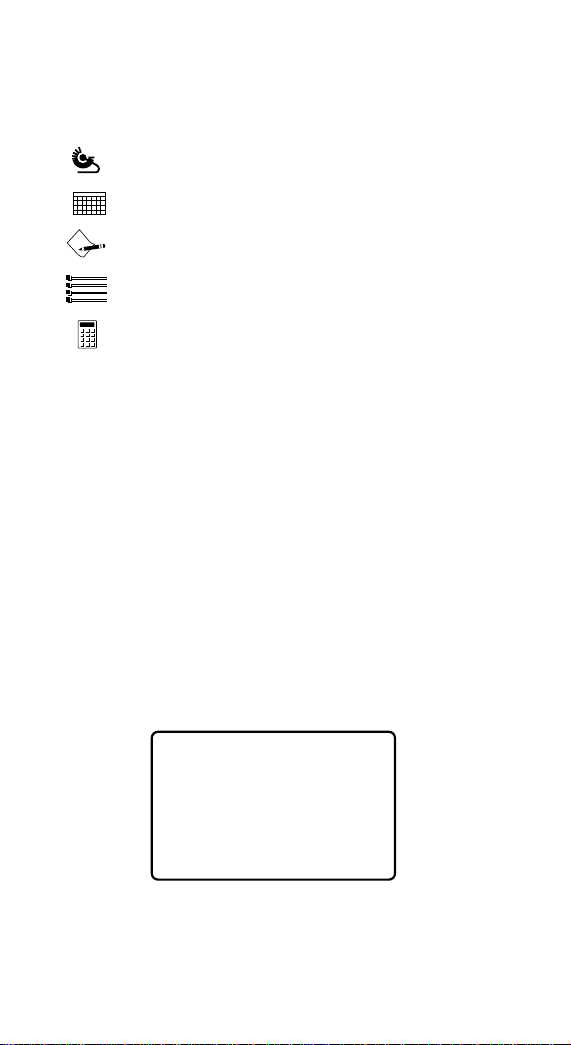
POWER ON
To turn the unit on, press ENTER or any of the following
mode keys:
BUSINESS CARD FILE
MONTHLY CALENDAR
REMINDER NOTES
SPEED DIAL LIST
CALCULATOR
AUTO POWER OFF
The unit is designed to shut off automatically if no key is
pressed for three minutes.
THE BUSINESS CARD FILE
This storage directory is an electronic cardfile for storing
business and personal contact names, addresses, telephone and fax numbers and miscellaneous information.
TO ENTER A BUSINESS CARD FILE
1. Press ENTER. The screen displays the three storage
directory categories to choose from.
2
1
2
3
4
SMTWTFS
ENTER
TO ENTER INFORMATION FOR
* BUSINESS CARD FILE
* REMINDER NOTES
* SPEED DIAL LIST
PRESS CORRESPONDING KEY
Page 8
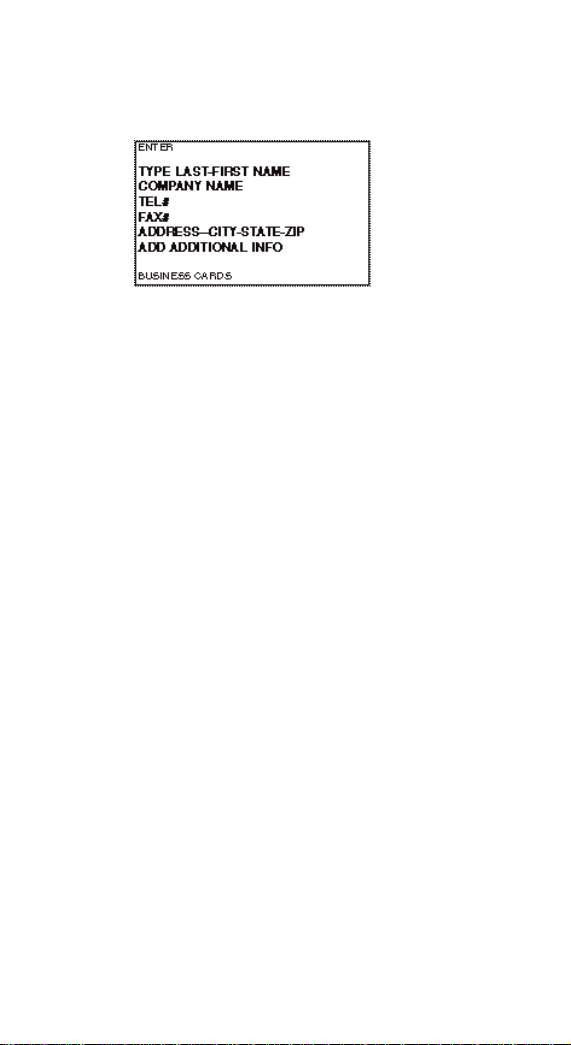
2. Press the BUSINESS CARD FILE key.
3. Type in the file information following the format that
appears on the display screen.
The maximum amount of characters possible per line are:
Name: 24 characters
Company name: 24 characters
Telephone/fax number: 19 characters each
Address/Miscellaneous: 24 characters by 58 lines
4. When entering telephone and fax numbers be sure to
enter outside line access codes and pauses in addition
to area codes, country and city codes.
A (/) slash in the telephone number represents a two
second pause for special dialing considerations such as
reaching an outside line.
Press the RETURN key to go to the next line. To bypass
an entry such as the company name, press the RETURN
key instead of entering information on that particular
line.
For corrections press the ERASE key.
5. Press ENTER to enter a new file.
Press THE BUSINESS CARD FILE key to recall an
existing BUSINESS CARD FILE.
Exit the BUSINESS CARD FILE by pressing any
mode key.
3
Page 9
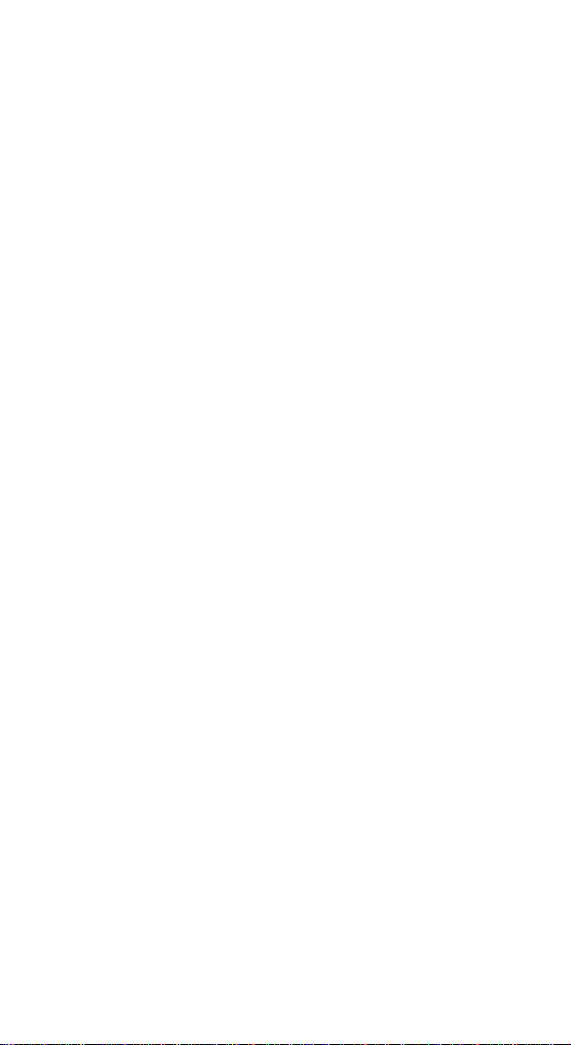
TO RECALL A BUSINESS CARD FILE
Three methods can be used to recall information stored
in the BUSINESS CARD FILE directory:
1. NUMERIC-ALPHA SEARCH (Searches all files in
numerical, then alphabetical order)
2. DIRECT SEARCH (Matches files with the initial or digit
of the one you are looking for)
3. ROTARY DIAL SEARCH (Shows each file in numerical
then alphabetical order, similar to a manual Rolodex
cardfile)
NUMERIC-ALPHA SEARCH
1. Press the BUSINESS CARD FILE key .
2. Press and hold down the FWD key to fast-forward
through all the files rapidly, or press it repeatedly to
view file by file. (Press the REV key to view the previous file).
3. When the entire BUSINESS CARD FILE directory has
been viewed, the unit automatically returns to the first
file and repeats the process.
DIRECT SEARCH
1. Press the BUSINESS CARD FILE key.
2. Type the first numbers or letters of the file name you
are looking for. The first file that matches those characters will appear on the display screen.
3. To view a different file while a file is currently displayed, type the first numbers or letters of the file
name and the direct search process will begin again.
At any time you can press the FWD or REV key or turn
the rotary knob to view the next or previous file.
4
Page 10
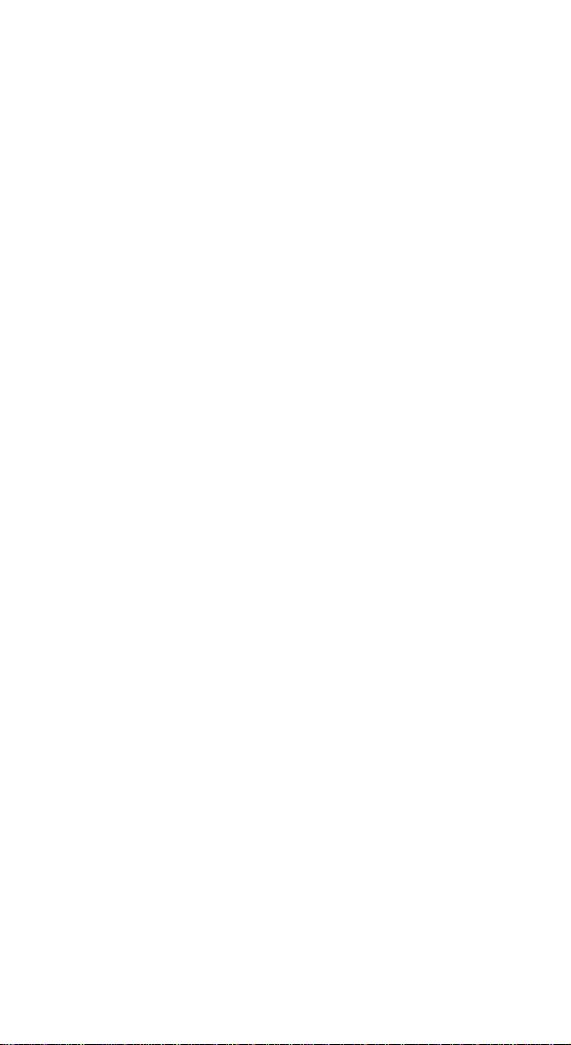
ROTARY DIAL SEARCH
This unique “electronic” rotary dial allows you to spin
through your BUSINESS CARD FILES for easy access
and viewing. Turn the dial away from you to view files in
alphabetical order (A-Z), or toward you to display them in
reverse order (Z-A).
1. Press the BUSINESS CARD FILE key.
2. Turn the dial to view files in forward or reverse order.
TO VIEW FILES THAT EXCEED SIX LINES
1. Recall a file.
2. Press the “UP” or “DOWN” arrow keys to view the
contents by line.
3. Press the “LAST” or “NEXT” key to view the contents
by page. When viewing by page, the name of the file
remains on the first line but the next five lines will
appear from the next page.
TO EDIT A BUSINESS CARD FILE
At any time you may edit the contents of an existing file
such as changing, adding or deleting information.
An edited file replaces the original file. Before using the
edit function, read this section carefully as various editing
options are available.
1. Recall the file to be edited.
2. Press the ERASE key. The flashing cursor appears
on or after the last character on the top line.
5
Page 11
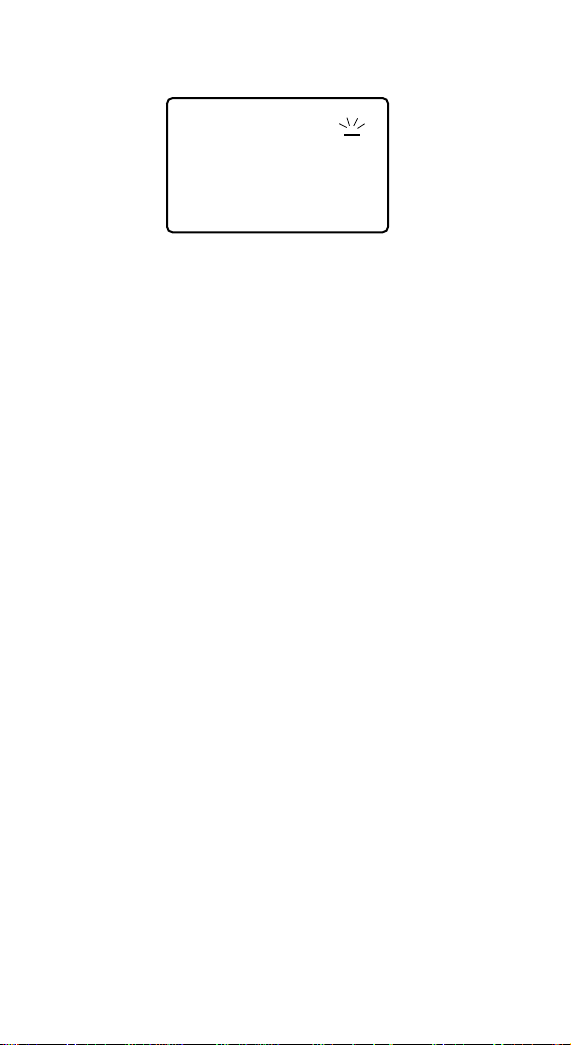
For example:
Press the ERASE key to delete the character at the
blinking cursor location. If a blank space appears
on the blinking cursor, the character to the left of the
cursor will be erased.
3. Continue to press the ERASE key to backspace and
delete unwanted characters.
To selectively erase characters, press the REV/FWD
key to move the cursor left and right. Position the cursor at the character to be changed or erased, then
press the ERASE key.
4. Type new data if desired.
5. Press the DOWN arrow key to move the cursor down a
line. Pressing the UP or DOWN arrow keys will move
the cursor to the last character of the previous or next
line of the display screen.
NOTE: You may encounter an INVALID FILE message
when editing a file that has been transferred from a 64K
Electronic Rolodex File to the 128K unit . The 64K unit
places the telephone number and fax number of a file on
one line instead of two. An empty space is sometimes
created before the second number when it is placed on
two lines in the 128K unit. The empty character space at
the beginning of a line must be removed before any information in the file can be edited and saved. Leaving the
empty space will prevent you from changing the file.
6
RECALL
SCOTT R. CARRINGTON
DUMONT CORP.
TEL# 1-201-555-3032
FAX# 1-201-555-3000
7000 PARKSIDE DR.
SECAUCUS, NJ 07094-2196
Page 12
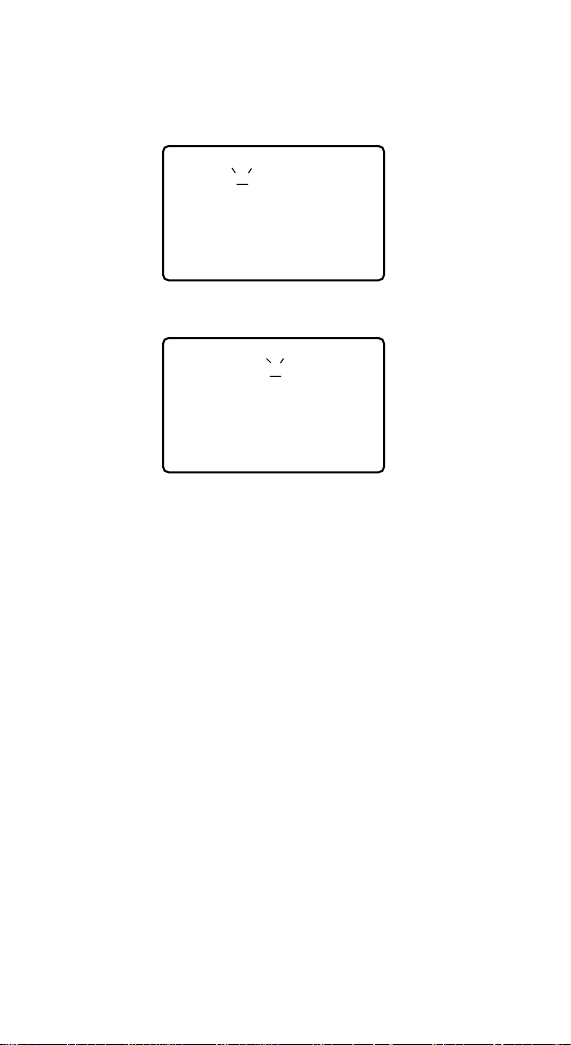
To insert spaces between characters of an existing file:
1. Position the cursor at the character location where you
want to enter a space or new character. For example:
2. Type new data then press the SPACE key.
Typing new characters at the blinking cursor will shift
the characters on or after the cursor location to the
right. This maintains the original text while inserting
additional characters or spaces.
NOTE: If a line of a file has already used the entire
available character spaces, the line is considered full.
New information cannot be added to the line unless an
existing character is erased first.
7
RECALL
SCOTT R. C ARRINGTON
DUMONT CORP.
TEL# 1-201-555-3032
FAX# 1-201-555-3000
7000 PARKSIDE DR.
SECAUCUS, NJ 07094-2196
RECALL
SCOTT R. / LIZ C ARRINGTON
DUMONT CORP.
TEL# 1-201-555-3032
FAX# 1-201-555-3000
7000 PARKSIDE DR.
SECAUCUS, NJ 07094-2196
Page 13

To insert a blank line between lines of a file:
1. Position the cursor under the first character of the line
you want to create.
2. Press the RETURN key.
3. Move the cursor up to the blank line to enter new
information if desired.
To insert a blank line after existing lines of a file:
1. Position the blinking cursor after the last character
space of the file.
2. Press the RETURN key then enter new data if desired.
8
RECALL
SCOTT / LIZ C ARRINGTON
DUMONT CORP.
TEL# 1-201-555-3032
FAX# 1-201-555-3000
7000 PARKSIDE DR.
SECAUCUS, NJ 07094-2196
RECALL
SCOTT / LIZ C ARRINGTON
DUMONT CORP.
TEL# 1-201-555-3032
FAX# 1-201-555-3000
7000 PARKSIDE DR.
Page 14

To eliminate a blank line contained in a file:
1. Position the cursor on the blank line at the first character space. (A return sign will appear at the first position
of a blank line).
2. Press the ERASE key. After all characters on a line
have been erased, pressing the ERASE key will delete
the blank line. (This editing function does not apply to
the name, company name, telephone or fax number of
a file).
All lines previously located below the deleted line will
move up.
TO DELETE A BUSINESS CARD FILE
Deleting a file will remove it completely from memory.
1. Recall a file to be deleted.
2. Press and hold the ERASE key for three seconds.
The on-screen prompt “DELETE FILE? Y/N ”
appears on the display screen.
Press Y (yes) to delete the file from memory.
Press N (no) to cancel deletion and retain the file in
memory.
9
RECALL
SCOTT R. & LIZ C ARRINGTON
DUMONT CORP.
TEL# 1-201-555-3032
FAX# 1-201-555-3000
7000 PARKSIDE DR.
RECALL
SCOTT / LIZ C ARRINGTON
DUMONT CORP.
TEL# 1-201-555-3032
FAX# 1-201-555-3000
7000 PARKSIDE DR.
SECAUCUS, NJ07094-2196
Page 15

MONTHLY CALENDAR
The unit is equipped with a 2000 year calendar giving
you instant access to complete past, present, and future
calendar dates.
1. Press the MONTHLY CALENDAR key.
2. Press the FORWARD or REVERSE key to view the
next/previous month. Press and hold these keys to
fast-forward or fast-reverse through the months.
3. Press the UP or DOWN arrow keys to reverse or
advance through the years. Press and hold these keys
to fast-forward or fast-reverse through the years.
REMINDER NOTES
The REMINDER NOTES directory serves as an electronic
notepad for recording memos, appointments, and special
dates. Files are stored and recalled chronologically by
date, then alphabetically.
TO ENTER A REMINDER NOTES FILE
1. Press the ENTER key. The screen displays the three
storage directory categories to choose from.
10
ENTER
TO ENTER INFORMATION FOR
* BUSINESS CARD FILE
* REMINDER NOTES
* SPEED DIAL LIST
PRESS CORRESPONDING KEY
Page 16

2. Press the REMINDER NOTES key. The display screen
reads:
A date can be entered in any position of the file and
can be written numerically or alphabetically. If the date
is written numerically at the beginning of the file, that
file will be stored and sorted before alphabetical files.
The maximum amount of characters per file is:
24 characters by 58 lines.
3. Type in the information. If you make an error, press
the ERASE key to delete unwanted characters.
To enter information on the second line, press the
RETURN key. The second line will automatically indent.
4. Press ENTER to enter a new file.
Press the REMINDER NOTES key to recall a file.
Exit REMINDER NOTES by pressing any mode key.
11
ENTER
TYPE IN A NOTE USING A
DATE IF ONE APPLIES
REMINDER NOTES
ENTER
1-20 APPT. W/ SALES REPS
AT BRANCH OFFICE
REMINDER NOTES
Page 17

TO RECALL A REMINDER NOTES FILE
1. Press the REMINDER NOTES key.
2. Press forward or return and the first six lines of the list
will appear on the screen. For example:
To recall a specific file, type the date or the first few
letters of the file. The first matched file appears on the
top line of the display screen, followed by other files in
the directory that appear in numerical then alphabetical
order.
3. Press the NEXT key to view the next page. The LAST
key takes you to the previous page.
4. Press the UP or DOWN arrow key to view line by line
through the list.
12
RECALL
TYPE IN THE DATE
OR THE FIRST WORD
OF THE NOTE FILE
1-8 CALL MARK FOR BUDGET
1-20 APPT. W/ SALES REPS
AT BRANCH OFFICE
PICK UP EURO. DOCUMENTS
FROM AD. DEPT.
REMINDER NOTES
RECALL
Page 18

TO EDIT A REMINDER NOTES FILE
At any time you may edit the contents of a file by changing, adding, or deleting information. Before proceeding
with the edit function, read this section carefully as various editing options are available.
1. Press the REMINDER NOTES key.
2. Press the UP or DOWN arrow key until the file you
want to edit is positioned on the top line of the display
screen.
3. Press the ERASE key and the cursor will appear on or
after the last character on that line. (Although other
Reminder Note entries disappear from the display
screen they have not been erased).
4. When the character to be erased is flashing, press the
ERASE key until that character disappears. Continue to
press the ERASE key to erase the entire word.
5. Insert new data if desired.
If the new information has more characters than you
erased, the existing text is moved to the right as new data
is entered. If the line exceeds 23 characters per line,
words may be split and moved onto the next line below.
To insert a new line in the middle of a file:
1. Move the cursor to the first character of the line you
want to create.
2. Press the RETURN key. Move the cursor up to the
blank line to enter new information.
For other editing options see TO EDIT A FILE for editing a
Business Card File. Use the same procedure to insert
characters between existing characters, to insert blank lines
after existing lines of a file and to eliminate blank lines.
13
Page 19

TO DELETE A REMINDER NOTES FILE
Deleting a file erases it completely from the memory.
1. Press the REMINDER NOTES key.
2. Press the DOWN arrow key until the file you want to
delete is on the top line of the display screen or recall
the file quickly using the direct search feature.
3. Press and hold down the ERASE key. The prompt
“DELETE FILE? Y/N” appears.
4. Press Y (yes) to delete the file from memory.
Press N (no) to cancel deletion and retain the file.
NOTE: Do not erase character by character to delete a
file stored in REMINDER NOTES. Doing so creates an
“empty space” or blank file in memory that appears as
a blank display screen when you recall your Reminder
Notes.
14
SPEED DIAL LIST
Fast and efficient, the speed dial list provides immediate
access to your most important or often used telephone
numbers. Upon recall, the number can be dialed using the
auto-dial feature.
The internal transfer system allows you to transmit files
already stored in the BUSINESS CARD FILE directory to the
SPEED DIAL LIST, eliminating the need to re-enter information twice.
TO ENTER A NEW FILE
1. Press the ENTER key.
2. Press the SPEED DIAL key.
Page 20

3. Type the information following the format on the
display screen.
4. Press RETURN to enter another SPEED DIAL file.
Press the ENTER key to enter another type of file.
Press the SPEED DIAL LIST key to recall an existing
file.
TO TRANSFER A BUSINESS CARD FILE TO THE
SPEED DIAL LIST
1. Recall the BUSINESS CARD FILE you want to transfer.
2. Press and hold down the SPACE key while pressing
the SPEED DIAL LIST key once.
3. The name appearing on the top line of the recalled file
and the telephone number will be transferred instantly
to the SPEED DIAL LIST. Files are stored and sorted in
alphabetical order.
15
ENTER
TYPE LAST-FIRST NAME
TEL#
Page 21

Allows data entry into
KEYPAD FEATURES
16 17
the three storage directories.
Confirms storage of a file.
Data storage directory for business and
personal contacts, telephone and fax
numbers, address and miscellaneous
information. Files are automatically
cross-referenced and can be recalled by
either the person’s name or company name.
Built-in 2000 year
month-at-a view calendar
Provides immediate
access to your most
important or often used
telephone and fax numbers.
Speed dials telephone or fax numbers
contained in the BUSINESS CARD FILE
directory or the SPEED DIAL LIST.
Data storage
directory for
dated or undated
notes and
memos.
Rotary dial spins
in two directions
similar to a manual
Rolodex cardfile to
display BUSINESS
CARD FILES.
The security code
feature restricts
ENTER
SMTWTFS
NOTES
SPEED DIALCALENDARCARD FILE AUTO DIAL
1
2
3
4
123
456
789
0
CALCULATOR
C/CE
unauthorized access
to your files.
The currency
converter determines
the value of a foreign
currency for you.
5
4
1
Q
CODE RETURN
3
2
R
E
W
S
X
CURRENCY
LAST NEXT
D
C
A
Z
6
7
Y
T
F
V
SPACE
H
G
B
9
8
U
J
N
REVERSE FORWARDRESUMERECEIVE SEND VIEW BY PAGE
0
I
O
K
L
M
VIEW BY LINE
M+ M- MR MC
ERASE
P
789
4
1
5
23
0
:
6
*
Full-function
calculator with a
nine digit display
uses a standard
numerical keypad.
Allows data transfer
between units and
internal transfer of
BUSINESS CARD FILES
to the SPEED DIAL LIST
eliminating the need to
re-enter files twice.
View long files
page by page.
Adds spaces between
characters during entry.
Resumes the display
of the last file viewed.
Forward and reverse
takes you to the next
or previous file.
Positions the cursor
right and left.
View files line by line.
Positions the cursor
up and down.
Page 22

TO RECALL A SPEED DIAL LIST FILE TO AUTO-DIAL
1. Press the SPEED DIAL LIST key. The display screen
reads:
2. Enter the name (or the first few initials of the last
name) of the file you are looking for.
3. The first matched name appears on the screen along
with any other files in alphabetical order.
4. Press the number that corresponds to the file you want
to call, then press the AUTO-DIAL key.
5. The file is automatically dialed.
To recall a specific SPEED DIAL LIST file quickly:
1. Press the SPEED DIAL key.
2. Type the first few letters of the file you are looking for.
3. The first matched file will appear on the top line of the
display screen.
TO DELETE A SPEED DIAL LIST FILE
1. Press the SPEED DIAL LIST key.
2. Recall the file to be deleted.
18
RECALL
TYPE IN THE NAME OF A
PERSON OR COMPANY
Page 23

3. Press and hold down the ERASE key. The prompt
“DELETE FILE? Y/N” appears.
4. Press Y (yes) to delete the file from memory.
Press N (no) to cancel deletion and retain the file.
INFRARED TRANSFER OF FILES
BETWEEN UNITS
The 128K Electronic Rolodex File has a revolutionary
Infrared (wireless) Transfer System which allows you to
transfer files from the BUSINESS CARD FILES directory
from one unit to another. This feature eliminates the need
to manuall re-enter the files. When transferring files
fromone unit to another, you have the option to transfer
all files or only the new ones.
A transferred file is not deleted from the sending unit
directory, only copied to the receiving unit.
A file in the sending unit that has been edited (modified),
is considered a new file when it is transferred to the
receiving unit. Therefore, if the original version already
exists in the receiving unit, the edited version will read as
a new, additional file. Upon recall, it will appear before the
original.
The original version can be deleted or both files can
remain in the receiving unit. If all 24 characters in the top
line of the file match each other, the file is considered a
duplicate and the BUSINESS CARD FILE onscreen prompt
will blink. (See the section DUPLICATE FILES).
19
Page 24

CORRECT ALIGNMENT FOR INFRARED TRANSFER
RECEIVING UNIT SENDING UNIT
SINGLE BUSINESS CARD FILE TRANSFER
1. Align the units next to each other so that the infrared
diodes of each unit almost touch. The receiving unit
must be placed to the left of the sending unit.
2. Press the BUSINESS CARD FILE key on the receiving
unit.
3. Recall a file from the sending unit so that it is actively
displayed on the screen.
4. Press the RECEIVE key once on the receiving unit.
5. Press the SEND key once on the sending unit.
The display screen reads:
When the file reappears on the receiving unit display
screen, the transfer has been successful.
20
REMINDER
SPEED DIAL
MONTHLY
BUSINESS
NOTES
LIST
CALENDAR
CARD FILE
:
1
SMTWTFS
S
E
T
2
O
N
ENTER
1
3
2
Q
E
W
S
A
X
Z
CODE RETURN
CURRENCY
LAST NEXT
3
4
9
5
8
6
4
7
R
I
U
Y
T
J
K
D
H
F
G
N
V
C
B
M
SPACE
VIEW BY LINE
REVERSE FORWARDRESUMERECEIVE SEND VIEW BY PAGE
AUTO DIAL
CALCULATOR
123
456
789
C/CE
0
M+ M- MR MC
0
ERASE
P
O
789
5
6
4
L
23
1
0
ENTER
1
Q
CODE RETURN
REMINDER
SPEED DIAL
MONTHLY
BUSINESS
NOTES
LIST
CALENDAR
CARD FILE
4
3
2
R
E
W
S
D
A
C
X
Z
CURRENCY
LAST NEXT
AUTO DIAL
CALCULATOR
123
:
1
SMTWTFS
S
E
T
456
2
O
N
789
C/CE
3
0
4
M+ M- MR MC
9
5
8
6
0
7
ERASE
I
U
Y
P
T
O
789
J
K
H
F
G
N
V
B
SPACE
5
6
4
L
M
23
1
0
VIEW BY LINE
REVERSE FORWARDRESUMERECEIVE SEND VIEW BY PAGE
RECALL
FILES ARE BEING
TRANSFERRED NOW
PLEASE WAIT A MOMENT
BUSINESS CARDS
Page 25

ALL OR NEW BUSINESS CARD FILE TRANSFER
Before transferring ALL files, check the available memory
of the receiving unit. Compare it with the memory used
status of the sending unit to determine whether there is
enough memory to complete the transfer.
To prevent duplicate files, avoid transferring ALL files to
a unit that already contains those files.
NEW files are those that have been added to the sending
unit since the last transfer.
1. Align the units next to each other so that the infrared
diodes of each unit almost touch. The receiving unit
must be placed to the left of the sending unit.
2. Press the RECEIVE key on the receiving unit.
3. Press the BUSINESS CARD FILE key on the sending
unit.
4. Press the SEND key on the sending unit. The display
screen reads:
5. Type in A to send all files, or type N to send only new
files.
6. If the transfer was successful the display screen of the
receiving unit indicates that the files are being sorted.
Once sorted, the most recent file entered into the
sending unit database appears on the receiving unit’s
display screen confirming the transfer.
21
TYPE [A] TO TRANSFER
ALL THE FILES
TYPE [N] TO TRANSFER
OR
NEW FILES ONLY
Page 26

7. The display screen of the sending unit asks for confirmation of the transfer. The display screen reads:
Press Y (yes) if the receiving unit has sorted the files
and has displayed the last file entered.
8. If the transfer was unsuccessful, the display screen on
the receiving unit reads:
Retry the transmission.
If a transmission error occurs, the receiving unit will
not accept a transmitted file. If there is not enough
memory to store the transferred files, none of the
transferred files will be stored.
To avoid transmission errors, check to make sure that
the alignment of the infrared diodes are correct and
that the sending unit is on the right and the receiving
unit is on the left.
NOTICE: Files can be transferred from a 64K
Electronic Rolodex File to the 128K unit, but files cannot be transferred from a 128K Electronic Rolodex File
to a 64K unit.
22
TRANSFER SUCCESSFUL
Y/N ?
FILES DID NOT TRANSFER
SUCCESSFULLY
PLEASE TRY AGAIN
Page 27

AUTO DIAL FEATURE
The 128K Electronic Rolodex File has the ability to speed
dial telephone or fax numbers that have been entered into
the BUSINESS CARD FILE and the SPEED DIAL LIST. The
numbers are dialed exactly as they appear on the screen,
so be sure that any necessary outside line access codes,
pauses, area codes, country and city codes have been
entered.
NOTICE: This system is designed to work with a one-line
telephone. In addition, your telephone must be equipped
with a modular jack connection where the telephone line
connects to the telephone. For multi-line telephone systems, check with the telephone manufacturer for adaptability information.
TO CONNECT THE AUTO-DIAL
1. Using the wire provided with the unit, connect one end
to the phone jack on the rear of the unit. Connect the
other end to your telephone, linking it with the unit.
2. Connect the existing telephone line from the wall jack
to The Electronic Rolodex File.
3. The two lines from The Electronic Rolodex File are now
connected to your telephone and to the wall jack.
4. The Auto-Dial feature is enabled.
USING THE AUTO-DIAL
1. Recall a BUSINESS CARD FILE.
2. Press the AUTO-DIAL key.
23
Page 28

If both a telephone number and a fax number exist the
following on-screen prompt will appear on the screen:
3. Display the telephone number you want to call or press
the number that corresponds to it if both a telephone
and fax number appear.
4. Lift the handset of the telephone or activate the
speakerphone.
5. Press AUTO-DIAL to automatically dial the number.
6. If no telephone number is displayed on the screen, the
last telephone or fax number dialed number will be
redialed.
SECURITY CODE
Activating the security code feature restricts unauthorized
recall access to your Business Card Files, Reminder Notes
and Speed Dial List. Keep a copy of the number in a safe
place so that you do not forget it.
24
TO DIAL
1. TEL# 1-201-555-3032
2. FAX # 1-201-555-3000
TYPE 1-2 THEN PRESS DIAL
Page 29

TO ENTER A CODE
1. Press and hold down the SPACE key and then the
CODE key. The display screen reads:
2. Enter two numbers of your choice that will serve as
your personal code.
3. Press ENTER to confirm. The display screen reads:
TO LOCK THE UNIT
To lock your unit you must have already entered your
two-digit code.
1. Press and hold down the SPACE key and then the
CODE key once. The unit is now locked. The display
screen reads:
25
TYPE IN 2 NUMBERS FOR
YOUR CODE
— —
THEN PRESS ENTER
YOUR SECURITY CODE HAS
BEEN STORED IN THE
MEMORY
PRESS SPACE PLUS CODE
TO ACTIVATE
THE SECURITY CODE IS NOW
ON
Page 30

TO UNLOCK THE UNIT
1. Press the directory key from which you want to recall.
The display screen reads:
2. Enter your security code.
3. You can now recall your files from any directory.
TO DELETE THE SECURITY CODE
1. Press a directory key. The display screen reads:
Press and hold down the ERASE key while typing your
two digit code. Your security code has been deleted.
IF YOU FORGET YOUR CODE
You must enter every number combination of 00-99 to
find the previously entered code. Otherwise the unit must
be reset and all stored files will be deleted from memory.
Rolodex recommends that you keep a written record of
your code in a safe place in the event that you do not
remember it.
26
TYPE IN YOUR SECURITY
CODE _ _
TYPE IN YOUR SECURITY
CODE _ _
Page 31

CALCULATOR
The 128K Electronic Rolodex File is equipped with a fullfunction calculator using a standard numerical keypad.
The large nine digit display scrolls through equations up
to 120 lines and continues to the next “page” after every
six lines. All equation information is kept in memory until
it is cleared.
The calculator is capable of performing calculations using
addition, subtraction, multiplication and division in addition to memory calculations, percentage calculations and
sign changes.
MR (shows the total for all equations in memory)
MC (clears information from memory)
M - (subtracts information from memory)
M+ (adds information to memory)
TO USE THE CALCULATOR
1. Press the CALCULATOR key.
2. Enter a calculation.
3. To clear the last entry, press the C/CE key.
4. Exit the CALCULATOR by pressing any mode key.
CURRENCY CONVERTER
The currency converter will automatically convert the
value of one currency to another.
1. Press the CALCULATOR key.
27
Page 32

2. Press the “X” key to activate the currency converter
function. The display screen reads:
3. Position the flashing cursor next to the country currency abbreviation. The currency converter lets you store
up to eleven foreign exchange rates. The country currency abbreviations are:
CAND: Canadian dollar
DM: Deutschemark NT: New Taiwan Yuan
E.PD: English pound PESO: Mexican peso
FF: French franc SF: Swiss franc
HKD: Hong Kong dollar USD: U.S. dollar
LIRA: Italian lira YEN: Japanese yen
The FORWARD/REVERSE keys move the cursor to the
opposite column.
The UP/DOWN arrow keys moves the cursor up or
down within the chosen column.
The ERASE key erases one character at a time to the
left of the cursor.
4. Type in the exchange rate that is equal to one U.S.
dollar or your particular domestic currency.
28
CAND
DM
E.PD
FF
HKD
LIRA
NT
PESO
SF
USD 1
YEN
Page 33

For currencies with an exchange rate less than 1 you
must type a zero before the decimal point such as
0.53. For example:
NOTE: The U.S. dollar is already preset to “one”.
5. Press the CALCULATOR key, then the “X” key to confirm the entries and return to the currency exchange
recall function. Once the currency exchange rate has
been stored, it remains in memory until a new amount
is entered.
It is not necessary to re-enter the currency exchange
rate each time you want to do a conversion unless the
rate has changed.
To determine how much the foreign currency is worth in
your domestic currency:
1. Store a currency rate if you have not already done so.
2. Press the CALCULATOR key.
3. Press the “X” key.
4. Enter the amount of foreign purchase or currency to be
converted.
5. Press the key that corresponds to the first initial of the
foreign currency you have entered (C, E, H, N, S, Y, D,
F, L, P, U).
29
CAND
DM 2.35
E.PD
FF
HKD 7.79
LIRA
NT
PESO
SF
USD 1
YEN
Page 34

6. The domestic equivalent appears on the display
screen. For example:
The exchange equivalence appears next to all currencies that you have entered an exchange rate for.
For example:
Your dinner at a Tokyo restaurant costs two thousand
yen. The currency exchange rate is 126 yen to the U.S.
dollar. To determine the price of the dinner in U.S. dollars:
1. Press the CALCULATOR key.
2. Press the “X” key.
3. Enter 126 for the currency exchange rate that corresponds to the Japanese yen.
4. Press the CALCULATOR key, then the “X” key.
5. Enter 2000 for the cost of the dinner.
6. Press the letter “U” which stands for U.S. dollars.
7. The cost of your dinner in U.S. dollars is 15.87.
30
CAND
DM 133.95
E.PD
FF
HKD 444.03
LIRA
NT
PESO
SF
USD 57.00
YEN
Page 35

DUAL FUNCTION KEYS
Dual function keys are two characters or symbols that
share the same keyboard space, but have separate and
distinct purposes. The 128K Electronic Rolodex File uses
the following dual function keys:
TO ACTIVATE THE CURRENCY CONVERTER:
The “X” key functions as the conversion key.
WHEN DIALING:
The minus key functions as a dash.
The decimal key functions as a star key.
The equals to key functions as a pound key.
A slash functions as a two second pause when dialing.
DURING THE ENTRY PROCESS:
The divide key functions as a colon.
The percent key functions as a slash.
AUTOMATIC FILE STORAGE
The 128K Electronic Rolodex file contains three storage
directories which consist of the BUSINESS CARD FILE,
REMINDER NOTES and SPEED DIAL LIST. As the number
of files in one directory increases, the memory available
for the other ones decreases.
Once a minimum of one character is entered into either
the BUSINESS CARD FILE or REMINDER NOTES directory, the information is automatically stored even if the unit
returns to the auto-off resting state during the entry
process.
31
Page 36

If one character and a telephone number has been
entered into the SPEED DIAL LIST, the information is
automatically stored.
If the memory is full, “MEMORY FULL” will be displayed
on the screen as you enter a file and the file will not be
stored.
DUPLICATE FILES
The unit is equipped with a duplicate file detector. When
all 24 characters in the first line of a file being entered
match an existing file, the prompt “CREATE DUPLICATE?
Y/N” will appear.
You have the option to continue with the entry creating a
duplicate file or to cancel the entry.
Press Y (yes) to enter the information as directed.
Press N (no) to enter a file with a different name.
When a duplicate file is being recalled for viewing, the
Business Card File on-screen indicator will flash repeatedly, alerting you to the duplication.
RESUME FEATURE
When the unit is in the auto-off state, pressing the SPACE
key will display the last viewed file.
32
Page 37

KEYTONE ON/OFF
The 128K Electronic Rolodex File is designed to emit a
tone when any key is pressed. This keytone may be
enabled or disabled from within any function as follows:
1. Press and hold down the SPACE key, then press the
“K” key once.
2. The keytone will remain in the current setting until it is
reset.
MEMORY AVAILABILITY
The memory availability remaining in the unit is displayed
when you press the BUSINESS CARD FILE key upon
recall.
1. Press the BUSINESS CARD FILE key. The display
screen indicates the amount of memory used for existing files and the remaining memory available in the
unit. For example:
33
TYPE IN THE NAME OF A
PERSON OR COMPANY
RECALL
MEMORY USED
MEMORY AVAILABLE
BUSINESS CARDS
58000
70000
Page 38

MEMORY RESET
Resetting the memory will intentionally delete all files
entirely from the databank.
1. Press and hold the ENTER key.
2. Locate the RESET hole on the bottom of the unit.
3. Insert the tip of a paper clip while the ENTER key is
still down.
4. Watch the display screen change to a full dot display.
5. Release the ENTER key.
6. Insert the tip of the paperclip again. The display screen
will return to normal and all the files will be deleted.
DISPLAY RESET
If at any time information on the display screen should
freeze and the keypad does not work properly, simply
press in the RESET hole on the bottom of the unit by
inserting the tip of a paperclip. (Do not press ENTER).
The display screen will unfreeze and your files will remain
intact in memory.
BATTERY REPLACEMENT
If your display screen begins to lose contrast it may be
time to replace the batteries. The four “AA” cell alkaline
batteries should last approximately one year based on
34
Page 39

an average use of one hour per day. The battery life may
vary according to your usage.
DO NOT REMOVE THE OLD BATTERIES UNTIL YOU
HAVE PURCHASED THE NEW ONES.
To prevent memory loss while you replace the alkaline
batteries, the unit is equipped with a lithium backup battery. However, do not rely on the lithium battery for
power. It is for back-up power only. Otherwise, memory
loss may occur.
The backup battery rating is: 2430
TO REPLACE THE ALKALINE BATTERIES
1. Remove the battery plate on the bottom of the unit.
2. Remove and replace the batteries.
NOTE: It is advisable to keep a written copy of all
information stored in the unit in case of accidental loss
or damage.
35
Page 40

LIMITED WARRANTY
ROLODEX warrants to the original purchaser of this
product, that if this product proves to be defective in
material or workmanship, we will repair or replace it
without charge for a period of one year from the date
of original purchase.
This limited warranty covers all defects incurred in
normal use. It does not apply to any unit that has been
subject to alteration, modification, abuse, negligence,
accident or use in any manner contrary to instruction
herein by ROLODEX.
ROLODEX’s liability is limited solely to the repair of
this product. We disclaim liability for consequential
damages, for breach of any express or implied warranties including merchantability or fitness for purpose. This warranty gives you specific legal rights and
you may have other rights that may vary from state to
state.
To receive service or a replacement of the product
under this warranty, contact ROLODEX ELECTRONICS
SERVICE CENTER directly.
Send (postage insured for your own protecttion) the
defective product along with proof of purchase and
$12.00 to cover return handling, packing, insurance
and postage to:
ROLODEX ELECTRONICS SERVICE CENTER
245 Secaucus Road • Secaucus, NJ 07094-2196
For assistance with this product call:
1-800-727-ROLO
ROLODEX Brand
®
Printed in Hong Kong
Lic. U.S. Pat. 4,117,542
36
