Page 1
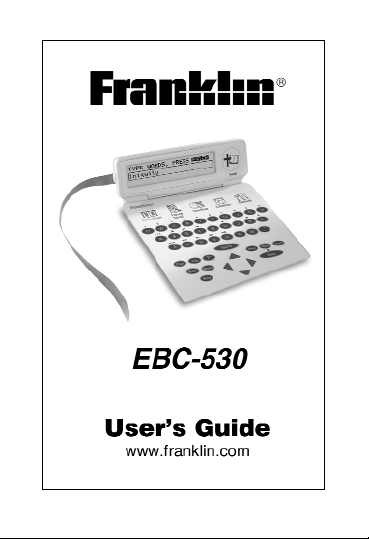
Page 2
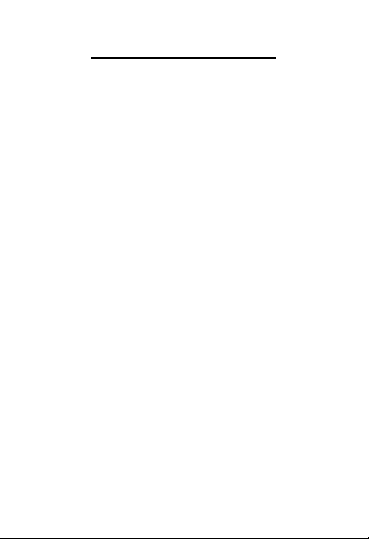
License Agreement
READ THIS LICENSE AGREEMENT BEFORE
USING THE ELECTRONIC REFERENCE. YOUR
USE OF THE ELECTRONIC REFERENCE
DEEMS THATYOU ACCEPT THE TERMS OF
THIS LICENSE. IF YOU DO NOT AGREE WITH
THESE TERMS, YOU MAY RETURN THIS PACKAGE WITH PURCHASE RECEIPT TO THE DEALER FROM WHICH YOU PURCHASED THE
ELECTRONIC REFERENCE AND YOUR PURCHASE PRICE WILL BE REFUNDED. ELECTRONIC REFERENCE means the software product and documentation found in this package and
FRANKLIN means Franklin Electronic Publishers,
Inc.
Limited Use License
All rights in the ELECTRONIC REFERENCE
remain the property of FRANKLIN. Through your
purchase, FRANKLIN grants you a personal and
nonexclusive licensed to use this ELECTRONIC
REFERENCE. You may not make any copies of
the ELECTRONIC REFERENCE or of the data
stored therein, whether in electronic or print format. Such copying would be in violation of applicable copyright laws. Further, you may not modify,
adapt, disassemble, decompile, translate, create
derivative works of, or in any way reverse engi-
Page 3
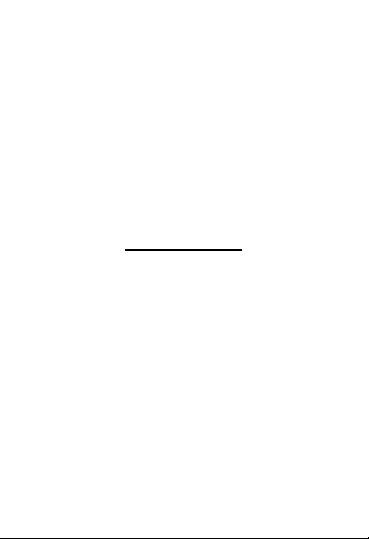
neer the ELECTRONIC REFERENCE. You may
not export or reexport, directly or indirectly, the
ELECTRONIC REFERENCE without compliance
with appropriate governmental regulations. The
ELECTRONIC REFERENCE contains Franklin’s
confidential and proprietary information which you
agree to take adequate steps to protect from
unauthorized disclosure or use. This license is
effective until terminated. This license terminates
immediately without notice from FRANKLIN if you
fail to comply with any provision of this license.
Introduction
Congratulations on your purchase of the
EBC-530. You can now use this exhaustive
concordance of the Bible as a bookmark!
Clip the unit onto the cover of your Bible
and use the ribbon to mark a page. With this
concordance you can find words in verses
and search for similar words in other scriptures. You can also set local and world
times using the clocks or store names and
numbers using the databank. Acalculator is
also available.
Page 4
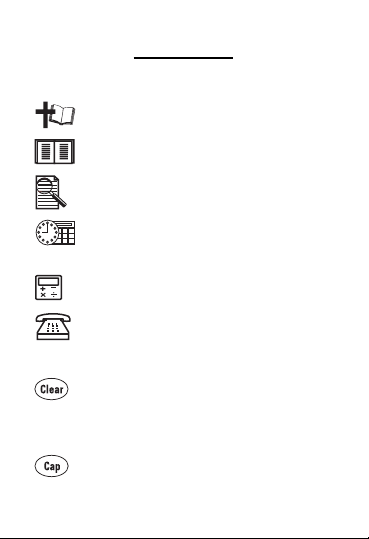
Key Guide
Main Keys
Turns the product on or off.
Goes to the Word search screen.
Expands a search.
Toggles between the home and
world clocks.
Goes to the calculator.
Goes to the Databank menu.
Function Keys
Goes to the Word search screen.
In the calculator, clears all
entries. In the databank, goes to
its main menu.
Shifts to type capital letters and
punctuation marks.
Page 5
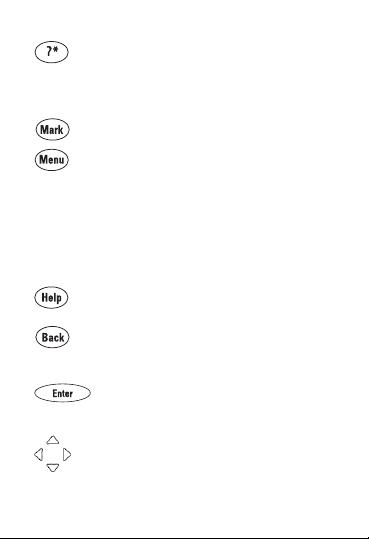
At a menu, displays a menu item.
At a Bible verse, displays the
book, chapter and verse.
Places a bookmark.
From the concordance, goes to
the Setup menu. During a
search, displays the search result
menu with matches. From the
clock, calculator or databank,
goes to the last location visited in
the concordance.
Displays a help message.
Backs up, erases a letter, or
turns off the highlight at a verse.
Enters a word, selects an item, or
begins a highlight in a verse.
Direction Keys
Moves in the indicated direction.
Page 6
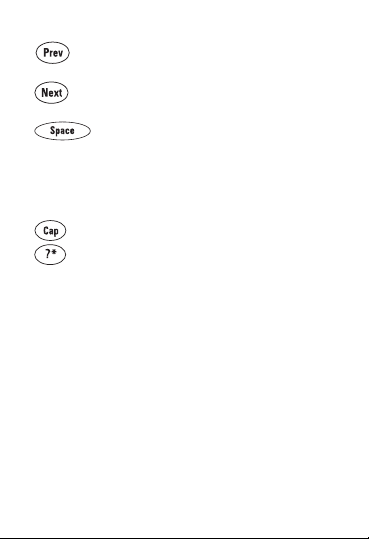
Goes to the previous match.
Goes to the next match.
At menus and verses, pages
down. At the Word search
screen, types a space.
Key Combinations*
+ At the Word search screen, types
an asterisk to stand for a series
of letters in a word.
*Hold down the first key while pressing the second.
Calculator Keys
Q–P Types numbers.
A(1/x) Calculates a reciprocal.
S(√x) Calculates a square root.
D(x
2
) Squares a number.
F(%) Calculates a percentage.
G(.) Inserts a decimal point.
H(+), J(-) Adds, subtracts, multiplies or
divides numbers.
K(x), L(÷)
Page 7
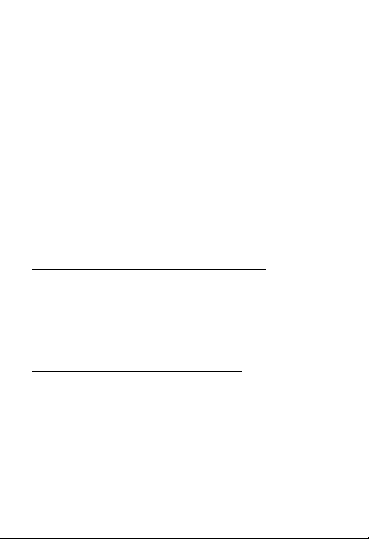
Z(+/-) Changes the number on the
screen to a negative or positive
number.
X(
M+) Adds the number on the screen to
the number stored in the memory.
C(
M-) Subtracts the number on the
screen from the number stored in
the memory.
V(
MR) Recalls the number stored in the
memory.
B(
MC) Clears the memory.
➤ About Screen Illustrations
Some screen illustrations in this User’s
Guide may differ slightly from what you
see on screen. This does not mean that
your product is malfunctioning.
➤ Help is Always at Hand
You can view a help message at any
screen by pressing HELP. Use the direction keys to read the message. To exit
help, press BACK. To read a tutorial
describing how to use the product, select
Tutorial from the Setup menu.
Page 8
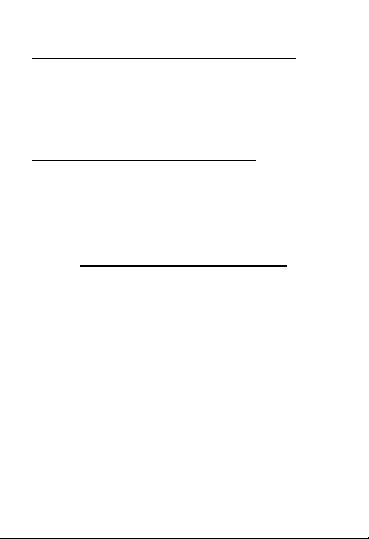
➤ Resuming Where You Left Off
You can turn your electronic Bible concordance off at any verse. When you
turn it on again, the last verse that you
viewed appears.
➤ Where in the Bible Am I?
At any Bible verse, you can view its
book, chapter, and verse number by
pressing ?.
Replacing the Battery
Your Bible concordance uses 1 CR-2032
lithium, 3-volt
battery. Important!! Before
you follow these steps please have the new
battery at hand. You will also need a small
Phillips screwdriver (one that fits into screws
with an “x” notch).
1. Turn the unit off and turn it over.
2. Use a Phillips screwdriver to remove the
screw on the battery cover and then
remove the cover.
Page 9
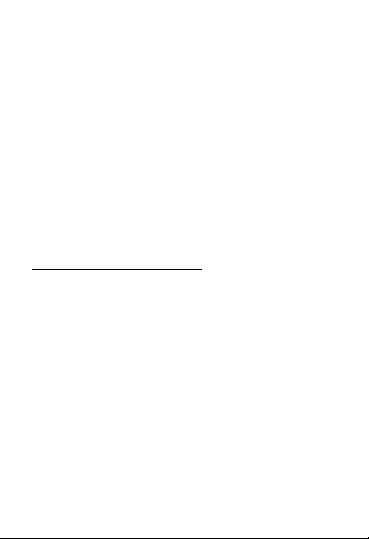
3. Remove the old battery and insert the
new one with the positive (+) side facing
up.
4. Replace the battery cover.
Warning! If the battery wears out completely, or if you take more than a few seconds
while changing the battery, any user-entered
information will be erased. You should
always keep written copies of your important
information.
➤ Follow the Arrows
The flashing arrows on the right of the
screen show which arrow keys you can
press to move around menus or view
more text.
Page 10
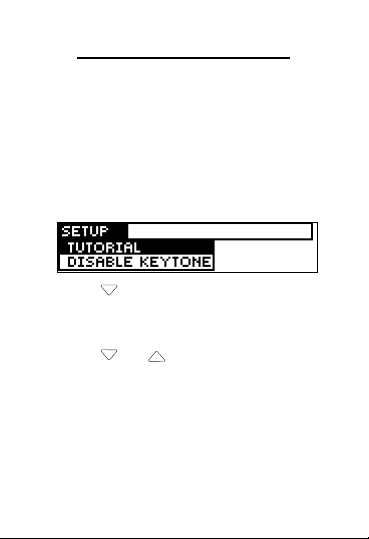
Changing the Settings
When using this concordance, you can
adjust the screen contrast, the shutoff time,
and the type size. The shutoff time is how
long your product stays on if you forget to
turn it off. You can also enable and disable
the keytone.
1.Press MENU until you see the Setup
menu.
2.Press to highlight SET CONTRAST,
SET SHUTOFF, or SET TYPE SIZE.
3.Press ENTER.
4. Press or to change the setting.
5.Press ENTER to save the change.
When you press ENTER, the Word
search screen is displayed.
Press BACK to leave the setting
unchanged and return to the Setup
menu.
Page 11
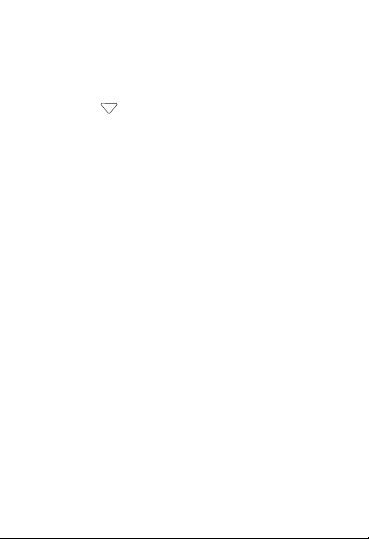
Turning the Keytone on or off
1.Press MENU until you see the Setup
menu.
2.Press to highlight DISABLE KEY-
TONE.
When the keytone sound is off, the menu
item is ENABLE KEYTONE.
3.Press ENTER.
The menu item toggles between DIS-
ABLE KEYTONE and ENABLE KEYTONE.
4.Press CLEAR to go to the Word search
screen.
Page 12
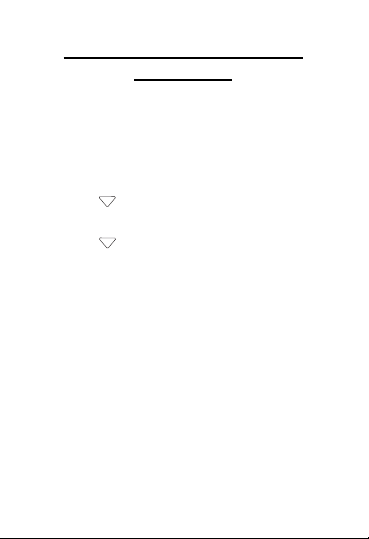
Viewing a Demonstration
or Tutorial
You can view a tutorial or a demonstration
of this concordance at any time.
1.Press MENU until you see the Setup
menu.
2.Press ENTER to select TUTORIAL or
press to move the highlight to VIEW
DEMO and then press ENTER.
3.Press to scroll through the Tutorial or
simply watch the demonstration.
4.Press CLEAR to exit the Tutorial or stop
the demonstration.
When you press CLEAR, the Word
search screen is displayed.
Page 13

Searching for Words
You can search for almost any word or
phrase in this concordance. Simply enter
the word or words to find occurrences or
matches.
1.Press .
2. Type your search word or words.
For example, type kingdom of God.
You can type up to 35 characters.
To type a space, press SPACE. To type
capital letters, hold CAP and press the
letter.
Note: You cannot search for common
words such as and, the, for, etc.
The message “Can’t search for
that word” appears.
3.Press ENTER.
The number of matches flashes on the
screen.
Page 14

After a word search, only those books
with matches are listed in the menu.
4. Use or to highlight the menu
item you want, and press ENTER to see
the book or books with matches.
For example, select New Testament.
5. Use or to highlight the book you
want, and press ENTER to see chapters
that contain search matches.
For example, highlight Luke.
Page 15

6. Use to highlight the chapter you
want, and press ENTER to see verse
that contains the search match.
For example, select Chapter 6.
Press or SPACE to scroll through
the verse.
Note that the main search words are
boxed.
7. Press or to see the next or
previous verses that contain search
matches (if any).
8.Press CLEAR when done.
➤ Correcting Misspellings
If you enter a misspelled word or a word
not in this concordance, a list of corrections appears. Highlight the word you
want and then press ENTER, or press
BACK to change your request.
Page 16

Finding Letters in Words
If you are uncertain about how to spell a
word or if you wish to find prefixes, suffixes,
and other parts of words, type an asterisk
(✽) in a word. Each asterisk stands for a
series of letters. Note: If you type an asterisk at the beginning of a word, it may take a
little while to find the matching words.
1.Press .
2. Type a word with ✽s.
To type an asterisk, hold down CAP and
press ?.
3.Press ENTER.
4. Press to move the highlight to the
word you want, and press ENTER to
search for it.
5.Press CLEAR when done.
Page 17

Expanding Your Search
You can expand your search to find inflections, synonyms and similar words.
1.Press .
2. Type your search word or words and
press ENTER.
For example, enter benefit.
The books of the Bible that contain
search matches are listed in the menu.
There are eight matches for the word
benefit.
3. Press to expand the search.
Page 18

The search results now include words
similar to the search word (benefit), such
as good, profit, sake, and serve. There
are over one thousand matches for the
expanded search.
To learn how to view the matches,
please see “Searching for Words.
Note: When expanding a search for a
phrase, the unit includes words
similar to each of the words in
the phrase. As a result, the
matches may be more limited.
Page 19

Highlighting Words
You can also search for a word by highlighting it in a verse. Try this example.
1.Press .
2. Type a word or words, and press ENTER
until you get to a verse.
For example, type Selah and press
ENTER until you get to II Kings 14:7.
3.Press ENTER to start the highlight.
To turn the highlight off, press BACK.
4. Use the arrow keys to move the highlight
to the word salt.
5.Press ENTER to search for the highlight-
ed word.
To learn how to view the matches,
please see “Searching for Words.”
6.Press CLEAR when done.
Page 20

Using Bookmarks
Adding and Viewing Bookmarks
You can add up to 50 bookmarks to the text
of this book for quick reference.
1.Press .
2. Type a word or words, and press ENTER
until you get to a verse.
For example, type Jehovah and press
ENTER until you get to Exodus 6:3.
3.Press MARK.
You see the BOOKMARKS list with Add
bookmark highlighted.
4.Press ENTER to add the bookmark.
The message “Bookmark added” flashes
on the screen, and the verse where the
bookmark was placed is displayed.
Page 21

marks the verse where the book-
mark was placed.
5.Press CLEAR and then press MARK to
view the bookmark list.
6. Press to highlight a verse, and press
ENTER to view the verse where the
bookmark was placed.
Deleting a Bookmark
You can delete any bookmark you want.
Note: If you reset your unit, all your book-
marks will be lost.
1. From a verse that is bookmarked, press
MARK.
The BOOKMARKS list appears.
Page 22

Remove: (with the verse of the last
viewed bookmark) appears as the first
list item and is highlighted.
2.Press ENTER to delete the bookmark.
Setting the Clock
The clock lets you set a home time and view
local times around the world. You must set
the home time before viewing world times
as world times are based on home time.
1.Press .
designates Home Time.
2.Press ENTER to go to the setting mode.
3. Press or to scroll through the
options in the highlighted field.
4. Press or to move to the next or
previous field.
Page 23

Note: The day of the week and the seconds are set automatically.
5.Press ENTER when done.
Press CLEAR to exit the setting mode
without saving the changes.
6. Press to go to the World time.
designates World Time.
7. Set the World time the same way that
you set the Home time.
Note: You can change only the hour and
minutes in the World Time. The date and
the seconds from the Home Time are
used for the World time.
8.Press CLEAR or to return to the
Home Time.
Page 24

Storing Names and
Phone Numbers
This product has a databank that can save
as many as 100 names and phone numbers.
The total amount of names and numbers that
you can save depends upon the number of
characters in each entry.
➤ To Add an Entry to the Databank
1. Press .
2.Use to highlight ADD AN ENTRY, if
needed, and press ENTER.
3. Type a name and then press ENTER.
Each name can contain up to 30 charac-
ters, including spaces, periods, and
apostrophes. You cannot enter numbers
or hyphens in the Name field. For
accented characters, type the letter and
then press or to scroll through
available accents.
Page 25

The initial letter in a name is capitalized
automatically.
To delete a character, press BACK. To
edit, press or .
4. Use the numbered keys to type a phone
number and then press ENTER.
To type a hyphen between the parts of a
phone number, press J.
Note: You cannot type letters in a phone
number.
➤ Viewing and Editing a Databank Entry
1.Press .
2. Press or , if needed, to highlight
VIEW:, and then press ENTER.
If the Databank is empty, the menu item
VIEW: EMPTY is displayed.
Page 26

3. To view a name, type it or use or
to see the name you want.
4.Press ENTER to go to Edit mode.
5. Change the Name field, and press
ENTER.
Simply press ENTER without making
changes to move to the Number field.
6. Change the Number field, and press
ENTER to save all changes.
The message “Entry has been changed”
flashes on the screen.
To cancel the edit and return to the
Databank menu without saving changes,
press .
Keep Copies of Important Data
Warning! Your databank information is
safely stored in memory as long as the
battery supplies power. However, if the
battery loses all power, this information
will be permanently lost. Always keep written copies of your important information.
Page 27

➤ To Delete an Entry from the Databank
1.Press .
2.Press to highlight DELETE AN
ENTRY, and then press ENTER.
3. Press to highlight the entry you want
to delete.
4.Press ENTER.
➤ To Erase All the Databank Entries
Warning! This procedure permanently
erases all the names and numbers in
your databank.
1. Press .
2. Press to highlight ERASE THE
LIST, and then press ENTER.
3. Press Y to erase all the entries or N to
cancel the operation.
Page 28

Using a Password
You can use a password to keep the information in the databank private. The password is requested when the unit is turned on
and the databank is accessed.
Password Warnings
Warning! After you set the password, you
must enter the password to access the databank for the first time during a session.
Always record your password and keep it in
a separate place.
If you forget the password, you must reset
the unit to access the databank. For instructions, see “Resetting Your Product”.
Warning! Resetting the unit erases all userentered information. Always keep written
copies of your data.
If the unit does not reset after pressing the
reset button, remove the batteries, wait at
least two minutes, and then re-install them.
For battery instructions, see “Replacing the
Battery”.
Page 29

➤ Password Setup
1.Press .
2.Press to highlight SET PASSWORD,
and press ENTER.
3. Type a password, and then press
ENTER.
Your password can have up to eight
characters.
4.Press C to confirm the password or
press CLEAR to cancel.
To test the password, press ON/OFF
twice, press , type the password,
and press ENTER.
5. To disable the password, repeat Steps 1
and 2 above, and press ENTER when
Enter Password displays.
Page 30

Using the Calculator
➤ Making Calculations
1.Press .
2. Type a number.
You can type up to 10 digits.
3.Press H(+), J(-), K(X), L(÷) to add, sub-
tract, multiply, or divide.
4. Type another number.
5.Press ENTER.
To repeat the calculation, press ENTER
again.
6.Press CLEAR to clear the current calcu-
lations.
➤ Using the Calculator Memory
1. In the Calculator, make a calculation or
type a number.
2.Press X(
M+) to store the number in
memory.
Page 31

To add the number on the screen to the
number stored in memory, press X(M+).
M indicates the number is stored in
memory.
To subtract the number on the screen
from the number stored in memory,
press C(
M-).
3. To retrieve the number from memory,
press V(
MR).
4. To clear the memory, press B(
MC).
Page 32

Resetting Your Product
If the keyboard fails to respond, or if the
screen performs erratically, perform a system reset by following the steps below.
1.Hold CLEAR and press ON/OFF.
If nothing happens, try Step 2.
2. Use a paper clip to gently press the
reset button located on the back of the
unit.
Warning! Pressing the reset button with
more than light pressure may permanently disable your product. In addition,
resetting the product erases settings and
user-entered information.
This unit may change operating modes due to
Electrostatic Discharge. Normal operation of this
unit can be reestablished by pressing the reset
key, ON/OFF, or by removing/replacing batteries.
Page 33

Copyrights, Trademarks,
and Patents
Model: EBC-530
• Batteries: one CR-2032 lithium
• Size: 9.35 x 10.2 x 2.5 cm.
ISBN 1-59074-244-3
© 2002-2003 Franklin Electronic Publishers, Inc.,
Burlington, N.J. 08016-4907 USA. All rights reserved.
FCC Tested To Comply With FCC Standards
FOR HOME OR OFFICE USE
Scripture taken from the Holy Bible, King James Version
US Patents: 5,113,340; 5,218,536; 5,153,831;
5,396,606; 6,411,973; 5,640,552
Contacts
Please have your product number (EBC-530) and date
of purchase handy when you call to register. For customer service and technical support call 609-386-8997
or visit us at www.franklin.com
Cleaning, Storage, Problems
To clean, spray a mild glass cleaner onto a cloth and
wipe its surface. Do not spray liquids directly on this
product. Do not use or store this product in extreme or
prolonged heat, cold, humidity, or other adverse conditions. If you have a problem with this product, refer to
the warranty.
Page 34

FCC Notice
This device complies with Part 15 of the FCC Rules.
Operation is subject to the following two conditions: (1)
This device may not cause harmful interference, and (2)
This device must accept any interference received,
including interference that may cause undesired operation.
Warning: Changes or modifications to this unit not
expressly approved by the party responsible for compliance could void the user’s authority to operate the equipment.
NOTE: This equipment has been tested and found to comply with the limits for a Class B digital device, pursuant to
Part 15 of the FCC Rules. These limits are designed to provide reasonable protection against harmful interference in a
residential installation. This equipment generates, uses and
can radiate radio frequency energy and, if not installed and
used in accordance with the instructions, may cause harmful interference to radio communications. However, there is
no guarantee that interference will not occur in a particular
installation. If this equipment does cause harmful interference to radio or television reception, which can be determined by turning the equipment off and on, the user is
encouraged to try to correct the interference by one or more
of the following measures:
–Reorient or relocate the receiving antenna.
–Increase the separation between the equipment and
receiver.
–Connect the equipment into an outlet on a circuit different from that to which the receiver is connected.
–Consult the dealer or an experienced radio/TV technician for help.
Page 35

NOTE: This unit was tested with shielded cables on the
peripheral devices. Shielded cables must be used with
the unit to insure compliance.
NOTE: The manufacturer is not responsible for any
radio or TV interference caused by unauthorized modifications to this equipment. Such modifications could void
the user’s authority to operate the equipment.
Limited Warranty
(EU and Switzerland)
This product, excluding batteries and liquid crystal display
(LCD), is guaranteed by Franklin for a period of two years
from the date of purchase. It will be repaired or replaced
with an equivalent product (at Franklin’s option) free of
charge for any defect due to faulty workmanship or materials.
Products purchased outside the European Union and
Switzerland that are returned under warranty should be
returned to the original vendor with proof of purchase and
description of fault. Charges will be made for all repairs
unless valid proof of purchase is provided.
This warranty explicitly excludes defects due to misuse,
accidental damage, or wear and tear. This guarantee does
not affect the consumer’s statutory rights.
Page 36

Limited Warranty (outside U.S.,
EU and Switzerland)
This product, excluding batteries and liquid crystal display
(LCD), is guaranteed by Franklin for a period of one year
from the date of purchase. It will be repaired or replaced
with an equivalent product (at Franklin’s option) free of
charge for any defect due to faulty workmanship or materials.
Products purchased outside the United States, the
European Union and Switzerland that are returned under
warranty should be returned to the original vendor with
proof of purchase and description of fault. Charges will be
made for all repairs unless valid proof of purchase is provided.
This warranty explicitly excludes defects due to misuse,
accidental damage, or wear and tear. This guarantee does
not affect the consumer’s statutory rights.
Page 37

Limited Warranty (U.S. only)
LIMITED WARRANTY, DISCLAIMER OF WARRANTIES AND
LIMITED REMEDY
(A) LIMITED WARRANTY. FRANKLIN WARRANTS TO THE ORIGI-
NAL END USER THAT FOR A PERIOD OF ONE (1) YEAR FROM
THE ORIGINAL DATE OF PURCHASE AS EVIDENCED BYA COPY
OF YOUR RECEIPT, YOUR FRANKLIN PRODUCT SHALL BE
FREE FROM DEFECTS IN MATERIALS AND WORKMANSHIP.
THIS LIMITED WARRANTY DOES NOT INCLUDE DAMAGE DUE
TO ACTS OF GOD, ACCIDENT, MISUSE, ABUSE, NEGLIGENCE,
MODIFICATION, UNSUITABLE ENVIRONMENT OR IMPROPER
MAINTENANCE. THE SOLE OBLIGATION AND LIABILITY OF
FRANKLIN, AND YOUR EXCLUSIVE REMEDYUNDER THIS LIMITED WARRANTY, WILL BE REPAIR OR REPLACEMENTWITH THE
SAME OR AN EQUIVALENT PRODUCT OF THE DEFECTIVE PORTION OF THE PRODUCT, AT THE SOLE OPTION OF FRANKLIN IF
IT DETERMINES THAT THE PRODUCTWAS DEFECTIVE AND
THE DEFECTS AROSE WITHIN THE DURATION OF THE LIMITED
WARRANTY. THIS REMEDY IS YOUR EXCLUSIVE REMEDY FOR
BREACH OF THIS WARRANTY. THIS WARRANTY GIVES YOU
CERTAIN RIGHTS; YOU MAY ALSO HAVE OTHER LEGISLATED
RIGHTS THATMAY VARY FROM JURISDICTION TO JURISDICTION.
(B) DISCLAIMER OF WARRANTIES AND LIMITATION OF LIABILITY. EXCEPT FOR THE LIMITED WARRANTIES EXPRESSLY
RECITED ABOVE, THIS FRANKLIN IS PROVIDED ON AN “AS
IS” BASIS, WITHOUT ANY OTHER WARRANTIES OR CONDITIONS, EXPRESS OR IMPLIED, INCLUDING, BUT NOT LIMITED
TO, WARRANTIES OF MERCHANTABLE QUALITY, MERCHANTABILITY OR FITNESS FOR A PARTICULAR PURPOSE,
OR THOSE ARISING BY LAW, STATUTE, USAGE OF TRADE, OR
COURSE OF DEALING. THIS WARRANTYAPPLIES ONLY TO
PRODUCTS MANUFACTURED BY FRANKLIN AND DOES NOT
INCLUDE BATTERIES, CORROSION OF BATTERY CONTACTS
Page 38

OR ANY OTHER DAMAGE CAUSED BY BATTERIES. NEITHER
FRANKLIN NOR OUR DEALERS OR SUPPLIERS SHALL HAVE
ANY LIABILITY TO YOU OR ANY OTHER PERSON OR ENTITY
FOR ANY INDIRECT, INCIDENTAL, SPECIAL, OR CONSEQUENTIAL DAMAGES WHATSOEVER, INCLUDING, BUT NOT LIMITED
TO, LOSS OF REVENUE OR PROFIT, LOST OR DAMAGED
DATA OR OTHER COMMERCIAL OR ECONOMIC LOSS, EVEN IF
WE HAVE BEEN ADVISED OF THE POSSIBILITY OF SUCH
DAMAGES, OR THEY ARE OTHERWISE FORESEEABLE. WE
ARE ALSO NOT RESPONSIBLE FOR CLAIMS BY ATHIRD
PARTY. OUR MAXIMUM AGGREGATE LIABILITYTO YOU, AND
THAT OF OUR DEALERS AND SUPPLIERS, SHALL NOT
EXCEED THE AMOUNT PAID BY YOU FOR THE FRANKLIN
PRODUCT AS EVIDENCED BY YOUR PURCHASE RECEIPT.
YOU ACKNOWLEDGE THAT THIS IS A REASONABLE ALLOCATION OF RISK. SOME STATES/COUNTRIES DO NOT ALLOW
THE EXCLUSION OR LIMITATION OF LIABILITY FOR CONSEQUENTIAL OR INCIDENTAL DAMAGES, SO THE ABOVE LIMITATION MAY NOT APPLY TO YOU. IF THE LAWS OF THE RELEVANT JURISDICTION DO NOT PERMIT FULL WAIVER OF
IMPLIED WARRANTIES, THEN THE DURATION OF IMPLIED
WARRANTIES AND CONDITIONS ARE LIMITED TO THE DURATION OF THE EXPRESS WARRANTY GRANTED HEREIN.
(C) WARRANTY SERVICE: UPON DISCOVERING ADEFECT,
YOU MUST CALL FRANKLIN’S CUSTOMER SERVICE DESK, 1800-266-5626, TO REQUESTA RETURN MERCHANDISE
AUTHORIZATION (“RMA”) NUMBER, BEFORE RETURNING THE
PRODUCT (TRANSPORTATION CHARGES PREPAID) TO:
FRANKLIN ELECTRONIC PUBLISHERS, INC.
ATTN: SERVICE DEPARTMENT
ONE FRANKLIN PLAZA
BURLINGTON, NJ 08016-4907
IF YOU RETURN AFRANKLIN PRODUCT, PLEASE INCLUDE A
NOTE WITH THE RMA, YOUR NAME, ADDRESS, TELEPHONE
NUMBER, ABRIEF DESCRIPTION OF THE DEFECTAND ACOPY
OF YOUR SALES RECEIPTAS PROOF OF YOUR ORIGINAL DATE
Page 39

OF PURCHASE. YOU MUSTALSO WRITE THE RMA PROMINENTLYON THE PACKAGE IF YOU RETURN THE PRODUCT, OTHERWISE THERE MAYBE A LENGTHY DELAYIN THE PROCESSING
OF YOUR RETURN. WE STRONGLYRECOMMEND USING A
TRACKABLE FORM OF DELIVERY TO FRANKLIN FOR YOUR
RETURN.
LBD-28007-00
Rev. A
