Page 1
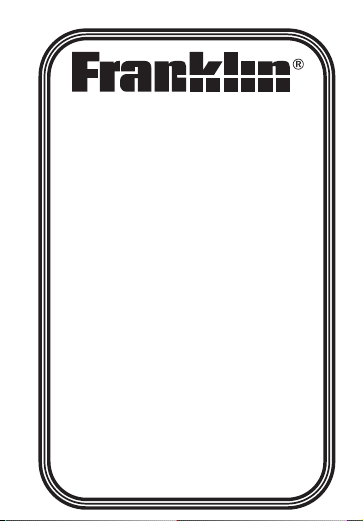
DMQ-570
Collins English
Dictionary
Paperback Edition
& Thesaurus
User’s Guide
www.franklin.com
Page 2
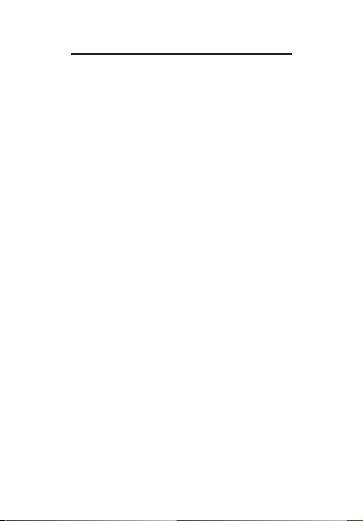
License Agreement
READ THIS LICENSE AGREEMENT
BEFORE USING THE ELECTRONIC
REFERENCE. YOUR USE OF THE
ELECTRONIC REFERENCE DEEMS
THATYOU ACCEPT THE TERMS OF
THIS LICENSE. IF YOU DO NOT AGREE
WITH THESE TERMS, YOU MAY
RETURN THIS PACKAGE WITH
PURCHASE RECEIPT TO THE DEALER
FROM WHICH YOU PURCHASED THE
ELECTRONIC REFERENCE AND YOUR
PURCHASE PRICE WILL BE
REFUNDED. ELECTRONIC
REFERENCE means the software
product and documentation found in this
package and FRANKLIN means Franklin
Electronic Publishers, Inc.
Limited Use License
All rights in the ELECTRONIC
REFERENCE remain the property of
FRANKLIN. Through your purchase,
FRANKLIN grants you a personal and
nonexclusive license to use this
Page 3
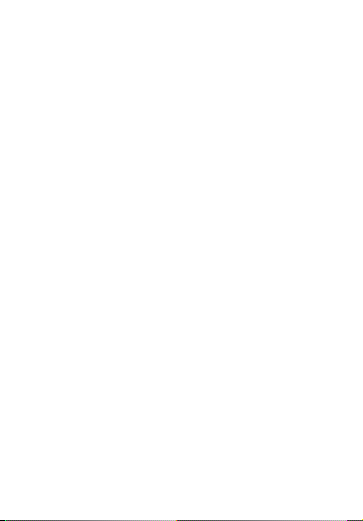
ELECTRONIC REFERENCE. You may
not make any copies of the ELECTRONIC
REFERENCE or of the data stored
therein at the time of purchase, whether in
electronic or print format. Such copying
would be in violation of applicable
copyright laws. Further, you may not
modify, adapt, disassemble, decompile,
translate, create derivative works of, or in
any way reverse engineer the
ELECTRONIC REFERENCE. You may
not export or reexport, directly or
indirectly, the ELECTRONIC
REFERENCE without compliance with
appropriate governmental regulations.
The ELECTRONIC REFERENCE
contains Franklin’s confidential and
proprietary information which you agree to
take adequate steps to protect from
unauthorized disclosure or use. This
license is effective until terminated by
Franklin. This license terminates
immediately without notice from
FRANKLIN if you fail to comply with any
provision of this license.
Page 4
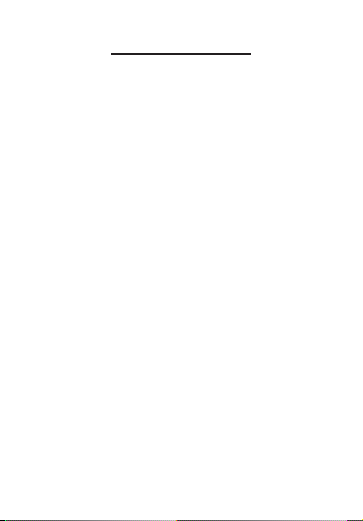
Introduction
Welcome to the world of Franklin.
Thank you for purchasing the DMQ570 which is a powerful, portable,
electronic reference book. With your
new Collins English Dictionary
Paperback Edition & Thesaurus, you
can...
• look up thousands of words,
phrases and definitions
• find synonyms, antonyms and
Classmates™
• look up Confusables™
• use the three solvers to find
possible crossword answers when
you know only a few letters
Page 5
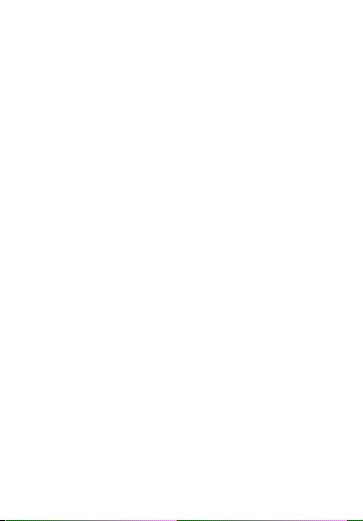
• play eight fun word games
• save words for study in My Word
List
• store names and numbers in the
databank
• use the handy clock, calculator
and metric and currency
converters
Page 6
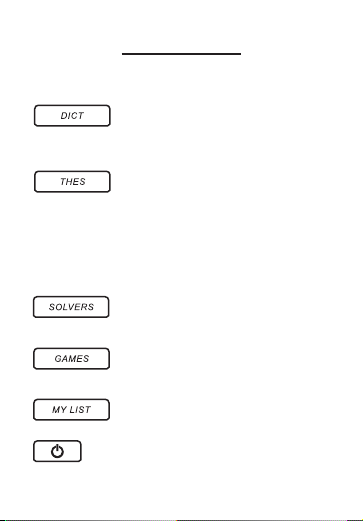
Key Guide
Function Keys
Goes to the word entry
screen or displays the
dictionary entry for a word.
Goes to the word entry
screen or displays the
thesaurus entry for a
word. In word lists where
THES flashes, displays the
thesaurus entry.
Goes to the Solvers
menu.
Goes to the Games
menu.
Goes to your user list
menu.
Turns your device on or
off.
Page 7
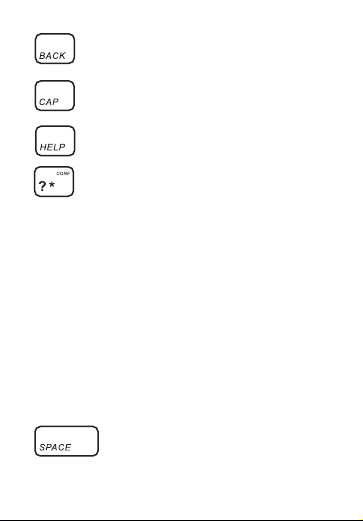
Returns to your previous
location or erases a letter.
Shifts to type capital
letters.
Displays a help message.
At the word entry screen
and crossword solver,
types a ? to stand for a
single letter in a word. In
games, gives up. At the
word entry screen, hold
CAP and then press ? to
type an ✽ to stand for a
series of letters. In word
lists, dictionary entries, or
thesaurus entries where
CONF flashes, displays
Confusables.
Types a space. In games,
gives a hint.
Page 8
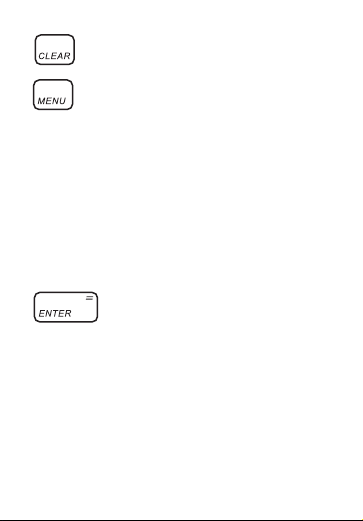
Clears to the start of the
selected mode.
Goes to the main menu,
where you can set the
contrast, type size and
shutoff time, view the
demo and tutorial, and
access the databank,
calculator, metric and
currency converters,
abbreviations list and
clock.
Enters words or numbers
or selects items.
Page 9
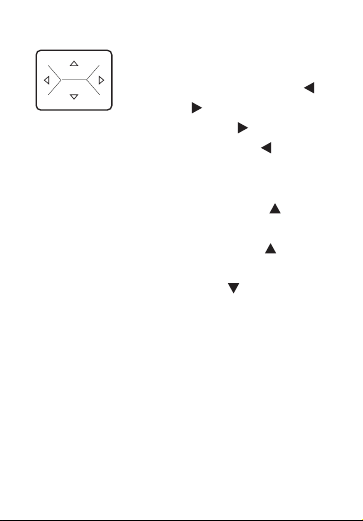
Navigation Button
At the word entry screen,
moves the cursor left ( )
or right ( ). In thesaurus
entries, press to go to
the next entry or to go
to the previous entry, if
any. At the word entry
screen, press up ( ) to
add an accent to a letter.
In a menu, press to
scroll up a list. In a menu,
press down ( ) to scroll
down a list.
Page 10
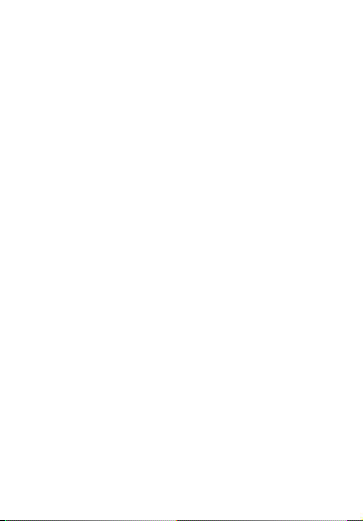
Calculator Keys
Q–P Types numbers.
A(1/x) Calculates a reciprocal.
S(√x) Calculates a square root.
D(x
2
) Squares a number.
F(%) Calculates a percentage.
G(.) Inserts a decimal point.
H(+),J(-) Adds, subtracts, multiplies
or divides numbers.
Z(+/-) Changes the number on
the screen to a negative
or positive number.
X(
M+) Adds the number on the
screen to the number
stored in memory.
C(
M–) Subtracts the number on
the screen from the
number stored in memory.
V(
MR) Recalls the number
stored in memory.
B(MC) Clears the memory.
K(x),L(÷)
Page 11
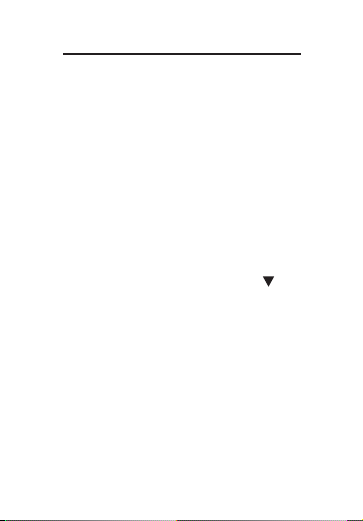
For Your Information
✓ Viewing the Demo
When you first use this product
you will see a demonstration of
what it can do. To stop the demo,
press any key. To disable or reenable the demo, first press DICT
or THES to go to the word entry
screen, then type
✽✽
d and press
ENTER. To view the demo at any
time, press MENU, press until
you see Demo and then press
ENTER.
Page 12
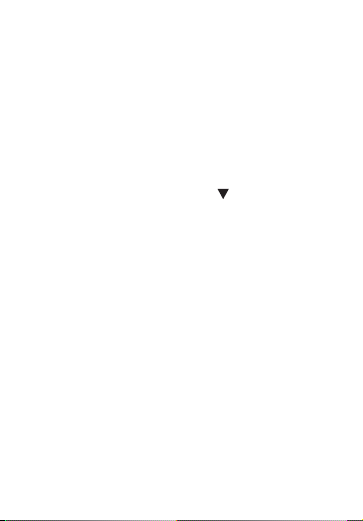
✓ Help is Always at Hand
You can view a help message at
any screen by pressing HELP.
Use the direction keys to read the
message. To exit help, press
BACK. To read a tutorial
describing how to use this device,
press MENU, press until you
see Tutorial and then press
ENTER.
✓ Follow the Arrows
The flashing arrows show which
arrow keys you can press to move
around menus or view more text.
Page 13
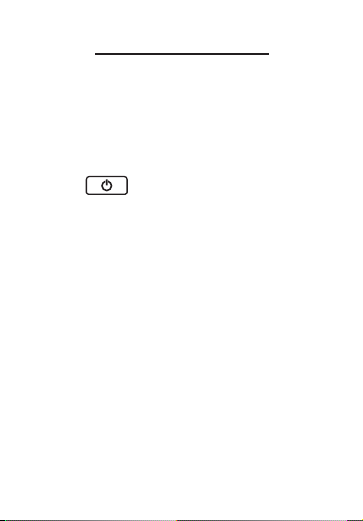
Getting Started
The DMQ-570 uses two CR2032
Lithium batteries that come preinstalled. Turn the device over and
gently pull the battery insulation
sheet to remove it.
Press to turn the product on.
Use a paper clip to gently press the
RESET button on the back of the
device. For more information, please
see “Resetting your Device”.
Warning! Pressing the reset button
with more than light pressure may
permanently disable your unit. In
addition, resetting the unit may erase
settings and information you may
have entered.
Page 14
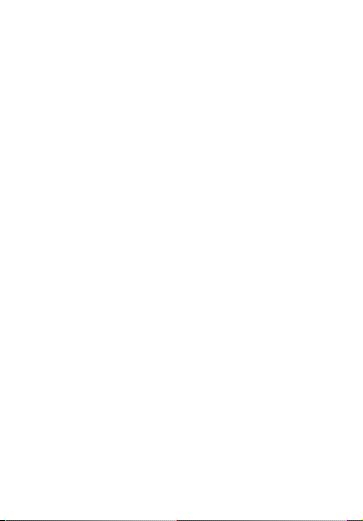
Replacing the Batteries
The batteries should be changed
when you see a low battery warning.
Please have 2 new CR-2032
batteries and a small Phillips
screwdriver at hand before you follow
the steps below.
Warning! If the batteries wear out
completely, or if you take more than
a few seconds while changing the
batteries, any user-entered
information may be erased. You
should always keep written copies of
your important information.
1. Turn the unit off and turn it
over.
2. Use the Phillips screwdriver to
unscrew the battery cover
screw.
3. Push gently on the tab of the
battery cover and remove it.
Page 15
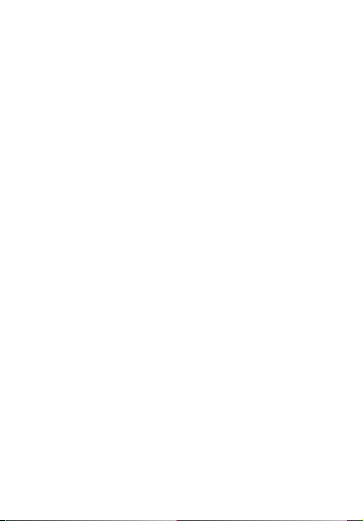
4. Remove the old batteries.
Note: Use a paper clip if
necessary to remove the old
batteries.
5. Install 2 new CR-2032 lithium
batteries in their place with
positive polarity facing up.
Important: Be sure that the
batteries are installed correctly.
Wrong polarity may damage the
unit.
6. Replace the battery cover and
secure it with the screw.
Battery disposal: Do not dispose of
batteries with normal household
waste. Please obey your local
regulations when disposing of used
batteries.
Page 16
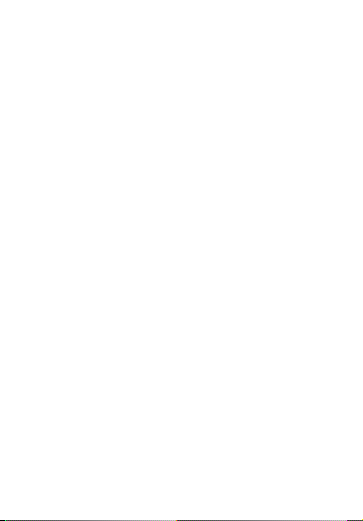
Battery Precautions
• Non-rechargeable batteries are
not to be re-charged. Never
recharge batteries that come with
the device.
• Rechargeable batteries are to be
removed from the device before
being charged.
• Rechargeable batteries are only to
be charged under adult
supervision.
• Only batteries of the same or
equivalent type as recommended
are to be used.
• The supply terminals are not to be
short-circuited.
• Do not expose batteries to direct
heat or try to take batteries apart.
Follow the battery manufacturer’s
instructions for battery use.
Page 17
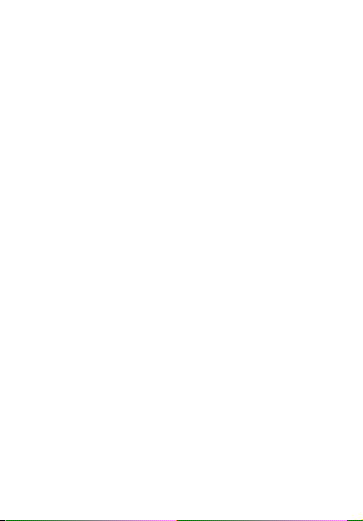
• Always remove a weak or dead
battery from the device.
• To avoid damage caused by
leakage of the battery fluid,
replace the battery or batteries
once every two years regardless
of how much the device has been
used during that time.
• Should a battery leak, the device
may become damaged. Clean the
battery compartment immediately,
avoiding contact with your skin.
• Keep batteries out of reach of
small children. If swallowed,
consult a physician immediately.
Page 18
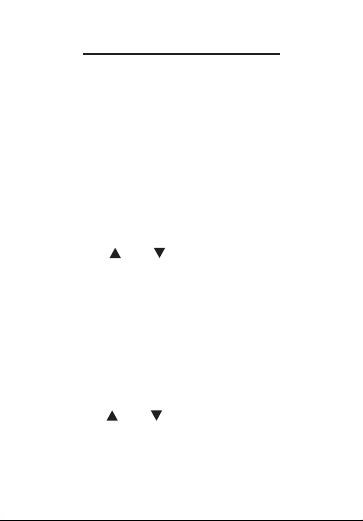
Setting the Clock
The clock lets you set a Home Time
and view local times around the
world. You must set the Home Time
before viewing World Times as World
Times are based on Home Time.
Setting Home Time
1. Press MENU.
2. Press or to highlight Clock
and then press ENTER.
You see the Home Time screen.
3. Press S to enter the setting
mode.
4. Press ENTER to select Set Time
Format.
Press or to cycle through the
12- and 24-hour Day/Month/Year
formats.
Page 19
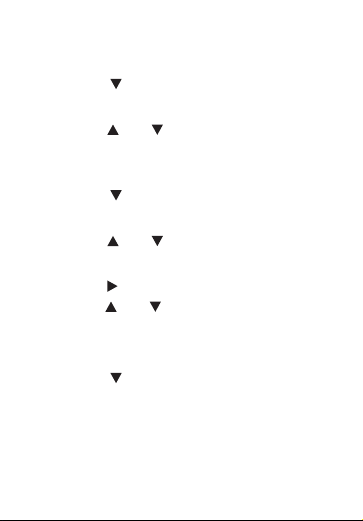
Press ENTER to save your
selection.
5. Press to highlight Set DST
and press ENTER to select it.
Press or to cycle between
DST On or DST Off. Press
ENTER to select your choice.
6. Press to highlight Set Time
and press ENTER to select it.
Press or until the current
hour is displayed.
Press to move to minutes, then
press or until the current
minute is displayed.
Press ENTER to set the time.
7. Press to highlight Set Date
and press ENTER to select it.
Page 20
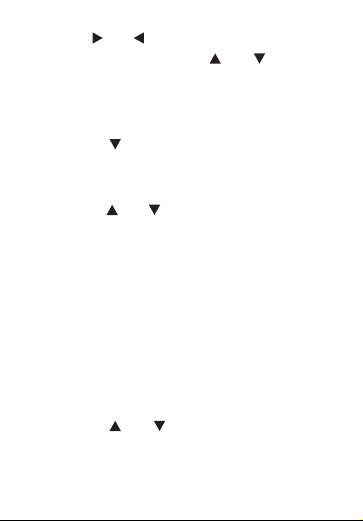
Use or to move to the next or
previous field. Use or to
scroll to the current
day/month/year. Press ENTER to
set it.
7. Press to highlight Set Home
City and press ENTER to select
it.
Press or until your local city
is displayed. Press ENTER to
select it. Note: To see a list of
available cities, see the appendix
at the end of this User’s Guide.
8. Press BACK to exit setting
mode.
Setting World Time
1. Press MENU.
2. Press or to highlight Clock
and then press ENTER.
Page 21
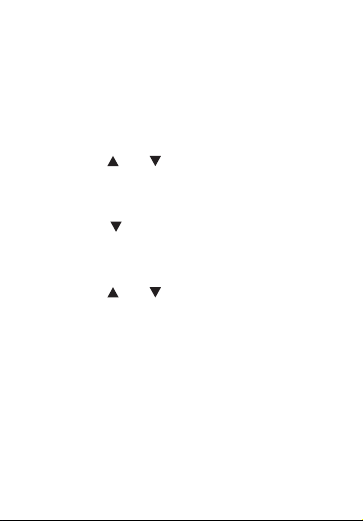
You see the Home Time screen.
3. Press SPACE to see the World
Time screen.
4. Press S to enter setting mode.
5. Press ENTER to select Set DST.
Press or to cycle between
DST On or DST Off. Press
ENTER to select your choice.
6. Press to highlight Set World
City and press ENTER to select
it.
Press or until the city you
want is displayed. Press ENTER
to select it. Note: To see a list of
available cities, see the appendix
at the end of this User’s Guide.
7. Press BACK to exit setting
mode.
Page 22
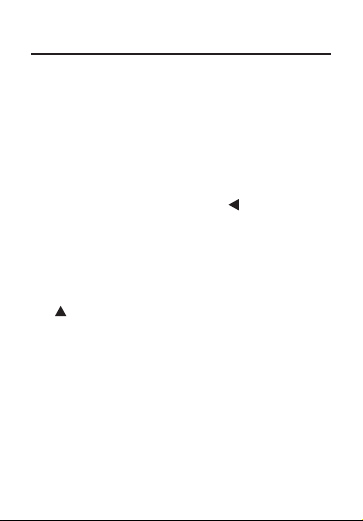
Finding Dictionary Entries
To look up a word in the dictionary,
follow the following instructions.
1. Press DICT.
2. Type a word.
To erase a letter, press BACK.
To edit a word, press and then
type to insert characters.
To type a capital hold CAP and
press the letter. To type an accent,
type the letter first and then press
.
3. Press ENTER to see the
definition.
If there is more than one entry for
the word you looked up, you see
the message “Entry 1 of #” where
# represents the total number of
definitions.
Page 23
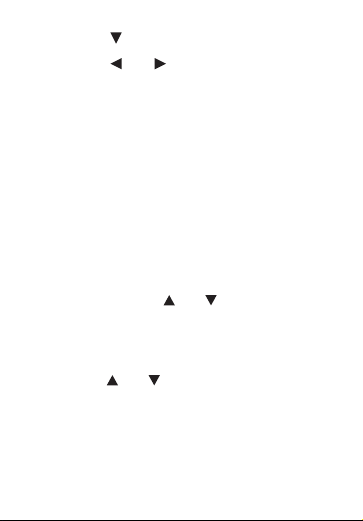
4. Press to read the definition.
5. Press or to view the
previous or next entry.
6. Press CLEAR when finished.
✓ Choosing Multiple Forms
Some words in this dictionary
have more than one form (e.g.,
resume, résumé). When the word
you are looking up has multiple
forms, the different forms appear
in a list.
Simply press or until the form
you want is highlighted and then
press ENTER. For example, type
resume at the word entry screen.
Press or until you see the
form you want and then press
ENTER to see its entry. To go back
to the Multiple Forms list, press
BACK.
Page 24
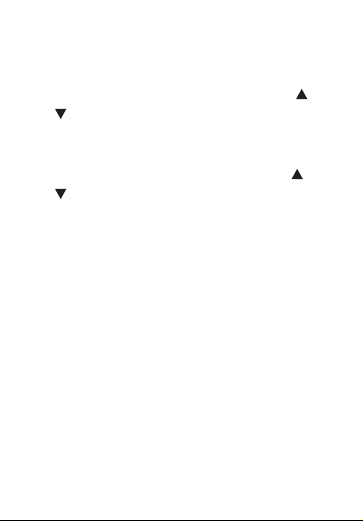
✓ Misspelling Words
If you enter a misspelt word, a list
of corrections appears. Press or
until you see the word you want
and then press ENTER to see its
entry. For example, type nolij at
the word entry screen. Press or
until the word you want is
highlighted and then press ENTER
to look it up. To go back to the
corrections list and select another
word, press BACK.
Page 25
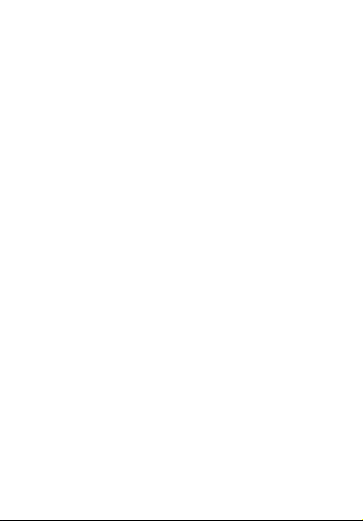
✓ Understanding Flashing
Messages
When you view a definition for the
first time or are scrolling through a
word list be sure to look at the
upper right part of the screen. You
may see the flashing messages
THES or CONF.
THES indicates that a thesaurus
entry is available for this word.
Press THES to view it.
CONF indicates that Confusables
are available for this word. Press
? to view them.
Page 26

Finding Thesaurus Entries
Most thesaurus entries include a brief
definition and a related list of
available synonyms, antonyms, and
Classmates™ (words related by
subject). If a word has no thesaurus
entry, “Not in thesaurus” appears.
When you see
THES flashing to the
right of the screen, it indicates that a
word has a thesaurus entry. Press
THES to see it.
1. Press CLEAR or DICT.
DICT returns you to the word entry
screen from any mode.
2. Type a word. For example, type
forte.
To erase a letter, press BACK.
To edit a word, press and then
type to insert characters.
Page 27

To type a capital hold CAP and
press the letter. To type an accent,
type the letter first and then press
.
3. Press THES to search.
If there is more than one
thesaurus entry for the word you
looked up, you see the message
“Entry 1 of #” where # represents
the total number of thesaurus
entries.
4. Press to read the entry.
5. Press or to view the
previous or next thesaurus
entry.
6. Press CLEAR when finished.
Page 28

Viewing Confusables™
Confusables are words such as
homonyms and spelling variants that
people often confuse. When you see
CONF flashing to the right of the
screen, it indicates that the word has
Confusables. Press ? to see them.
1. Press DICT.
2. Type pair and then press
ENTER.
3. Press ?.
Each Confusable is followed by a
word that explains its meaning.
4. Press or to scroll through
the list.
Page 29

5. Press ENTER to turn on the
highlight.
Use the navigation button to
highlight the word you want.
6. Press ENTER to look it up.
7. Press CLEAR when finished.
Page 30

Finding Parts of Words
You can find parts of words by typing
question marks (?) and asterisks (✽)
in place of letters. Each question
mark stands for any single letter.
Each asterisk stands for any series of
letters. Note: if you type an asterisk
at the beginning of a word, it may
take a few minutes to find the
matches.
You can use question marks to help
solve crossword puzzles and similar
word games by typing them in place
of missing letters.
1. Press DICT.
2. Type a word with ?s and ✽s in
it. For example, type sc?o
✽
.
To type an asterisk, hold CAP and
the press ?.
Page 31

3. Press ENTER.
A list of words matching the
pattern you entered appears.
If the device cannot find words
that match the pattern you
entered, “Sorry can’t help”
appears.
4. Press or to scroll through
the list.
5. Press ENTER to look up the
highlighted word.
6. Press CLEAR when finished.
Page 32

Highlighting Words
Another way to look up words is by
highlighting them in dictionary
entries, thesaurus entries, or word
lists. You can then find the definition
of the highlighted word or add it to
My Word List.
1. At any text, press ENTER to
start the highlight.
To turn the highlight off, press
BACK.
2. Press the arrow keys to
highlight a word.
3. Press ENTER to look up the
word.
To view its thesaurus entry press
THES or to see Confusables
press ?, if available. To add it to
My Word List, press MY LIST.
4. Press CLEAR when finished.
Page 33

Using My Word List
You can save up to 40 words in My
Word List for personal study or
review. My Word List is saved
between sessions unless your
product is reset.
Adding Words from the Menu
1. Press MY LIST.
2. Press or to highlight Add a
word and then press ENTER.
3. Type a word (e.g., essential).
4. Press ENTER to add the word.
5. Press CLEAR when done.
Page 34

Adding Words from the Word
Entry Screen
You can add words to My Word List
directly from the word entry screen or
from a dictionary or thesaurus entry.
1. Press DICT.
2. Type the word you want to add
to your word list (e.g.,
poignant).
3. Press MY LIST.
Or press ENTER and then press
MY LIST from the dictionary entry.
Or press THES and then press
MY LIST from the thesaurus entry.
Your word is included in the menu
item.
4. Press ENTER to add the word.
5. Press CLEAR to return to the
word entry screen.
Page 35

Adding Highlighted Words
In addition, you can add highlighted
words to My Word List.
1. From any text, press ENTER to
turn on the highlight.
2. Use the navigation button to
move the highlight to the word
you want.
3. Press MY LIST.
Your word is included in the menu
item.
4. Press ENTER to add the word.
5. Press CLEAR to return to the
word entry screen.
Page 36

✓ Adding Words Not in This
Dictionary
When you type a word not
contained in this dictionary, you
are still allowed to add it. You see
the message “Word not in
dictionary” and then a menu with
Add anyway highlighted. Press
ENTER to add the word as you
typed it. Press to highlight
Cancel and then press ENTER to
cancel the addition. Caution:
Adding words that are not in this
dictionary uses considerably more
memory that adding words that
are. If you add only words that are
not in this dictionary, My Word List
may contain as few as 10 words.
Page 37

Viewing My Word List
1. Press MY LIST.
2. Press or to highlight View
List: n word(s) and then press
ENTER.
View List: Empty will be displayed
if My Word List is empty.
3. Press or to scroll through
your list.
4. Press CLEAR when done.
Page 38

Removing a Word from My
Word List
1. Press MY LIST.
2. Press or to highlight Delete
a word and then press ENTER.
3. Press or to highlight the
word you want to delete.
4. Press ENTER to delete the
word.
The message “Word deleted” is
displayed and the word is erased
from My Word List.
Erasing My Word List
1. Press MY LIST.
2. Press or to highlight Erase
the list and then press ENTER.
3. Press Y to erase the list or
press N to cancel.
Page 39

Using the Solvers
You can use three solvers to help
you find words.
Crossword Solver
Use Crossword Solver to find words
where you only know some of the
letters.
1. Press SOLVERS.
2. Press or to highlight
Crossword Solver and then
press ENTER.
3. Type a pattern of letters and ?s
(e.g., con?e??).
Remember, ? replaces a single
letter in a word.
4. Press ENTER.
The list of words that match the
entered pattern is displayed. The
total number of matches is
Page 40

displayed in the top right corner of
the screen.
5. Press or to scroll through
the list of results.
6. Press CLEAR when done.
Anagram Solver
Anagram Solver builds words using
all the letters you enter.
1. Press SOLVERS.
2. Press or to highlight
Anagram Solver and then press
ENTER.
3. Type a group of letters (e.g.,
ptosrte).
4. Press ENTER.
The list of anagrams that match
the entered group of letters is
displayed.
Page 41

5. Press or to scroll through
the list of results.
6. Press CLEAR when done.
Word Builder
Word Builder generates a list of
words that can be made from any
number of the letters you enter.
1. Press SOLVERS.
2. Press or to highlight Word
Builder and then press ENTER.
3. Type a group of letters (e.g.,
ptyssti).
4. Press ENTER.
A list of words that can be spelt
using any number of the entered
letters is displayed.
5. Press or to scroll through
the list of results.
6. Press CLEAR when done.
Page 42

Playing the Games
You can play eight word games.
Using the Games Menu
1. Press GAMES.
2. Press or to highlight Game
Settings and then press ENTER.
3. Press or to highlight the
setting you want to change and
then press ENTER.
Word List allows you to choose
which words you want to use in
the games. You can choose to
play with all the words in the
dictionary or only those words
saved in My Word List.
Skill Level allows you to set the
difficulty of the games. You can
select one of five skill levels:
Beginner, Intermediate, Advanced,
Page 43

Expert, Wizard. Note: Not all
games are affected by the skill
level.
4. Press or to highlight the
setting you want and then press
ENTER.
5. Press BACK to return to the
Games menu.
6. Press or to highlight the
game you want to try.
7. Press ENTER to select it.
Anagram Game
Anagram Game challenges you to
find anagrams of the game word. An
anagram is a word formed from some
or all the letters of another word. The
number to the right of the screen
indicates the number of anagrams
that can be formed from the game
word.
Page 44

Type an anagram and press ENTER.
Use and to view the anagrams
already entered. Press SPACE to
shuffle the letters. Press ? to give up.
After the round is over, press ENTER
to look up the game word or press
THES to view its thesaurus entry, if
any. Then press BACK to return to
the game. Press SPACE to play
again.
Flashcards
In Flashcards, a word appears on the
screen for you to study. Try to
remember its definition. Press
ENTER to look up the word. Press
THES to view its thesaurus entry, if
any. Then press BACK to return to
the game. Press SPACE for a new
word.
Page 45

Hangman
Hangman selects a mystery word
and challenges you to guess it letter
by letter. The letters of the mystery
word are hidden by question marks.
The number to the right of the screen
indicates the number of guesses
allowed.
Type letters you think are in the
mystery word. Press SPACE for a
hint. Press ? to give up.
After the round is over, press ENTER
to look up the game word or press
THES to view its thesaurus entry, if
any. Then press BACK to return to
the game. Press SPACE to play
again.
Page 46

Spelling Bee
In Spelling Bee, a word flashes on
the screen. After a few moments it
will disappear. Try to type the word
you saw and press ENTER. Press
SPACE to flash the word on the
screen. Press ? to give up.
After the round is over, press ENTER
to look up the game word or press
THES to view its thesaurus entry, if
any. Then press BACK to return to
the game. Press SPACE to play
again.
Page 47

Synonym Game
Synonym Game selects a mystery
word and challenges you to guess it
letter by letter. Your only clue is a
synonym of the mystery word,
displayed at the top of the screen.
The letters of the mystery word are
hidden by question marks. The
number to the right of the screen
indicates the number of guesses
allowed.
Type letters you think are in the
mystery word. They get filled in
everywhere they appear. Press ? to
give up.
After the round is over, press ENTER
to look up the game word or press
THES to view its thesaurus entry, if
any. Then press BACK to return to
the game. Press SPACE to play
again.
Page 48

Word Blaster
In Word Blaster, you must guess the
mystery word before it appears fully
on the screen. It gets filled in one
letter at a time. When there are
enough letters filled in for you to
guess the word, press ENTER. Type
your guess and press ENTER to see
if you were right. Press SPACE to
flash the partially completed word on
the screen. Press ? to give up.
After the round is over, press ENTER
to look up the game word or press
THES to view its thesaurus entry, if
any. Then press BACK to return to
the game. Press SPACE to play
again.
Page 49

Word Deduction
In Word Deduction, you have to
guess a mystery word based on the
provided clues. The number to the
left of the screen indicates how many
guesses you have.
Type a word with the required
number of letters and then press
ENTER. You see P and M with
numbers next to them. The number
next to P stands for the number of
letters in their correct position. The
number next to M stands for the
number of letters present in the
mystery word but entered in the
wrong position. Continue typing
words and pressing ENTER using
the information from P and M. Press
? to give up.
Page 50

After the round is over, press ENTER
to look up the game word or press
THES to view its thesaurus entry, if
any. Then press BACK to return to
the game. Press SPACE to play
again.
Word Train
In Word Train, you and the computer
take turns trying to complete a word.
Continue typing letters until a word is
typed. Winning words must be at
least 4 letters long. Whoever types
the last letter of the word wins. Press
SPACE for a hint. Press ? to give up.
After the round is over, press ENTER
to look up the game word or press
THES to view its thesaurus entry, if
any. Then press BACK to return to
the game. Press SPACE to play
again.
Page 51

Using the Main Menu
At the main menu, you can set the
contrast, change the type size, adjust
the shutoff time, view the demo or
tutorial, read the abbreviations list,
and access the databank, calculator,
clock, and metric and currency
converters and clock.
Adjusting Screen Contrast
You can make the screen lighter or
darker.
1. Press MENU.
2. Press or to highlight
Contrast and then press
ENTER.
3. Press or to choose the
level you want.
4. Press ENTER when you reach
the desired contrast level.
Page 52

Adjusting the Font Size
You can adjust what size the fonts
are while you read dictionary or
thesaurus entries.
1. Press MENU.
2. Press or to highlight Font
Size and then press ENTER.
3. Press or to choose the
time you want.
4. Press ENTER when you reach
the desired time.
Adjusting the Shutoff Time
The shutoff time is how long this
dictionary stays on if you forget to
turn it off.
1. Press MENU.
2. Press or to highlight
Shutoff and then press ENTER.
Page 53

3. Press or to choose the
time you want.
4. Press ENTER when you reach
the desired time.
Viewing the Demo or Tutorial
You can view a brief demonstration of this
dictionary or read a brief tutorial about
how this dictionary works.
1. Press MENU.
2. Press or to highlight either
Demo or Tutorial and then press
ENTER.
3. Press CLEAR when finished.
Page 54

Viewing the Abbreviation List
The Abbreviation List is a list of
abbreviations used in this dictionary
and their explanation.
1. Press MENU.
2. Press or to highlight
Abbreviation List and then
press ENTER.
3. Press or to scroll through
the list.
Or you can begin typing letters to
go directly to that part of the list.
4. Press ENTER when you see the
abbreviation you want.
The abbreviation’s expansion is
displayed.
5. Press ENTER again to see its
dictionary entry, if available.
6. Press CLEAR when finished.
Page 55

Using the Databank
This product has a databank that can
save as many as 100 names and
phone numbers. The total amount of
names and numbers that you can
save depends upon the number of
characters in each entry.
Adding Entries to the Phone
List
1. Press MENU.
2. Press or to highlight
Databank and then press
ENTER.
3. Press or to highlight New
Entry and then press ENTER.
Page 56

4. Type a name and then press
ENTER.
Each name can contain up to 30
characters, including spaces, with
letters appearing as capitals.
To delete a character, press
BACK.
Note: Accented characters are not
supported in the phone list.
5. Use the numbered keys to type
a phone number and then press
ENTER.
The number keys are
automatically active in the number
field. To type a hyphen, press J.
Note: You cannot type letters in a
phone number.
Page 57

Viewing the Phone List
1. Press MENU.
2. Press or to highlight
Databank and then press
ENTER.
3. Press or to highlight View
List and then press ENTER.
4. To view a name, type it or use
or to see the name you want.
Editing Phone List Entries
1. Press MENU.
2. Press or to highlight
Databank and then press
ENTER.
3. Press or to highlight Edit
Entry and then press ENTER.
Page 58

4. Type a name you want edit or
use or until you see it and
then press ENTER.
Edit the name field. You can use
BACK to delete characters. Press
ENTER to move to the number
field. Edit the Number field and
press ENTER to save all changes.
To cancel the edit and return to
the Databank menu without saving
changes, press CLEAR.
✓ Keep Copies of Important
Data
Warning! Your phone list
information is safely stored in
memory as long as the battery
supplies power. However, if the
battery loses all power, this
information may be permanently
lost. Always keep written copies of
your important information.
Page 59

Deleting Entries from the
Phone List
1. Press MENU.
2. Press or to highlight
Databank and then press
ENTER.
3. Press or to highlight Delete
Entry and then press ENTER.
4. Press or until you see the
entry you want to delete.
5. Press ENTER.
6. Press Y to delete the entry or N
to cancel the deletion.
Page 60

Erasing All Entries from the
Phone List
Warning! This procedure
permanently erases all the names
and numbers in your phone list.
1. Press MENU.
2. Press or to highlight
Databank and then press
ENTER.
3. Press or to highlight Erase
All Data and then press ENTER.
4. Press Y to erase all the entries
or N to cancel the deletion.
Page 61

Using a Password
You can use a password to keep the
information in the databank private.
The password is requested when the
unit is turned on and the databank is
accessed.
Password Warnings
Warning! After you set the password,
you must enter the password to
access the databank for the first time
during a session. Always record your
password and keep it in a separate
place.
If you forget the password, you must
reset the unit to access the databank.
Warning! Resetting the unit may
erase all user-entered information.
Always keep written copies of your
data.
Page 62

If you have a reset button, use the
end of a straightened paper clip to
gently press the reset button.
If you do not have a reset button, or
if the unit does not reset after
pressing the reset button, remove the
batteries, wait at least two minutes,
and then re-install them. For battery
instructions, see “Installing the
Battery”.
Setting the Password
1. Press MENU.
2. Press or to highlight
Databank and then press
ENTER.
3. Press or to highlight Set
Password and then press
ENTER.
4. Type a password and then
press ENTER.
Page 63

Your password can have up to
eight letters.
You are prompted to retype your
password.
5. Type your password again
exactly as you did the first time.
6. Press ENTER to confirm and
enable your password.
To test the password, press
twice, press MENU, press until
you see Databank and then press
ENTER.
To disable the password, repeat
Steps 1-3 above, and press
ENTER when Enter New
Password is displayed.
Page 64

Using the Calculator
Making Calculations
1. Press MENU.
2. Press to highlight Calculator
and then press ENTER.
3. Type a number.
You can type up to 10 digits.
To enter a negative number, use
Z(+/-). To type a decimal point,
press G(.).
4. Press H(+), J(-), K(x), L(÷) to
add, subtract, multiply, or
divide.
5. Type another number.
Page 65

6. Press ENTER.
Or press F(%) to calculate the
percentage.
To calculate ... Press ...
reciprocals A(1/x)
square roots S(√x)
squares D(x
2
)
7. Press CLEAR to clear the
calculator.
Using the Calculator Memory
Try the following equation to practice
using the calculator memory:
(32 x 12) - (8 x 8) = 320.
1. Press MENU.
2. Press to highlight Calculator
and then press ENTER.
Page 66

3. Press B(MC) to clear the
calculator memory, if necessary.
4. Type 32, press K(x), type 12 and
then press ENTER.
5. Press X(
M+) to add the result to
memory.
M indicates a number is stored in
memory.
6. Type 8, press K(x), type 8 and
then press ENTER.
7. Press C(
M-) to subtract the
result from memory.
8. Press V(
MR) to retrieve the
number from memory.
9. Press CLEAR to clear the
current calculations.
Page 67

Using the Converter
The converter allows you to easily
convert measurements and currency.
Making Metric Conversions
1. Press MENU.
2. Press to highlight Converter
and then press ENTER.
3. Press or to highlight the
conversion category you want
and then press ENTER.
If there is a sub-menu, repeat Step
3.
4. Type a number.
Press BACK to delete a number.
5. Press ENTER to convert it.
Press or to change the units
you are converting from and to.
6. Press CLEAR when done.
Page 68

Making Currency Conversions
1. Press MENU.
2. Press to highlight Converter
and then press ENTER.
3. Press or to highlight
Currency and then press
ENTER.
Note: The first time you use the
currency converter, you must set
the exchange rate.
4. Enter an exchange rate.
The rate should be in units of the
other currency per one unit of the
home currency (n other/1 home).
for example, to convert between
Euro and British Pounds, enter an
exchange rate of 0.675732. This
means that 0.675732 Euro is the
equivalent of 1 British Pound.
Page 69

Press BACK to erase a number.
Press G(.) to enter a decimal
point.
5. Press ENTER.
6. Type the amount for the home
or other currency.
Press or to move between
the “Home” and “Other” fields.
Press BACK to erase a number.
Press G(.) to enter a decimal
point.
7. Press ENTER to convert it.
8. Press CLEAR when done.
Page 70

Resetting Your Device
If the keyboard fails to respond, or if
the screen performs erratically,
perform a system reset by following
the steps below.
1. Hold CLEAR and press .
If nothing happens, try Step 2.
2. Use a paper clip to gently press
the reset button located on the
back of the unit.
The message “Erase All Data?
(Y/N)” is displayed.
Note: This message refers to
user-entered information, not the
text in the dictionary. User-entered
information includes the user list,
the databank and any settings you
may have changed.
Page 71

3. Press N to save your
information.
Press Y to erase your information.
Warning! Pressing the reset button
with more than light pressure may
permanently disable your device. In
addition, resetting your device erases
settings and user-entered
information.
This unit may change operating modes, lose
information stored in memory, or fail to
respond due to electrostatic discharge or
electrical fast transients. Normal operation of
this unit may be re-established by pressing
the reset key, by pressing , or by
removing and replacing the batteries.
Page 72

Specifications
Model: DMQ-570 Collins English
Dictionary Paperback Edition &
Thesaurus
• Battery: 2 x CR-2032 lithium
• Dimensions: 12.3 x 9.1 x 1.35 cm
• Weight: 110 g (without batteries)
ISBN 1-59074-398-9
Cleaning and Storage
To clean, spray a mild glass cleaner
onto a cloth and wipe the screen. Do
not spray liquids directly on this
product. Do not use or store this
product in extreme or prolonged
heat, cold, humidity, or other adverse
conditions.
Page 73

Copyrights, Trademarks and
Patents
© 2004-2006 Franklin Electronic
Publishers, Inc., Burlington, N.J.
08016-4907 U.S.A. All rights
reserved.
Collins Paperback English Dictionary
5th Edition
2006 © HarperCollins Publishers
1986, 1990, 1995, 1999, 2002, 2006.
U.S. Patents: 4,830,618; 4,891,775;
5,113,340; 5,203,705.
Note: This device should be
disposed through your local
electronic product recycling system do not throw into the trash bin.
Page 74

FCC Notice
This device complies with Part 15 of
the FCC Rules. Operation is subject
to the following two conditions: (1)
This device may not cause harmful
interference, and (2) This device
must accept any interference
received, including interference that
may cause undesired operation.
Warning: Changes or modifications
to this unit not expressly approved by
the party responsible for compliance
could void the user’s authority to
operate the equipment.
NOTE: This equipment has been
tested and found to comply with the
limits for a Class B digital device,
pursuant to Part 15 of the FCC
Rules. These limits are designed to
provide reasonable protection against
harmful interference in a residential
Page 75

installation. This equipment
generates, uses and can radiate
radio frequency energy and, if not
installed and used in accordance with
the instructions, may cause harmful
interference to radio communications.
However, there is no guarantee that
interference will not occur in a
particular installation. If this
equipment does cause harmful
interference to radio or television
reception, which can be determined
by turning the equipment off and on,
the user is encouraged to try to
correct the interference by one or
more of the following measures:
–Reorient or relocate the receiving
antenna.
–Increase the separation between
the equipment and receiver.
Page 76

–Connect the equipment into an
outlet on a circuit different from that
to which the receiver is connected.
–Consult the dealer or an
experienced radio/TV technician for
help.
NOTE: This unit was tested with
shielded cables on the peripheral
devices. Shielded cables must be
used with the unit to insure
compliance.
NOTE: The manufacturer is not
responsible for any radio or TV
interference caused by unauthorized
modifications to this equipment. Such
modifications could void the user’s
authority to operate the equipment.
Page 77

Disclaimer of Warranties
Except as specifically provided
herein, Franklin makes no warranty
of any kind, express or implied, with
respect to this product.
For the US Limited Warranty in
English visit
www.franklin.com/service.
Page 78

Limited Warranty
(EU and Switzerland)
Notwithstanding the disclaimer of
warranties above, this product,
excluding batteries and liquid crystal
display (LCD), is guaranteed by
Franklin to be free of defects in
materials or workmanship for a
period of two years from the date of
purchase. It will be repaired or
replaced with an equivalent product
(at Franklin’s option) free of charge
for any defect in workmanship or
materials during that time.
This warranty explicitly excludes
defects due to misuse, accidental
damage, or wear and tear. This
warranty does not affect the
consumer’s statutory rights.
Page 79

Limited Warranty (outside
U.S., EU and Switzerland)
Notwithstanding the disclaimer of
warranties above, this product, excluding
batteries and liquid crystal display (LCD),
is guaranteed by Franklin to be free of
defects in materials or workmanship for a
period of one year from the date of
purchase. It will be repaired or replaced
with an equivalent product (at Franklin’s
option) free of charge for any defect in
workmanship or materials during that time.
Products purchased outside the United
States, the European Union and
Switzerland that are returned under
warranty should be returned to the
original vendor with proof of purchase and
description of fault. Charges will be made
for all repairs unless valid proof of
purchase is provided.
This warranty explicitly excludes defects
due to misuse, accidental damage, or
wear and tear. This warranty does not
affect the consumer’s statutory rights.
Page 80

Appendix: World Cities List
CITY
ABBREVIATION
LONDON
LON
LISBON
LIS
PARIS
PAR
BERLIN
BER
ROME
ROM
AMSTERDAM
AMS
BARCELONA
BCN
MADRID
MAD
BRUSSELS
BRU
HELSINKI
HEL
CAIRO
CAI
MOSCOW
MOW
RIYADH
RUH
TEHRAN
THR
DUBAI
DXB
KABUL
KBL
KARACHI
KHI
DELHI
DEL
DHAKA
DAC
YANGON
RGN
BANGKOK
BKK
BEIJING
BEI
Page 81

HONG KONG
HKG
SINGAPORE
SIN
TOKYO
TYO
ADELAIDE
ADL
SYDNEY
SYD
GUAM
GUM
NOUMEA
NOU
WELLINGTON
WLG
AUCKLAND
AKL
TONGA
TNG
MIDWAY ISLANDS
MID
HONOLULU
HNL
ANCHORAGE
ANC
LOS ANGELES
LAX
DENVER
DEN
CHICAGO
CHI
NEW YORK
NYC
TORONTO
YYZ
CARACAS
CCS
RIO DE JANEIRO
RIO
MID ATLANTIC
MAT
FERNANDO DE
NORONHA
FER
AZORES ISLANDS
AZO
FTD-28000-00
Rev. A
