Page 1
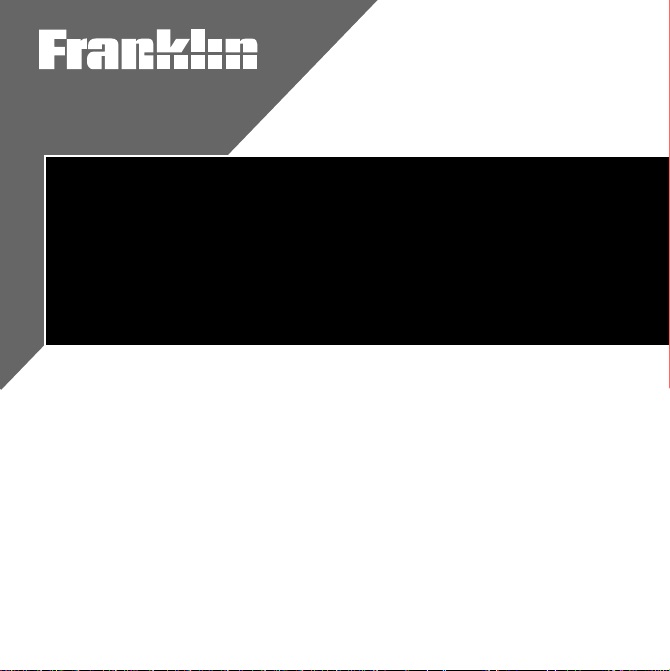
Electronic Publishers
Dictionary
User’s Guide
B
& Thesaurus
DMQ-440
OO
QUEEN’S ENGLISH
K
MAN
Page 2
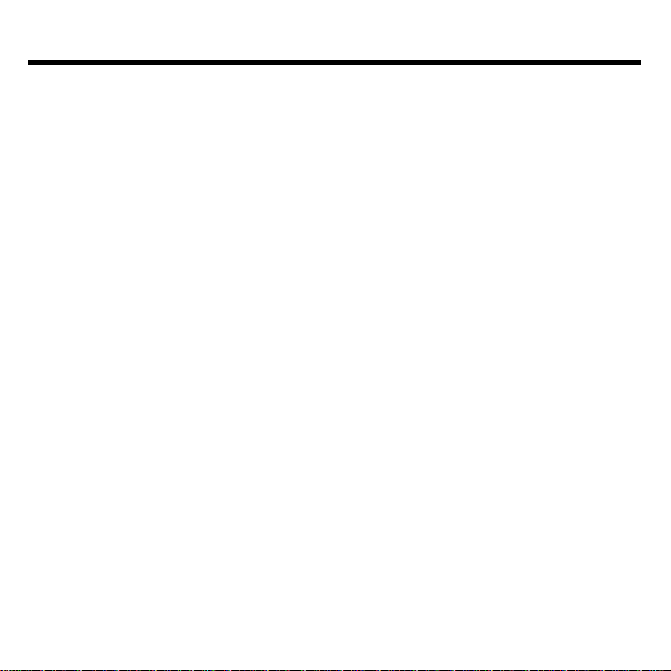
License Agreement
READ THIS LICENSE AGREEMENT BEFORE USING ANY BOOKMAN
CARD.
YOUR USE OF THE BOOKMAN CARD DEEMS THAT YOU ACCEPT THE
TERMS OF THIS LICENSE. IF YOU DO NOT AGREE WITH THESE TERMS,
YOU MAY RETURN THIS PACKAGE WITH PURCHASE RECEIPT TO THE
DEALER FROM WHICH YOU PURCHASED THE BOOKMAN CARD AND
YOUR PURCHASE PRICE WILL BE REFUNDED. BOOKMAN CARD means
the software product and documentation found in this package and FRANKLIN
means Franklin Electronic Publishers, Inc.
LIMITED USE LICENSE
All rights in the BOOKMAN CARD remain the property of FRANKLIN. Through
your purchase, FRANKLIN grants you a personal and nonexclusive license to
use the BOOKMAN CARD on a single FRANKLIN BOOKMAN at a time. You
may not make any copies of the BOOKMAN CARD or of the data stored therein,
whether in electronic or print format. Such copying would be in violation of applicable copyright laws. Further, you may not modify, adapt, disassemble, decompile, translate, create derivative works of, or in any way reverse engineer
the BOOKMAN CARD. You may not export or reexport, directly or indirectly,
the BOOKMAN CARD without compliance with appropriate governmental regulations. The BOOKMAN CARD contains Franklin’s confidential and proprietary
information which you agree to take adequate steps to protect from unauthorized disclosure or use. This license is effective until terminated. This license
terminates immediately without notice from FRANKLIN if you fail to comply with
any provision of this license.
1
Page 3
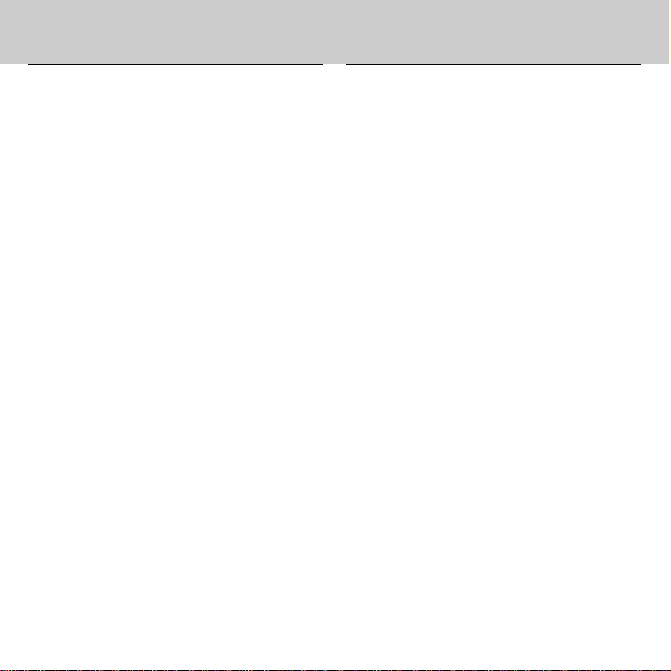
Contents
Welcome to the world of BOOKMAN!
BOOKMAN is a powerful, portable
electronic reference with a built-in
book and a slot in the back for more
books. With your new
Thesaurus
Installing Batteries and Cards ................................................. 4
Selecting a Book and Using the Colour Keys ......................... 5
Changing Settings and Viewing the Demonstration ............... 6
Finding Definitions .................................................................. 7
Finding Synonyms ...................................................................7
Finding Confusables
Finding Words in Definitions ...................................................9
Highlighting Words .................................................................. 9
Correcting Misspellings ..........................................................10
Finding a Letter in a Word ....................................................... 10
Finding a Series of Letters ......................................................11
Reviewing Your Words ............................................................ 11
Using the User List .................................................................. 12
Sending Words Between Books ..............................................13
Changing Game Settings ......................................................... 14
Playing the Games .................................................................. 14
Index........................................................................................ 18
you can find over 83,000
Dictionary &
®
.............................................................. 8
dictionary entries and 41,000 thesaurus entries with 496,000 synonyms,
correct misspellings, save words to
your User list, and play three fun and
educational word games. To learn
how, read this User’s Guide.
2
Page 4
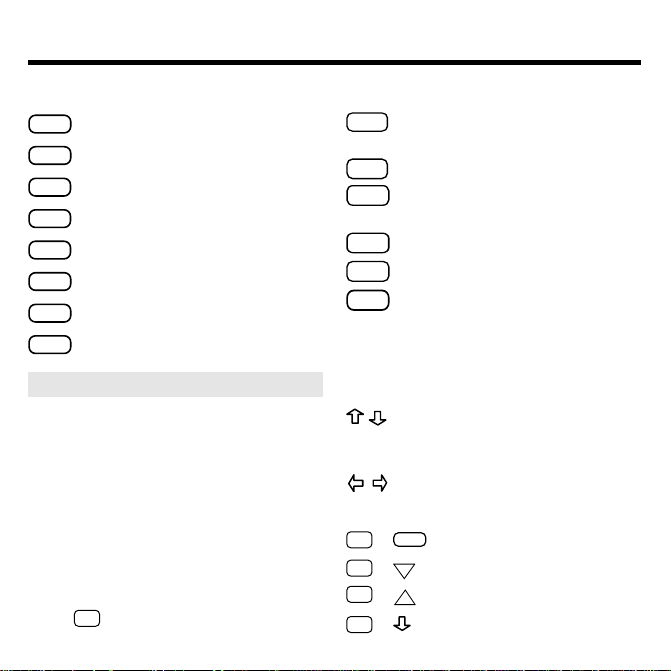
Key Guide
DN
Function Keys
CLEAR
Clears to
MENU
Shows the main menus.
THES
(red) Shows synonym lists.
CONF
(green) Shows Confusables
GAMES
(yellow) Shows the games.
LIST
(blue) Shows the User list menu.
CARD
Exits the selected book.
ON/OFF
Turns the BOOKMAN on or off.
➤
Understanding the Colour Keys
Enter your word
The colour keys (red, green, yellow,
and blue) perform the functions listed
above only for the BOOKMAN book
described in this User’s Guide.
Other books have their own colour
key functions, which are labelled on
their cards and listed in their User’s
Guides. For more information, read
“Using the Colour Keys.”
*
Hold ✩ while pressing the other key
Other Keys
BACK
.
Backs up, erases letters, or
turns off a highlight in the text.
CAP
Shifts keys to type punctuation.
ENTER
®
.
Enters a search, selects a
menu item, or starts a highlight.
HELP
Shows help messages.
SPACE
Types a space or pages down.
✽
Types a ? to stand for an
?
unknown letter in a word;
✽
shifted, types an
to stand
for a series of unknown letters.
Arrow Keys
At text, menus, and lists, move
up or down. At the Entry screen,
darken or lighten the contrast.
Move left or right.
Star Key Combinations*
CARD
✩
+
✩
+
✩
+
.
✩
+ Types a hyphen.
3
Sends a word between books.
Shows the next match.
Shows the previous match.
UP
Page 5
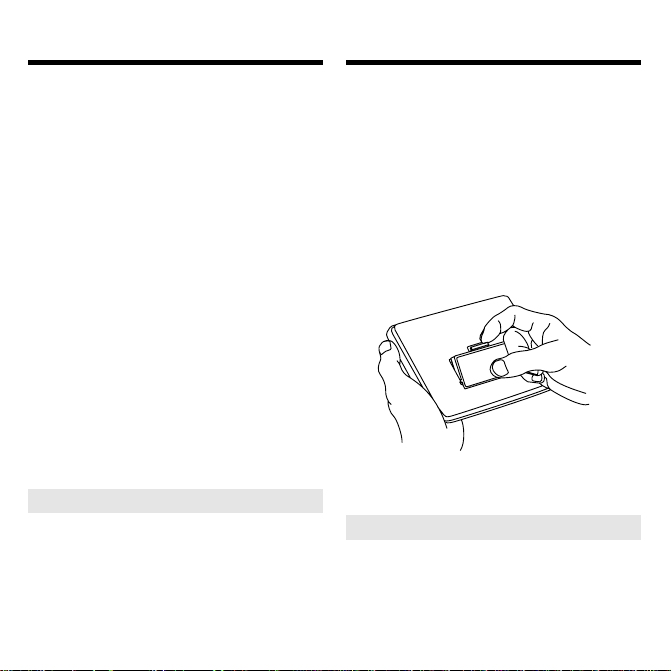
Installing CardsInstalling Batteries
BOOKMAN 440 models use two
CR2032 3-volt batteries. Here is how
to install or replace the batteries.
Warning: When the batteries lose
power or are removed from your
BOOKMAN, information that you entered in its built-in book, and in an installed book card, will be erased.
1. Turn your BOOKMAN over.
2. Slide off its battery cover in
the direction of the triangle.
3. Install the batteries with
their plus signs facing you.
4. Replace the battery cover .
➤ Resuming Where You Left Of f
You can turn off your BOOKMAN
at any screen. When you turn
your BOOKMAN on again, the
screen that you last viewed
appears.
Warning: Never install or remove a
book card when your BOOKMAN is
on. If you do, information that you entered in its built-in book, and in an installed book card, will be erased.
1. T urn your BOOKMAN off.
2. T urn your BOOKMAN over.
3. Align the tabs on the book
card with the notches in the
slot.
4. Press the card down until it
snaps into place.
➤ Removing Cards
Warning: When you remove a
card to install another, information
that you entered into the removed
card will be erased.
4
Page 6
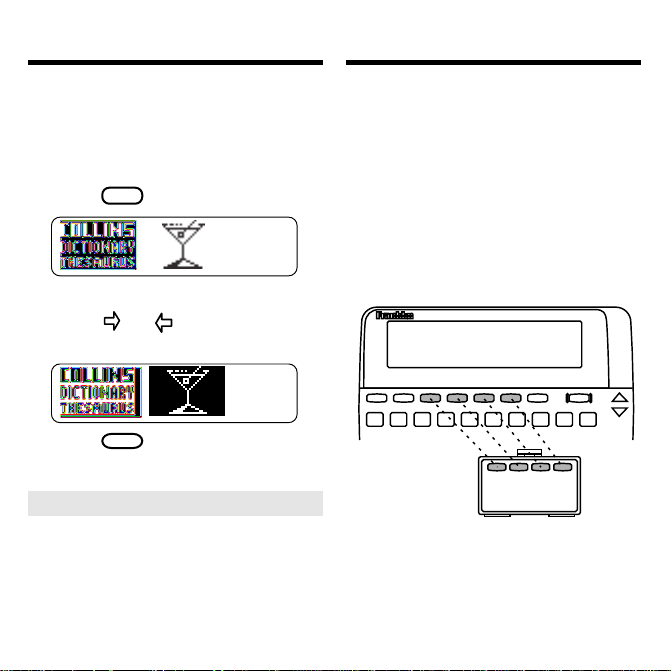
Selecting a Book Using the Colour Keys
Once you have installed a card in your
BOOKMAN, you must select which
book you want to use.
1. T urn your BOOKMAN on.
2. Press
CARD
.
These are sample books.
3. Press or to highlight the
book you want to use.
4. Press
ENTER
to select it.
➤ About Screen Illustrations
Some screen illustrations in this
User’s Guide may differ slightly
from what you see on screen.
This does not mean that your
BOOKMAN is malfunctioning.
The red, green, yellow, and blue keys
on your BOOKMAN change functions
according to which book you are using.
When the built-in book is selected, the
colour keys function as labelled on the
BOOKMAN keyboard. When a book
in a card is selected, the colour keys
function as labelled on that card.
Remember, when you have selected
and are using a book in a card, the
colour keys function as labeled on that
card, not as on the keyboard.
5
Page 7
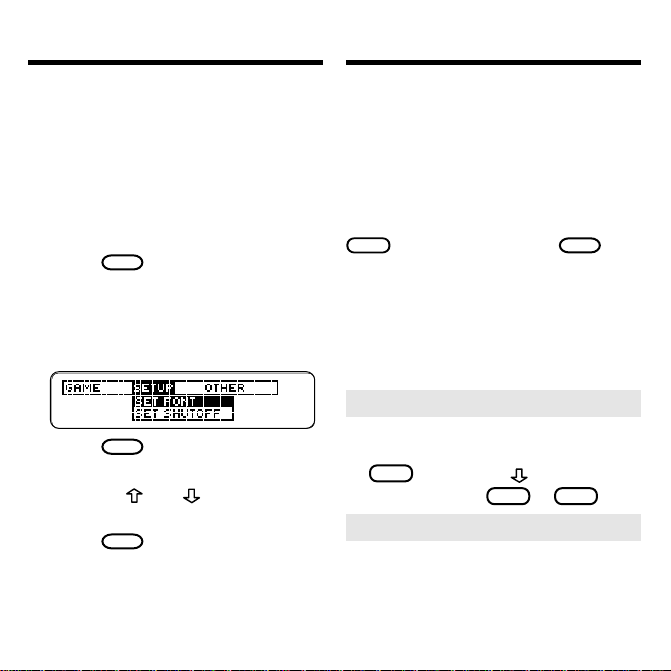
Changing Settings
Viewing the Demonstration
You can adjust the font size, shutoff
time, and screen contrast.
The font size changes the number of
lines of text that appear on screen.
The shutoff time is how long BOOKMAN stays on if you forget to turn it
off.
1. Press
MENU
.
2. Press the arrow keys to
highlight the Setup menu.
3. Highlight Set Font, Set
Shutoff, or Set Contrast.
4. Press
ENTER
.
5. Highlight a setting.
Or press and if you selected
Set Contrast
6. Press
.
ENTER
to select it.
Before you start using your BOOKMAN,
you can see a demonstration of what it
can do.
When no card is installed in your BOOKMAN, the demonstration automatically
appears when you turn on your BOOKMAN. To stop the demonstration, press
CLEAR
. To disable it, press
then select
Disable Demo
menus. To re-enable it, select
Demo
.
MENU
from the
Enable
When a card is installed in your BOOKMAN, select
View Demo
from the
menus to see the demonstration.
➤
Help is Always at Hand
You can view a help message at
virtually any screen by pressing
HELP
. Then press to read it. To
exit help, press
BACK
or
HELP
➤ Follow the Arrows
The flashing arrows on the right of
the screen show which arrow keys
you can use to move around
menus or view more text.
6
, and
.
Page 8

Finding Definitions
Finding Synonyms
You can find definitions simply by typing a word at the Entry screen and
then pressing
1. Press
ENTER
. Try this example.
CLEAR
to clear the Entry
screen.
2. Type a word (e.g., acumen).
3. Press
ENTER
to see its
definition(s).
The main word appears in bold type
with hyphenation points, followed by
its part of speech.
4. Press or
SPACE
to see more.
5. To see the definition(s) of the
next or previous word listed
in this dictionary, hold
✩
and press DN or UP.
6. Press
CLEAR
when finished.
It’s easy to find synonyms for words
CLEAR
THES
key.
.
by using the
1. Press
2. Type a word (e.g., splendid).
3. Press
THES
to see synonyms
of the word.
4. Press or
SPACE
to move
down.
Each thesaurus entry lists
synonyms with closely related
meanings. Many words have
more than one thesaurus entry.
5. Hold ✩ and press DN to see
the next list of synonyms, if
any.
7
Page 9

Finding Synonyms
Finding Confusables
®
6. To return to the previous
✩
synonym list, hold
press
7. Press
➤
Another Way to Find
.
UP
CLEAR
when finished.
and
Synonyms
You can also find synonyms when
you see a
flash at the upper
right of the screen.
Simply press
THES
to see
synonyms of the main or highlighted word. Then hold
DN
press
to see the next list of
✩
synonyms, if any.
and
Confusables are homonyms and spelling variants that are easy to confuse.
If a word has Confusables,
flash once in the upper right of the
screen.
1. Type a word (e.g., rein).
2. Press
3. Press
ENTER
CONF
.
.
Each Confusable is paired with an
identifying word.
4. Press
ENTER
and then use the
arrow keys to highlight a
word.
5. Press
ENTER
to see its
definition(s).
CLEAR
6. Press
when finished.
8
will
Page 10

Finding Words in Definitions
Highlighting Words
Search for a Word
lets you find all of
the definitions in which a specific word
appears.
1. Press
2. Press
CLEAR
MENU
.
.
3. Select Search for a word from
the Other menu.
4. Type a word (e.g., legal).
5. Press
ENTER
.
6. Hold ✩ and press DN to see
the next definition that
includes your word.
To see the previous one, hold
✩
and press UP.
7. Press or
SPACE
to move
down.
CLEAR
8. Press
when finished.
Another way to look up words is by
highlighting them in definitions, synonym lists, or correction lists. Then
you can find their definitions, synonyms, Confusables, or add them to
your User list.
1. At any definition or list, press
ENTER
to start the highlight.
To turn the highlight off, press
BACK
.
2. Use the arrow keys to highlight a word.
3. Do one of the following:
To... Press...
view definition(s)
view synoyms
THES
view Confusables
add word to User list
ENTER
CONF
LIST
9
Page 11

Correcting Misspellings
Finding a Letter in a Wor d
If you misspell a word, don’t worry. It
will be corrected automatically.
1. T ype a misspelled wor d.
To erase a letter, press
2. Press
ENTER
.
BACK
.
3. Press to highlight a
correction, if needed.
ENTER
4. Press
to see its
definition(s).
5. To go back to the correction
list, press
6. Press
BACK
.
CLEAR
when finished.
If you are uncertain about a letter in a
word, type a question mark in place of
each unknown letter.
1. Type a word with ?’s in it.
2. Press
ENTER
.
3. Highlight a match.
4. Press
5. Press
ENTER
to define it.
CLEAR
when finished.
➤ Crossword Puzzles
You can also use ?’s to help solve
crossword puzzles. For example, if
the second letter of a five-letter word
is
h
and its last letter is w. Enter
to see possible answers.
10
?h??w
Page 12

Finding a Series of Letters
Reviewing Your Words
To find prefixes, suffixes, and other parts
of words, type an asterisk in a word.
Each asterisk stands for a series of letters. Note: If you type an asterisk at the
beginning of a word, it may take a while
to find the matching words.
1. Type a word with an ✱ in it.
To type an asterisk, hold
ENTER
✻
.
?
.
and press
2. Press
CAP
3. Highlight a match, if needed.
press
ENTER
to define it.
BACK
to go back. Or
CLEAR
when finished.
4. Press
5. Press
The Path list lets you review the last
15 words you looked up. The Path list
is automatically saved between sessions unless the batteries lose power.
1. Select View Path list from the
Other menu.
This is a sample Path list. If you
haven’t looked up any words, you
see:
Path is empty
.
2. Press to highlight a word.
or
ENTER
to define it.
THES
to see synonyms
CONF
to see its Confus-
3. Press
4. Press
ables, if any.
CLEAR
5. Press
when finished.
11
Page 13

Using the User List
Using the User List
You can create a User list of approximately 35 words for personal study.
You can even add words to your User
list that are not in this dictionary.
Here’s how to add and to view a word.
1. Press
menu.
LIST
to see the User list
If you haven’t added words to
your User list,
View list: **Empty**
appears.
2. Select Add word.
3. Type a word (e.g., restive).
4. Press
5. Select View list: 1 word.
ENTER
to add the word.
This is a User list of one word.
Adding Highlighted Words
▼
At any text, you can highlight a word
and add it to your User list.
1. At text, press
the highlight.
2. Highlight a word.
3. Press
4. Select Add “your word”.
➤ Adding Words Not Found in
This Dictionary
LIST
ENTER
to start
.
When you add a word not in this
dictionary, you’re given three
options:
Correction candidate(s)
Cancel, Add anyway
. Select
an option.
Caution: Adding words not in
this dictionary uses considerably
more memory than adding words
that are. If you add only words
that are not in the dictionary, your
User list may hold as few as 10
words.
12
, or
Page 14

Using the User List
Sending Words
Between Books
You can delete one or all the words in
your User list. Here’s how.
Deleting One Word
▼
1. Press
LIST
.
2. Select Delete word.
3. Highlight a word on the list.
4. Press
5. Press
Deleting Your User List
▼
1. Press
ENTER
to delete it.
CLEAR
when finished.
LIST
.
2. Select Erase list.
3. Press Y to erase the entire
list. Or press N to cancel.
This BOOKMAN dictionary can send
words to and receive words from certain other BOOKMAN books.
To send a word, you must first install a
card in your BOOKMAN, and that
card must be able to send or receive
words. To learn if a card can send or
receive words, read its User’s Guide.
1. Highlight a word in this book.
To highlight a word in a list, press
the arrow keys. To highlight a
word in text, press
ENTER
and then
press the arrow keys.
2. Hold ✩ and press
CARD
.
3. Highlight the other book.
4. Press
ENTER
.
The word that you highlighted
appears in the other book.
5. Press
ENTER
to look up the
word.
13
Page 15

Changing Game Settings Playing the Games
You can change the game settings at
any time. Each setting applies to all the
games.
1. Press
2. Press
MENU
.
to highlight the
Game menu.
3. Highlight a setting.
4. Press
ENTER
to select it.
➤ About the Game Settings
Word List
lets you pick which
words you’ll play the games with.
If you select
Type Them in
, you’ll
need to type in words after you
select a game.
Word Length
lets you pick how
many letters will be in the words
(3-13).
Skill Level
lets you select the level
of difficulty.
Now that you have the game settings
to your liking, let’s play.
1. Press
2. Press
GAMES
.
or to highlight a
game.
ENTER
3. Press
4. Press
to start it.
SPACE
to start a new
round.
➤ Keeping Score
Your score automatically appears
after each round of Hangman and
Word Train until you exit the
game.
14
Page 16

Playing the Games
Playing the Games
Hangman
Hangman challenges you to guess a
mystery word, indicated by ?’s, one
letter at a time. The number of
guesses you can make appears to the
right of the #’s. For a hint hold
and press
✻
Or press
?
✻
?
CAP
to end
the round. Note: If you ask for a hint,
ENTER
SPACE
to see
BACK
to
you will lose the round. Press
start a new round. Press
the definition of the word. Press
to exit a game and see the games list.
Anagrams
Anagrams challenges you to find all of
the words that can occur within a selected word. Each letter can only be
used as many times as it appears in
the selected word. Each anagram
must be a specified minimum length.
This will flash on the screen before
each game. The number of possible
anagrams is shown on the right side of
the screen.
Type an anagram and then press
ENTER
. Use the arrow keys to view
anagrams you’ve already entered.
Hold
CAP
and press
✻
to shuffle
?
the letters in the selected word. Press
✻
to end a round and reveal the re-
?
maining anagrams. Highlight a word,
ENTER
and then press
nary definition. Press
to see its dictio-
BACK
to exit
Anagrams.
Word Train
All aboard the Word Train spelling
game! You and the train take turns typing letters to form a word. Whoever
types the last letter wins. To see the
letters you can type at your turn, hold
CAP
and press
✻
. Or press
?
end a round and reveal the word.
ENTER
Press
to see the dictionary defi-
nition of the word.
15
✻
to
?
Page 17

Card Care
Resetting BOOKMAN
• Do not touch the metal
contacts on the cards.
Caution: Touching these electrical
contacts with statically charged
objects, including your fingers, could
erase information entered in a book
card or built-in book.
• Do not put excessive pressure
on the cards.
L
B
S
.
• Do not expose the cards to
heat, cold, or liquids.
If the BOOKMAN keyboard fails to respond, or if its screen performs erratically, first press
ON/OFF
twice. If nothing happens, follow
CLEAR
and then press
the steps below to reset it.
Warning: Pressing the reset button
with more than very light pressure may
permanently disable your BOOKMAN.
In addition, resetting BOOKMAN erases
settings and information entered into its
built-in book, and in an installed card.
1. Hold
CLEAR
and press
ON/OFF
If nothing happens, try Step 2.
2. Use a paper clip to gently pr ess
BOOKMAN’s r eset button.
The reset button is recessed in a pinsized hole on the back of BOOKMAN. Look for it on the battery
cover or near the card slot.
➤ Troubleshooting BOOKMAN
• Make sure your book cards, if
any, are installed correctly.
• Check that the cards’ metal
contacts are dirt-and dust-free.
16
.
Page 18

Limited Warranty
Copyrights and Patents
This product, excluding batteries, is
guaranteed by Franklin for a period of
one year from the date of purchase. It
will be repaired or replaced (at
Franklin’s option) free of charge for
any defect due to faulty workmanship
or materials.
Products returned under warranty
should be sent to the original vendor
with proof of purchase and description
of fault. Charges will be made for all
repairs unless valid proof of purchase
is provided.
This warranty explicitly excludes defects due to misuse, accidental damage, or wear and tear. This guarantee
does not affect the consumer’s statutory rights.
BOOKMAN Model DMQ-440
• batteries: 2 CR2032, 3-volt lithium
• size: 12 x 1.4 x 8.3 mm
• weight: 3.5 oz. (without batteries)
© 1995-96 Franklin Electronic Publishers, Inc., Burlington, NJ 08016 USA.
All rights reserved.
© 1987-1988 Wm. Collins Sons & Co.,
Ltd. All rights reserved.
Confusables is a registered trademark of
Franklin.
FCC Notice: Complies with the limits
for a Class B computing device pursuant
to Subpart B of part 15 of FCC Rules.
Operation is subject to the following two
conditions: (1) This device may not cause
harmful interference; and (2) This device
must accept any interference received,
including interference that may cause undesired operation.
U.S. Patents 4,490,811; 4,830,618;
4,891,775; 4,982,181; 5,007,019;
5,113,340; 5,153,831; 5,203,705;
5,218,536; 5,229,936; 5,249,965;
5,295,070; 5,321,609; 5,333,313;
5,396,606; European Patent 0 136 379.
U.K. Reg. Des. 2043953; Deutsch.
Pats. M 9409743.7 and M 9409744.5.
Pat. Pend. ISBN 1-56712-190-X
17
Page 19

Index
?* key
finding letters in words 10
using in the games 15
Anagrams game 15
Arrow keys 3, 6
Asterisk, as wild card character 11
Batteries 4
BOOKMAN
installing batteries 4
resetting 16
troubleshooting 16
CARD key 13
Cards
care of 16
installing 4
removing 4
Changing
font size 6
game settings 14
screen contrast 6
shutoff time 6
CLEAR key 6, 7, 16
Colour keys
understanding 3
using 5
CONF
colour key 8
flashing message 8
Confusables® 8, 9
Contrast, changing 6
Copyrights 17
Correcting misspellings 10
Crossword puzzles, solving 10
Definitions
entering words 7
highlighting words 9
viewing next and previous 7
Demonstration
disabling 6
viewing 6
FCC notice 17
Finding
Confusables® 8, 9
definitions
by entering words 7
by highlighting words 9
letters in words 10, 11
synonyms
by entering words 7
by highlighting words 9
when THES message appears 8
words you've previously used 11
Font size 6
FPB-28022-00
P/N 7201399 Rev B
18
Page 20

Function keys 3
Games
changing settings 14
playing 14
Hangman game 15
Help messages 6
Highlighting words 9
Installing
batteries 4
cards 4
LIST key 9
MENU key 9, 14
Messages
add anyway 12
cancel 12
correction list 12
path is empty 11
type them in 14
view list: empty 12
Misspellings, correcting 10
Other keys 3
Patents 17
Path list 11
Question marks, as wild card character
10
Resume feature 4
Screen contrast 6
Searching for words 9
Setup menu 6
Shutoff time 6
Spelling correction 10
STAR key
combinations 3
with CARD 13
with DN 3, 7, 9
with UP 3, 8, 9
Synonyms
entering words 7
flashing THES message 8
highlighting words 9
THES
colour key 7, 8
flashing message 8
Thesaurus entry, explained 7
Troubleshooting 16
User List
adding words not in dictionary
12
viewing list 12
User list
adding words
by highlighting them 9, 12
deleting a word 13
deleting the list 13
Warranty 17
Word Train game 15
19
Page 21

20
Page 22

Electronic Publishers
