Page 1
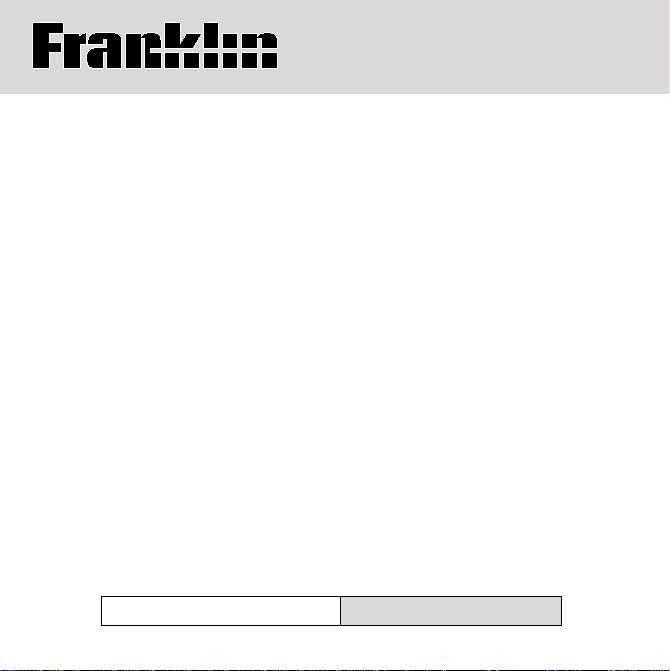
DMQ-2016
QUEEN’S ENGLISH
Dictionary
& Thesaurus
USER’S GUIDE
Page 2
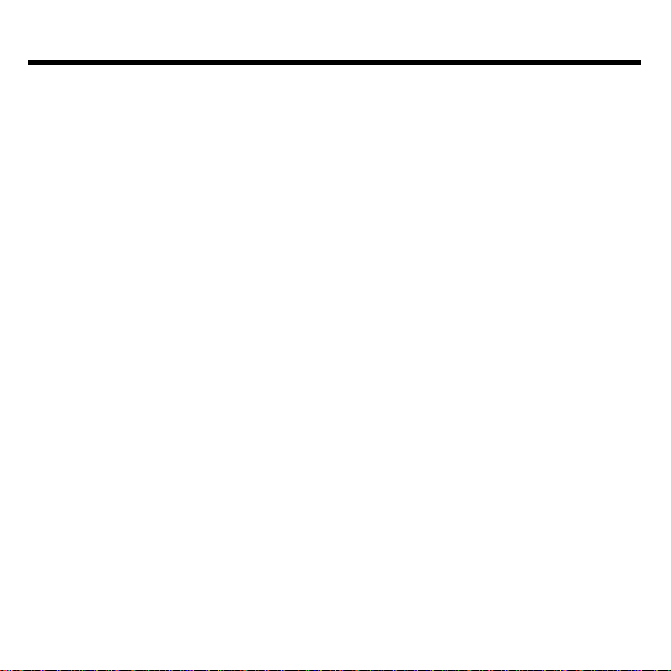
License Agreement
READ THIS LICENSE AGREEMENT BEFORE USING ANY BOOKMAN
CARD.
YOUR USE OF THE BOOKMAN CARD DEEMS THAT YOU ACCEPT THE
TERMS OF THIS LICENSE. IF YOU DO NOT AGREE WITH THESE TERMS,
YOU MAY RETURN THIS PACKAGE WITH PURCHASE RECEIPT TO THE
DEALER FROM WHICH YOU PURCHASED THE BOOKMAN CARD AND
YOUR PURCHASE PRICE WILL BE REFUNDED. BOOKMAN CARD means
the software product and documentation found in this package and FRANKLIN
means Franklin Electronic Publishers, Inc.
LIMITED USE LICENSE
All rights in the BOOKMAN CARD remain the property of FRANKLIN. Through
your purchase, FRANKLIN grants you a personal and nonexclusive license to
use the BOOKMAN CARD on a single FRANKLIN BOOKMAN at a time. You
may not make any copies of the BOOKMAN CARD or of the data stored therein,
whether in electronic or print format. Such copying would be in violation of applicable copyright laws. Further, you may not modify, adapt, disassemble, decompile, translate, create derivative works of, or in any way reverse engineer
the BOOKMAN CARD. You may not export or reexport, directly or indirectly,
the BOOKMAN CARD without compliance with appropriate governmental regulations. The BOOKMAN CARD contains Franklin’s confidential and proprietary
information which you agree to take adequate steps to protect from unauthorized disclosure or use. This license is effective until terminated. This license
terminates immediately without notice from FRANKLIN if you fail to comply with
any provision of this license.
1
Page 3
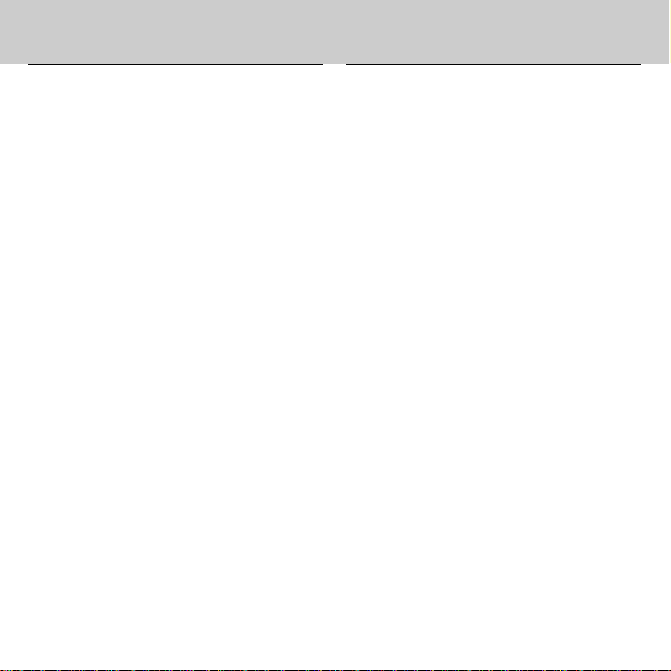
Contents
Welcome to the world of BOOKMAN!
BOOKMAN is a powerful, portable electronic reference with a built-in book and
a slot in the back for more books. With
Dictionary & Thesaurus
this
you can find
over 83,000 dictionary entries and
Installing Cards ................................................................................... 4
Selecting Books ................................................................................... 4
Using the Colour Keys ......................................................................... 5
Changing Settings ............................................................................... 5
Viewing a Demonstration .................................................................... 6
Finding Definitions .............................................................................. 6
Finding Words in Definitions ............................................................... 7
Correcting Misspellings ....................................................................... 7
Reviewing Words ................................................................................. 8
Finding a Letter ................................................................................... 8
Finding a Series of Letters .................................................................. 9
Finding Synonyms ............................................................................... 9
Finding Confusables™ ......................................................................... 10
Highlighting Words .............................................................................. 11
Using the User List .............................................................................. 11
Sending Words .................................................................................... 13
Changing Game Settings ..................................................................... 13
Playing the Games ............................................................................... 14
Copyrights & Patents ........................................................................... 16
Limited Warranty (U.S. only) ............................................................... 17
Index .................................................................................................... 18
41,000 thesaurus entries with 496,000
synonyms, correct misspellings, save
words to your User list, and play three
fun, educational word games. To learn
how to use other books, read their
User’s Guides.
2
Page 4
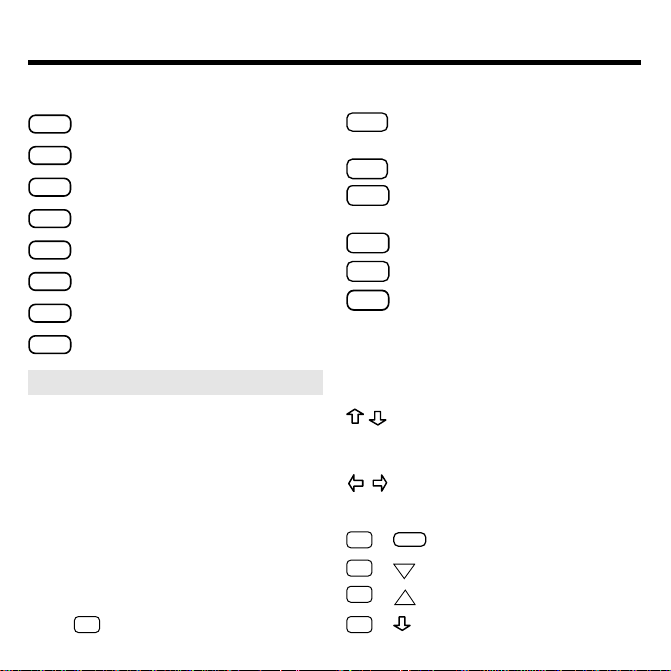
Key Guide
DN
Function Keys
CLEAR
Clears to
MENU
Shows the main menus.
THES
(red) Shows the synonym list(s).
CONF
(green) Shows Confusables
GAMES
(yellow) Shows the games list.
LIST
(blue) Shows the User list menu.
CARD
Exits the selected book.
ON/OFF
Turns BOOKMAN on or off.
➤
Understanding the Colour Keys
Enter your word
The colour keys (red, green, yellow,
and blue) perform the functions listed
above only for the BOOKMAN book
described in this User’s Guide.
Other books have their own colour
key functions, which are labelled on
their cards and listed in their User’s
Guides. For more information, read
“Using the Colour Keys.”
*
Hold ✩ while pressing the other key
Other Keys
BACK
.
Backs up, erases letters, or
stops a highlight.
CAP
Shifts keys to type punctuation.
ENTER
™
list.
Enters a search, selects a
menu item, or starts a highlight.
HELP
Shows help messages.
SPACE
Types a space or pages down.
✽
Types a ? to stand for an
?
unknown letter in a word;
✽
shifted, types an
to stand
for a series of unknown letters.
Arrow Keys
Move up or down in text or
lists; darken or lighten contrast
at the Entry screen.
Move left or right.
Star Key Combinations*
CARD
✩
+
✩
+
✩
+
✩
+ Types a hyphen.
.
3
Sends a word between books.
Shows the next match.
Shows the previous match.
UP
Page 5
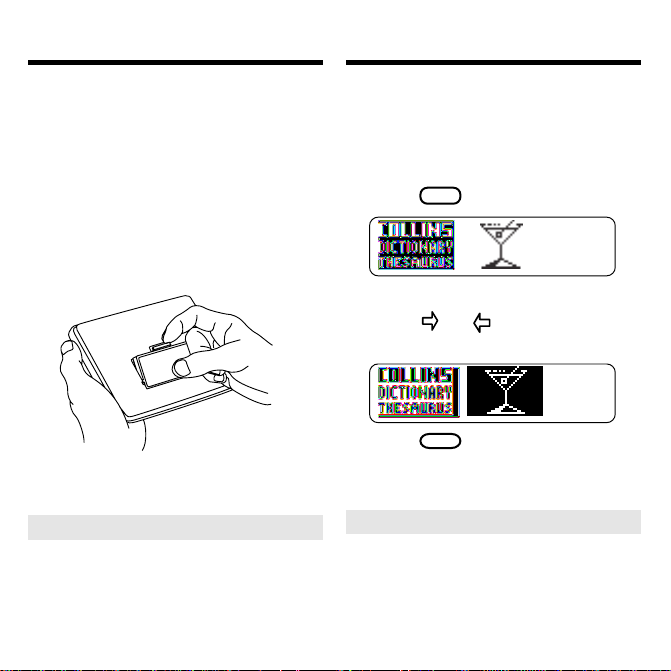
Installing Cards
Selecting Books
Warning: Never install or remove a
book card when BOOKMAN is on. If
you do, information that you entered
in its built-in book, and in an installed
book card, will be erased.
1. Turn BOOKMAN off.
2. Turn BOOKMAN over.
3. Align the tabs on the book
card with the notches in the
slot.
4. Press the card down until it
snaps into place.
➤ Removing Cards
Warning: When you remove a
card to install another, information
that you entered into the removed
card will be erased.
Once you have installed a book card
in your BOOKMAN, you must select
which book you want to use.
1. Turn BOOKMAN on.
2. Press
CARD
.
These are sample books.
3. Press or to highlight the
book you want to use.
4. Press
➤ Resuming Where You Left Off
ENTER
to select it.
You can turn off BOOKMAN at
any screen. When you turn
BOOKMAN on again, the screen
that you last viewed appears.
4
Page 6
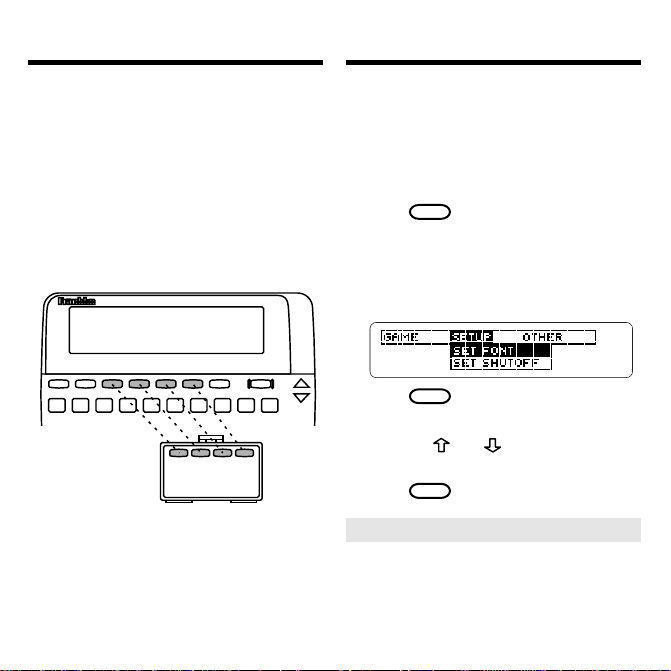
Using the Colour Keys
Changing Settings
The red, green, yellow, and blue keys on
your BOOKMAN change functions according to which book is selected.
When the built-in book is selected, the
colour keys function as labelled on the
BOOKMAN keyboard. When a book
card is selected, the colour keys function as labelled on that card.
Remember, the colour keys for
BOOKMAN book cards function as
labelled on their cards, not as on the
keyboard.
You can adjust the font size, shutoff time,
and screen contrast. The font size changes
the number of lines of text that appear on
screen. The shutoff time is how long BOOKMAN stays on if you forget to turn it off.
1. Press
MENU
.
2. Press the arrow keys to highlight
the Setup menu.
3. Highlight Set Font, Set Shutoff, or
Set Contrast.
4. Press
ENTER
.
5. Highlight a setting.
Or press and if you selected
.
Contrast
6. Press
ENTER
to select it.
Set
➤ About Screen Illustrations
Some screen illustrations in this User’s
Guide may differ from what you see on
screen. This does not mean that your
BOOKMAN is malfunctioning.
5
Page 7

Viewing a Demonstration
Finding Definitions
Before you begin, you may want to see
a brief demonstration of how to use
this book. Simply install the book card
and then follow these steps.
1. Press
CLEAR
.
2. Use the arrow keys to highlight the Setup menu.
3. Press
to highlight View
Demo.
4. Press
ENTER
to start the
demonstration.
5. To stop the demonstration,
CLEAR
press
.
➤ Help is Always at Hand
You can view a help message at
virtually any screen by pressing
HELP
Press to read it. To exit help, press
BACK
or
HELP
.
➤ Follow the Arrows
The flashing arrows on the right of
the screen show which arrow keys
you can press to move around
menus or view more text.
You can find definitions by typing a
word at the Entry screen and then
pressing
1. Press
ENTER
. Try this example.
CLEAR
.
This is the Entry screen.
2. Type a word (e.g., acumen).
3. Press
4. Press or
ENTER
.
SPACE
to move down.
➤ Browsing the Dictionary
While in a definition, hold ✩ and
DN
press
to view the next dictionary definition. To view the
previous one, hold
. Dictionary entries are not
UP
✩
and press
always in alphabetical order.
6
Page 8

Finding Words in Definitions
Correcting Misspellings
Search for a Word
lets you find all of
the definitions in which a specific word
appears.
1. Press
2. Press
CLEAR
MENU
.
.
3. Select Search for a word from
the Other menu.
4. Type a word (e.g., legal).
5. Press
ENTER
.
6. Hold ✩ and press DN to view
the next definition that
includes your word.
To view the previous one, hold
✩
and press UP.
7. Press or
8. Press
SPACE
to move down.
CLEAR
when finished.
If you misspell a word, don’t worry. It
will be corrected automatically.
1. Type a misspelled word.
To erase a letter, press
2. Press
ENTER
.
BACK
3. Press to highlight a
correction, if needed.
4. Press
ENTER
to view its
dictionary entry.
To go back to the correction list,
press
5. Press
.
BACK
CLEAR
when finished.
7
.
Page 9

Reviewing Words
Finding a Letter
The Path list lets you review the last
15 words you looked up. Your Path
list is automatically saved between
sessions until the batteries lose
power.
1. Select View Path list from the
Other menu.
This is a sample Path list. If you
haven’t looked up any words, you
see:
Path is empty
.
2. Press to highlight a word.
3. Press
4. Press
ENTER
to define it.
THES
(red) to view a
thesaurus entry or
CONF
(green) to view its
Confusables, if any.
If you are uncertain about a letter in a
word, type a question mark in place of
each unknown letter.
1. Type a word with ?’s.
2. Press
ENTER
.
3. Highlight a match.
4. Press
5. Press
ENTER
to define it.
CLEAR
when finished.
➤ Spelling Finding Tips
You can also use ?’s to help solve
crossword puzzles. For example, if
the second letter of a five-letter word
is
h
and its last letter is w. Enter
?h??w
to see possible answers.
8
Page 10

Finding a Series of Letters Finding Synonyms
To find prefixes, suffixes, and other
parts of words, type an asterisk in a
word. Asterisks stand for a series of
letters. NOTE: If you type an asterisk
at the beginning of a word, it may take
a while to find the matching words.
1. Type a word with an ✱.
To type an asterisk, hold
ENTER
✻
.
?
.
and press
2. Press
CAP
3. Highlight a match, if needed.
4. Press
5. Press
ENTER
BACK
Or press
to define it.
to go back.
CLEAR
when finished.
When you see flash once in the
upper right of the screen, that word
has a thesaurus entry.
1. Press
CLEAR
.
2. Type a word (e.g., splendid).
3. Press
THES
(red).
This is the first synonym list.
4. Press or
SPACE
to move down.
5. Hold ✩ and press to view
the next synonym list.
To return to the previous synonym
list, hold
6. Press
and press .
✩
CLEAR
when finished.
9
Page 11

Finding Synonyms
Finding Confusables
™
➤ Understanding Dictionary
Entries
In dictionary entries, the headword
appears in bold with hyphenation
points followed by its part of
speech. NOTE: If the word you are
searching for is grouped under a
different headword, you’ll go to the
middle of the definition.
➤ Understanding Synonym
Lists
Synonym lists start with your
search word and then list the
synonyms that have similar
meanings.
➤ Looking Up a Word from a
List
If you see a word in a synonym or
correction list that you want to
define, press
ENTER
and then use
the arrow keys to highlight the
word. Next, press
ENTER
when the
word you want is highlighted to
find its definition.
Confusables are homonyms and spelling variants that are easy to confuse.
If a word has Confusables,
flash once in the upper right of the
screen.
1. Type a word (e.g., rein).
2. Press
3. Press
ENTER
CONF
.
(green).
Confusables come with identifying
words.
4. Press
ENTER
and then use the
arrow keys to highlight a
word.
press
ENTER
to define it, or
THES
(red) to view its
5. Press
synonym list(s).
6. Press
CLEAR
when finished.
10
will
Page 12

Highlighting Words
Using the User List
Another way to look up words is by
highlighting them in dictionary definitions, synonym or correction lists.
Then you can find their definitions, thesaurus entries, Confusables, or add
them to your User list.
1. At any text or list, press
ENTER
to start the highlight.
To turn the highlight off, press
BACK
2. Use the arrow keys to
highlight a word.
3. Do one of the following:
To... Press...
define the word
view a synonym list
view Confusables
add word to User list
ENTER
THES
CONF
LIST
(red)
(green)
(blue)
You can create a User list of approximately 35 words. You can even add
words to your User list that are not in
this dictionary. Here’s how to add and
to view a word.
1. Press
LIST
(blue) to view the
User list menu.
If you haven’t added words to
.
your User list,
View list: **Empty**
appears.
2. Select Add word.
3. Type a word (e.g., restive).
4. Press
ENTER
to add the word.
5. Select View list: 1 word.
This is a User list of one word.
11
Page 13

Using the User List
Using the User List
Adding Highlighted Words
▼
At any text, you can highlight a word
and add it to your User list.
1. At text, press
ENTER
to start
the highlight.
2. Highlight a word.
3. Press
LIST
(blue).
4. Select Add “your word”.
➤ Adding Words Not Found in
This Dictionary
When you add a word not in this
dictionary, you’re given three
options:
Correction candidate(s)
Cancel, Add anyway
. Select an
, or
option. Caution: Adding words
not in this dictionary uses considerably more memory than adding
words that are. If you add only
words that are not in the dictionary, your User list may hold as
few as 10 words.
You can delete one or all the words in
your User list. Here’s how.
Deleting One Word
▼
1. Press
LIST
(blue).
2. Select Delete word.
3. Highlight a word on the list.
4. Press
5. Press
Deleting Your User List
▼
1. Press
ENTER
to delete it.
CLEAR
when finished.
LIST
(blue).
2. Select Erase list.
3. Press Y to erase the entire
list. Or press N to cancel.
12
Page 14

Sending Words
Changing Game Settings
This BOOKMAN dictionary can send
words to and receive words from certain other BOOKMAN books.
To send a word, you must first install a
card in your BOOKMAN, and that card
must be able to send or receive words.
To learn if a card can send or receive
words, read its User’s Guide.
1. Highlight a word in this book.
To highlight a word in a list, press
the arrow keys. To highlight a
word in text, press
ENTER
and then
press the arrow keys.
2. Hold ✩ and press
CARD
.
3. Highlight the other book.
4. Press
ENTER
.
The word that you highlighted
appears in the other book.
5. Press
ENTER
to look up the
word.
You can change the game settings at
any time. Each setting applies to all the
games.
1. Press
2. Press
MENU
.
to highlight the
Game menu.
3. Highlight a setting.
4. Press
ENTER
to select it.
➤ About Game Settings
Word List
lets you pick which
words you’ll play the games with.
If you select
Type Them in
, you’ll
need to type in words after you
select a game.
Word Length
lets you pick how
many letters will be in the words
(3-13).
Skill Level
lets you select the level
of difficulty.
13
Page 15

Playing the Games
Playing the Games
Now that you have the games set, let’s
play.
1. Press
2. Press
GAMES
(yellow).
or to highlight a
game.
ENTER
3. Press
4. Press
to start it.
SPACE
to start a new
round.
➤ Keeping Score
Your score automatically appears
after each round of Hangman and
Word Train until you exit the game.
Hangman
Hangman challenges you to guess a
mystery word, indicated by ?’s, one
letter at a time. The number of guesses
you can make appears to the right of
the #’s. For a hint hold
✻
Or press
?
CAP
✻
to end the round.
?
and press
NOTE: If you ask for a hint, you will
SPACE
lose the round. Press
new round. Press
ENTER
to start a
to view the
definition of the word. Press
exit a game and view the games list.
Anagrams
Anagrams challenges you to find all of
the words that can occur within a selected word. Each letter can only be
used as many times as it appears in
the selected word. Each anagram must
be a specified minimum length. This
will flash on the screen before each
game. The number of possible anagrams is shown on the right side of
the screen.
14
BACK
to
Page 16

Playing the Games
Card Care
Type an anagram and then press
ENTER
.
Use the arrow keys to view anagrams
✻
?
CAP
to end
you’ve already entered. Hold
and press
✻
to shuffle the letters in
?
the selected word. Press
a round and reveal the remaining anagrams. Highlight a word, and then
ENTER
press
nition. Press
to see its dictionary defi-
BACK
to exit Anagrams.
Word Train
All aboard the Word Train spelling
game! You and the train take turns typing letters to form a word. Whoever
types the last letter wins. To view the
letters you can type at your turn, hold
CAP
and press
✻
. Or press
?
✻
?
to end a round and reveal the word.
ENTER
Press
to view the dictionary defi-
nition of the word.
This unit may change operating modes due to
Electro-static Discharge. Normal operation of this
unit can be re-established by pressing the reset
ON/OFF
key,
, or by removing/replacing batteries.
• Do not touch the metal
contacts on the cards.
Caution: Touching these electrical
contacts with statically charged
objects, including your fingers, could
erase information entered in a book
card or built-in book.
• Do not put excessive pressure
on the cards.
L
B
S
.
• Do not expose the cards to
heat, cold, or liquids.
15
Page 17

Resetting BOOKMAN
Copyrights & Patents
If the BOOKMAN keyboard fails to respond, or if its screen performs erratically, first press
ON/OFF
twice. If nothing happens, follow
CLEAR
and then press
the steps below to reset it.
Warning: Pressing the reset button
with more than very light pressure may
permanently disable your BOOKMAN.
In addition, resetting BOOKMAN erases
settings and information entered into its
built-in book, and in an installed card.
1. Hold
CLEAR
and press
ON/OFF
.
If nothing happens, try Step 2.
2. Use a paperclip to gently press
BOOKMAN’s reset button.
➤ Troubleshooting BOOKMAN
• Make sure your book card, if
any, is installed correctly.
• Check that the card’s metal
contacts are dirt-and dust-free.
Model: DMQ-2016
• size: 5.9 x 4.2 x 0.6 cm
• weight: 0.4 oz.
© 1995-1999 Franklin Electronic Publishers, Inc.,
Burlington, NJ 08016-4907 USA.
All rights reserved.
© 1987-1988 Wm. Collins Sons & Co., Ltd. All rights
reserved.
FCC Notice: Complies with the limits for a Class B computing device pursuant to Subpart B of part 15 of FCC Rules.
Operation is subject to the following two conditions: (1) This
device may not cause harmful interference; and (2) This device must accept any interference received, including interference that may cause undesired operation.
U.S. Patents 4,490,811; 4,830,618; 4,891,775;
4,982,181; 5,113,340; 5,153,831; 5,203,705; 5,218,536;
5,249,965; 5,295,070; 5,321,609; 5,333,313; European
Patent 0 136 379; German Patent Reg. No. M9409744.5.
Pat. Pend. ISBN 1-56712-192-6
Limited Warranty (outside U.S.)
This product, excluding batteries, is guaranteed by Franklin
for a period of one year from the date of purchase. It will be
repaired or replaced with an equivalent product (at Franklin’s
option) free of charge for any defect due to faulty workmanship or materials.
Products purchased outside the United States that are returned under warranty should be returned to the original
vendor with proof of purchase and description of fault.
Charges will be made for all repairs unless valid proof of
purchase is provided.
This warranty explicitly excludes defects due to misuse, accidental damage, or wear and tear. This guarantee does not
affect the consumer’s statutory rights.
16
Page 18

Limited Warranty (U.S. only)
LIMITED WARRANTY, DISCLAIMER OF WARRANTIES AND LIMITED REMEDY
(A) LIMITED WARRANTY. FRANKLIN WARRANTS TO THE ORIGINAL END USER THAT FOR A PERIOD OF ONE (1) YEAR FROM THE
ORIGINAL DATE OF PURCHASE AS EVIDENCED BY A COPY OF YOUR RECEIPT, YOUR FRANKLIN PRODUCT SHALL BE FREE FROM
DEFECTS IN MATERIALS AND WORKMANSHIP. THIS LIMITED WARRANTY DOES NOT INCLUDE DAMAGE DUE TO ACTS OF GOD,
ACCIDENT, MISUSE, ABUSE, NEGLIGENCE, MODIFICATION, UNSUITABLE ENVIRONMENT OR IMPROPER MAINTENANCE. THE SOLE
OBLIGATION AND LIABILITY OF FRANKLIN, AND YOUR EXCLUSIVE REMEDY UNDER THIS LIMITED WARRANTY, WILL BE REPAIR OR
REPLACEMENT WITH THE SAME OR AN EQUIVALENT PRODUCT OF THE DEFECTIVE PORTION OF THE PRODUCT, AT THE SOLE
OPTION OF FRANKLIN IF IT DETERMINES THAT THE PRODUCT WAS DEFECTIVE AND THE DEFECTS AROSE WITHIN THE DURATION
OF THE LIMITED WARRANTY. THIS REMEDY IS YOUR EXCLUSIVE REMEDY FOR BREACH OF THIS WARRANTY. THIS WARRANTY
GIVES YOU CERTAIN RIGHTS; YOU MAY ALSO HAVE OTHER LEGISLATED RIGHTS THAT MAY VARY FROM JURISDICTION TO JURISDICTION.
(B) DISCLAIMER OF WARRANTIES AND LIMITATION OF LIABILITY. EXCEPT FOR THE LIMITED WARRANTIES EXPRESSLY RECITED
ABOVE, THIS FRANKLIN IS PROVIDED ON AN “AS IS” BASIS, WITHOUT ANY OTHER WARRANTIES OR CONDITIONS, EXPRESS OR
IMPLIED, INCLUDING, BUT NOT LIMITED TO, WARRANTIES OF MERCHANTABLE QUALITY, MERCHANTABILITY OR FITNESS FOR A
PARTICULAR PURPOSE, OR THOSE ARISING BY LAW, STATUTE, USAGE OF TRADE, OR COURSE OF DEALING. THIS WARRANTY
APPLIES ONLY TO PRODUCTS MANUFACTURED BY FRANKLIN AND DOES NOT INCLUDE BATTERIES, CORROSION OF BATTERY
CONTACTS OR ANY OTHER DAMAGE CAUSED BY BATTERIES. NEITHER FRANKLIN NOR OUR DEALERS OR SUPPLIERS SHALL
HAVE ANY LIABILITY TO YOU OR ANY OTHER PERSON OR ENTITY FOR ANY INDIRECT, INCIDENTAL, SPECIAL, OR CONSEQUENTIAL
DAMAGES WHATSOEVER, INCLUDING, BUT NOT LIMITED TO, LOSS OF REVENUE OR PROFIT, LOST OR DAMAGED DATA OR
OTHER COMMERCIAL OR ECONOMIC LOSS, EVEN IF WE HAVE BEEN ADVISED OF THE POSSIBILITY OF SUCH DAMAGES, OR THEY
ARE OTHERWISE FORESEEABLE. WE ARE ALSO NOT RESPONSIBLE FOR CLAIMS BY A THIRD PARTY. OUR MAXIMUM AGGREGATE
LIABILITY TO YOU, AND THAT OF OUR DEALERS AND SUPPLIERS, SHALL NOT EXCEED THE AMOUNT PAID BY YOU FOR THE
FRANKLIN PRODUCT AS EVIDENCED BY YOUR PURCHASE RECEIPT. YOU ACKNOWLEDGE THAT THIS IS A REASONABLE ALLOCATION OF RISK. SOME STATES/COUNTRIES DO NOT ALLOW THE EXCLUSION OR LIMITATION OF LIABILITY FOR CONSEQUENTIAL
OR INCIDENTAL DAMAGES, SO THE ABOVE LIMITATION MAY NOT APPLY TO YOU. IF THE LAWS OF THE RELEVANT JURISDICTION
DO NOT PERMIT FULL WAIVER OF IMPLIED WARRANTIES, THEN THE DURATION OF IMPLIED WARRANTIES AND CONDITIONS ARE
LIMITED TO THE DURATION OF THE EXPRESS WARRANTY GRANTED HEREIN.
(C) WARRANTY SERVICE: UPON DISCOVERING A DEFECT, YOU MUST CALL FRANKLIN’S CUSTOMER SERVICE DESK, 1-800-2665626, TO REQUEST A RETURN MERCHANDISE AUTHORIZATION (“RMA”) NUMBER, BEFORE RETURNING THE PRODUCT (TRANSPORTATION CHARGES PREPAID) TO:
FRANKLIN ELECTRONIC PUBLISHERS, INC.
B O O K MAN
ATTN: SERVICE DEPARTMENT
ONE FRANKLIN PLAZA
BURLINGTON, NJ 08016-4907
IF YOU RETURN A FRANKLIN PRODUCT, PLEASE INCLUDE A NOTE WITH THE RMA, YOUR NAME, ADDRESS, TELEPHONE NUMBER,
A BRIEF DESCRIPTION OF THE DEFECT AND A COPY OF YOUR SALES RECEIPT AS PROOF OF YOUR ORIGINAL DATE OF PURCHASE. YOU MUST ALSO WRITE THE RMA PROMINENTLY ON THE PACKAGE IF YOU RETURN THE PRODUCT, OTHERWISE THERE
MAY BE A LENGTHY DELAY IN THE PROCESSING OF YOUR RETURN. WE STRONGLY RECOMMEND USING A TRACKABLE FORM
OF DELIVERY TO FRANKLIN FOR YOUR RETURN.
17
Page 19

Index
?* key 8, 14
Anagrams game 14
Arrow keys 6
Changing Bookman's settings 5
CONF message 10
Confusables, finding 10
Correcting misspellings 7
Games
changing settings 13
playing 13
Hangman game 14
Help, finding 6
Highlighting words 11
Messages
add anyway 12
cancel 12
correction list 12
path is empty 8
type them in 13
view list: empty 1 1
FRB-28016-00
P/N 7201189 Rev B
Misspellings, correcting 7
Path list 8
Reviewing words 8
Searching for words 7
Shutoff
changing 5
setting 5
Spelling finding tips 8
ST AR key
combinations 3
with CARD 13
with DN 3, 7, 9
with UP 3, 7, 9
Synonym lists, understanding
10
THES message 9
User List
adding words not in dictionary 12
viewing list 11
Word T rain game 15
18
Page 20

Electronic Publishers
www.franklin.com
