Page 1
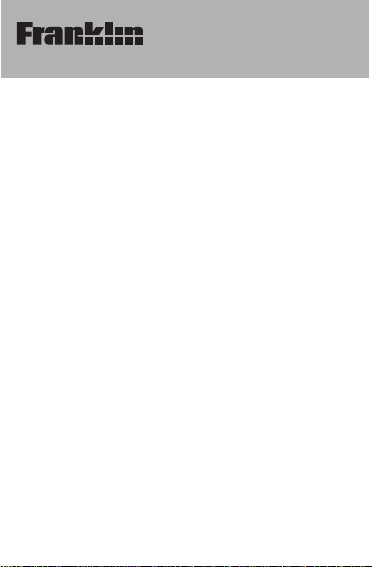
DMQ-118N
Collins Dictionary
with Thesaurus
User’s Guide
Page 2
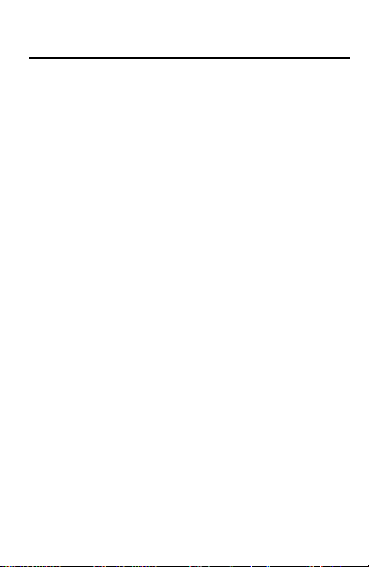
Contents
License Agreement . . . . . . . . . . . . . . . . . . . .2
Key Guide . . . . . . . . . . . . . . . . . . . . . . . . . . . .3
Using the Clocks . . . . . . . . . . . . . . . . . . . . . .5
Using the Dictionary . . . . . . . . . . . . . . . . . . .7
Using the Thesaurus . . . . . . . . . . . . . . . . . .10
Using the Word List . . . . . . . . . . . . . . . . . . .11
Playing the Games . . . . . . . . . . . . . . . . . . . .13
Using the Databank . . . . . . . . . . . . . . . . . . .16
Using a Password . . . . . . . . . . . . . . . . . . . .19
Using the Calculator . . . . . . . . . . . . . . . . . .20
Using the Converters . . . . . . . . . . . . . . . . . .21
Changing the Battery . . . . . . . . . . . . . . . . . .22
Product Care . . . . . . . . . . . . . . . . . . . . . . . .23
Limited Warranties . . . . . . . . . . . . . . . . . . . .24
1
Page 3
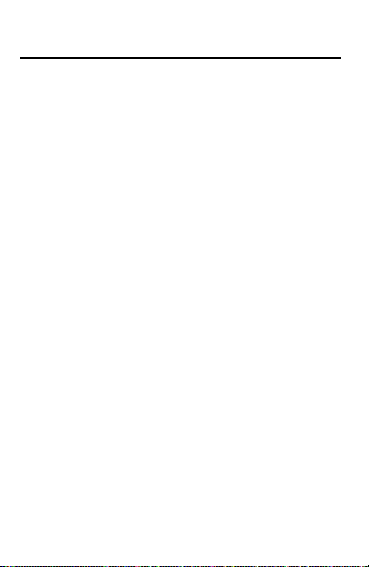
License Agreement
READ THIS LICENSE AGREEMENT BEFORE USING THE
ELECTRONIC REFERENCE. YOUR USE OF THE ELECTRONIC REFERENCE DEEMS THAT YOU ACCEPT THE
TERMS OF THIS LICENSE. IF YOU DO NOT AGREE
WITH THESE TERMS, YOU MAY RETURN THIS PACKAGE WITH PURCHASE RECEIPT TO THE DEALER FROM
WHICH YOU PURCHASED THE ELECTRONIC REFERENCE AND YOUR PURCHASE PRICE WILL BE REFUNDED. ELECTRONIC REFERENCE means the software product and documentation found in this package and
FRANKLIN means Franklin Electronic Publishers, Inc.
Limited Use License
All rights in the ELECTRONIC REFERENCE remain the
property of FRANKLIN. Through your purchase,
FRANKLIN grants you a personal and nonexclusive
license to use this ELECTRONIC REFERENCE. You
may not make any copies of the ELECTRONIC REFERENCE or of the data stored therein, whether in electronic
or print format. Such copying would be in violation of
applicable copyright laws. Further, you may not modify,
adapt, disassemble, decompile, translate, create derivative works of, or in any way reverse engineer the ELECTRONIC REFERENCE. You may not export or reexport,
directly or indirectly, the ELECTRONIC REFERENCE
without compliance with appropriate governmental regulations. The ELECTRONIC REFERENCE contains
Franklin’s confidential and proprietary information which
you agree to take adequate steps to protect from unauthorized disclosure or use. This license is effective until
terminated. This license terminates immediately without
notice from FRANKLIN if you fail to comply with any provision of this license.
2
Page 4
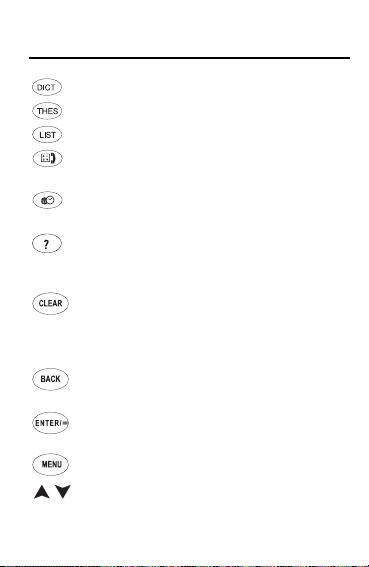
Key Guide
Goes to the dictionary.
Shows the synonym/antonym list.
Shows the User List menu.
Toggles between Databank and
Calculator.
Toggles between Home Time and
World Time.
Types a ? to stand for an unknown
letter in a word. In a dictionary entry,
shows Confusables (when present).
Clears to the initial screen of the current function. For example, in the
Dictionary, it goes to the Enter a word
screen.
Backs up, erases letters, or removes
an underline.
Enters a search, selects a menu item,
or starts an underline.
Shows the main menus.
Move up or down in text or lists; dark-
en or lighten contrast at the Home
Time or World Time screen.
3
Page 5
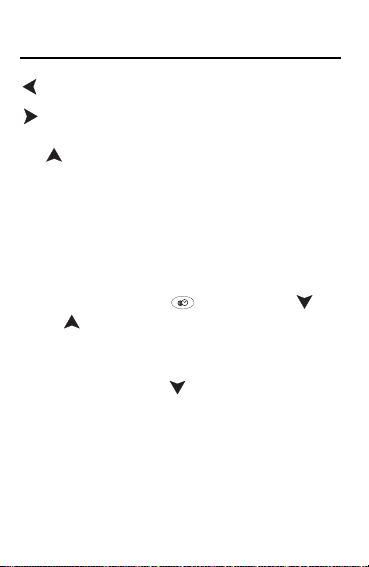
Key Guide
Moves left.
SPACE
? + Types an asterisk (❋).
Moves right. Enters a space at the
Enter a word screen.
✔Getting Started
Gently pull the battery insulation tab to remove it.
Use a thin pointed object to press the reset button
on the back of the device.
✔Changing the Contrast
You can adjust the screen contrast to suit your
viewing needs. Press and then press
and to adjust the contrast.
✔Viewing a Demonstration
To view a demonstration of this product, press
Menu and then press until you see Demo.
Press ENTER. To stop the Demonstration, press
CLEAR.
✔Follow the Arrows
The flashing arrows on the right of the screen
show which arrow keys you can press to move
around menus or view more text.
4
Page 6
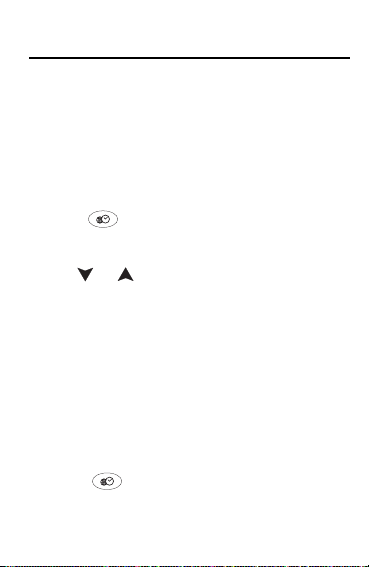
Using the Clocks
This product has a Home Time clock that you can set
and a World Time clock with which you can view the
local time in 43 cities around the world. Each time
you turn the product on, you see the Home Time
clock. You can check the time even when the lid is
closed.
To Set Home Time
1. Press .
❋ in the upper left corner indicates Home Time.
2. Press S to enter the setting mode.
3. Use or to scroll through the list of available settings.
You can select a 12- or 24-hour time format, turn
DST on or off, set the time and date, and select a
Home city.
4. Press ENTER to select a setting.
5. Use the arrow keys to change the setting.
The flashing arrows to the right of the screen indicate which ones to use.
6. Press ENTER to save the changes and return
to the Setting menu.
7. Press to exit the setting mode and see
the time in your Home city.
5
Page 7
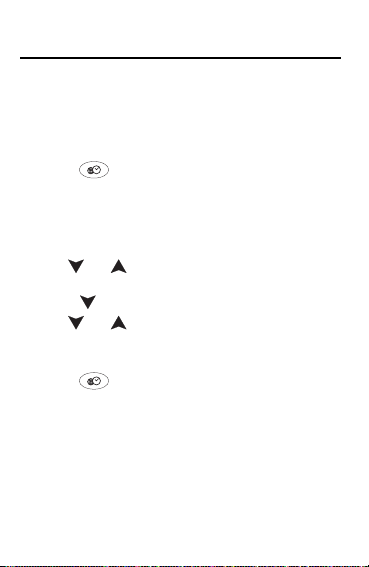
Using the Clocks
To View World Time
The time in the World cities depends on your settings
in Home Time. You can however, turn DST on or off
in the World Time mode.
1. Press twice.
The absence of a ❋ in the upper left corner indicates World Time.
2. Press S to enter the setting mode.
3. Press ENTER to select Set DST.
4. Use or to select On or Off and press
ENTER to save your setting.
5. Press to see World City and press ENTER.
6. Use or to scroll through the list of
available cities and press ENTER when you
see the one you want.
7. Press to exit the setting mode and see
the time in your selected World city.
Note: For a complete list of World Cities and their
abbreviations, please see the inside back cover of
this manual.
6
Page 8
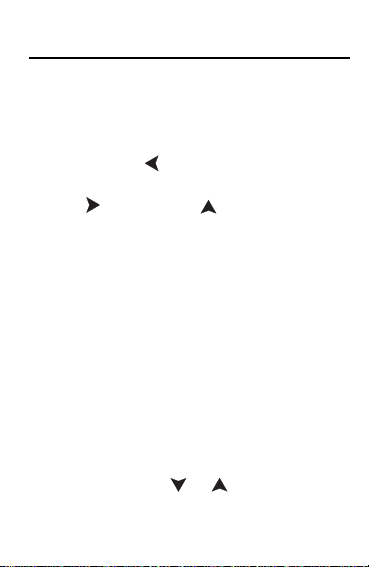
Using the Dictionary
You can find the definition of any word in this dictionary very easily.
1. Press DICT.
2. Type a word.
Press BACK or to erase a letter.
To type a period, a hyphen or an apostrophe,
press and then press repeatedly until the
character you want appears.
3. Press ENTER to view the definition.
Use the arrow keys to read the complete definition. The flashing arrows on the right indicate the
arrows to use.
4. Press CLEAR to return to the Enter a word
screen.
✔ Finding a Letter
If you are uncertain about a letter in a word, type a
question mark in place of each unknown letter. For
example, if you’re not sure how to spell receipt,
type rec??pt. Press ENTER. You see the matching
word, or a list of matches if there is more than one
matching word. Use or to scroll through
the list. When you see the word you want, press
ENTER to view its definition.
7
Page 9
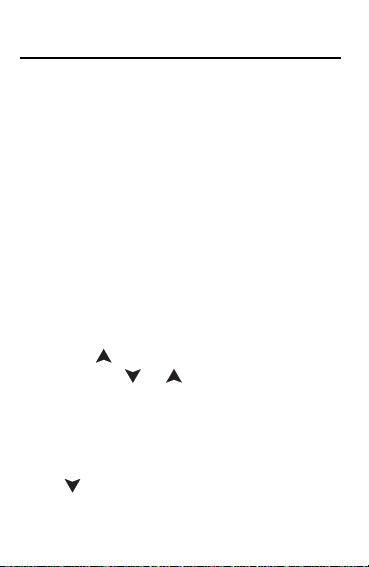
Using the Dictionary
✔ Using ? in Crossword Puzzles
You can also use ?s to help solve crossword puzzles. For example, if the second letter of a fiveletter word is h and its last letter is w, type ?h??w
and press ENTER to see a list of matching words.
✔ Finding a Series of Letters
You can find prefixes, suffixes and other parts of
words using an asterisk (❋) to stand for a series of
letters. Note: If you type an asterisk at the beginning of a word, it may take a while to find the
matching words.
At the Enter a Word screen, type a word. For
example, to find all the words in this dictionary that
begin with anti, type anti
and then .) Press ENTER. You see a list of
matches. Use or to scroll through the list.
When you see the word you want, press ENTER
to view its definition.
❋
. (To type an ❋, press ?
✔ Correcting Misspellings
If you misspell a word, a list of corrections appears.
Use to move down the list. When you see the word
you want, press ENTER to view its definition.
8
Page 10

Using the Dictionary
To Find Confusables
Confusables are homonyms and spelling variants
that are easy to confuse. If a word has Confusables,
? will flash once on the screen.
1. Press DICT.
2. Type a word (for example, type rein).
? flashes on the screen.
3. Press ?.
A list of Confusables appears. Confusables come
with identifying words. Use or to scroll
through the list.
4. To see the definition of a word, press ENTER
for an underline and use or to move
the underline to the word you want.
5. Press ENTER to see the definition of the
underlined word or press THES to see possible
synonyms and antonyms.
✔ Looking up Selected Words
Another way to look up words is by selecting them
in dictionary definitions. In a definition, press
ENTER for an underline. When a word is underlined, press ENTER for a definition. Press THES
for synonyms and antonyms.
9
Page 11

Using the Thesaurus
You can find synonyms and antonyms using the thesaurus.
1. Press DICT.
2. Type the word for which you want synonyms
and antonyms.
3. Press THES.
A list of words appears.
4. Use or to scroll through this list.
5. To see the definition of a word, press ENTER
for an underline and use or to move
the underline to the word you want.
6. Press ENTER to see the definition of the
underlined word.
7. Press CLEAR to return to the Enter a word
screen.
✔ Understanding Thesaurus Lists
The list of words that appears when you press
THES contains synonyms, antonyms and classmates. Classmates are words that belong to the
same class as the word you entered. For example,
the classmates for “oxygen” are other elements
from the periodic table.
10
Page 12

Using the Word List
You can create a User List of approximately 40
words. You can even add words to your User List
that are not in this dictionary.
To Add a Word to the User List
1. Press LIST to see the User List menu.
2. Select Add a word.
3. Type a word to add.
4. Press ENTER to add it.
5. Select View List.
You see the word you just added.
To Add Selected Words
In a definition, you can select a word and add it to
your User List. The selected word is underlined.
1. At text, press ENTER for an underline.
The headword is underlined. You can either add
this word or use the arrow keys to select another
word. Note: Words such as “and” and “if’ cannot
be selected.
2. Press LIST.
You see Add “your word”.
3. Press ENTER to add the word.
11
Page 13

Using the Word List
✔ Adding Words Not in Dictionary
When you add a word not in this dictionary, you’re
given two options: Cancel and Add anyway. Select
an option. Caution: Adding words not in this dictionary uses considerably more memory than
adding words that are. If you add only words that
are not in this dictionary, your User List may hold
as few as 10 words.
To Delete a Word
1. Press LIST.
2. Select Delete word.
3. Move the underline to the word you want to
delete.
4. Press ENTER to delete it.
To Delete Your User List
1. Press LIST.
2. Select Erase List.
3. Press Y to erase the entire list, press N to cancel the deletion.
12
Page 14

Playing the Games
There are four games to choose from: Anagram
Solver, Hangman, Anagrams and Jumble. You can
select a skill level. Your selected skill level will apply
to all the games.
To Select a Skill Level
There are five skill levels for the games: Beginner
(the default), Intermediate, Advanced, Expert and
Wizard. To select a skill level, do the following.
1. Press MENU.
2. Press to see Skill Level and press ENTER.
3. Press or to scroll through the available
skill levels.
4. When you see the one you want, press ENTER
to select it.
To Select a Game
1. Press MENU.
2. Press ENTER to select Games.
3. Press or to scroll through the available
games.
4. When you see the one you want, press ENTER
to select it.
13
Page 15

Playing the Games
✔ Keys to the Games
You can use these keys in most games:
To… Press…
End a round and ?
reveal the answers
Begin a new round SPACE
View the definition ENTER
of a game word
Also, when a flashing T appears at the right of a
word after a round, you can see its thesaurus
entries by pressing THES. To return to the game,
press BACK.
Anagram Solver
Anagram Solver builds words of a minimum size
from letters that you enter. Type up to 12 letters
and press ENTER. If the letters you typed do not
make a word, you see No words. Use or
to view the words built from your letters.
This unit may change operating modes due to Electrostatic Discharge. Normal operation of this unit can be
re-established by pressing the reset key, ON/OFF or
by removing/replacing batteries.
14
Page 16

Playing the Games
Hangman
Hangman challenges you to guess mystery words
one letter at a time. Each letter is hidden by a
question mark. The number of wrong guesses
appears at the right of the screen. Type the letters
you think are in the word.
Anagrams
Anagrams asks you to form a word from the letters
of another word. Each anagram must have the
minimum number of letters that flashes before
each round. Each letter can be used only as many
times as given.
Type an anagram and press ENTER. Use or
to view the anagrams you have entered.
Jumble
Jumble tests your skill at unscrambling letters to
form words. Each given letter must be used in
every word that you make. The number to the right
of the letters shows how many words must be
made with the letters in order to win. Type your
answers and press ENTER. Use or to
view the words you have entered.
15
Page 17

Using the Databank
This product has a databank that can save approximately 100 names and phone numbers. The total
number of records you can save depends on the
number of characters in each record.
To Add a Record
1. Press .
2. Use if necessary to see New Entry and
press ENTER.
3. Type a name and press ENTER.
Only capital letters will be entered. Each name can
contain up to 30 characters, including spaces.
To delete a character, press BACK. To insert a
space, press .
To type a period, a hyphen or an apostrophe,
press and then press repeatedly until the
character you want appears.
4. Type a phone number and press ENTER to
store the record.
To type a hyphen, press and then press
repeatedly until the hyphen is displayed.
You cannot type letters in the phone number field.
16
Page 18

Using the Databank
✔ Checking Free Memory
To see how much memory is free in the databank,
press and then press to see Free: x%.
To View a Record
1. Press .
2. Use or to see View List and then press
ENTER.
3. To find a name, type it or use .
The name and number are displayed.
4. To view another record, use or , or start
to type a name.
To Edit a Record
1. Press .
2. Use or to see Edit Entry and then press
ENTER.
3. To find a name, type it or use .
4. Press ENTER to select it.
Follow the instructions on the screen.
5. Type your changes and press ENTER to store
them.
17
Page 19

Using the Databank
✔ Keep Written Copies of Important Data
Warning! Your databank information is safely
stored in memory as long as the battery supplies
power. However, if the battery loses all power, this
information will be permanently lost. Always keep
written copies of your important information.
To Delete one Record
1. Press .
2. Use until you see Delete Entry and press
ENTER.
3. To find a name, type it or use .
4. When you see the record you want to delete,
press ENTER.
5. Press Y to delete the entry or press N to cancel
the deletion.
To Delete all the Records
1. Press .
2. Use until you see Erase All Data and press
ENTER.
3. Press Y to delete all the entries or press N to
cancel the deletion.
18
Page 20

Using a Password
You can use a password to keep the information in
your databank private. Your password will be
requested whenever anyone turns on the unit and
presses .
Warning! After you set a password, it will be required
whenever you try to access the phone list for the first
time during a session. So always keep a written copy
of your password.
To Add/Remove a Password
1. Press .
2. Use until you see Set Password and then
press ENTER.
3. Type a password and then press ENTER.
Your password can have up to 8 letters.
You will be asked to confirm your password. Type
your password again exactly as you did the first
time, and then press ENTER to confirm it.
Remember! Write your password down just in
case you forget it.
4. To disable your password, press and
type your password. Repeat Step 2 above.
When you see the Password screen, press
ENTER.
Your password is disabled.
19
Page 21

Using the Calculator
To Use the Calculator
1. Press until you see the Calculator
screen.
2. Use the numbered keys to type a number.
To type a decimal point, press V.
3. Press A(+), S(–), D(x), or F(÷) to add, subtract,
multiply, or divide.
4. Type another number.
5. Press ENTER(=) to calculate the equation.
6. Press CLEAR to clear the Calculator.
To… Press…
Calculate a percentage X(%)
Calculate a square root C(√)
Change the sign of a number Z(±)
M
Add a positive number L(
to memory
Add a negative number K(
to memory
Retrieve a number J(MR)
from memory
Clear the memory H(MC)
20
+)
M
–)
Page 22

Using the Converters
You can convert temperatures, weights, liquid measures, and lengths between imperial and metric measurements. You can also convert currencies using an
exchange rate that you enter. To see the Metric
Converter, press until you see the Calculator,
then press M(conv). To see the Currency Converter,
select Money on the Converter menu.
To Use the Metric Converter
1. Use to select a conversion category.
2. When you see the one you want, press ENTER
to select it.
3. Use repeatedly to scroll through the available conversions, and press ENTER when you
see the one you want.
4. Type a number and press ENTER to do the
conversion.
5. Press CLEAR to return to the Conversions
menu.
✔ Converting Money
The first time you select the Currency Converter, you
must set the exchange rate equal to one unit of the
home currency. Type an exchange rate and then
press ENTER. Use or to select a conversion
direction between Home and Other. Type the amount
to be converted and press ENTER.
21
Page 23

Changing the Battery
The battery should be changed when the screen
contrast is too light even after adjustment. Before
you replace the battery, have the new battery on
hand. Warning! If the battery loses power completely, all the information stored in the unit will be permanently lost. Furthermore, any time that you change
the battery you run the risk of losing all user-entered
data, so always keep written copies of your databank
information.
✔ Replacing the Battery
This product uses one CR-2032 3-volt lithium battery.
T o replace the battery, press the tab down and carefully remove the back cover. Install the new battery
with the plus sign (+) facing you, and replace the
cover.
Battery Information
1. Different types of batteries or new and used
batteries are not to be mixed.
2. Only batteries of the same or equivalent type
as recommended are to be used.
3. Batteries are to be inserted with the correct
polarity.
4. Exhausted batteries should be removed.
5. Supply terminals are not to be short-circuited.
22
Page 24

Product Care
Specifications
Model DMQ-118N: Collins Dictionary
Battery: 1 CR2032, lithium
Size: 10.6 x 7 x 1.6 cm.
ISBN 1-59074-239-7
FOR HOME OR OFFICE USE.
FCC tested to comply with FCC Standards.
Cleaning and Storage
T o clean, spray a mild glass cleaner onto a cloth and wipe
the screen. Do not spray liquids directly on this product. Do
not use or store this product in extreme or prolonged heat,
cold, humidity, or other adverse conditions.
Customer Service
If you have a problem with this product, refer to the
limited warranty. If you purchased this product outside the United Kingdom, contact the place of purchase to obtain warranty or repair information.
U.S.Patents: 4,830,618; 4,891,775; 5,113,340;
5,203,705; 5,218,536; 5,249,965; 5,396,606.
© 2001-2003 Franklin Electronic Publishers, Inc.
Burlington N.J. 08016-4907 U.S.A. All rights
reserved.
© 1987-1988 William Collins Sons & Co., Ltd. All
rights reserved.
23
Page 25

Limited Warranties
Limited Warranty (EU and Switzerland)
This product, excluding batteries and liquid crystal display (LCD), is guaranteed by Franklin for a period of two
years from the date of purchase. It will be repaired or
replaced with an equivalent product (at Franklin’s option)
free of charge for any defect due to faulty workmanship
or materials.
Products purchased outside the European Union and
Switzerland that are returned under warranty should be
returned to the original vendor with proof of purchase
and description of fault. Charges will be made for all
repairs unless valid proof of purchase is provided.
This warranty explicitly excludes defects due to misuse,
accidental damage, or wear and tear. This guarantee
does not affect the consumer’s statutory rights.
Limited Warranty (outside U.S., EU and Switzerland)
This product, excluding batteries and liquid crystal display (LCD), is guaranteed by Franklin for a period of one
year from the date of purchase. It will be repaired or
replaced with an equivalent product (at Franklin’s option)
free of charge for any defect due to faulty workmanship
or materials.
Products purchased outside the United States, the
European Union and Switzerland that are returned under
warranty should be returned to the original vendor with
proof of purchase and description of fault. Charges will
be made for all repairs unless valid proof of purchase is
provided.
This warranty explicitly excludes defects due to misuse,
accidental damage, or wear and tear. This guarantee
does not affect the consumer’s statutory rights.
24
Page 26
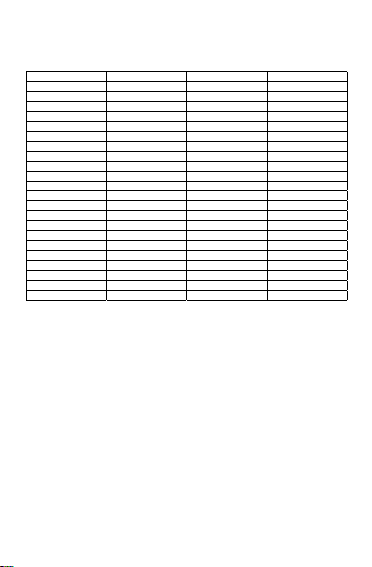
CITY NAME ABBREVIATION CITY NAME ABBREVIATION
LONDON LON
LISBON LIS ADELAIDE ADL
PARIS PAR SYDNEY SYD
BERLIN BER NOUMEA NOU
ROME ROM WELLINGTON WLG
AMSTERDAM AMS TONGA TNG
BARCELONA BCN MIDWAY ISLANDS MID
HELSINKI HEL HONOLULU HNL
CAIRO CAI ANCHORAGE ANC
MOSCOW MOW LOS ANGELES LAX
RIYADH RUH DENVER DEN
TEHRAN THR CHICAGO CHI
DUBAI DXB NEW YORK NYC
KABUL KBL TORONTO YYZ
KARACHI KHI CARACAS CCS
DELHI DEL RIO DE JANEIRO RIO
DHAKA DAC
YANGON RGN AZORES ISLANDS AZO
BANGKOK BKK AUCKLAND AKL
BEIJING BEI GUAM GUM
HONG KONG HKG MID ATLANTIC MAT
SINGAPORE SIN
TOKYO TYO
FERNANDO DE NORAH
Warning! Gently pull the battery insulation tab to
remove it. use a thin pointed object to press the
reset button on the back of the device.
MPS-28014-00
REV. A
-2H
Page 27

Electronic Publishers
www.franklin.com/uk
