Franklin Digital Thesaurus SYT-106, Systech SYT-106 User Manual

22
SYT-106
User’ s Guide
Retain for future reference
SYS
TECH
DIGITAL
THESAURUS
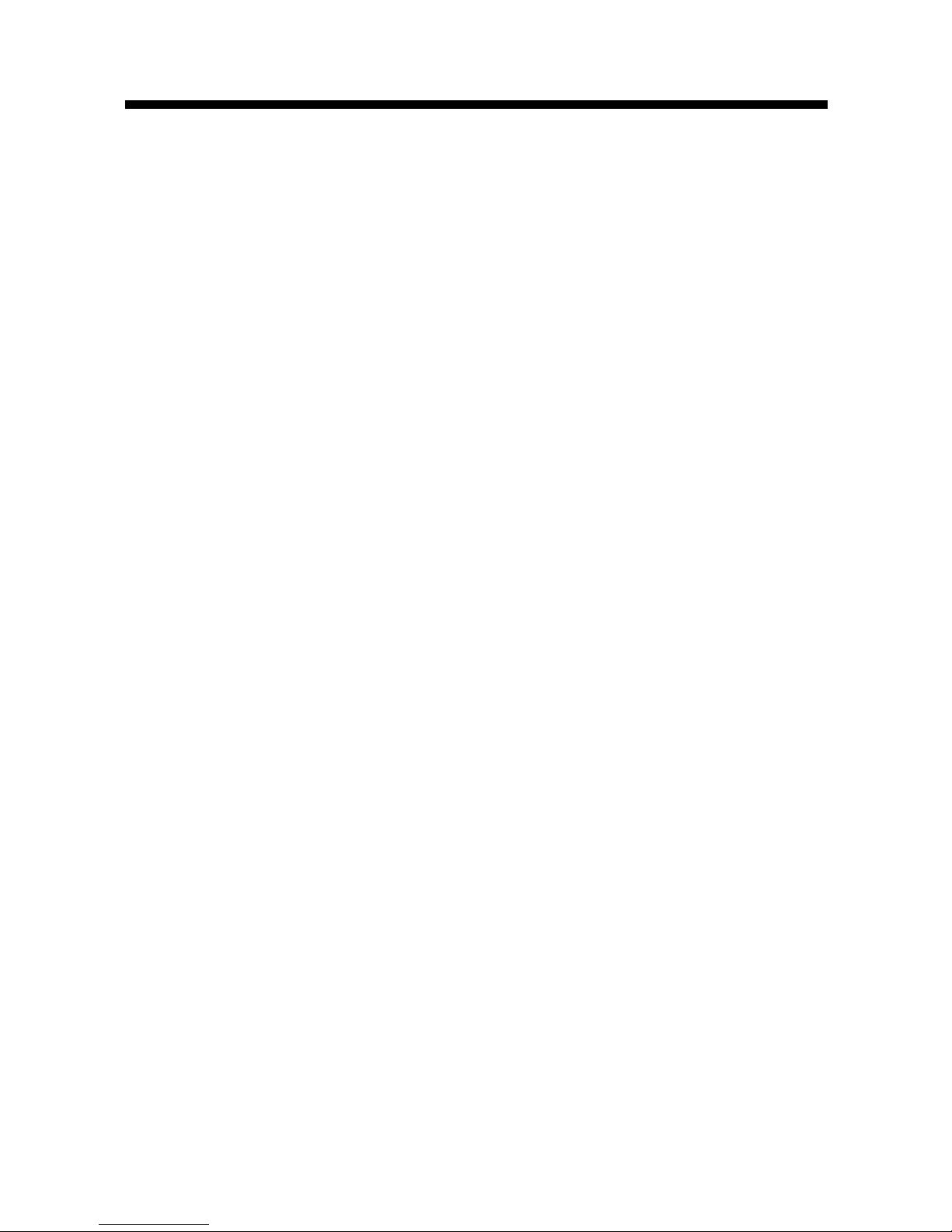
1
READ THIS LICENSE AGREEMENT BEFORE USING THE
PRODUCT. YOUR USE OF THE PRODUCT DEEMS THAT
YOU ACCEPT THE TERMS OF THIS LICENSE. IF YOU DO
NOT AGREE WITH THESE TERMS, YOU MA Y RETURN THIS
PACKAGE WITH PURCHASE RECEIPT TO THE DEALER
FROM WHICH YOU PURCHASED THE PRODUCT AND
YOUR PURCHASE PRICE WILL BE REFUNDED. PRODUCT
means the software product and documentation found in this
package and FRANKLIN means Franklin Electronic Publishers,
Inc.
LIMITED USE LICENSE
All rights in the PRODUCT remain the property of FRANKLIN.
Through your purchase, FRANKLIN grants you a personal and
nonexclusive licensed to use this PRODUCT . Y ou may not make
any copies of the PRODUCT or of the data stored therein, whether
in electronic or print format. Such copying would be in violation of
applicable copyright laws. Further, you may not modify, adapt,
disassemble, decompile, translate, create derivative works of, or
in any way reverse engineer the PRODUCT . Y ou may not export
or reexport, directly or indirectly, the PRODUCT without
compliance with appropriate governmental regulations. The
PRODUCT contains Franklin’s confidential and proprietary
information which you agree to take adequate steps to protect
from unauthorized disclosure or use. This license is effective until
terminated. This license terminates immediately without notice
from FRANKLIN if you fail to comply with any provision of this
license.
License Agreement
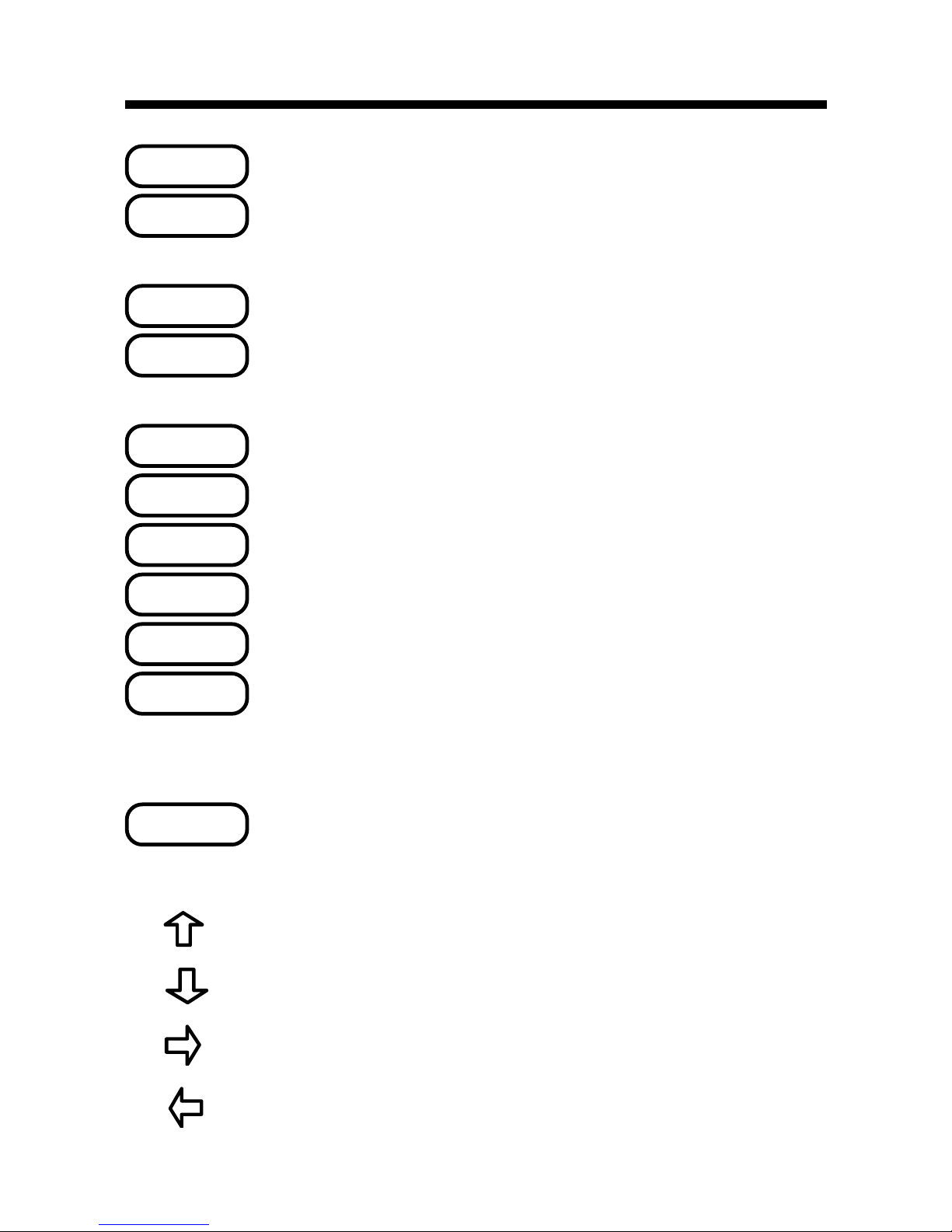
2
Goes back or erases a typed letter .
Clears to the Ready screen or
stops the Quick Demo.
Gives the Confusables™ of a word.
Enters a word or scrolls to the
right.
Shows the Games menu.
Shows a help message.
Shows the next entry or word.
T urns the product on or off.
Shows the previous entry or word.
Types a ? to stand for any letter.
In games, ends a round and
shows the thesaurus entries.
Types an ✽ to stand for any series
of letters.
Scrolls up or types an apostrophe.
Scrolls down or types a full stop.
Types a space or moves right.
Erases a letter or moves left.
Key Guide
CLEAR
CONF
ENTER
BACK
✽
?
PREV
ON/OFF
NEXT
HELP
GAMES
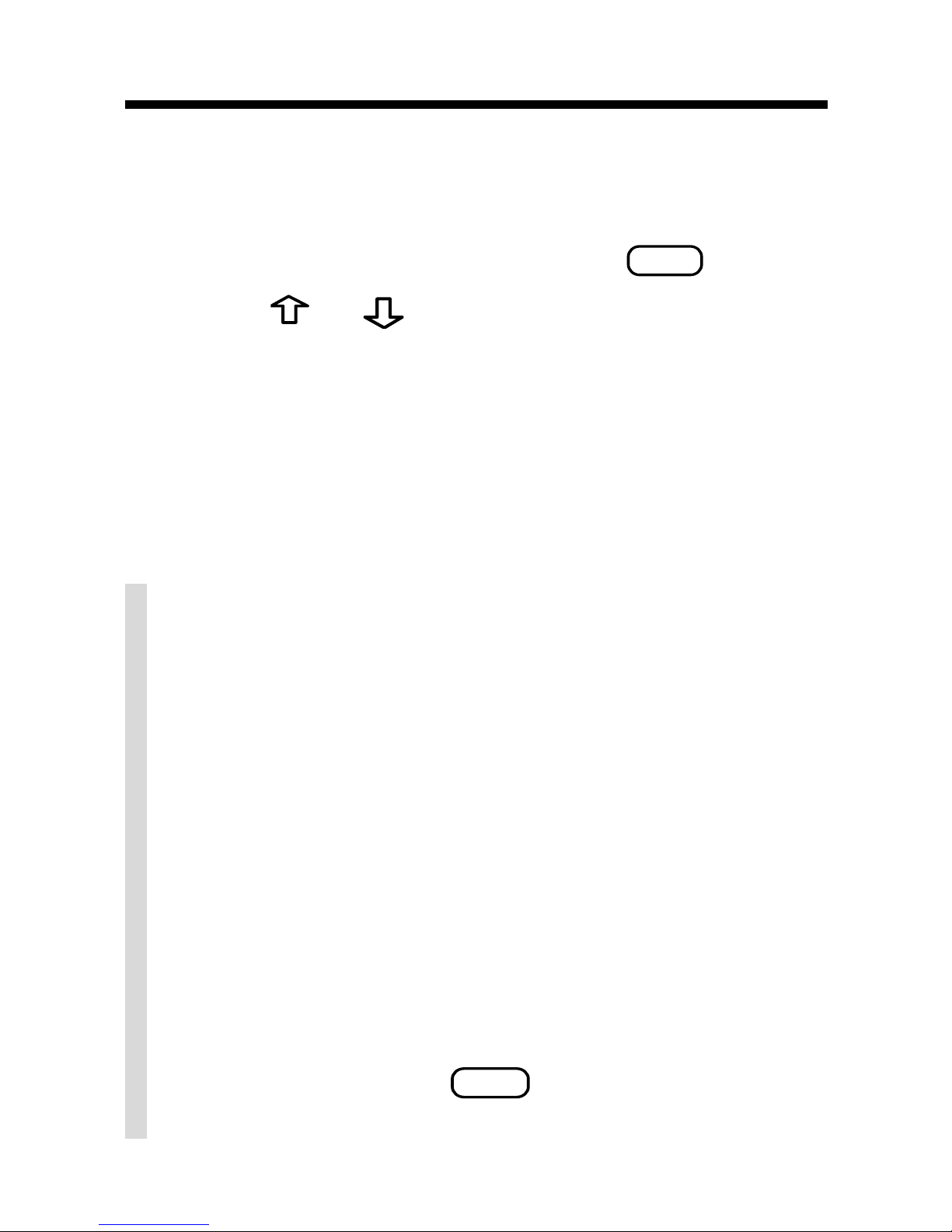
3
Getting Started
1. Press ON/OFF.
The Quick Demo appears. You can stop the
demo at any time by pressing
CLEAR
.
2. Press
or to adjust the contrast at
the Ready screen.
You can only adjust the contrast here.
3. If the screen is still blank, you may need
to change the battery.
See “Product Information” to learn how.
✓ Disabling the Demo
You probably do not want to view the
Quick Demo every time you start. To disable the demo, type
✽✽
d
at the Ready
screen, then press
ENTER
. To enable the
demo, enter
✽✽
d
again.
✓ Resuming Where You Left Off
To save battery life, this product will automatically shut off within two minutes.
If this product is turned off for any reason,
you will return to the last screen that you
viewed. Note: This will only work if you
have turned the demonstration off.

4
Most thesaurus entries include a brief definition, or meaning core, and a related list of synonyms or Classmates. (Classmates are words
related by subject.) Some entries include idioms and antonyms. Note: If a word has no
thesaurus entry,
Correct word
will appear
when you enter it.
1. Type a word (e.g.,
tardy
).
To erase a letter , press
BACK
or .
2. Press
ENTER
.
3. Press
ENTER
again to scroll through its
definition.
To stop scrolling, press
BACK
. You can
also press
or to scroll slowly.
4. Press repeatedly to view its
synonyms or Classmates.
Looking Up Words

5
Looking Up Words
5. Continue pressing to view its
idioms, if any.
6. Continue pressing to view its
antonyms, if any.
7. Press
BACK
to return to your word.

6
Looking Up Words
✓ Follow the Arrows
The flashing arrows at the right of the
screen show which arrow keys you can
press to view more words.
Remember, whenever you see a flashing
right arrow, you can press
ENTER
to auto-
matically scroll to the right.
✓ Help is at Hand
At most displays, you can view an appropriate help message by pressing
HELP
. To
scroll the help automatically, press
ENTER
.
To exit a help message, press
BACK
.
✓ V iewing Multiple Entries
When a word has more than one thesaurus entry, a message such as
Entry 1 of 5
appears before its first entry.
To view its other thesaurus entries, press
NEXT
. To view a previous entry, press
PREV
. If you press
NEXT
after its last en-
try,
No more!
appears.
