Page 1

EXPANDABLE ELECTRONIC BOOK
B
OO
K
MAN
Sprechender
Deutsch-Englisch
Professor PLUS
BEDIENUNGSANLEITUNG/
USER’S GUIDE
Page 2

27
License Agreement
READ THIS LICENSE AGREEMENT BEFORE USING ANY BOOKMAN ELECTRONIC BOOK.
YOUR USE OF THE BOOKMAN ELECTRONIC BOOK DEEMS THAT YOU ACCEPT
THE TERMS OF THIS LICENSE. IF YOU DO NOT AGREE WITH THESE TERMS,
YOU MAY RETURN THIS PACKAGE WITH PURCHASE RECEIPT TO THE DEALER
FROM WHICH YOU PURCHASED THE BOOKMAN ELECTRONIC BOOK AND
YOUR PURCHASE PRICE WILL BE REFUNDED. BOOKMAN ELECTRONIC BOOK
means the software product, hardware, and documentation found in this package and
FRANKLIN means Franklin Electronic Publishers, Inc.
LIMITED USE LICENSE
All rights in the BOOKMAN ELECTRONIC BOOK remain the property of FRANKLIN. Through your purchase, FRANKLIN grants you a personal and nonexclusive
license to use the BOOKMAN ELECTRONIC BOOK on a single FRANKLIN BOOKMAN at a time. You may not make any copies of the BOOKMAN ELECTRONIC
BOOK or of the preprogrammed data stored therein, whether in electronic or print
format. Such copying would be in violation of applicable copyright laws. Further , you
may not modify, adapt, disassemble, decompile, translate, create derivative works
of, or in any way reverse engineer the BOOKMAN ELECTRONIC BOOK. Y ou may
not export or reexport, directly or indirectly, the BOOKMAN ELECTRONIC BOOK
without compliance with appropriate governmental regulations. The BOOKMAN
ELECTRONIC BOOK contains Franklin’s confidential and proprietary information
which you agree to take adequate steps to protect from unauthorized disclosure or
use. This license is effective until terminated. This license terminates immediately
without notice from FRANKLIN if you fail to comply with any provision of this license.
Page 3
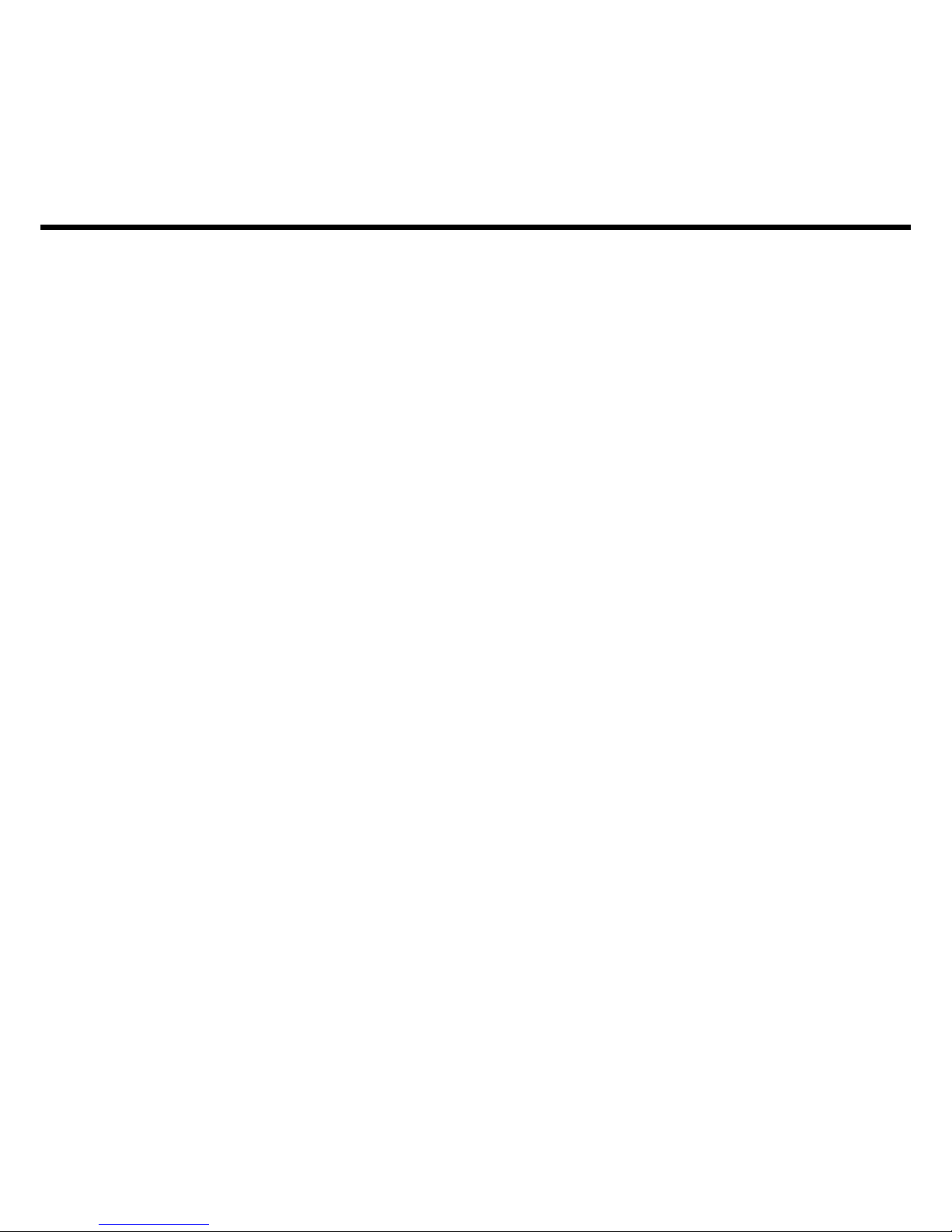
28
License Agreement .............................................................................27
Using Your BOOKMAN®.....................................................................31
Installing Batteries ..............................................................................32
Installing Book Cards .......................................................................... 32
Selecting a Book .................................................................................33
Using the Colour Keys ........................................................................33
Changing the Language.......................................................................34
Changing the Settings .........................................................................35
Viewing a Demonstration ....................................................................35
Finding English Words.........................................................................36
Hearing English Words ........................................................................38
Highlighting Words..............................................................................39
Finding Phrases ..................................................................................39
Finding Inflections ..............................................................................40
Using the Personal Dictionary .............................................................41
Using the Word List.............................................................................42
Playing the Games ..............................................................................43
Using The Databank ............................................................................45
Using the Calculator ...........................................................................47
Using the Converter ............................................................................ 48
Transferring Words Between Books .................................................... 49
Resetting Your BOOKMAN ................................................................. 49
Copyrights, Trademarks, and Patents.................................................. 50
FCC Notice .........................................................................................50
Limited Warranty (U.S. only) ...............................................................51
Table of Contents
Page 4
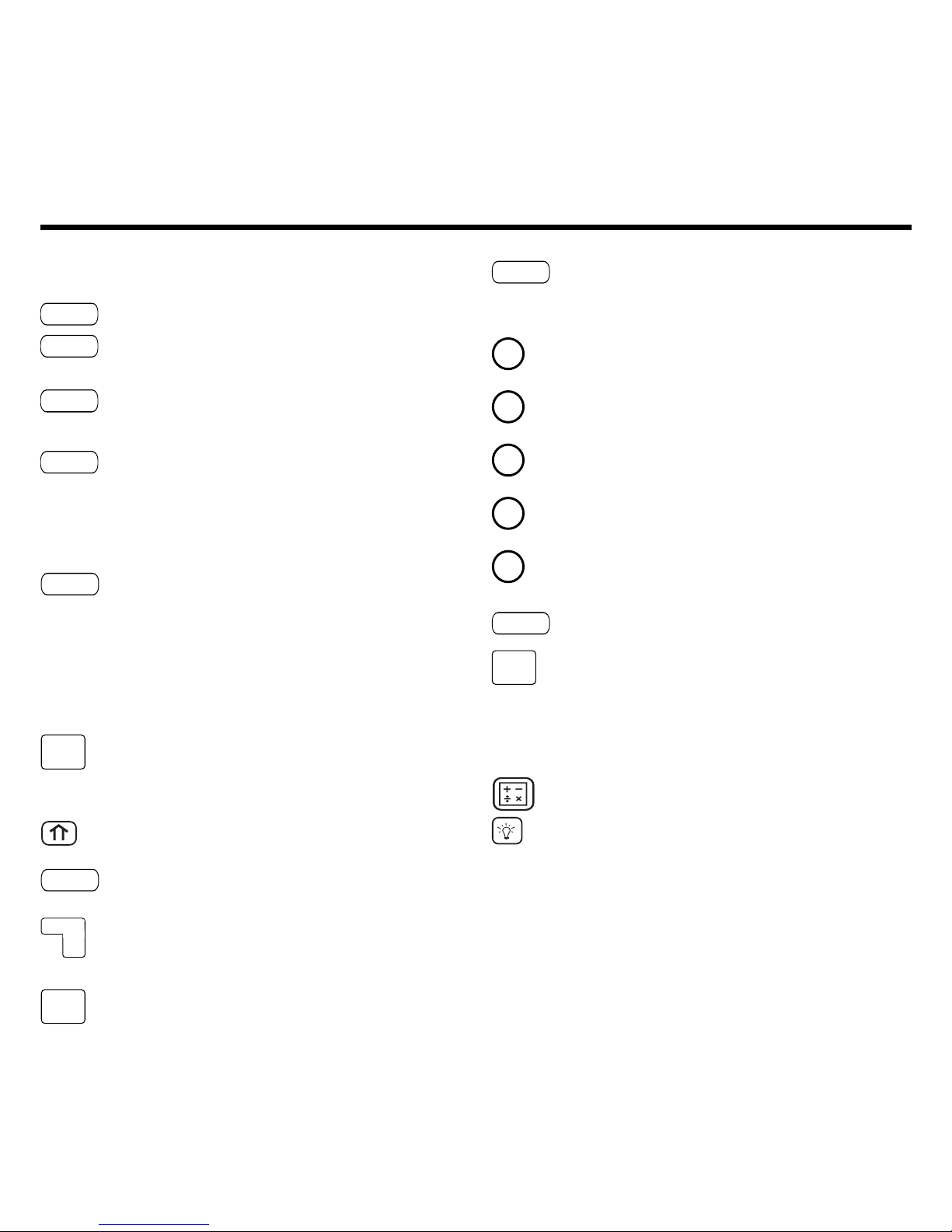
29
Function Keys
Goes to the Word Entry screen
in the dictionary , clears the
calculator , and goes to the main
menus in the Databank,
Converter and Personal
Dictionary .
Backs up, erases a letter, or
turns off the highlight at an
entry.
Shifts to type capital letters
and punctuation marks.
Exits the book you were
reading.
Enters a word, selects an item,
or begins a highlight in an
entry.
Displays a help message.
CLEAR
ZURÜCK
KARTE
EINGABE
HILFE
Colour Keys
(red) Goes to the Dictionary .
(green) Changes the entry
language.
(yellow) Goes to the
Databank menu.
(blue) Pronounces English
words or phrases.
MENÜ
0
9
8
7
6
AN/AUS
? *
Key Guide
WÖRTER
E/D
DATEN
TON
Displays the main menus for the
Dictionary , Databank and
Converter .
In the dictionary , shows
inflections.
In the dictionary , shows the
Phrases menu.
In the dictionary , shows the
Word List menu.
In the dictionary , shows the
Games menu.
In the dictionary , shows the
Personal Dictionary menu.
T urns the BOOKMAN on or off.
At the Word Entry screen, types
a ? to stand for a letter in a word.
At a menu, displays a menu
item. At a dictionary entry ,
displays the headword.
Goes to the Calculator .
T urns on the backlight.
Page 5
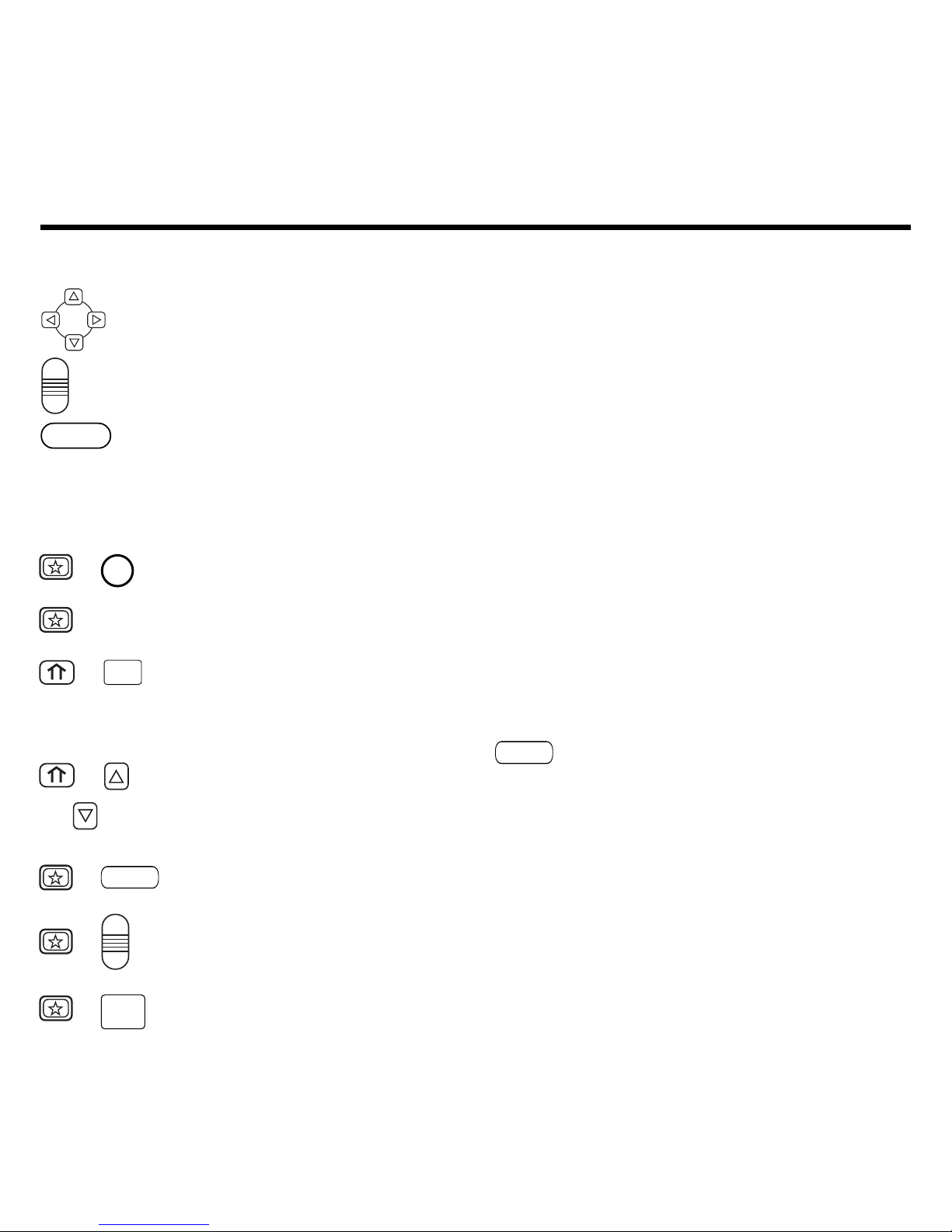
30
Calculator Keys
Calculates a reciprocal.
Calculates a square root.
Squares a number .
Calculates a percentage.
Changes the number on the
screen to a negative or positive
number .
Adds the number to the
number stored in the memory .
Subtracts the number from the
number stored in the memory .
Recalls the number stored in
the memory .
Clears the memory .
Clears the calculation(s).
Key Guide
1
Hold the first key while pressing the second.
2
These key combinations apply only when using
the dictionary.
Direction Keys
Move in the indicated
direction.
Pages up and down.
At menus and dictionary
entries, pages down. At the
Word Entry screen, types a
space.
Key Combinations
1
Goes to the Personal
Dictionary menu.
Goes to the Conversions
menu.
At the Word Entry screen,
types an asterisk to stand
for a series of letters in a
word.
At a menu, goes to the first
or last item. At a dictionary
entry, goes to the start or
end of the entry.
Transfers a word between
books.
At a dictionary entry,
displays the previous or
next entry.
At a databank entry, exits
without saving your entry.
+
6
2
+ ß
2
+
? *
+
or
+
KARTE
+
AUF
AB
+
ZURÜCK
+
–
÷
x
AUF
AB
A (1/x)
S (
√x)
D (x2)
F (%)
Y (+/-)
X (M+)
C (M-)
V (MR)
B (MC)
CLEAR
Page 6
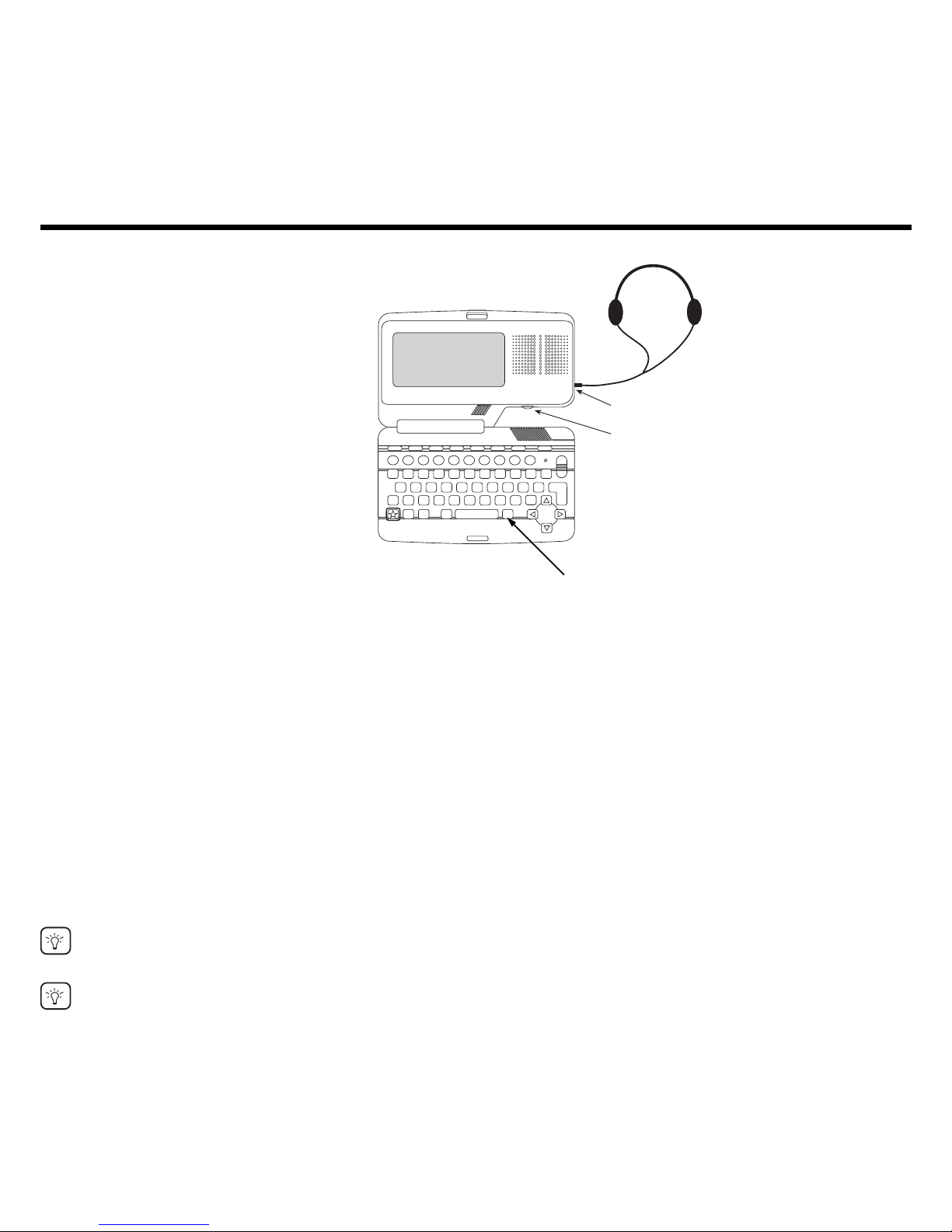
31
Using Your BOOKMAN®
Headphone Jack
V olume Control
This BOOKMAN is equipped with several special features that many, but not all,
BOOKMAN books can use. To learn if you can use the special features with a particular
BOOKMAN book, read its User’s Guide.
Headphone Jack: The headphone jack is designed for 3.5 mm, 35 ohm impedance
stereo headphones. Caution: Monophonic headphones will not work with this
BOOKMAN.
V olume Control: The dial controls the volume of the speaker or headphones.
Speaker: The speaker is located next to the screen. For best results, do not cover the
speaker with your hand.
Backlight: Your BOOKMAN has a backlight to illuminate the screen at night and in other
low-light conditions. To turn on the backlight, first turn on your BOOKMAN and then press
. The backlight will turn off after 30 seconds of non-use. It will also turn off while the unit
pronounces words, but will resume automatically. To turn off the backlight sooner, press
again. Caution: The backlight uses a significant amount of battery power. To extend
the life of your batteries, use the backlight only when needed.
Backlight button
Page 7
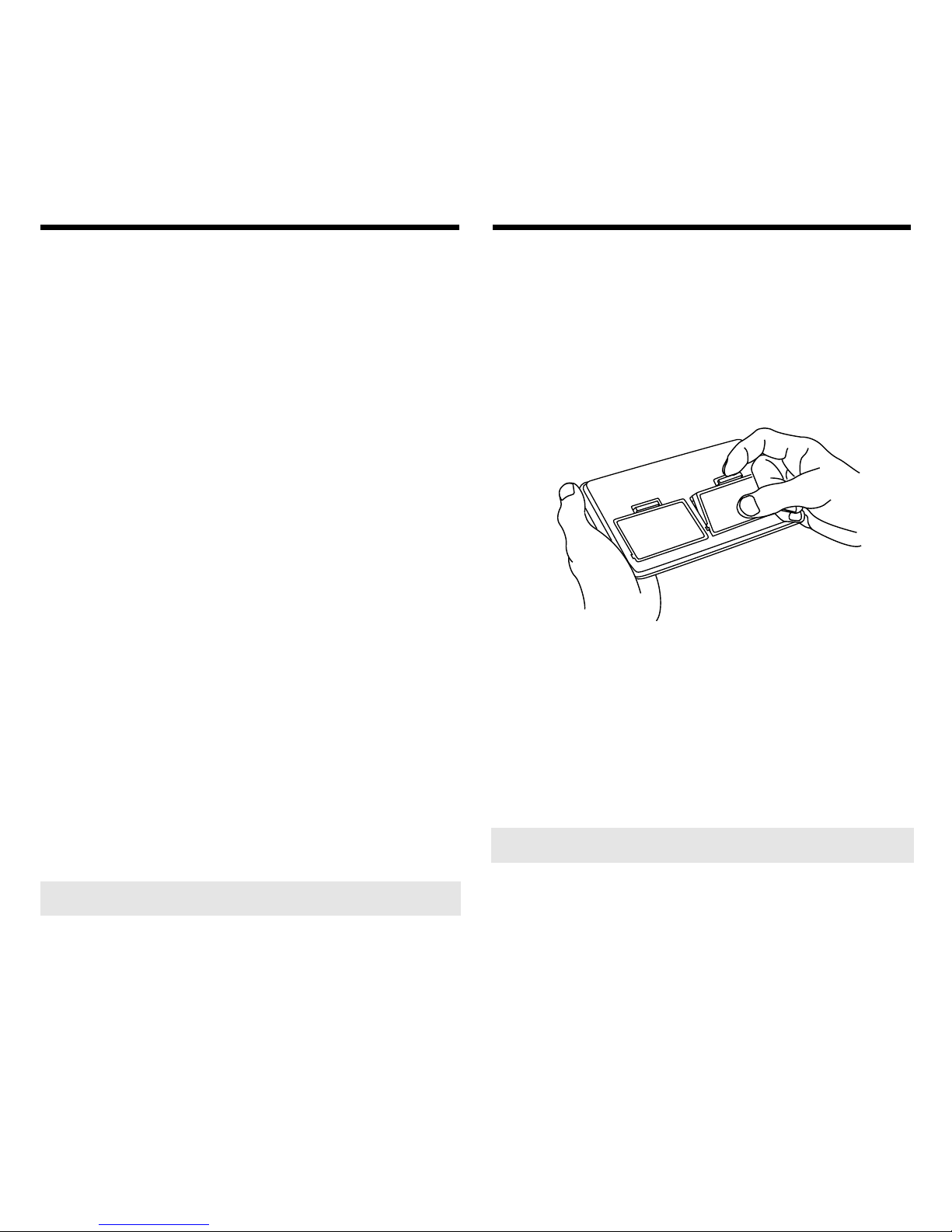
32
Your BOOKMAN is powered by two
AAA, 1.5-volt batteries. Follow these
easy instructions to install or replace
them.
1. Turn your BOOKMAN
®
over.
2. Lift the battery cover on the
back of your BOOKMAN by
pushing it in the direction of
the arrow.
3. Install the batteries as shown
on the diagram in the battery
compartment.
4. Replace the battery cover.
1. Turn your BOOKMAN off.
2. Turn your BOOKMAN over.
3. Align the tabs on the book card
with the notches in the slot.
4. Press the book card down until
it snaps into place.
Installing Batteries Installing Book Cards
Warning: If the batteries wear-out
completely, or if you take more than
approximately a minute while changing
the batteries, any information that was
entered in the built-in book or book
card will be erased. You should always
keep written copies of your important
information.
➤
Resuming Where You Left Off
You can turn off your BOOKMAN at
any screen. When you turn it on
again, the last screen you viewed
appears.
➤
Removing Book Cards
Warning: Never install or remove a
book card while your BOOKMAN is on.
Any information that was entered in the
built-in book or book card will be erased.
Page 8
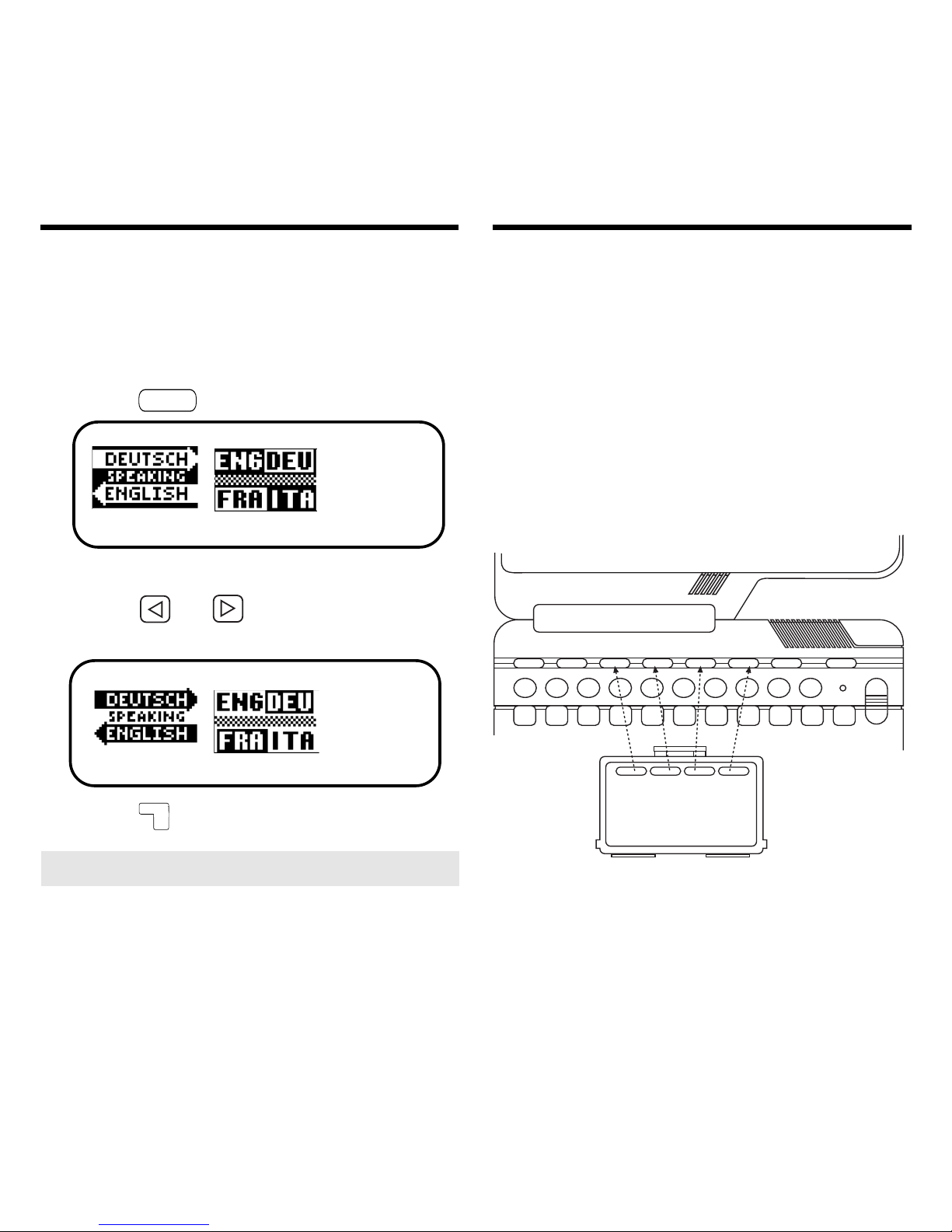
33
Once a book card is installed in the
BOOKMAN, you can select which book
you want to use.
1. Turn your BOOKMAN on.
2. Press
KARTE
[CARD].
These are sample books.
3. Press
or to highlight the
book you want to use.
4. Press
EINGABE
[ENTER] to select it.
The red, green, yellow , and blue colour
keys on your BOOKMAN change functions
according to the book card you select.
If you are using the built-in book, the
colour keys function as labelled on the
BOOKMAN keyboard. If you select a
book card, the colour keys function as
labelled on that book card.
Remember, when you select a book
card, the colour keys function as labelled
on that book card, not the keyboard.
Selecting a Book Using the Colour Keys
➤ About Screen Illustrations
Some screen illustrations in this
User’s Guide may differ slightly from
what you see on screen. This does
not mean that your BOOKMAN is
malfunctioning.
Page 9

34
You can change the message and entry
language of this dictionary to German
or English.
The message language is the language
of the menus, prompts, and help
messages. The entry language is the
language in which you enter words.
The examples in the English part of this
User’s Guide use English as the
message language.
➤
Changing the Message Language
1. Press
MENÜ
[
MENU
] until the main
menus appear.
2. Use the arrow keys to highlight
Message language on the Sonstiges
menu.
3. Press
EINGABE
[
ENTER
].
Changing the Language
➤ Changing the Entry Language
1. Press
WÖRTER
(red).
2. Press
E/D
(green) to toggle between the English and German entry screens.
This is the English entry screen.
This is the German entry screen.
3. Press
MENÜ
to see the Dictionary menus.
4. Press
E/D
(green) to toggle between the two dictionaries.
Page 10

35
When using this dictionary, you can
adjust the type size, the shutoff time,
and the screen contrast. The shutoff
time is how long your BOOKMAN stays
on if you forget to turn it off.
Note: The screen illustrations in this
User’s Guide use the normal type size.
1. Press
MENÜ
[MENU] in the Diction-
ary , Databank or Calculator.
2. Use the arrow keys to highlight Set Type Size, Set Shutoff,
or Set Contrast on the Setup
menu.
3. Press
EINGABE
[
ENTER
].
4. Use
or to highlight a new set-
ting.
5. Press
EINGABE
to select it. Pr ess
ZURÜCK
[
BACK
]
to leave the setting unchanged.
When no book card is installed, a
demonstration of this dictionary will
appear automatically when you turn on
the BOOKMAN.
To stop the demonstration, press
CLEAR
.
To disable it, press
MENÜ
and then select
Disable Demo
from the Setup menu. TO
re-enable it, select
Enable Demo.
When a book card is installed in your
BOOKMAN, select
View Demo
from the
Setup menu to see the demonstration.
➤ Help is Always at Hand
You can view a help message at any
screen by pressing
HILFE
[HELP]. Use the
direction keys to read the message.
To exit help, press
ZURÜCK
.
To read a tutorial describing how to
use the product, select
Tutorial
from
the Setup menu.
Viewing a Demonstration
Changing the Settings
Page 11

36
7. Hold and press AB or
AUF
to see
the next or previous dictionary
entry .
8. Press
CLEAR
when finished.
➤
Finding English Words
1. Press
WÖRTER
(red).
2. Press
E/D
(green)
until the
English entry screen appears.
To find a German word, use the
German entry screen.
3. Type one or more English words.
To erase a letter , pr ess
ZURÜCK
[
BACK
].
To type a capital, hold
and press a letter
key.
To type a hyphen, hold
and press .
4. Press
EINGABE
[
ENTER
].
5. Use , AB or to scroll
down.
6. T o see the entry wor d, press
? *
.
➤
Misspelling Words
If you enter a misspelled word a list of
corrections appears. If you enter a
word that is not in this dictionary you
will see a list of possible component
words. Highlight the word you want,
and then press
EINGABE
to see its
dictionary entry.
Finding English Wor ds
➤ Finding Letters in W ords
At the Word Entry screen, you can
type a question mark to stand for any
letter, or an asterisk to stand for a
series of letters. To type an asterisk,
hold
and press
? *
. For example,
enter
conc??v
*at the English entry
screen. You will see a list of matching
words. Choose the one you want and
press
EINGABE
.
Page 12

37
➤
Using the English Menu
1. Press
WÖRTER
(red) and then
MENÜ
.
2. Press
E/D
(green) till you see
.
3. Start typing an English word, for
example r enew.
To undo a typed letter, press
ZURÜCK
[BACK]. You can use the direction keys
to move the highlight.
4. When the word is highlighted,
press
EINGABE
[
ENTER
].
5. Use
, AB, or [
SPACE
] to
scroll down.
6. To see the entry word, press
? *
.
7. Hold
and press AB or
AUF
to see
the next or previous dictionary
entry.
8. Press
CLEAR
when finished.
Finding English Words
➤
Understanding Definitions
Each dictionary entry contains the
headword in bold type followed by the
pronunciation guide (English only).
Grammatical information is in brackets
([ ]). Special information is in
parentheses. Phrases containing the
headword (if any) are listed last.
➤
Understanding Next and Prev
When you hold
and press AB or
AUF
at a dictionary entry, one of two
things happens.
If the entry word has more than one
dictionary entry, the next or previous
entry for that word appears.
If the entry word has only one entry,
the next or previous alphabetically
listed word appears.
Page 13

38
➤
More Ways to Hear Words
You can also hear English words by
highlighting them and pressing
TON
(blue) at the spell correction list.
You can hear the game word after you
finish a round. Highlight the word and
press
TON
(blue).
➤
Hearing Phrases and Sentences
You can hear any traveller’s phrase by
highlighting (the speaker icon), and
pressing
TON
(blue).
You can type an English sentence at the
Word Entry screen and hear it pronounced. Do not type periods, as they
prevent pronunciation. You can, however,
type hyphenated words, (for e.g. ageold).
If you try to hear a word that is not in this
dictionary, you will see the prompt, “No
pronunciation information.”
Hearing English Wor ds
Using the
TON
(blue) key, you can hear
English words pronounced at many
screens. Try this example.
1. At the English entry screen or
at the English menu, type an
English word. For example,
type, knowledge.
2. Press
TON
(blue).
If the word had multiple pronunciations, first highlight the form that you
want, and then press
TON
(blue).
3. Press
EINGABE
[ENTER] to see its
dictionary entry.
4. Press
TON
(blue) to hear the
entry word again.
You can also highlight an English word
in a dictionary entry and press
TON
(blue) to hear it pronounced.
Page 14

39
1. From the Topics menu, select
Traveller’s Phrases or press
9
[PHRASE] at a blank Word Entry
screen.
2. Select a category, (for e.g.
Emergencies) and then a
subcategory (for e.g. General).
3. Highlight a phrase (for e.g. It’s
urgent).
You can highlight an item by typing it
or by scrolling to it.
If necessary, press
E/D
(green) to
make the input language English.
4. Press
EINGABE
to view it.
5. Hold and press AB or
AUF
to see
the next or previous phrase.
6. Press
MENÜ
to return to the
dictionary menus.
You can highlight a word in a dictionary
entry and find
its
dictionary entry,
inflections or related phrases (if any).
1. Find the dictionary entry for
emergency.
To learn how, read “Finding English
Words”.
2. Press
EINGABE
[ENTER] to start the
highlight.
3. Use the arrow keys to highlight
a word.
4. Press
EINGABE
to view its definition.
Or press
0
to view its inflections.
Or press
9
to view its phrases.
5. Press
ZURÜCK
[BACK] to return to the
highlighted word.
6. Press
ZURÜCK
again to turn off the
highlight.
7. Press
CLEAR
when finished.
Highlighting Wor ds
Finding Phrases
Page 15

40
4. To see the previous inflections,
hold
and press
AUF
.
5. Press
CLEAR
when finished.
Y ou can find the inflections of nouns, verbs,
and certain other words.
1. At an entry screen or at a
menu, type a word. For example, type examine at the
English entry screen.
If you want, press
EINGABE
[ENTER] to see its
dictionary entry .
2. Press
0
[INFLECTIONS].
If the word you typed has more than one
part of speech, first highlight the form
you want and then press
EINGABE
.
3. To see more inflections of the
word press
0
repeatedly, or
hold
and press AB.
Finding Inflections
➤
Understanding Inflections
When you are viewing inflections in
their various tenses, you can press
HILFE
[HELP] to see grammar help and
descriptions of the inflections, as well
as usage examples.
To return to the inflections, press
ZURÜCK
[BACK].
Page 16

41
➤ Viewing and Deleting W ords
1. Press
6
or + 6 for your
Personal Dictionary menu.
2. To view your list, select View:...
and press
EINGABE
.
You can then scroll through your list of
words and definitions. To see a
complete definition, use
or to
highlight it and press
? *
.
3. To delete an entry, select
Delete an Entry.
Highlight the entry of your choice and
press
EINGABE
to delete it.
4. To erase the entire list, select
Erase the List and press Y.
Using the Personal Dictionary
You can add about 900 English or
German words and definitions to your
Personal Dictionary.
1. Press
WÖRTER
(red).
2. Press
6
.
Press
+ 6 when in the Databank,
Wordlist, Calculator or Converter.
3. Press
EINGABE
[
ENTER
] to select
Add an
entry.
You can enter up to 50 characters in
each field.
4. Type the word you want and
press
EINGABE
.
5. Type your definition and press
EINGABE
to add the entry to your
Personal Dictionary.
Note:
TON
(blue) will not pronounce
the words in your Personal Dictionary.
Page 17

42
➤ Other Ways to Add Words
You can also add words to your Word
List directly from the Word Entry
screen or from a dictionary entry. Type
the word you want to add at the Word
Entry screen, or highlight the word of
your choice in a dictionary entry. Press
8
. You will see the Word List menu
with your word next to
Add....
Press
EINGABE
to add it. Press
CLEAR
to return to the
Word Entry screen.
➤ Viewing and Deleting Words
1. Press
8
[LIST] and then
E/D
(green) for the language of
your choice.
2. To view your list, select ...List
and press
EINGABE
.
You can then scroll through your list of
words.
3. To delete a word, select Delete
a Word.
Highlight the word of your choice and
press
EINGABE
to delete it.
4. To erase the entire list, select
Erase the List and press Y.
You can add about 100 words in both
English and German to your Word List.
1. From the Topics menu, select
Word List or press
8
[LIST].
2. Press
E/D
(green) to select the
language you want.
3. Select Add a Wor d.
4. Type a word in the current
entry language.
5. Press
EINGABE
[
ENTER
] to add it.
6. Press
ZURÜCK
[BACK] to return to the
menu.
Using the Wor d List
Page 18

43
➤ Getting Help in the Games
During any game you can read instructions by pressing
HILFE
[HELP].
In all the games except Flashcards, you
can get a hint by holding
and pressing
? *
or reveal the game word by pressing
? *
.
Note: If you get a hint or reveal the
word, you lose the round.
Hangman
Hangman selects a mystery word and
challenges you to guess it letter by letter.
The letters of the mystery word are hidden
by question marks. The number of guesses
remaining is indicated by #’s.
Type letters that you think are in the
mystery word. If you are correct, the letter
appears in place of the corresponding
question mark(s).
➤ Selecting a Game
1. From the Topics menu select
Games, or press
7
.
2. Highlight a game and press
EINGABE
.
Playing the Games
➤ Changing Game Settings
You can choose the language you wish
to play in, the source and size of the
words, and the skill level.
1. From the Topics menu select
Games, or press
7
[GAMES].
2. Press
EINGABE
[ENTER] to select Game
Settings.
3. Highlight a new source and size
in the Words menu and press
EINGABE
.
Note: If you choose
Personal List, Toefl-
English Only
or
Enter Your Own
, you
cannot choose the size of the words.
4. Highlight a new skill level in
the Skill menu and press
EINGABE
.
5.
Highlight Yes or No in the Inflect
menu and press
EINGABE
to choose
whether or not you want inflections
used in the games.
6. Highlight English or German in
the Lang menu and press
EINGABE
.
Page 19

44
Flashcards
Flashcards flashes words on the screen for
you to define or study. You can practice
your vocabulary in either English or
German.
Conjumania™
Conjumania helps you practice conjugating English verbs. Enter the requested
form of the verb at the top of the screen.
To see the correct form, hold
and
press
? *
. To conjugate another form of
the same verb, press . To
conjugate another verb, hold
and press
AB
.
Word Blaster™
In Word Blaster you try to guess the
mystery word, represented by ?’s, before
all its letters appear. As soon as you know
the word, press
EINGABE
to stop the clock. Then
type your guess and press
EINGABE
. The speed
at which the letters appear is set by the
skill level.
Word Train™
In Word Train, you and the train take turns
typing letters to form a word. Whoever types
the last letter of the word wins.
Gender Tutor
Gender T utor asks you to guess the gender of
German nouns. Press M for masculine, F for
feminine and N for Neuter . Your score flashes
on the screen at the end of the round.
Wor d Auction
In Word Auction you must guess a mystery
word by buying letters before you run out of
money . Each letter costs money, regardless of
whether it is correct, incorrect, or whether it
has been guessed already. Commonly used
letters cost more than letters used infrequently . The star ting amount of money varies
depending on the level.
To play , type a letter. If the letter that you
guess appears in the mystery word, it will be
revealed each time that it occurs in the word.
Continue typing letters until you correctly
guess the word or until you run out of money .
Note: If you ask for a hint, it will cost you the
price of the letter plus $25.
Guess the Wor d
Guess the Word challenges you to guess a
mystery word after reading its definition. Y ou
need to guess the letter(s) in the order that
they appear. If you are correct, the blank is
filled. Y ou are allowed three wr ong guesses.
Playing the Games
Page 20

45
➤
Deleting Entries
1. In the Databank menu, select
Delete an entry. Highlight an
entry on the list, and then
press
EINGABE
.
2. To delete all the databank
entries, select Erase the list,
and then press Y.
Using The Databank
Use...
+
+
.
+
? *
To Type...
a hyphen
an underscore
a slash
➤ Viewing or Editing Entries
1. Press
DATEN
(yellow) to see the
Databank menu.
2. Select View: XX entries (X%
free).
3. Highlight an entry by scrolling to it or by typing its
name.
4. To edit a highlighted entry,
press
EINGABE
and then enter your
changes.
You can press
EINGABE
to save your
changes or hold
and press
ZURÜCK
[BACK] to cancel your changes.
➤ Adding Entries
Y ou can store as many as 900 names and
telephone numbers in the databank. The total
depends on the size of each entry.
1. Press
DATEN
(yellow) to see the
Databank menu.
2. Select Add an entry.
To select a menu item, highlight it and press
EINGABE
[
ENTER
].
3. Type a name and press
EINGABE
.
To type a capital, hold and press a letter
key. The first letter is automatically
capitalized. To make it lower case hold
and type the letter.
4. Type a number and press
EINGABE
to add
your entry.
Page 21

46
Using The Databank
➤ Using a Password
You can use a password to prevent
unauthorized access to the databank.
Warning! Always write the password in a safe,
separate location. If you lose or forget the
password, you may be able to use the databank
again only by removing the batteries from your
BOOKMAN, which will permanently erase all the
information stored in the databank.
1. Press
DATEN
(yellow) to see the
Databank menu.
2. Select Set password.
3. Type a password of up to eight
characters and press
EINGABE
[ENTER].
4. Press C to confirm.
The password that you set will now be
requested the first time that the databank is
used during a session.
5. To change the password, repeat
Steps 1-4.
To remove a password, press
EINGABE
on a
blank screen.
If you misplace your password, you can
regain access to your BOOKMAN by
contacting Franklin Electronic Publishers,
Inc.
In the U.S., first call 609-239-4333 to
obtain a return authorization code. Then
mail your BOOKMAN unit, with your
return authorization code, to Franklin
Electronic Publishers, Inc., One Franklin
Plaza, Burlington, NJ 08016.
In Germany, send your carefully
packaged BOOKMAN unit to Franklin
Electronic Publishers (Deutschland)
GMbH, Lohstrasse 22b, D-85445
Schwaig, Flughafen München,
Deutschland. Remember to enclose a
note explaining your need to regain
access through having lost or forgotten
your password and make sure your full
name and address is included.
Page 22

47
➤ Making Calculations
1. Press
.
2. Type a number .
You can type up to 10 digits. To type a
decimal, press the full stop (.’) key.
To change the sign of a number, press
Y (+/-).
3. Press one of the arr ow keys to
enter a math function.
4. Type another number .
5. Press
EINGABE
[ENTER].
To repeat the calculation, press
EINGABE
again. To scroll up or down, use
AUF
or
AB
.
6. Press
CLEAR
to clear the current
calculations.
Use...
A (1/x)
D (x
2
)
F (%)
S (
√
x
)
Y
(+/-)
To Calculate...
reciprocals
squares
percentages
square roots
negative numbers
Using the Calculator
➤ Using the Calculator Memory
1. In the Calculator, make a
calculation or type a number.
2. To add the number on the
screen to the number stor ed in
memory, press X (M+). To
subtract the number on the
screen from the number stored
in memory , press C (M-).
M indicates the number is stored in
memory.
3. To retrieve the number from
memory, press V (MR).
4. To clear the memory, pr ess B
(MC).
Page 23

48
➤ Making Metric Conversions
1. Press
+ ß.
2. Select a conversion category
(for e.g., Weights).
3. Select a conversion (for e.g.,
grams/ounces).
4. Type a number after one of the
units.
Use
or to move between the
lines.
5. Press
EINGABE
[ENTER] to convert it.
6. Use
ZURÜCK
[BACK] to delete a
number.
The converter allows you to convert
measurements and currency.
➤ Making Currency Conversions
1. Press
+ ß.
2. Use + to select Currency
Converter. Press
EINGABE
.
3. Enter a conversion rate.
The rate should be in units of the
other currency per one unit of the
home currency (n other/1 home).
4. Enter an amount for the home
or other currency.
Use
or to move between the
lines. Use
ZURÜCK
to erase a number.
5. Press
EINGABE
to convert it.
Using the Converter
Page 24

49
This dictionary can transfer words with
certain other BOOKMAN book cards.
To send a word to another book, you
must first install a book card in your
BOOKMAN unit, and that book card
must be able to send or receive words in
the selected language. To learn if a book
card can send or receive words, read its
User’s Guide.
1. Highlight a word in this
dictionary .
To highlight a word in a dictionary
entry, press
EINGABE
[ENTER] and then use
the arrow keys. To highlight a word in
a list use
or .
2. Hold
and press
KARTE
[CARD].
3. Highlight the icon of the other
book.
4. Press
EINGABE
.
The word you highlighted appears in
the other book.
5. Press
EINGABE
again if needed to
search for that word.
If the keyboard fails to respond, or if the
screen performs erratically, first press
CLEAR
and then press
AN/AUS
twice. If
nothing happens, follow the steps below.
Warning! Pressing the reset button
with more than light pressure may permanently disable your BOOKMAN. In addition, resetting BOOKMAN erases settings and information entered in its builtin book, and in an installed bookcard.
1. Hold
CLEAR
and press
AN/AUS
.
If nothing happens, try Step 2.
2. Use a paper clip to gently press
the reset button on BOOKMAN.
The reset button is recessed in a pinsized hole to the left of
AN/AUS
.
This unit may change operating modes due to
Electrostatic Discharge. Normal operation of this unit
can be reestablished by pressing the reset key,
AN/AUS
, or by removing/replacing batteries.
T ransfer ring Words
Between Books
Resetting Your
BOOKMAN
Page 25

50
FCC Notice
Complies with the limits for a Class B computing device pursuant to Subpart B of part
15 of FCC Rules. Operation is subject to
the following two conditions: (1) This device may not cause harmful interference;
and (2) This device must accept any interference received, including interference
that may cause undesired operation.
Model KBS-1592
• Batteries: two AAA 1.5-volt
• Size: 13.5 x 8.0 x 2.1 cm.
• Weight: 198.87 g.
© 1999 Franklin Electronic Publishers, Inc.,
Burlington, N.J. 08016-4907 USA. All
rights reserved.
© Dictionary data from PONS
Kompaktwörterbuch Englisch by Ernst Klett
Verlag GmbH, Stuttgart, Federal Republic
of Germany, 1997.
L&H Quality Speech.
FCC tested to Comply with FCC stand-
ards.
PONS is a registered trademark of Ernst
Klett Verlag GmbH.
FOR HOME OR OFFICE USE.
U.S. Patents 4,490,811; 4,406,626; 4,830,618;
4,891,775; 5,113,340; 5,218,536; 5,229,936;
4,982,181; 5,007,019; 5,153,831; 5,203,705;
5,249,965; 5,295,070; 5,321,609; 5,333,313;
5,396,606; 5,497,474; 5,627,726; 5,640,552.
UK Reg. Des 2043954
German Pats. Reg. No. M940743.7 and
M940744.5
Euro. Pat. 0 136 379
PATENT PENDING.
ISBN 1-56712-491-7
Limited Warranty (outside U.S.)
This product, excluding batteries, is
guaranteed by Franklin for a period of one
year from the date of purchase. It will be
repaired or replaced with an equivalent
product (at Franklin’s option) free of charge for
any defect due to faulty workmanship or
materials.
Products purchased outside the United
States that are returned under warranty
should be returned to the original vendor
with proof of purchase and description of
fault. Charges will be made for all repairs
unless valid proof of purchase is provided.
This warranty explicitly excludes defects
due to misuse, accidental damage, or wear
and tear. This guarantee does not affect the
consumer’s statutory rights.
FFB-28003-00
P/N 7201566 Rev A
Copyrights, Trademarks,
and Patents
Page 26

51
Franklin Electronic Publishers, Inc. (“Franklin”) warrants to the end user that this product will be free from defects in
material and workmanship for a period of ONE YEAR from the date of original retail purchase, as evidenced by sales
receipt. On discovery of a defect, the end user must return this product (transportation charges prepaid) either to
the dealer from whom it was purchased or directly to Franklin at the address given below . Each pr oduct returned
must include the user’s name, address, and telephone number, as well as a brief description of the nature of the
defect and a copy of the sales receipt as proof of the date of the original retail purchase. Franklin will, at its option,
repair or replace any product at no further charge to the end user on determination by Franklin, in its sole discretion,
that the product was defective and that such defect arose within the duration of this limited warranty . Enclose $3.00
check or money order for shipping and handling to Franklin Electronic Publishers, Inc.
This warranty does not apply if, in the sole discretion of Franklin, the product has been tampered with, damaged by accident, abuse,
misuse, or misapplication, or as a result of service or modification by any party , including any dealer , other than Franklin. FRANKLIN
SHALL NOT BE RESPONSIBLE IN ANY WA Y FOR ANY SERVICE OR MODIFICA TION TO THIS PRODUCT BY ANY P ARTY , INCLUDING
ANY DEALER, OTHER THAN FRANKLIN.
This warranty applies only to products manufactured by or for Franklin. Batteries, corrosion of battery contacts and any damage
caused by batteries are not covered by this warranty.
ALL IMPLIED WARRANTIES, INCLUDING ANY IMPLIED WARRANTIES OF MERCHANTABILITY OR FITNESS FOR A PARTICULAR
PURPOSE, SHALL BE STRICTLY LIMITED IN DURATION TO THAT OF THE EXPRESS WARRANTY SET FORTH ABOVE, THAT IS,
ONE YEAR FROM THE DATE OF ORIGINAL RETAIL PURCHASE.
THE WARRANTY AND REMEDY SET FORTH ABOVE ARE THE EXCLUSIVE REMEDY OF THE RETAIL BUYER AND END USER IN
CONNECTION WITH THE MANUFACTURE, SALE, OR USE OF THIS PRODUCT AND ARE IN LIEU OF ANY AND ALL OTHER
WARRANTIES OR REMEDIES, WRITTEN OR ORAL, EXPRESS OR IMPLIED. NO FRANKLIN DEALER, AGENT, OR EMPLOYEE IS
AUTHORIZED TO MAKE ANY ADDITIONAL WARRANTY IN THIS REGARD OR TO MAKE ANY MODIFICATION OR EXTENSION OF
THIS EXPRESS WARRANTY.
FRANKLIN SHALL NOT BE RESPONSIBLE FOR SPECIAL, INCIDENT AL, OR CONSEQUENTIAL DAMAGES RESULTING FROM THE
BREACH OF ANY EXPRESS OR IMPLIED WARRANTY OR IN CONNECTION WITH THE MANUFACTURE, SALE, OR USE OF THIS
PRODUCT UNDER ANY LEGAL THEORY , WHICH DAMAGES SHALL INCLUDE, BUT NOT BE LIMITED TO, LOST PROFITS, DAMAGES
TO PROPERTY OR DAMAGES FOR PERSONAL INJUR Y (BUT ONL Y TO THE EXTENT PERMITTED BY LAW). UNLESS OTHERWISE
CONTRARY TO APPLICABLE LAW, FRANKLIN’S LIABILITY SHALL IN NO CASE EXCEED THE PRICE PAID FOR THE PRODUCT
CLAIMED TO BE DEFECTIVE.
This warranty shall not be applicable to the extent that the enforcement of any provision may be prohibited by applicable law. This
warranty gives you specific rights, and you may also have other rights which vary from state to state. Some states do not allow the
exclusion or limitation of incidental or consequential damages or limitation on how long an implied warranty may last so the above
limitation or exclusion may not apply to you. Enclose $3.00 check or money order for shipping and handling to:
FRANKLIN ELECTRONIC PUBLISHERS, INC.
ATTENTION: SERVICE DEPARTMENT
ONE FRANKLIN PLAZA
BURLINGTON, NEW JERSEY 08016-4907
Limited W arranty (U.S. only)
