Page 1
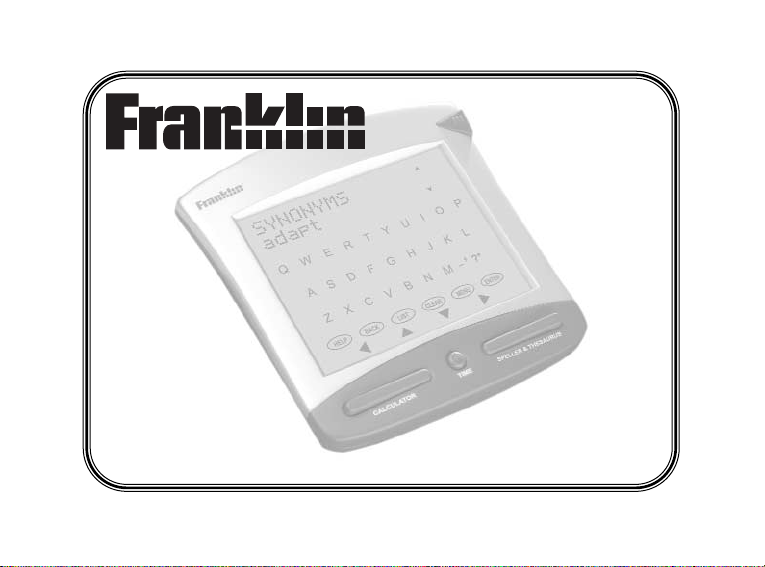
www.franklin.com
EXECUTIVE
DESK COMPANION
User’s Guide
DCN-290
Page 2
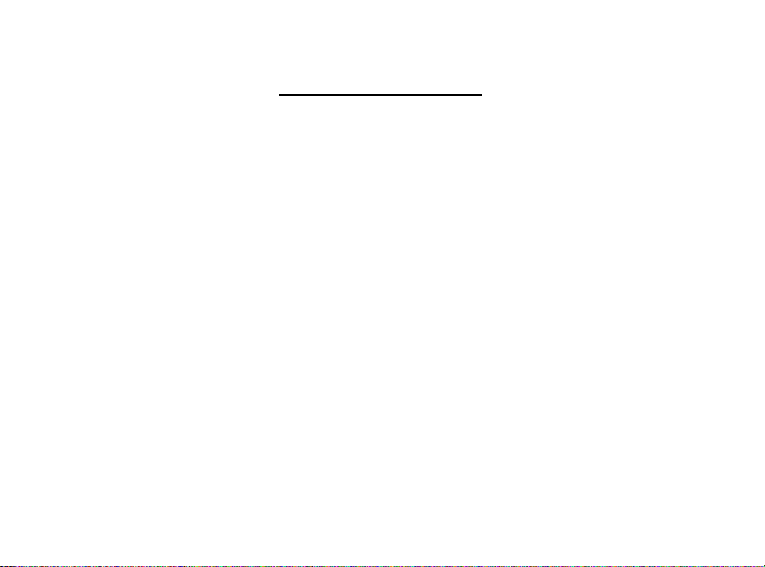
License Agreement
READ THIS LICENSE AGREEMENT BEFORE USING THE ELECTRONIC REFERENCE.
YOUR USE OF THE ELECTRONIC REFERENCE DEEMS THAT YOU ACCEPT THE
TERMS OF THIS LICENSE. IF YOU DO NOTAGREE WITH THESE TERMS, YOU MAY
RETURN THIS PACKAGE WITH PURCHASE RECEIPT TO THE DEALER FROM WHICH
YOU PURCHASED THE ELECTRONIC REFERENCE AND YOUR PURCHASE PRICE
WILL BE REFUNDED. ELECTRONIC REFERENCE means the software product and documentation found in this package and FRANKLIN means Franklin Electronic Publishers,
Inc.
Limited Use License
All rights in the ELECTRONIC REFERENCE remain the property of FRANKLIN. Through
your purchase, FRANKLIN grants you a personal and nonexclusive license to use this
ELECTRONIC REFERENCE. You may not make any copies of the ELECTRONIC REFERENCE or of the data stored therein, whether in electronic or print format. Such copying
would be in violation of applicable copyright laws. Further, you may not modify, adapt, disassemble, decompile, translate, create derivative works of, or in any way reverse engineer
the ELECTRONIC REFERENCE. You may not export or reexport, directly or indirectly, the
ELECTRONIC REFERENCE without compliance with appropriate governmental regulations. The ELECTRONIC REFERENCE contains Franklin’s confidential and proprietary
information which you agree to take adequate steps to protect from unauthorized disclosure or use. This license is effective until terminated. This license terminates immediately
without notice from FRANKLIN if you fail to comply with any provision of this license.
1
Page 3
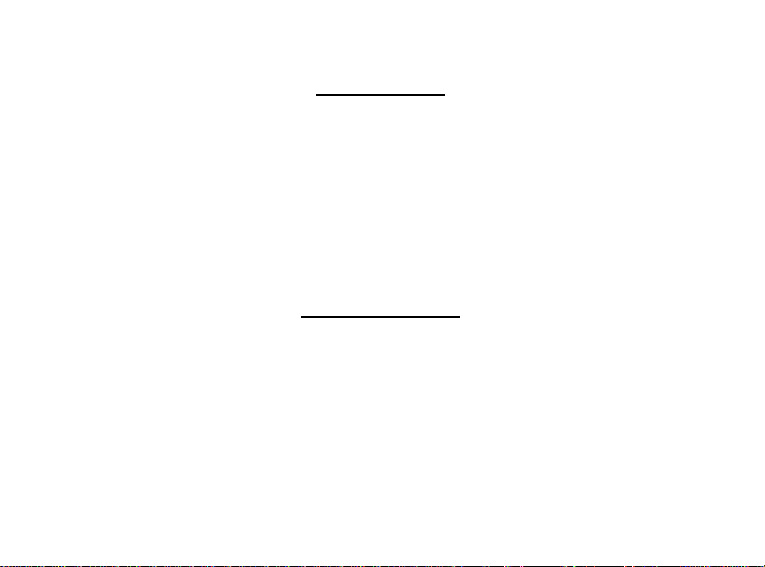
Introduction
Your DCN-290 is a speller, thesaurus, calculator and a clock with a choice of two
modes – UK and US. The default display is the clock. There are three main keys at
the bottom of the unit that take you to the three main functions: TIME brings you to
the clock from any location, CALCULATOR takes you to the calculator, and
SPELLER & THESAURUS takes you to the Enter a word screen, where you can
enter a word to look up. The available keys and functions on the display change
depending on the mode you are in. The stylus is stored in the top right-hand corner.
Use this to tap the keys and functions on the display.
Getting Started
This unit uses 3 AAbatteries. You must install the batteries before getting started.
To install or change the batteries, do the following:
1. Turn the unit over.
2. Remove the battery cover by pushing the tab in and lifting the cover off.
3. Install 3 AAbatteries following the
markings in the compartment.
4. Replace the battery cover.
2
Page 4
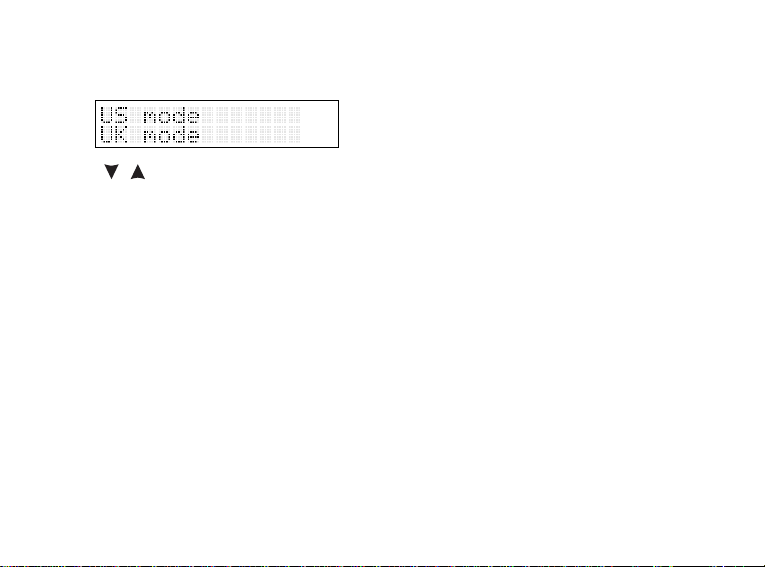
The unit starts up and you must select the mode you want.
Tap / to move between US mode and UK mode. When the one you want
flashes, tap ENTER to select it.
❐ Understanding the Modes
The default clock settings and the language in the thesaurus change according to the
mode. In the UK mode, the language in the thesaurus and speller is British English. In
the US mode, the language in the thesaurus and speller is American English.
❐ Making a Selection
In the clock Settings menu and the Games menu, a flashing item or word means that
it is ready for selection. Tap ENTER to make the selection.
❐ About Screen Illustrations
Some screen illustrations in this User’s Guide may differ slightly from what you see on
the screen. This does not mean that your unit is malfunctioning.
3
Page 5
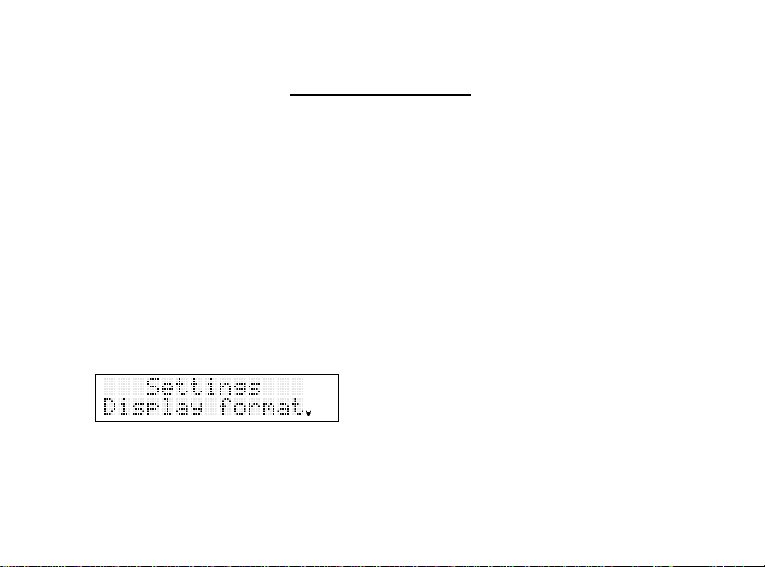
Setting the Clock
The default settings in the clock depend on the selected mode.
The defaults for the US mode are
12 mm/dd/yyyy, DST off, Eastern (Standard) Time and temperature display in
Fahrenheit.
The defaults for the UK mode are
24 dd/mm/yyyy, DST off, and temperature display in Celsius.
To go to the clock Settings menu at any time, tap MENU at the clock screen. To return
to the clock, tap CLEAR.
To set the clock, do the following.
1. Press the TIME key to go to the clock (if necessary).
2. Tap MENU at the clock screen to see the Settings menu.
Display format flashes.
3. Tap ENTER to select it.
4
Page 6
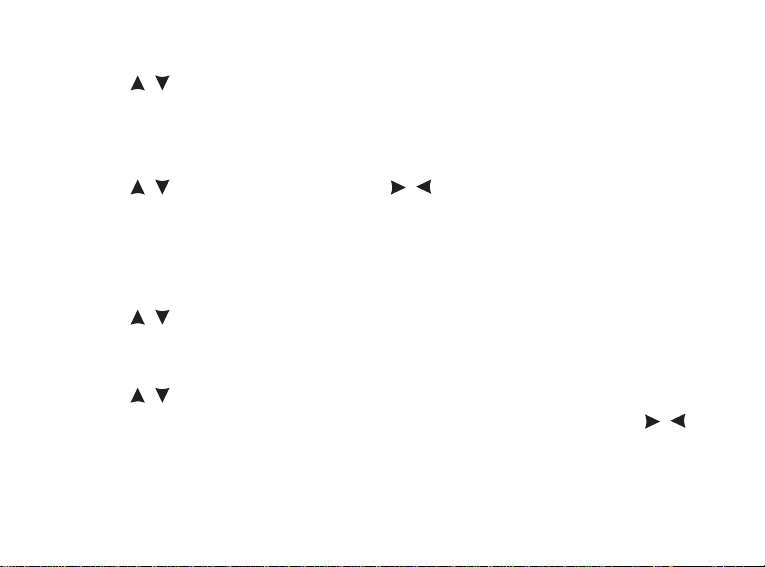
Use / to scroll through the options and tap ENTER to select the time/date
display setting you want.
4. Select Set DST on the Settings menu and then select DST on or DST off.
5. Select Set Date on the Settings menu.
Use / to change the numbers. Use / to move between the fields. Tap
ENTER when done.
6. Select Set Temp. Unit on the Settings menu and select Fahrenheit or Celsius.
7. Select Set Time Zone on the Settings menu.
Note: This option is available in US mode only.
Use / to scroll through the four time zones.
Tap ENTER to select the one you want.
8. Select Set Time on the Settings menu.
Use / to change the numbers. Notice the a and p after the seconds display.
Scroll through the hours until you have the correct a.m. or p.m. display. Use /
to move between the fields.
Tap ENTER when done.
9. Tap CLEAR to return to the clock.
5
Page 7
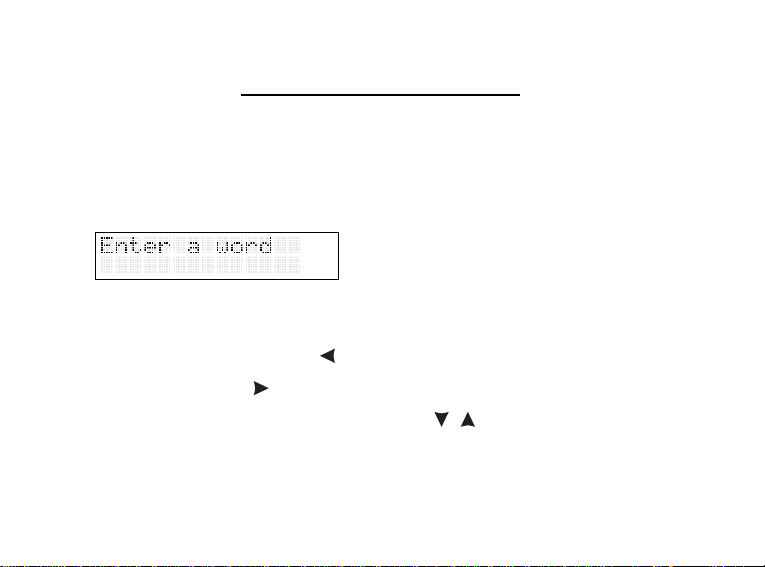
Finding Thesaurus Entries
Most thesaurus entries include a brief definition and a related list of available synonyms, antonyms, and ClassmatesTM(words related by subject). If a word has no thesaurus entry, “Not in thesaurus” appears.
To find a thesaurus entry, do the following.
1. Press the SPELLER & THESAURUS key.
You go to the Enter a word screen.
2. Type a word. For example, type forte.
To erase a letter, tap BACK or .
To enter a space, tap .
To enter a capital, enter the letter first then tap / .
3. Tap ENTER to search.
6
Page 8
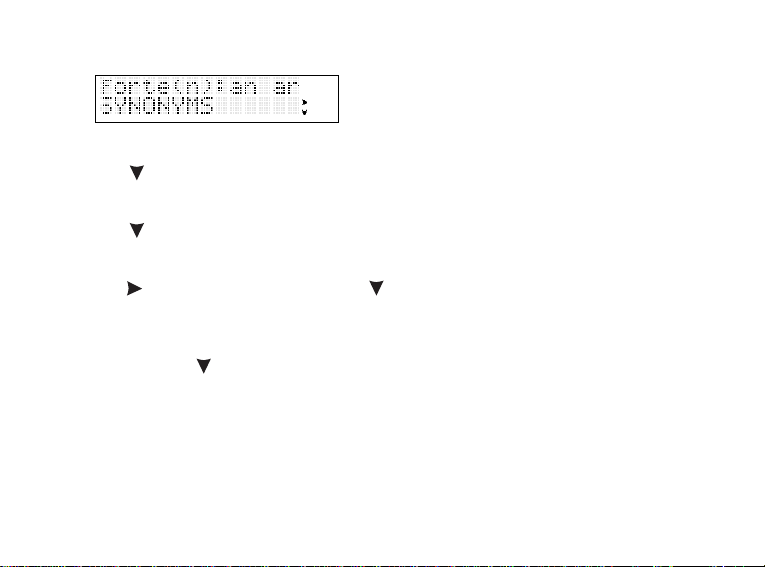
If your word was spelled incorrectly, a list of corrections appears.
Use to find your word and tap ENTER.
If your word has more than one form, you see a Multiple Forms screen.
Use to find your word and tap ENTER.
If there is no entry for the word you typed, the message “Sorry can’t help” appears.
4. Tap to view the definition, and tap to view synonyms, antonyms and
Classmates
TM
.
A word may have more than one thesaurus entry.
Keep tapping to view all the entries.
5. Tap CLEAR to return to the Enter a word screen.
❐ Follow the Arrows
The flashing arrows to the right of screen indicate which arrow keys you can tap to
view more text or information.
7
Page 9

❐ The Flashing T
A flashing T to the right of the screen indicates the word on the screen has a thesaurus entry. Tap ENTER to view the entry.
❐ The Flashing ?
The flashing ? to the right of the screen indicates the word on the screen has
ConfusablesTM, which are homonyms and spelling variants that people often confuse –
for example, resume and résumé. Tap ? to view the Confusables. Tap CLEAR to
return to the Enter a word screen.
Correcting Misspellings
Your DCN-290 is also a spelling corrector. Try this example.
1. Press the SPELLER & THESAURUS key.
2. Enter a misspelled word.
For example, enter dezine.
3. Tap ENTER.
8
Page 10

The Corrections screen appears with the correctly spelled word.
When there is more than one possible correction for the entered word, a list
appears. The flashing arrow to the right indicates more corrections are available.
Use / to scroll the list.
4. Tap CLEAR when done.
Finding Parts of Words
You can solve crossword puzzles and similar word games by entering ? in place of
each unknown letter. You can also find parts of words by entering ✽ in place of a
series of letters. Try this example.
1. Press the SPELLER & THESAURUS key.
2. Enter a word with ? and ✽. For example, enter ?res
✽
.
To enter ✽, tap ? and then tap / .
3. Tap ENTER.
9
Page 11
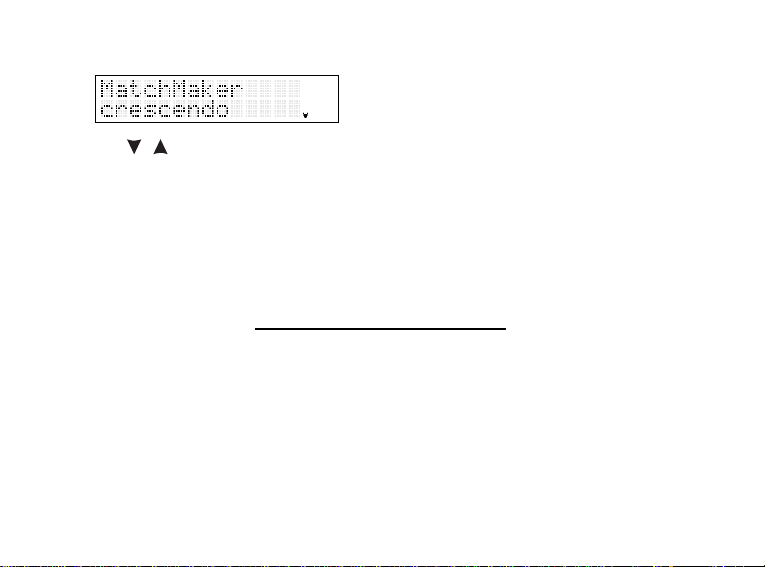
4. Tap / to move up and down the list of matches (if any).
A flashing T or ? to the right of the screen indicates that the word on the screen
has a thesaurus entry or Confusables
TM
.
Tap ENTER to view the thesaurus entry.
Tap ? to view the Confusables.
5. Tap CLEAR when done.
Saving Words for Study
You can save words in a User List for personal study or review. Follow the steps
below to add a word to the user list.
1. Press the SPELLER & THESAURUS key.
2. Tap LIST to go to the User List menu.
10
Page 12

3. Tap to see Add a word and tap ENTER to select it.
4. Enter a word to add and tap ENTER.
You can also add a word from any screen in the thesaurus by tapping LIST. The word
appears next to Add…. Tap ENTER to add the word.
To view the list, select View List on the User List menu. Use / to scroll.
To delete a word, select Delete a word on the User List menu. Use / to scroll the
list and find the word to delete. When the word you want flashes, tap ENTER to delete it.
To erase the list, select Erase list on the User List menu. Tap Y to erase the list. Tap
N to exit without erasing the list.
Note: The words in your User List are saved as long as the batteries retain power.
Once the batteries lose power or are removed from the unit, the User List will be
erased.
11
Page 13

Playing the Games
You can play eight word games at five skill levels ranging from Beginner to Wizard.
Using the Games Menu
1. Press the SPELLER & THESAURUS key.
2. Tap MENU.
3. Select Skill levels.
4. Use / to scroll through the list and tap ENTER to select the flashing level.
You return to the Games Menu.
5. Use / to scroll through the list of games. When the one you want to play
flashes, tap ENTER to select it.
12
Page 14

Hangman
Hangman selects a mystery word and challenges you to guess it letter by letter. The
letters of the mystery word are hidden by question marks. The number of allowed
guesses is displayed to the right of the screen. Enter letters you think are in the mystery word and tap ENTER.
To give up, tap ?.
To play again, tap .
To return to the Enter a word screen tap CLEAR.
Anagrams
The minimum length of words flashes before the game begins. The number of words
that can be made appears to the right of the screen. Enter an anagram and tap
ENTER. Use / to view the anagrams already entered.
13
Page 15

To give up, tap ?.
To play again, tap .
To return to the Enter a word screen tap CLEAR.
Jumble
A jumbled word is displayed on the screen. The number of words that can be made
with the given letters appears to the right of the screen. Unscramble the letters to
form the word or words. Enter an unscrambled word and tap ENTER.
To give up, tap ?.
To play again, tap
To return to the Enter a word screen tap CLEAR.
14
Page 16
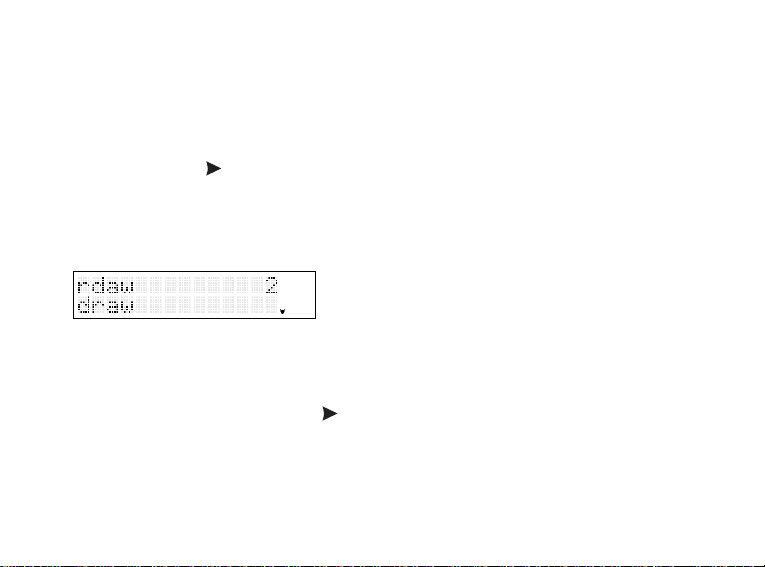
Spelling Bee
A word flashes on the screen briefly. Enter the word you saw and tap ENTER.
To give up, tap ?.
To play again, tap .
To return to the Enter a word screen tap CLEAR.
Word Builder
Enter letters you would like to build words with and then tap ENTER. For example
enter wrda.
The words that can be formed with your letters appear on the screen.
To enter another set of letters, tap .
To return to the Enter a word screen tap CLEAR.
15
Page 17

Word Blaster
You must guess the mystery word before it appears on the screen. When there are
enough letters filled in on the screen for you to guess the word, tap ENTER and enter
your guess.
To play again, tap .
To return to the Enter a word screen tap CLEAR.
Word Deduction
This is a decoder game. You have a limited number of tries (the number is displayed
to the right of the screen) to guess the word.
Type a word with the required number of letters, and then tap ENTER.
16
Page 18
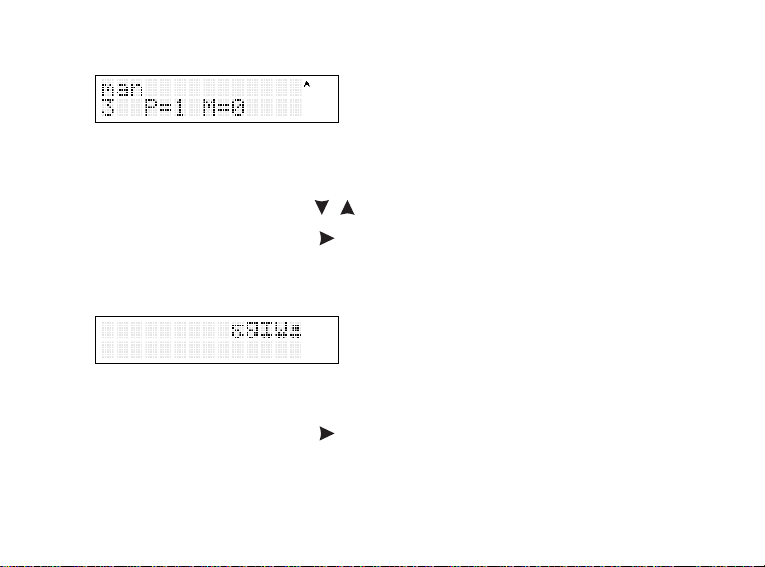
You see P and M with numbers next to them. The number next to P stands for the number
of letters in the correct position. The number next to M stands for the number of matching
letters entered but in the wrong position. Continue typing words and tapping ENTER using
the information from P and M. Use / to scroll through the previously entered words.
To give up, tap ?. To play again, tap . To return to the Enter a word screen tap CLEAR.
Word Train
You and the train take turns entering letters to form a word. The one who enters the
last letter wins.
To give up, tap ?. To play again, tap . To return to the Enter a word screen tap CLEAR.
17
Page 19

Using the Calculator
1. Press the CALCULATOR key.
2. Enter a number.
3. Tap a key for the math function you want.
Tap √ for the square root.
4. Enter another number.
5. Tap ENTER to do the calculation.
Tap M+ to add the number to the number stored in memory.
Tap M- to subtract the number from the number stored in memory.
Tap MR to retrieve the number from the memory.
Tap MC to clear the memory.
6. Tap CLEAR to clear the calculator.
18
Page 20

Resetting the Unit
If the display fails to respond or if the screen performs erratically, you may need to reset the
unit. To do this, use a paper clip to gently press the Reset button located in a recessed hole
on the back of the unit.
Specifications
Size: 12.7 (width) x 12.75 (length) x 4.1 (height-top)/1.3 (height-bottom) cm.
Weight: 260 g.
Batteries: 3 AA
ISBN: 1-59074-229-X
Product Care
To clean this product, spray a mild glass cleaner onto a cloth and wipe its surface. Do
not spray liquids directly onto the unit. Do not use or store your unit in extreme or prolonged heat, cold, humidity, or other adverse conditions. If you have a problem with
your unit, refer to the warranty.
© 2003 Franklin Electronic Publishers, Inc. Burlington, N.J. 08016-4907 U.S.A. All
rights reserved.
19
Page 21

FCC NOTICE
This device complies with Part 15 of the FCC Rules. Operation is subject to the following
two conditions: (1) This device may not cause harmful interference, and (2) This device
must accept any interference received, including interference that may cause undesired
operation.
Warning: Changes or modifications to this unit not expressly approved by the party
responsible for compliance could void the user’s authority to operate the equipment.
NOTE: This equipment has been tested and found to comply with the limits for a Class B
digital device, pursuant to Part 15 of the FCC Rules. These limits are designed to provide
reasonable protection against harmful interference in a residential installation. This equipment generates, uses and can radiate radio frequency energy and, if not installed and used
in accordance with the instructions, may cause harmful interference to radio communications. However, there is no guarantee that interference will not occur in a particular installation. If this equipment does cause harmful interference to radio or television reception,
which can be determined by turning the equipment off and on, the user is encouraged to
try to correct the interference by one or more of the following measures:
–Reorient or relocate the receiving antenna.
–Increase the separation between the equipment and receiver.
–Connect the equipment into an outlet on a circuit different from that to which the receiver
is connected.
–Consult the dealer or an experienced radio/TV technician for help.
NOTE: This unit was tested with shielded cables on the peripheral devices. Shielded
cables must be used with the unit to insure compliance.
20
Page 22

NOTE: The manufacturer is not responsible for any radio or TV interference caused by
unauthorized modifications to this equipment. Such modifications could void the user’s
authority to operate the equipment.
Limited Warranty (U.S. only)
LIMITED WARRANTY, DISCLAIMER OF WARRANTIES AND LIMITED REMEDY
(A) LIMITED WARRANTY. FRANKLIN WARRANTS TO THE ORIGINAL END USER THAT
FOR APERIOD OF ONE (1) YEAR FROM THE ORIGINAL DATE OF PURCHASE AS EVIDENCED BY A COPY OF YOUR RECEIPT, YOUR FRANKLIN PRODUCT SHALL BE
FREE FROM DEFECTS IN MATERIALS AND WORKMANSHIP. THIS LIMITED WARRANTY DOES NOT INCLUDE DAMAGE DUE TO ACTS OF GOD, ACCIDENT, MISUSE,
ABUSE, NEGLIGENCE, MODIFICATION, UNSUITABLE ENVIRONMENT OR IMPROPER
MAINTENANCE. THE SOLE OBLIGATION AND LIABILITY OF FRANKLIN, AND YOUR
EXCLUSIVE REMEDY UNDER THIS LIMITED WARRANTY, WILL BE REPAIR OR
REPLACEMENT WITH THE SAME OR AN EQUIVALENT PRODUCT OF THE DEFECTIVE PORTION OF THE PRODUCT, AT THE SOLE OPTION OF FRANKLIN IF IT DETERMINES THAT THE PRODUCT WAS DEFECTIVE AND THE DEFECTS AROSE WITHIN
THE DURATION OF THE LIMITED WARRANTY. THIS REMEDY IS YOUR EXCLUSIVE
REMEDY FOR BREACH OF THIS WARRANTY. THIS WARRANTY GIVES YOU CERTAIN
RIGHTS; YOU MAY ALSO HAVE OTHER LEGISLATED RIGHTS THAT MAY VARY FROM
JURISDICTION TO JURISDICTION.
(B) DISCLAIMER OF WARRANTIES AND LIMITATION OF LIABILITY. EXCEPT FOR THE
LIMITED WARRANTIES EXPRESSLY RECITED ABOVE, THIS FRANKLIN IS PROVIDED
21
Page 23

ON AN “AS IS” BASIS, WITHOUTANY OTHER WARRANTIES OR CONDITIONS,
EXPRESS OR IMPLIED, INCLUDING, BUT NOT LIMITED TO, WARRANTIES OF MERCHANTABLE QUALITY, MERCHANTABILITY OR FITNESS FOR APARTICULAR PURPOSE, OR THOSE ARISING BY LAW, STATUTE, USAGE OF TRADE, OR COURSE OF
DEALING. THIS WARRANTYAPPLIES ONLY TO PRODUCTS MANUFACTURED BY
FRANKLIN AND DOES NOT INCLUDE BATTERIES, CORROSION OF BATTERY CONTACTS OR ANY OTHER DAMAGE CAUSED BY BATTERIES. NEITHER FRANKLIN NOR
OUR DEALERS OR SUPPLIERS SHALL HAVE ANY LIABILITY TO YOU OR ANY OTHER
PERSON OR ENTITY FOR ANY INDIRECT, INCIDENTAL, SPECIAL, OR CONSEQUENTIAL DAMAGES WHATSOEVER, INCLUDING, BUT NOT LIMITED TO, LOSS OF REVENUE OR PROFIT, LOST OR DAMAGED DATAOR OTHER COMMERCIAL OR ECONOMIC LOSS, EVEN IF WE HAVE BEEN ADVISED OF THE POSSIBILITY OF SUCH
DAMAGES, OR THEY ARE OTHERWISE FORESEEABLE. WE ARE ALSO NOT
RESPONSIBLE FOR CLAIMS BY A THIRD PARTY. OUR MAXIMUM AGGREGATE LIABILITY TO YOU, AND THAT OF OUR DEALERS AND SUPPLIERS, SHALLNOT EXCEED
THE AMOUNT PAID BY YOU FOR THE FRANKLIN PRODUCT AS EVIDENCED BY
YOUR PURCHASE RECEIPT. YOU ACKNOWLEDGE THAT THIS IS AREASONABLE
ALLOCATION OF RISK. SOME STATES/COUNTRIES DO NOT ALLOW THE EXCLUSION
OR LIMITATION OF LIABILITY FOR CONSEQUENTIAL OR INCIDENTAL DAMAGES, SO
THE ABOVE LIMITATION MAY NOT APPLY TO YOU. IF THE LAWS OF THE RELEVANT
JURISDICTION DO NOT PERMIT FULL WAIVER OF IMPLIED WARRANTIES, THEN THE
DURATION OF IMPLIED WARRANTIES AND CONDITIONS ARE LIMITED TO THE
DURATION OF THE EXPRESS WARRANTY GRANTED HEREIN.
(C) WARRANTY SERVICE: UPON DISCOVERING A DEFECT, YOU MUST CALL
22
Page 24

FRANKLIN’S CUSTOMER SERVICE DESK, 1-800-266-5626, TO REQUESTA RETURN
MERCHANDISE AUTHORIZATION (“RMA”) NUMBER, BEFORE RETURNING THE
PRODUCT (TRANSPORTATION CHARGES PREPAID) TO:
FRANKLIN ELECTRONIC PUBLISHERS, INC.
ATTN: SERVICE DEPARTMENT
ONE FRANKLIN PLAZA
BURLINGTON, NJ 08016-4907
IF YOU RETURN AFRANKLIN PRODUCT, PLEASE INCLUDE A NOTE WITH THE RMA,
YOUR NAME, ADDRESS, TELEPHONE NUMBER, A BRIEF DESCRIPTION OF THE
DEFECT AND A COPY OF YOUR SALES RECEIPT AS PROOF OF YOUR ORIGINAL
DATE OF PURCHASE. YOU MUST ALSO WRITE THE RMA PROMINENTLY ON THE
PACKAGE IF YOU RETURN THE PRODUCT, OTHERWISE THERE MAY BE A LENGTHY
DELAY IN THE PROCESSING OF YOUR RETURN. WE STRONGLY RECOMMEND
USING ATRACKABLE FORM OF DELIVERY TO FRANKLIN FOR YOUR RETURN.
23
Page 25

Limited Warranty
(EU and Switzerland)
This product, excluding batteries and liquid crystal display (LCD), is guaranteed by Franklin for
a period of two years from the date of purchase. It will be repaired or replaced with an equivalent product (at Franklin’s option) free of charge for any defect due to faulty workmanship or
materials.
Products purchased outside the European Union and Switzerland that are returned under
warranty should be returned to the original vendor with proof of purchase and description of
fault. Charges will be made for all repairs unless valid proof of purchase is provided.
This warranty explicitly excludes defects due to misuse, accidental damage, or wear and
tear. This guarantee does not affect the consumer’s statutory rights.
24
Page 26
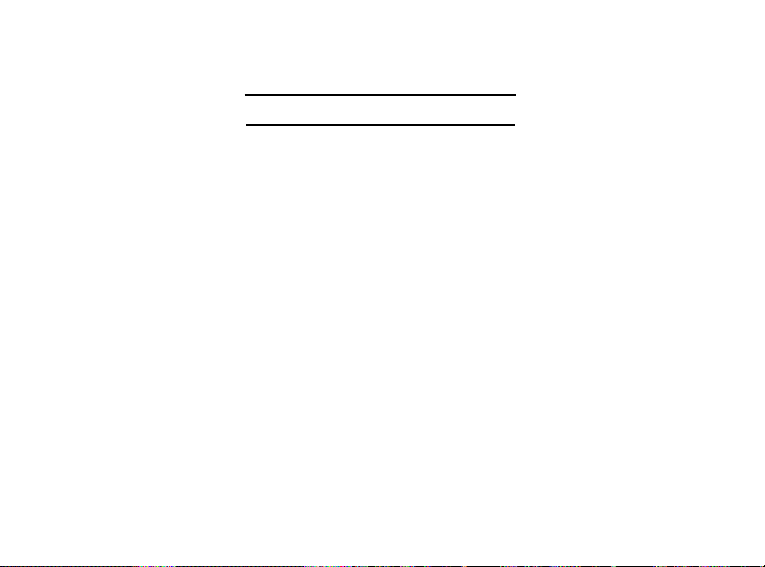
Limited Warranty (outside
U.S., EU and Switzerland)
This product, excluding batteries and liquid crystal display (LCD), is guaranteed by Franklin for
a period of one year from the date of purchase. It will be repaired or replaced with an equivalent product (at Franklin’s option) free of charge for any defect due to faulty workmanship or
materials.
Products purchased outside the United States, the European Union and Switzerland that
are returned under warranty should be returned to the original vendor with proof of purchase and description of fault. Charges will be made for all repairs unless valid proof of
purchase is provided.
This warranty explicitly excludes defects due to misuse, accidental damage, or wear and
tear. This guarantee does not affect the consumer’s statutory rights.
25
LDC-28001-00
Rev. A
