Page 1
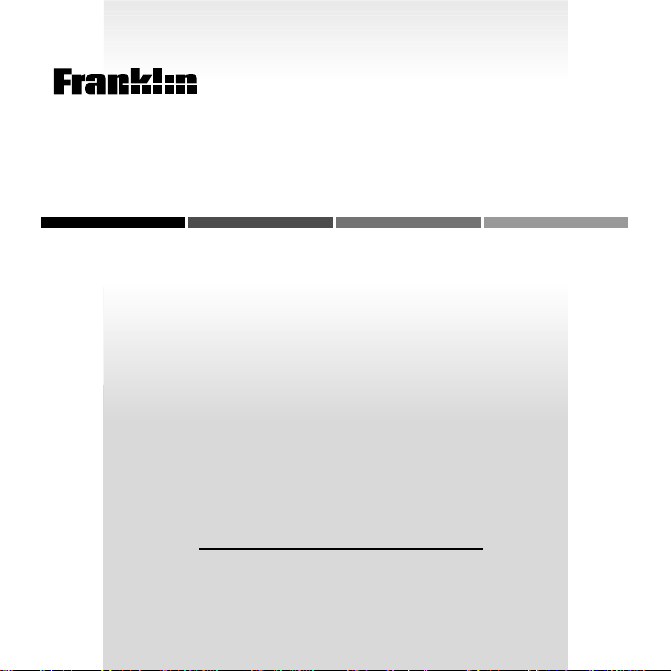
B
OO
ELECTRONIC BOOK CARD
K
MAN
Spanish Master/
™
Maestro Ingles
USER’S GUIDE
MANUAL DEL USUARIO
DBE-2020
´
Page 2
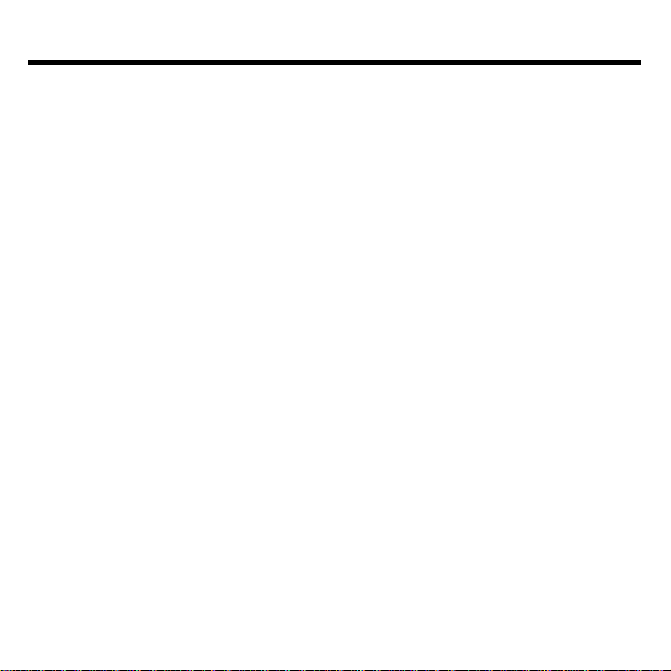
License Agreement
READ THIS LICENSE AGREEMENT BEFORE USING ANY BOOKMAN ELECTRONIC BOOK.
YOUR USE OF THE BOOKMAN ELECTRONIC BOOK DEEMS THAT YOU ACCEPT
THE TERMS OF THIS LICENSE. IF YOU DO NOT AGREE WITH THESE TERMS,
YOU MAY RETURN THIS PACKAGE WITH PURCHASE RECEIPT TO THE DEALER
FROM WHICH YOU PURCHASED THE BOOKMAN ELECTRONIC BOOK AND
YOUR PURCHASE PRICE WILL BE REFUNDED. BOOKMAN ELECTRONIC BOOK
means the software product, hardware, and documentation found in this package and
FRANKLIN means Franklin Electronic Publishers, Inc.
LIMITED USE LICENSE
All rights in the BOOKMAN ELECTRONIC BOOK remain the property of FRANKLIN. Through your purchase, FRANKLIN grants you a personal and nonexclusive
license to use the BOOKMAN ELECTRONIC BOOK on a single FRANKLIN BOOKMAN at a time. You may not make any copies of the BOOKMAN ELECTRONIC
BOOK or of the preprogrammed data stored therein, whether in electronic or print
format. Such copying would be in violation of applicable copyright laws. Further, you
may not modify, adapt, disassemble, decompile, translate, create derivative works
of, or in any way reverse engineer the BOOKMAN ELECTRONIC BOOK. You may
not export or reexport, directly or indirectly, the BOOKMAN ELECTRONIC BOOK
without compliance with appropriate governmental regulations. The BOOKMAN
ELECTRONIC BOOK contains Franklin’s confidential and propriety information which
you agree to take adequate steps to protect from unauthorized disclosure or use.
This license is effective until terminated. This license terminates immediately without notice from FRANKLIN if you fail to comply with any provision of this license.
1
Page 3
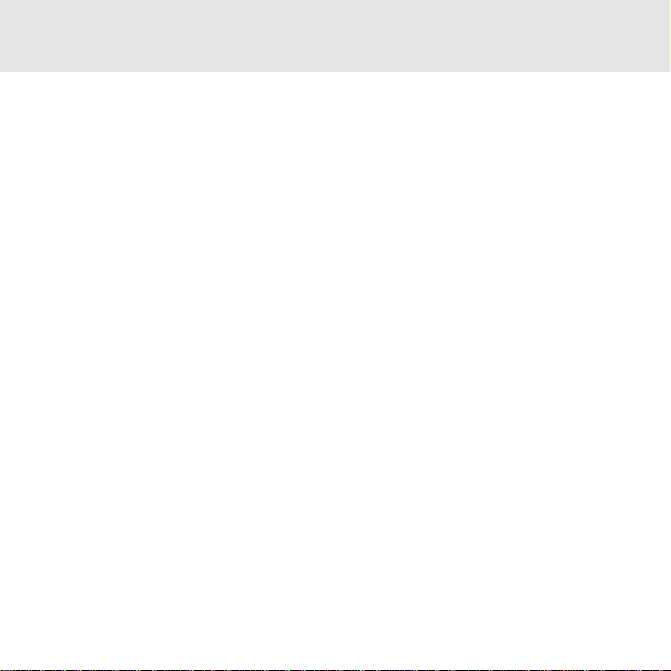
Contents
Introduction ..................................................................... 4
Installing Book Cards ....................................................... 4
Selecting a Book .............................................................. 5
Using the Color Keys ........................................................ 5
Changing the Language .................................................... 6
Viewing a Demonstration ................................................. 7
Translating English Words ................................................ 7
Translating Spanish Words ............................................... 8
Highlighting a Word .......................................................... 9
Learning Inflections .......................................................... 9
Finding a Letter in a Word .............................................. 10
Finding a Series of Letters .............................................. 11
Correcting Misspellings .................................................. 11
Using Your Personal List ................................................ 12
Sending a Word Between Books ..................................... 13
Changing Game Settings ................................................ 14
Playing the Games .......................................................... 14
Book Card Care ............................................................. 18
Copyrights and Patents .................................................. 18
2
Page 4
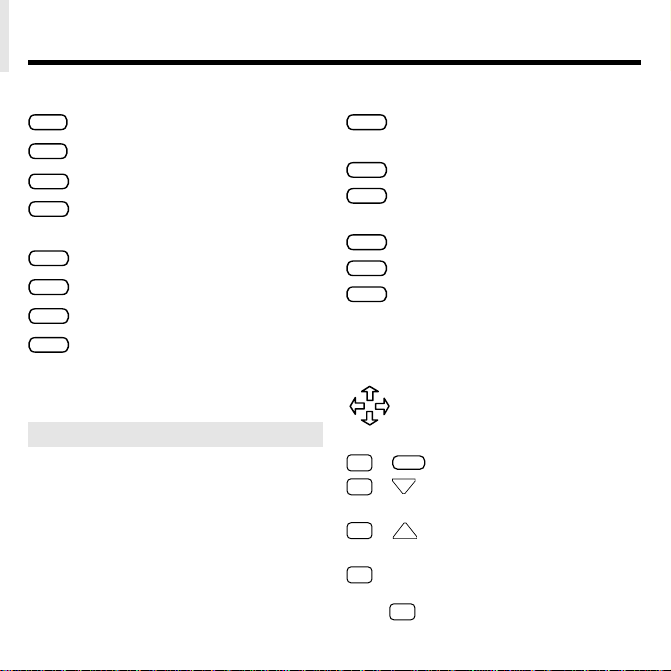
Key Guide
DN
UP
Function Keys
CLEAR
Clears to the Ready screen.
MENU
Shows Additional Functions menu.
INFL
(red) Show inflections of a word.
LANG
(green) Switches between English
and Spanish entry languages.
GAMES
(yellow) Shows the games list.
LIST
(blue) Shows Personal list menu.
CARD
Exits the selected book.
ON/OFF
Turns BOOKMAN on or off.
➤
Understanding the Color Keys
The color keys (red, green, yellow,
and blue) perform the functions listed
above only for the BOOKMAN book
described in this User’s Guide.
Other books have their own color key
functions, which are labelled on their
book cards and listed in their User’s
Guides. For more information, read
“Using the Color Keys.”
Other Keys
BACK
Backs up, erases letters, or
stops a highlight.
CAP
Shifts keys to type punctuation.
ENTER
Enters a search, selects a
menu item, or starts a highlight.
HELP
Shows help messages.
SPACE
Types a space or pages down.
? ✽
Types a ? to stand for an
unknown letter in a word;
shifted, types an
✽
to stand
for a series of unknown letters.
Direction Keys
Move in indicated direction.
Star Key Combinations*
CARD
✩
+
✩
+
Sends a word between books.
Shows the next word or
inflection group.
✩
+
Shows the previous word
or inflection group.
✩
+ N Types an ñ.
*Hold ✩ while pressing the other key.
3
Page 5
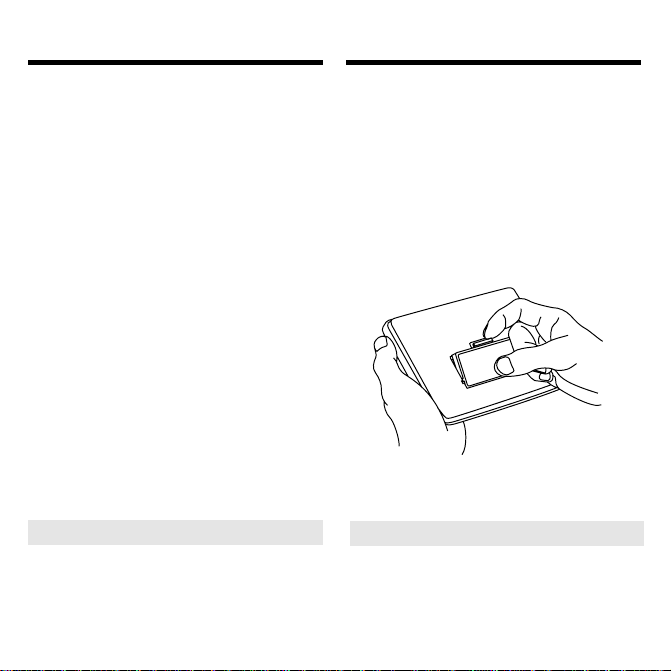
Introduction
Installing Book Cards
Welcome to the world of BOOKMAN!
BOOKMAN is a powerful, portable
electronic reference with a built-in book
and a slot in the back for more books.
With this
translate and define more than 250,000
words, correct misspellings of both
Spanish and English words, view noun,
adjective, and verb inflections, and save
words to a Personal word list for a more
enjoyable way to learn.
To learn how to use other books, read
their User’s Guides.
➤
Spanish Master
Resuming Where You Left Off
You can turn off BOOKMAN at any
screen. When you turn BOOKMAN
on again, the screen that you last
viewed appears.
, you can now
Warning: Never install or remove a
book card when BOOKMAN is on. If you
do, information that you entered in its
built-in book, and in an installed book
card, will be erased.
1. Turn your BOOKMAN off.
2. Turn your BOOKMAN over.
3. Align the tabs on the book card
with the notches in the slot.
4. Press the book card down until
it snaps into place.
➤
Removing Book Cards
Warning: When you remove a book
card to install another, information that
you entered into the removed book
card will be erased.
4
Page 6
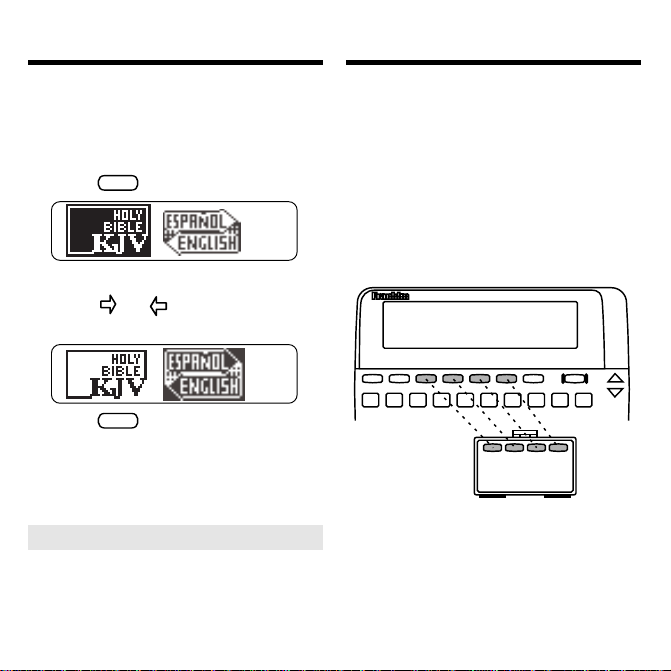
Selecting a Book
Using the Color Keys
Once you have installed a book card in
your BOOKMAN, you can then select
which book you want to use.
1. Turn your BOOKMAN on.
CARD
2. Press
.
These are sample books.
3. Press
or to highlight the
book you want to use.
4. Press
➤
ENTER
to select it.
About Screen Illustrations
Some screen illustrations in this
User’s Guide may differ from what
you see on screen. This does not
mean that your BOOKMAN is
malfunctioning.
The red, green, yellow, and blue keys on
your BOOKMAN change functions
according to which book is selected.
When the built-in book is selected, the
color keys function as labelled on the
BOOKMAN keyboard. When a book
card book is selected, the color keys
function as labelled on that book card.
Remember, the color keys for BOOKMAN books in book cards function as
labelled on their book cards, not as on
the keyboard.
5
Page 7
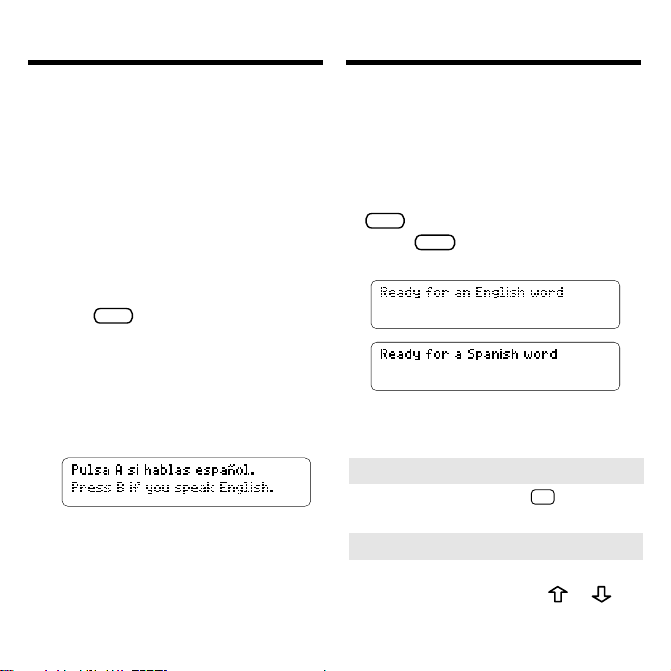
Changing the Language
Message Language
▼
When you turn on this product for the
first time, you must choose the message
language. The message language is the
language of prompts, help, and other
messages. You can change the message
language after your initial decision.
Note: The examples in the English half of
this manual use English as the message
language.
1. Press
2. Press A to select the Message
3. Press B to select English as the
MENU
if you are not at the
Message Language screen.
Language screen.
message language; press A to
select Spanish.
Changing the Language
Entry Language
▼
The entry language is the language in
which you enter words at ready screens.
This determines which dictionary you will
use, Spanish or English.
1. If not at a menu screen, press
CLEAR
.
Press
LANG
to switch between
2.
dictionaries.
➤
Typing Numbers
✩
To type numbers, hold
and press a
number key.
➤
Changing the Contrast
If you want to change the screen
contrast, repeatedly press
the blank ready screen.
6
or at
Page 8
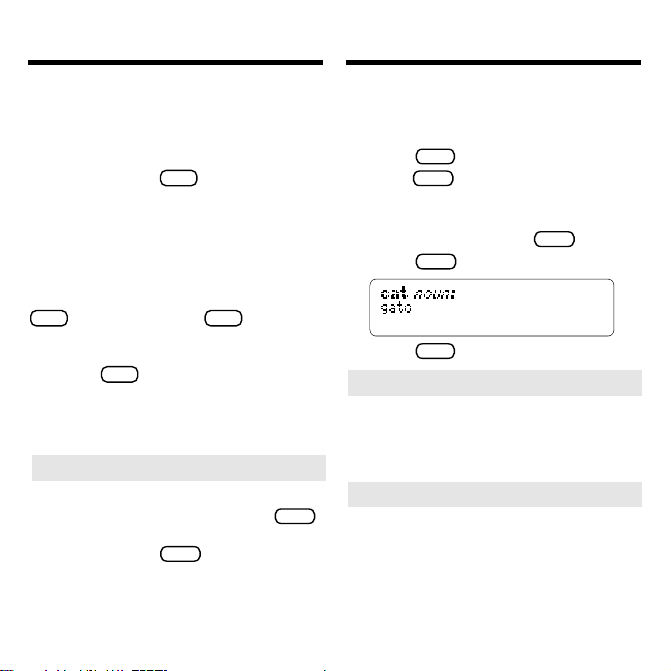
Viewing a Demonstration
Translating English Words
Before you start using your new
BOOKMAN, you may want to see a
brief demonstration of what it can do.
When a book card is installed in your
BOOKMAN, press
MENU
. Then use the
arrow keys to highlight the Additional
Functions menu. Then select
View Demo.
When no book card is installed in your
BOOKMAN, the demonstration will
automatically appear after you turn the unit
on. To stop the demonstration, press
CLEAR
. To disable it, press
MENU
, and use
the arrow keys to highlight the Additional
Functions menu. Highlight
and press
Enable Demo
ENTER
. To re-enable it, select
from the Additional Functions
Disable Demo
menu.
➤
Help is Always at Hand
You can view a help message at
virtually any screen by pressing
HELP
Press the direction keys to read it. To
exit help, press
BACK
.
To read a tutorial of how to use the main
functions and keys of this book, select
Tutorial
from the Additional Functions
menu.
With this Spanish Master, you are able
to translate English words to Spanish
simply by typing English words.
1. Press
2. Press
CLEAR
.
LANG
to change the entry
language to English, if needed.
3. Type a word (e.g., cat).
To erase a letter press
4. Press
5. Press
➤
ENTER
.
CLEAR
when finished.
Follow the Arrows
BACK
The flashing arrows on the right of the
screen show which arrow keys you
can press to move around menus or
view more text.
➤
Explanation of Genders
.
Spanish nouns are different than English
nouns in that they must either be
masculine or feminine. The <m> means
that the word listed (e.g.,
hombre
masculine. Likewise an <f> would show
the word to be feminine.
7
.
) is
Page 9
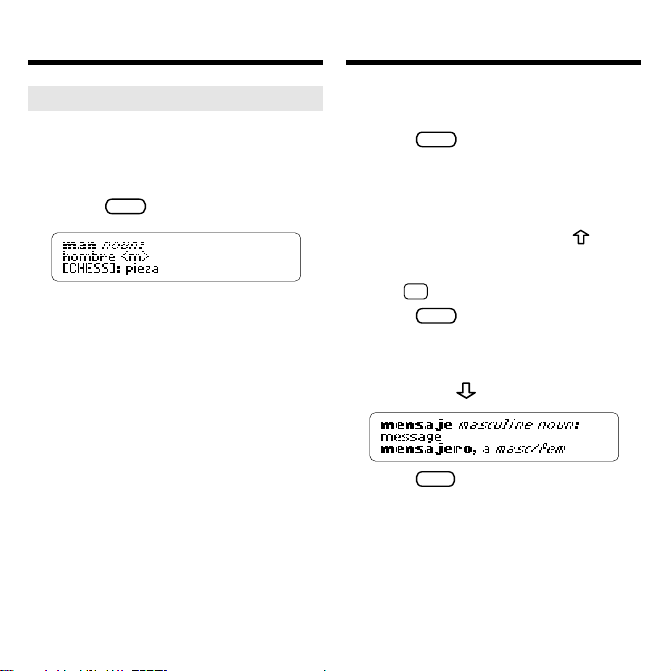
Translating English Words
Translating Spanish Words
➤
Understanding Definitions
When you find a definition, you may see
that there are several different meanings
for your word. Here is an example.
1. Type
2. Press
man
ENTER
.
.
This screen shows that “hombre” is the
most common use of the word.
The capitalized words found in brackets
indicate there's another category that
this word could be used with. For
example, if you are talking about a chess
man, you would use the word “pieza”
instead of “hombre”.
Your Spanish Master is fully bilingual. Try
translating a Spanish word.
1. Press
LANG
to change the Entry
language from English to
Spanish, if needed.
2. Type a word (e.g., mensaje).
If you need to type an accent: type
the letter (e.g., e) and press
repeatedly until the accent you want
appears. If you want to type a
✩
hold
and press N.
ENTER
3. Press
.
ñ,
In addition to "mensaje", the Spanish
Master translates words with similar
meanings such as “verse” . To view
more press
4. Press
CLEAR
when done.
.
8
then
Page 10
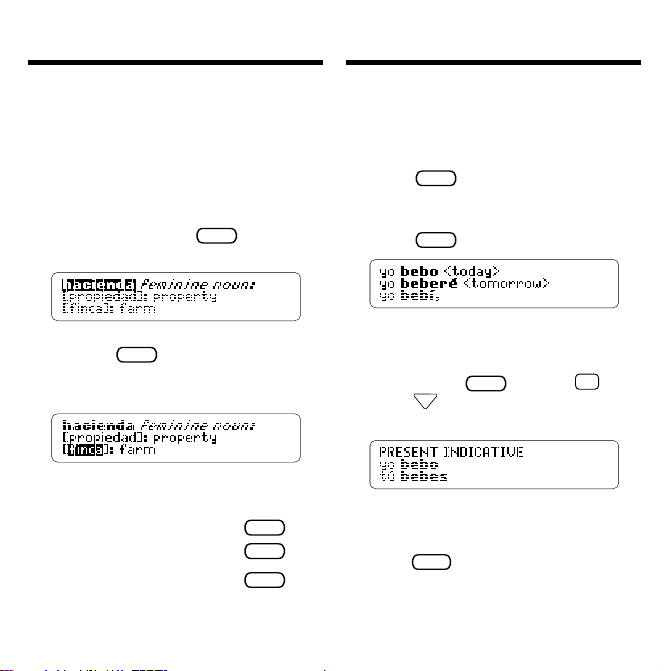
DN
Highlighting a Word
Learning Inflections
You can look up most words by highlighting
them within dictionary definitions. You can
then find their definitions, translations, and
synonyms. Note: By searching for a
highlighted word, the entry language
changes to the language of the word for
which you searched.
1. At any text, press
ENTER
to start
the highlight.
You can turn the highlight off by
pressing
BACK
.
2. Use the arrow keys to highlight
a word.
3. Do one of the following:
To... Press...
define the word
view inflections
add words to Personal list
ENTER
INFL
LIST
Inflections show changes in a word’s
meaning or function. This dictionary
includes extensive inflections of nouns,
verbs, modifiers, and other words.
1. Press
LANG
to switch to the
Spanish ready screen.
2. Type a Spanish word (e.g., beber).
3. Press
INFL
.
These are the principal forms of the
verb
beber
.
4. Use the direction keys to read.
INFL
5. Press either
press
repeatedly to view
or hold ✩ and
more inflections.
If the word is a noun, an adjective, or
another modifier, then there won’t be
any other inflections.
6. Press
CLEAR
when done.
9
Page 11
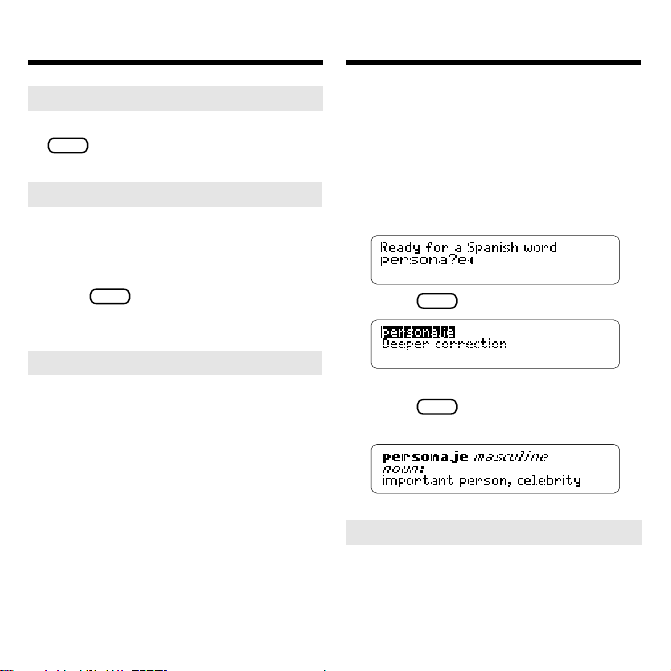
Learning Inflections
Finding a Letter in a Word
➤
Getting Grammar Guidance
When viewing inflections, you can press
HELP
to view detailed descriptions of how
to use inflections, with usage examples.
➤
Viewing English Inflections
If you are unfamiliar with inflections, it
may be helpful to look at some inflected
forms of English verbs. Switch the entry
language back to English, type
INFL
press
to see the different forms
be
of the English verb “to be”. This will give
you a good idea of each inflection form.
➤
Verb Inflection Forms
Your Spanish Master has the
following verb forms: present
indicative, imperfect indicative,
preterite, future, conditional, present
subjunctive, imperfect subjunctive 1,
imperfect subjunctive 2, perfect
indicative, pluperfect indicative,
preterite anterior, future perfect,
conditional perfect, perfect subjunctive, pluperfect subjunctive, and
imperative.
, and
If you are uncertain how to spell a word,
type a question mark in place of each
unknown letter. You can use more than
one question mark per word; however,
you will get a longer list of matches.
1. Type a word with ?’s (e.g.,
persona?e).
2. Press
ENTER
.
3. Highlight a match.
ENTER
4. Press
to see the word’s
translation.
➤
Deeper Correction
If you select
Deeper correction
correction list, you will get a longer list of
more detailed corrections than the
previous list.
10
from a
Page 12
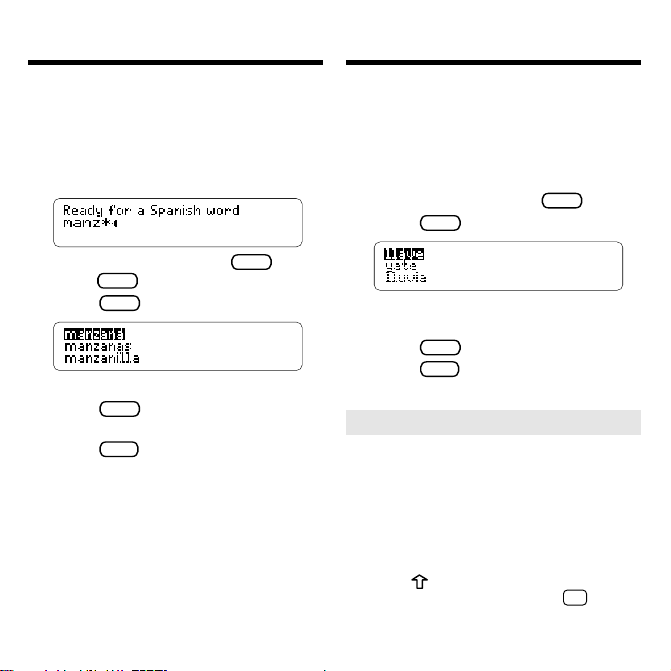
Finding a Series of Letters
Correcting Misspellings
To find words that begin with the same
letters, type an asterisk after the letters.
Asterisks stand for a series of letters.
1. Type a word ending with an ✻
(e.g., manz
To type an asterisk, hold
press
2. Press
? ✽
ENTER
✻
).
CAP
and
.
.
3. Highlight a match.
ENTER
4. Press
to see the Spanish
translation.
CLEAR
5. Press
when done.
If you misspell a word in either language,
the Spanish Master shows you a list of
suggestions from which to choose.
1. Type a misspelled word (e.g.,
yabe).
To erase a letter, press
ENTER
2. Press
.
BACK
3. Use the arrow keys to highlight
a correction.
ENTER
4. Press
5. Press
➤
Accenting Letters
to select the word.
CLEAR
when done.
If you enter a word without an accent
when it is required, the Spanish
Master will treat it as a misspelled
word. You will then have to choose
the correct word from a correction
list. Remember, if you want to enter
an accent yourself, type the letter and
press
appears. You can also hold
press
until the appropriate accent
✩
N
to get an ñ.
11
.
and
Page 13

Using Your Personal List
Using Your Personal List
Adding Words
▼
You can save up to 80 words total, in
both English and Spanish, in your
Personal word list for personal study or
review. The Personal word list is saved
between sessions unless the batteries
run out of power or your BOOKMAN is
reset.
1. Press
LIST
.
2. Press N to select N: Add new
word.
3. Type a word in the current
entry language.
4. Press
ENTER
to add the word.
5. Add another word if desired.
LIST
6. Press
to return to the
Personal list menu.
CLEAR
7. Press
when done.
➤ Adding Entered Words
You can also add words to your
Personal word list directly from the
ready screen. Type the word you
want to add to your word list. Press
LIST
to go to the Personal list menu.
Press
A
to add the word. Then press
CLEAR
to return to the ready screen.
➤ Adding Highlighted Words
You can also add words to your personal
word lists from definitions, and correction
lists. First highlight a word. Then press
MENU
and select
Word List
. The word
you highlighted will show up as it did
when you added an entered word.
12
Page 14

Using Your Personal List
Sending a Word
Between Books
Viewing Y our List
▼
1. Press
2. Press
LIST
.
LANG
to change the entry
language, if needed.
3. Press V to view the list.
4. Highlight a word on the list.
ENTER
5. Press
definition(s) or
to view its
INFL
to view its
inflections.
Removing a Word
▼
1. Press
LIST
.
2. Press V to view the list.
3. Highlight the word you want
to delete.
4. Press R to remove that word.
Erasing Your List
▼
1. Press
LIST
.
2. Press V to view the list.
3. Press E to erase the list.
4. Press Y for yes.
This BOOKMAN dictionary can send
words to and receive words from certain
other BOOKMAN books.
To send or receive a word, your
BOOKMAN built-in book must be able to
send or receive words, too. To learn if a
BOOKMAN book, either a built-in book
or in a book card, can send or receive
words, read its User’s Guide.
1. Highlight a word in this book.
To highlight a word in a list, press the
arrow keys. To highlight a word in
text, press
ENTER
and then use the
arrow keys.
2. Hold
✩
and press
CARD
.
3. Highlight the other book.
ENTER
4. Press
.
The word that you highlighted
appears in the other book.
ENTER
5. Press
to look up the word.
13
Page 15

Changing Game Settings
Playing the Games
You can change the game settings at any
time. Each setting applies to all of the
games.
1. Press
2. Press
GAMES
.
ENTER
or press A to adjust
the settings.
3. Use the arrow keys to highlight
an option.
4. Press
➤
Understanding Settings
Language:
to change settings.
Select the language you want
to play the games with.
Word list
: Choose which words you will
play the games with (Main or Personal
list).
Difficulty
: Select the level of difficulty:
Beginner, Intermediate, Advanced,
TOEFL, and Expert. TOEFL means the
difficulty equals that of the Test of
English as a Foreign Language.
Inflected forms:
Choose whether or not to
use inflections among your game words.
Now that you have selected the settings
for the games, let’s play them.
1. Press
GAMES
.
2. Highlight a game using the
arrow keys.
You can also select a game by typing
the letter in front of its name.
3. Press
4. Press
ENTER
to select it.
SPACE
to play another
round.
➤
Selecting Game Difficulty
When you select either Hangman or
Word Auction
™
, you then must choose
certain options for those games. In
Hangman, you must use the direction
keys to choose the number of guesses
allowed. In Word Auction you must use
the direction keys to determine how
much your bankroll will be. These options
make the games more or less difficult
according to the setting. The default
options are at an intermediate skill level.
14
Page 16

Playing the Games
Playing the Games
Hangman
▼
Hangman challenges you to guess a
mystery word, indicated by ?’s, one
letter at a time. As you type letters, the
correct letters appear in place of the
question marks, your incorrect letters
appear below, and guesses remaining
appear to the right. You must guess the
word before you run out of tries and
your man hangs.
Word Blaster
▼
™
In Word Blaster you try to guess the
mystery word before all its letters
appear. As soon as you know the word
ENTER
press
press
. Then type your guess and
ENTER
. If you’re wrong, Word
Blaster asks you for another word. The
speed at which the letters appear is set
by the skill level.
➤
Help in Games
HELP
Press
while you’re in a game if you
need help. It will explain the game you are
playing. To exit
HELP
, press
BACK
Word Auction
▼
™
In Word Auction, you try to bid for all the
letters of a mystery word, before your
cash runs out. The amount of each bid
depends on the frequency of the letter.
All bids will cost you whether correct or
incorrect. If you guess the word, your
remaining cash is added to the next
round.
Word Train
▼
™
All aboard the Word Train spelling game!
You and the train take turns typing
letters to form a word. Whoever types
the last letter wins.
➤
Game Options
After you finish a round, you can do
the following:
To... Press...
Play another round
View the word’s definition
Play a different game
.
Go to the ready screen
SPACE
ENTER
BACK
CLEAR
15
Page 17

Playing the Games
Resetting Your BOOKMAN
Flashcards
▼
Flashcards flashes words for you to
define or study. To view the definition
of the word, press
ENTER
. Press
BACK
to return to Flashcards, and then
press
to try another word.
Note: These next two games test
your knowledge of Spanish words
only.
Gender Tutor
▼
™
Gender Tutor asks you to guess the
gender of Spanish nouns. Press
masculine and
F
for feminine. Your
M
score is shown in the top right corner
of the screen.
Conjumania!
▼
™
Conjumania! teaches verb conjugations. It shows you an infinitive
Spanish verb and asks you to enter a
conjugation. Your conjugation must be
spelled correctly, including accents. To
try a new conjugation press
SPACE
.
If the BOOKMAN keyboard fails to
respond, or if its screen performs
erratically, first press
ON/OFF
press
twice. If nothing happens,
CLEAR
follow the steps below to reset it.
Warning: Pressing the reset button with
more than very light pressure may
permanently disable your BOOKMAN. In
addition, resetting BOOKMAN erases
settings and information entered into its
built-in book, and in an installed book card.
1. Hold
for
2. Use a paper clip to gently press
CLEAR
and press
If nothing happens, try Step 2.
BOOKMAN’s reset button.
The reset button is recessed in a pinsized hole on the BOOKMAN.
➤
Troubleshooting BOOKMAN
• Make sure your book card, if any, is
installed correctly.
• Check that the book card’s metal
contacts are dirt-and dust-free.
16
and then
ON/OFF
.
Page 18

Limited Warranty (U.S. only)
FRANKLIN warrants to you that the BOOKMAN PRODUCT will be free from defects in materials and
workmanship for one year from purchase. In the case of such a defect in your BOOKMAN PRODUCT,
FRANKLIN will repair or replace it without charge on return, with purchase receipt, to the dealer from which
you made your purchase or Franklin Electronic Publishers, Inc., One Franklin Plaza, Burlington, NJ 080164907, within one year of purchase. Alternatively, FRANKLIN may, at its option, refund your purchase price.
Data contained in the BOOKMAN PRODUCT may be provided under license to FRANKLIN. FRANKLIN
makes no warranty with respect to the accuracy of data in the BOOKMAN PRODUCT . No warranty is made
that the BOOKMAN PRODUCT will run uninterrupted or error free. Y ou assume all risk of any damage or loss
from your use of the BOOKMAN PRODUCT .
This warranty does not apply if, in the sole discretion of FRANKLIN, the BOOKMAN PRODUCT has been
tampered with, damaged by accident, abused, misused, or misapplication, or as a result of service or
modification by any party, including any dealer , other than FRANKLIN. This warranty applies only to products
manufactured by or for FRANKLIN. Batteries, corrosion, or battery contacts and any damage caused by
batteries are not covered by this warranty. NO FRANKLIN DEALER, AGENT, OR EMPLOYEE IS
AUTHORIZED TO MAKE ANY ADDITIONAL WARRANTY IN THIS REGARD OR TO MAKE ANY
MODIFICATION OR EXTENSION OF THIS EXPRESS WARRANTY.
THE FOREGOING WARRANTY IS EXCLUSIVE AND IS IN LIEU OF ALL OTHER EXPRESS OR IMPLIED
WARRANTIES, WRITTEN OR ORAL, INCLUDING, BUT NOT LIMITED TO, WARRANTIES OF
MERCHANTABILITY OR FITNESS FOR A PARTICULAR PURPOSE. YOUR SOLE AND EXCLUSIVE
REMEDY SHALL BE FRANKLIN’S OBLIGA TION TO REPLACE OR REFUND AS SET FOR TH ABOVE IN
THIS WARRANTY. Some States do not allow the exclusion of implied warranties, or limitations on how long
a warranty lasts. This warranty gives you specific rights; you may also have additional rights which vary from
State to State. This warranty shall not be applicable to the extent that enforcement of any provision may be
prohibited by applicable law.
FRANKLIN SHALL IN NO EVENT BE LIABLE TO YOU OR TO ANY OTHER PERSON FOR ANY SPECIAL,
INCIDENTAL, OR CONSEQUENTIAL DAMAGES, OR ANY OTHER INDIRECT LOSS OR DAMAGE,
ARISING OUT OF YOUR PURCHASE, THE MANUF ACTURE OR SALE OF THE BOOKMAN PRODUCT ,
THIS LICENSE, OR ANY OBLIGATION RESULTING THEREFROM OR THE USE OR PERFORMANCE
OF THE BOOKMAN PRODUCT UNDER ANY LEGAL THEORY, WHETHER BREACH OF CONTRACT,
TORT , STRICT LIABILITY OR ANY OTHER CAUSE OF ACTION OR PROCEEDING, WHICH DAMAGES
SHALL INCLUDE, BUT NOT BE LIMITED TO, LOST PROFITS, DAMAGES TO PROPERTY , OR PERSONAL
INJURY (BUT ONL Y TO THE EXTENT PERMITTED BY LAW). FRANKLIN’S ENTIRE LIABILITY FOR ANY
CLAIM OR LOSS, DAMAGE, OR EXPENSE FROM ANY SUCH CAUSE SHALL IN NO EVENT EXCEED
THE PRICE PAID FOR THE BOOKMAN PRODUCT. THIS CLAUSE SHALL SURVIVE FAILURE OF AN
EXCLUSIVE REMEDY . This license and warranty is governed by the laws of the United States and the State
of New Jersey.
17
Page 19

Book Card Care
Copyrights and Patents
• Do not touch the metal contacts on the book cards.
Caution: Touching these electrical
contacts with statically charged objects,
including your fingers, could erase
information entered in a book card or
built-in book.
• Do not put excessive pressure
on the book cards.
LBS.
•
Do not expose the book cards to
heat, cold, or liquids.
Model: DBE-2020
• size: 5.9 x 4.2 x 0.6 cm
• weight: 0.4 oz. (without batteries)
© 1987-1997 Franklin Electronic
Publisher, Inc., Burlington, NJ 08016
USA. All rights reserved.
© 1989 William Collins Sons & Co., Ltd. All
Rights Reserved
FCC Notice: Complies with the limits
for a Class B computing device pursuant
to Subpart B of part 15 of FCC Rules.
Operation is subject to the following two
conditions: (1) This device may not
cause harmful interference; and (2) This
device must accept any interference
received, including interference that may
cause undesired operation.
U.S. Patents 4,490,811; 4,830,618;
4,891,775; 4,982,181; 5,007,019; 5,113,340;
5,153,831; 5,203,705; 5,218,536; 5,229,936;
5,249,965; 5,295,070; 5,321,609; 5,333,313;
European Patent 0 136 379. Pat. Pend.
ISBN 1-56712-173-X
18
Page 20

Contrato de Licencia
ANTES DE USAR CUALQUIER T ARJET A BOOKMAN, SÍRVASE LEER ESTE
CONTRAT O DE LICENCIA.
SU USO DE L A TARJETA BOOKMAN SIGNIFICA QUE USTED ACEPTA LOS
TÉRMINOS DE EST A LICENCIA. SI NO ESTÁ DE ACUERDO CON ESTOS
TÉRMINOS, USTED PUEDE DEVOLVER ESTE PAQUETE CON EL RECIBO DE
COMPRA AL VENDEDOR A QUIÉN USTED COMPRÓ LA TARJET A BOOKMAN,
Y SE LE REEMBOLSARÁ EL PRECIO DE COMPRA. LA T ARJETA BOOKMAN
hace referencia al producto de software y documentación que aparece en este
paquete y FRANKLIN hace referencia a Franklin Electronic Publishers, Inc.
LICENCIA DE USO LIMITADO
Todos los derechos en la T ARJETA BOOKMAN permanecen en propiedad de
FRANKLIN. A raíz de su compra, FRANKLIN le otorga a usted una licencia
personal y no exclusiva para usar la T ARJETA BOOKMAN en un solo FRANKLIN BOOKMAN por vez. No le está permitido a usted hacer copias de la T ARJETA BOOKMAN o de la información almacenada en la misma, ya sea en
formato electrónico o impreso. Dicha copia constituiría una violación de las
leyes de derecho de autor. Además, usted no puede modificar, adaptar, desarmar, decompilar, traducir, crear obras derivativas o de ninguna forma hacer
ingeniería de reverso de la T ARJETA BOOKMAN. Tampoco podrá exportar ni
re-exportar, directa ni indirectamente, la TARJETA BOOKMAN sin cumplir con
los reglamentos gubernamentales correspondientes. La T ARJETA BOOKMAN
contiene información confidencial y patentada de Franklin, para la cual usted
acuerda tomar medidas de protección contra su divulgación o uso no autorizados. Esta licencia permanecerá en vigor hasta que se le ponga fin. Esta licencia terminará inmediatamente y sin notificación por parte de FRANKLIN si
usted omite cumplir con cualquier disposición de la misma.
19
Page 21

Indice
Introducción ..................................................................22
Instalación de tarjetas ...................................................22
Selección de libros ........................................................23
Uso de las teclas de color ..............................................23
Para cambiar el idioma ..................................................24
Para ver una demostración ............................................25
Traducir palabras del español........................................25
Traducir palabras del inglés...........................................26
Selección de palabras ...................................................27
Para aprender inflexiones ..............................................27
Para encontrar una letra ................................................ 28
Para encontrar una serie de letras .................................29
Corrección de ortografía ............................................... 29
Uso de su lista personal ................................................30
Configuraciones de juego ..............................................31
Los juegos: cómo jugar..................................................32
Envio de palabras ..........................................................34
Derechos de autor & patentes........................................35
20
Page 22

Guía de las teclas
DN
UP
Teclas de función
CLEAR
Hace aparecer la pantalla de entradas.
MENU
Muestra el menú de funciones
adicionales.
INFL
(roja) Muestra las inflexiones de
una palabra.
LANG
(verde) Cambia entre los diccio-
narios de inglés y español.
GAMES
(amarilla)
Muestra la lista de los
juegos.
LIST
(azul) Se desplaza a la lista personal
de palabras.
CARD
Sale del libro seleccionado
ON/OFF
Prende o apaga al BOOKMAN.
➤
Función de las teclas de color
Las teclas de color (roja, verde, amarilla y
azul) llevan a cabo las funciones
enumeradas arriba solamente para el libro
BOOKMAN descrito en esta Manual del
usuario.
Otros libros tienen sus propias teclas de
color para las funciones, que se indican
en las etiquetas de tarjetas y se
enumeran en sus guías del usuario. Para
más información, sírvase leer “Uso de
las teclas de color”.
Otras teclas
BACK
Retrocede, borra letras o detiene
una selección.
CAP
Cambia las teclas de posición para
colocar la puntuación.
ENTER
Comienza una búsqueda, selecciona un
punto del menú, o comienza una
selección.
HELP
Muestra los mensajes de ayuda.
SPACE
Ingresa un espacio o páginas para abajo.
? ✽
Ingresa una ? que representa una
letra que no reconoce en una palabra,
ingresa una ✽ que representa una
serie de letras que no reconoce.
Teclas de dirección
Se desplazan en la dirección indicada.
Combinaciones *
CARD
✩
+
✩
+
✩
+
✩
+ N Ingresa una ñ.
* Mantenga apretado
al mismo tiempo.
21
Envía una palabra entre libros.
Muestra la siguiente o
grupo de inflexión.
Muestra la anterior palabra o
grupo de inflexión.
✩
y oprima la otra tecla
Page 23

Introducción
Instalación de tarjetas
¡Bienvenido al mundo de BOOKMAN!
BOOKMAN es una referencia
electrónica portátil y potente que incluye
un libro incorporado y una ranura en la
parte trasera para agregar más libros.
Con este Maestro Inglés, usted puede
traducir y definir más de 250.000
palabras, corregir faltas ortográficas en
palabras en inglés y en español, ver
inflexiones de sustantivos, adjetivos y
verbos, e incorporar palabras a una lista
personal de palabras. Para aprender a
usar otros libros, sírvase leer sus Guías
del Usuario.
➤
Para continuar donde usted dejó
Usted puede apagar el BOOKMAN en
cualquier pantalla. Cuando vuelva a
prender el BOOKMAN, aparecerá la
pantalla que vio la última vez.
Advertencia: Nunca instale o quite una
tarjeta mientras esté prendido el BOOKMAN. Si así lo hace, se borrará la
información que usted ingresó en el libro
incorporado y en una tarjeta instalada.
1. Apague al BOOKMAN.
2. Dé vuelta al BOOKMAN.
3. Alinee las orejetas de la tarjeta
con las hendiduras de la ranura.
4. Oprima la tarjeta hasta que
quede bien introducida en su
lugar.
➤
Si saca las tarjetas
Advertencia: Si usted saca una
tarjeta para instalar otra, se borrará la
información que usted ingresó en la
tarjeta que sacó.
22
Page 24

Selección de libros
Uso de las teclas de color
Una vez que ha instalado una tarjeta en
su BOOKMAN, puede seleccionar el
libro que desea usar.
1. Prenda el BOOKMAN.
2. Oprima
CARD
.
Estos son libros de muestra.
3. Oprima
o para indicar el
libro que usted desea usar.
4. Oprima
ENTER
para
seleccionarlo.
➤
Sobre las ilustraciones de pantalla
Algunas de las ilustraciones de
pantalla de esta Manual del usuario
pueden ser diferentes de lo que usted
vé en la pantalla. Esto no significa
que su BOOKMAN esté funcionando
en forma defectuosa.
Las teclas roja, verde, amarilla y azul de su
BOOKMAN cambian de función de
acuerdo a que libro se seleccione.
Cuando se selecciona el libro incorporado,
las teclas de color funcionan tal como se
indica en las etiquetas del teclado de
BOOKMAN. Cuando se selecciona un
libro de tarjeta, las teclas de color funcionan
tal como se indica en la etiqueta de dicha
tarjeta.
Recuerde que las teclas de color de
los libros BOOKMAN en tarjetas
funcionan tal como se indica en sus
tarjetas, y no en el teclado.
23
Page 25

Para cambiar el idioma
Para cambiar el idioma
Idioma del mensaje
▼
Al prender este aparato por primera
vez, usted debe elegir el idioma del
mensaje. El idioma del mensaje es el
lenguaje de los mensajes de petición,
ayuda, y otros mensajes. Después de
tomar su decisión inicial, usted puede
cambiar el idioma de mensaje.
Nota: Los ejemplos de la parte en
español de este manual usan el
idioma español como idioma de
mensaje.
1. Oprima
MENU
si no se encuentra
en la pantalla de idioma de
mensaje.
2. Oprima A para seleccionar la
pantalla de idioma de mensaje.
3. Oprima B para seleccionar el inglés
como idioma de mensaje; oprima
A para seleccionar el español.
Idioma de Entrada
▼
El idioma de entrada es el idioma en el
cual usted ingresa palabras en las
pantallas listas, y es el que determina
qué diccionario usará, si el de español
o el de inglés.
1. Si no se encuentra en una pantalla
de menú, oprima
CLEAR
.
2. Para cambiar de diccionarios,
LANG
oprima
➤
Para escribir números
.
Para escribir números en su BOOKMAN, mantenga apretado
✩
y apriete
al mismo tiempo una tecla de número.
➤
Para cambiar el contraste
Si desea cambiar el contraste de
pantalla, apriete
o en forma
repetida en una pantalla de entradas en
blanco.
24
Page 26

Para ver una demostración
Traducir palabras del español
Antes de comenzar a usar su BOOKMAN, usted puede ver una breve
demostración de lo que puede hacer.
Cuando su BOOKMAN tiene instalada una
tarjeta de libro, simplemente seleccione
View Demo
adicionales
en el menú de
funciones
para ver la demostración.
Cuando no hay ninguna tarjeta de libro
instalada en su BOOKMAN, la
demostración aparecerá automáticamente
después de que usted encienda la unidad.
Para detener la demostración, oprima
CLEAR
. Para desactivarla, oprima
luego seleccione
funciones adicionales
nuevo, seleccione
de
funciones adicionales
➤
Siempre hay ayuda al alcance
Disable Demo
. Para activarla de
Enable Demo
.
MENU
y
en el menú
en el menú
de su mano
Usted puede ver un mensaje de ayuda
en casi todas las pantallas apretando
HELP
. Para leer dicho mensaje, oprima
las teclas de dirección. Para salir de
pantalla de ayuda, oprima
BACK
.
Para leer una guía de instrucción sobre
cómo usar las principales funciones y teclas
de este libro, seleccione
Instrucciones
del
menú de funciones adicionales.
Con el Maestro Inglés usted puede buscar
palabras en español ingresando la palabra
en inglés: de esa forma, las palabras se
traducirán en forma automática. También
recibirá la definición en español.
1. Oprima
2. Oprima
CLEAR
.
LANG
para cambiar el
idioma de entrada al inglés, si
fuere necesario.
3. Escriba una palabra (por
ejemplo, cat).
Para borrar una letra, oprima
ENTER
4. Oprima
5. Al terminar, oprima
➤
Explicación de géneros
.
CLEAR
Los sustantivos en español son
distintos a los sustantivos en inglés, en
el sentido de que deben ser masculinos
o femeninos. La <m> significa que la
palabra indicada (por ejemplo hombre)
es masculina. Por el contrario, la <f>
indica que es una palabra femenina.
25
BACK
.
.
Page 27

Traducir palabras del español
Traducir palabras del inglés
➤
Para entender las definiciones
Cuando usted busca una definición, verá
que se dan diferentes significados para
la palabra. A continuación aparece un
ejemplo:
1. Escriba man.
2. Oprima
ENTER
.
Esta pantalla muestra que “hombre”
es el uso más común de esta
palabra.
Cuando las palabras en mayúsculas
aparecen entre paréntesis, esto
indica que existe otra categoría en la
que se podría usar esta palabra. Por
ejemplo, si se está hablando de un
“chess man”, se tendría que usar la
palabra “pieza” en vez de “hombre”.
➤
Siga las flechas
Las flechas intermitentes a la derecha de
la pantalla muestran qué teclas de flecha
usted puede oprimir para desplazarse
por los menús o ver más texto.
Su Maestro Inglés es totalmente
bilingüe. Trate de traducir una palabra en
español.
1. Oprima
LANG
para cambiar el
idioma de entrada del inglés al
español, si fuere necesario.
2. Escriba “mensaje”.
ENTER
3. Oprima
.
Para escribir un acento, escriba la
letra (por ejemplo la “e”) y oprima
en forma repetida hasta que aparezca
el acento que usted está buscando.
4. Al terminar, oprima
CLEAR
.
Además de “mensaje”, el Maestro
Inglés traduce palabras con
significados similares, como por
ejemplo “mensajero”. Para ver más,
oprima
.
26
Page 28

DN
Selección de palabras
Para aprender inflexiones
Se puede buscar la mayoría de las palabras
seleccionándolas de las definiciones de los
diccionarios. De esa forma puede encontrar
sus definiciones, traducciones y sinónimos.
Nota: Al buscar una palabra seleccionada,
el idioma de entrada cambia al idioma de la
palabra que usted está buscando.
1. En cualquier texto, oprima
para comenzar la selección.
Puede poner término a la selección,
oprima
BACK
.
2. Para seleccionar una palabra, use
las teclas de flecha.
3. Haga una de las siguientes:
Para... Oprima...
Definir la palabra
Ver inflexiones
Agregar palabras a su
ENTER
INFL
LIST
lista personal de palabras
Las inflexiones muestran las formas
conjugadas o declinadas de una palabra.
Este diccionario incluye numerosas
inflexiones de sustantivos, verbos,
calificativos y otras palabras.
1. Oprima
ENTER
pantalla “Listo para español”.
2. Escriba una palabra en español
LANG
para cambiar a la
(por ejemplo, beber).
3. Oprima
INFL
.
Estas son las principales formas del
verbo
beber.
4. Para leer, use las teclas de
dirección.
INFL
5. Oprima
✩
tado
tiempo
o mantenga apre-
y oprima al mismo
en forma repetida
para ver más inflexiones.
Si la palabra es un sustantivo,
adjetivo o algún calificativo, entonces
no habrá más inflexiones.
6. Al terminar, oprima
27
CLEAR
.
Page 29

Para aprender inflexiones
Para encontrar una letra
➤
Para ver instrucciones de gramática
Al ver inflexiones, usted puede oprimir
HELP
para ver descripciones detalladas
sobre cómo usar inflexiones, incluyendo
ejemplos.
➤
Para ver inflexiones en inglés
Si usted no está familiarizado con las
inflexiones, le puede resultar útil fijarse
en algunas formas conjugadas de ciertos
verbos en inglés. Vuelva a cambiar el
idioma de entrada al inglés, escriba
oprima
INFL
para ver las diferentes
be
formas del verbo “to be”. Esto le dará
una buena idea de la forma de inflexión.
➤
Formas de conjugación de verbos
Su Maestro Inglés cuenta con las
siguientes formas verbales: presente
indicativo, imperfecto del indicativo,
pretérito, futuro, condicional, presente
del subjuntivo, imperfecto del subjuntivo
1, imperfecto del subjuntivo 2, perfecto
del indicativo, pluriperfecto del indicativo,
pretérito anterior, futuro perfecto,
perfecto del condicional, perfecto del
subjuntivo, pluriperfecto del subjuntivo e
imperativo.
Si usted no está seguro cómo se escribe
una palabra, ponga un signo de
interrogación en lugar de cada letra
sobre la cual no está seguro. Se puede
poner más de un signo de interrogación
por palabra, pero si se ponen
demasiados se obtendrá una lista muy
larga de palabras que corresponden.
1. Escriba una palabra con signos
de interrogación (?) (por
ejemplo, persona?e).
y
2. Oprima
ENTER
.
3. Seleccione una palabra que
corresponda.
ENTER
4. Oprima
para ver la
traducción de la palabra.
28
Page 30

Para encontrar una serie
de letras
Corrección de ortografía
Si deseas encontrar todas las palabras
que comienzan con un prefijo en
particular, lo puedes hacer escribiendo el
prefijo seguido de un asterisco. Los
asteriscos representan series de letras.
1. Escriba una palabra con un
asterisco (✽) (por ejemplo,
hac
✽
).
Para poner un asterisco, mantenga
apretado
CAP
y oprima
? ✽
al
mismo tiempo.
2. Oprima
ENTER
.
3. Seleccione una palabra
correspondiente.
ENTER
4. Oprima
para ver la
traducción al español.
CLEAR
5. Al terminar, oprima
.
Si usted hace una falta de ortografía en
cualquiera de los dos idiomas, el
Maestro Inglés le muestra una serie de
sugerencias de la cual elegir.
1. Escriba una palabra mal escrita
(por ejemplo, yabe).
Para borrar una letra, oprima
ENTER
2. Oprima
.
3. Use las teclas de flecha para
seleccionar una corrección.
ENTER
4. Oprima
para seleccionar
una palabra.
5. Al terminar, oprima
➤
Para poner acento a las letras
CLEAR
Si usted se olvida de poner un acento
a una letra, el Maestro Inglés lo hará
por usted. Puede ser necesario que
usted seleccione la palabra correcta
de varias opciones. Recuerde, si
usted mismo desea poner el acento,
escriba la letra y oprima
hasta que
aparezca el acento adecuado.
29
BACK
.
.
Page 31

Uso de su lista personal
▼
Para agregar palabras
Usted puede incorporar un total de 80
palabras a su lista personal de palabras, tanto
en inglés como en español, para su estudio o
revisión personal. La lista personal de palabras
se guarda entre sesiones, a menos que se
gasten las pilas o se reconfigure su BOOKMAN.
1. Oprima
2. Oprima N para seleccionar N:
Añadir una nueva palabra.
3. Escriba una palabra en el idioma de
entrada que se está utilizando.
4. Oprima
palabra.
5. Si así lo desea, agregue otra
palabra.
6. Oprima
menú de lista personal.
7. Al terminar, oprima
LIST
.
ENTER
para agregar la
LIST
para volver al
CLEAR
.
30
Uso de su lista personal
➤
Para agregar palabras en pantalla
También puede agregar palabras que se
encuentran en la pantalla de entradas
directamente a su lista personal de
palabras. Escriba la palabra que desea
agregar a su lista de palabras. Oprima
LIST
para dirigirse al menú de la lista
personal.Oprima A para agregar la
palabra. Luego oprima
CLEAR
para
volver a la pantalla de entradas.
➤
Para zgregar palabras
seleccionadas
También puede agregar palabras a su
lista personal de palabras desde las
definiciones y listas de correciones.
Primero seleccione una palabra y luego
oprima
LIST
. La palabra que usted
seleccionó aparecerá de la misma forma
que cuando usted agregó una palabra
ingresada.
Page 32

Uso de su lista personal
Configuraciones de juego
Para ver su lista
▼
1. Oprima
2. Oprima
LIST
.
LANG
para cambiar el
idioma de entrada, si es
necesario.
3. Oprima V para ver la lista.
4. Seleccione una palabra de la
lista.
ENTER
5. Oprima
definición (definiciones) o
para ver su
INFL
para ver sus inflexiones.
Para borrar una palabra
▼
1. Oprima
LIST
.
2. Oprima V para ver la lista.
3. Seleccione la palabra que usted
desee borrar.
4. Oprima R para borrar la palabra.
Para borrar su lista
▼
1. Oprima
LIST
.
2. Oprima V para ver la lista.
3. Oprima E para borrar la lista.
4. Escriba Y para indicar respuesta
afirmativa.
Las configuraciones de juego se pueden
cambiar en cualquier momento. Cada
una de las configuraciones se aplica a
todos los juegos.
GAMES
1. Oprima
.
2. Para ajustar las configuraciones,
ENTER
oprima
o ponga A.
3. Use las teclas flecha para
seleccionar una opción.
4. Para cambiar las
configuraciones, oprima
➤
Para entender las configuraciones
Idioma: Seleccione el idioma con el cual
usted desea jugar a los juegos.
Lista de palabras: Elija las palabras con
las que usted desea jugar a los juegos
(lista principal o personal).
Dificultad: Seleccione el nivel de
dificultad: principiante, intermedio,
avanzado, TOEFL y experto. TOEFL
significa que el grado de dificultad
equivale al de la Prueba de inglés como
idioma extranjero.
Formas de inflexión: Opte si usar o no
inflexiones entre las palabras del juego.
31
.
Page 33

Los juegos: cómo jugar
Los juegos: cómo jugar
Ahora que usted ha seleccionado las
configuraciones para los juegos,
empecemos a jugar.
1. Oprima
GAMES
.
2. Seleccione un juego usando las
teclas flecha.
También puede seleccionar un juego
escribiendo su letra.
3. Oprima
4. Oprima
ENTER
para seleccionarlo.
SPACE
para jugar otra
vuelta.
➤
Selección de la dificultad del juego
Cuando usted selecciona Verdugo o La
subasta, luego debe optar por ciertas
opciones para dichos juegos. En
Verdugo, usted debe usar las teclas de
dirección para elegir el número permitido
de intentos. En La subasta, debe usar
las teclas de dirección para determinar
cuánto será su fondo bancario. Estas
opciones hacen a los juegos más o
menos difíciles, de acuerdo a su
configuración.
▼
Verdugo
Verdugo lo desafía a adivinar una palabra
misteriosa, indicada por signos de
interrogación (?), debiendo usted hacerlo
letra por letra. A medida que usted va
escribiendo las letras, sus respuestas
correctas reemplazan a los signos de
interrogación, sus respuestas incorrectas
aparecen en la parte de abajo, y las
palabras que quedan por adivinar aparecen
a la derecha. Usted debe adivinar la
palabra antes de que se le acaben los
intentos y el hombre se cuelgue.
CazaPalabras
▼
En CazaPalabras, usted trata de adivinar la
palabra misteriosa antes de que
aparezcan todas las letras de la misma.
No bien usted sepa la palabra, oprima
ENTER
, escríbala, y vuelva a oprimir
Si usted eligió la palabra incorrecta,
CazaPalabras le pide otra palabra. La
velocidad con la que aparecen las letras
se determina por el nivel de destreza.
➤
Ayuda en los juegos
Si necesita ayuda mientras está jugando,
HELP
oprima
. Al hacerlo, usted recibirá
una explicación del juego que está jugando.
32
ENTER
.
Page 34

Los juegos: cómo jugar
Los juegos: cómo jugar
La subasta
▼
En La subasta, usted hace ofertas por
todas las letras de una palabra
misteriosa hasta que se queda sin
dinero. El monto de cada oferta
depende de la frecuencia de la letra.
Todas las ofertas le costarán dinero, ya
sean correctas o incorrectas. Si usted
adivina la palabra, el dinero que le queda
se agrega a la siguiente vuelta.
Locomotora
▼
¡Todos a bordo del juego de deletrear
palabras Locomotora! Usted y el tren se
turnan en escribir letras para formar una
palabra. El que escribe la última palabra
gana.
➤
Opciones de juego
Después de terminar una vuelta,
usted puede hacer lo siguiente:
Para... Oprima...
Jugar otra vuelta
Ver la definición de la palabra
Jugar a otro juego
Dirigirse a la pantalla de entrada
SPACE
ENTER
BACK
CLEAR
Relámpagos
▼▼▼
Relámagos muestra en pantalla palabras
para su definición o estudio. Para ver la
definición de la palabra, oprima
Para volver a Relámagos, oprima
luego oprima
para intentar con otra
palabra.
Nota: Estos dos juegos ponen a
prueba solamente su conocimiento de
palabras del idioma español.
¿Masculino o femenino?
En ¿Masculino o femenino? se le pide
que usted indique el género de
sustantivos del idioma español. Escriba
M
para el masculino y F para el
femenino. Su puntuación aparece en el
extremo superior derecho de la pantalla.
iConjumanía!
iConjumanía! le enseña la conjugación de
los verbos. En este juego se le muestra
a usted el infinitivo de un verbo en
español y se le pide que escriba una
conjugación. El verbo conjugado debe
escribirse sin faltas de ortografía,
incluyendo acentos. Para probar con otra
conjugación, oprima
SPACE
33
ENTER
.
BACK
y
.
Page 35

Envio de palabras
LBS.
Cuidado de la tarjeta
Este diccionario BOOKMAN puede enviar y
recibir palabras de ciertos libros BOOKMAN.
Para enviar una palabra, instale primero una
tarjeta en su BOOKMAN. Esa tarjeta debe
ser capaz de enviar o recibir palabras. Para
saber si una tarjeta puede enviar o recibir
palabras, lea su Manual del usuario
.
1. Seleccione una palabra en este
libro.
Para seleccionar una palabra en una
lista, oprima las teclas flecha. Para
seleccionar una palabra en un texto,
oprima
ENTER
y luego use las teclas
flecha.
2. Mantenga apretado
oprima
CARD
.
✩
y
3. Seleccione el otro libro.
ENTER
4. Oprima
.
La palabra que usted seleccionó
aparece en el otro libro.
ENTER
5. Oprima
palabra.
para buscar la
• No toque los contactos de
metal de las tarjetas.
Cuidado: Si toca estos contactos
eléctricos con objetos con carga
estática, incluyendo sus dedos, se
puede borrar la información ingresada
en una tarjeta o libro incorporado.
• No aplique presión excesiva
sobre las tarjetas.
• No exponga las tarjetas al
calor, frio o líquidos.
34
Page 36

Restauración de BOOKMAN
Derechos de autor & patentes
Si el teclado de BOOKMAN no responde, o
si su pantalla funciona en forma errática,
primero oprima
CLEAR
y luego oprima
ON/OFF
dos veces. Si no pasa nada, siga los pasos
que se indican a continuación para restaurarlo.
Advertencia: el botón de restauración se
debe oprimir con una muy leve presión. De lo
contrario, su BOOKMAN puede quedar
inoperante en forma permanente. Además, la
restauración de BOOKMAN borra las
configuraciones e información ingresadas a su
libro incorporado, y en una tarjeta instalada.
1. Mantenga apretado
oprima
ON/OFF
al mismo tiempo.
CLEAR
y
Si no pasa nada, pruebe el Paso 2.
2. Use un sujetapapeles para
oprimir suavemente el botón
de restauración de BOOKMAN.
El botón de restauración se encuentra en
un orificio pequeño en la parte trasera del
BOOKMAN. Lo encontrará en la tapa de
las pilas o cerca de la ranura de la tarjeta.
Esta unidad puede cambiar de modos de
operación debido a descarga elec-trostática.
La operación normal de esta unidad puede
restaurarse oprimiendo la tecla de reajuste
ON/OFF
o quitando/reemplazando las pilas.
Modelo: DBE-2020
• tamaño: 5,9 x 0,6 x 4,2 cm
• peso: 11.34 gramos (sin pilas)
©1987-1997 Franklin Electronic Publishers,
Inc., Burlington, NJ 08016-4907 USA.
Todos los derechos reservados.
©1989 William Collins Sons & Co., Ltd.
Todos los derechos reservados.
Aviso de FCC: Cumple con los límites
para un aparato de cálculo de conformidad
con el inciso B del artículo 15 de las Reglas
de la FCC. Su funcionamiento está sujeto a
las dos condiciones siguientes: (1) Este
aparato no debe causar interferencia
nociva; y (2) este aparato debe aceptar
cualquier interferencia recibida, incluyendo
interferencia que pueda causar un
funcionamiento no deseado.
Si ha comprado este producto fuera de los
Estados Unidos, contacte con el lugar de
compra para obtener información sobre la
garantía o la reparación.
Patentes de los EE.UU. 4,490,811; 4,830,618;
4,891,775; 4,982,181; 5,007,019; 5,113,340;
5,153,831; 5,203,705; 5,218,536; 5,229,936;
5,249,965; 5,295,070; 5,321,609; 5,333,313;
Patente europea 0 136 379
Patente pendiente
35
Page 37

FRB-28023-00
P/N 7201183 Rev B
36
Page 38

Electronic Publishers
