Page 1
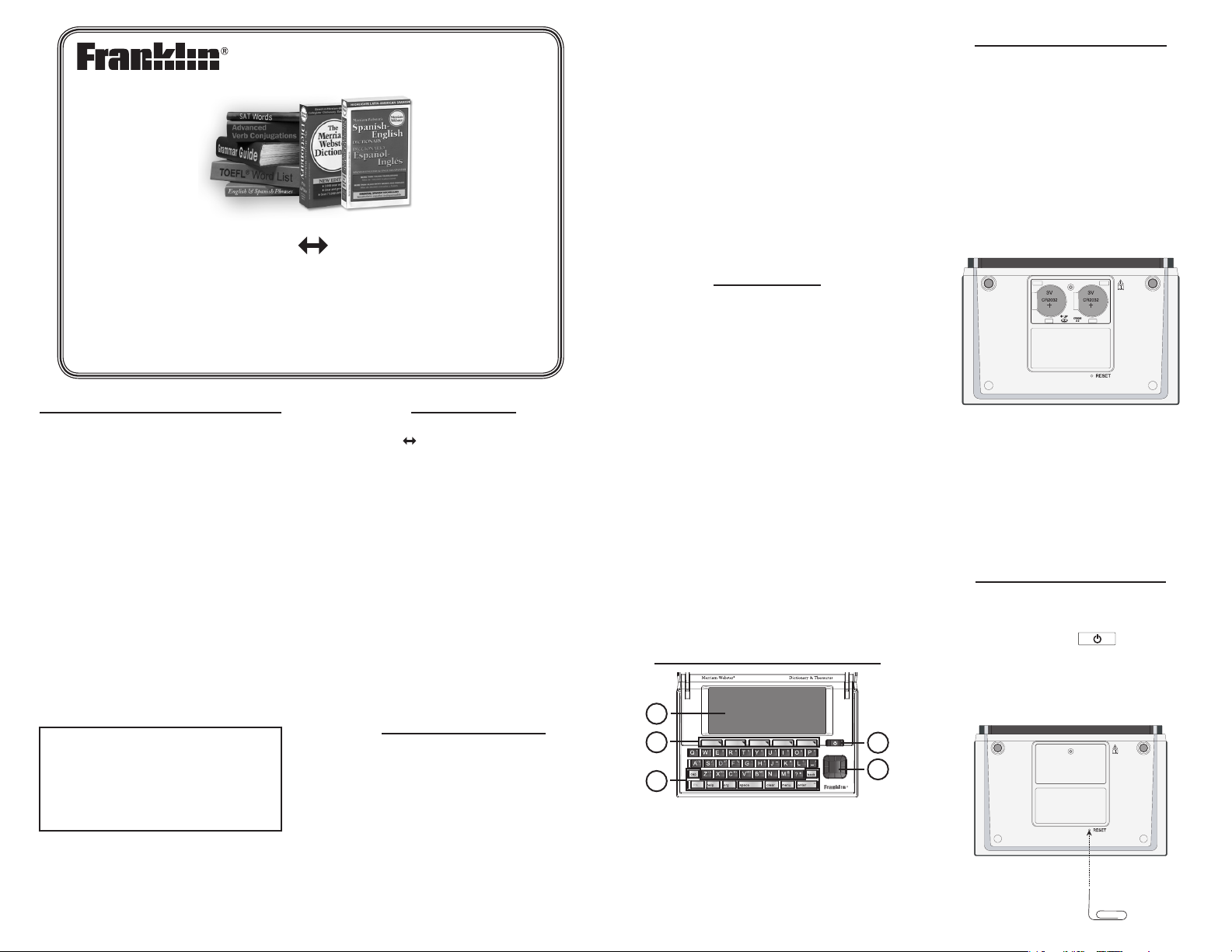
Spanish English
Dictionary
User’s Guide
www.franklin.com
License Agreement (U.S. only)
READ THIS LICENSE AGREEMENT BEFORE USING THE ELECTRONIC
REFERENCE. YOUR USE OF THE ELECTRONIC REFERENCE DEEMS
THAT YOU ACCEPT THE TERMS OF THIS LICENSE. IF YOU DO NOT
AGREE WITH THESE TERMS, YOU MAY RETURN THIS PACKAGE WITH
PURCHASE RECEIPT TO THE DEALER FROM WHICH YOU PURCHASED
THE ELECTRONIC REFERENCE AND YOUR PURCHASE PRICE WILL BE
REFUNDED. ELECTRONIC REFERENCE means the software product
and documentation found in this package and FRANKLIN means
Franklin Electronic Publishers, Inc.
Limited Use License
All rights in the ELECTRONIC REFERENCE remain the property of
FRANKLIN. Through your purchase, FRANKLIN grants you a personal
and nonexclusive license to use this ELECTRONIC REFERENCE. You
may not make any copies of the ELECTRONIC REFERENCE or of the
data stored therein at the time of purchase, whether in electronic
or print format. Such copying would be in violation of applicable
copyright laws. Further, you may not modify, adapt, disassemble,
decompile, translate, create derivative works of, or in any way
reverse engineer the ELECTRONIC REFERENCE. You may not export
or reexport, directly or indirectly, the ELECTRONIC REFERENCE
without compliance with appropriate governmental regulations.
The ELECTRONIC REFERENCE contains Franklin’s condential and
proprietary information which you agree to take adequate steps to
protect from unauthorized disclosure or use. This license is eective
until terminated by Franklin. This license terminates immediately
without notice from FRANKLIN if you fail to comply with any
provision of this license.
Please read the following safety warnings
and precautions before using your device.
Note: If this device is to be used by young
children, this User’s Guide should be read to
them by an adult and their use of the device
should be monitored. Failure to do so may
cause injury.
DBE-1500
Introduction
Congratulations on your purchase of the DBE1500, Spanish English Dictionary. The DBE-1500
is a terric resource for nding translations of
thousands of words.
You can search for inected forms of words, correct
misspellings, learn verb conjugations, and nd
conversational phrases. Study rules of grammar and
build your vocabulary using a personal word list,
TOEFL® Test* and SAT® Spanish Subject Test† word
lists. Look up denitions of English words and enjoy
the fun vocabulary building exercises and games.
* TOEFL and the Test of English as a Foreign
Language are registered trademarks of Educational
Testing Service (ETS). This product is not endorsed or
approved by ETS.
† SAT is a registered trademark of the College
Entrance Examination Board, which was not
involved in the production of, and does not endorse,
this product.
Battery Precautions
Your device is powered by two CR-2032, 3-volt
lithium batteries.
• Non-rechargeablebatteriesarenottobere-
charged. Never recharge batteries that come
with the device.
• Rechargeablebatteriesaretoberemovedfrom
the device before being charged.
• Rechargeablebatteriesareonlytobecharged
under adult supervision.
• Donotmixoldandnewbatteries.
• Onlybatteriesofthesameorequivalenttypeas
recommended are to be used.
• Thesupplyterminalsarenottobeshort-
circuited.
• Donotexposebatteriestodirectheatortry
to take batteries apart. Follow the battery
manufacturer’s instructions for battery use.
• Alwaysremoveaweakordeadbatteryfromthe
device.
• Toavoiddamagecausedbyleakageofthe
battery uid, replace the battery or batteries
once every two years regardless of how much
the device has been used during that time.
• Shouldabatteryleak,thedevicemaybecome
damaged. Clean the battery compartment
immediately, avoiding contact with your skin.
• Keepbatteriesoutofreachofsmallchildren.If
swallowed, consult a physician immediately.
Product Care
Your device is designed to be light, compact and
durable. However, it is an electronic device and must
be treated carefully. Putting unneccessary pressure
on it or striking the device against other objects can
cause damage.
In order to avoid damage to your device, please:
• Keepthelidclosedwhenyouarenotusingit.
This will protect the screen from being broken,
scratched or marred in any way.
• Donotdrop,crush,bend,orapplyexcessive
force to the device.
• Donotexposeyourdevicetomoisture,extreme
or prolonged heat, cold, humidity, or other
adverse conditions. Avoid storing it in damp,
humid or wet places. It is not waterproof.
• Cleanthedevicebysprayingamildglass
cleaner onto a cloth and wipe its surface. Do not
spray liquids directly on your device.
• Shouldthedevice’sdisplayglassbreak,properly
dispose of the product avoiding contact with
your skin, then wash your hands immediately.
• Pleasekeepscreenprotectorsandplasticbags
away from babies and children to avoid danger
of suocation.
Understanding Your Device
1
2
3
1) Screen
2) Soft Keys
3) Function Keys
4) Power Key
5) Navigation Key
4
5
Replacing the Batteries
Your product is powered by two CR-2032 lithium
batteries. Follow these easy instructions to install
or replace them. Please have the new batteries and
a small screwdriver at hand before you remove the
old ones.
1. Turn your product o and turn it over.
2. Use the screwdriver to unscrew the batter
cover screw.
3. Lift o the battery cover.
4. Remove the old batteries.
Note: Use a paper clip, if necessary, to remove
the old batteries.
5. Install the batteries positive (+) side facing
up.
Important: Be sure that the batteries are
installed correctly. Wrong polarity may damage
the unit.
6. Replace the battery cover and secure it with
the screw.
Warning: If the batteries wear-out completely or if
you take more than a few seconds while changing
the batteries, any information that was entered in
the built-in books may be erased. You should always
keep written copies of your important information.
Resetting Your Product
If the keyboard fails to respond, or if the screen
performs erratically, perform a system reset by
following the steps below.
1. Hold CLEAR and press .
If nothing happens, try Step 2.
2. Use a paper clip to gently press the reset
button on your unit.
The reset button is recessed in a pin-sized hole
on the back of your device.
Page 2
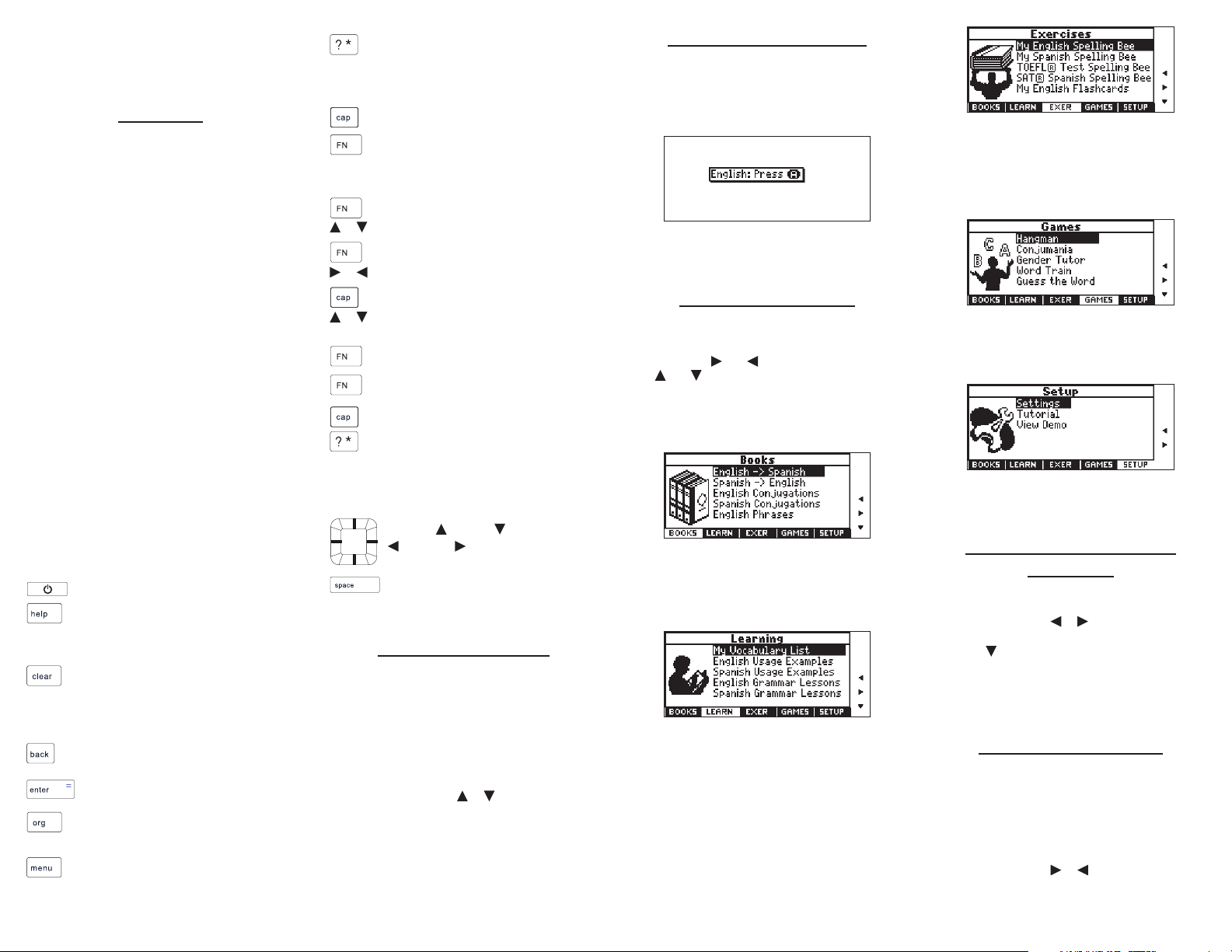
Warning! Pressing the reset button with more
than light pressure may permanently disable your
product. In addition, resetting the product erases
settings and information entered in its built-in
books.
Key Guide
Soft Keys
Soft Key functions are represented by the labels
displayed along the bottom of the screen. To
perform a Soft Key function, press the unlabeled
key at the top of the keyboard that corresponds to
the label you want. These labels change to reect
the dierent functions available in the various
books and exercises in this device.
For example, in the main menu, the following Soft
Keys are available:
BOOKS Displays the Books menu.
LEARN Displays the Learning menu.
EXER Displays the Exercises menu.
GAMES Displays the Games menu.
SETUP Displays the Setup menu.
Organizer Keys
In the Organizer, the following Soft Keys are
available:
CLOCK Goes to the clock.
DATA Goes to the Databank menu.
CALC Goes to the calculator.
CONV Goes to the metric converter.
CURR Goes to the currency converter.
Please refer to the specic topics in this User’s
Guide to learn the function of any available Soft
Keys.
Function Keys
Turns the product on or o.
Displays a help message. When at an
inection screen, displays grammar
information about the inection you
were viewing.
Goes to the main menu. Goes to the
word entry screen in any book that has
one. Clears the calculator. In the metric
converter and databank, goes to its main
menu.
Backs up, erases a letter, or turns o the
highlight at an entry.
Enters a word, selects an item, or begins a
highlight in an entry.
Goes to the Organizer: clock, databank,
calculator, metric converter and currency
converter.
Goes to the main menu.
At a word entry screen, types a ? to stand
for a letter in a word. At a menu, displays
a menu item. At a dictionary entry,
displays the headword. In games, reveals
the word and forfeits the game.
Shifts to type capital letters.
Shifts to allow prev, next, pg up, pg
down, and to type a hyphen (-).
Combination Keys*
+ At a dictionary entry, pages up or down.
or
+ At a dictionary entry, displays the
previous or next entry.
or
+ At a menu, goes to the rst or last menu
item. At an entry, goes to the start or end
or
of the entry.
+J Types a hyphen.
+M Types an @.
+ At a word entry screen, types an asterisk
to stand for a series of letters in a word. In
games, gives a hint.
* Hold the rst key while pressing the second.
Direction Keys
Move up ( ), down ( ), left
( ), or right ( ).
At menus and dictionary entries, pages
down. At a word entry screen, types a
space.
For Your Information
Follow the Arrows ✓
The ashing arrows on the right of the screen
show which arrow keys you can press to move
around menus or view more text.
Help is Always at Hand ✓
You can view a help message at any screen by
pressing HELP. Press or to read. To exit
help, press BACK.
About Screen Illustrations ✓
Some screen illustrations in this User’s Guide
may dier slightly from what you see on
screen. This does not mean that your unit is
malfunctioning.
Changing the Language
Message Language
When you turn on this product for the rst time,
choose the message language. Press A for English
or press B for Spanish.
The message language is the language of prompts,
help, and other messages. You can change the
message language after your initial decision.
Using the Main Menu
Use the main menu to quickly take you to dierent
books and exercises in your device. The main menu
contains ve tabs: Books, Learning, Exercises, Games
and Setup. Use and to move to another tab.
Use and to highlight the option you want and
press ENTER to select it. You can also go directly to
a tab by pressing the tab’s respective Soft Key.
Understanding the Menus
The Books tab enables you to look up Spanish
translations of English words and English
translations of Spanish words. You can conjugate
English or Spanish words and search for English or
Spanish conversational phrases. You can also look
up denitions of English words.
The Learning tab enables you to access My
Vocabulary List, search for English or Spanish usage
examples, and read English or Spanish grammar
lessons. You can also access the TOEFL® Test and
SAT® Spanish Subject Test word lists.
The Exercises tab allows you to access Spelling Bee
and Flashcards. You can try both exercises using
English words saved to My Vocabulary List and those
found in the TOEFL® Test word list. You can also
try the exercises using Spanish words saved to My
Vocabulary List and those found in the SAT® Spanish
Subject Test.
The Games tab allows you to access the seven
games included in your device: Hangman,
Conjumania, Gender Tutor, Word Train, Guess the
Word, Word Auction and Word Blaster. You can also
adjust the game settings.
The Setup tab allows you to access a
demonstration and tutorial of how this device
works. You can also adjust the device settings.
Viewing a Demonstration
or Tutorial
1. Press MENU.
2. Press SETUP.
You can also press or until you reach the
Setup menu.
3. Press to highlight either Tutorial or View
Demo and press ENTER.
To stop the demonstration or exit from the
Tutorial and return to the Setup menu, press
CLEAR.
Changing the Settings
When using this device, you can activate the Learn a
Word feature, adjust the screen contrast, the shuto
time, the type size, and the message language. The
shuto time is how long your product stays on if
you forget to turn it o.
1. Press MENU.
2. Press SETUP.
You can also press or until you reach the
Setup menu.
Page 3
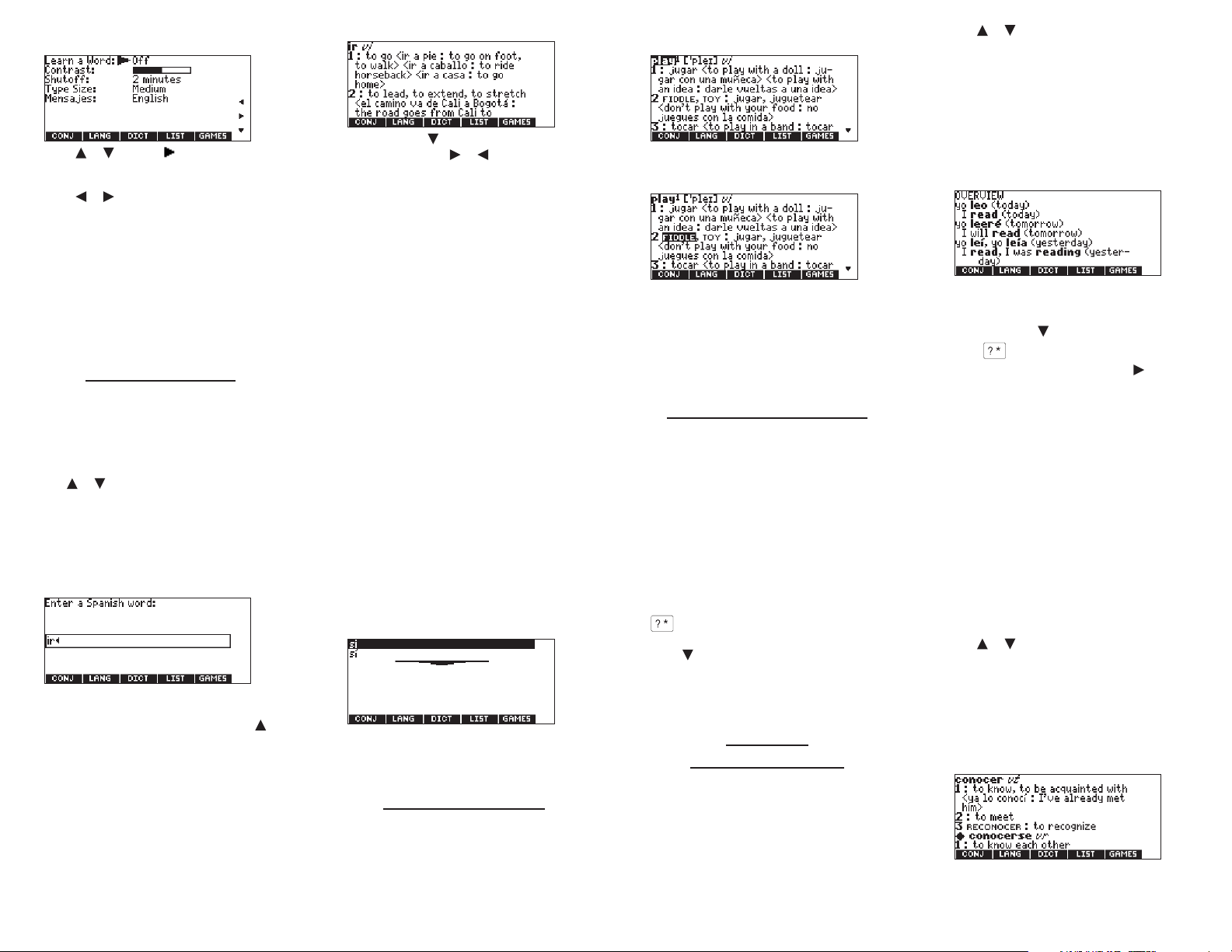
3. Settings will be highlighted. Press ENTER to
select it.
4. Press or to move to Learn a Word,
Contrast, Shuto, Type Size, or Mensajes
(message language).
5. Press or to change the setting.
Your changes are automatically saved.
6. Press ENTER when done.
Press CLEAR to return to the Setup menu.
Learn a New Word ✓
Your dictionary comes with a Learn a Word
feature to help you increase your Spanish or
English vocabulary. Each time you turn your
dictionary on, you can see a random headword.
Translating Words
Your dictionary is fully bilingual. You can use
the English-to-Spanish and Spanish-to-English
dictionaries to translate words between the
languages. Try translating a Spanish word.
1. Press MENU.
2. Press BOOKS.
3. Use or to highlight Spanish -> English,
then press ENTER.
To translate English words into Spanish select
English -> Spanish.
You can also press LANG at the word entry
screen to change the entry language from
Spanish to English.
4. Type a word (e.g., ir).
To erase a letter, press BACK.
Note: You do not need to type accents. To type
accents, type the letter (e.g., e) and press
repeatedly until the accent you want appears
(e.g., é).
To type a capital, hold CAP and press a letter
key. To type a number, hold FN and press Q-P.
To type a hyphen, hold FN and press J.
5. Press ENTER to view the English translation.
Press SPACE or to scroll.
6. Hold FN and press or to view the next or
previous denition.
7. Press CLEAR when done.
Press MENU to go to the main menu.
Understanding Translations ✓
Entries may consist of headwords, parts of
speech, the translation and/or denitions. Other
forms of the word may follow the headword.
After the translation or denition, you may see a
list of usage examples.
Explanation of Genders ✓
Spanish nouns are dierent than English
nouns in that they must either be masculine or
feminine. Each denition of a noun indicates
which gender it is with m or f.
Misspelling Words ✓
If you enter a misspelled word, a list of
corrections appears. Highlight the word you
want and then press ENTER to see its entry.
Choosing Multiple Forms ✓
Some words in the dictionaries have more than
one form (e.g. sí, si). When the word you are
looking up has multiple forms, the dierent
forms appear in a list.
Simply highlight the form you want and press
ENTER to see its entry. For example, select
Spanish -> English from the Books menu, then
type si at the word entry screen.
Highlight the form you want and press ENTER
to see its entry. To go back to the Multiple Forms
list, press BACK.
Highlighting Words
Another way to look up words in the Spanish-toEnglish and English-to-Spanish dictionaries is by
highlighting them in entries or word lists. You can
then nd their translations or add them to My
Vocabulary List.
1. At any text, press ENTER to start the
highlight.
To turn the highlight o, press BACK.
2. Use the arrow keys to move the highlight to
the word you want.
To … Press …
dene the word ENTER
add word to LIST
My Vocabulary List
3. Press CLEAR when done.
Press MENU to go to the main menu.
Finding Letters in Words
If you are uncertain about how to spell a word, type
a question mark (?) in place of each unknown letter.
To nd prexes, suxes, and other parts of words,
type an asterisk (✽) in a word. Each asterisk stands
for a series of letters. Note: If you type an asterisk at
the beginning of a word, it may take a little while to
nd the matching words.
1. Go to any word entry screen.
You can access a word entry screen by selecting
English -> Spanish, Spanish-> English, or English
Dictionary from the Books menu.
2. Type a word with ?s and ✽s.
To type an asterisk, hold down CAP and press
.
3. Press ENTER.
4. Press to move the highlight to the word
you want and press ENTER to view its entry.
5. Press CLEAR when done.
Press MENU to go to the main menu.
Advanced
Verb Conjugations
Conjugations show inections, or changes in a
word’s gender, tense, etc. This device includes
extensive inections of Spanish and English nouns,
verbs, modiers, and other words.
From the Main Menu
1. Press MENU.
2. Press BOOKS.
3. Use or to highlight Spanish
Conjugations, then press ENTER.
To conjugate English words select English
Conjugations.
You can also press LANG at the word entry
screen to change the entry language from
Spanish to English.
4. Type a word (e.g., leer).
5. Press CONJ.
If needed, highlight the part of speech or
translation you want and press ENTER.
These are the principal forms of the Spanish
verb “leer”. The English translations are below
each Spanish inection.
6. Press SPACE or to scroll.
Press to display the root word.
7. Press CONJ or hold FN and press
repeatedly to view more inections.
If the word is a noun, an adjective, or another
modier, then there won’t be any other
inections.
8. Press CLEAR when done.
Press MENU to go to the main menu.
From an Entry
Some words have dierent parts of speech or
multiple translations. You can easily nd which
part of speech or specic translation you will
need to conjugate by rst looking up the word
in the Spanish-to-English or English-to-Spanish
dictionaries and then pressing CONJ. Follow this
example.
1. Press MENU.
2. Press BOOKS.
3. Use or to highlight Spanish
Conjugations, then press ENTER.
To conjugate English words select English
Conjugations.
You can also press LANG at the word entry
screen to change the entry language from
Spanish to English.
4. Type a word (e.g., conocer).
5. Press ENTER to look it up.
Read the denition to nd the verb you want
(e.g., to meet).
Page 4

6. Press CONJ to conjugate the headword,
conocer.
Highlight the translation you want (e.g., meet)
and press ENTER.
These are the principal forms of the Spanish
verb “conocer”. The English translations are
below each Spanish inection.
7. Press SPACE or to scroll.
Press to display the root word.
8. Press CONJ or hold FN and press
repeatedly to view more inections.
If the word is a noun, an adjective, or another
modier, then there won’t be any other
inections.
9. Press CLEAR when done.
Press MENU to go to the main menu.
Accenting Letters ✓
You can look up accented words without typing
accents. If there are no Multiple Forms, the
dictionary will take you directly to the word.
If there are Multiple Forms, you will have to
choose the correct word from a Multiple Forms
list. See “Choosing Multiple Forms” for more
information. Remember, if you want to enter an
accent yourself, type the letter and press until
the appropriate accent appears.
Getting Grammar Guidance ✓
When viewing inections, you can press HELP
to go directly to the grammar lesson detailing
how to use the inections you were viewing
along with usage examples.
Verb Conjugations ✓
The dictionary conjugates verbs into the
following forms: present, imperfect, preterite,
future, conditional, present subjunctive,
imperfect subjunctive, imperfect subjunctive 2,
present perfect, pluperfect, preterite anterior,
future perfect, conditional perfect, present
perfect subjunctive, pluperfect subjunctive,
pluperfect subjunctive 2, imperative, present
progressive, and past progressive.
Translating
Conversational Phrases
You can nd translations of English or Spanish
conversational phrases in categories ranging from
Emergencies to Business Communication to Time &
Dates. Note that the English phrase always appears
before the Spanish phrase.
1. Press MENU.
2. Press BOOKS.
3. Use or to highlight English Phrases, then
press ENTER.
To nd English translations of Spanish phrases,
select Spanish Phrases.
4. Press or to highlight the category you
want and press ENTER.
Press or to highlight a subcategory, if
needed, and press ENTER.
3. Use or to highlight English Dictionary,
then press ENTER.
4. Type a word (e.g., poignant).
To erase a letter, press BACK.
To type a capital, hold CAP and press a letter
key. To type a number, hold FN and press Q-P.
To type a hyphen, hold FN and press J.
5. Press ENTER to view the denition.
Press SPACE or to scroll.
6. Hold FN and press or to view the next or
previous denition.
7. Press CLEAR when done.
Press MENU to go to the main menu.
Understanding Confusables ✓
Confusables are homonyms, homophones and
spelling variants that are easy to confuse, e.g.
rain, reign, rein. If the word you looked up is a
confusable, the CONF Soft Key will be made
available. Press CONF to view the confusables.
Adding Words from the
Learning Menu
1. Press MENU.
2. Press LEARN.
3. My Vocabulary List will be highlighted. Press
ENTER to select it.
4. Press or to highlight Add a Word and
press ENTER.
5. Type a word.
6. Press ENTER to add the word.
7. Press CLEAR when done.
Adding Words from a Word
Entry Screen
In the Spanish-to-English or English-to-Spanish
dictionaries, you can add words to My Vocabulary
List directly from the word entry screens.
1. Press MENU.
2. Press BOOKS.
3. Use or to highlight Spanish -> English,
then press ENTER.
To add an English word select
English -> Spanish.
You can also press LANG at the word entry
screen to change the entry language from
Spanish to English.
English words will be added to My English
Vocabulary List; Spanish words will be added to
My Spanish Vocabulary List.
4. Type the word you want to add to your word
list (e.g., elegante).
5. Press LIST.
Viewing English Inections ✓
If you are unfamiliar with inections, it may
be helpful to look at some inected forms of
English verbs. Switch the entry language back
to English, type write, and press CONJ to see the
dierent forms of the English verb “to write”.
This will give you a good idea of each inection
form.
5. Press or to highlight the phrase you
want to translate and then press ENTER.
6. Press CLEAR or MENU when done.
Using the
English Dictionary
You can look up denitions of English words using
the English Dictionary.
1. Press MENU.
2. Press BOOKS.
Highlighting Words ✓
You can highlight words in the English Dictionary
just as you would in the English-to-Spanish and
Spanish-to-English dictionaries, but you will
only be able to look them up within the English
Dictionary and you cannot add them to My
Vocabulary List.
Using My Vocabulary List
You can save up to 40 words total, in both English
and Spanish, in My Vocabulary List for personal
study or review. My Vocabulary List is saved
between sessions unless your product is reset.
Your selection is included in the menu item.
6. Press ENTER to add the word.
7. Press CLEAR to return to the word entry
screen.
Press MENU to go to the main menu.
Adding Highlighted Words ✓
You can also add words to My Vocabulary List
from denitions and correction lists within the
Spanish-to-English and English-to-Spanish
dictionaries. First highlight a word and then
press LIST. Add “your word” will be highlighted.
Press ENTER to add the word.
Page 5

Viewing My Vocabulary List
1. Press MENU.
2. Press LEARN.
3. My Vocabulary List will be highlighted. Press
ENTER to select it.
English List (or Spanish List) will be highlighted.
Press LANG to switch from the English to the
Spanish List, if needed.
English List: Empty (or Spanish List: Empty) will be
displayed if either is empty.
4. Press ENTER to view the list.
5. Highlight a word on the list.
6. Press ENTER to view its translation or press
CONJ to view its inections.
Removing a Word from My
Vocabulary List
1. Press MENU.
2. Press LEARN.
3. My Vocabulary List will be highlighted. Press
ENTER to select it.
4. Press or to highlight Delete a Word and
press ENTER.
5. Highlight the word you want to delete and
press ENTER to delete that word.
Erasing My Vocabulary List
1. Press MENU.
2. Press LEARN.
3. My Vocabulary List will be highlighted. Press
ENTER to select it.
4. Press or to highlight Erase the List and
press ENTER.
5. Press Y to erase the list or press N to cancel.
Note: When you erase one list, the other list is
not erased.
Finding Usage Examples
Your device includes a helpful feature that locates
usage examples and their translation.
1. Press MENU.
2. Press LEARN.
3. Press or to highlight Spanish Usage
Examples, then press ENTER.
To locate English usage examples select English
Usage Examples.
4. Press or to scroll through the list of
Spanish keywords.
You can also type a letter to go to the rst word
beginning with that letter. For example, type tru
to highlight truco.
5. Press ENTER to select the highlighted
keyword.
A list of all usage examples using that keyword
is displayed.
6. Press or to scroll through the list of
usage examples.
7. Press ENTER to select the highlighted
example.
The translation of the usage example is
displayed.
Press ENTER to view the entry that refers to the
selected usage example.
8. Press CLEAR or MENU when done.
Reading
Grammar Lessons
Your device includes an outline of English and
Spanish grammar lessons such as parts of speech,
phrases, clauses, the correct usage of punctuation,
and so on.
From the Learning Menu
1. Press MENU.
2. Press LEARN.
3. Press or to highlight Spanish Grammar
Lessons, then press ENTER.
To review English grammar select English
Grammar Lessons.
Each major section is composed of topics and
sub-topics.
4. Press or to highlight the topic you want
to study and then press ENTER.
5. If necessary, highlight the sub-topic you want
and press ENTER.
6. Press SPACE or to read.
If a topic contains a quiz to help you review
the rules described in that topic, the QUIZ Soft
Key will be displayed. Press QUIZ to begin the
quiz. Follow the instructions on the screen to
complete the quiz. To exit the quiz, press BACK.
7. Press FN + or to view the next or
previous topic.
8. Press BACK to return to the list of topics.
Press CLEAR or MENU when done.
From an Inection Screen
1. Press MENU.
2. Press BOOKS.
3. Use or to highlight Spanish
Conjugations, then press ENTER.
To conjugate English words select English
Conjugations.
You can also press LANG at the word entry
screen to change the entry language from
Spanish to English.
4. Type a word to conjugate, and then press
CONJ.
5. Press FN + or repeatedly to nd the
tense you want.
6. Press HELP.
Information about the tense will be displayed
along with usage examples.
7. Press BACK to return to the inection screen
or press CLEAR to return to the word entry
screen.
Press MENU to go to the main menu.
Using Word Lists
Two word lists are available to you to review and
learn English and Spanish words.
TOEFL® Test Word List
The TOEFL® Test Word List contains English words
you might nd on the Test of English as a Foreign
Language (TOEFL® Test).
1. Press MENU.
2. Press LEARN.
3. Press or to highlight TOEFL® Test Word
List, then press ENTER.
Press or to scroll through the TOEFL® Test
Word List. You can also type a letter to go to
the rst word beginning with that letter. For
example, type col to highlight collaborate.
Press ENTER or CONJ at any word to view its
translation or to conjugate it. Press BACK to
return to the list.
SAT® Spanish Word List
The SAT® Spanish Word List contains Spanish words
you might nd on the SAT® Spanish Subject Test.
1. Press MENU.
2. Press LEARN.
3. Press or to highlight SAT® Spanish Word
List, then press ENTER.
Press or to scroll through the SAT® Spanish
Word List. You can also type a letter to go to
the rst word beginning with that letter. For
example, type gre to highlight gremio.
Press ENTER or CONJ at any word to view its
translation or to conjugate it. Press BACK to
return to the list.
Using Exercises
Using Exercises, you can test your spelling and
improve your vocabulary.
Spelling Bee
1. Press MENU.
2. Press EXER.
You can choose My English Spelling Bee which
uses words from My English Vocabulary List, My
Spanish Spelling Bee which uses words from My
Spanish Vocabulary List, TOEFL® Test Spelling Bee
which uses words from the TOEFL® Test Word
List, or SAT® Spanish Spelling Bee which uses
words from the SAT® Spanish Word List.
3. Press or to highlight the one you want,
then press ENTER.
A word will ash on the screen for you to spell.
4. Type in the word you just saw and press
ENTER to see if you spelled it right.
Page 6

5. Press ENTER to see the translation of the
word.
Press BACK to return to Spelling Bee.
6. Press SPACE for a new word.
7. Press CLEAR or MENU when done.
Flashcards
1. Press MENU.
2. Press EXER.
You can choose My English Flashcards which
uses words from My English Vocabulary List, My
Spanish Flashcards which uses words from My
Spanish Vocabulary List, TOEFL® Test Flashcards
which uses words from the TOEFL® Test Word
List, or SAT® Spanish Flashcards which uses words
from the SAT® Spanish Word List.
3. Press or to highlight the one you want,
then press ENTER.
A word will appear on the screen for you to
study or translate. If needed, press ENTER to
see the translation. Press BACK to return to
Flashcards.
4. Press SPACE for a new word.
5. Press CLEAR or MENU when done.
Playing The Games
You have seven fun games to choose from.
Changing Game Settings
Before you play, you can choose the source of the
words, the skill level, the language, and whether or
not graphics will be used.
1. Press MENU.
2. Press GAMES.
3. Hold down CAP and press to highlight
Game Settings, then press ENTER.
4. Use or to move to Words, Skill, Lang or
Graphics.
Words chooses the source of the words: All of
them, TOEFL® List, My Vocabulary List, Enter your
own, Learn a Word List, or SAT® Spanish List.
Skill determines how easy or dicult a game is.
5. Use or to change the setting(s) you want.
6. Press ENTER when done.
Selecting a Game
In the Games menu, use or to move the
highlight to the game of your choice and press
ENTER.
Getting Help in the Games
During any game you can read instructions by
pressing HELP.
You can get a hint by holding CAP and pressing
or reveal the game word by pressing .
Note: If you reveal the game word, you lose the
round.
Using the Clock
The clock displays the current time and date. You
can save two times: Home time and World time.
1. Press ORG.
Press CLOCK to toggle between Home time and
World time.
2. Press ENTER to set the time and date.
3. Use or to scroll through the options in
the highlighted eld.
4. Use or to move to another eld.
5. Press ENTER when done.
Press CLEAR to exit without saving the settings.
6. Set the World time the same way you set the
Home time.
Using the Databank
Adding Entries
You can store as many as 100 names, telephone
numbers, and addresses in the databank. The total
number of names you can add depends on the size
of each entry.
1. Press ORG and then press DATA.
2. Highlight Add an Entry and then press ENTER.
3. Type a name and press ENTER.
4. Type a phone number and press ENTER.
Note: Q-P will type numbers 0-9 automatically.
To type a letter from this row, hold FN and press
the letter key. To type a hyphen, hold FN and
press J.
5. Type a postal address or e-mail address and
press ENTER.
To type an @, hold FN and press M.
Viewing or Editing Entries
1. Press ORG and then press DATA.
2. Highlight View: XX entries (XX% free) and then
press ENTER.
3. To edit an entry, highlight it and press ENTER.
Type your changes. Use or to move the
cursor; use BACK to delete.
4. Press ENTER to move to the number eld.
Press ENTER twice to move to the address eld.
5. Press ENTER again to save your changes or
hold down FN and press BACK to cancel your
changes.
Deleting Entries
1. Press ORG and then press DATA.
2. Highlight Delete an Entry and then press
ENTER.
3. Highlight the entry you want to delete and
press ENTER.
4. To delete all databank entries, highlight
Erase the List in the Databank Menu and then
press ENTER.
Press Y to erase all databank entries or N to
cancel the deletion.
Using a Password
You can use a password to prevent unauthorized
access to the databank. Warning! Always write the
password in a safe, separate location. If you lose
or forget the password, you will be able to use the
databank again only by removing the batteries
from your device, which will permanently erase all
the information stored in the databank.
1. Press ORG and then press DATA.
2. Highlight Set password and then press
ENTER.
3. Type a password of up to eight characters
and press ENTER.
Use or to move the cursor; use BACK to
delete.
4. Press C to conrm or CLEAR to cancel the
password.
The password you set will be requested the rst
time that the databank is used during a session.
5. To change the password, repeat Steps 1-4.
To remove a password, press ENTER at the blank
password screen.
Using the Calculator
1. Press ORG and then press CALC.
2. Type a number.
Note: Q-P will type numbers 0-9 automatically.
You can type up to 10 digits. To type a decimal,
press G(.). To change the sign of a number, press
Z(+/-).
3. Press a math function key.
4. Type another number.
5. Press ENTER.
Or press F(%) to calculate a percentage.
To repeat the calculation, press ENTER again.
To calculate ... Press ...
reciprocals A(1/x)
squares D(x2)
square roots S(√x)
6. Press CLEAR to clear the current calculations.
Using the Calculator Memory
Try the following equation to practice using the
calculator memory:
(32 x 12) - (8 x 8) = 320
1. Press ORG and then press CALC.
2. Press B(m c ) to clear the calculator memory, if
necessary.
3. Type 32, press K(x), type 12, and then press
ENTER.
4. Press X(m+) to add the result to memory.
m indicates when a number is stored in memory.
5. Type 8, press K(x), type 8, and then press
ENTER.
6. Press C(m-) to subtract the result from the
number stored in memory.
7. Press V(m r ) to retrieve the number from
memory.
8. Press CLEAR to clear the calculator.
Using the Metric Converter
1. Press ORG and then press CONV.
2. Use to select a conversion category (e.g.,
Weights).
3. Select a conversion (e.g., grams/ounces).
Page 7

4. Type a number after one of the units.
Note: Q-P will type numbers 0-9 automatically.
Press or to move between the lines. Press
BACK to delete a number.
5. Press ENTER to convert.
6. Press CLEAR to clear the current conversion.
Using the
Currency Converter
1. Press ORG and then press CURR.
2. Enter a conversion rate and press ENTER.
The rate should be in units of the other currency
per one unit of the home currency (n other/1
home). For example, to convert between U.S.
Dollars and Mexican Pesos, enter an exchange
rate of 10.7765. This means that 10.7765
Mexican Pesos is the equivalent of 1 U.S. Dollar.
3. Enter an amount for the home or other
currency.
Press or to move between the lines. Use
BACK to delete a number.
4. Press ENTER to convert.
5. Press CLEAR to clear the current conversion.
Specications
Model DBE-1500: Spanish English Dictionary
•Batteries: two CR-2032 lithium
•Size: 3 5/8 x 5 1/4 x 5/8 in
•Weight: 4.868 oz
© 2002-2009 Franklin Electronic Publishers, Inc.,
Burlington, N.J. 08016-4907 U.S.A. All rights
reserved.
© 2003-2006 by Merriam-Webster, Incorporated. All
rights reserved.
U.S. Patents: 5,113,340; 5,203,705; 5,218,536;
5,295,070; 5,396,606; 5,497,474; 5,627,726
ISBN 978-1-59074-494-9
Recycling and Disposal
Device Disposal ✓
This device should be disposed through your
local electronic product recycling system – do
not throw into the trash bin.
Packaging Disposal ✓
Please save this User’s Guide and all packing
materials, as they contain important
information. In case of disposal, please refer to
your local recycling system.
Battery Disposal ✓
Do not dispose of batteries with normal
household waste. Please obey your local
regulations when disposing of used batteries.
This unit may change operating modes, lose
information stored in memory, or fail to respond
due to electrostatic discharge or electrical fast
transients. Normal operation of this unit may be
re-established by pressing the reset key, by pressing
or by removing and replacing the batteries.
FCC Notice
This device complies with Part 15 of the FCC
Rules. Operation is subject to the following two
conditions: (1) This device may not cause harmful
interference, and (2) This device must accept any
interference received, including interference that
may cause undesired operation.
Warning: Changes or modications to this unit
not expressly approved by the party responsible
for compliance could void the user’s authority to
operate the equipment.
NOTE: This equipment has been tested and found
to comply with the limits for a Class B digital device,
pursuant to Part 15 of the FCC Rules. These limits are
designed to provide reasonable protection against
harmful interference in a residential installation. This
equipment generates, uses and can radiate radio
frequency energy and, if not installed and used in
accordance with the instructions, may cause harmful
interference to radio communications. However,
there is no guarantee that interference will not occur
in a particular installation. If this equipment does
cause harmful interference to radio or television
reception, which can be determined by turning the
equipment o and on, the user is encouraged to try
to correct the interference by one or more of the
following measures:
–Reorient or relocate the receiving antenna.
–Increase the separation between the equipment
and receiver.
–Connect the equipment into an outlet on a
circuit dierent from that to which the receiver is
connected.
–Consult the dealer or an experienced radio/TV
technician for help.
NOTE: This unit was tested with shielded cables on
the peripheral devices. Shielded cables must be
used with the unit to insure compliance.
NOTE: The manufacturer is not responsible
for any radio or TV interference caused by
unauthorized modications to this equipment.
Such modications could void the user’s authority
to operate the equipment.
Disclaimer of Warranties
Except as specically provided herein, Franklin
makes no warranty of any kind, express or implied,
with respect to this product.
Limited Warranty (U.S. only)
LIMITED WARRANTY, DISCLAIMER OF
WARRANTIES, AND LIMITED REMEDY
FRANKLIN WARRANTS TO THE ORIGINAL PURCHASER
THAT THIS PRODUCT WILL BE FREE FROM DEFECTS
IN MATERIALS AND WORKMANSHIP FOR A PERIOD
OF ONE (1) YEAR FROM THE ORIGINAL DATE OF
PURCHASE AS EVIDENCED BY A COPY OF THE SALES
RECEIPT. THIS LIMITED WARRANTY DOES NOT COVER
DAMAGE DUE TO ACTS OF GOD, ACCIDENT, MISUSE,
ABUSE, NEGLIGENCE, MODIFICATION, UNSUITABLE
ENVIRONMENT, OR IMPROPER MAINTENANCE. THE
SOLE OBLIGATION AND LIABILITY OF FRANKLIN,
AND THE EXCLUSIVE REMEDY UNDER THIS LIMITED
WARRANTY, IS REPAIR OR REPLACEMENT AT THE SOLE
OPTION OF FRANKLIN AND THIS REMEDY APPLIES
ONLY IN THE CASE IN WHICH FRANKLIN DETERMINES
THAT THE PRODUCT WAS DEFECTIVE AND THAT
THE DEFECT AROSE WITHIN THE DURATION OF THE
LIMITED WARRANTY. THIS REMEDY IS THE EXCLUSIVE
REMEDY FOR BREACH OF THIS WARRANTY. THIS
WARRANTY GIVES YOU CERTAIN RIGHTS; YOU MAY
ALSO HAVE OTHER RIGHTS THAT MAY VARY FROM
JURISDICTION TO JURISDICTION.
EXCEPT FOR THE LIMITED WARRANTY EXPRESSLY
RECITED ABOVE, THIS FRANKLIN PRODUCT IS
PROVIDED ON AN “AS IS” BASIS, WITHOUT ANY
OTHER WARRANTIES, EXPRESS OR IMPLIED,
INCLUDING, BUT NOT LIMITED TO, WARRANTIES OF
MERCHANTABLE QUALITY, MERCHANTABILITY, OR
FITNESS FOR A PARTICULAR PURPOSE, OR THOSE
ARISING BY LAW, STATUTE, USAGE OF TRADE, OR
COURSE OF DEALING. THIS WARRANTY APPLIES
ONLY TO PRODUCTS MANUFACTURED BY OR FOR
FRANKLIN AND SPECIFICALLY DOES NOT INCLUDE
BATTERIES, CORROSION OF BATTERY CONTACTS
OR ANY OTHER DAMAGE CAUSED BY BATTERIES.
FRANKLIN SHALL NOT HAVE ANY LIABILITY TO
THE PURCHASER OR ANY OTHER PERSON OR
ENTITY FOR ANY INDIRECT, INCIDENTAL, SPECIAL,
OR CONSEQUENTIAL DAMAGES WHATSOEVER,
INCLUDING, BUT NOT LIMITED TO, LOSS OF REVENUE
OR PROFIT, LOST OR CORRUPTED DATA, OR OTHER
COMMERCIAL OR ECONOMIC LOSS, EVEN IF
FRANKLIN HAS BEEN ADVISED OF THE POSSIBILITY
OF SUCH DAMAGES, OR EVEN IF OTHERWISE
FORESEEABLE. FRANKLIN IS NOT RESPONSIBLE FOR
CLAIMS BY A THIRD PARTY. FRANKLIN’S MAXIMUM
AGGREGATE LIABILITY SHALL NOT EXCEED THE
AMOUNT PAID FOR THE PRODUCT AS EVIDENCED BY
THE SALES RECEIPT. SOME STATES/JURISDICTIONS
DO NOT ALLOW THE EXCLUSION OR LIMITATION
OF LIABILITY FOR CONSEQUENTIAL OR INCIDENTAL
DAMAGES, SO THE ABOVE LIMITATION MAY NOT
APPLY TO YOU. IF THE LAWS OF THE RELEVANT
JURISDICTION DO NOT PERMIT FULL WAIVER OF
IMPLIED WARRANTIES, THEN THE DURATION OF
IMPLIED WARRANTIES AND CONDITIONS ARE
LIMITED TO THE DURATION OF THE EXPRESS
WARRANTY GRANTED HEREIN.
Warranty Service: If you think your product is
defective, call Franklin’s Customer Service Desk,
1-800-266-5626, to request a return merchandise
authorization (“RMA”) number, before returning the
product (transportation charges prepaid) to:
Franklin Electronic Publishers, Inc.
Attn: Service Department
One Franklin Plaza
Burlington, NJ 08016-4907
If you return a Franklin product, please include
your name, address, telephone number, a brief
description of the defect and a copy of your sales
receipt as proof of your original date of purchase.
You must also write the RMA prominently on the
package if you return the product; otherwise there
may be a lengthy delay in the processing of your
return. Franklin strongly recommends using a
trackable form of deliver to Franklin for your return.
Limited Warranty
(EU and Switzerland)
Notwithstanding the disclaimer of warranties above,
this product, excluding batteries and liquid crystal
display (LCD), is guaranteed by Franklin to be free
of defects in materials or workmanship for a period
of two years from the date of purchase. It will be
repaired or replaced with an equivalent product (at
Franklin’s option) free of charge for any defect in
workmanship or materials during that time.
This warranty explicitly excludes defects due to
misuse, accidental damage, or wear and tear. This
warranty does not aect the consumer’s statutory
rights.
Limited Warranty (outside
U.S., EU and Switzerland)
Notwithstanding the disclaimer of warranties
above, this product, excluding batteries and liquid
crystal display (LCD), is guaranteed by Franklin to
be free of defects in materials or workmanship for a
period of one year from the date of purchase. It will
be repaired or replaced with an equivalent product
(at Franklin’s option) free of charge for any defect in
workmanship or materials during that time.
Products purchased outside the United States, the
European Union and Switzerland that are returned
under warranty should be returned to the original
vendor with proof of purchase and description of
fault. Charges will be made for all repairs unless
valid proof of purchase is provided.
This warranty explicitly excludes defects due to
misuse, accidental damage, or wear and tear. This
warranty does not aect the consumer’s statutory
rights.
SED-28000-00
Rev. A
