Page 1
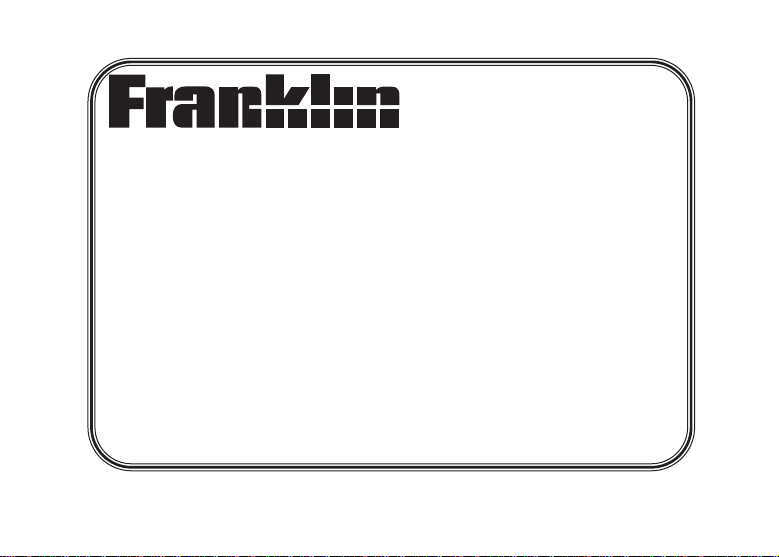
www.franklin.com
Spanish <> English
Dictionary
User’s Guide
BOOKMAN®III
DBE-1450
Page 2
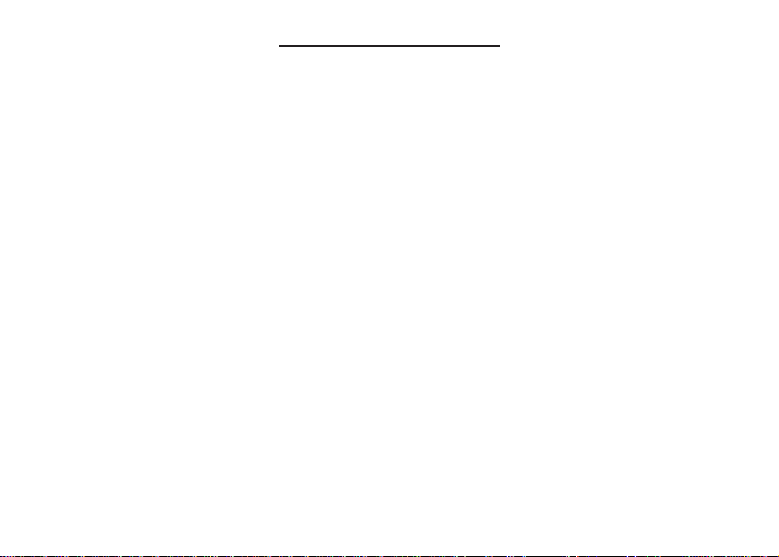
License Agreement
READ THIS LICENSE AGREEMENTBEFORE USING ANYBOOKMAN®PRODUCT .
YOUR USE OF THE BOOKMAN PRODUCT DEEMS THATYOU ACCEPTTHE TERMS OF THIS
LICENSE. IF YOU DO NOTAGREE WITH THESE TERMS, YOU MAY RETURN THIS PACKAGE
WITH PURCHASE RECEIPT TO THE DEALER FROM WHICH YOU PURCHASED THE BOOKMAN
PRODUCTAND YOUR PURCHASE PRICE WILL BE REFUNDED. BOOKMAN PRODUCT means the
software product and documentation found in this package and FRANKLIN means Franklin Electronic
Publishers, Inc.
LIMITED USE LICENSE
All rights in the BOOKMAN PRODUCT remain the property of FRANKLIN. Through your purchase,
FRANKLIN grants you a personal and nonexclusive license to use the BOOKMAN PRODUCT on a single
FRANKLIN BOOKMAN at a time. You may not make any copies of the BOOKMAN PRODUCT or of the
data stored therein, whether in electronic or print format. Such copying would be in violation of applicable
copyright laws. Further, you may not modify, adapt, disassemble, decompile, translate, create derivative
works of, or in any way reverse engineer the BOOKMAN PRODUCT. Y ou may not export or reexport,
directly or indirectly, the BOOKMAN PRODUCTwithout compliance with appropriate governmental regulations. The BOOKMAN PRODUCT contains Franklin’s confidential and proprietary information which you
agree to take adequate steps to protect from unauthorized disclosure or use. This license is effective until
terminated. This license terminates immediately without notice from FRANKLIN if you fail to comply with
any provision of this license.
Page 3
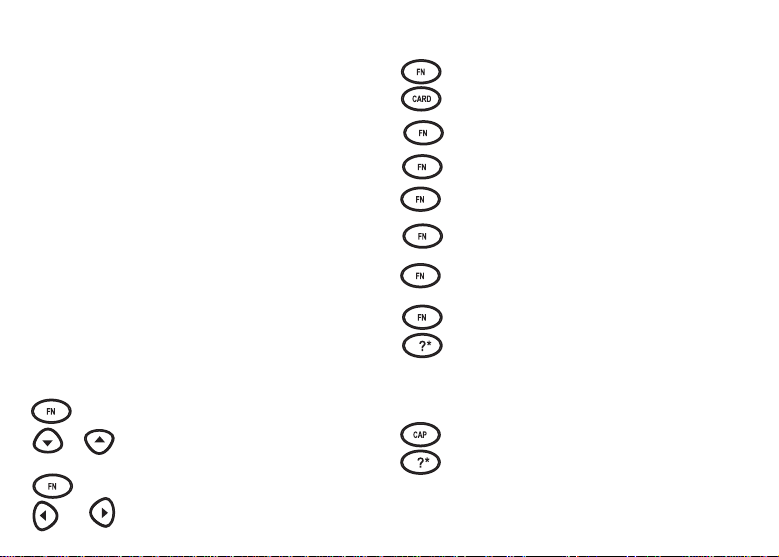
Key Guide
Touch Keys
CONJ Conjugates a word.
LANG Toggles the entry language
DICT Goes to the dictionary.
LEARN Goes to the Exercises menu (for
GAME Goes to the Games menu.
CLOCK Goes to the Clock.
DATA Goes to the Databank menu.
CALC Goes to the Calculator.
CONV Goes to the Converter.
CURR Goes to the Currency Converter.
between Spanish and English.
learning exercises).
Combination Keys*
+
At a dictionary entry, pages up or
down.
or
At a dictionary entry, displays the
+
next or previous entry.
or
Transfers a word between
+
books.
Types a hyphen.
+
J
Types an Ñ.
+ N
+ M
Types an @.
Types an apostrophe.
+ ?
Types a slash.
+ _’
Goes to the traveller’s phrases
+
menu. If a word is in the Word
Entry screen or is highlighted,
finds any phrases containing
that word.
At the Word Entry screen, types
+
an asterisk to stand for a series
of letters in a word. In games,
gives a hint.
Page 4
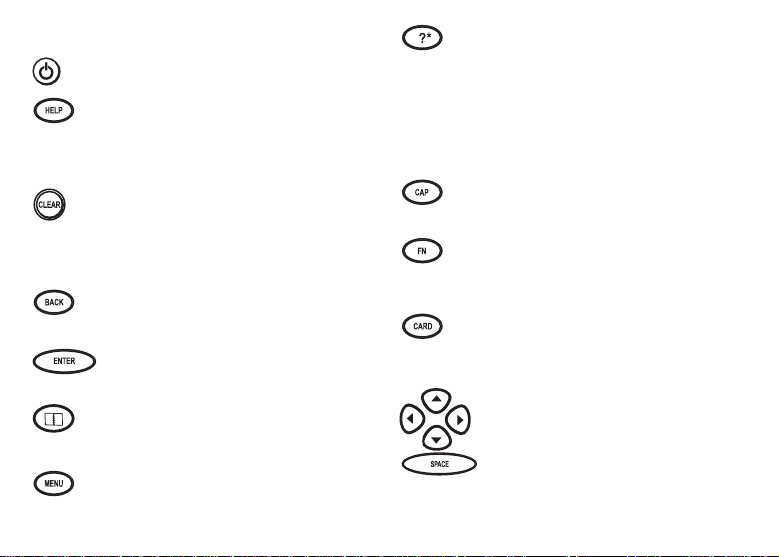
Function Keys
Turns the product on or off.
Displays a help message. When
at an inflection screen, displays
Grammar Guide section about the
inflection you were viewing.
In the dictionary, goes to the Word
Entry screen. Clears the calculator. In the converter, goes to its
main menu.
Backs up, erases a letter, or turns
off the highlight at an entry.
Enters a word, selects an item, or
begins a highlight in an entry.
Goes to the Organizer: clock,
databank, calculator, converter
and currency converter.
Displays the main menus for the
dictionary.
At the Word Entry screen, types
a ? to stand for a letter in a
word. At a menu, displays a
menu item. At a dictionary entry,
displays the headword. In
games, reveals the word and
forfeits the game.
Shifts to type capital letters and
punctuation marks.
Shifts to allow prev, next, pg up,
pg dn and to type a hypen (-) or
ñ.
Exits the book you were reading.
Direction Keys
Move in the indicated direction.
At menus and dictionary entries,
pages down. At the Word Entry
screen, types a space.
Page 5
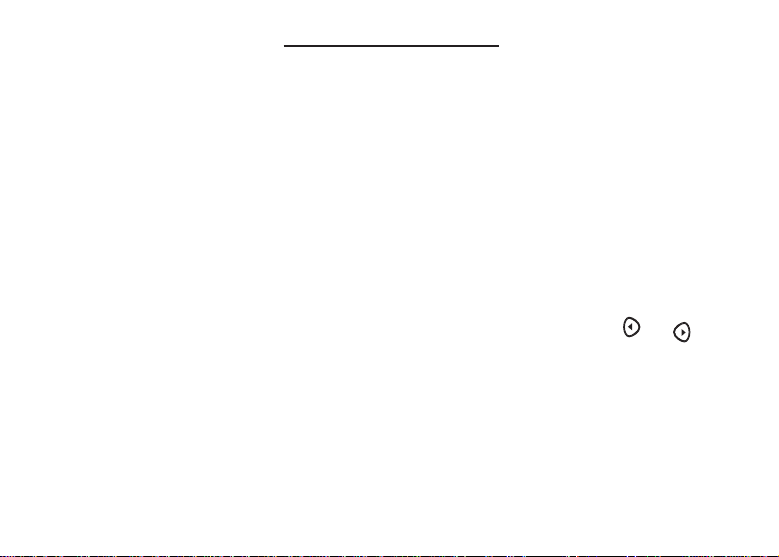
Installing Batteries
Your product is powered by two CR-2032 lithium, 3-volt batteries. Follow these easy
instructions to install or replace them.
1. Turn your product over.
2. Lift the battery cover on the back of your product by pushing up on the catch.
3. Install the batteries with the positive side facing up.
4. Replace the battery cover.
Warning: If the batteries wear-out completely, or if you take more than approximately a minute
√ Help is Always at Hand
You can view a help message at any screen by pressing HELP. Press or to
read. To exit help, press BACK.
while changing the batteries, any information that was entered in the built-in book or
book card except My Word List will be erased. You should always keep written
copies of your important information.
Page 6
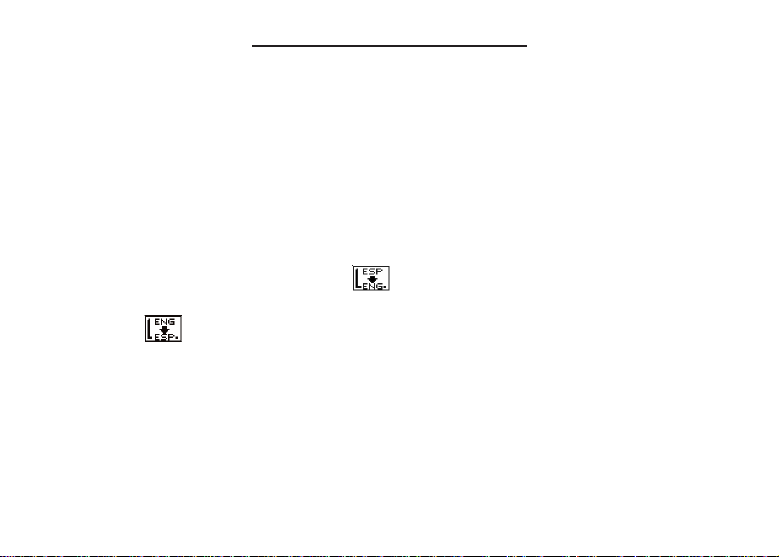
Changing the Language
Message Language
When you turn on this product for the first time, choose the message language. Press A
for English or press B for Spanish.
The message language is the language of prompts, help, and other messages. You can
change the message language after your initial decision.
Entry Language
The entry language is the language in which you enter words at the Word Entry screen.
This determines which dictionary you will use, Spanish or English.
1. Press MENU.
2. Use the direction keys to highlight , and then press ENTER to access the
Spanish-to-English dictionary.
Select at the icon menu to go to the English-to-Spanish dictionary. Or you
can touch LANG at the Word Entry screen to switch between Spanish and
English.
Page 7
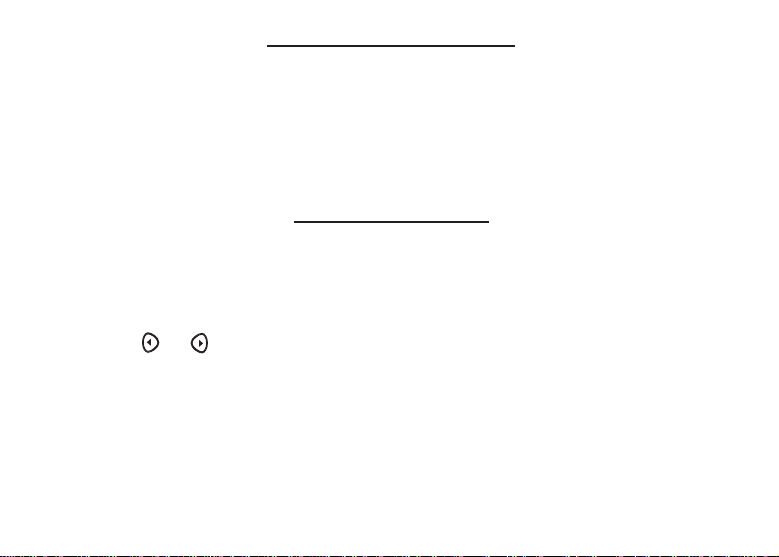
Installing Book Cards
1. Turn your product off and turn your product over.
2. Align the tabs on the book card with the notches in the slot.
3. Press the book card down until it snaps into place.
Warning: Never install or remove a book card while your product is on. Any information that
was entered in the built-in book or book card will be erased.
Selecting a Book
Once a book card is installed in the product, you can select which book you want to use.
1. Turn your product on.
2. Press CARD.
Icons appear for each available book.
3. Press or to highlight your selection.
4. Press ENTER to select it.
5. Press CARD to return to the card menu.
Page 8
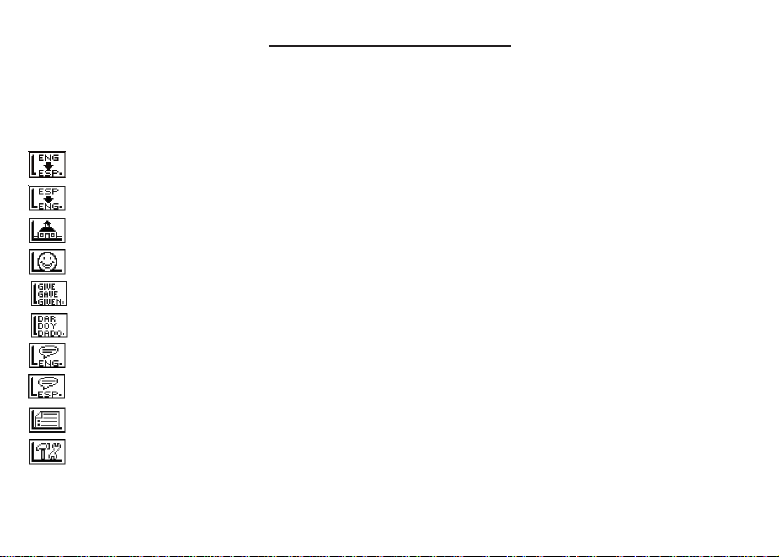
Using the Main Menu
When you press MENU, you will see ten icons. Use these to quickly take you to different
parts of your Spanish Professor. Use the arrow keys to highlight the icon you want and
press ENTER.
Understanding the Menu
Goes to the English-to-Spanish dictionary.
Goes to the Spanish-to-English dictionary.
Goes to the Exercises menu (learning exercises).
Goes to the Games menu.
Goes to the English conjugation prompt.
Goes to the Spanish conjugation prompt.
Goes to the English traveller’s phrases menu.
Goes to the Spanish traveller’s phrases menu.
Goes to My Word List.
Goes to the Tools menu.
Page 9
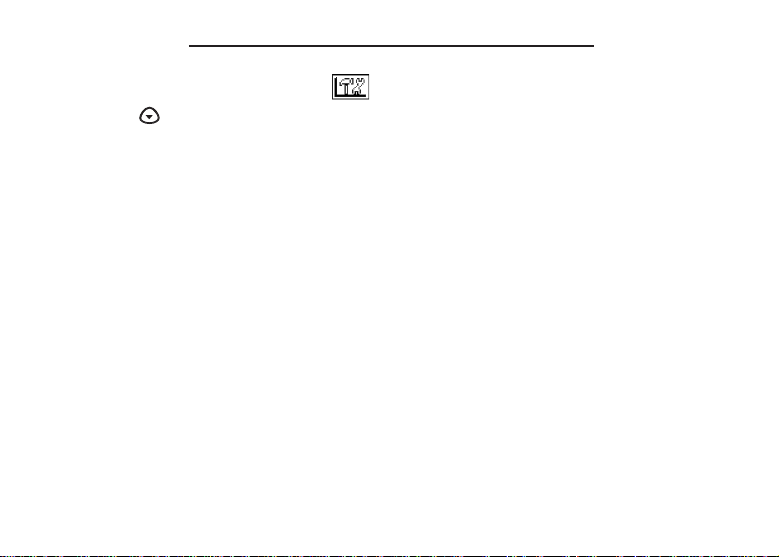
Viewing a demonstration or tutorial
1. Press MENU.
2. Use the arrow keys to highlight and press ENTER.
3. Press to highlight either Tutorial or View Demo and press ENTER.
To stop the demonstration or exit from the Tutorial and go to the Word Entry
screen, press CLEAR.
To go to the main menu, press MENU.
When a book card is installed in your product, select View Demo from the Setup menu
to see the demonstration for that card.
√ Follow the Arrows
The flashing arrows on the right of the screen show which arrow keys you can press to
move around menus or view more text.
Page 10
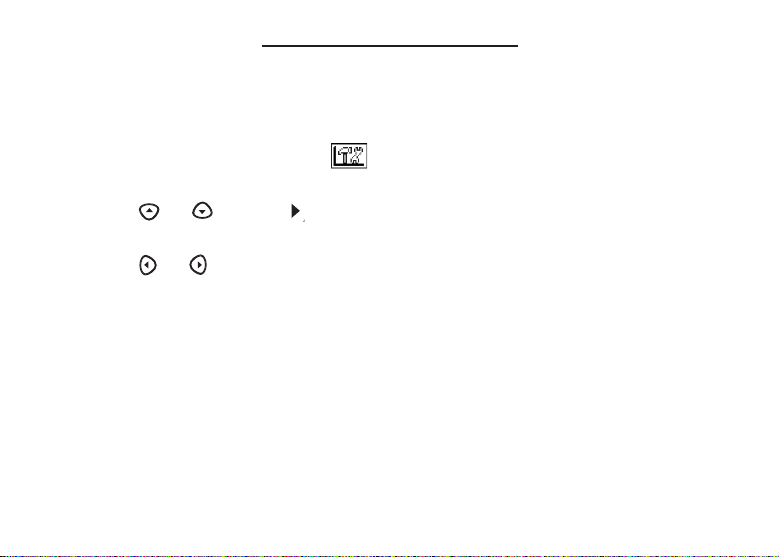
Changing the Settings
When using this dictionary, you can adjust the screen contrast, the shutoff time, the type
size, and the message language. The shutoff time is how long your product stays on if
you forget to turn it off.
1. Press MENU in the dictionary, databank, calculator, or converter.
2. Use the arrow keys to highlight and press ENTER.
3. Settings will be highlighted. Press ENTER to select it.
or
4. Press
Mensajes (Message language).
5. Press
Your changes are automatically saved.
6. Press ENTER when done.
Press
CLEAR
√ Learn a New Word
Your dictionary comes with a Learn a Word feature to help you increase your Spanish
or English vocabulary. Each time you turn your dictionary on, you can see a random
headword.
to move to Learn a Word, Contrast, Shutoff, Type Size, or
or
to change the setting.
to return to the Word Entry screen.
Page 11

Translating Words
Your Spanish Professor is fully bilingual. Try translating a Spanish word.
1. Touch LANG to change the entry language from English to Spanish, if needed.
2. Type a word (e.g., estudiar).
To erase a letter, press
Note: You do not need to type accents. To type accents, type the letter (e.g., E)
and press repeatedly until the accent you want appears (e.g., É).
If you want to type an ñ, then hold
and press a letter key. To type a number, hold FNand press Q-P. To type a
hyphen, hold FNand press J.
3. Press ENTER to view the English translation.
Press
SPACE
4. Hold FN and press
5. Press CLEAR when done.
To translate English words into Spanish, change the entry language from Spanish
to English.
or to scroll.
√ Understanding Definitions
Dictionary entries consist of headwords, parts of speech, the translation, and/or definitions. Other forms of the word may follow the headword. After the translation or definition, you may see a list of usage examples.
BACK
.
FN
and press n. To type a capital, hold
or
to view the next or previous definition.
CAP
Page 12

1. Type saber.
2. Press ENTER.
√ Explanation of Genders
Spanish nouns are different than English nouns in that they must either be masculine
or feminine. Each definition of a noun indicates which gender it is with m or f.
√ Misspelling Words
If you enter a misspelled word, a list of corrections appears. Highlight the word you
want and then press
ENTER
to see its dictionary entry.
√ Choosing Multiple Forms
Some words in this dictionary have more than one form (e.g. sí, si). When the word
you are looking up has multiple forms, the different forms appear in a list.
Simply highlight the form you want and press ENTER to see its dictionary entry. For
example, enter si at the Word Entry screen.
Highlight the form you want and press ENTER to see its dictionary entry. To go back to
the Multiple Forms list, press BACK.
Page 13

Using Learning Exercises
Using learning exercises, you can test your spelling, improve your vocabulary, browse the
TOEFL®Test Word List, and get grammar guidance.
Using The Grammar Guide
Your Spanish Professor includes a helpful grammar guide that describes parts of speech.
You can view it by selecting from the main menu or by touching LEARN .
From the Exercises Menu
1. Press MENU.
2. Highlight and then press ENTER.
Or you can touch
3. Press to highlight Grammar Guide and then press ENTER.
4. Press to highlight the topic you want to study and then press ENTER.
5. Press SPACE or to read.
6. Press FN + or to view the next or previous topic.
LEARN
.
Page 14

From an Inflection Screen
1. Press MENU, highlight or , and then press ENTER.
2. Type a word to conjugate, and then touch CONJ.
3. Press FN + or repeatedly to find the tense you want to read about in the
Grammar Guide.
4. Press HELP.
Information about the tense will be displayed along with usage examples.
5. Press BACK to return to the inflection screen or press CLEAR to return to the Word
Entry screen.
Highlighting Words
Another way to look up words is by highlighting them in dictionary entries or word lists.
You can then find their definitions, phrases, or add them to My Word List.
1. At any text, press ENTER to start the highlight.
To turn the highlight off, press
2. Use the arrow keys to move the highlight to the word you want.
To … Press or Touch …
define the word ENTER
find a phrase FN + ?*
add word to My Word List LEARN
3. Press CLEAR when done.
BACK
.
Page 15

Advanced Verb Conjugations
Conjugations show inflections, or changes in a word’s gender, tense, etc. This dictionary
includes extensive inflections of nouns, verb, modifiers, and other words.
From the Icon Menu
1. For example, press MENU, use the arrow keys to highlight (Spanish
Conjugation) and then press ENTER.
To choose English conjugation, highlight . You can also touch
LANG
2. Type a word (e.g., leer).
3. Touch CONJ.
4. Press SPACE or to scroll.
5. Touch CONJ or hold FN and press repeatedly to view more inflections.
6. Press CLEAR when done.
to choose the language.
If needed, highlight the part of speech or translation you want and press
These are the principal forms of the Spanish verb “leer”. The English translations
are below each Spanish inflection.
Press ?* to display the root word.
If the word is a noun, an adjective, or another modifier, then there won’t be any
other inflections.
CONJ
and then
ENTER
.
Page 16

From a Dictionary Entry
Some words have different parts of speech or multiple translations. You can easily find
which part of speech or specific translation you will need to conjugate by first looking up
the word and then touching
1. Press MENU, use the arrow keys to highlight , and then press ENTER.
To choose English, press . You can also touch
choose the language.
2. Type a word (e.g., conocer).
3. Press ENTER to look it up.
Read the definition to find the verb you want (e.g., to meet).
4. Touch CONJ to conjugate the headword, conocer.
Highlight the translation you want (e.g., meet) and press
These are the principal forms of the Spanish verb “conocer”. The English translations are below each Spanish inflection.
5. Press SPACE or to scroll.
Press ?*to display the root word.
6. Touch CONJ or hold FN and press repeatedly to view more inflections.
If the word is a noun, an adjective, or another modifier, then there won’t be any
other inflections.
7. Press CLEAR when done.
CONJ
. Follow this example.
CONJ
and then
ENTER
.
LANG
to
Page 17

√ Accenting Letters
You can look up accented words without typing accents. If there are no Multiple Forms,
the Spanish Professor will take you directly to the word. If there are Multiple Forms,
you will have to choose the correct word from a Multiple Forms list. See “Choosing
Multiple Forms” for more information.
Remember, if you want to enter an accent yourself, type the letter and press until
the appropriate accent appears. You can also hold FN and press n to get an ñ.
√ Getting Grammar Guidance
When viewing inflections, you can press HELP to go directly to the Grammar Guide
and view detailed descriptions of how to use the inflections you were viewing along
with usage examples.
√ Viewing English Inflections
If you are unfamiliar with inflections, it may be helpful to look at some inflected forms of
English verbs. Switch the entry language back to English, type write, and touch CONJ
to see the different forms of the English verb “to write”.
This will give you a good idea of each inflection form.
√ Verb Conjugations
The Spanish Professor conjugates verbs into the following forms: present, imperfect,
preterite, future, conditional, present subjunctive, imperfect subjunctive, imperfect subjunctive 2, present perfect, pluperfect, preterite anterior, future perfect, conditional perfect, present perfect subjunctive, pluperfect subjunctive, pluperfect subjunctive 2,
imperative, present progressive, and past progressive.
Page 18

Finding Letters in Words
If you are uncertain about how to spell a word, type a question mark (?) in place of each
unknown letter. To find prefixes, suffixes, and other parts of words, type an asterisk (*) in
a word. Each asterisk stands for a series of letters. Note: If you type an asterisk at the
beginning of a word, it may take a little while to find the matching words.
1. Touch LANG to switch to the Spanish Word Entry screen, if needed.
2. Type a word with ?s and *s.
To type an asterisk, hold down CAP and press ?*.
3. Press ENTER.
4. Press to move the highlight to the word you want and press ENTER to view its
definition.
5. Press CLEAR when done.
Translating Traveller’s Phrases
There are two ways in which you can translate several helpful phrases in categories
ranging from Emergencies to Business Communication to Time & Dates. Note that the
English phrase always appears before the Spanish phrase.
Browsing Through Phrases
1. Press MENU.
2. Use the arrow keys to highlight and then press ENTER to view the English
phrases.
Page 19

Press to view the Spanish phrases.
You can also hold and press to go straight to the Phrases menu in the same language as the lookup language.
3. Press or to highlight the category you want and press ENTER.
Press
4. Press or to highlight the phrase you want to translate and then press ENTER.
or
to highlight a subcategory, if needed, and press ENTER.
Searching for a Specific Phrase
1. Press CLEAR and then touch LANG to select the look-up language, if needed.
2. Type a keyword for which you’d like to find a phrase (e.g., ticket).
3. Hold FN and press ?*.
4. If more than one phrase is found, press SPACE or to scroll.
Using My Word List
You can save up to 40 words total, in both English and Spanish, in My Word List for personal study or review. My Word List is saved between sessions unless your product is
reset.
Viewing My Word List
1. Press MENU.
Page 20

2. Highlight and then press ENTER.
Or you can touch LEARN.
3. Touch LANG to switch from the English to the Spanish List, if needed.
English list: Empty (or Spanish list: Empty) will be displayed if either is empty.
English List (or Spanish List) will be highlighted. Press ENTER to view the list.
This is a user list of one word.
5. Highlight a word on the list.
6. Press ENTER to view its definition(s) or touch CONJ to view its inflections.
Adding Words from the Exercises Menu
1. From My Word List, press or to highlight Add a word and press ENTER.
2. Type a word.
3. Press ENTER to add the word.
4. Press CLEAR when done.
Adding Words from the Word Entry Screen
You can also add words to My Word List directly from the Word Entry screen.
1. Press MENU.
2. Touch LANG to choose the language of the word you want to add (e.g., Spanish).
English words will be added to the English List; Spanish words will be added to
the Spanish List.
3. Type the word you want to add to your word list (e.g., elegante).
Page 21

4. Touch LEARN.
Your selection is included in the menu item.
5. Press ENTER to add the word.
6. Press CLEAR to return to the Word Entry screen.
√ Adding Highlighted Words
You can also add words to My Word List from definitions and correction lists. First
highlight a word and then touch LEARN. Add “your word” will be highlighted. Press
ENTER to add the word.
Removing a Word from My Word List
1. From My Word List, select Delete a Word and then highlight the word you want to
delete.
2. Press ENTER to delete that word.
Erasing My Word List
1. From My Word List, select Erase the List.
2. Press Y to erase the list or press N to cancel.
Note: When you erase one list, the other list is not erased.
Page 22

Playing The Games
You have seven fun games to choose from.
Changing Game Settings
Before you play, you can choose the source of the words, the skill level, the language,
and whether or not graphics will be used.
1. Press MENU, highlight and press ENTER.
2. Hold down CAP and press to highlight Game Settings and press ENTER.
3. Use or to move to Words or Skill.
Words chooses the source of the words: All of them, the TOEFL®Test List, My
Word List, or Enter your own.
Skill determines how easy or difficult a game is.
4. Use or to change the setting(s) you want.
5. Press ENTER when done.
Selecting a Game
In the Games list, use
press ENTER.
Getting Help in the Games
During any game you can read instructions by pressing HELP.
You can get a hint by holding CAP and pressing ?* or reveal the game word by pressing ?*.
Note: If you reveal the game word, you lose the round.
or
to move the highlight to the game of your choice and
Page 23

Using the Clock
The clock displays the current time and date. You can save two times: Home time and
World time.
1. Press and touch CLOCK.
Touch
CLOCK to toggle between Home time and World time.
2. Press ENTER to set the time and date.
3. Use and to scroll through the options in the highlighted field.
4. Use and to move to another field.
5. Press ENTER when done.
Press CLEAR to exit without saving the settings.
6. Set the World time the same way you set the Home time.
Using the Databank
Adding Entries
You can store as many as 100 names and telephone numbers and addresses in the databank.
The total number of names you can add depends on the size of each entry.
1. Press and touch DA TA.
2. Highlight Add an Entry and then press ENTER.
3. Type a name and press ENTER.
Page 24

4. Type a phone number and press ENTER.
Note: Q-P will type numbers 0-9 automatically. To type a letter from this row, hold
FN and press the letter key. To type a hyphen, hold FN and press J.
5. Type a postal address or e-mail address and press ENTER.
To type an @, hold FN and press M.
Viewing or Editing Entries
1. Press and touch DA TA.
2. Highlight View: XX entries (XX% free) and then press ENTER.
3. To edit an entry, highlight it and press ENTER.
Type your changes. Use to move the cursor; use BACK to delete.
4. Press ENTER to move to the number field.
Press ENTER twice to move to the address field.
5. Press ENTER again to save your changes or hold down FN and press BACK to cancel your changes.
Deleting Entries
1. Press and touch DA TA.
2. Highlight Delete an Entry and then press ENTER.
3. Highlight the entry you want to delete and press ENTER.
4. To delete all databank entries, highlight Erase the List in the Databank Menu and then
press ENTER.
Page 25

Press Y to erase all databank entries or N to cancel the deletion.
Using a Password
You can use a password to prevent unauthorized access to the databank. Warning!
Always write the password in a safe, separate location. If you lose or forget the password, you will be able to use the databank again only by removing the batteries from your
BOOKMAN, which will permanently erase all the information stored in the databank.
1. Press and touch DA TA.
2. Highlight Set password and then press ENTER.
3. Type a password of up to eight characters and press ENTER.
Use to move the cursor; use BACK to delete.
4. Press C to confirm or CLEAR to cancel the password.
The password you set will be requested the first time that the databank is used
during a session.
5. To change the password, repeat Steps 1-5.
To remove a password, press ENTER at the blank password screen.
Page 26

Using the Calculator
1. Press and touch CALC.
2. Type a number.
Note: Q-P will type numbers 0-9 automatically. You can type up to 10 digits. To
type a decimal, press G (.). To change the sign of a number, press Z (+/-).
3. Press a math function key.
4. Type another number.
5. Press ENTER.
To repeat the calculation, press ENTER again.
To Calculate... Press...
reciprocals FN + A
squares FN + D
percentages FN + F
square roots FN + S
negative numbers FN + Z
6. Press CLEAR to clear the current calculations.
Using the Calculator Memory
1. In the Calculator, make a calculation or type a number.
Page 27

2. To add the number on the screen to the number stored in memory, press X (M+). To
subtract the number on the screen from the number stored in memory, press C (M-).
M indicates the number is stored in memory.
3. To retrieve the number from memory, press V (MR).
4. To clear the memory, press B (MC).
Using the Metric Converter
1. Press and touch CONV.
2. Use to select a conversion category (e.g., Weights).
3. Select a conversion (e.g., grams/ounces).
4. Type a number after one of the units.
Note: Q-P will type numbers 0-9 automatically. Press or to move between
the lines. Press BACK to delete a number.
5. Press ENTER to convert.
6. Press CLEAR to clear the current conversion.
Using the Currency Converter
1. Press and touch CURR.
2. Enter a conversion rate.
Page 28

The rate should be in units of the other currency per one unit of the home currency (n other/1 home).
3. Enter an amount for the home or other currency.
Press or to move between the lines. Use BACK to delete a number.
4. Press ENTER to convert.
5. Press CLEAR to clear the current conversion.
Transferring Words Between Books
This dictionary can transfer words with certain other BOOKMAN book cards. To send a
word to another book, you must first install a book card in your product, and that book
card must be able to send or receive words. To learn if a book card can send or receive
words, read its User’s Guide.
1. Highlight a word in this dictionary.
To highlight a word in a dictionary entry, press ENTER to start the highlight, and
use the arrow keys to move the highlight to the word you want.
2. Hold FN and press CARD.
3. Highlight the icon of the other book.
4. Press ENTER.
The word you highlighted appears in the other book.
5. Press ENTER again, if needed, to search for that word.
Page 29

Resetting Your Product
If the keyboard fails to respond, or if the screen performs erratically, perform a system
reset by following the steps below.
1. Hold CLEAR and press ON/OFF.
If nothing happens, try Step 2.
2. Use a paper clip to gently press the reset button on your unit.
The reset button is recessed in a pin-sized hole to the right of the book card slot.
Warning! Pressing the reset button with more than light pressure may permanently dis-
able your product. In addition, resetting product erases settings and information entered in its built-in book, and in an installed bookcard.
Copyrights, Trademarks, and Patents
Model DBE-1450: Spanish Professor/Profesor de inglés
• Batteries: two CR-2032 3 volt lithium
Copyright © 2002 Franklin Electronic Publishers, Inc., Burlington, N.J. 08016-4907 USA. All rights
reserved.
Copyright © 1998 by Merriam-Webster, Inc.
FCC Tested To Comply With FCC Standards
FOR HOME OR OFFICE USE.
U.S. Patents 4,490,811; 4,830,618; 4,891,775; 5,113,340; 5,249,965; 5,203,705; 5,218,536;
5,295,070; 5,497,474; 5,627,726; 5,396,606
German Patents: M 9409744.5;
Euro. Pat. 0 136 379
PATENTS PENDING.
ISBN 1-56712-974-9
UPC 0-84793-99356-5
Page 30

FCC Notice
NOTE: This equipment has been tested and found to comply with the limits for a Class B digital device,
pursuant to Part 15 of the FCC Rules. These limits are designed to provide reasonable protection against
harmful interference in a residential installation. This equipment generates, uses and can radiate radio frequency energy and, if not installed and used in accordance with the instructions, may cause harmful interference to radio communications. However, there is no guarantee that interference will not occur in a particular installation. If this equipment does cause harmful interference to radio or television reception, which
can be determined by turning the equipment off and on, the user is encouraged to try to correct the interference by one or more of the following measures:
– Reorient or relocate the receiving antenna.
– Increase the separation between the equipment and receiver.
– Connect the equipment into an outlet on a circuit different from that to which the receiver is connected.
– Consult the dealer or an experienced radio/TV technician for help.
NOTE: This unit was tested with shielded cables on the peripheral devices. Shielded cables must be used
with the unit to insure compliance.
NOTE: The manufacturer is not responsible for any radio or TV interference caused by unauthorized modifications to this equipment. Such modifications could void the user’s authority to operate the equipment.
Page 31

Limited Warranty (U.S. only)
LIMITED WARRANTY, DISCLAIMER OF WARRANTIES AND LIMITED REMEDY
(A) LIMITED WARRANTY. Franklin warrants to the original end user that for a period of one (1) year from the
original date of purchase as evidenced by a copy of your receipt, your franklin product shall be free from defects
in materials and workmanship. This limited warranty does not include damage due to acts of god, accident, misuse, abuse, negligence, modification, unsuitable environment or improper maintenance. The sole obligation and
liability of franklin, and your exclusive remedy under this limited warranty, will be repair or replacement with the
same or an equivalent product of the defective portion of the product, at the sole option of franklin if it determines that the product was defective and the defects arose within the duration of the limited warranty. This remedy is your exclusive remedy for breach of this warranty. This warranty gives you certain rights; you may also
have other legislated rights that may vary from jurisdiction to jurisdiction.
(B) DISCLAIMER OF WARRANTIES AND LIMITATION OF LIABILITY. Except for the limited warranties expressly
recited above, this franklin is provided on an “as is” basis, without any other warranties or conditions, express or
implied, including, but not limited to, warranties of merchantable quality, merchantability or fitness for a particular
purpose, or those arising by law, statute, usage of trade, or course of dealing. This warranty applies only to products manufactured by franklin and does not include batteries, corrosion of battery contacts or any other damage
caused by batteries. Neither franklin nor our dealers or suppliers shall have any liability to you or any other person or entity for any indirect, incidental, special, or consequential damages whatsoever, including, but not limited
to, loss of revenue or profit, lost or damaged data or other commercial or economic loss, even if we have been
advised of the possibility of such damages, or they are otherwise foreseeable. We are also not responsible for
claims by a third party. Our maximum aggregate liability to you, and that of our dealers and suppliers, shall not
exceed the amount paid by you for the franklin product as evidenced by your purchase receipt. You acknowledge
that this is a reasonable allocation of risk. Some states/countries do not allow the exclusion or limitation of liability for consequential or incidental damages, so the above limitation may not apply to you. If the laws of the relevant jurisdiction do not permit full waiver of implied warranties, then the duration of implied warranties and conditions are limited to the duration of the express warranty granted herein.
(C) WARRANTY SERVICE: Upon discovering a defect, you must call franklin’s customer service desk, 1-800-
Page 32

266-5626, to request a return merchandise authorization (“rma”) number, before returning the product (transportation charges prepaid) to:
FRANKLIN ELECTRONIC PUBLISHERS, INC.
ATTN: SERVICE DEPARTMENT
ONE FRANKLIN PLAZA
BURLINGTON, NJ 08016-4907
If you return a franklin product, please include a note with the rma, your name, address, telephone number, a
brief description of the defect and a copy of your sales receipt as proof of your original date of purchase. You
must also write the rma prominently on the package if you return the product, otherwise there may be a lengthy
delay in the processing of your return. We strongly recommend using a trackable form of delivery to franklin for
your return.
MPB-28001-00
Rev B
