Page 1
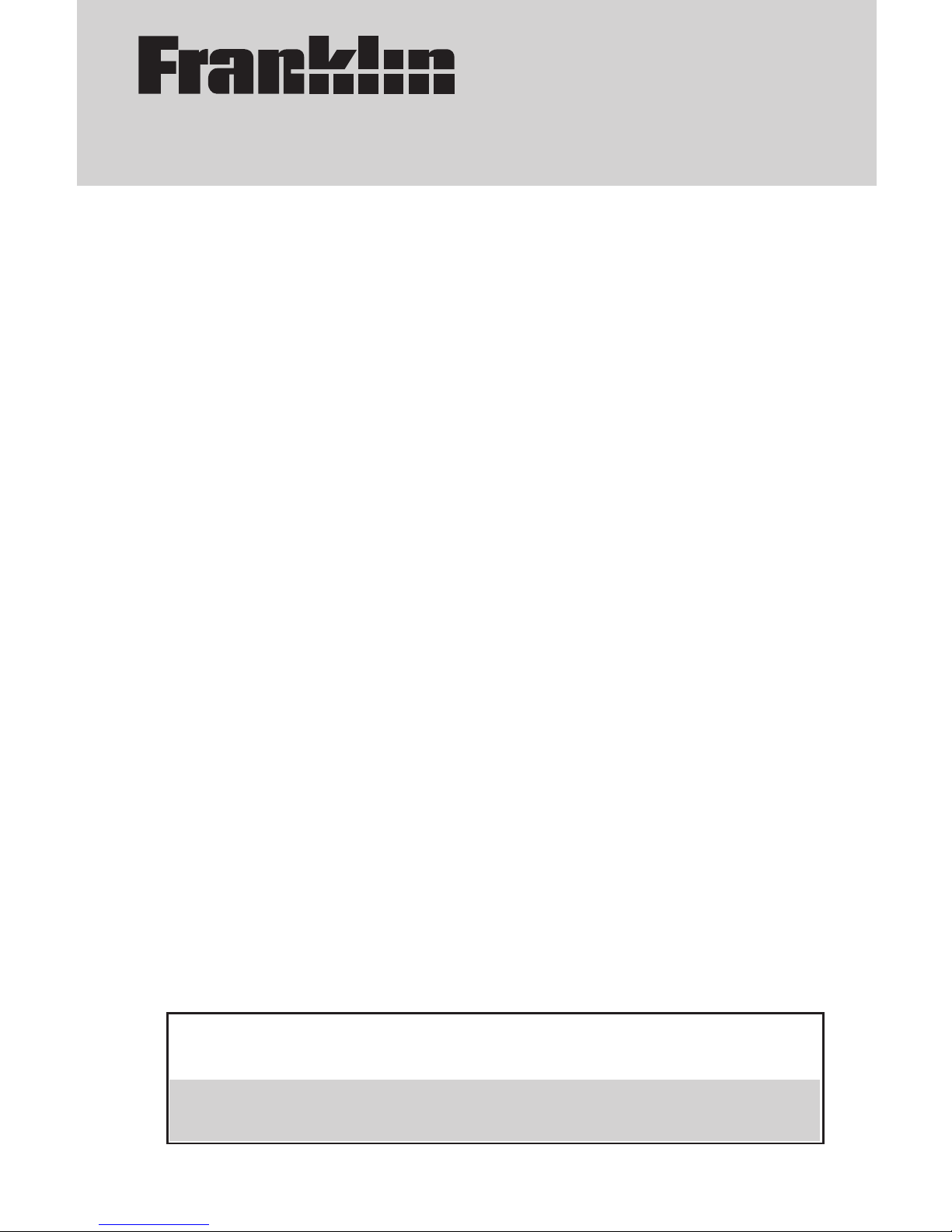
DBE-118
Diccionario
español
↔
inglés
User’s Guide
Manual del Usuario
Page 2
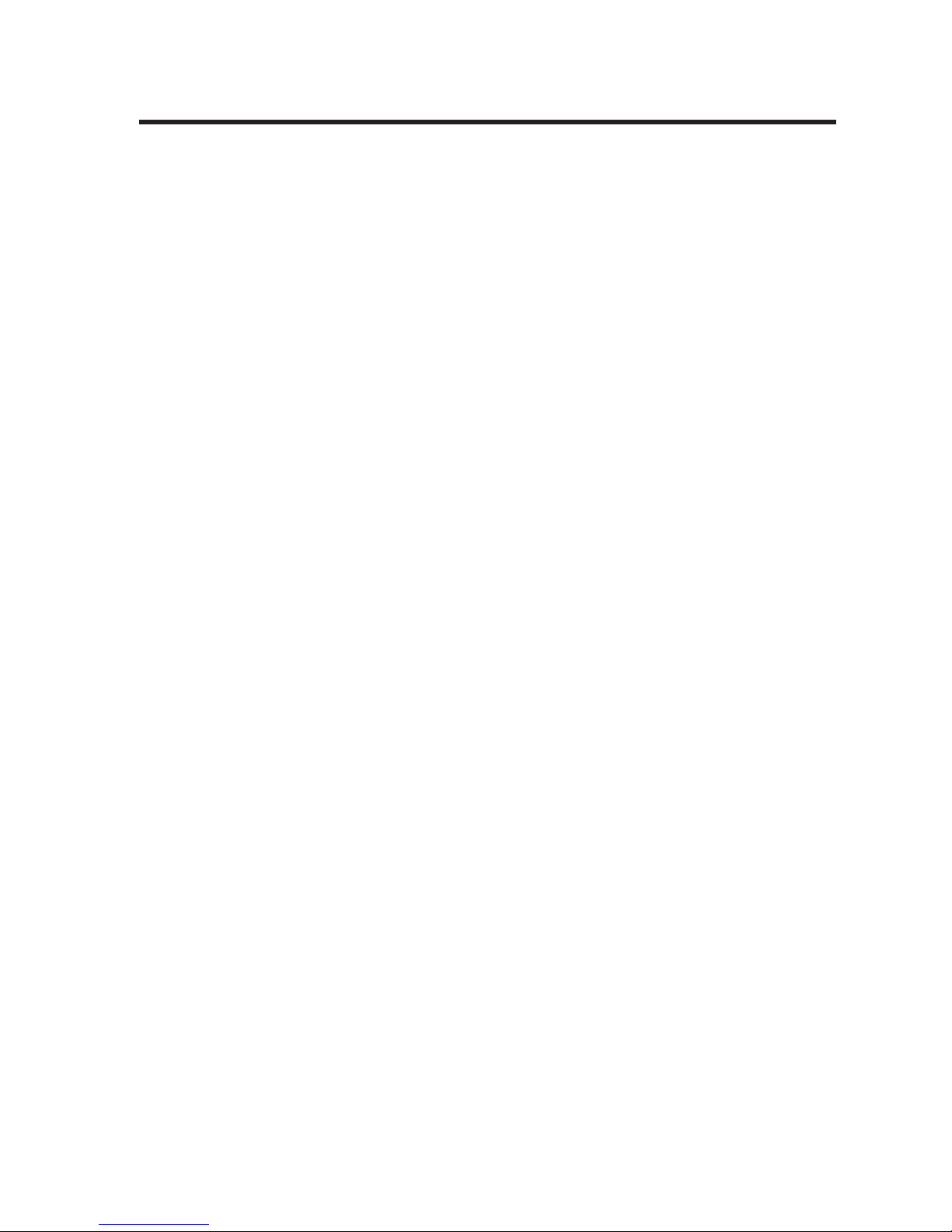
READ THIS LICENSE AGREEMENT BEFORE USING THE
ELECTRONIC REFERENCE.YOUR USE OF THE ELECTRONIC REFERENCE DEEMS THAT YOU ACCEPT THE
TERMS OF THIS LICENSE. IF YOU DO NOT AGREE WITH
THESE TERMS, YOU MAY RETURN THIS PACKA GE WITH
PURCHASE RECEIPT TO THE DEALER FROM WHICH
YOU PURCHASED THE ELECTRONIC REFERENCE AND
YOUR PURCHASE PRICE WILL BE REFUNDED. ELECTRONIC REFERENCE means the software product and
documentation found in this package and FRANKLIN means
Franklin Electronic Publishers, Inc.
Limited Use License
All rights in the ELECTRONIC REFERENCE remain the
proper ty of FRANKLIN.Through your purchase, FRANKLIN
grants you a personal and nonexclusive licensed to use this
ELECTRONIC REFERENCE.You may not make any copies
of the ELECTRONIC REFERENCE or of the data stored
therein, whether in electronic or print format. Such copying
would be in violation of applicable copyright laws. Fur ther,
you may not modify, adapt, disassemble, decompile, translate, create derivative works of, or in any way reverse engineer the ELECTRONIC REFERENCE.You may not export
or reexport, directly or indirectly, the ELECTRONIC REFERENCE without compliance with appropriate governmental
regulations.The ELECTRONIC REFERENCE contains
Franklin’s confidential and proprietar y information which you
agree to take adequate steps to protect from unauthorized
disclosure or use.This license is effective until terminated.
This license terminates immediately without notice from
FRANKLIN if you fail to comply with any provision of this
license.
27
License Agreement
Page 3
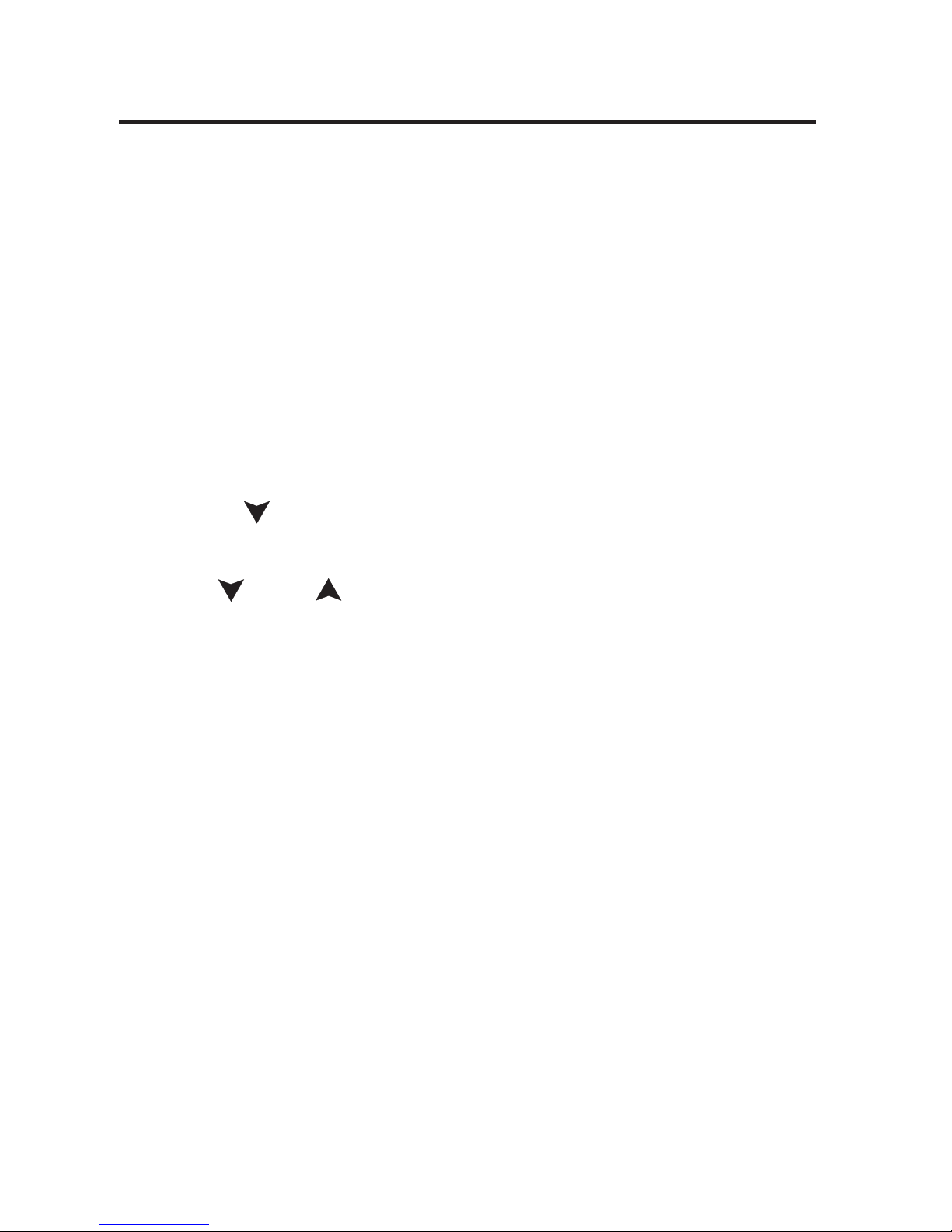
Message Language
When you turn on this product for the first time, you
must choose the message language. Press <a> for
Spanish and <b> for English.
The message language is the language of prompts,
help and other messages.To change the message
language after your initial selection, follow these
steps.
1. Press MENU.
2. Press until you see Leng. Mensajes
(Message Language) and then press INTRO.
3. Use and to toggle between English and
Spanish.
4. Press INTRO when you see the one you want.
Entry Language
The entry language is the language in which you
enter words at the Word Entry screen.This determines which dictionary you will use, Spanish or
English.To change the entry language, do the following.
1. Press DICC to go the dictionar y Word Entry
screen.
2. Press DICC again to change the entry language.
28
Changing the Language
Page 4
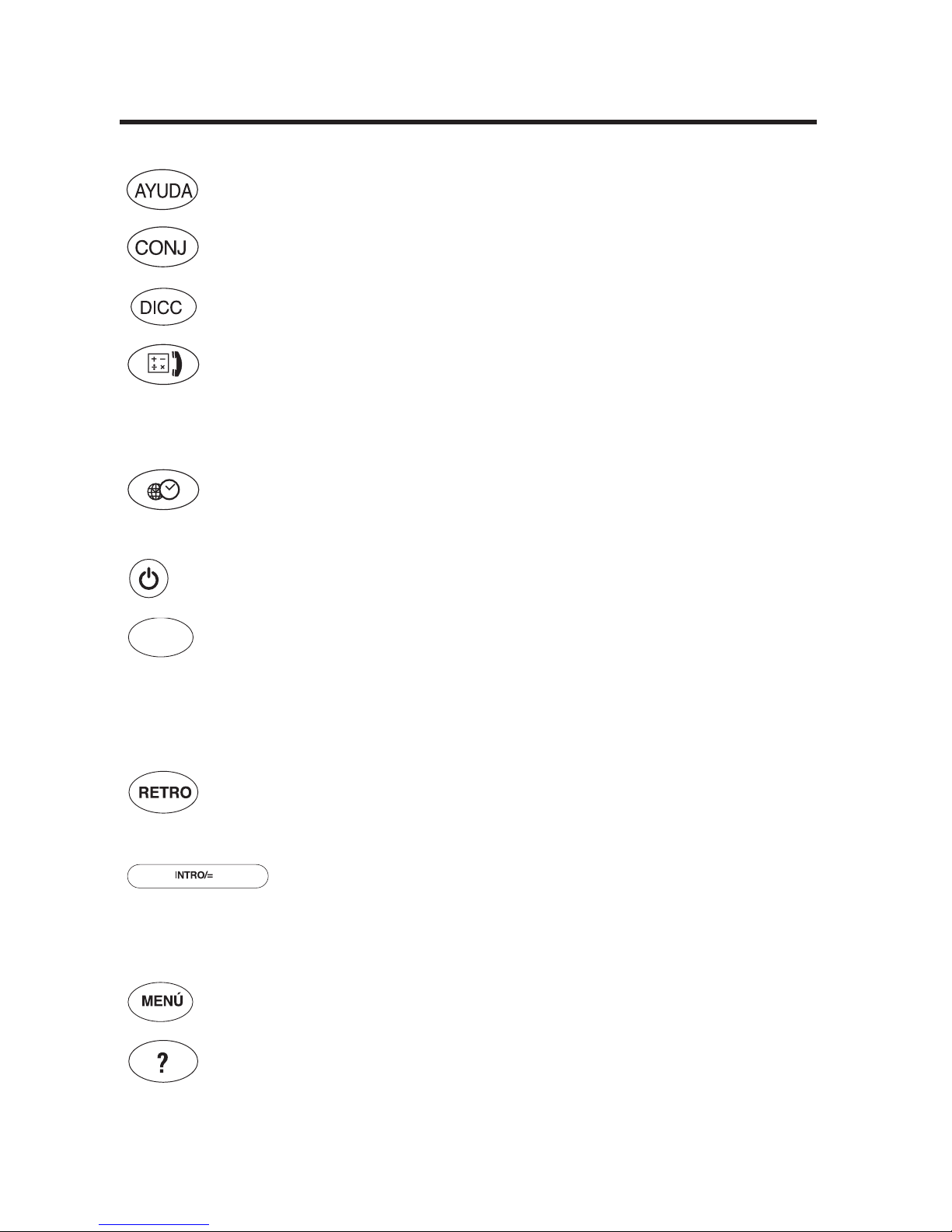
Displays a help message.
Shows the inflections of a word.
Goes to the dictionary W ord Entry screen.
Toggles between the databank and
the calculator. From the calculator,
goes to the conver ter.
Toggles between the Home and
World clocks.
Turns the unit on and off.
Clears a search in the dictionary.
Clears the calculator. Goes to the
main menu in the databank and converters. Stops the demo.
Returns to the previous screen.
Erases an entered letter.
Star ts a search, selects an item or
begins a highlight. In the Calculator,
performs a calculation.
Goes to the main menu.
Types a question mark to stand for
one unknown letter in the Word Entry
screen.
BORRAR
29
Key Guide
Page 5
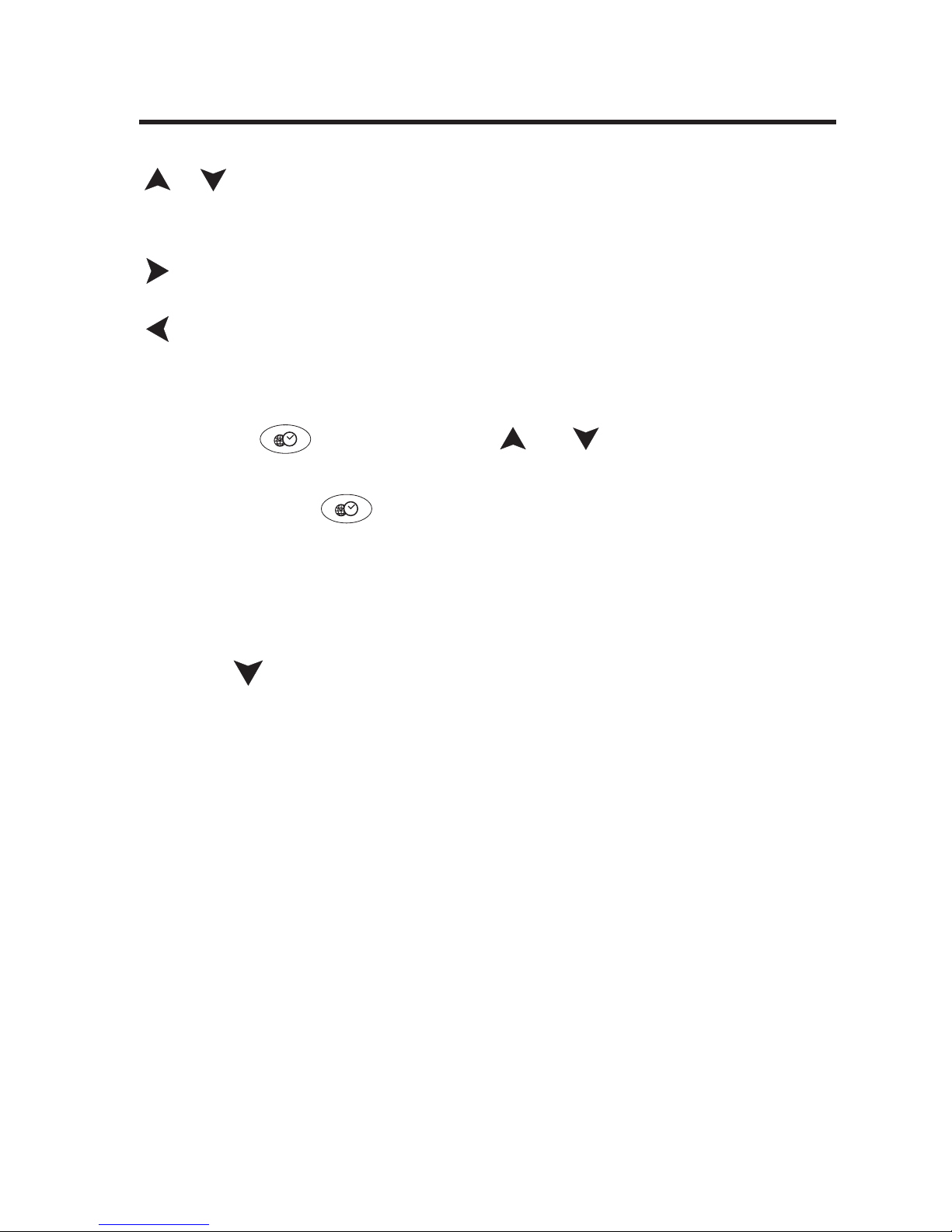
/ Scrolls up or down or enters an
accent.
ESPACE Scrolls right or enters a space.
Scrolls left.
✓Changing the Screen Contrast
Press and then use or to adjust the
contrast. Note:You can adjust the screen contrast
only at the
display screen.
✓Viewing a Demonstration
You can view a demonstration of this product to
familiarize yourself with its features. Press MENU,
use to see Demo, and press INTRO. Press
BORRAR at any time to stop the demonstration.
✓Follow the Arrows
The flashing arrows on the right of the screen
show which arrow keys you can press to move
around menus or view more text.
✓About Screen Illustrations
Some screen illustrations in this User’s Guide may
differ slightly from what you see on the screen.This
does not mean that your unit is malfunctioning.
30
Key Guide
Page 6

31
Using the Clocks
This product has a Home Time clock that you can set
and a World Time clock with which you can view the
local time in 45 cities around the world. Each time
you turn the product on, you see the Home Time
clock.You can check the time even when the lid is
closed.
To Set Home Time
1. Press .
❊ in the upper left cor ner indicates Home Time.
2. Press S to enter the setting mode.
3. Use or to scroll through the list of available settings.
You can select a 12- or 24-hour time format, tur n
DST on or off, set the time and date, and select a
Home city.
4. Press INTRO to select a setting.
5. Use the arrow keys to change the settings.
The flashing arrows to the right of the screen indicate which ones to use.
6. Press INTRO to save the changes and return to
the Setting menu.
Page 7
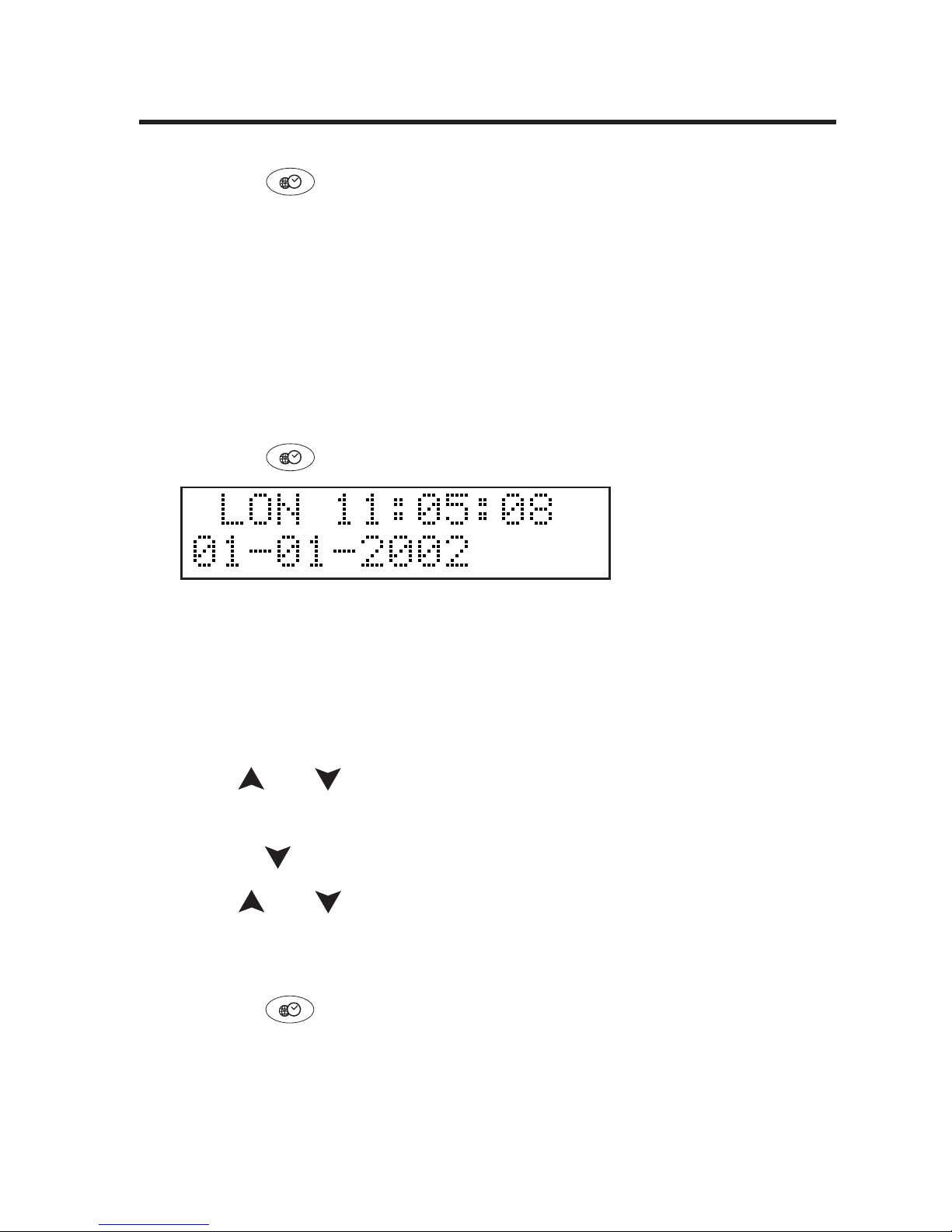
7. Press to exit the setting mode and see the
time in your Home city.
T o Vie w W orld Time
The World time is based upon hours added to or
subtracted from the Home time zone. It is not a separate clock and cannot be set.
1. Press .
The absence of ❊ in the upper left cor ner indicates World Time .
2. Press S to enter the setting mode.
3. Press INTRO to select Set DST.
4. Use or to select On or Off and press
INTRO to save you setting.
5. Press to see World City and press INTRO.
6. Use or to scroll through the list of available cities and press INTRO when you see the
one you want.
7. Press to exit the setting mode and see the
time in your selected World city.
32
Using the Clocks
Page 8
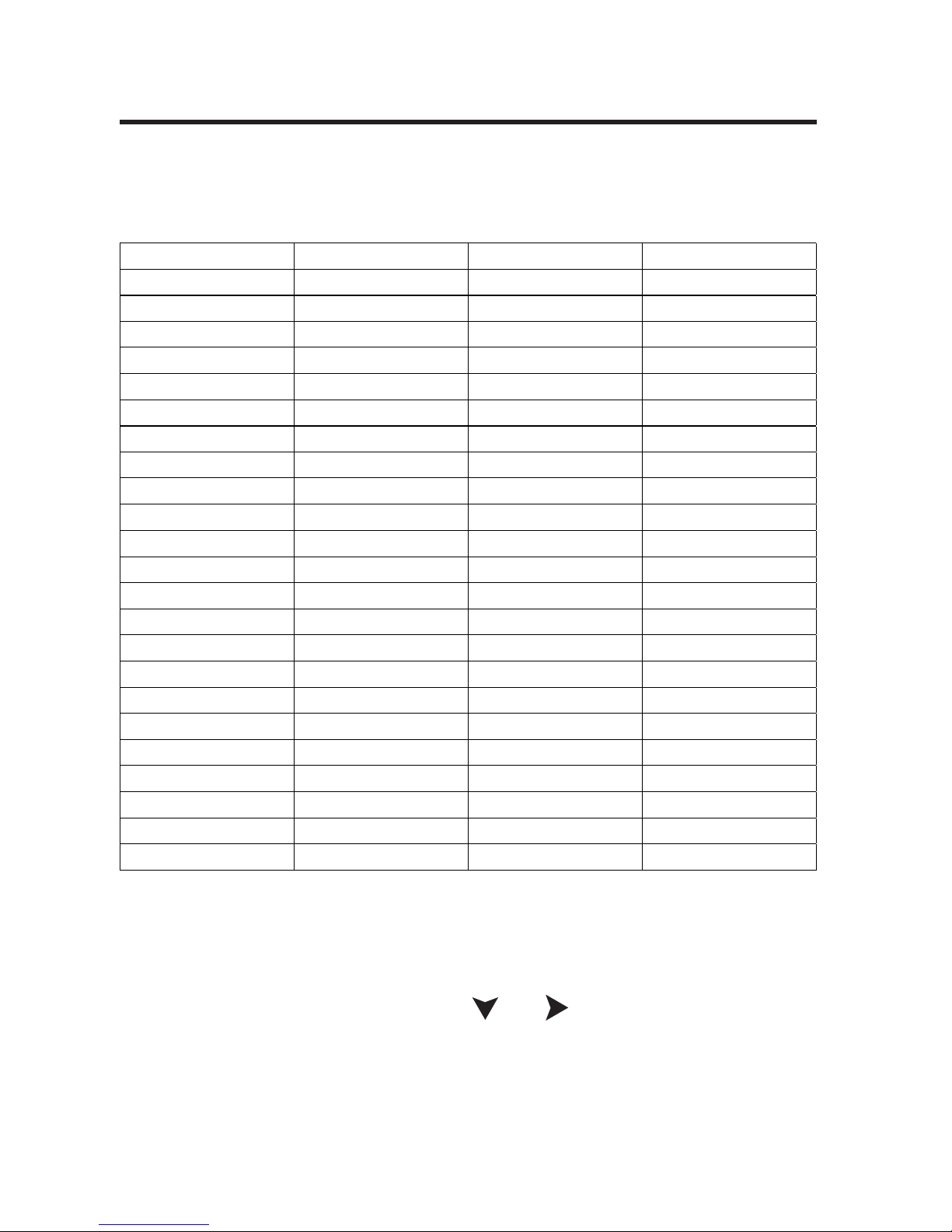
33
World Cities and Abbreviations
Using the Clocks
CITY NAME ABBREVIATION CITY NAME ABBREVIATION
ADELAIDE ADL KABUL KBL
AMSTERDAM AMS KARACHI KHI
ANCHORAGE ANC LISBON LIS
AUCKLAND AKL LONDON LON
AZORES ISLANDS AZO LOS ANGELES LAX
BANGKOK BKK MADRID MAD
BARCELONA BCN MID ATLANTIC MAT
BEIJING BEI MIDWAY ISLANDS MID
BERLIN BER MOSCOW MOW
BRUSSELS BRU NEW YORK NYC
CAIRO CAI NOUMEA NOU
CARACAS CCS PARIS PAR
CHICAGO CHI RIO DE JANEIRO RIO
DELHI DEL RIYADH RUH
DENVER DEN ROME ROM
DHAKA DAC SINGAPORE SIN
DUBAI DXB SYDNEY SYD
FERNANDO DE NORAH FER TEHRAN THR
GUAM GUM TOKYO TYO
HELSINKI HEL TONGA TNG
HONG KONG HKG TORONTO YYZ
HONOLULU HNL WELLINGTON WLG
YANGON RGN
✓Help is Always at Hand
You can view a help message at any screen by
pressing AYUDA. Press or to read.To exit
help, press BORRAR.
Page 9
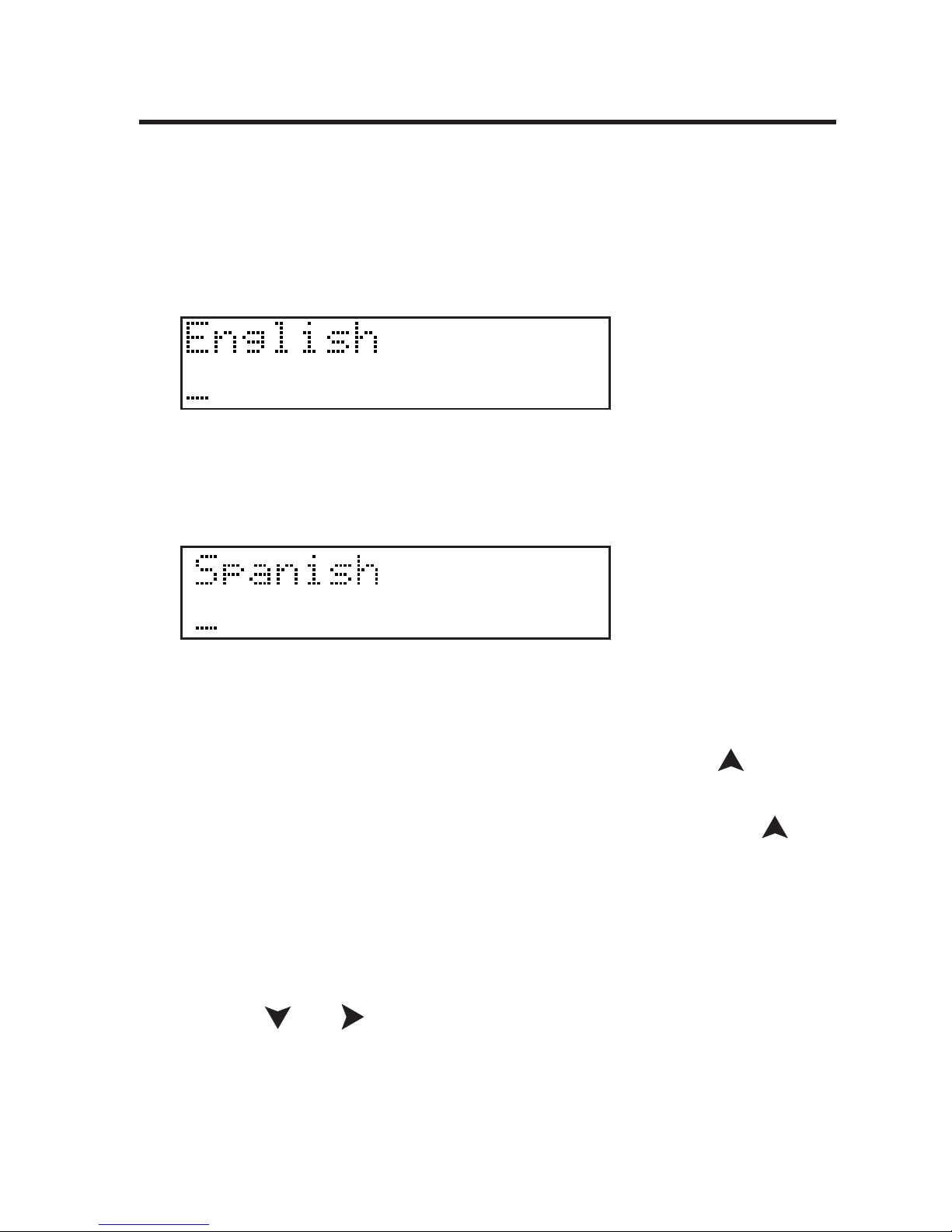
To Find a Translation
Your dictionar y is fully bilingual.
1. Press DICC.
This is the Word Entry screen.
Press DICC again to change the entry language, if
needed.
2. Type a word.
To erase a letter, press RETRO.
To type accents, type the letter and press
repeatedly until the accent you want appears. If
you want to type an ñ, type n and then press
until you see an ñ. Note: There is no need to enter
capitals or accents to find the translation of a
word.
3. Press INTRO to see the translation.
4. Press or to scroll.
5. Press BORRAR to return to the Word Entry
screen.
34
Using the Dictionary
Page 10

35
✓Correcting Misspellings
If you misspell a word, a list of corrections
appears. Use to move down the list. When you
see the word you want, press INTRO to see its
dictionary entr y.
✓Finding a Letter
If you are uncertain about how to spell a word,
type a question mark (?) in place of each unknown
letter and then press INTRO.
If there is more than one match for the pattern you
entered, a list appears.
Use to move down the list.When you see the
word you want, press INTRO to see its dictionar y
entry.
✓Hints
You can also use the question mar k to solve
crossword puzzles. For example, if the second letter in a five letter word is l and the last but one letter is r, type ?l?r?.
Using the Dictionary
Page 11

✓Choosing Multiple Forms
Some words in this dictionary have more than one
form (e.g. sî, si). When the word you are looking
up has multiple for ms, the different forms appear
in a list. Use to move down the list.When you
see the word you want, press INTRO to see its
dictionary entr y.To retur n to the Multiple Forms
list, press RETRO.
✓Highlighting W ords
Another way to look up words is by highlighting them
in dictionary entries.You can then find their definitions.At any text, press INTR O to start the highlight.
Use the arrow keys to move the highlight to the word
you want. Press INTRO.Press RETRO to turn off the
highlight. Press BORRAR when done.
36
Using the Dictionary
Page 12

This dictionary includes inflections of nouns, verbs,
modifiers, and other words in both English and
Spanish.
1. Press DICC.
2. Type a word (for example, leer or look).
3. Press CONJ.
When there is more than one par t of speech, you
see a list.
Use or to move the highlight to the part of
speech you want, and then press INTRO.
4. Press or to scroll.
5. Press CONJ repeatedly to see the next inflections.
6. Press DICC to return to the Word Entry screen.
37
Finding Conjugations
Page 13

38
Finding Conjugations
✓Other Ways of Finding Inflections
• In definitions, press CONJ to see the inflec-
tions of the headword.
• In a definition, press INTRO to start the highlight. Use the arrow keys to move the highlight to a word you want and press CONJ to
see the inflections of the selected word.
✓Verb Conjugations
Your dictionar y conjugates verbs into the following
forms: present, imperfect, preterite, future, conditional, present subjunctive, imperfect subjunctive,
imperfect subjunctive 2, present perfect, pluperfect, preterite anterior, future perfect, conditional
perfect, present perfect subjunctive, pluperfect
subjunctive, pluperfect subjunctive 2, imperative,
present progressive, and past progressive.
Page 14

39
Playing the Games
You have two fun games to play: Hangman and
Anagrams. Before you play, you can choose the skill
level and language.
Changing Game Settings
There are five skill levels for the games: Beginner
(the default), Intermediate, Advanced, Expert and
Wizard.To select a skill or language, do the following:
1. Press MENU.
2. Press to see Skill or Game Lang. (Language)
and press INTRO.
3. Use or to see the available selections.
4. When you see the one you want, press INTRO
to select it.
5. Press RETRO to return to the menu.
Choosing a Game
1. Press MENU.
2. Press INTRO to select Games.
3. Press INTRO again to select Hangman.
Press and then press INTRO to select
Anagrams.
Page 15

Hangman
Hangman selects a myster y word and challenges
you to guess it letter by letter.The letters of the mystery word are hidden by question marks.The number
of guesses remaining is indicated by #s.
Type letters that you think are in the myster y word. If
you are correct, the letter appears in place of the corresponding question mark(s).To see the game word,
press ?.
To see the definition of the game word, press INTRO.
Press RETRO to return to Hangman.To star t a new
game, press .
Anagrams
The object of Anagrams is to form words from the
letters displayed on the screen. Each anagram must
have the minimum number of letters that flashes
before each round. Each letter can be used only as
many times as given.The number of possible anagrams appears to the right of the screen.
Type an anagram and press INTRO. Use or to
view the anagrams you have entered.To give up,
press ?. Press to start a new round.
40
Playing the Games
Page 16

This product has a databank that can save as many
as 100 names and phone numbers.The total amount
of names and numbers that you can save depends
upon the number of characters in each entry.
To Add an Entry to the Phone List
Note:To delete a character, press RETRO.To enter
a space, press .To type a hyphen, an apostrophe
or a period, press , then press repeatedly until
the desired character is displayed.
1. Press .
2. Press to see New Entry (if necessary).
3. Press INTRO to select it.
4. Type a name and press INTRO.
Each name can contain up to 30 characters,
including spaces, with letters appearing as capitals. Note: Accented characters are not suppor ted
in the phone list.
5. Use the numbered keys (A-P) to type the
phone number and then press INTRO.
Note:You cannot type letters in a phone number.
41
Using the Databank
Page 17

To View the Phone List
1. Press .
2. Press INTRO to select View List.
3. To view a name, type it or use .
The name and number are displayed.
To Edit Phone List Entries
1. Press .
2. Press to see Edit Entry and then press
INTRO.
3. Type the name you want to edit, or use or
to select it, then press INTRO.
Follow the instructions on the screen. Press
RETRO to delete characters.Type your changes
and then press INTRO until the entr y is changed.
To cancel the edit, press .
4. Press RETRO to return to the phone list
options.
✓ Keep Copies of Important Data
Warning! Your phone list information is safely
stored in memory as long as the batter y supplies
power. However, if the battery loses all power, this
information will be permanently lost. Always keep
written copies of your impor tant information.
42
Using the Databank
Page 18

To delete an Entry from the Phone List
1. Press .
2. Press to see Delete Entry and then press
INTRO.
3. Press until you see the entry you want to
delete.
4. Press INTRO.
5. Press Y to delete the entry or N to cancel the
deletion.
To Erase All the Phone List Entries
Warning! This permanently erases all the names
and numbers in your phone list.
1. Press .
2. Press to see Erase All Data and then press
INTRO.
3. Press Y to delete the entry or N to cancel the
deletion.
✓ Checking the Memory
To see how much memory is free in the phone list,
press and use to see %Free : XX%.
43
Using the Databank
Page 19

44
You can use a password to keep the information in
the Phone List private.The password is requested
when the unit is turned on and the Phone List is
accessed.
P asswor d Warnings
Warning! After you set a password, you must enter
the password to access the phone list for the first
time during a session. Always record your password
and keep it in a separate place. If you forget the
password, you must reset the unit to access the
phone list.
Warning! Resetting the unit erases all user entered
information. Always keep written copies of your data.
If you do not have a reset button located on the back
of your unit remove the batteries, wait at least two
minutes, and then re-install them.
If the unit does not reset after pressing the reset button, follow the above instructions for removing the
batteries.
Password Setup
1. Press .
2. Use to see Set Password and then press
INTRO.
Using a Password
Page 20

3. Type a password and then press INTRO.
Your password can have up to eight characters.
You are prompted to retype your password. Type it
again exactly as you did the first time and then
press INTRO to confirm.
4. To test the password, press twice, type
your password and press INTRO.
5. To disable the password, repeat Steps 1 and 2
above, and press INTRO when Password is dis-
played.
45
Using a Password
Page 21

To Use the Calculator
1. Press until you see the calculator.
2. Use the numbered keys to type a number.
To make a number negative or positive, press Z
±
.
To type a decimal point, press V.
3. Use A+,S-,Dx,F÷to enter a math function.
Note: To enter a square root, press C√.
4. Type another number.
5. Press INTRO to calculate the equation.
To clear the calculation, press BORRAR.
To Use the Calculator Memory
1. Perform a calculation as shown above, or simply type a number in the calculator.
2. Press L
M
+
to add the number to the calculator
memory as a positive number, or K
M
-
to add it
to the memory as a negative number.
3. Press BORRAR to clear the calculator, or continue performing a calculation.
To retrieve the figure from memor y, press J
MR
.
To clear the entire calculator memory, press HMC.
46
Using the Calculator
Page 22

This product features a Euro converter for conversion
between the Euro and 12 national currencies.The
built-in rates are those adopted by the Council of the
European Union for the 12 participating countries,
based on the set conversion rate of 1 Euro = x in
national currency.These rates cannot be edited in
accordance with the rounding regulations set by the
European commission. Rates are set as follows:
1. Press until you see the calculator.
2. Press M.
3. Press INTRO to select Euro.
4. Use or to scroll to the currency conversion you want and press INTRO.
5. Type the amount to convert, and press INTRO.
Press N(inv) to reverse the direction of the conversion.
6. Press BORRAR to make another conversion.
EURO CONVERSION TABLE
1 EURO 1 EURO
= 40.3399 BEF (Belgian Francs) = 40.3399 LUF (Luxemburg Francs)
= 1.95583 DEM (German Marks) = 2.20371 NLG (Dutch Gilders)
= 166.386 ESP (Spanish Pesetas) = 13.7603 ATS (Austrian Shillings)
= 6.55957 FRF (French Francs) = 200.482 PTE (Portuguese Escudos)
= 0.787564 IEP (Irish Pounds) = 5.94573 FIM (Finnish Marks)
= 1936.27 ITL (Italian Lire) = 340.750 GRD (Greek Drachma)
47
Using the Euro Conver ter
Page 23

You can convert temperatures, weights, liquid measures and lengths.You can also conver t currencies
using an exchange rate that you enter.
1. Press until you see the calculator.
2. Press M.
3. Use to find the conversion category you
want and press INTRO.
4. Press repeatedly to scroll through the available conversions, and then press INTRO.
5. Follow the instructions on the screen to convert and press INTRO.
6. To make another conversion, press RETRO.
7. To return to the conversions list, press RETRO
again.
✔ Converting Money
The first time you select the currency converter,
you will be asked to set the exchange rate equal to
one unit of the home currency.Type an exchange
rate and press INTRO. Use or to select a
conversion, e.g. Home
➝
Other. Press INTRO, then
enter the amount to be conver ted.
To change the conversion rate, select Money from
the Converter menu, select Set Rate, and type in
a new rate.
48
Con verting Measures & Currencies
Page 24

49
The battery should be changed when the screen
contrast is too light even after adjustment. Before you
replace the battery, have the new battery on hand.
Warning! If the batter y loses power completely, all
the information stored in the unit will be permanently
lost. Fur ther more, any time that you change the battery you run the r isk of losing all user-entered data,
so always keep written copies of your databank information.
✔ Replacing the Battery
This product uses one CR-2032, 3-volt lithium battery.
To replace the battery, press the tab down and carefully remove the back cover. Install the new battery
with the plus sign (+) facing you, and replace the
cov er .
Changing the Battery
This unit may change operating modes due to
Electro-static Discharge. Normal operation of
this unit can be re-established by pressing
the reset key, or by removing/replacing
batteries.
Page 25

Specifications
Model DBE-118: Diccionario español
↔
inglés.
Battery: 1 CR2032 3V lithium
Size: 10.6 x 7 x 1.5 cm.
ISBN 1-56712-991-9
FOR HOME OR OFFICE USE.
U.S. PATENTS: 4,490,811; 4,830,618; 4,891,775;
5,113,340; 5,218,536; 5,295,070; 5,249,965;
5,396,606.
Euro. Pat. 0 136 379
PATENTS PENDING
Cleaning and Storage
To clean, spra y a mild glass cleaner onto a cloth and wipe
the screen.Do not spra y liquids directly on this product.Do
not use or store this product in extreme or prolonged heat,
cold, humidity, or other adverse conditions.
©2002 Franklin Electronic Publishers, Inc. Bur lington
N.J. 08016-4907 U.S.A. All r ights reser ved.
© 1988 William Collins Sons & Co., Ltd. All Rights
Reserved.
50
Product Information
Page 26

51
NOTE: This equipment has been tested and found to
comply with the limits for a Class B digital device,
pursuant to Par t 15 of the FCC Rules.These limits
are designed to provide reasonable protection
against harmful interference in a residential installation.This equipment generates, uses and can radiate
radio frequency energy and, if not installed and used
in accordance with the instructions, may cause harmful interference to radio communications. However,
there is no guarantee that interference will not occur
in a par ticular installation. If this equipment does
cause harmful interference to radio or television
reception, which can be determined by turning the
equipment off and on, the user is encouraged to try
to correct the interference by one or more of the following measures:
–Reorient or relocate the receiving antenna.
–Increase the separation between the equipment and
receiver.
–Connect the equipment into an outlet on a circuit
different from that to which the receiver is connected.
–Consult the dealer or an experienced radio/TV technician for help.
NOTE: This unit was tested with shielded cables on
the peripheral devices. Shielded cables must be used
with the unit to insure compliance.
NOTE: The manufacturer is not responsible for any
radio or TV interference caused by unauthorized
modifications to this equipment. Such modifications
could void the user’s authority to operate the equipment.
FCC Notice
Page 27

LIMITED WARRANTY, DISCLAIMER OF WARRANTIES AND LIMITED REMEDY
(A) LIMITED WARRANTY. FRANKLIN WARRANTS TO THE ORIGINAL END USER THAT
FOR A PERIOD OF ONE (1) YEAR FROM THE ORIGINAL DATE OF PURCHASE AS EVIDENCED BY A COPY OF YOUR RECEIPT, YOUR FRANKLIN PRODUCT SHALL BE
FREE FROM DEFECTS IN MATERIALS AND WORKMANSHIP. THIS LIMITED WARRANTY DOES NOT INCLUDE DAMAGE DUE TO ACTS OF GOD, ACCIDENT, MISUSE,
ABUSE, NEGLIGENCE, MODIFICATION, UNSUITABLE ENVIRONMENT OR IMPROPER
MAINTENANCE. THE SOLE OBLIGATION AND LIABILITY OF FRANKLIN, AND YOUR
EXCLUSIVE REMEDY UNDER THIS LIMITED WARRANTY, WILL BE REPAIR OR
REPLACEMENT WITH THE SAME OR AN EQUIVALENT PRODUCT OF THE DEFECTIVE PORTION OF THE PRODUCT, AT THE SOLE OPTION OF FRANKLIN IF IT DETERMINES THAT THE PRODUCT WAS DEFECTIVE AND THE DEFECTS AROSE WITHIN
THE DURATION OF THE LIMITED WARRANTY. THIS REMEDY IS YOUR EXCLUSIVE
REMEDY FOR BREACH OF THIS WARRANTY. THIS WARRANTY GIVES YOU CERTAIN
RIGHTS; YOU MAY ALSO HAVE OTHER LEGISLATED RIGHTS THAT MAY VARY
FROM JURISDICTION TO JURISDICTION.
(B) DISCLAIMER OF WARRANTIES AND LIMITATION OF LIABILITY. EXCEPT FOR THE
LIMITED WARRANTIES EXPRESSLY RECITED ABOVE, THIS FRANKLIN IS PROVIDED
ON AN “AS IS” BASIS, WITHOUT ANY OTHER WARRANTIES OR CONDITIONS,
EXPRESS OR IMPLIED, INCLUDING, BUT NOT LIMITED TO, WARRANTIES OF MERCHANTABLE QUALITY, MERCHANTABILITY OR FITNESS FOR A PARTICULAR PURPOSE, OR THOSE ARISING BY LAW, STATUTE, USAGE OF TRADE, OR COURSE OF
DEALING. THIS WARRANTY APPLIES ONLY TO PRODUCTS MANUFACTURED BY
FRANKLIN AND DOES NOT INCLUDE BATTERIES, CORROSION OF BATTERY CONTACTS OR ANY OTHER DAMAGE CAUSED BY BATTERIES. NEITHER FRANKLIN NOR
OUR DEALERS OR SUPPLIERS SHALL HAVE ANY LIABILITY TO YOU OR ANY OTHER
PERSON OR ENTITY FOR ANY INDIRECT, INCIDENTAL, SPECIAL, OR CONSEQUENTIAL DAMAGES WHATSOEVER, INCLUDING, BUT NOT LIMITED TO, LOSS OF REVENUE OR PROFIT, LOST OR DAMAGED DATA OR OTHER COMMERCIAL OR ECONOMIC LOSS, EVEN IF WE HAVE BEEN ADVISED OF THE POSSIBILITY OF SUCH
DAMAGES, OR THEY ARE OTHERWISE FORESEEABLE. WE ARE ALSO NOT
RESPONSIBLE FOR CLAIMS BY A THIRD PARTY. OUR MAXIMUM AGGREGATE LIABILITY TO YOU, AND THAT OF OUR DEALERS AND SUPPLIERS, SHALL NOT EXCEED
THE AMOUNT PAID BY YOU FOR THE FRANKLIN PRODUCT AS EVIDENCED BY
YOUR PURCHASE RECEIPT. YOU ACKNOWLEDGE THAT THIS IS A REASONABLE
ALLOCATION OF RISK. SOME STATES/COUNTRIES DO NOT ALLOW THE EXCLUSION
OR LIMITATION OF LIABILITY FOR CONSEQUENTIAL OR INCIDENTAL DAMAGES, SO
THE ABOVE LIMITATION MAY NOT APPLY TO YOU. IF THE LAWS OF THE RELEVANT
JURISDICTION DO NOT PERMIT FULL WAIVER OF IMPLIED WARRANTIES, THEN THE
DURATION OF IMPLIED WARRANTIES AND CONDITIONS ARE LIMITED TO THE
DURATION OF THE EXPRESS WARRANTY GRANTED HEREIN.
(C) WARRANTY SERVICE: UPON DISCOVERING A DEFECT, YOU MUST CALL
FRANKLIN’S CUSTOMER SERVICE DESK, 1-800-266-5626, TO REQUEST A RETURN
MERCHANDISE AUTHORIZATION (“RMA”) NUMBER, BEFORE RETURNING THE
PRODUCT (TRANSPORTATION CHARGES PREPAID) TO:
FRANKLIN ELECTRONIC PUBLISHERS, INC.
ATTN: SERVICE DEPARTMENT
ONE FRANKLIN PLAZA
BURLINGTON, NJ 08016-4907
IF YOU RETURN A FRANKLIN PRODUCT, PLEASE INCLUDE A NOTE WITH THE RMA,
YOUR NAME, ADDRESS, TELEPHONE NUMBER, A BRIEF DESCRIPTION OF THE
DEFECT AND A COPY OF YOUR SALES RECEIPT AS PROOF OF YOUR ORIGINAL
DATE OF PURCHASE. YOU MUST ALSO WRITE THE RMA PROMINENTLY ON THE
PACKAGE IF YOU RETURN THE PRODUCT, OTHERWISE THERE MAY BE A LENGTHY
DELAY IN THE PROCESSING OF YOUR RETURN. WE STRONGLY RECOMMEND
USING A TRACKABLE FORM OF DELIVERY TO FRANKLIN FOR YOUR RETURN.
52
Limited W arranty (U.S. only)
Page 28

Technical Support/Ayuda técnica /Technische
Hilfe/Aiuto tecnico/Aide technique/Technische Steun
Deutschland
Österreich
Bitte schicken Sie dieses
Produkt im Garantiefall mit
Kaufbeleg an folgende
Service-Adresse: Franklin
Electronic Publishers
(Deutschland) GmbH,
Kapellenstrasse 13, D85622 Feldkirchen.
Den technischen Support
erreichen Sie unter Tel. +4989-90899-116.
Bestellinformationen erhalten
Sie unter Tel. +49-89-908990
oder im Internet unter
www.franklin.com/de
Mexico Para Soporte Técnico llamar
al tel. 01 800 710 5938
USA & Canada Technical Support is open
from 9AM to 5PM EST
Monday through Friday.
Please call (609) 386-8997
and choose option 3, or fax
(609) 387-1787 or visit us at
www.franklin.com
All other countries
Todos los otros paises
Alle anderen Länder
Altri paesi
Tous les autres pays
Alle Overige Landen
Todos os outros países
°È· fiϘ ÙȘ ¿ÏϘ ¯ÒÚ˜
www.franklin.com
MPS-28006-00
Rev. A
Page 29

español
www.franklin.com
