Page 1
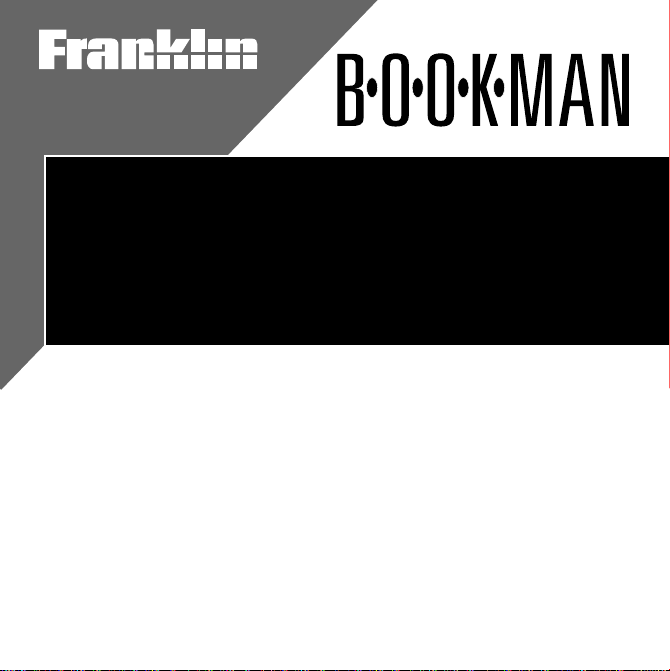
Electronic Publishers
Deutsch/Englisch
Professor
User’s Guide
DBD-440
™
®
Page 2
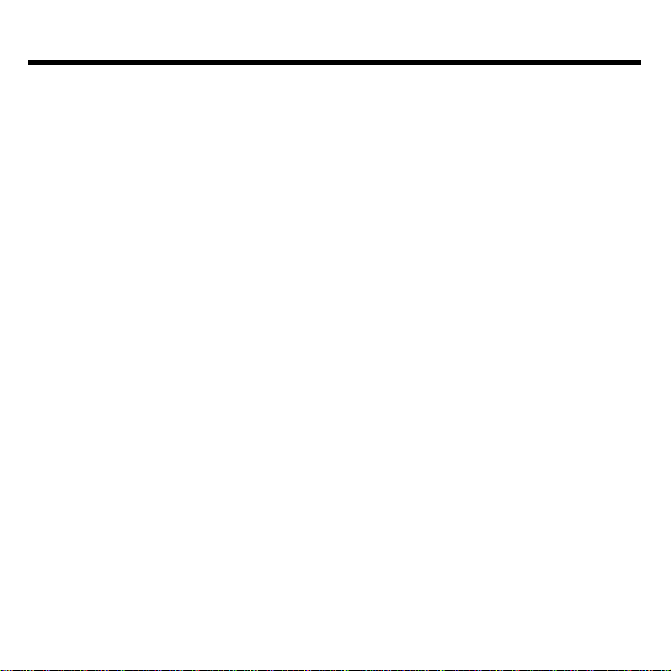
License Agreement
READ THIS LICENSE AGREEMENT BEFORE USING ANY BOOKMAN
PRODUCT.
YOUR USE OF THE BOOKMAN ELECTRONIC BOOK DEEMS THAT YOU
ACCEPT THE TERMS OF THIS LICENSE. IF YOU DO NOT AGREE WITH
THESE TERMS, YOU MAY RETURN THIS PACKAGE WITH PURCHASE RECEIPT TO THE DEALER FROM WHICH YOU PURCHASED THE BOOKMAN
ELECTRONIC BOOK AND YOUR PURCHASE PRICE WILL BE REFUNDED.
BOOKMAN ELECTRONIC BOOK means the software product and documentation found in this package and FRANKLIN means Franklin Electronic Publishers, Inc.
LIMITED USE LICENSE
All rights in the BOOKMAN ELECTRONIC BOOK remain the property of
FRANKLIN. Through your purchase, FRANKLIN grants you a personal and nonexclusive license to use the BOOKMAN ELECTRONIC BOOK on a single FRANKLIN BOOKMAN at a time. You may not make any copies of the BOOKMAN
ELECTRONIC BOOK or of the data stored therein, whether in electronic or print
format. Such copying would be in violation of applicable copyright laws. Further,
you may not modify, adapt, disassemble, decompile, translate, create derivative works of, or in any way reverse engineer the BOOKMAN ELECTRONIC
BOOK. You may not export or reexport, directly or indirectly, the BOOKMAN
ELECTRONIC BOOK without compliance with appropriate governmental regulations. The BOOKMAN ELECTRONIC BOOK contains Franklin’s confidential
and propriety information which you agree to take adequate steps to protect
from unauthorized disclosure or use. This license is effective until terminated.
This license terminates immediately without notice from FRANKLIN if you fail
to comply with any provision of this license.
18
Page 3
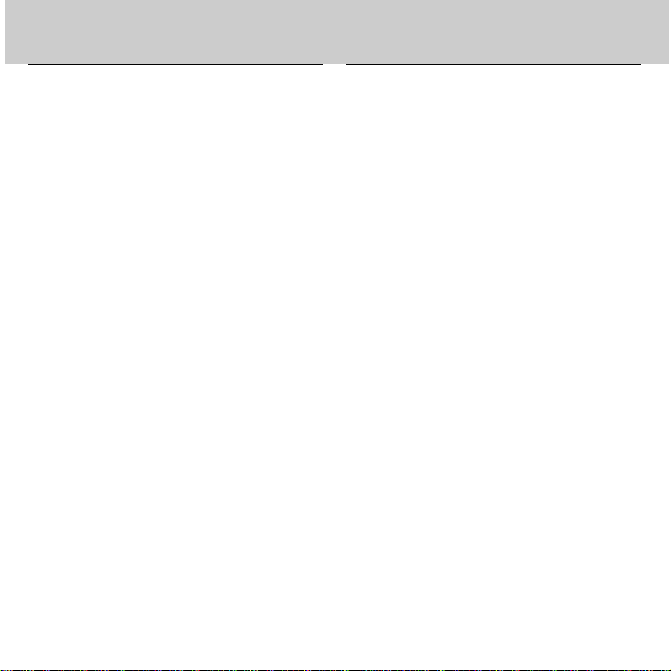
Contents
Welcome to the world of BOOKMAN!
BOOKMAN is a powerful, portable
electronic reference with a built-in book
and a slot in the back for more books.
With this German/English Dictionary
you can translate more than 200,000
Installing Batteries .................................................................. 21
Installing Book Cards .............................................................. 21
Selecting Books ....................................................................... 22
Using the Color Keys ............................................................... 22
Changing Settings ................................................................... 23
Viewing a Demonstration ........................................................ 23
Changing the Language ...........................................................24
Beginner Tips........................................................................... 24
Finding Words ......................................................................... 25
Finding Phrases ....................................................................... 25
Finding Inflections ...................................................................26
Advanced Tips .........................................................................26
Highlighting Words ..................................................................27
Finding Spellings ..................................................................... 27
Using the User List ..................................................................28
Playing the Games ................................................................... 29
Sending Words Between Books ............................................... 31
Copyrights & Patents ............................................................... 33
Notes ....................................................................................... 33
words, view their inflections with examples, correct misspellings, save
words to your User list, and play fun,
educational word games that will help
you learn German. To learn how to use
other books, read their User’s Guides.
19
Page 4
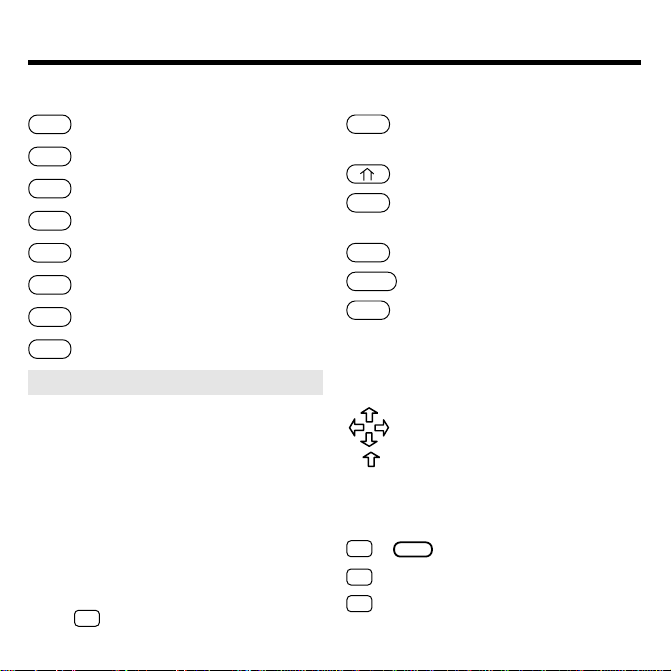
Key Guide
Function Keys
CLEAR
Clears to an entry screen.
MENÜ
Shows the main menus.
FLEKT
(red) Shows inflections.
E/D
(green) Switches languages.
SPIEL
(yellow) Shows the games menu.
LISTE
(blue) Shows the User list menu.
KARTE
Exits the selected book.
AN/AUS
Turns BOOKMAN on or off.
➤ Understanding the Color Keys
The color keys (red, green, yellow,
and blue) perform the functions listed
above only for the BOOKMAN book
described in this User’s Guide.
Other books have their own color
key functions, which are labelled on
their book cards and listed in their
User’s Guides. For more information, read “Using the Color Keys.”
*Hold ✩ while pressing the other key
Other Keys
ZURÜCK
Backs up, erases letters, or
stops a highlight.
Shifts keys to type capitals.
EINGABE
Enters a search, selects a
menu item, or starts a highlight.
HILFE
Shows help messages.
Types a space or pages down.
✽
Types a ? to stand for an
?
unknown letter in a word;
shifted, types an
for a series of unknown letters.
Direction Keys
Move in indicated direction.
Accents a German letter.
AUF/AB Page up or down.
Star Key Combinations*
KARTE
✩
+
✩
+ AB Shows the next match.
✩
+ AUF Shows the previous match.
.
Sends a word between books.
20
✽
to stand
Page 5
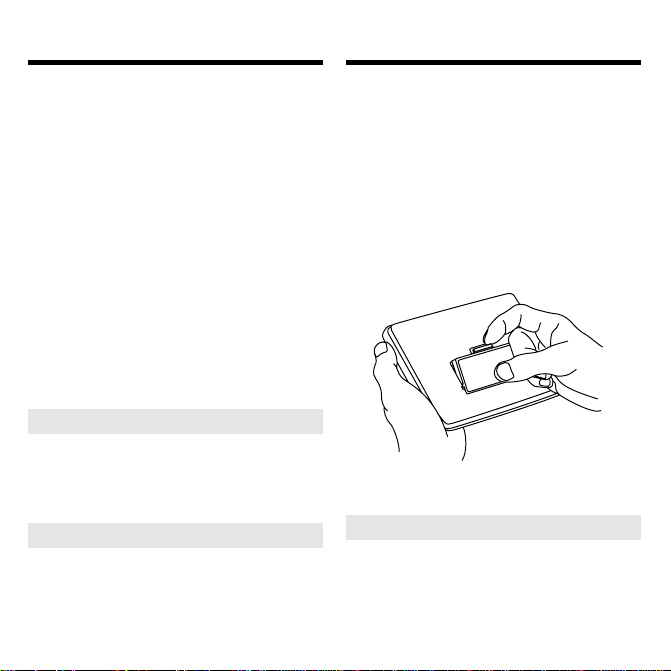
Installing Book CardsInstalling Batteries
BOOKMAN model 440 uses two
CR2032 lithium batteries. Here is how
to install or replace them.
Warning: When the batteries lose
power or are removed from BOOKMAN, information that you entered in
its built-in book, and in an installed
book card, will be erased.
1. Turn BOOKMAN over.
2. Slide off its battery cover in
the direction of the triangle.
3. Install the batteries with their
plus signs facing you.
4. Replace the battery cover.
➤ Resuming Where You Left Off
You can turn off BOOKMAN at
any screen. When you turn
BOOKMAN on again, the screen
that you last viewed appears.
➤ About Screen Illustrations
Some screen illustrations in this
User’s Guide may differ from what
you see on screen. This does not
mean that your BOOKMAN is
malfunctioning.
Warning: Never install or remove a
book card when BOOKMAN is on. If
you do, information that you entered
in its built-in book, and in an installed
book card, will be erased.
1. Turn BOOKMAN off.
2. Turn BOOKMAN over.
3. Align the tabs on the book
card with the notches in the
slot.
4. Press the book card down
until it snaps into place.
➤ Removing Book Cards
Warning: When you remove a
book card to install another,
information that you entered into
the removed book card will be
erased.
21
Page 6
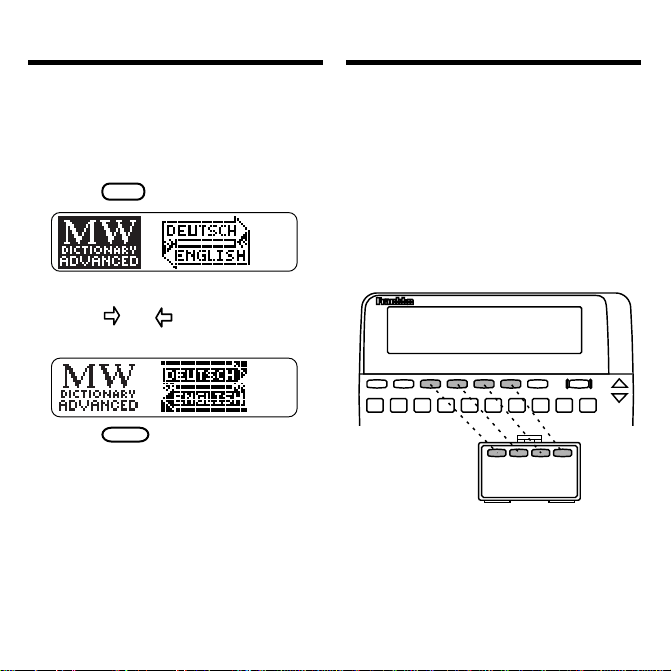
Selecting Books Using the Color Keys
Once you have installed a book card
in your BOOKMAN, you must select
which book you want to use.
1. Turn BOOKMAN on.
2. Press
KARTE
.
These are sample books.
3. Press or to highlight the
book you want to use.
4. Press
EINGABE
The first time you use this
to select it.
dictionary, you will need to
choose the language you want
the messages to appear in.
5. Press B if you speak English or
press A if you speak German.
The red, green, yellow, and blue keys on
your BOOKMAN change functions according to which book is selected.
When the built-in book is selected, the
color keys function as labelled on the
BOOKMAN keyboard. When a book
card book is selected, the color keys
function as labelled on that book card.
Remember, the color keys for BOOKMAN books in book cards function as
labelled on their book cards, not as on
the keyboard.
22
Page 7
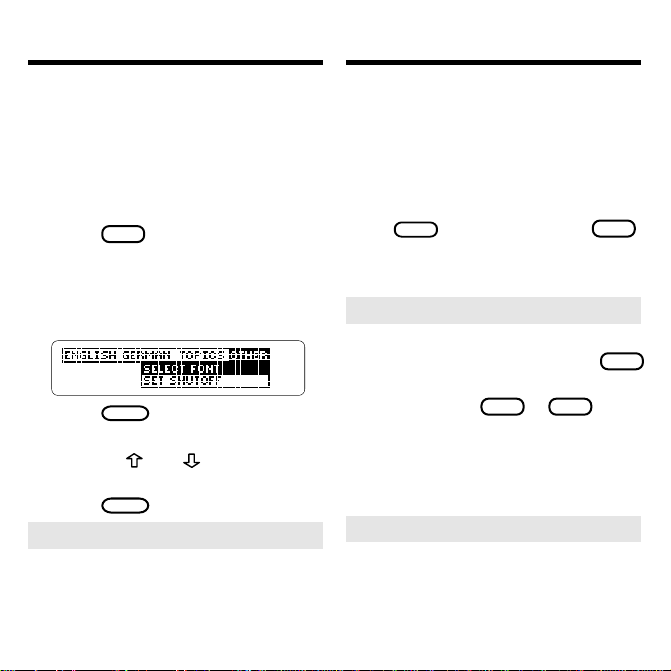
Changing Settings
Viewing a Demonstration
You can adjust the font size, shutoff
time, and screen contrast. The font
size changes the number of lines of
text that appear on screen. The shutoff time is how long BOOKMAN stays
on if you forget to turn it off.
1. Press
MEN Ü
.
2. Press the arrow keys to
highlight the Other menu.
3. Highlight Select Font or Set
Shutoff.
4. Press
EINGABE
.
5. Highlight a setting.
Or press and if you selected
Set Contrast
6. Press
EINGABE
to select it.
.
➤ Setting Other Book Cards
When you install a BOOKMAN book
card, you will not need to change the
settings. It will copy the settings you
have selected for this product.
Before you start using this book, you
can view a demonstration of what it
can do.
The demonstration automatically appears the first time that you select it. If
you want to stop the demonstration,
CLEAR
press
. To disable it, press
highlight the Other menu, and then select
Disable Demo
.
➤ Help is Always at Hand
You can view a help message at
virtually any screen by pressing
Press the direction keys to read it. To
exit help, press
ZURÜCK
or
HILFE
If you want to read a tutorial of
what this product can do and what
the keys do, select
Tutorial
the Other menu.
➤ Follow the Arrows
The flashing arrows on the right of
the screen show which arrow keys
you can press to move around
menus or view more text.
23
MEN Ü
.
from
,
HILFE
Page 8

Changing the Language
Message Language
▼
The message language is the language
of prompts, help and other messages.
NOTE: For examples in the English half
of this manual, the message language
is English.
1. If not at menus, press
2. Highlight Message Language
from the Other menu.
3. Press
Entry Language
▼
EINGABE
.
The entry language is the language in
which you enter words at entry
screens. This determines which dictionary you will use, German or English.
1.
If not at an entry screen, press
CLEAR
.
Press
E/D
to switch dictionaries.
2.
MEN Ü
.
Beginner Tips
➤ A Faster Way to Change
Languages
At the main menus press
Pressing
E/D
changes the
message language at the menus
and help, or changes the entry
language at the entry screen.
➤ Understanding Definitions
Each dictionary entry contains a
wealth of information. Headwords
(i.e., main-words) are in bold type
followed by a part-of-speech label.
Grammatical information is in angle
brackets (< >). Special usages are
noted in regular brackets ([ ]).
➤ If You Misspell a Word
Don’t worry. A list of corrections
automatically appears. Highlight a
correction and then press
view its definition(s).
E/D
EINGABE
.
to
24
Page 9

Finding Words
Finding Phrases
The simplest way to translate or define a word is to enter it at an entry
screen. You do not need to type accents or capital letters.
1. At the German entry screen,
type a German word (e.g.,
geld).
To erase a letter, press
2. Press
EINGABE
.
ZURÜCK
.
3. Press or the space key to
move down.
4. Hold ✩ and press AB to view
the next or dictionary entry.
Or hold ✩ and press AUF to
view the previous one.
5. Press
CLEAR
.
This product also contains many
phrases. You can find phrases simply
by entering a single word from a
phrase.
1. Select
German Phrases
from
the Topics menu.
2. Type a word in a German
noch
phrase (e.g.,
3. Press
EINGABE
).
.
4. Hold ✩ and press AB
repeatedly to view the next
matches.
5. Press
CLEAR
when done.
25
Page 10

Finding Inflections
Advanced Tips
This dictionary includes extensive in-
flections of nouns, verbs, modifiers,
and other words.
1. At the German entry screen,
type a German word
(e.g., schwimmen).
2. Press
FLEKT
.
These are the principal parts of
the verb
schwimmen
.
3. Press or the space key to
read.
4. Press
FLEKT
repeatedly to view
more inflections.
5. Press
when done.
CLEAR
➤ Getting Grammar Guidance
When viewing inflections, you can
press
HILFE
to view detailed
descriptions of how to use
inflections, with usage examples.
➤ Viewing Complete Menu
Items
The words and phrases followed by
ellipses are too long to fit onto one
line. At any highlighted menu item,
press
✻
to view the whole item.
?
➤ Umlauting & Capitalizing
German Letters
You don’t need to type umlauts at
entry screens. However, if you
want to umlaut a letter, first type
the letter and then press
repeatedly until the correct
umlaut, or accent, appears. To
capitalize a letter do the same until
the letter is capitalized.
➤ Another Way to Find Words
Instead of entering words only at
entry screens, try searching the
dictionary menus. First, press
MEN Ü
. Then start typing a word.
When the word you want is
highlighted, press
EINGABE
to view
its definition(s).
26
Page 11

Highlighting Words
Finding Spellings
To learn more about a word appearing
in a definition, you can highlight the
word and find its definition(s) and inflections.
1. At the German entry screen,
type a German word (e.g.,
frei).
2. Press
3. Press
EINGABE
.
EINGABE
again to start the
highlight.
To turn off the highlight, press
ZURÜCK
.
4. Press the arrow keys to
highlight Mitarbeiter.
5. Press one of these keys.
To . . . Press . . .
view its definition(s)
view its inflections
add it to a word list
6. Press
ZURÜCK
to back up.
EINGABE
FLEKT
LISTE
If you’re not sure how to spell a word,
type a question mark in place of each
unknown letter or an asterisk in place
of a series of unknown letters.
1. At the German entry screen
type a word with ?’s and a ✽
✽
(e.g., sch?ss
).
To type an ✽, hold and press
✻
.
?
2. Press
EINGABE
.
3. Highlight a matching word.
4. Press
EINGABE
to view its
definition(s) or
FLEKT
to view
its inflections.
➤ Tips for Finding Spellings
Use ?’s to help solve crossword
puzzles and other word games
(e.g., if the second letter of a fiveletter word is
r
, enter
p
and its last letter is
?p??r
).
27
Page 12
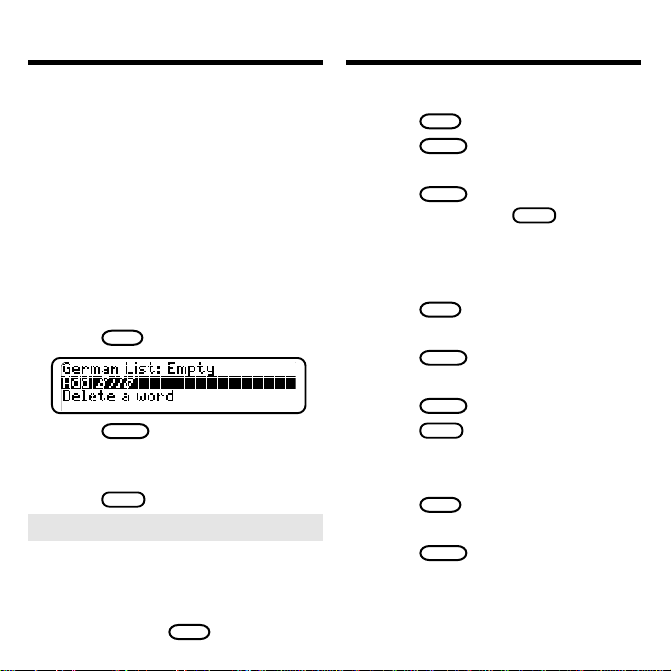
Using the User List
Using the User List
Adding Words
▼
For study or fun, you can add words
to the personal word lists. Your words
are saved as long as the batteries have
power or you reset your BOOKMAN.
NOTE: Only words from the dictionaries in this product can be added to the
personal word lists.
1. At an entry screen or dictionary menu, type a German
word (e.g., bild).
LISTE
2. Press
3. Press
.
EINGABE
to add bild.
Note that this word was added to
your German word list.
4. Press
CLEAR
.
➤ Adding Highlighted Words
You can also add words to your
personal word lists from definitions, correction lists, and
MatchMaker lists. Highlight a word
LISTE
and then press
.
Viewing Your List
▼
1. Press
2. Press
LISTE
.
EINGABE
to view the list.
3. Highlight a word on the list.
4. Press
EINGABE
to view its
definition(s) or
FLEKT
to view
its inflections.
Deleting a Word
▼
1. Press
LISTE
.
2. Highlight Delete a word.
3. Press
EINGABE
.
4. Highlight a word.
5. Press
6. Press
Erasing Your List
▼
1. Press
EINGABE
to delete it.
CLEAR
when done.
LISTE
.
2. Highlight Erase the list.
3. Press
EINGABE
.
4. Press the Y key for yes.
28
Page 13
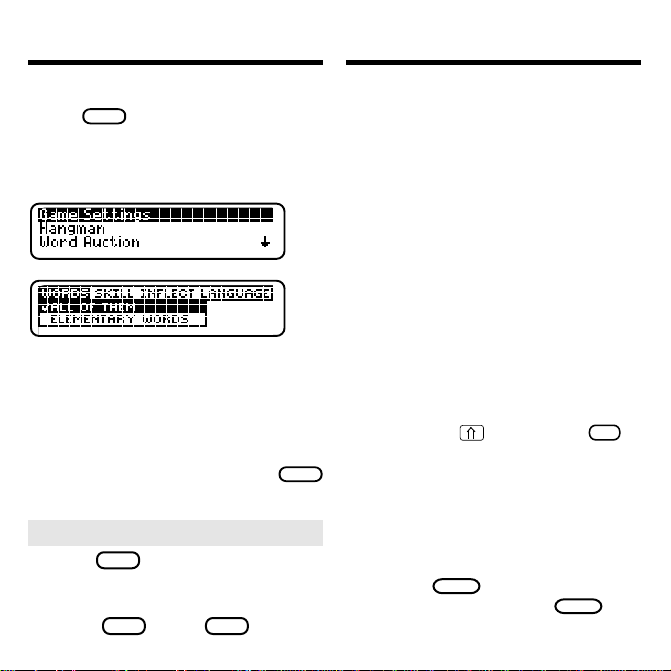
Playing the Games
Playing the Games
To set the difficulty of the games, first
press
Settings
SPIEL
, and then select
Game
from the games menu. Next
select a word list, skill level, inflections
or no inflections, and a language.
Under Words,
words in this dictionary,
All If Them
means all the
TOEFL
means
Test of English as a Foreign Language,
and
Type Them In
means that you will
enter a word before you play.
To start playing a game, press
SPIEL
and then select a game.
➤ Help in Games
HILFE
Press
while you're in a game
whenever you need help. It will
explain the game you are playing.
To exit
HILFE
, press
ZURÜCK
.
Hangman
Hangman challenges you to guess a mystery word, indicated by
time. As you type letters, your correct
guesses appear in place of the question
marks and your wrong guesses appear
#
below (
). You must guess the word be-
fore you run out of tries and your man hangs.
Word Auction
In Word Auction, you try to bid for all the
letters of a mystery word, indicated by
before your cash runs out. Your starting
pot is set by the skill level. The amount of
each bid depends on the frequency of the
letter. All bids will cost you whether correct or incorrect. You can buy a letter, at a
fee, by holding
you guess the word, your remaining cash
is added to the next round.
Word Blaster
In Word Blaster you try to guess the mystery word, represented by ?’s, before all its
letters appear. As soon as you know the
word, press
type your guess and press
speed at which the letters appear is set by
29
the skill level.
EINGABE
?
’s, one letter at a
™
and pressing
™
to stop the clock. Then
EINGABE
✻
?
. The
$
’s ,
. If
Page 14

Playing the Games
Playing the Games
Flashcards
Flashcards flashes words for you to define
or study. To view the definitions of the word,
EINGABE
press
. Then press
ZURÜCK
to return
to Flashcards and try another word.
Word Train
™
All aboard the Word Train spelling game!
You and the train take turns typing letters
to form a word. Whoever types the last
letter wins. To view the letters you can type
at your turn, hold
and press
✻
.
?
✓ Keys to the Games
To . . . Press . . .
change the language
view help
get a hint +
reveal answer(s)
E/D
HILFE
?
✻
?
✻
and end a round
view definition(s)
go back to the game
EINGABE
ZURÜCK
after viewing the defn.
play a new round
the space key
NOTE: These two games test your
knowledge of German words only.
Gender Tutor
™
Gender Tutor asks you to guess the
gender of German nouns. Type m for
f
masculine,
for feminine, or n for neuter. But hurry! There is a time limit set by
the skill level. To view inflections after a
FLEKT
round, press
der Tutor, press
Conjumania!
. To go back to Gen-
ZURÜCK
.
™
Conjumania! teaches verb conjugations.
It shows you an infinitive German verb
and asks you to enter a conjugation. Your
conjugation must include accents where
needed. To accent a letter, press
peatedly until the accent you want appears. To try a new conjugation, press
✻
for the answer and then press the
?
space key for a new conjugation.
30
re-
Page 15

Sending Words Between Books
Resetting BOOKMAN
This BOOKMAN dictionary can send
words to and receive words from certain other BOOKMAN books.
To send a word, you must first install a
book card in your BOOKMAN, and
that book card must be able to send
or receive words. To learn if a book
card can send or receive words, read
its User’s Guide.
1. Highlight a word in this book.
See “Highlighting Words” in this
User’s Guide.
2. Hold ✩ and press
KARTE
.
3. Highlight the other book.
4. Press
EINGABE
.
The other book may automatically
enter your word. However, if your
word stops at the initial screen of
the receiving book, simply press
EINGABE
to look it up.
If the BOOKMAN keyboard fails to respond, or if its screen performs erratically, first press
AN/AUS
twice. If nothing happens, follow
CLEAR
and then press
the steps below to reset it.
Warning: Pressing the reset button
with more than very light pressure may
permanently disable your BOOKMAN.
In addition, resetting BOOKMAN erases
settings and information entered into its
built-in book, and in an installed book card.
1. Hold
CLEAR
and press
AN/AUS
If nothing happens, try Step 2.
2. Use a paperclip to gently press
BOOKMAN’s reset button.
The reset button is recessed in a pinsized hole on the back of BOOKMAN. Look for it on the battery
cover or near the book card slot.
➤ Troubleshooting BOOKMAN
• Make sure your book card, if
any, is installed correctly.
• Check that the book card’s
metal contacts are dirt-and dustfree.
31
.
Page 16
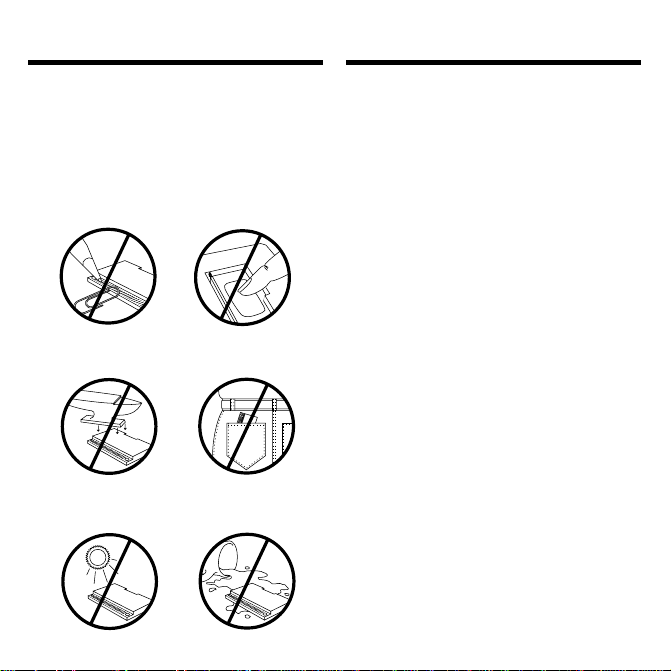
Book Card Care
Limited Warranty (US only)
• Do not touch the metal
contacts on the book cards.
Caution: Touching these electrical
contacts with statically charged objects, including your fingers, could
erase information entered in a book
card or built-in book.
• Do not put excessive pressure
on the book cards.
L
B
S
.
• Do not expose the book cards
to heat, cold, or liquids.
FRANKLIN warrants to you that the BOOKMAN PRODUCT will be free
from defects in materials and workmanship for one year from purchase.
In the case of such a defect in your BOOKMAN PRODUCT, FRANKLIN
will repair or replace it without charge on return, with purchase receipt,
to the dealer from which you made your purchase or Franklin Electronic
Publishers, Inc., 122 Burrs Road, Mt. Holly, NJ 08060, within one year
of purchase. Alternatively, FRANKLIN may, at its option, refund your
purchase price.
Data contained in the BOOKMAN PRODUCT may be provided under
license to FRANKLIN. FRANKLIN makes no warranty with respect to
the accuracy of data in the BOOKMAN PRODUCT. No warranty is made
that the BOOKMAN PRODUCT will run uninterrupted or error free. You
assume all risk of any damage or loss from your use of the BOOKMAN
PRODUCT.
This warranty does not apply if, in the sole discretion of FRANKLIN,
the BOOKMAN PRODUCT has been tampered with, damaged by
accident, abused, misused, or misapplication, or as a result of service
or modification by any party, including any dealer, other than
FRANKLIN. This warranty applies only to products manufactured by
or for FRANKLIN. Batteries, corrosion, or battery contacts and any
damage caused by batteries are not covered by this warranty. NO
FRANKLIN DEALER, AGENT, OR EMPLOYEE IS AUTHORIZED TO
MAKE ANY ADDITIONAL WARRANTY IN THIS REGARD OR TO MAKE
ANY MODIFICATION OR EXTENSION OF THIS EXPRESS W ARRANTY.
THE FOREGOING WARRANTY IS EXCLUSIVE AND IS IN LIEU OF ALL
OTHER EXPRESS OR IMPLIED WARRANTIES, WRITTEN OR ORAL,
INCLUDING, BUT NOT LIMITED TO, WARRANTIES OF
MERCHANTABILITY OR FITNESS FOR A PARTICULAR PURPOSE.
YOUR SOLE AND EXCLUSIVE REMEDY SHALL BE FRANKLIN’S
OBLIGATION TO REPLACE OR REFUND AS SET FORTH ABOVE IN
THIS WARRANTY. Some States do not allow the exclusion of implied
warranties, or limitations on how long a warranty lasts. This warranty
gives you specific rights; you may also have additional rights which
vary from State to State. This warranty shall not be applicable to the
extent that enforcement of any provision may be prohibited by
applicable law.
FRANKLIN SHALL IN NO EVENT BE LIABLE TO YOU OR TO ANY
OTHER PERSON FOR ANY SPECIAL, INCIDENTAL, OR
CONSEQUENTIAL DAMAGES, OR ANY OTHER INDIRECT LOSS OR
DAMAGE, ARISING OUT OF YOUR PURCHASE, THE MANUFACTURE
OR SALE OF THE BOOKMAN PRODUCT, THIS LICENSE, OR ANY
OBLIGATION RESULTING THEREFROM OR THE USE OR
PERFORMANCE OF THE BOOKMAN PRODUCT UNDER ANY LEGAL
THEORY, WHETHER BREACH OF CONTRACT, TORT , STRICT LIABILITY
OR ANY OTHER CAUSE OF ACTION OR PROCEEDING, WHICH
DAMAGES SHALL INCLUDE, BUT NOT BE LIMITED TO, LOST PROFITS,
DAMAGES TO PROPERTY, OR PERSONAL INJUR Y (BUT ONL Y TO THE
EXTENT PERMITTED BY LAW). FRANKLIN’S ENTIRE LIABILITY FOR
ANY CLAIM OR LOSS, DAMAGE, OR EXPENSE FROM ANY SUCH
CAUSE SHALL IN NO EVENT EXCEED THE PRICE PAID FOR THE
BOOKMAN PRODUCT. THIS CLAUSE SHALL SURVIVE FAILURE OF
AN EXCLUSIVE REMEDY. This license and warranty is governed by
the laws of the United States and the State of New Jersey.
32
Page 17
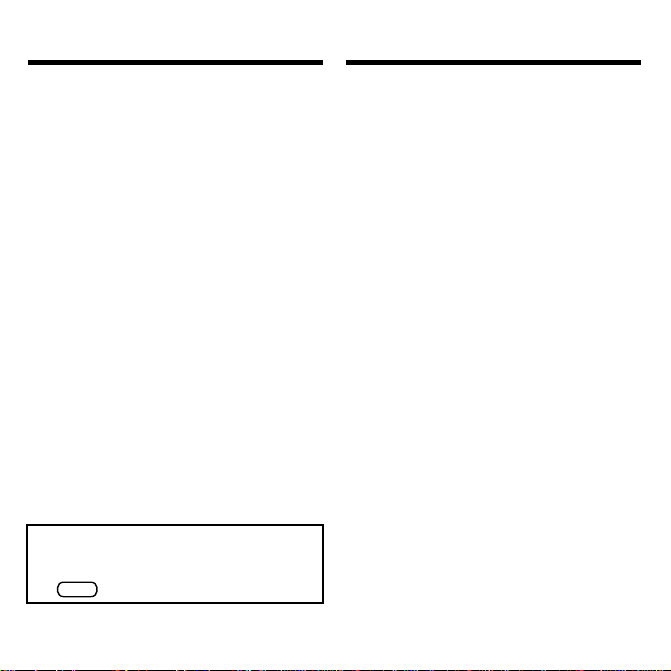
Copyrights & Patents
Model: DBD-440
• batteries: 2 CR2032, 3-volt lithium
• size: 12 x 1.4 x 8.3 cm
• weight: 3.5 oz. (without batteries)
© 1997 Franklin Electronic Publishers, Inc.,
Burlington, NJ 08016-4907 USA.
All rights reserved.
© 1988 William Collins Sons & Co., Ltd. All rights
reserved.
BOOKMAN is a trademark of Sherwin M. Borsuk.
Used under license.
FCC Notice: Complies with the limits for a Class
B computing device pursuant to Subpart B of part
15 of FCC Rules. Operation is subject to the following two conditions: (1) This device may not cause
harmful interference; and (2) This device must accept any interference received, including interference
that may cause undesired operation.
U.S. Patents 4,490,811; 4,830,618; 4,891,775;
5,113,340; 5,203,705; 5,218,536; 5,295,070;
European Patent 0 136 379.
Pat. Pend.
ISBN 1-56712-158-6
This unit may change operating modes due to
Electro-static Discharge. Normal operation of this
unit can be re-established by pressing the reset
ON/OFF
key,
FPB-28012-00 B P/N 7201425
, or by removing/replacing batteries.
33
Notes
Page 18

Electronic Publishers
