Page 1
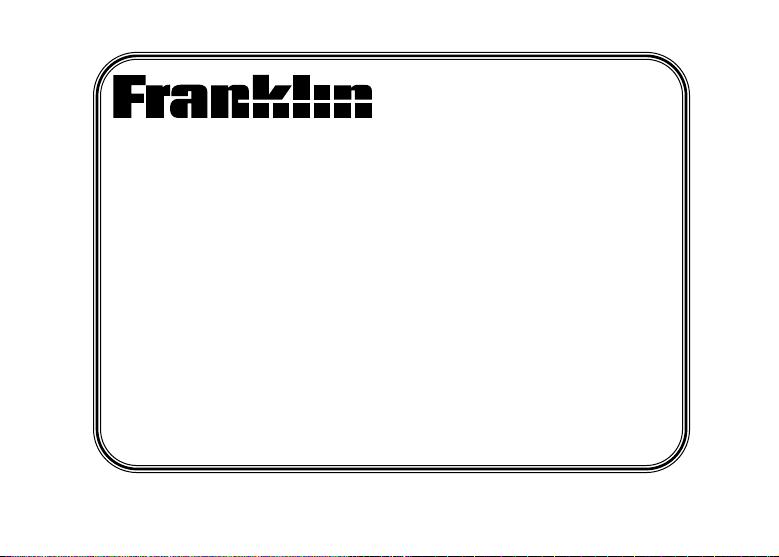
www.franklin.com
German/English
Dictionary
DBD-1450
User’s Guide
BOOKMAN®III
Page 2
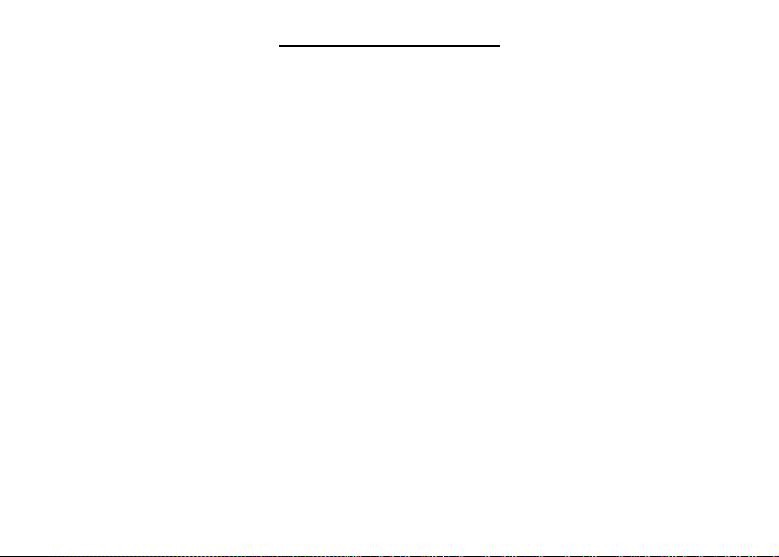
License Agreement
READ THIS LICENSE AGREEMENTBEFORE USING ANYBOOKMAN®PRODUCT .
YOUR USE OF THE BOOKMAN PRODUCT DEEMS THATYOU ACCEPTTHE TERMS OF THIS
LICENSE. IF YOU DO NOTAGREE WITH THESE TERMS, YOU MAY RETURN THIS PACKAGE
WITH PURCHASE RECEIPT TO THE DEALER FROM WHICH YOU PURCHASED THE BOOKMAN
PRODUCTAND YOUR PURCHASE PRICE WILL BE REFUNDED. BOOKMAN PRODUCT means the
software product and documentation found in this package and FRANKLIN means Franklin Electronic
Publishers, Inc.
LIMITED USE LICENSE
All rights in the BOOKMAN PRODUCT remain the property of FRANKLIN. Through your purchase,
FRANKLIN grants you a personal and nonexclusive license to use the BOOKMAN PRODUCT on a single
FRANKLIN BOOKMAN at a time. You may not make any copies of the BOOKMAN PRODUCT or of the
data stored therein, whether in electronic or print format. Such copying would be in violation of applicable
copyright laws. Further, you may not modify, adapt, disassemble, decompile, translate, create derivative
works of, or in any way reverse engineer the BOOKMAN PRODUCT. Y ou may not export or reexport,
directly or indirectly, the BOOKMAN PRODUCTwithout compliance with appropriate governmental regulations. The BOOKMAN PRODUCT contains Franklin’s confidential and proprietary information which you
agree to take adequate steps to protect from unauthorized disclosure or use. This license is effective until
terminated. This license terminates immediately without notice from FRANKLIN if you fail to comply with
any provision of this license.
Page 3
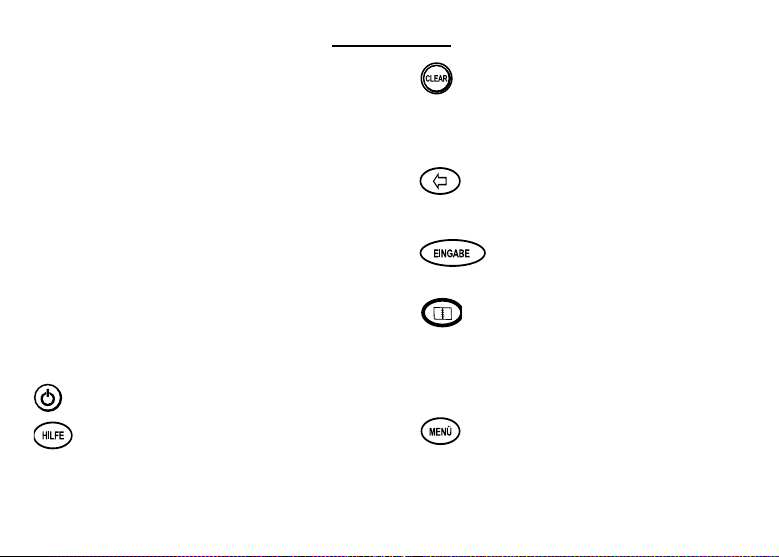
Key Guide
Touch Keys
CONJ Conjugates a word.
E/D Toggles the entry language
between German and English.
DICT Goes to the dictionary.
SYNON Goes to the thesaurus.
LEARN Goes to the School Essentials
menu.
CLOCK Goes to the Clock.
DATA Goes to the Databank menu.
CALC Goes to the Calculator.
CONV Goes to the Converter.
CURR Goes to the Currency Converter.
Function Keys
Turns the product on or off.
Displays a help message. When
at an inflection screen, displays
Grammar Guide section about the
inflection you were viewing.
In the dictionary, goes to the
Word Entry screen. Clears the
Calculator. In the Converter
and Databank, goes to its
main menu.
Backs up, erases a letter, or
turns off the highlight at an
entry.
Enters a word, selects an
item, or begins a highlight in
an entry.
Goes to the Organizer: Clock,
Databank, Calculator, Metric
Converter and Currency
Converter. Press MENÜ to
return to the dictionary.
Displays the main menus for
the dictionary.
Page 4
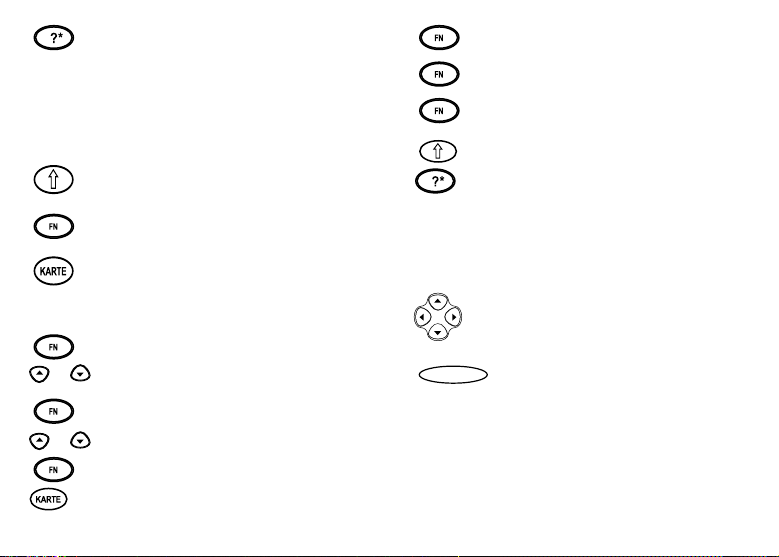
At the Word Entry screen, types a
? to stand for a letter in a word. At
a menu, displays a menu item. At
a dictionary entry, displays the
headword. In games, reveals the
word and forfeits the game.
Shifts to type capital letters and
punctuation marks.
Shifts to allow auf, ab, vorig
and nächste, and find phrases.
Exits the book you were reading.
Combination Keys*
+ At a dictionary entry, pages up
/
/
or down.
At a dictionary entry, displays
+
the next or previous entry.
+ Transfers a word between
books.
+J Types a hyphen.
+M Types an @.
+_’ Types a slash.
+ At the Word Entry screens, types
an asterisk to stand for a series of
letters in a word. In games, gives a
hint.
*Hold the first key while pressing the second.
Direction Keys
Move in the indicated direction.
At menus and dictionary
entries, pages down. At the
Word Entry screen, types a
space.
Page 5
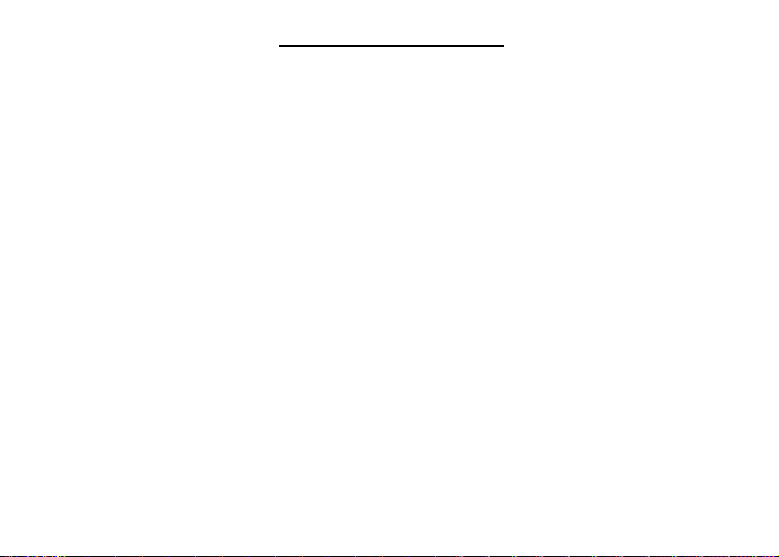
Replacing Batteries
Your product is powered by two CR-2032 lithium, 3-volt batteries. Follow these easy
instructions to replace them. Please have the new batteries at hand before you remove
the old ones.
1. Turn the product off and turn it over.
2. Lift the battery cover on the back of your product by pushing up on the catch.
3. Remove the old batteries.
4. Install the batteries with the positive side up.
5. Replace the battery cover.
Warning: If the batteries wear-out completely, or if you take more than a few sec-
onds while changing the batteries, any information that was entered in a
card or built-in book may be erased. You should always keep written
copies of your important information.
Page 6
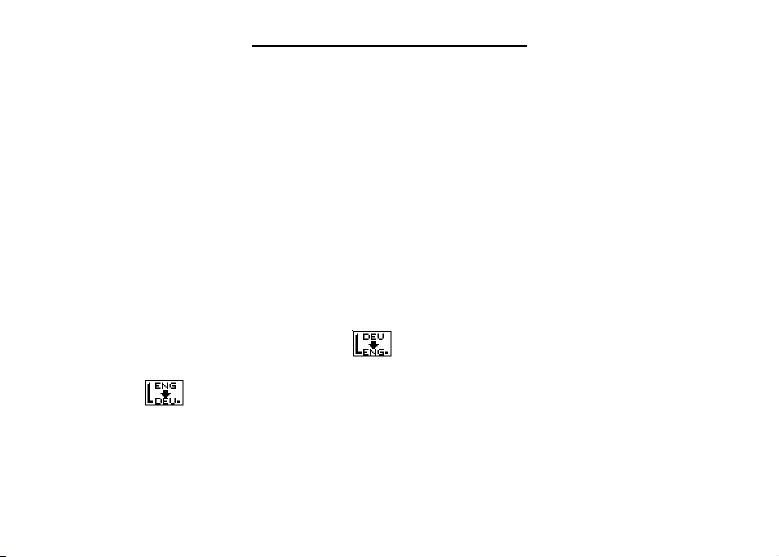
Changing the Language
Message Language
When your turn this product on for the first time, you must choose the message language. Press A for German or press B for English.
The message language is the language of prompts, help, and other messages. You can
change the message language after your initial decision. See “Changing the Settings” to
learn how.
Entry Language
The entry language is the language in which you enter words at the dictionary Word
Entry screen. This determines which dictionary you will use, German or English. Please
Note: The thesaurus is available for German words only.
1. Press MENÜ.
2. Use the direction keys to highlight and then press EINGABE to access the
German-to-English dictionary.
Select at the icon menu to go to the English-to-German dictionary.
You can also touch E/D at the dictionary Word Entry screen to switch between
German and English.
Page 7
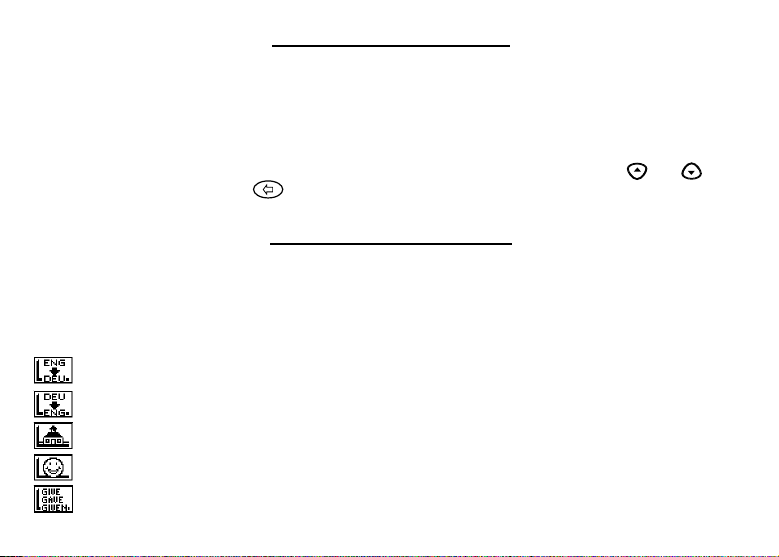
For Your Information
✓ Follow the Arrows
The flashing arrows on the right of the screen show which arrow keys you can press to
move around menus or view more text.
✓ Help is Always at Hand
You can view a help message at any screen by pressing HILFE. Press or to
read. To exit help, press .
Using the Main Menu
When you press
parts of your dictionary. Use the arrow keys to highlight the icon you want and press
EINGABE
Understanding the Menu
MENÜ
, you will see ten icons. Use these to quickly take you to different
.
Goes to the English-to-German dictionary.
Goes to the German-to-English dictionary.
Goes to the School Essentials menu.
Goes to the Games menu.
Goes to the English conjugation prompt.
Page 8
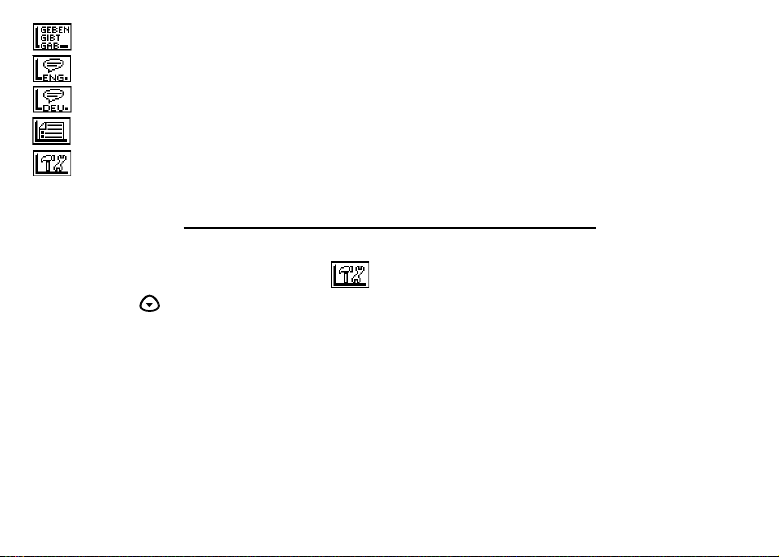
Goes to the German conjugation prompt.
Goes to the English traveller’s phrases menu.
Goes to the German traveller’s phrases menu.
Goes to My Word List.
Goes to the Tools menu.
Viewing a Demonstration or Tutorial
1. Press MENÜ.
2. Use the arrow keys to highlight and press EINGABE.
3. Press to highlight either Tutorial or View Demo and press EINGABE.
To stop the demonstration or exit from the Tutorial and go to the dictionary Word
Entry screen, press CLEAR.
To go to the main menu, press MENÜ.
When a book card is installed in your product, select View Demo from the Setup menu
to see the demonstration for that card.
Page 9
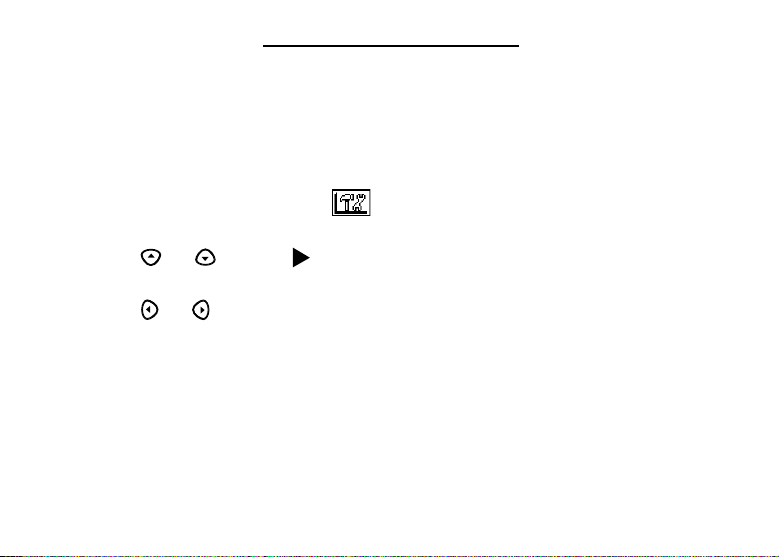
Changing the Settings
When using this dictionary, you can activate the Learn a Word feature, adjust the screen
contrast, the shutoff time, the type size and the message language. The shutoff time is
how long your product stays on if you forget to turn it off. Learn a Word helps you
increase your vocabulary by displaying a different headword and definition each time you
turn on your dictionary.
1. Press MENÜ.
2. Use the arrow keys to highlight and press EINGABE.
3. Settings will be highlighted. Press EINGABE to select it.
4. Press
Anzeigesprache (Message Language).
5. Press
Your changes are automatically saved.
6. Press EINGABE when done.
Press CLEAR to return to the dictionary Word Entry screen.
or
to move to Learn a Word, Contrast, Shutoff, Type Size or
or
to change the setting.
Page 10
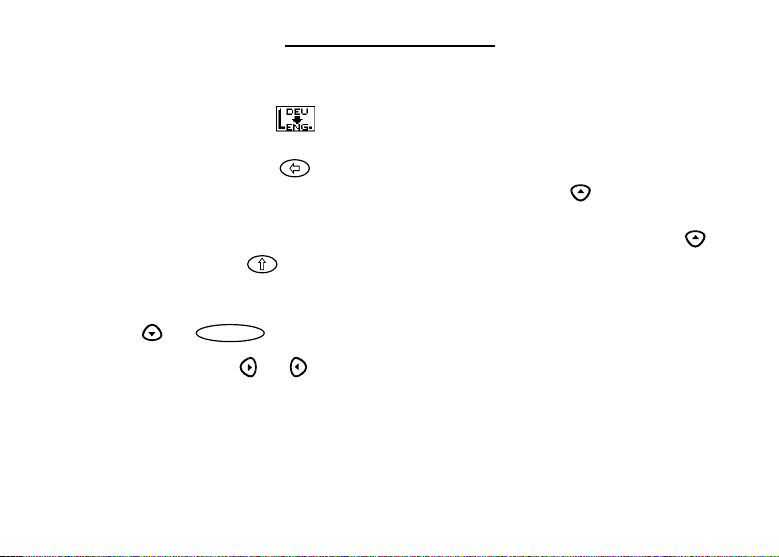
Translating Words
Your dictionary is fully bilingual. To translate a German word into English, do the following.
1. P
ress MENÜ, highlight , and press EINGABE.
2. Type a German word.
To erase a letter, press . Note: you do not need to type accents. To type
accents if desired, type the letter (for example u) and press repeatedly until
the accent you want appears (for example ü). To type ß, type s and press . To
type a capital, hold and press a letter key. To type a hyphen, hold FN and
press J.
3. Press EINGABE to view the English definition.
Press or to scroll.
4. Hold FN and press or to view the next or previous definition.
5. Press CLEAR when done.
To translate an English word into German, change the entry language from German to
English.
Page 11

✓ Understanding Definitions
Dictionary entries consist of headwords, pronunciation, parts of speech, and/or definitions. Other forms of the word may follow the headword. After the definition, you may
see a list of usage examples.
✓ Explanation of Genders
German nouns are different from English nouns in that they must either be masculine,
feminine, or neuter. Each definition of a noun indicates which gender it is with m, f, or
n.
✓ Correcting Misspellings
If you enter a misspelled word, a list of corrections appears.
Highlight the word you want and then press EINGABE to see its dictionary entry.
✓ Choosing Multiple Forms
Some words in this dictionary have more than one form (e.g. resume, resumé,
résumé). When the word you are looking up has multiple forms, the different forms
appear in a list. Simply highlight the form you want and press EINGABE to see its dictionary entry. For example, enter resume at the dictionary Word Entry screen. Highlight
the form you want and press EINGABE to see its dictionary or thesaurus entry. To go
back to the Multiple Forms list, press .
Page 12

Using the Thesaurus
Note: The thesaurus is available for German words only. The headword appears in bold
followed by the synonyms. If the word you type has more than one meaning, you will find
several thesaurus entries for that word.
1. Touch SYNON.
2. Type a German word (e.g., frisch).
To erase a letter, press . To type a capital, hold and press a letter key. To
type a hyphen, hold FN and press J.
3. Press EINGABE to view the synonyms.
4. Press or to read the entry.
5. Hold FN and press or to view the next or previous thesaurus entry.
6. Press CLEAR when done.
Page 13

Finding Letters in Words
If you are uncertain about how to spell a word, type a question mark (?) in place of each
unknown letter. To find prefixes, suffixes, and other parts of words, type an asterisk (✽) in
a word. Each asterisk stands for a series of letters.
Note: If you type an asterisk at the beginning of a word, it may take a little while to find
the matching words.
1. At a Word Entry screen, type a word with ?s and ✽s.
To type an asterisk, hold and press ?.
2. Press EINGABE.
A list of words matching the pattern you entered appears.
3. Press to move the highlight to the word you want and press EINGABE to view its
definition or thesaurus entry.
4. Press CLEAR when done.
Highlighting Words
Another way to look up words is by highlighting them in dictionary entries, thesaurus
entries or word lists. You can then find their definitions, thesaurus entries, or add them to
My Word List.
1. At any text, press EINGABE to start the highlight.
To turn the highlight off, press .
2. Use the arrow keys to move the highlight to the word you want.
Page 14

To … Press or Touch…
define the word EINGABE
view the thesaurus entry SYNON
view inflections CONJ
add word to My Word List LEARN
3. Press CLEAR when done.
Using School Essentials
School Essentials gives you country information and helpful expressions. It allows you to
test your spelling, improve your vocabulary, browse the TOEFL
®
Test Word List, and
receive grammar guidance.
p
To access the School Essentials menu,
ress MENÜ, highlight , and press
EINGABE, or you can just touch LEARN.
To select an item,
TOEFL and the Test of English as a Foreign Language are registered trademarks of Educational Testing Service (ETS).
This product is not endorsed or approved by ETS.
use to highlight your selection and press
EINGABE
.
Using the Grammar Guide
Your dictionary includes a helpful grammar guide that describes parts of speech. You can
access this information in two ways.
Page 15

From the School Essentials Menu
1. P
ress MENÜ, highlight , and press EINGABE.
Or you can touch LEARN.
2. Use to highlight Grammar Guide and press
EINGABE
.
3. Press to highlight the topic you want to study and then press
4. Press or to read.
5. Press FN + or to view the next or previous topic.
EINGABE
From an Inflection Screen
1. Press
2. Type a word to conjugate and then touch CONJ.
3. Press FN + or repeatedly to find the tense you want to read about in the
4. Press HILFE.
5. Press to return to the inflection screen or press CLEAR to go to the dictionary
MENÜ
, highlight or and then press EINGABE.
Grammar Guide.
Information about the tense is displayed along with usage examples.
Word Entry screen.
.
Page 16

Advanced Verb Conjugations
Conjugations show inflections, or changes in a word’s gender, tense, etc. This dictionary
includes extensive inflections of nouns, verb, modifiers and other words.
From the Icon Menu
1. Press MENÜ, highlight (German conjugation) and then press EINGABE.
To choose English conjugation, select . You can also touch CONJ and then
touch E/D to choose the language.
2. Type a word (e.g., denken).
3. Touch CONJ.
If needed, highlight the part of speech or translation you want and press
EINGABE
The English translations appear below each German inflection.
4. Press or to scroll.
Press ?* to display the root word.
5. Touch either CONJ or hold FN and press repeatedly to view more inflections.
If the word is a noun, an adjective, or another modifier, then there won’t be any
other inflections.
6. Press CLEAR when done.
.
Page 17

From a Dictionary Entry
Some words have different parts of speech or multiple translations. You can easily find
which part of speech or specific translation you will need to conjugate by first looking up
the word and then touching CONJ. Follow this example.
1. Press MENÜ, use the arrow keys to highlight and then press EINGABE.
To choose English, select . You can also touch CONJ and then E/D to
choose the language.
2. Type a word (e.g., reden).
3. Choose a form, if needed.
In this case, choose reden. Capitalized words are usually nouns.
4. Press EINGABE to look it up.
Read the definition to find the verb you want (e.g., to talk).
5. Touch CONJ to conjugate the headword, reden.
Highlight the translation you want (e.g., talk) and press EINGABE.
The principal forms of the German verb “reden” are listed. The English translations
are below each German inflection.
6. Press or to scroll.
Press ?* to display the root word.
7. Touch either CONJ or hold FN and press repeatedly to view more inflections.
If the word is a noun, an adjective, or another modifier, then there won’t be any
other inflections.
8. Press CLEAR when done.
Page 18

✓ Accenting Letters
You can look up accented words without typing accents. If there are no Multiple Forms,
the German/English Dictionary will take you directly to the word. If there are Multiple
Forms, you will have to choose the correct word from a Multiple Forms list. See
“Choosing Multiple Forms” for more information.
Remember, if you want to enter an accent yourself, type the letter and press until the
appropriate accent appears.
✓ Getting Grammar Guidance
When viewing inflections, you can press HILFE to go directly to the Grammar Guide
and view detailed descriptions of how to use the inflections you were viewing along
with usage examples.
✓ Viewing English Inflections
If you are unfamiliar with inflections, it may be helpful to look at some inflected forms of
English verbs. Switch the entry language back to English, enter write and touch CONJ
to see the different forms of the English verb “to write”.
This will give you a good idea of each inflection form.
✓ Verb Conjugations
The German/English Dictionary conjugates German verbs into the following forms: pres-
ent, preterite, future, present subjunctive, future subjunctive, preterite subjunctive, present conditional, imperative, present participle, past participle, perfect indicative, pluperfect indicative, future perfect, perfect subjunctive, pluperfect subjunctive, future perfect
subjunctive, and past conditional.
Page 19

Translating Traveller’s Phrases
There are two ways in which you can translate several helpful phrases in categories
ranging from Emergencies to Business Communication to Time & Dates.
Browsing Through Phrases
1. Press MENÜ.
2. Highlight and then press EINGABE to view the English phrases.
Press to view the German phrases.
You can also hold FN and press ? to go straight to the Phrases menu in the same
language as the lookup language.
3. Press or to highlight the category you want and press EINGABE.
Press or to highlight a subcategory, if needed and press EINGABE.
4. Press or to highlight the phrase you want to translate and then press
EINGABE.
Searching for a Specific Phrase
1. Press CLEAR and touch E/D to select the lookup language, if needed.
2. Type a keyword for which you’d like to find a phrase (e.g., ticket).
3. Hold FN and press ?.
4. If more than one phrase is found, press to scroll.
Page 20

Using My Word List
You can save up to 40 words total, in both English and German, in My Word List for personal study or review. My Word List is saved between sessions unless your product is
reset.
Adding Words from the Main Menu
1. Press
2. Touch E/D to switch from the English to the German List, if needed.
3. Press or to highlight Add a Word and press EINGABE.
4. Type a word.
5. Press EINGABE to add the word.
6. Press CLEAR when done.
MENÜ
, highlight and press EINGABE.
Or you can touch LEARN, and then press EINGABE.
Adding Words from the Dictionary Word Entry Screen
You can also add words to My Word List directly from the Word Entry screen. Since
many German words are compounds from two or more words, you will have to add each
component separately to your word list.
1. Press CLEAR.
2. Touch E/D to choose the language of the word you want to add.
3. Type the word you want to add to your word list.
Page 21

4. Touch LEARN.
Your selection is included in the menu item.
5. Press EINGABE to add the word.
6. Press CLEAR to return to the dictionary Word Entry screen.
✓ Adding Highlighted Words
You can also add words to My Word List from definitions and correction lists. First
highlight a word and then touch LEARN. Add “your word” will be highlighted. Press
EINGABE to add the word.
Viewing My Word List
1. Press
2. Touch E/D to switch to the English or German list, if needed.
3. English List (or German List) will be highlighted.
4. Press EINGABE to view the list.
MENÜ
, highlight and press EINGABE.
…list: Empty will be displayed if the list is empty.
Removing a Word from My Word List
In the My Word List menu, select Delete a Word. Highlight the word you want to delete
and press EINGABE.
Page 22

Erasing My Word List
In the My Word List menu, first select the list you want to delete then select Erase the
List. Press Y to erase the list or press N to cancel. Note: When you erase one list the
other list is not erased.
Playing The Games
You have seven fun games to choose from: Hangman, Conjumania, Gender Tutor, Word
Train, Guess That Word, Word Auction, and Word Blaster.
Changing Game Settings
Before you play, you can choose the source and size of the words, the skill level, the language, and whether or not graphics will be used.
1. P
ress MENÜ, highlight , and press EINGABE.
2. Hold and press to highlight Game Settings and press EINGABE.
3. Use or to move to Words, Skill, Lang or Graphics.
Words chooses the source of the words: All of them, TOEFL®List, My Word List,
or Enter your own.
Note: Not all of the options are available for every game.
Skill determines how easy or difficult a game is.
When you use words from your personal list, words you miss are repeated more
often to help you learn them.
Page 23

4. Use or to change the setting you want.
5. Press EINGABE when done.
Selecting a Game
In the Games list, use
press EINGABE.
or
to move the highlight to the game of your choice and
Getting Help in the Games
During any game you can read instructions by pressing HILFE.
You can get a hint by holding and pressing ? or reveal the game word by pressing
?.
Note: If you reveal the game word, you lose the round.
Using the Clock
The Clock displays the current time and date. You can save two times: Home time and
World time.
1. Press .
Touch CLOCK to toggle between Home time and World time.
2.
3. From Home time, press EINGABE to set the time and date.
4. Use and to scroll through the options in the highlighted field.
5. Use and to move to another field.
Page 24

6. Press EINGABE when done.
Press CLEAR to exit without saving the settings.
7. Touch CLOCK to toggle to World time.
8. Set World time the same way you set Home time.
Using the Databank
Adding Entries
You can store as many as 100 names and telephone numbers and addresses in the Databank.
The total number of names you can add depends on the size of each entry.
1. Press and touch DATA.
2. Highlight Add an Entry and then press EINGABE.
3. Type a name and press EINGABE.
4. Type a phone number and press EINGABE.
Note: Q-P will type numbers 0-9 automatically To type a letter from this row, hold
FN and press the letter key. To type a hyphen, hold FN and press J.
5. Type a postal address or e-mail address and press EINGABE.
To type an @, hold FN and press M.
6. Press MENÜ to go to the dictionary.
Page 25

Viewing or Editing Entries
1. Press and touch DATA.
2. Highlight View: XX entries (XX% free) and then press EINGABE.
3. To edit an entry, highlight it and press EINGABE.
Type your changes. Use to move the cursor; use to delete.
4. Press EINGABE to move to the number field.
Press EINGABE twice to move to the address field.
5. Press EINGABE again to save your changes or hold down FN and press to can-
cel your changes.
6. Press MENÜ to go to the dictionary.
Deleting Entries
1. Press and touch DATA.
2. Highlight Delete an Entry and then press EINGABE.
3. Highlight the entry you want to delete and press EINGABE.
4. To delete all databank entries, highlight Erase the List in the Databank Menu and then
press EINGABE.
Press Y to erase all databank entries or N to cancel the deletion.
5. Press MENÜ to go to the dictionary.
Page 26

Using a Password
You can use a password to prevent unauthorized access to the Databank. Warning!
Always write the password in a safe, separate location. If you lose or forget the password, you will be able to use the Databank again only by removing the batteries from
your BOOKMAN device, which will permanently erase all the information stored in the
Databank.
1. Press and touch DATA.
2. Highlight Set password and then press EINGABE.
3. Type a password of up to eight characters and press EINGABE.
Use to move the cursor; use to delete.
4. Press C to confirm or CLEAR to cancel the password.
The password you set will be requested the first time the Databank is used during
a session.
5. To change the password, repeat Steps 1-5.
To remove a password, press EINGABE at the blank password screen.
6. Press MENÜ to go to the dictionary.
Using the Calculator
1. Press and touch CALC.
2. Type a number.
Page 27

Note: Q-P will type numbers 0-9 automatically. You can type up to 10 digits. To
type a decimal, press G (.). To change the sign of a number, press Y (+/-).
3. Press a math function key.
4. Type another number.
5. Press EINGABE.
To repeat the calculation, press EINGABE again.
To Calculate... Press...
reciprocals FN+A
squares FN+D
percentages FN+F
square roots FN+S
negative numbers FN+Z
6. Press CLEAR to clear the current calculations.
7. Press MENÜ to go to the dictionary.
Using the Calculator Memory
1. In the Calculator, make a calculation or type a number.
2. To add the number on the screen to the number stored in memory, press X(
subtract the number on the screen from the number stored in memory, press C(
M indicates the number is stored in memory.
3. To retrieve the number from memory, press V(MR).
MC
4. To clear the memory, press B (
).
M
+). To
M
-).
Page 28

Using the Metric Converter
1. Press and touch CONV.
2. Use to select a conversion category (e.g., Weights).
3. Select a conversion (e.g., grams/ounces).
4. Type a number after one of the units.
Note: Q-P will type numbers 0-9 automatically. Press or to move between
5. Press EINGABE to convert it.
6. Press CLEAR to clear the current conversion.
7. Press MENÜ to go to the dictionary.
the lines. Press to delete a number.
Using the Currency Converter
1. Press and touch CURR.
2. Enter a conversion rate.
The rate should be in units of the other currency per one unit of the home curren-
cy (n other/1 home).
3. Enter an amount for the home or other currency.
Press or to move between the lines. Use to delete a number.
4. Press EINGABE to convert it.
5. Press CLEAR to clear the current conversion.
6. Press MENÜ to go to the dictionary.
Page 29

Resetting Your Product
If the keyboard fails to respond, or if the screen performs erratically, perform a system
reset by following the steps below.
1. Hold CLEAR and press .
If nothing happens, try Step 2.
2. Use a paper clip to gently press the reset button on your unit.
The reset button is recessed in a pin-sized hole to the left of the card slot.
Warning! Pressing the reset button with more than light pressure may permanently dis-
able your product. In addition, resetting product erases settings and information entered in its built-in book, and in an installed card.
Copyrights, Trademarks, and Patents
Model DBD-1450: German/English Dictionary
• Batteries: 2 CR-2032 3 volt lithium
• Size: 13.6 x 8.75 x 1.55 cm
© 2003 Franklin Electronic Publishers, Inc., Burlington, N.J. 08016-4907 USA. All rights reserved.
© 2002 Ernst Klett Sprachen GmbH, Stuttgart, Federal Republic of Germany
© 1994 Erich und Hildegard Bulitta. All rights reserved.
FCC Tested To Comply With FCCStandards.
FOR HOME OR OFFICE USE.
U.S. PATENTS: 4,830,618; 4,891,775; 5,113,340;
5,203,705; 5,218,536; 5,295,070; 5,497,474;
5,627,726; 5,396,606; 5,333,313.
ISBN 1-59074-150-1
This unit may change operating modes due to
Electrostatic Discharge. Normal operation of this unit
can be re-established by pressing the reset key, ,
or by removing/replacing batteries.
Page 30

FCC Notice
This device complies with Part 15 of the FCC Rules. Operation is subject to the following two conditions: (1) This device may not
cause harmful interference, and (2) This device must accept any interference received, including interference that may cause
undesired operation.
Warning: Changes or modifications to this unit not expressly approved by the party responsible for compliance could void the
user’s authority to operate the equipment.
NOTE: This equipment has been tested and found to comply with the limits for a Class B digital device, pursuant to Part 15 of
the FCC Rules. These limits are designed to provide reasonable protection against harmful interference in a residential installation. This equipment generates, uses and can radiate radio frequency energy and, if not installed and used in accordance with
the instructions, may cause harmful interference to radio communications. However, there is no guarantee that interference will
not occur in a particular installation. If this equipment does cause harmful interference to radio or television reception, which can
be determined by turning the equipment off and on, the user is encouraged to try to correct the interference by one or more of
the following measures:
– Reorient or relocate the receiving antenna.
– Increase the separation between the equipment and receiver.
– Connect the equipment into an outlet on a circuit different from that to which the receiver is connected.
– Consult the dealer or an experienced radio/TV technician for help.
NOTE: This unit was tested with shielded cables on the peripheral devices. Shielded cables must be used with the unit to
insure compliance.
NOTE: The manufacturer is not responsible for any radio or TV interference caused by unauthorized modifications to this
equipment. Such modifications could void the user’s authority to operate the equipment.
Limited Warranty (U.S. only)
LIMITED WARRANTY, DISCLAIMER OF WARRANTIES AND LIMITED REMEDY
(A) LIMITED WARRANTY. FRANKLIN WARRANTS TO THE ORIGINAL END USER THAT FOR A PERIOD OF ONE (1) YEAR
FROM THE ORIGINAL DATE OF PURCHASE AS EVIDENCED BY A COPY OF YOUR RECEIPT, YOUR FRANKLIN PRODUCT
SHALL BE FREE FROM DEFECTS IN MATERIALS AND WORKMANSHIP. THIS LIMITED WARRANTY DOES NOT INCLUDE
DAMAGE DUE TO ACTS OF GOD, ACCIDENT, MISUSE, ABUSE, NEGLIGENCE, MODIFICATION, UNSUITABLE ENVIRONMENT OR IMPROPER MAINTENANCE. THE SOLE OBLIGATION AND LIABILITY OF FRANKLIN, AND YOUR EXCLUSIVE
REMEDY UNDER THIS LIMITED WARRANTY, WILL BE REPAIR OR REPLACEMENT WITH THE SAME OR AN EQUIVALENT
PRODUCT OF THE DEFECTIVE PORTION OF THE PRODUCT, AT THE SOLE OPTION OF FRANKLIN IF IT DETERMINES
Page 31

THAT THE PRODUCT WAS DEFECTIVE AND THE DEFECTS AROSE WITHIN THE DURATION OF THE LIMITED WARRANTY.
THIS REMEDY IS YOUR EXCLUSIVE REMEDY FOR BREACH OF THIS WARRANTY. THIS WARRANTY GIVES YOU CERTAIN RIGHTS; YOU MAY ALSO HAVE OTHER LEGISLATED RIGHTS THAT MAY VARY FROM JURISDICTION TO JURISDICTION.
(B) DISCLAIMER OF WARRANTIES AND LIMITATION OF LIABILITY. EXCEPT FOR THE LIMITED WARRANTIES EXPRESSLY
RECITED ABOVE, THIS FRANKLIN IS PROVIDED ON AN “AS IS” BASIS, WITHOUT ANY OTHER WARRANTIES OR CONDITIONS, EXPRESS OR IMPLIED, INCLUDING, BUT NOT LIMITED TO, WARRANTIES OF MERCHANTABLE QUALITY, MERCHANTABILITY OR FITNESS FOR A PARTICULAR PURPOSE, OR THOSE ARISING BY LAW, STATUTE, USAGE OF TRADE, OR
COURSE OF DEALING. THIS WARRANTY APPLIES ONLY TO PRODUCTS MANUFACTURED BY FRANKLIN AND DOES NOT
INCLUDE BATTERIES, CORROSION OF BATTERY CONTACTS OR ANY OTHER DAMAGE CAUSED BY BATTERIES. NEITHER
FRANKLIN NOR OUR DEALERS OR SUPPLIERS SHALL HAVE ANY LIABILITY TO YOU OR ANY OTHER PERSON OR ENTITY
FOR ANY INDIRECT, INCIDENTAL, SPECIAL, OR CONSEQUENTIAL DAMAGES WHATSOEVER, INCLUDING, BUT NOT LIMITED TO, LOSS OF REVENUE OR PROFIT, LOST OR DAMAGED DATA OR OTHER COMMERCIAL OR ECONOMIC LOSS, EVEN
IF WE HAVE BEEN ADVISED OF THE POSSIBILITY OF SUCH DAMAGES, OR THEY ARE OTHERWISE FORESEEABLE. WE
ARE ALSO NOT RESPONSIBLE FOR CLAIMS BY A THIRD PARTY. OUR MAXIMUM AGGREGATE LIABILITY TO YOU, AND THAT
OF OUR DEALERS AND SUPPLIERS, SHALL NOT EXCEED THE AMOUNT PAID BY YOU FOR THE FRANKLIN PRODUCT AS
EVIDENCED BY YOUR PURCHASE RECEIPT. YOU ACKNOWLEDGE THAT THIS IS A REASONABLE ALLOCATION OF RISK.
SOME STATES/COUNTRIES DO NOT ALLOW THE EXCLUSION OR LIMITATION OF LIABILITY FOR CONSEQUENTIAL OR INCIDENTAL DAMAGES, SO THE ABOVE LIMITATION MAY NOT APPLY TO YOU. IF THE LAWS OF THE RELEVANT JURISDICTION
DO NOT PERMIT FULL WAIVER OF IMPLIED WARRANTIES, THEN THE DURATION OF IMPLIED WARRANTIES AND CONDITIONS ARE LIMITED TO THE DURATION OF THE EXPRESS WARRANTY GRANTED HEREIN.
(C) WARRANTY SERVICE: UPON DISCOVERING A DEFECT, YOU MUST CALL FRANKLIN’S CUSTOMER SERVICE DESK, 1800-266-5626, TO REQUEST A RETURN MERCHANDISE AUTHORIZATION (“RMA”) NUMBER, BEFORE RETURNING THE
PRODUCT (TRANSPORTATION CHARGES PREPAID) TO:
FRANKLIN ELECTRONIC PUBLISHERS, INC.
ATTN: SERVICE DEPARTMENT
ONE FRANKLIN PLAZA
BURLINGTON, NJ 08016-4907
IF YOU RETURN A FRANKLIN PRODUCT, PLEASE INCLUDE A NOTE WITH THE RMA, YOUR NAME, ADDRESS, TELEPHONE
NUMBER, A BRIEF DESCRIPTION OF THE DEFECT AND A COPY OF YOUR SALES RECEIPT AS PROOF OF YOUR ORIGINAL
DATE OF PURCHASE. YOU MUST ALSO WRITE THE RMA PROMINENTLY ON THE PACKAGE IF YOU RETURN THE PRODUCT,
OTHERWISE THERE MAY BE A LENGTHY DELAY IN THE PROCESSING OF YOUR RETURN. WE STRONGLY RECOMMEND
USING A TRACKABLE FORM OF DELIVERY TO FRANKLIN FOR YOUR RETURN.
Page 32

Limited Warranty (EU and Switzerland)
This product, excluding batteries and liquid crystal display (LCD), is guaranteed by Franklin for a period of two
years from the date of purchase. It will be repaired or replaced with an equivalent product (at Franklin’s option)
free of charge for any defect due to faulty workmanship or materials.
Products purchased outside the European Union and Switzerland that are returned under warranty should be
returned to the original vendor with proof of purchase and description of fault. Charges will be made for all repairs
unless valid proof of purchase is provided.
This warranty explicitly excludes defects due to misuse, accidental damage, or wear and tear. This guarantee does
not affect the consumer’s statutory rights.
Limited Warranty (outside U.S., EU and Switzerland)
This product, excluding batteries and liquid crystal display (LCD), is guaranteed by Franklin for a period of one year
from the date of purchase. It will be repaired or replaced with an equivalent product (at Franklin’s option) free of
charge for any defect due to faulty workmanship or materials.
Products purchased outside the United States, the European Union and Switzerland that are returned under warranty should be returned to the original vendor with proof of purchase and description of fault. Charges will be
made for all repairs unless valid proof of purchase is provided.
This warranty explicitly excludes defects due to misuse, accidental damage, or wear and tear. This guarantee does
not affect the consumer’s statutory rights.
MPB-28006-00
Rev. A
