Page 1
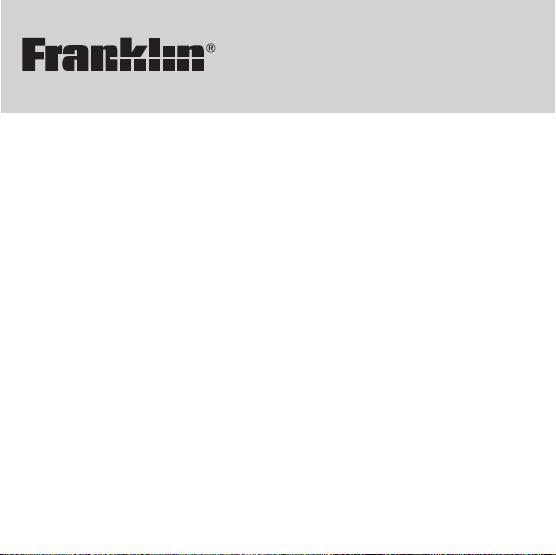
CWR-52
User’s Guide
Chambers
Crossword Pen
Page 2
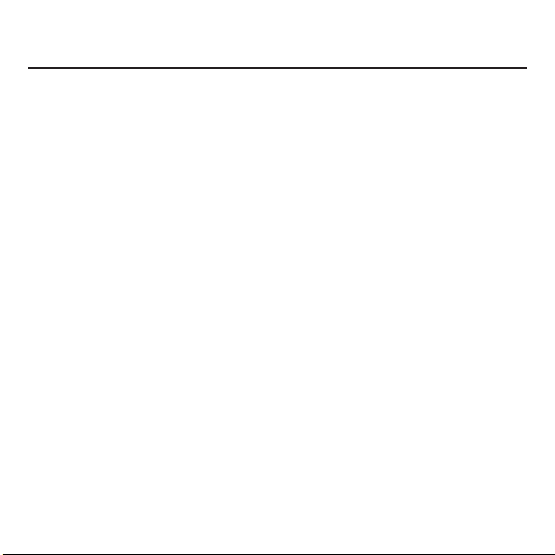
License Agreement
READ THIS LICENSE AGREEMENTBEFORE USING THE ELECTRONIC
REFERENCE. YOUR USE OF THE ELECTRONIC REFERENCE DEEMS
THATYOU ACCEPTTHE TERMS OF THIS LICENSE. IF YOU DO NOT
AGREE WITH THESE TERMS, YOU MAY RETURN THIS PACKAGE
WITH PURCHASE RECEIPT TO THE DEALER FROM WHICH YOU
PURCHASED THE ELECTRONIC REFERENCE AND YOUR PURCHASE
PRICE WILL BE REFUNDED. ELECTRONIC REFERENCE means the
software product and documentation found in this package and FRANKLIN
means Franklin Electronic Publishers, Inc.
Limited Use License
All rights in the ELECTRONIC REFERENCE remain the property of
FRANKLIN. Through your purchase, FRANKLIN grants you a personal and
non-exclusive license to use this ELECTRONIC REFERENCE. You may
not make any copies of the ELECTRONIC REFERENCE or of the data
stored therein, whether in electronic or print format. Such copying would be
in violation of applicable copyright laws. Further, you may not modify, adapt,
disassemble, decompile, translate, create derivative works of, or in any way
reverse engineer the ELECTRONIC REFERENCE. You may not export or
re-export, directly or indirectly, the ELECTRONIC REFERENCE without
compliance with appropriate governmental regulations. The ELECTRONIC
REFERENCE contains Franklin’s confidential and proprietary information
which you agree to take adequate steps to protect from unauthorized
disclosure or use. This license is effective until terminated. This license
terminates immediately without notice from FRANKLIN if you fail to comply
with any provision of this license.
1
Page 3
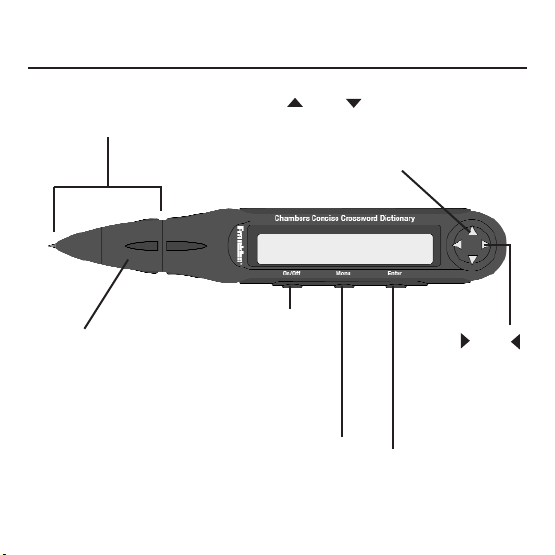
2
Key Guide
Press and to scroll backward
and forward through the alphabet, ?
and ✽ when entering letters and to
scroll when viewing an entry.
Press and
to move the
cursor right and
left.
Press ENTER to
begin a search.
Press MENU to go to the main
menu where you can search for
phrases, play games or flip the
orientation of the screen.
Press ON/OFF once to turn
the unit on. Thereafter, press
it to return to the “ENTER a
word” screen. Press and hold
ON/OFF for a few seconds to
turn the unit off.
Twist the cap
to reveal or
conceal the
writing tip.
Remove the cap to
access the refill.
Page 4
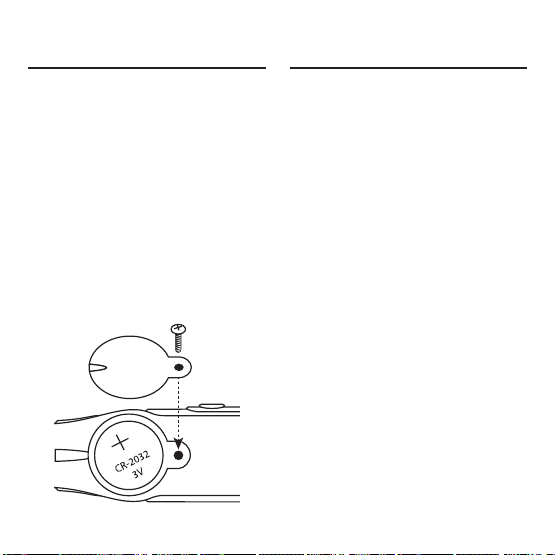
3
Getting Started
Getting Started
The Chambers Crossword Pen comes
with one CR-2032 three-volt lithium
battery and a Phillips screwdriver.
Before you can begin using the pen,
you must install the battery.
Installing the Battery
To install or replace the battery
follow these instructions:
1. Turn the product off, if necessary.
2. Unscrew the screw and gently
remove the battery cover.
Remove the old battery, if
necessary.
3. Install the new battery with
the positive side facing
you.
4. Reattach the cover and
replace the screw.
Replacing an Ink Cartridge
Your pen comes with three
refills. If your pen runs out of
ink, you can replace the empty
ink cartridge with one of the refill
cartridges. To replace an ink
cartridge, follow these
instructions:
1. Turn the product off, if
necessary.
2. Remove the cap of the pen
by pulling it away from the
body.
Page 5
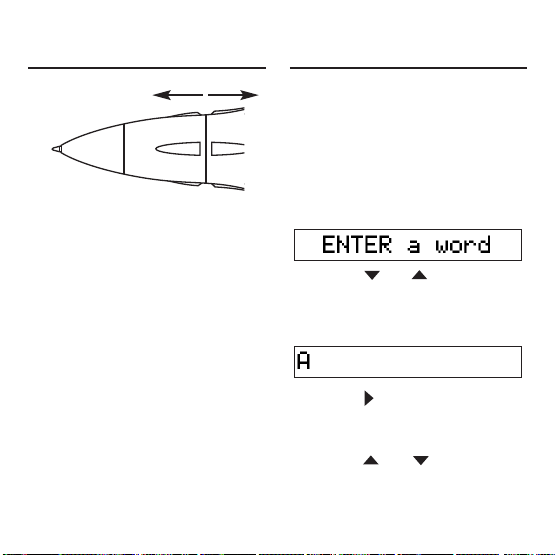
4
Getting Started
Entering a Word
The cartridge is in the cap.
3. Hold the white plastic end
of the cartridge and
unscrew it to remove it.
4. Screw in the replacement
cartridge.
5. Push the cap back on to
the body.
✓ Automatic Shut-off
When no key has been
pressed for approximately
two minutes, the unit
automatically shuts off to
conserve the battery. Press
ON/OFF to turn the unit on.
When you turn on the Chambers
Crossword Pen, you see the
“ENTER a word” screen. To
learn how to enter a word, try
entering the word aware.
1. Press ON/OFF to go to the
“ENTER a word” screen, if
necessary.
2. Press or .
You see A. The blinking letter
marks the location of the
cursor.
3. Press to move right and
enter the second letter.
You see AA.
4. Press or until you
see AW.
Page 6
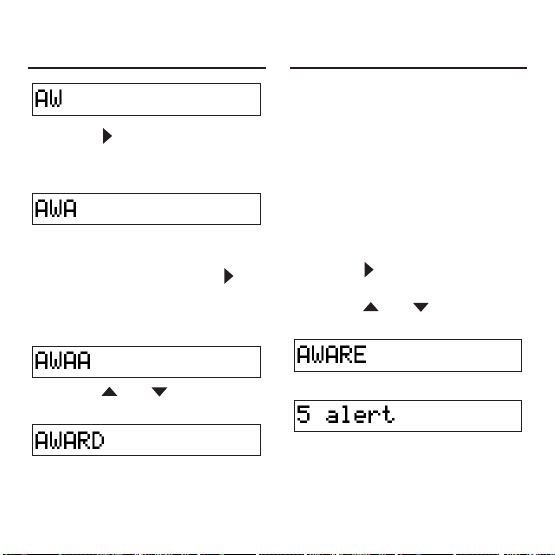
5
Entering a Word Entering a Word
5. Press to move right and
enter the third letter.
You see AWA.
6. In this example, because
“A” is the third letter of the
word you want, press
again to move right and
enter the fourth letter.
You see AWAA.
7. Press or until you
see AWARD.
Please note that when the
dictionary finds a word that
matches the letters you have
entered, it may try to
automatically complete your
word. If it is the word you are
looking for, press ENTER to
look it up. If not, use the
arrow keys as indicated to
continue changing and
adding letters until you type
the word you want.
8. Press to move right and
enter the fifth letter.
9. Press or until you
see AWARE.
10.Press ENTER to look it up.
Page 7

6
Using the Dictionary
Using the Dictionary
Use your Chambers Crossword
Pen to help you spell-check
words and find synonyms of
words. Synonyms are words of
similar meaning. Follow the
instructions below.
1. Press ON/OFF to go to the
“ENTER a word” screen, if
necessary.
2. Enter letters to form a
word.
To learn how to enter letters,
see “Entering a Word” on
page 4.
Use or to scroll
through the letters. Stop
when you see the letter you
want. Press to move right
and enter another letter.
Press to go back and
change a letter.
If the dictionary finds a word
to match the letters you have
entered, it may try to
automatically complete your
word. If this is not the word
you want, just continue
entering letters until you
complete your word.
3. Press ENTER.
If your word has a dictionary
entry, you see the list of
synonyms. Each synonym is
preceded by the number of
letters in that word.
If your word does not have a
dictionary entry, the message
“Correct word” flashes on the
screen and then you see your
word.
4. Use or to scroll
through the list, if necessary.
Page 8

7
Using the Dictionary
Finding Letters in Words
The flashing arrows to the
right of the screen indicate
the direction in which you can
scroll.
Words in the list with
dictionary entries are marked
with a flashing D to the right.
If you want to look up
synonyms for that word,
press ENTER.
5. Press ON/OFF to go back
to the “ENTER a word”
screen and change your
word.
When you scroll through the list
of letters, you also have the
option of entering a ? or ✽ if you
are unsure of the spelling of a
word. Use ? in place of one
unknown letter and ✽ in place of
zero, one or more unknown
letters.
1. Press ON/OFF to go to the
“ENTER a word” screen, if
necessary.
2. Enter a pattern of letters
and ? or ✽. For example,
enter con??d
✽
.
To learn how to enter letters,
see “Entering a Word” on
page 4.
Use or to scroll
through the letters. Stop
when you see the letter or
Page 9

8
Finding Letters in Words Finding Letters in Words
character you want. Press
to move right and enter
another letter or character.
Press to go back and
change a letter or character.
3. Press ENTER.
The message “Matches”
flashes on the screen and
you see the list of matching
entries.
If you enter a pattern that
cannot be matched, the
message “Sorry, can’t help”
flashes on the screen and
then you see your pattern.
4. Use or to scroll
through the list.
The flashing arrows to the
right of the screen indicate
the direction in which you can
scroll. Words in the list with
dictionary entries are marked
with a flashing D to the right.
If you want to look up
synonyms for that word,
press ENTER.
5. Press ON/OFF to go back
to the “ENTER a word”
screen and change your
word.
Page 10

9
Correcting Misspellings
Correcting Misspellings
If you misspell a word or it is not in
this dictionary, you see a list of
corrections.
1. Press ON/OFF to go to the
“ENTER a word” screen, if
necessary.
2. Enter a misspelled word. For
example, enter jiraph.
To learn how to enter letters, see
“Entering a Word” on page 4.
Use or to scroll through
the letters. Stop when you see
the letter or character you want.
Press to move right and
enter another letter or character.
Press to go back and
change a letter or character.
3. Press ENTER.
The message “Correction list”
flashes on the screen and you
see the list of possible
corrections.
If you see the message “Sorry,
can’t help”, this means no good
alternatives were found. Press
to return to the “ENTER a
word” screen and change your
word.
4. Use or to scroll
through this list.
The flashing arrows to the right of
the screen indicate the direction
in which you can scroll. Words in
the correction list with dictionary
entries are marked with a flashing
D to the right of the screen. If you
want to look up synonyms for that
word, press ENTER.
5. Press ON/OFF to go back to
the “ENTER a word” screen
and change your word.
Page 11

10
Using the Menu
Using the Menu
The main menu of the Chambers
Crossword Pen enables you to
search for phrases, play games and
flip the orientation of the screen. To
select a menu item, press MENU,
press or until the menu item
you want is on the screen, then
press ENTER to select it.
Anagram Solver
Anagram Solver takes a series
of entered letters and displays a
list of words using any
combination of those letters.
1. Press ON/OFF.
2. Press MENU.
3. Press ENTER to select
Anagram Solver.
4. Enter a word.
To enter letters, press or
to scroll to the letter you
want. Press to add
another letter.
5. Press ENTER.
The message “Anagrams”
flashes on the screen and
then you see the list of
anagrams.
6. Use or to scroll
through the list.
Press ENTER to see the
dictionary entry, when there is
a flashing D at the right of the
screen. Then press to
return to the list of anagrams.
7. Press ON/OFF to return to
the “ENTER a word”
screen.
Page 12

11
Using the Menu Using the Menu
Second Guess
Second Guess takes an entered
word and displays a list of words
that differ from the entered word
by one letter.
1. Press ON/OFF.
2. Press MENU.
3. Press until you see
Second Guess and then
press ENTER.
4. Enter a word.
To enter letters, press or
to scroll to the letter you
want. Press to add
another letter.
5. Press ENTER.
The message “More list”
flashes on the screen and
then you see the list of
words. The changed letter is
underlined.
6. Use or to scroll
through the list.
Press ENTER to see the
dictionary entry, when there is
a flashing D at the right of the
screen. Then press to
return to the “More list”.
7. Press ON/OFF to return to
the “ENTER a word”
screen.
Page 13

12
Using the Menu Using the Menu
Phrases
You can find a list of phrases
that use a word you enter.
1. Press ON/OFF.
2. Press MENU.
3. Press until you see
Phrases and then press
ENTER.
4. Enter a word.
To enter letters, press or
to scroll to the letter you
want. Press to add
another letter.
5. Press ENTER.
The message “Phrases”
flashes on the screen and
then you see the list of
phrases using your word.
6. Use or to scroll
through the list.
Press ENTER to see the
dictionary entry, when there is
a flashing D at the right of the
screen. Press to return to
the entry screen and change
your word.
7. Press ON/OFF when done.
✓From the “ENTER a
word” screen
You can also enter a word at
the “ENTER a word” screen,
press MENU, use to
highlight Phrases and press
ENTER.
Page 14

13
Using the Menu Using the Menu
Jumble Game
Jumble Game asks you to
rearrange letters to form a word.
A series of letters appears on
the screen for you to rearrange.
The first letter blinks, indicating
the location of the cursor.
1. Press ON/OFF.
2. Press MENU.
3. Press until you see
Jumble Game and then
press ENTER.
A jumbled word appears on
the screen.
4. Rearrange the letters to
form the correct word.
Press or to move the
cursor right or left. Press
to swap the blinking letter
with the letter on its right. The
right-most letter will be
swapped with the left-most
letter. Press to swap the
blinking letter with the letter
on its left. The left-most letter
will be swapped with the
right-most letter.
5. Press ENTER.
If the rearranged letters do
not make a word in this
dictionary, you see the
message “No, try again.” You
have three chances to solve
the jumble.
6. To try another word, press
or ENTER.
7. Press ON/OFF when done.
Page 15

14
Using the Menu Using the Menu
Crossword Quiz
Crossword Quiz asks you to
guess a mystery word based on
a provided clue.
1. Press ON/OFF.
2. Press MENU.
3. Press until you see
Crossword Quiz and then
press ENTER.
The clue flashes on the
screen, then the mystery
word.
Missing letters are replaced
by a ?. To see the clue again,
press ENTER before you
replace all the ?s.
4. Use or to pick the
mystery letter.
Use or to move the
cursor to another ?, if
necessary.
5. Press ENTER when all the
?s are replaced with letters.
You have three chances to
guess the mystery word.
6. To try another word, press
or ENTER.
7. Press ON/OFF when done.
Page 16

15
Specifications
Model CWR-52 Chambers
Crossword Pen
Batteries 1 X CR-2032 V Lithium
ISBN 1-59074-258-3
Cleaning and Storage
To clean, spray a mild glass cleaner
onto a cloth and wipe the surface of the
LCD. Do not spray liquids directly on this
product. Do not use or store this product
in extreme or prolonged heat, cold,
humidity or other adverse conditions.
© 2004 Franklin Electronic Publishers
(UK) Ltd. 12 Windmill Business
Village, Brooklands Close, Sunburyon-Thames, Middlesex, England
TW16 7DY. All rights reserved.
FCC Tested To Comply With FCC
Standards
FOR HOME OR OFFICE USE
Chambers Concise Crossword
Dictionary © 2004 Chambers Harrap
Publishers Ltd. All rights reserved.
U.S. Patents 4,830,618; 4,891,775;
5,113,340; 5,218,536; 5,396,606;
5,249,965
For the U.S. Limited Warranty in
English visit www.Franklin.com/service.
This unit may change operating
modes due to Electro-static
Discharge. Normal operation of
this unit can be re-established
by pressing the reset key,
ON/OFF, or by removing/
replacing batteries.
Flip Orientation
Depending on how you hold the
pen or whether you are left- or
right-handed, you may want to
change the orientation of the
screen.
1. Press ON/OFF.
2. Press MENU.
3. Press until you see Flip
Orientation and then press
ENTER to flip the
orientation upside-down.
Using the Menu
Page 17

16
This product, excluding batteries
and liquid crystal display (LCD), is
guaranteed by Franklin for a
period of one year from the date of
purchase. It will be repaired or
replaced with an equivalent
product (at Franklin’s option) free
of charge for any defect due to
faulty workmanship or materials.
Products purchased outside the
United States, the European Union
and Switzerland that are returned
under warranty should be returned to
the original vendor with proof of
purchase and description of fault.
Charges will be made for all repairs
unless valid proof of purchase is
provided.
This warranty explicitly excludes
defects due to misuse, accidental
damage, or wear and tear. This
guarantee does not affect the
consumer’s statutory rights.
ESP-28000-00
Rev A
Limited Warranty (outside
U.S., EU and Switzerland)
This product, excluding batteries
and liquid crystal display (LCD), is
guaranteed by Franklin for a
period of two years from the date
of purchase. It will be repaired or
replaced with an equivalent
product (at Franklin’s option) free
of charge for any defect due to
faulty workmanship or materials.
Products purchased outside the
European Union and Switzerland
that are returned under warranty
should be returned to the original
vendor with proof of purchase and
description of fault. Charges will be
made for all repairs unless valid
proof of purchase is provided.
This warranty explicitly excludes
defects due to misuse, accidental
damage, or wear and tear. This
guarantee does not affect the
consumer’s statutory rights.
Limited Warranty (EU
and Switzerland)
Page 18

www.franklin.com/uk
