Page 1
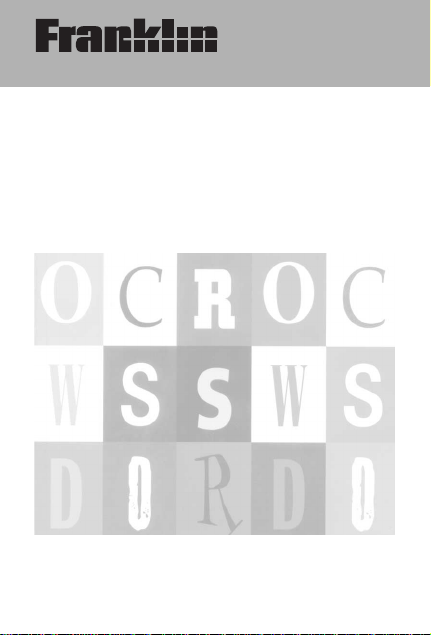
CWR-108/
CWR-206
CHAMBERS
CONCISE CROSSWORD
DICTIONARY
User’s Guide
www.franklin.com
Page 2
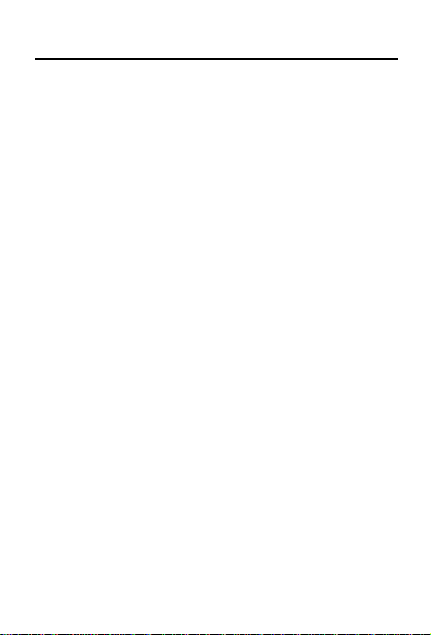
License Agreement
READ THIS LICENSE AGREEMENTBEFORE USING
THE ELECTRONIC REFERENCE. YOUR USE OF THE
ELECTRONIC REFERENCE DEEMS THATYOU
ACCEPT THE TERMS OF THIS LICENSE. IF YOU DO
NOT AGREE WITH THESE TERMS, YOU MAY RETURN
THIS PACKAGE WITH PURCHASE RECEIPTTO THE
DEALER FROM WHICH YOU PURCHASED THE ELECTRONIC REFERENCE AND YOUR PURCHASE PRICE
WILL BE REFUNDED. ELECTRONIC REFERENCE
means the software product and documentation found in
this package and FRANKLIN means Franklin Electronic
Publishers, Inc.
Limited Use License
All rights in the ELECTRONIC REFERENCE remain the
property of FRANKLIN. Through your purchase,
FRANKLIN grants you a personal and nonexclusive
license to use this ELECTRONIC REFERENCE. You may
not make any copies of the ELECTRONIC REFERENCE
or of the data stored therein, whether in electronic or print
format. Such copying would be in violation of applicable
copyright laws. Further, you may not modify, adapt, disassemble, decompile, translate, create derivative works of, or
in any way reverse engineer the ELECTRONIC REFERENCE. You may not export or reexport, directly or indirectly, the ELECTRONIC REFERENCE without compliance
with appropriate governmental regulations. The ELECTRONIC REFERENCE contains Franklin’s confidential
and proprietary information which you agree to take adequate steps to protect from unauthorized disclosure or
use. This license is effective until terminated. This license
terminates immediately without notice from FRANKLIN if
you fail to comply with any provision of this license.
1
Page 3
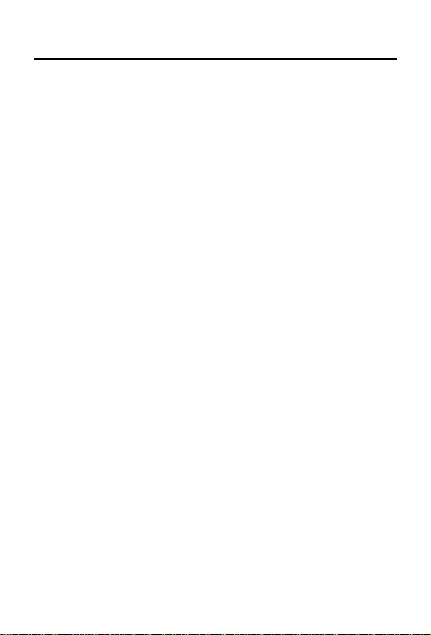
Introduction
With your new Crossword Dictionary you
can . . .
• find possible crossword answers when
you know only a few letters
• find more possible answers by changing
letters
• locate phrases by typing a key word
• find synonym lists for thousands of words
• check thousands of proper names of people, places, works of fiction etc.
• use Anagram Solver to build words with
your selected letters
• play Crossword Quiz and Anagrams to
practice your puzzle solving skills.
Chambers Concise Crossword Dictionary
does not provide definitions. What it provides are thousands of words, phrases, and
synonym lists to help you with your crossword puzzles. By combining your knowledge
with the available crossword solutions, you
can solve most crossword puzzles.
2
Page 4
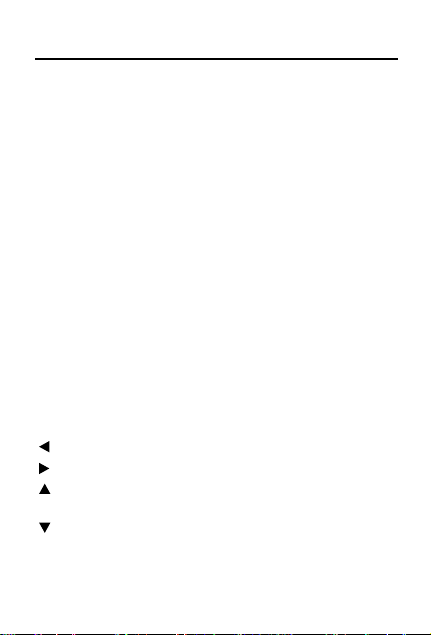
Key Guide
Function Keys
BACK Goes back one step or erases a letter.
CLEAR Clears to the Ready screen.
DICT Looks up entries in the dictionary.
ENTER Enters a word or scrolls text to the
HELP Displays a help message.
MORE Finds more word choices.
ON/OFF Turns Crossword Dictionary on or off.
PHRASE Searches for phrases including key
GAMES Goes to the Games Menu.
? Types a ? to stand for one letter.
✽ Types a ✽ to stand for a series of
left.
word.
letters.
Direction Keys
Moves left.
Types a space or moves right.
Scrolls up a list or darkens the screen
contrast at the Ready screen.
Scrolls down a list or lightens the screen
contrast at the Ready screen.
3
Page 5
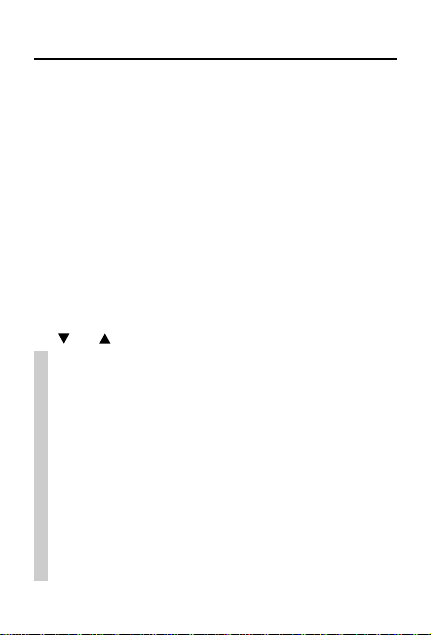
Getting Started
Note: CWR-206 users should begin with Step 1.
CWR-108 users should pull the battery tab, turn
their unit on and go to step 5.
1. Turn your Crossword Dictionary over.
2. Remove its battery cover.
3. Insert four AAA batteries into the battery
compartment.
Follow the markings in the battery compartment.
4. Replace the battery cover.
Your Crossword Dictionary will turn on once the
batteries are inserted.
5. To make the screen lighter or darker, press
or several times.
✓ Resuming Where You Left Off
To extend battery life, Crossword Dictionary will
automatically shut off within two minutes if you
forget to turn it off. When you turn it on again,
you return to the last screen you viewed.
✓ Viewing Help Information
You can view help information at most screens
by pressing HELP. Help information scrolls
automatically, and when done, returns you to
the screen where you pressed HELP.
4
Page 6
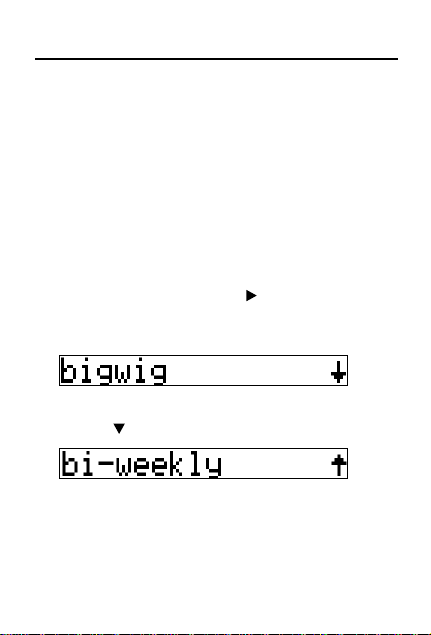
Finding Words
Crossword Dictionary helps you find
answers to crossword puzzles by finding
missing letters. Type ? in place of each
unknown letter. Type ✽ in place of a series
of unknown letters. Crossword Dictionary
finds all possible matches from its word list.
1. Type a word with ?’s and ✽s (e.g.,
BI?W✽).
To erase a letter, press BACK.
To type a space, press . You can type
capitals only.
2. Press ENTER to search.
A list of matching words appears.
3. Press to scroll down the list.
A ? can stand for a hyphen as well as a
letter, as shown here.
4. Press CLEAR when finished.
5
Page 7

Finding Words
✓ Follow the Arrows
The flashing arrows show which arrow
keys you can press to view more.
✓ What is the Flashing D?
Chambers Concise Crossword Dictionary
provides synonym lists for many words.
When you see the flashing D at the right
of the screen, press DICT to view these
lists. To learn more, read “Using the
Dictionary” on page 9.
✓ Correcting Misspellings
Crossword Dictionary can also be used as
a spell checker. However, it can correct
only those words that are in this crossword list from Chambers
ognize some commonly used English
words. If you misspell a word at the Ready
screen, a list of possible corrections
appears. Scroll this list to find the word
you want.
®
. It may not rec-
6
Page 8

Finding More Words
If the word you are looking for is not on the
list of matching words, press MORE to find
more possibilities. When you press MORE,
Crossword Dictionary substitutes a letter for
one that you have typed. Try this example.
1. Type a word (e.g., COT) and press ENTER.
Correct word appears. This means the
word was spelled correctly.
2. Press MORE.
Note: You can also press MORE from the
Ready screen.
The underlined letter is the new letter.
3. Press and to scroll up and down
the matches.
These are all variations of the original
word cot, with one letter changed, .
4. Press CLEAR when finished.
7
Page 9

Finding Phrases
Crossword Dictionary can also find phrases
that include a key word that you enter.
1. Type a word in a phrase (e.g., RUN).
2. Press ENTER to check for correct
spelling.
When the word you are looking up has
multiple forms, the different forms appear
in a list.
3. Press PHRASE.
Note: You can also press PHRASE from
the Ready screen.
While Crossword Dictionary searches for
phrases, you see the message
Working…. Alist of matching phrases
appears.
4. Press and to scroll up and down
the list of phrases.
5. Press CLEAR when finished.
8
Page 10

Using the Dictionary
In synonym lists, Crossword Dictionary does
not differentiate between the parts of speech
or homonyms of a word. For example, look
up frequent, and you get synonyms for both
the verb and the adjective. Each entry has
the letter count displayed to the left.
1. Press CLEAR to go to the Ready screen.
2. Type a word. (e.g. FREQUENT).
3. Press DICT.
When the word has a dictionary entry, you
see the message “Dictionary” and the list
appears. When there is no dictionary entry,
you see the message “Correct word”.
4. Press and to scroll up and down
the list.
5. Press CLEAR to return to the Ready
screen.
9
Page 11

Using the Games Menu
Crossword Dictionary includes three games
that enhance your crossword puzzle solving
skills -- Anagram Solver, Crossword Quiz,
and Anagrams. The Games menu enables
you to set a skill level and select a game.
1. Press GAMES.
The message Select a game flashes and
you go to top of the Games menu.
Any other time you access the Games
menu, the game you last played appears.
Use to view the Set Skill Level option.
2. When the Set Skill Level option
appears, press ENTER.
The message Pick Skill Level flashes and
you go to the top of the Skill Level menu.
3. Use or to find the skill level you
want - Beginner, Intermediate, or
Advanced.
10
Page 12

Using the Games Menu
4. Press ENTER to select the skill level.
After the skill level is set, the message
Select a game flashes again.
Then the first game option, Anagram
Solver, appears.
5. Use or to find the game you want.
6. Press ENTER to select it.
✓ Understanding the Skill Level
The skill level changes the number of correct guesses required in Anagrams. It
changes the number of letters hidden in
Crossword Quiz. Anagram Solver is unaffected by the skill level.
11
Page 13

Playing Anagram Solver
Anagram Solver builds words all the letters
you enter.
1. Press GAMES, if needed.
2. Use or until you see Anagram
Solver.
3. Press ENTER to select it.
4. Enter the letters you want to build a
word with, (e.g., ZETETISIG).
You can enter up to 14 letters.
You can enter a letter more than once.
5. Press ENTER.
If a word cannot be formed with the letters you enter, you see No words found.
6. Use and to view the words built
from your letters.
7. Press ENTER to play a new round.
12
Page 14

Playing Crossword Quiz
To play Crossword Quiz, you must guess a
mystery word.
1. Press GAMES.
2. Press or until you see Crossword
Quiz.
3. Press ENTER to select it.
A clue of the mystery word appears
briefly.
4. Type letters in place of the ?’s.
If you type a letter that is not in the word,
you see No, try again. If you guessed a
letter correctly, continue to type letters
until You win! appears. Your score
appears after each round and clears to
zero when you exit the game.
5. Press ✽ to reveal one letter or press ? to
reveal the word and forfeit the round.
Getting a hint also forfeits the round.
6. Press ENTER to play another round.
7. Press CLEAR when finished.
13
Page 15

Playing Anagrams
Anagrams challenges you to find the anagrams of words. An anagram is a word
formed from some or all the letters of
another word.
1. Press GAMES, if needed.
2. Press or to see Anagrams and
then press ENTER to select it.
Note: The number of possible words
appears to the right of the screen. This
number decreases as you make correct
guesses.
3. Type an anagram and then press
ENTER.
If the anagram is correct, OK appears.
4. Enter more anagrams.
Press ✽ to shuffle the letters.
5. Use and to see the anagrams that
you have already entered, if any.
6. To end the round and see all the anagrams, press ?.
7. Press ENTER to play a new round.
14
Page 16

About the Batteries
The CWR-108 uses one CR2032 Lithium
battery that comes pre installed. The CWR206 uses four AAA(LR03) batteries. The
battery should be changed when the screen
contrast is too light even after adjustment.
Please have a small Phillips screwdriver at
hand before you follow the steps below.
CWR-108 battery replacement
1. Turn the unit off and turn it over.
2. Unscrew the back cover and slide it off
in the indicated direction.
3. Install a new battery, with its plus sign
(+) facing you.
4. Replace the back cover.
CWR-206 battery replacement
1. Turn the unit off and turn it over.
2. Unscrew the back cover and slide it off
in the indicated direction.
3. Install the new batteries, following the
pattern indicated on the inside of the
cover.
15
Page 17
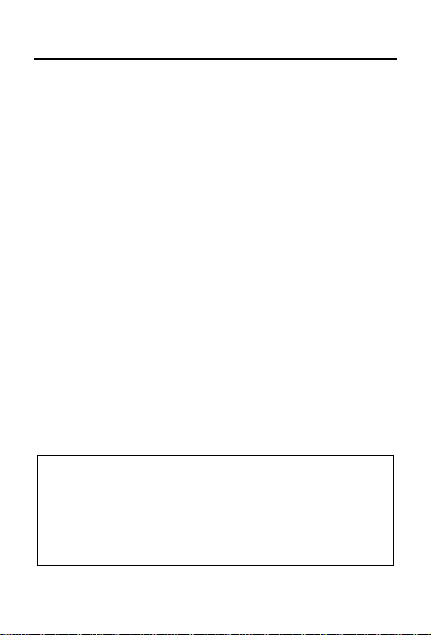
About the Batteries
4. Replace the back cover.
Important Notes
1. Different types of batteries or new and
used batteries are not to be mixed.
2. Only batteries of the same or equivalent type as recommended are to be
used.
3. Batteries are to be inserted with the
correct polarity.
4. Exhausted batteries should be
removed.
5. The supply terminals are not to be
short-circuited.
This unit may change operating modes due
to Electro-static Discharge. Normal operation of this unit can be re-established by
pressing the reset key, ON/OFF or by
removing/replacing batteries.
16
Page 18

Product Care
Model CWR-108 Chambers Concise Crossword Dictionary
• Size: 10.6 x 7 x 1.5 cm • LCD: 1 x 16 characters
• Battery: 1 CR2032 Lithium • Weight: 65 g
ISBN 1-59074-199-4
Model CWR-206 Chambers Concise Crossword Dictionary•
Size: 13.5 x 8.9 x 2.3 cm • LCD: 1 x 16 characters
• Battery: 4 AAAbatteries • Weight: 113 g
ISBN 1-59074-198-6
Product Care and Customer Service
To clean this product, spray a mild glass cleaner onto a
cloth and wipe its surface. Don’t spray liquids directly onto
the unit. Don’t use or store your unit in extreme or prolonged heat, cold, humidity, or other adverse conditions.
If you have a problem with your unit, refer to the warranty. If
you purchased your unit outside the United Kingdom, contact
the place of purchase to obtain warranty or repair information.
Copyrights, Trademarks, Patents, and ISBN
© 2003 Franklin Electronic Publishers, Inc. Burlington, NJ
08016-4907 U.S.A. All rights reserved.
© 2003 Chambers Harrap Ltd. All rights reserved.
U.S. Patents: 4,830,618; 4,891,775; 5,113,340;
5,203,705; 5,218,536; 5,396,606; 5,249,965; 5,435,564
Comply With FCC Standards
Complies with the limits for a Class B computing device
pursuant to Part 15 of FCC Rules.
FCC Tested to Comply with FCC Standards
FOR HOME OR OFFICE USE
Operation is subject to the following two conditions: (1)
This device may not cause harmful interference; and (2)
this device must accept any interference received, including interference that may cause undesired operation.
17
Page 19

Limited Warranty (EU and Switzerland)
This product, excluding batteries and liquid
crystal display (LCD), is guaranteed by
Franklin for a period of two years from the
date of purchase. It will be repaired or
replaced with an equivalent product (at
Franklin’s option) free of charge for any
defect due to faulty workmanship or
materials.
Products purchased outside the European
Union and Switzerland that are returned
under warranty should be returned to the
original vendor with proof of purchase and
description of fault. Charges will be made for
all repairs unless valid proof of purchase is
provided.
This warranty explicitly excludes defects due
to misuse, accidental damage, or wear and
tear. This guarantee does not affect the consumer’s statutory rights.
18
Page 20

(outside U.S., EU and Switzerland)
Limited Warranty
This product, excluding batteries and liquid
crystal display (LCD), is guaranteed by
Franklin for a period of one year from the
date of purchase. It will be repaired or
replaced with an equivalent product (at
Franklin’s option) free of charge for any
defect due to faulty workmanship or
materials.
Products purchased outside the United
States, the European Union and Switzerland
that are returned under warranty should be
returned to the original vendor with proof of
purchase and description of fault. Charges
will be made for all repairs unless valid proof
of purchase is provided.
This warranty explicitly excludes defects due
to misuse, accidental damage, or wear and
tear. This guarantee does not affect the consumer’s statutory rights.
IDS-28009-00
Rev. B
19
