Page 1
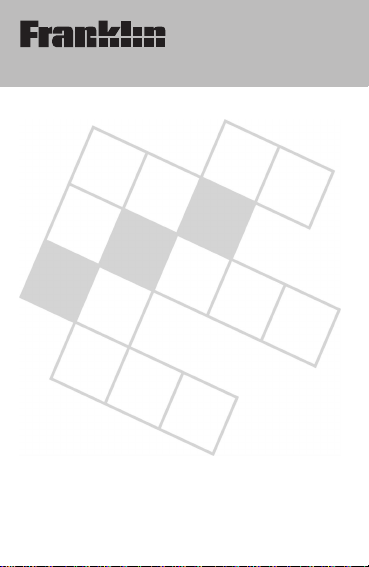
CWM-108
User’s Guide
www.franklin.com/uk
CROSSWORD
PUZZLE
SOLVER
Page 2
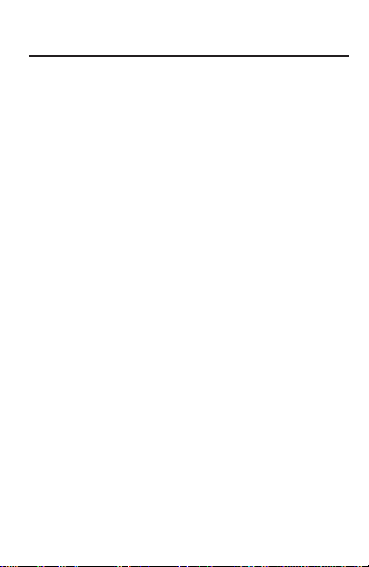
READ THIS LICENSE AGREEMENT BEFORE USING
THE ELECTRONIC REFERENCE. YOUR USE OF THE
ELECTRONIC REFERENCE DEEMS THATYOU
ACCEPT THE TERMS OF THIS LICENSE. IF YOU DO
NOTAGREE WITH THESE TERMS, YOU MAYRETURN
THIS PACKAGE WITH PURCHASE RECEIPTTO THE
DEALER FROM WHICH YOU PURCHASED THE ELECTRONIC REFERENCE AND YOUR PURCHASE PRICE
WILL BE REFUNDED. ELECTRONIC REFERENCE
means the software product and documentation found in
this package and FRANKLIN means Franklin Electronic
Publishers, Inc.
Limited Use License
All rights in the ELECTRONIC REFERENCE remain the
property of FRANKLIN. Through your purchase, FRANKLIN
grants you a personal and nonexclusive license to use this
ELECTRONIC REFERENCE. You may not make any
copies of the ELECTRONIC REFERENCE or of the data
stored therein, whether in electronic or print format. Such
copying would be in violation of applicable copyright laws.
Further, you may not modify, adapt, disassemble, decompile, translate, create derivative works of, or in any way
reverse engineer the ELECTRONIC REFERENCE. You
may not export or reexport, directly or indirectly, the ELECTRONIC REFERENCE without compliance with appropriate governmental regulations. The ELECTRONIC REFERENCE contains Franklin’s confidential and proprietary information which you agree to take adequate steps to protect
from unauthorized disclosure or use. This license is effective until terminated. This license terminates immediately
without notice from FRANKLIN if you fail to comply with any
provision of this license.
1
License Agreement
Page 3
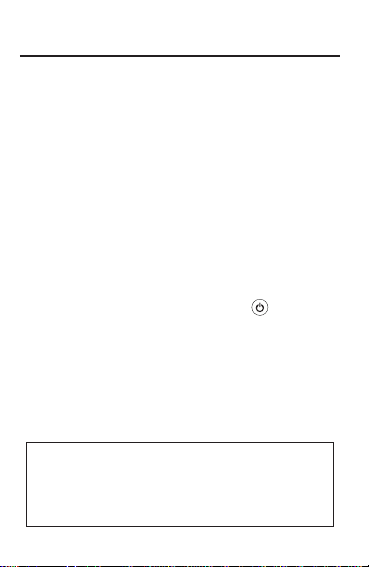
With your new Crossword Puzzle Solver you can …
• find possible crossword answers when you know
only a few letters
• find synonyms, antonyms and Classmates
TM
, at the
touch of a key
• check the spelling of thousands of words
• play ten fun word games
• look up Confusables
TM
• save words for study
• store names and numbers in the databank
• use the handy calculator and metric and currency
converters
✓ Getting Started
Turn the device over and gently pull the battery
insulation sheet to remove it. Press to turn the
product on. Use a paper clip to gently press the
Reset button on the back of the device.
✓ Viewing the Demo
When you first use this product you will see a demonstration of what it can do. To stop the demo, press
CLEAR. To disable or re-enable the demo, first press
SPELL, then press ✽✽D and finally press ENTER.
2
Introduction
Subscribe to WordBug - the monthly Franklin
email newsletter - for special offers and tips on
how to get the most out of your product. Simply
visit www.franklin.com/uk and enter your email
address in the Subscribe box!
Page 4
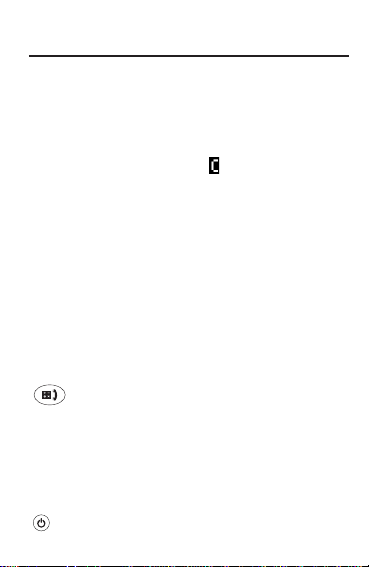
Function Keys
XWORD In the spelling corrector, types a ? to
stand for one unknown letter. Use this
to help solve Crossword Puzzles.
Shows Confusables
TM
for words marked
with a flashing . In games, reveals
the game word and ends the round.
✽ In the spelling corrector, types a ✽to stand
for a series of letters. In the databank,
deletes an entry. In games, gives a hint.
THES Displays a thesaurus entry, a list of
alternative words with the same
meaning. In a thesaurus entry, goes
to the next entry, if any.
SPELL Goes to the spelling corrector mode and
displays the “ENTER a word” screen.
LIST Goes to the User List.
GAMES Goes to the Games menu.
Toggles between the calculator and
the databank (phone list). Press Z in
the calculator to go to the converter.
CLEAR Clears to the start of the selected mode.
ENTER Enters words or numbers, selects
items or scrolls text to the left.
BACK Goes back one step or erases a letter.
Turns Crossword Puzzle Solver on or off.
3
Key Guide
Page 5
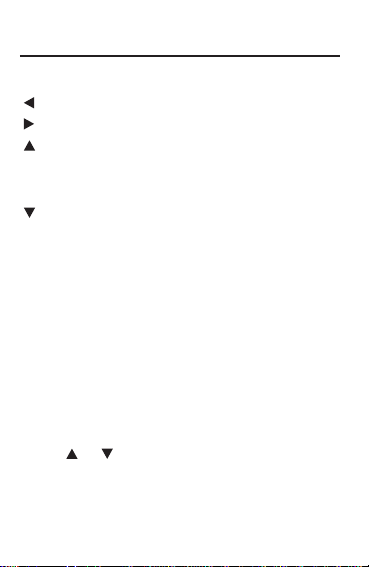
Direction Keys
Moves left or lets you edit a word.
Moves right or types a space.
Enters a capital or adds an accent to
a letter. Scrolls up a list or darkens
the screen contrast at the “ENTER a
word” screen.
Scrolls down a list or lightens the
screen contrast at the “ENTER a
word” screen. Enters a period in the
databank.
✓ Resuming Where You Left Off
To extend battery life, Crossword Puzzle Solver
will automatically shut off within two minutes if you
forget to turn it off. When you turn it on again, you
return to the last screen you viewed.
✓ Adjusting Screen Contrast
You can make the screen lighter or darker when
“ENTER a word” is on the screen. Press SPELL.
Use or to make the screen darker or lighter.
You can do this at this screen only.
4
Key Guide
Page 6
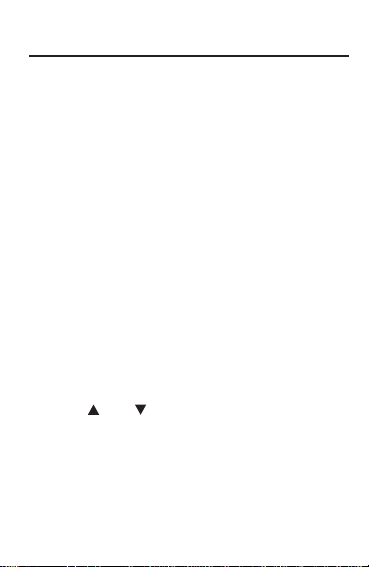
The Crossword Puzzle Solver uses question marks
(entered via XWORD) and asterisks (✽) to find parts
of words. Each question mark stands for any single
letter. Each asterisk stands for any series of letters.
You can use question marks to help solve crossword
puzzles and similar word games by typing them in
place of missing letters.
1. Press SPELL.
2. Type a word with ?s and ✽s in it. For example,
type sc?o
✽
.
Press XWORD to enter a ?.
3. Press ENTER.
A list of words matching the pattern you entered
appears.
If Crossword Puzzle Solver cannot find words that
match the pattern you entered, Sorry can’t help
appears.
4. Press and to move up and down the list
of matches (if any).
5. Press CLEAR when finished.
5
Solving Crossword Puzzles
Page 7

6
Most thesaurus entries include a brief definition and
a related list of available synonyms, antonyms,
Classmates
TM
(words related by subject) and idioms.
If a word has no thesaurus entry, Not in thesaurus
appears. Note: A flashing marks words with thesaurus entries in the spell corrector mode and in
lists.
1. Press CLEAR or SPELL.
SPELL returns you to the “ENTER a word” screen
from any mode.
2. Type a word. For example, type forte.
To erase a letter, press BACK.
To type a space, press .
To edit a word, press and then type to insert
characters.
To type a capital or an accent, type the letter first
and then press .
3. Press THES to search.
Note: If the text is too long to fit on the screen,
press ENTER to start autoscrolling or press to
scroll manually.
4. Press to view synonyms, antonyms,
Classmates and idioms (if any).
Finding Thesaurus Entries
Page 8

7
5. To go to the next thesaurus entry, if any, press
THES.
6. Press CLEAR to return to the “ENTER a word”
screen.
✓ Follow the Arrows
The flashing arrows show which arrow keys you
can press to view more.
✓ The Flashing
The flashing to the right of the screen indicates
the word on the screen has a thesaurus entry.
Press THES to view the entry. Press SPELL to
return to the “ENTER a word” screen.
✓ The Flashing
The flashing to the right of the screen indicates
the word on the screen has ConfusablesTM, which
are homonyms and spelling variants that people
often confuse. Press XWORD to view
Confusables. Press SPELL to return to the
“ENTER a word” screen.
Finding Thesaurus Entries
Page 9

8
You can use your Crossword Puzzle Solver as a
spelling corrector. To learn how, follow the steps
below.
1. Press SPELL.
2. Type a word whose spelling you are unsure of.
To erase a letter, press BACK.
To type a space, press .
To edit a word, press and then type to insert
characters.
To type a capital or an accent, type the letter first
and then press .
To enter a full stop, press .
3. Press ENTER.
If the word you typed is spelt incorrectly,
Correction list flashes on the screen and the first
correction appears.
The flashing arrow to the right of the screen indicates that more corrections are available.
If you enter a correctly spelt word, Correct word
flashes on the screen.
4. Press and to move up and down the list
(if any).
5. Press CLEAR when finished.
Correcting Misspellings
Page 10

You can save words in the User List for personal
study or review. You can also use the words in this
list as game words. Follow the steps below to add
words to the User List.
1. Press LIST.
2. Press or to see Add a word and press
ENTER.
3. Type a word to add and press ENTER.
You can also add a word from any screen by
pressing LIST. The word appears next to Add: ….
Press ENTER to add the word.
To view the list, press ENTER when View list is on
the screen. Use and to scroll the list.
To delete a word, press ENTER when Delete a word
is on the screen. Use and to scroll the list.
When the word to delete is on the screen, press
ENTER to remove it from the list. Press CLEAR to
exit.
To erase the list, press ENTER when Erase list is on
the screen. Press Y to erase the list. Press N to exit
without erasing.
9
Saving Words for Study
Page 11

10
You can play ten word games at five skill levels ranging from Beginner to Wizard.
You can also select the source of the game words:
All words, User List, Enter your own. User List words
can be used in all games except Anagram Solver,
Word Deduction and Word Train. Enter your own can
be used in Anagrams, Hangman, Jumble, and Word
Blaster. Where User List and Enter your own cannot
be used, Crossword Pocket Solver will choose the
game word.
After each round, press ENTER to play again.
Using the Games Menu
1. Press GAMES.
2. Use to view Set Skill Level (if necessary)
and press ENTER.
The message Pick Skill Level flashes and you go
to the top of the Skill Level menu.
3. Use or to find the skill level you want
and press ENTER.
The message Select a game flashes.
4. Use or (if necessary) to find Set Game
Words and press ENTER.
5. Use or to find the setting you want and
press ENTER.
Playing the Games
Page 12

11
The message Select a game flashes again. Then
the first game option, appears.
6. Use or to find the game you want.
7. Press ENTER to select it.
Anagrams
Type an anagram and press ENTER. Use and
to view the anagrams already entered. Press ✽ to
shuffle the letters.
Press XWORD to give up.
Anagram Solver
Anagram Solver builds words using all the letters you
enter.
Enter the letters you want to build a word with and
press ENTER.
Hangman
Hangman selects a mystery word and challenges
you to guess it letter by letter. The letters of the mystery word are hidden by question marks. Type letters
you think are in the mystery word and press ENTER.
Press ✽ for a hint.
Press XWORD to give up.
Playing the Games
Page 13

12
Jumble
A jumbled word is displayed on the screen.
Unscramble the letters to form a word and press
ENTER.
Press ✽ to shuffle the letters.
Press XWORD to give up.
Spelling Bee
A word flashes on the screen briefly.
Enter the word you saw and press ENTER.
Flashcards
A word appears on the screen for you to study.
A flashing to the right indicates the word has a
thesaurus entry.
Press THES to view it.
Memory Challenge
A list of words are displayed in numbered order.
Enter the words in the order you see them and press
ENTER.
You must remember each word, it’s spelling and
correct order.
Playing the Games
Page 14

13
Word Blaster
You must guess the mystery word before it appears
fully on the screen.
When there are enough letters filled in for you to
guess the word, press ENTER and type your guess.
Word Deduction
This is a decoder game. You have a limited number
of tries (the number is displayed to the left of the
screen) to guess the word.
Type a word with the required number of letters and
press ENTER.
You see P and M with numbers next to them. The
number next to P stands for the number of letters in
the correct position. The number next to M stands for
the number of matching letters entered but in the
wrong position. Continue typing words and pressing
ENTER using the information from P and M.
Word Train
You and the train take turns typing letters to form a
word.
Whoever types the last letter of the word wins.
Playing the Games
Page 15

14
You can enter 100 names and phone numbers in the
databank. Warning! If the battery loses power, your
phone list information will be permanently lost.
Warning! If you forget your password, you must
reset the unit and all user information will be lost.
Please keep written copies of your information. To
add an entry, follow the steps below.
1. Press until you see Add a new entry, and
then press ENTER.
2. Add a name and press ENTER.
3. Add a number and press ENTER to store the
entry.
To view the list, press ENTER when View phone list
is on the screen. Use and to scroll the list.
To delete an entry, find the entry and press ✽. Press
Y to delete. Press N to exit without deleting. To
delete all data, press ENTER when Erase all data is
on the screen. Press Y to erase. Press N to exit without erasing.
To view remaining memory in phone list, scroll down
to Space: XX% free.
To set a password, press ENTER when Set the
Password is on the screen. Type your password
(limit 8 characters) and press ENTER to store it.
Using the Databank
Page 16

To Perform a Calculation
1. Press until you see the calculator.
2. Use the numbered keys to type a number.
To enter a negative number, use K(+/-).
To type a decimal point, press N(.).
3. Press a key for the math function you want:
B(+), H(-), U(x), I(÷), O(√).
4. Type another number.
5. Press ENTER(=) to do the calculation.
Or press M(%) to calculate the percentage.
6. Press CLEAR to clear the calculator.
✓ Using the Calculator Memory
Press S(M+) to add the number to the number
stored in memory. Press W(
M
-) to subtract the
number from the number stored in memory. Press
A(MR) to retrieve the number from the memory. To
clear the calculator memory, press Q(MC).
15
Using the Calculator
Page 17

You can convert temperatures, weights, liquid
measures, and lengths, to and from imperial and
metric measurements. You can also convert currencies using an exchange rate you set.
1. Press until you see the calculator.
2. Press Z(Conv).
3. Use and to find the conversion category
you want, and press ENTER.
4. Use and to select a conversion and then
press ENTER.
If you select Money, you must set the exchange
rate.
Important! The exchange rate should be the number of units of the other currency per one unit of
the home currency (e.g., 2.0=2 other/1 home). The
exchange rate is saved until you change it.
To type a decimal, press N(.).
5. Type an amount and press ENTER.
6. To make another conversion, press BACK.
16
Using the Converters
Page 18

The CWM-108 uses one CR2032 Lithium battery that
comes pre-installed. The battery should be changed
when the screen contrast is too light even after
adjustment. Please have a small Phillips screwdriver
at hand before you follow the steps below.
1. Turn the unit off and turn it over.
2. Unscrew the back cover and slide it off in the
indicated direction.
3. Install a new battery, with its plus sign (+)
facing you.
4. Replace the back cover.
Important Notes
• Different types of batteries or new and used batteries are not to be mixed.
• Only batteries of the same or equivalent type as
recommended are to be used.
• Batteries are to be inserted with the correct
polarity.
• Exhausted batteries should be removed.
• The supply terminals are not to be short-circuited.
17
About the Batteries
Page 19

Model CWM-108 Crossword Puzzle Solver
• Size: 10.6 x 7 x 1.5 cm • LCD: 1 x 16 characters
• Battery: 1 CR2032 Lithium • Weight: 65 g
Product Care and Customer Service
To clean this product, spray a mild glass cleaner onto a
cloth and wipe its surface. Don’t spray liquids directly
onto the unit. Don’t use or store your unit in extreme or
prolonged heat, cold, humidity, or other adverse conditions. If you have a problem with your unit, refer to the
warranty. If you purchased your unit outside the United
Kingdom, contact the place of purchase to obtain warranty or repair information.
Copyrights, Trademarks, Patents, and ISBN
© 2004 Franklin Electronic Publishers, Inc. Burlington, NJ
08016-4907 U.S.A. All rights reserved.
U.S. Patents: 4,830,618; 4,891,775; 5,113,340;
5,203,705; 5,218,536; 5,396,606; 5,249,965
ISBN 1-59074-257-5
Comply With FCC Standards
Complies with the limits for a Class B computing device
pursuant to Part 15 of FCC Rules.
FCC Tested to Comply with FCC Standards
FOR HOME OR OFFICE USE
Operation is subject to the following two conditions: (1)
This device may not cause harmful interference; and (2)
this device must accept any interference received,
including interference that may cause undesired operation.
18
Product Care
This unit may change operating modes due to Electro-static
Discharge. Normal operation of this unit can be re-established by
pressing the reset key, or by removing/replacing batteries.
Page 20

19
This product, excluding batteries and liquid crystal display
(LCD), is guaranteed by Franklin for a period of two years
from the date of purchase. It will be repaired or replaced with
an equivalent product (at Franklin’s option) free of charge for
any defect due to faulty workmanship or materials.
Products purchased outside the European Union and
Switzerland that are returned under warranty should be
returned to the original vendor with proof of purchase and
description of fault. Charges will be made for all repairs
unless valid proof of purchase is provided.
This warranty explicitly excludes defects due to misuse,
accidental damage, or wear and tear. This guarantee does
not affect the consumer’s statutory rights.
Limited Warranty
(outside U.S., EU and Switzerland)
This product, excluding batteries and liquid crystal display
(LCD), is guaranteed by Franklin for a period of one year
from the date of purchase. It will be repaired or replaced with
an equivalent product (at Franklin’s option) free of charge for
any defect due to faulty workmanship or materials.
Products purchased outside the United States, the European
Union and Switzerland that are returned under warranty
should be returned to the original vendor with proof of purchase and description of fault. Charges will be made for all
repairs unless valid proof of purchase is provided.
This warranty explicitly excludes defects due to misuse,
accidental damage, or wear and tear. This guarantee does
not affect the consumer’s statutory rights.
Limited Warranty (EU and Switzerland)
MPS-28015-00
Rev. B
