Page 1
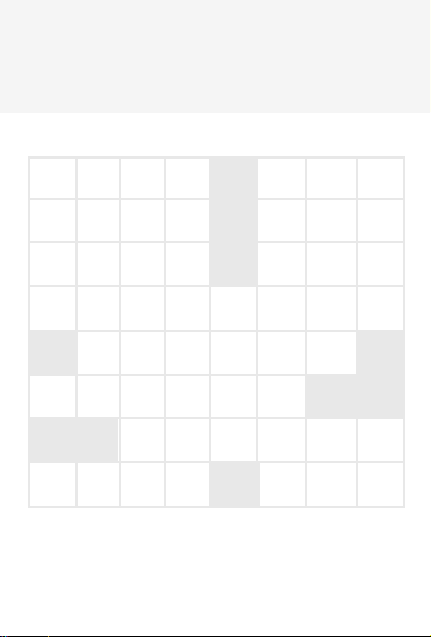
NEXT
By Franklin Electronic Publishers
CENTURY
A L P S
C
Crosswords
C U P F T E A
Solver
A P P E S
H
O
O
L
E
D
G
R
E
N
I N N
User’s Guide
CPS-100
14
Page 2
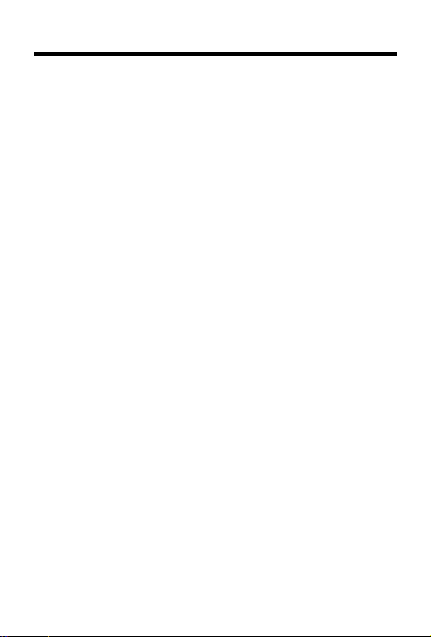
Introduction
Now there’s a fun way to make crossword
puzzles less puzzling. With your new
Crosswords Solver
• find possible crossword answers when
you know only a few letters,
• find more possible answers by
changing letters,
• find phrases by typing a key word,
• find possible answers by topics (such
Animals
as
• play the Quiz game to practice your
puzzle solving skills.
Crosswords Solver
crossword puzzles, but by combining your
knowledge with its 130,000 word crossword answer list from Chambers
find more answers than you find now.
This User’s Guide shows you how. You
can follow its numbered steps by using the
examples shown or by using words that
interest you.
you can . . .
and
Theatre
can’t solve all your
1
), and
®
, you can
Page 3
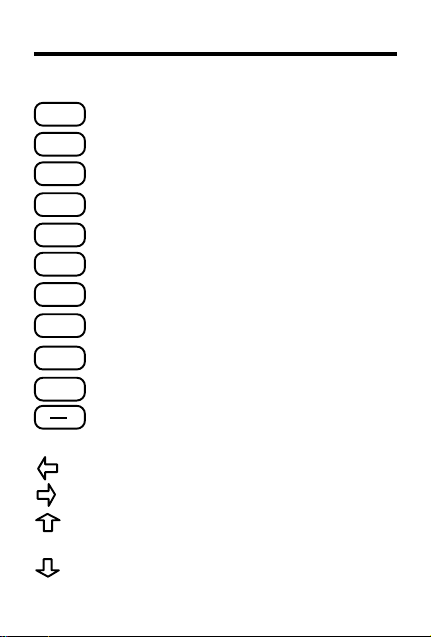
Key Guide
Function Keys
BACK
CLEAR
ENTER
MORE
ON/OFF
PHRASE
QUIZ
TOPICS
Goes back a step or space.
Clears to the
Ready
screen.
Enters a word or scrolls text to the left.
Shows help information.
HELP
Finds more word choices.
Crosswords Solver
Turns
Searches for phrases including key word.
Starts the Quiz game.
Shows the Topics Menu.
Types a ? to stand for a letter.
?
Types a dash.
Direction Keys
Erases a letter or moves left.
Types a space or moves right.
Scrolls up a list or darkens the screen
Ready
Ready
2
screen.
screen.
contrast at the
Scrolls down a list or lightens the screen
contrast at the
on or off.
Page 4
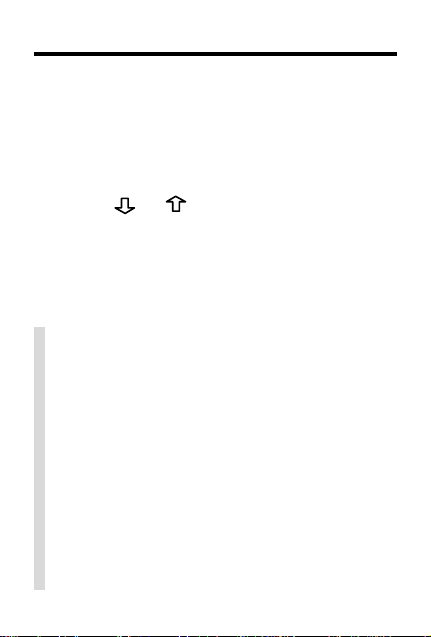
Getting Started
The first time that you use this product, follow these steps.
1. Press ON/OFF.
A brief demonstration appears. To stop
the demonstration, press CLEAR.
2. Press
the screen contrast.
NOTE: You can adjust the screen
contrast only at the
✓ Disabling the Demonstration
You probably do not want to view the
demonstration each time that you turn on
Crosswords Solver
stration, type
then press ENTER.
✓ Resuming Where You Left Off
To extend the battery life,
Solver
two minutes, if you forget to turn it off yourself. When you turn it on again, you return
to the last screen that you viewed.
or repeatedly to adjust
Ready
Screen.
. To disable the demon-
--D
at the
will automatically shuts off within
3
Ready
Crosswords
screen and
Page 5
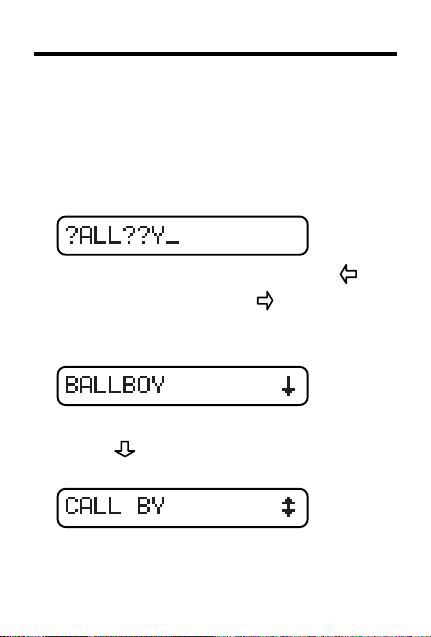
Finding Words
Crosswords Solver
to crossword puzzles by finding missing letters. Type a
do not know and let
all possible matches from its word list.
1. Type a word with ?’s (e.g.,
To erase a letter, press BACK or .
To type a space, press
capitals only.
2. Press ENTER to search.
A MatchMaker list appears.
3. Press
matching words.
A ? can stand for a space as well as a
letter, as shown here.
4. Press CLEAR when finished.
?
to scroll down the list of
helps you find answers
in place of each letter that you
Crosswords Solver
find
?ALL??Y
. You can type
4
).
Page 6

Finding Words
✓ Viewing Help Information
Y ou can view help information at most screens
by pressing HELP . To scroll the help automatically , press ENTER. T o exit help, press BACK.
✓ Follow the Arrows
The flashing arrows show which arrow keys
you can press to view more.
✓ What is the Flashing ?
Some words belong to one or more topic.
When you see the flashing
the screen, press TOPICS to view the topics with which that word is associated. To
learn more about topics, read “Finding
Words by Topic.”
T
at the right of
✓ Scanning the Word List
You can view all of the words that are listed
alphabetically in your
Select a word, either by typing it at the
Ready
screen and pressing ENTER, or by
pressing ENTER when it appears in a list on
screen (e.g., a MatchMaker list). Once the
word is selected, you can use the arrow keys
to scroll up or down the entire list of words
that is found in
Crosswords Solver
Crosswords Solver
.
.
5
Page 7

Finding More Words
If the word you are looking for is not on a
Matchmaker list, press MORE to find more
DOT
Cross-
.
possibilities. When you press MORE,
words Solver
you have typed. Try this example.
1. Enter a word (e.g.,
Correct word
word was spelled correctly.
2. Press MORE.
The lowercase letter is the new letter.
3. Press
matches.
These are all variations, with one letter
changed, of the original word
4. Press CLEAR when finished.
substitutes a letter for one that
DOT
).
appears. This means the
repeatedly to view more
6
Page 8

Finding Phrases
Crosswords Solver
can also find phrases
that include a key word.
1. Type a word in a phrase (e.g.,
CAT
2. Press PHRASE.
3. Press repeatedly to view the
phrases.
4. Press CLEAR when finished.
✓ Correcting Misspellings
Crosswords Solver
checker. However , it can correct only those
words that are in this crossword list from
Chambers
commonly used English words.
®
. It may not recognize some
can be used as spell
7
).
Page 9

Finding Words by Topic
You can even narrow your search by topic.
There are 196 topics from which to choose.
They include anything from
Zoology
1. Press TOPICS.
2. Type the first letter of the topic (e.g.,
3. Press repeatedly until the topic
4. Press ENTER.
5. At the Ready screen type your cross-
6. Press ENTER.
7. Press to scroll down the
8. Press CLEAR when finished.
.
The Topics menu appears.
Note: There are no topics starting with the
letters K, Q, X, or Y.
you want appears (e.g.,
word guess with ?’s (e.g.,
MatchMaker list.
8
Academics
Bible
).
M???S
B
).
to
).
Page 10

Finding Words by Topic
✓ Another way to find Words by Topic
To find a list of the words associated with
a specific topic, first select a topic (e.g.,
Games & sports
mine how long the words in the list will be
(e.g.,
????
Now you can view every word that is four
letters long and listed under
sports
.
). Next enter ?’s to deter-
).
Games &
9
Page 11

Playing the Quiz Game
Crosswords Solver
Quiz game which you can play to practice
your crossword puzzle solving skills.
To play, you must guess the mystery word.
Its topic appears briefly before each round.
Your score appears after each round and
clears to zero when you exit the game.
1. Press QUIZ.
2. Press
you want.
3. Press ENTER to select it.
The topic of the mystery word briefly
appears.
4. Type letters in place of the ?’s.
If you type a letter that is not in the
word, you see
guessed a letter correctly, continue to
type letters until
5. Press ? to reveal a letter.
6. Press ENTER to play another round.
7. Press CLEAR when finished.
or to view the skill level
has a fun, challenging
No, try again
You win!
10
. If you
appears.
Page 12

Product Care
Model CPS-100
• Size: 6.9 x 10.1 x 0.8 cm • LCD: 1 x 16 characters
• Battery: one CR2032 3-volt lithium • Weight: 45.36 grams
Replacing the Battery
This product uses one CR2032, 3-volt lithium battery.
Should you need to replace the battery, unscrew the
screws on the back with a very fine screwdriver and
carefully remove the back cover. Then install a new battery, plus sign facing you, and replace the cover.
Product Care and Customer Service
To clean this product, spray a mild glass cleaner onto a cloth
and wipe its surface. Don’t spray liquids directly onto the unit.
Don’t use or store your unit in extreme or prolonged heat, cold,
humidity, or other adverse conditions.
If you have a problem with your unit, refer to the warranty. If
you purchased your unit outside the United Kingdom, contact
the place of purchase to obtain warranty or repair information.
Copyrights, Trademarks, Patents, and ISBN
© 1996 Franklin Electronic Publishers, Inc. Burlington, NJ 08016
U.S.A. All rights reserved. Complies with the limits for a Class B
computing device pursuant to Part 15 of FCC Rules. All rights reserved. Operation is subject to the following two conditions: (1)
This device may not cause harmful interference; and (2) this device must accept any interference received, including interference
that may cause undesired operation.
© 1994 Chambers Harrap Ltd. All rights reserved.
U.S. PATENTS: 4,490,811; 4,830,618; 4,891,775; 5,249,965;
5,218,536; 5,113,340; 5,203,705; 5,396,606.
EURO. PAT. 0 136 379. Patents Pending.
ISBN 1-56712-320-1
Crosswords Solver
11
Page 13

Limited Warranty (U.K. only)
This product, excluding batteries, is guaranteed by
Franklin for a period of one year from the date of purchase. It will be repaired or replaced (at Franklin’s
option) free of charge for any defect due to faulty workmanship or materials.
Products returned under warranty should be sent to
the original vendor with proof of purchase and description of fault. Charges will be made for all repairs unless valid proof of purchase is provided.
This warranty explicitly excludes defects due to misuse, accidental damage, or wear and tear. This guarantee does not affect the consumer’s statutory rights.
FCC Notice: Complies with the limits for a Class B
computing device pursuant to Subpart B of Part 15 of
FCC Rules. Operation is subject to the following two
conditions: (1) This device may not cause harmful
interference; and (2) This device must accept any
interference received, including interference that may
cause undesirable operation.
This unit may change operating modes due to
Electro-static Discharge. Normal operation of this
unit can be re-established by pressing the reset key,
ON/OFF, or by removing/replacing batteries.
FPS-28092-00
P/N 7201539 Rev. A
12
Page 14

Notes
13
