Page 1
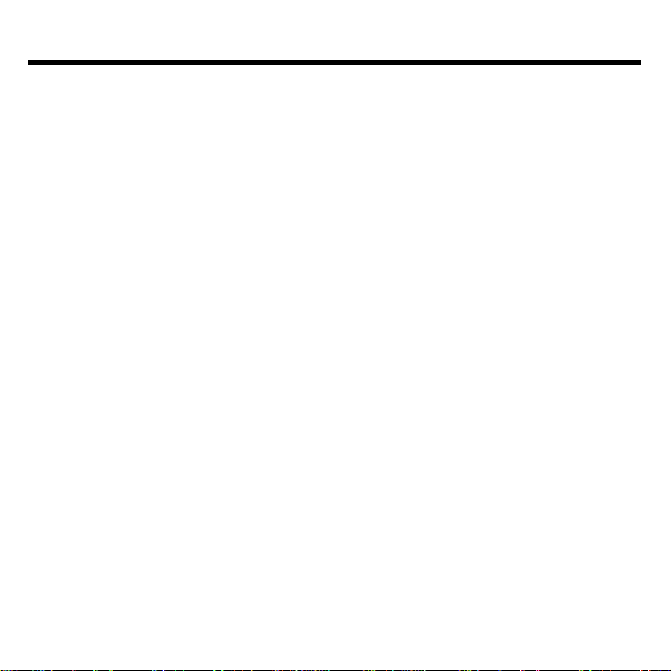
License Agreement
READ THIS LICENSE AGREEMENT BEFORE USING ANY BOOKMAN
CARTRIDGE.
YOUR USE OF THE BOOKMAN CARTRIDGE DEEMS THAT YOU ACCEPT
THE TERMS OF THIS LICENSE. IF YOU DO NOT AGREE WITH THESE TERMS,
YOU MAY RETURN THIS PACKAGE WITH PURCHASE RECEIPT TO THE
DEALER FROM WHICH YOU PURCHASED THE BOOKMAN CARTRIDGE
AND YOUR PURCHASE PRICE WILL BE REFUNDED. BOOKMAN CARTRIDGE means the software product and documentation found in this package
and FRANKLIN means Franklin Electronic Publishers, Inc.
LIMITED USE LICENSE
All rights in the BOOKMAN CARTRIDGE remain the property of FRANKLIN.
Through your purchase, FRANKLIN grants you a personal and nonexclusive license to use the BOOKMAN CARTRIDGE on a single FRANKLIN BOOKMAN
at a time. Y ou may not make any copies of the BOOKMAN CARTRIDGE or of
the data stored therein, whether in electronic or print format. Such copying would
be in violation of applicable copyright laws. Further, you may not modify, adapt,
disassemble, decompile, translate, create derivative works of, or in any way reverse engineer the BOOKMAN CARTRIDGE. Y ou may not export or reexport,
directly or indirectly , the BOOKMAN CARTRIDGE without compliance with appropriate governmental regulations. The BOOKMAN CARTRIDGE contains
Franklin’s confidential and proprietary information which you agree to take adequate steps to protect from unauthorized disclosure or use. This license is effective until terminated. This license terminates immediately without notice from
FRANKLIN if you fail to comply with any provision of this license.
1
Page 2
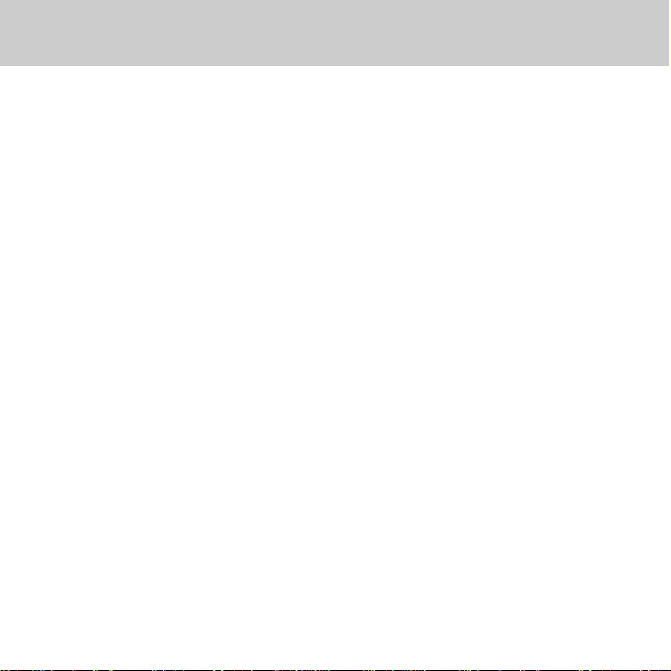
Contents
Welcome to the world of BOOKMAN!
BOOKMAN is a powerful, portable electronic reference with a built-in book and
a slot in the back for more books.
Merriam-Webster’s Collegiate Dic-
This
tionary, Tenth Edition
definitions, including biographical and
geographical names. The list of tables
contains useful information on subjects
such as world moneys, chemical elements, and more. Y ou can find a word’s
has over 500,000
inflected forms at the touch of a key and
also correct misspellings, save words to
your User List, and play five fun, educational word games.
A list of the abbreviations used throughout this dictionary can be found on pages
19-22 of this User’ s Guide.
To learn how to use other books with
your BOOKMAN, read their User’s
Guides.
Using BOOKMAN .......................................................... 4
Using this Dictionary ..................................................... 8
Appendices.................................................................... 18
2
Page 3
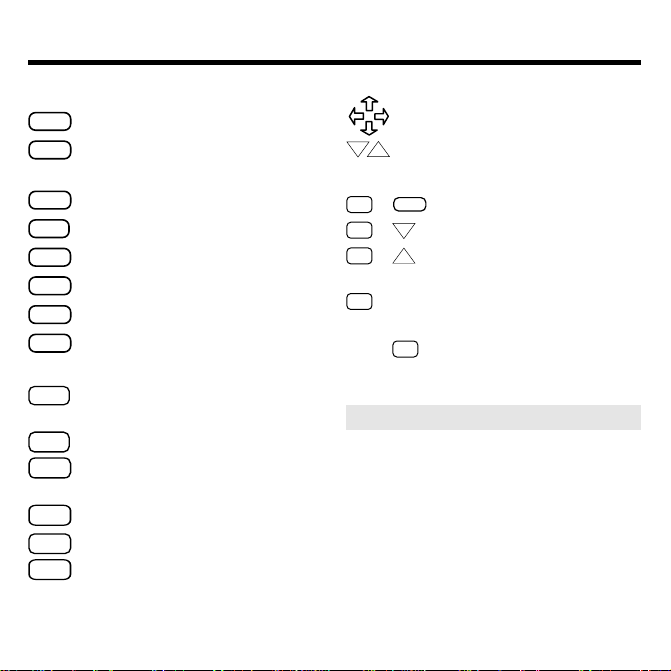
Key Guide
Function Keys
CLEAR
Clears to
MENU
Shows the dictionary’s word list
Enter a word
and Setup menu.
INFL
(red) Shows inflected forms.
TABLES
(green) Shows the Tables list.
GAMES
(yellow) Shows the Games menu.
LIST
(blue) Shows the User list menu.
CARD
Exits the selected book.
ON/OFF
Turns BOOKMAN on or off.
Other Keys
BACK
Backs up, erases letters, or
stops a highlight.
CAP
Shifts keys.
ENTER
Enters a search, selects a
menu item, or starts a highlight.
HELP
Shows a help message.
SPACE
Types a space or pages down.
✱
Types a ? to stand for an
?
unknown letter in a word;
shifted, types an ✽ to stand
for a series of unknown letters.
Direction Keys
.
Move in indicated direction.
DN
Page up or down.
UP
Star Key Combinations*
CARD
✩
+
✩
+ Shows the next headword.
✩
+ Shows the previous
Sends a word between books.
DN
UP
headword.
✩
+ Q... Shifts the top row of
letters to type numbers.
Hold ✩ while pressing the other key.
*
➤ Understanding the Color Keys
The color keys (red, green, yellow,
and blue) perform the functions
listed above only for the BOOKMAN
book described in this User’s Guide.
Other books have their own color
key functions, which are labelled on
their cartridges and listed in their
User’s Guides. For more information, read “Using the Color Keys.”
3
Page 4
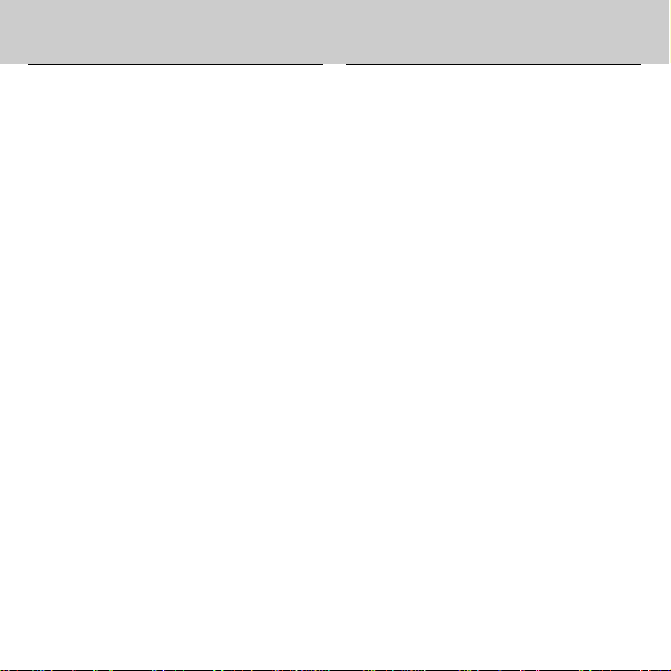
Using BOOKMAN
Once the batteries are installed, you’re
ready to start using BOOKMAN. This
section shows you how to install the
batteries and other BOOKMAN cartridges, and how to select which book
you want to use. It explains how to
adjust the screen contrast, type size,
and the automatic shutoff time.
You can watch an automatic demonstration of the main features of this dictionary and learn how to get help at
the touch of a key .
Installing Batteries ........................................................ 5
Installing Cartridges ...................................................... 5
Selecting Books............................................................. 6
Using the Color Keys ..................................................... 6
Changing Settings ......................................................... 7
Viewing a Demonstration ..............................................7
4
Page 5
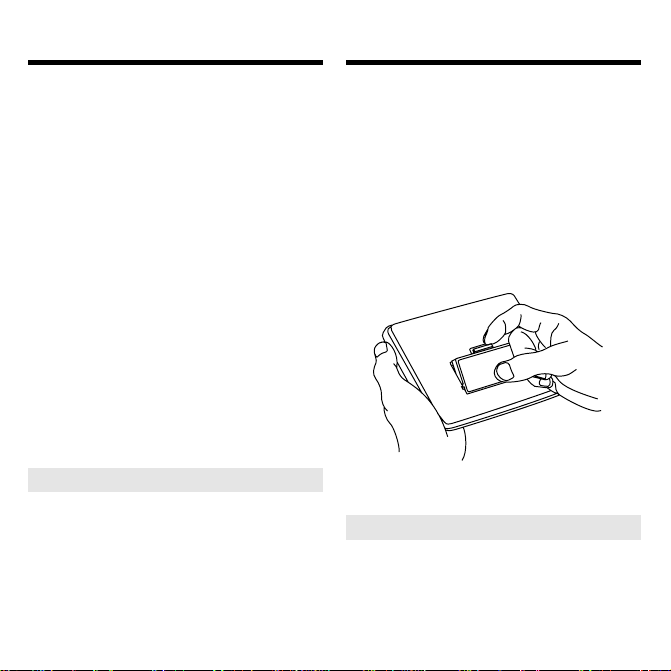
Installing CartridgesInstalling Batteries
BOOKMAN model 640 uses four AAA
batteries. Here is how to install or replace them.
Warning: When the batteries lose
power or are removed from BOOKMAN, information that you entered in
its built-in book, and in an installed book
cartridge, will be erased.
1. Turn BOOKMAN over.
2. Slide off its battery cover in
the direction of the triangle.
3. Install the batteries following
the diagram inside the case.
4. Replace the battery cover.
➤ Resuming Wher e You Left Off
Y ou can turn off BOOKMAN at
any screen. As long as the
automatic demonstration is
disabled, when you turn BOOKMAN on again, the screen that
you last viewed appears.
Warning: Never install or remove a
book cartridge when BOOKMAN is
on. If you do, information that you entered in its built-in book, and in an installed book cartridge, will be erased.
1. T urn BOOKMAN off.
2. Turn BOOKMAN over.
3. Align the tabs on the book
cartridge with the notches in
the slot.
4. Press the cartridge down
until it snaps into place.
➤ Removing Cartridges
Warning: When you remove a
cartridge to install another , information that you entered into the
removed cartridge will be erased.
5
Page 6
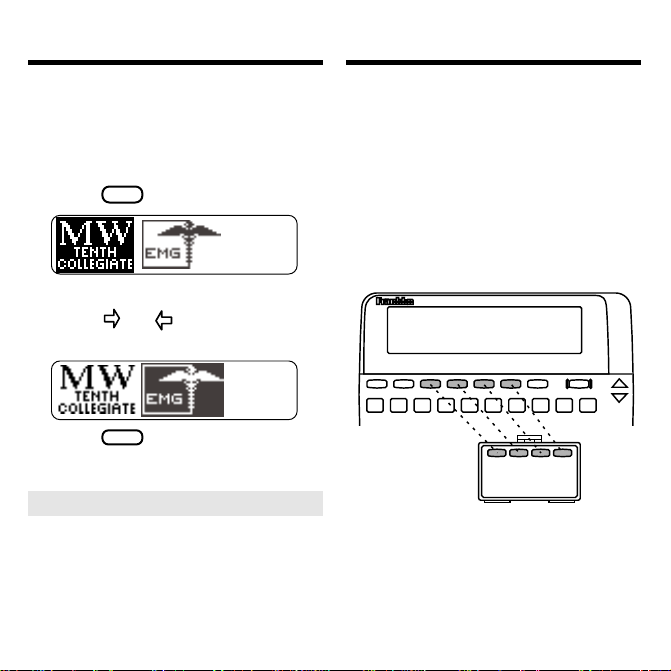
Selecting Books Using the Color Keys
Once you have installed a book cartridge in your BOOKMAN, you must
select which book you want to use.
1. Turn BOOKMAN on.
CARD
2. Press
.
These are sample books.
3. Press or to highlight the
book you want to use.
4. Press
ENTER
to select it.
➤ About Screen Illustrations
Some screen illustrations in this
User’s Guide may differ slightly
from what you see on screen. This
does not mean that your BOOKMAN is malfunctioning.
The red, green, yellow, and blue keys on
your BOOKMAN change functions according to which book is selected.
When the built-in book is selected, the
color keys function as labelled on the
BOOKMAN keyboard. When a book
cartridge is selected, the color keys
function as labelled on that cartridge.
Remember, the color keys for BOOKMAN book cartridges function as labelled on their cartridges, not as on
the keyboard.
6
Page 7
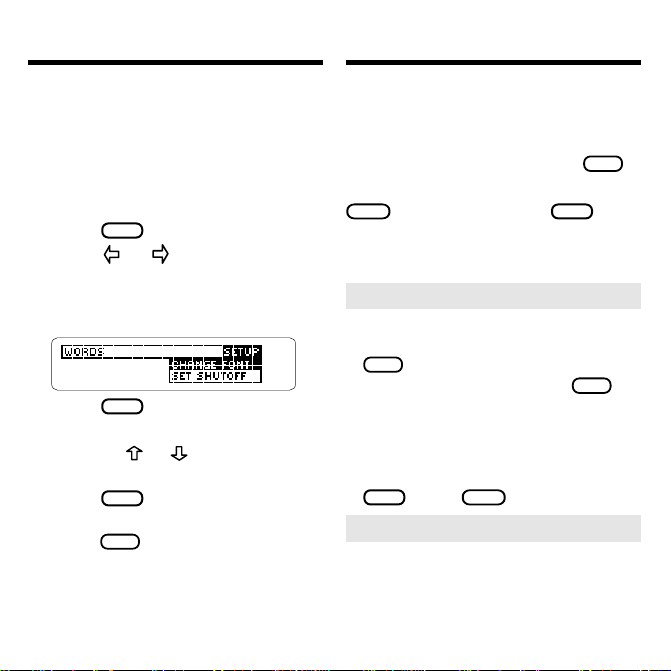
Changing Settings
Viewing a Demonstration
You can adjust the font size, shutoff
time, and screen contrast. The font
size changes the number of lines of
text that appear on screen. The shutoff time is how long BOOKMAN stays
on if you forget to turn it off.
1. Press
2. Press
MENU
.
or to highlight the
Setup menu.
3. Highlight Change Font, Set
Shutoff or Set Contrast.
4. Press
ENTER
to select it.
5. Highlight a setting.
Or press or if you selected
Set Contrast
6. Press
.
ENTER
to select it.
To exit without changing settings,
BACK
press
.
You can view an automatic demonstration of what this book can do.
The demonstration automatically appears the first time you press
ON/OFF
To stop the demonstration, press
CLEAR
. To disable it, press
MENU
light the Setup menu, and then select
Disable Demo
.
➤ Help is Always at Hand
Y ou can view a help message at
virtually any screen by pressing
HELP
. Press the direction keys to
read it. T o exit help, press
BACK
If you’d like to read an overview of
how this dictionary works and what
the keys do, highlight
Tutorial
the Setup menu, and then press
ENTER
. Press
CLEAR
when done.
➤ Follow the Arrows
The flashing arrows on the right of
the screen show which arrow keys
you can press to move around
menus or view more text.
7
.
, high-
.
under
Page 8
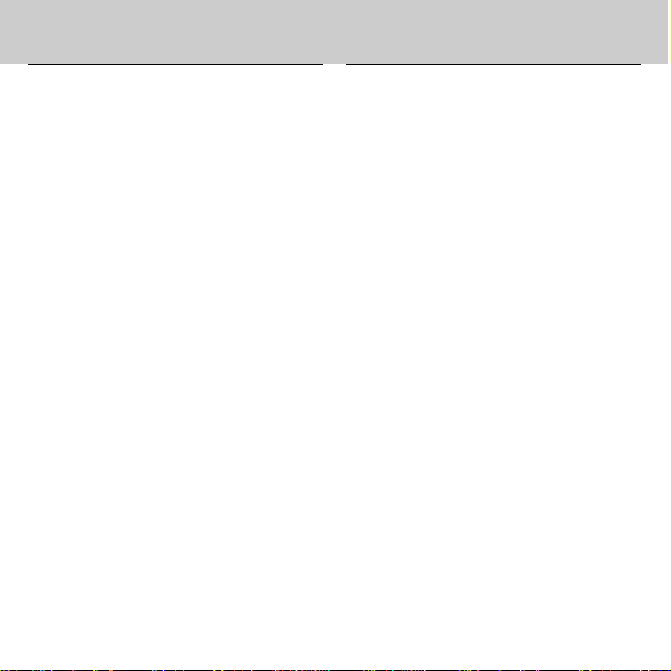
Using this Dictionary
With this electronic dictionary, you can
look up words by typing them at the entry screen, the word list, or by highlighting a word within a definition. You can
also learn how to correct misspellings and
how to find phrases or words when you
only know how to spell part of it.
You can use the Inflection Guide and
go to a list of the tables at the touch of
a key.
You can add words to your User list
and play five educational word games
using your choice of settings to help
build your vocabuluary. If you have a
BOOKMAN cartridge installed that
can send and receive words, you can
send words between this dictionary
and the cartridge. Read on to learn
how.
Looking Up Words ......................................................... 9
Searching the Word List ................................................ 10
Choosing Multiple Forms............................................... 10
Highlighting Words ........................................................ 11
Correcting Misspellings................................................. 11
Finding Letters in Words and Finding Phrases ..............12
Finding Inflections ......................................................... 13
Viewing Tables ..............................................................13
Using the User List ........................................................ 14
Changing Game Settings and Playing the Games .......... 15
Sending Words .............................................................. 17
8
Page 9
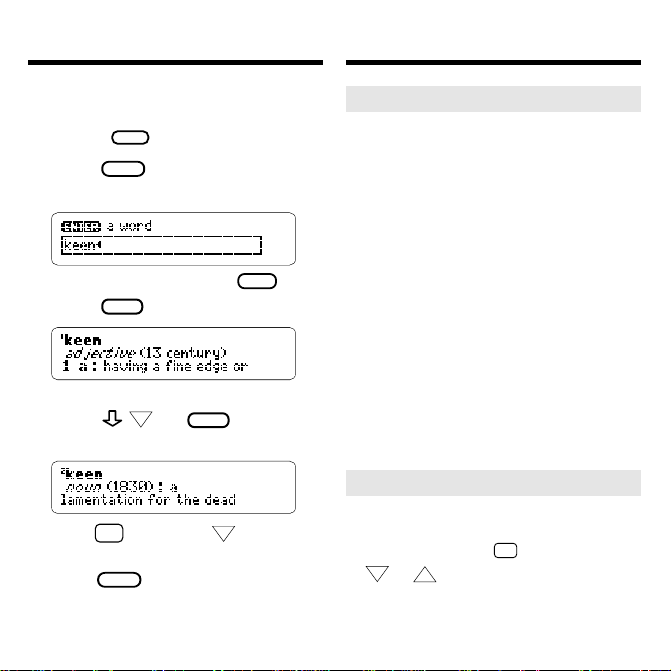
Looking Up Words
Looking Up Words
Looking up a word in this dictionary is
easy . Simply type it at the entry screen
ENTER
and press
1. Press
. T ry this example.
CLEAR
.
2. Type a word (e.g., keen).
To erase a letter, press
3. Press
ENTER
to look it up.
BACK
.
This is a dictionary entry.
DN
4. Press ,
, or
SPACE
to move
through the definitions.
5. Hold ✩ and press to view
DN
the next dictionary entry.
6. Press
CLEAR
when done.
➤ Understanding Definitions
The main word at the top of the
dictionary entry is called the
headword. The headword is
followed by the part of speech,
the approximate date of its origin,
and then its definition. After the
definition, you may see usage
examples and other forms of the
word.
The asterisk (✱) in a geographical
definition denotes that location is
the capital city .
For the list of abbreviations in
definitions, see “Abbreviations in
This Work” on pages 19-22 in this
User’ s Guide.
➤ Browsing Definitions
While in a definition, you can go to
the next or previous dictionary
✩
entry by holding
DN
or .
UP
and pressing
9
Page 10

Searching the Wor d List
Choosing Multiple Forms
Another way to find a word is by picking one from the dictionary’ s word list.
By typing the word you seek at the
word list, you will zoom directly to the
word(s) that begin with the letters you
typed. Try this.
1. Press
2. Press
CLEAR
MENU
.
.
3. Start typing a word (e.g.,
quick).
T o go back a letter, press
T o scroll down the list, press
4. Press
ENTER
to go to the high-
BACK
.
.
lighted word’ s definition.
5. Press
BACK
to go back to the
word list.
6. Press
CLEAR
when done.
There are so many definitions in this
dictionary, it is not uncommon for a
word to have more than one form.
When the word you are looking up has
multiple forms, the different forms appear listed on the screen. Simply select the form you want.
1. Press
CLEAR
.
2. Type dutch.
3. Highlight the word you want.
4. Press
5. Press
ENTER
view its definition.
BACK
to go back to the
multiple forms list.
CLEAR
6. Press
when done.
10
Page 11

Correcting MisspellingsHighlighting Words
Another way to look up words is by
highlighting them in dictionary entries
or word lists. Then you can find their
definitions, inflections, or add them to
your User list. Use this feature to also
quickly look up abbreviations.
1. At any text, press
ENTER
to
start the highlight.
To turn the highlight off, press
BACK
Y ou can highlight most words.
2. Press the arrow keys to
highlight a word.
3. Do one of the following.
To... Press...
define the word
view its inflections
add it to the User list
go back a screen
ENTER
INFL
LIST
BACK
If you misspell a word, don’t worry . Y ou
will go to a list of corrections.
1. T ype a misspelled word.
2. Press
ENTER
.
.
This is the list of corrections.
3. Press to highlight a
correction, if needed.
4. Press
ENTER
to view its dictio-
nary entry.
T o go back to the correction list,
BACK
press
5. Press
.
CLEAR
when done.
➤ Typing Numbers
Some definitions include numbers,
such as
4WD, 4-F, 4-H
To type a number, hold
, and so on.
✩
pressing a numbered key .
11
while
Page 12

Finding Letters in Words
Finding Phrases
If you are uncertain about the spelling
of a word, type a question mark (?) in
place of each unknown letter .
Use an asterisk (✽) to find prefixes,
suffixes, and other parts of words.
Each asterisk stands for any number
of letters. NOTE: If you type an asterisk at the beginning of a word, it may
take a while to find the matches.
1. Type a word with ?’ s or an ✽.
T o type an asterisk, hold
✻
?
ENTER
.
.
press
2. Press
CAP
and
3. Highlight a match.
ENTER
4. Press
INFL
5. Press
to define it or
to view its inflections.
CLEAR
when done.
Phrases can be headwords too. Some
of these definitions might be missed if
the root word is the only word typed
at the entry screen.
For example, if you are looking for “circumstantial evidence” and you entered only the word
circumstantial
may not know that “circumstantial evidence” has its own dictionary entry.
✽
Instead, type an
after the root word
to find an expanded list.
1. Type a word ending with an
asterisk.
To type an asterisk, hold
✻
press
2. Press
3. Press
.
?
ENTER
.
to scroll down the
CAP
list of matches.
4. Select the match you want.
12
, you
and
Page 13

Finding Inflections Viewing Tables
Inflections are the changes in a word’ s
form such as case, gender, number,
tense, person, mood, or voice. Verbs
will have more inflections than other
parts of speech.
1. Type a word at the entry
screen or go to a definition.
2. Press
INFL
.
If you go to a list of parts of
speech, highlight the one you
INFL
want and press
again.
3. Press to scroll down the list.
4. If your wor d is a verb, repeat-
INFL
edly press
to move
through the other verb forms.
To go to a pr evious verb form,
hold
5. Press
✩
and press .
CLEAR
UP
when done.
➤ Expanding a Menu Item
Some menu items are too long to
fit onto one line. T o see the full
menu item, press
✻
.
?
This dictionary includes tables that contain useful information on topics such
as chemical elements, geologic time,
world moneys, and more. Here’ s how
to find them.
1. Press
2. Press
CLEAR
TABLES
.
.
3. Press to highlight a table.
Or type the name of the table at
the list, if you know it.
4. Press
ENTER
to select it.
5. Select subitems, if needed.
6. Press
7. Press
to view the table.
BACK
repeatedly to go
back.
8. Press
CLEAR
when done.
13
Page 14

Using the User List
Using the User List
Y ou can create a User List of up to 20
words. Use it to study word lists or
use it as a placeholder for quick access to the added words. Words are
listed in the order they are entered,
not alphabetically. Only words in this
dictionary can be added to the User list.
Adding a Word
▼
1. Press
LIST
to go to the User
list menu.
2. Highlight Add a word.
3. Press
ENTER
.
4. T ype a word.
5. Press
ENTER
to add the word.
If the word is not one in this
dictionary , you will go to a spell
correction list.
6. Press
ENTER
to view the list.
Adding a Highlighted Word
▼
At any text, you can highlight a word
and then add it to your User list.
1. At text, press
ENTER
to start
the highlight.
2. Highlight a word.
LIST
3. Press
.
4. Select Add “your word”.
Deleting One Word
▼
1. Go to the User list menu.
2. Select Delete a word.
3. Highlight a word on the list.
4. Press
Erasing Your User List
▼
ENTER
Or press
to delete it.
BACK
to cancel.
1. Go to the User list menu.
2. Select Erase the list.
3. Press Y to erase the entire list.
Or press N to cancel.
14
Page 15

Playing the GamesChanging Game Settings
You can select the skill level you will
play the games with by selecting
Skill Levels
from the Games list. The
Game
skill level you choose will pertain to all
the games.
1. Press
2. Press
GAMES
.
ENTER
to select Game
Skill Levels.
3. Select a skill level.
The check mark shows the
selected item.
4. Press
GAMES
to return to the
Games menu.
Now that you have the games set, let’ s
play .
1. Press
GAMES
, if not already at
the Games menu.
2. Press
or to highlight a
game.
3. Press
ENTER
to start it.
➤ Keeping Score
Y our score appears after each
round of Hangman, Jumble, and
Anagrams until you change games
or until you exit the games.
15
Page 16

Playing the Games Playing the Games
Hangman
Hangman challenges you to guess a
mystery word, indicated by ?’s, one
letter at a time. The number of
guesses you have left appears to
?
✻
to end
CAP
right of the #’s. For a hint, hold
and press
✻
; or press
?
the round. NOTE: If you ask for a
hint, you will lose the round. T o view
the definition of the word, press
ENTER
. Press
BACK
to return to
Hangman. To start a new r ound,
SPACE
press
press
. To select a new game,
GAMES
.
Flashcards
Flashcards flashes words for you to
define or study. To go to the
definition of the current word, press
ENTER
. Then press
BACK
to return to
Flashcards and try another word. T o
SPACE
flash another word, press
.
Jumble
Jumble shuffles the letters of a
mystery word. Y ou must unscramble
all the letters to form a word. The
number of words that can be formed
appears to the right of the letters.
T ype your guess and then press
ENTER
. To shuffle the letters, hold
and press
✻
. The difficulty of the
?
word is determined by the skill level.
T o quit and see the answer, press
✻
. When there is more than one
?
word, highlight a word, and then
ENTER
press
definition. Press
to see its dictionary
BACK
to return to
Jumble. T o play another round press
SPACE
.
Anagrams
Anagrams challenges you to find all
of the words that can occur within a
given word. Each letter can only be
used as many times as it appears in
the given word. Each anagram must
be a specified minimum length. This
will flash on the screen before each
game. The number of possible
anagrams is shown on the right side
of the screen.
16
CAP
Page 17

Playing the Games
Sending Words
T ype an anagram and then press
ENTER
. Use the arrow keys to view
anagrams you’ve already entered.
Hold
CAP
and press
✻
to shuffle
?
the letters of the given word. Press
✻
to end a round and reveal the
?
remaining anagrams. Highlight a
ENTER
word, and then press
dictionary definition. Press
to see its
BACK
to
exit Anagrams.
Word Builder
Word Builder takes letters you’ve
typed and shuffles them to make
words. T ype letters at the
screen and press
letters
enter
ENTER
. Use
the arrow keys to scroll through the
list of anagrams.
Y ou can look up a word’s definition
ENTER
by pressing
the word you want. Press
and highlighting
ENTER
again to look up the word. Press
BACK
to return to Word Builder.
SPACE
Press
to continue.
This BOOKMAN dictionary can send
words to and receive words from certain other BOOKMAN books.
To send a wor d, you must first install a
cartridge in your BOOKMAN, and that
cartridge must be able to send or receive words. To learn if a car tridge can
send or receive words, read its User’ s
Guide.
1. Highlight a wor d in this book.
T o highlight a word in a list, use
the arrow keys. T o highlight a
ENTER
word in text, press
and then
use the arrow keys.
2. Hold ✩ and press
CARD
.
3. Highlight the other book.
4. Press
5. Press
ENTER
.
ENTER
to look up the
word, if needed.
17
Page 18

Appendices
In this section, you will find the glossary of abbreviations which is taken
directly from the printed version of
Merriam-Webster’s® Collegiate® Dictionary, Tenth Edition
tions will appear in most dictionary
entries.
. These abbrevia-
You will also learn how to care for
BOOKMAN cartridges and how to
troubleshoot and reset BOOKMAN if
needed.
Abbreviations in This Work ........................................... 19
Cartridge Care............................................................... 23
Resetting BOOKMAN .................................................... 23
Limited Warranty ........................................................... 24
Copyrights & Patents..................................................... 24
Index.............................................................................. 25
18
Page 19

Abbreviations in This Work
A.&M.
ab
abbr
abl
Acad
acc
act
A.D.
adj
adv
AF
AFB
Afrik
Agric
Alb
alter
Am
Amer
AmerF
AmerInd
AmerSp
anc
ant
anthropol
Agricultural and
Mechanical
about
abbreviation
ablative
Academy
accusative
active
anno Domini
adjective
adverb
Anglo-French
Air Force Base
Afrikaans
Agriculture
Albanian
alteration
America,
American
American
American French
American Indian
American
Spanish
ancient, anciently
antonym
anthropologist;
anthropology
aor
Ar
Arab
Aram
archaeol
Arm
art
astron
attrib
atty
aug
Austral
Av
AV
b
bacteriol
B.C.
bef
Belg
Beng
bet
bib
biochem
aorist
Arabic
Arabian
Armaic
achaeologist
Armenian
article
astronomer,
astronomy
attributive,
attributively
attorney
augmentative
Australian
Avestan
Authorized
Version
born
bacteriologist
before Christ,
British
Columbia
before
Belgian
Bengali
between
biblical
biochemist
19
biol
Braz
BrazPg
Bret
Brit
bro
Bulg
c
C
ca
Canad
CanF
cap
Catal
caus
Celt
cen
cent
chem
Chin
comb
Comm
compar
Confed
conj
biologist
Brazilian
Brazilian
Portuguese
Breton
Britain, British
brother
Bulgarian
century
centigrade,
College
circa
Canadian
Canadian French
capital,
capitalized
Catalan
causative
Celtic
central
century
chemist
Chinese
combining
Community
comparative
Confederate
conjugation,
conjunction
Page 20

Abbreviations in This Work
constr
contr
Copt
Corn
criminol
d
D
Dan
dat
dau
def
deriv
dial
dim
disc
Dor
dram
Du
DV
e
E
econ
Ed
educ
Egypt
emp
Eng
construction
contraction
Coptic
Cornish
criminologist
died
Dutch
Daniel, Danish
dative
daughter
definite
derivative
dialect
diminutive
discovered
Doric
dramatist
Dutch
Douay Version
eastern
east, eastern,
English
economist
Education
educator
Egyptian
emperor
England, English
equiv
esp
est
ethnol
exc
F
fem
Finn
fl
Flem
fr
Fr
freq
Fris
ft
fut
G
Gael
gen
Ger
Gk
Gmc
Goth
gov
govt
Gr Brit
Heb
equivalent
especially
estimated
ethnologist
except
Fahrenheit,
French
feminine
Finnish
flourished
Flemish
from
France, French
frequentative
Frisian
feet
future
German
Gaelic
general, genitive
German
Greek
Germanic
Gothic
governor
government
Great Britain
Hebrew
20
hist
Hitt
Hung
Icel
IE
imit
imper
incho
indef
indic
infin
Inst
instr
intens
interj
interrog
Ir
irreg
Is
ISV
It, Ital
ital
Jav
Jp
L
LaF
historian
Hittite
Hungarian
Icelandic
Indo-European
imitative
imperative
inchoative
indefinite
indicative
infinitive
Institute
instrumental
intensive
interjection
interrogative
Irish
irregular
island
International
Scientific
Vocabulary
Italian
italic
Javanese
Japanese
Latin
Louisiana French
Page 21

Abbreviations in This Work
lat
Lat
LG
LGk
LHeb
lit
Lith
LL
long
m
manuf
masc
math
MBret
MD
ME
Mech
Med
Mex
MexSp
MF
MGk
MHG
mi
mil
min
MIr
ML
latitude
Latin
Low German
Late Greek
Late Hebrew
literally, literary
Lithuanian
Late Latin
longitude
meters
manufacturer
masculine
mathematician
Middle Breton
Middle Dutch
Middle English
Mechanical
Medical
Mexican, Mexico
Mexican Spanish
Mexican French
Middle Greek
Middle High
German
miles
military
minister
Middle Irish
Medieval Latin
MLG
modif
MPer
MS
mt
Mt
MW
n
N
naut
NE
neut
NewEng
NewZeal
NGk
NHeb
NL
No
nom
nonstand
Norw
nov
n pl
NZ
obs
occas
OCS
Middle Low
German
modification
Middle Persian
manuscript
mountain
Mount
Middle Welsh
northern, noun
north, northern
nautical
northeast
neuter
New England
New Zealand
New Greek
New Hebrew
New Latin
North
nominative
nonstandard
Norwegian
novelist
noun plural
New Zealand
obsolete
occasionally
Old Church
21
OE
OF
OFris
OHG
OIr
OIt
OL
ON
ONF
OPer
OPg
OProv
OPruss
orig
ORuss
OS
OSp
OW
PaG
part
pass
Per, Pers
perf
perh
pers
Pg
philos
Slavonic
Old English
Old French
Old Frisian
Old High German
Old Irish
Old Italian
Old Latin
Old Norse
Old North French
Old Persian
Old Portuguese
Old Provençal
Old Prussian
original, originally
Old Russian
Old Saxon
Old Spanish
Old Welsh
Pennsylvania
German
participle
passive
Persian
perfect
perhaps
person
Portuguese
philosopher
Page 22

Abbreviations in This Work
PhilSp
physiol
pl
Pol
polit
pop
Port
pp
prec
prep
pres
prob
pron
pronunc
Prov
prp
Pruss
pseud
psychol
R.C.
redupl
refl
rel
resp
rev
Rom
Philippine
Spanish
physiologist
plural
Polish
political, politician
population
Portuguese
past participle
preceding
preposition
present,
president
probably
pronoun,
pronunciation
pronunciation
Provençal
present participle
Prussian
pseudonym
psychologist
Roman Catholic
reduplication
reflexive
relative
respectively
revolution
Roman,
Romanian
RSV
Russ
S
Sc
Scand
ScGael
Sch
Scot
secy
Sem
Shak
sing
Skt
Slav
So
SoAfr
sociol
Sp, Span
specif
spp
St
Ste
subj
Revised
Standard
Version
Russian
south, southern
Scottish, Scots
Scandinavian
Scottish Gaelic
School
Scotland,
Scottish
secretary
Seminary,
Semitic
Shakespeare
singular
Sanskrit
Slavic
South
South Africa,
South African
sociologist
Spanish
specifically
species
Saint
Sainte
subjunctive
22
subsp
substand
superl
Sw, Swed
syn
Syr
Tag
Tech
theol
Theol
Toch
trans
treas
Turk
U
ultim
usu
var
v, vb
vi
VL
voc
vt
W
WGmc
zool
subspecies
substandard
superlative
Swedish
synonym,
synonymy
Syriac
Tagalog
Technology
theologian
Theological
Tocharian
translation
treasury
Turkish
University
ultimately
usually
variant, variety
verb
verb intransitive
Vulgar Latin
vocative
verb transitive
Welsh, west,
western
West Germanic
zoologist
Page 23

Cartridge Care
Resetting BOOKMAN
• Do not touch the metal
contacts on the cartridges.
Caution: Touching these electrical
contacts with statically charged objects, including your fingers, could
erase information entered in a book
cartridge or built-in book.
• Do not put excessive pressure
on the cartridges.
LBS.
• Do not expose the cartridges
to heat, cold, or liquids.
If the BOOKMAN keyboard fails to respond, or if its screen performs errati-
CLEAR
cally , first press
ON/OFF
twice. If nothing happens, fol-
and then press
low the steps below to reset it.
Warning: Pressing the reset button
with more than very light pressure may
permanently disable your BOOKMAN.
In addition, resetting BOOKMAN erases
settings and information entered into its
built-in book, and in an installed cartridge.
1. Hold
CLEAR
and press
ON/OFF
If nothing happens, try Step 2.
2. Use a paper clip to gently press
BOOKMAN’ s reset button.
The reset button is recessed in a pinsized hole on the back of BOOKMAN. Look for it on the battery
cover or near the cartridge slot.
➤ Troubleshooting BOOKMAN
• Make sure your book cartridge,
if any , is installed correctly.
• Check that the cartridge’s metal
contacts are dirt-and dust-free.
23
.
Page 24

Copyrights & PatentsLimited Warranty (US only)
FRANKLIN warrants to you that the BOOKMAN PRODUCT will be free
from defects in materials and workmanship for one year from purchase.
In the case of such a defect in your BOOKMAN PRODUCT, FRANKLIN
will repair or replace it without charge on return, with purchase receipt,
to the dealer from which you made your purchase or Franklin Electronic
Publishers, Inc., One Franklin Plaza, Burlington, NJ 08016-4907, within
one year of purchase. Alternatively, FRANKLIN may , at its option, refund
your purchase price.
Data contained in the BOOKMAN PRODUCT may be provided under
license to FRANKLIN. FRANKLIN makes no warranty with respect to
the accuracy of data in the BOOKMAN PRODUCT. No warranty is made
that the BOOKMAN PRODUCT will run uninterrupted or error free. You
assume all risk of any damage or loss from your use of the BOOKMAN
PRODUCT.
This warranty does not apply if, in the sole discretion of FRANKLIN,
the BOOKMAN PRODUCT has been tampered with, damaged by
accident, abused, misused, or misapplication, or as a result of service
or modification by any party, including any dealer, other than
FRANKLIN. This warranty applies only to products manufactured by
or for FRANKLIN. Batteries, corrosion, or battery contacts and any
damage caused by batteries are not covered by this warranty. NO
FRANKLIN DEALER, AGENT, OR EMPLOYEE IS AUTHORIZED TO
MAKE ANY ADDITIONAL WARRANTY IN THIS REGARD OR TO MAKE
ANY MODIFICATION OR EXTENSION OF THIS EXPRESS WARRANTY.
THE FOREGOING WARRANTY IS EXCLUSIVE AND IS IN LIEU OF ALL
OTHER EXPRESS OR IMPLIED WARRANTIES, WRITTEN OR ORAL,
INCLUDING, BUT NOT LIMITED TO, WARRANTIES OF
MERCHANTABILITY OR FITNESS FOR A PARTICULAR PURPOSE.
YOUR SOLE AND EXCLUSIVE REMEDY SHALL BE FRANKLIN’S
OBLIGATION TO REPLACE OR REFUND AS SET FORTH ABOVE IN
THIS WARRANTY. Some States do not allow the exclusion of implied
warranties, or limitations on how long a warranty lasts. This warranty
gives you specific rights; you may also have additional rights which
vary from State to State. This warranty shall not be applicable to the
extent that enforcement of any provision may be prohibited by
applicable law.
FRANKLIN SHALL IN NO EVENT BE LIABLE TO YOU OR TO ANY
OTHER PERSON FOR ANY SPECIAL, INCIDENTAL, OR
CONSEQUENTIAL DAMAGES, OR ANY OTHER INDIRECT LOSS OR
DAMAGE, ARISING OUT OF YOUR PURCHASE, THE MANUFACTURE
OR SALE OF THE BOOKMAN PRODUCT, THIS LICENSE, OR ANY
OBLIGATION RESULTING THEREFROM OR THE USE OR
PERFORMANCE OF THE BOOKMAN PRODUCT UNDER ANY LEGAL
THEORY, WHETHER BREACH OF CONTRACT, TORT , STRICT LIABILITY
OR ANY OTHER CAUSE OF ACTION OR PROCEEDING, WHICH
DAMAGES SHALL INCLUDE, BUT NOT BE LIMITED TO, LOST PROFITS,
DAMAGES TO PROPERTY, OR PERSONAL INJUR Y (BUT ONL Y TO THE
EXTENT PERMITTED BY LAW). FRANKLIN’S ENTIRE LIABILITY FOR
ANY CLAIM OR LOSS, DAMAGE, OR EXPENSE FROM ANY SUCH
CAUSE SHALL IN NO EVENT EXCEED THE PRICE PAID FOR THE
BOOKMAN PRODUCT. THIS CLAUSE SHALL SURVIVE FAILURE OF
AN EXCLUSIVE REMEDY. This license and warranty is governed by
the laws of the United States and the State of New Jersey.
Model: COL-640
• batteries: 4-AAA • size: 14 x 2.5 x 10.3 cm
• weight: 6 oz. (without batteries)
© 1987-1995 Franklin Electronic Publishers,
Inc., Burlington, NJ 08016-4907 USA. All rights
reserved.
© 1993 Merriam-Webster, Inc. Collegiate is a
registered trademark of Merriam-Webster,
Inc. All rights reserved. “A MERRIAMWEBSTER” “COLLEGIATE DICTIONARY,”
“Knowledgebase” and “WREATH &
MONOGRAM” are registered trademarks of
Merriam-Webster, Incorporated and are
herein pursuant to License.
FCC Notice: Complies with the limits for a
Class B computing device pursuant to
Subpart B of part 15 of FCC Rules. Operation is
subject to the following two conditions: (1)
This device may not cause harmful interference; and (2) This device must accept any
interference received, including interference
that may cause undesired operation.
U.S. Patents: 4,490,811; 4,830,618;
4,891,775; 4,982,181; 5,007,019; 5,113,340;
5,153,831; 5,203,705; 5,218,536; 5,229,936;
5,249,965; 5,295,070; 5,321,609; 5,333,313;
5,396,606; European Patent: 0 136 379.
Deutsch Patents: M 9409743.7; M
9409744.5. UK Reg. DES 2043954.
Pat. Pend. ISBN 1-56712-151-9
24
Page 25

Index
?* key
expanding a menu item 13
in games 16
Abbreviations 19
Anagrams game 16
Arrow keys 7
Asterisk in definitions 9
Asterisk key 12, 16
Asterisks, typing 12
Auto-resume 5
Automatic shutoff 7
Batteries, installing 5
Books, selecting 6
Browsing the dictionary 9
Cartridges
caring for 23
installing 5
removing 5
Changing BOOKMAN's settings
7, 15
Color keys
understanding 3
using 6
Correction lists 11
Definitions
finding 9
understanding 9
Demonstration 7
DN key 3, 9
Erasing a letter 9
Expanding a menu item 13
Flashcards game 16
Games, playing 15
Hangman game 16
Help, finding 7
Highlighting words 11
Inflections, finding 13
Installing
batteries 5
cartridges 5
Jumble game 16
Key guide 3
Misspellings, correcting 11
25
Page 26

Index
Numbers, typing 3, 11
Question mark key 12
Resetting BOOKMAN 23
Scorekeeping, in games 15
Sending words between books 17
STAR key
combinations 3
with CARD 17
with DN 9
with UP 9
Tables, viewing 13
Troubleshooting, BOOKMAN 23
Tutorial, reading 7
UP key 3, 9
User list
adding a highlighted word 14
adding a word 14
deleting a word 14
erasing the list 14
Verb forms 13
Warranty 24
Word Builder game 17
Word list, searching 10
26
Page 27

27
Page 28

FDB-28017-00 A
P/N 7201359
28
