Page 1
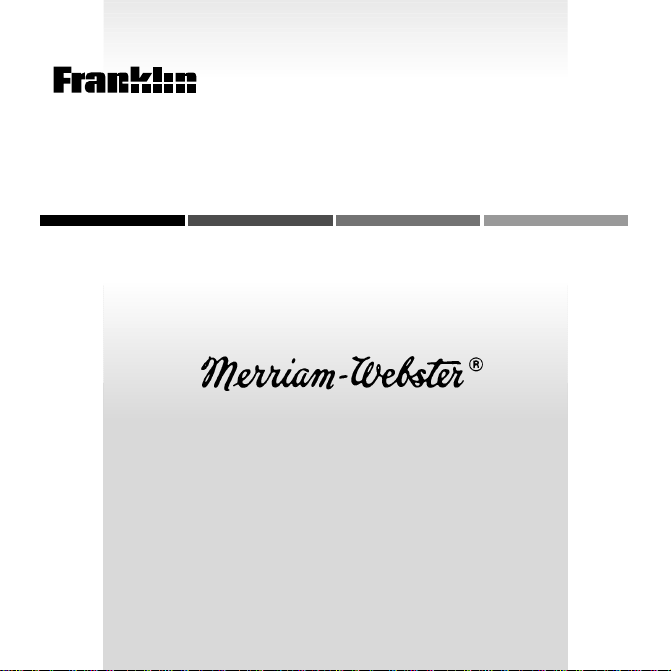
B
OO
ELECTRONIC BOOK CARD
FUN-damental
K
MAN
Dictionary
USER’S GUIDE
CED-2031
™
Page 2
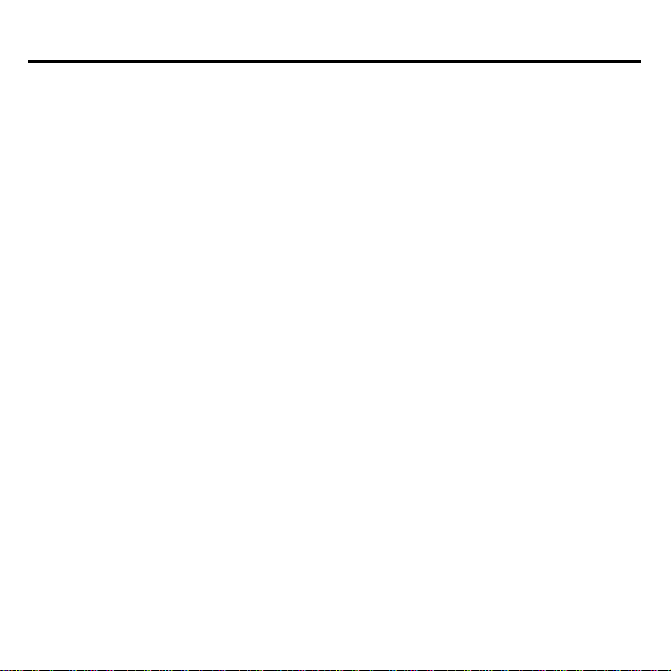
License Agreement
READ THIS LICENSE AGREEMENT BEFORE USING ANY BOOKMAN
BOOK CARD.
YOUR USE OF THE BOOKMAN BOOK CARD DEEMS THAT YOU ACCEPT THE
TERMS OF THIS LICENSE. IF YOU DO NOT AGREE WITH THESE TERMS, YOU
MAY RETURN THIS PACKAGE WITH PURCHASE RECEIPT TO THE DEALER
FROM WHICH YOU PURCHASED THE BOOKMAN BOOK CARD AND YOUR
PURCHASE PRICE WILL BE REFUNDED. BOOKMAN BOOK CARD means the
software product and documentation found in this package and FRANKLIN means
Franklin Electronic Publishers, Inc.
LIMITED USE LICENSE
All rights in the BOOKMAN BOOK CARD remain the property of FRANKLIN.
Through your purchase, FRANKLIN grants you a personal and nonexclusive license to use the BOOKMAN BOOK CARD on a single FRANKLIN BOOKMAN
unit at a time. You may not make any copies of the BOOKMAN BOOK CARD
or of the data stored therein, whether in electronic or print format. Such copying would be in violation of applicable copyright laws. Further, you may not modify,
adapt, disassemble, decompile, translate, create derivative works of, or in any
way reverse engineer the BOOKMAN BOOK CARD. You may not export or
reexport, directly or indirectly, the BOOKMAN BOOK CARD without compliance with appropriate governmental regulations. The BOOKMAN BOOK CARD
contains Franklin’s confidential and propriety information which you agree to take
adequate steps to protect from unauthorized disclosure or use. This license is
effective until terminated. This license terminates immediately without notice
from FRANKLIN if you fail to comply with any provision of this license.
Page 3
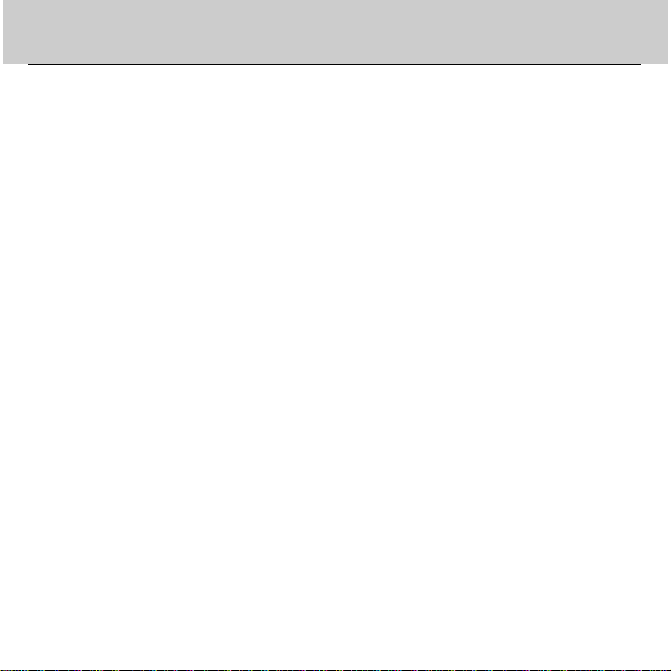
Contents
Merriam-Webster® FUN-damental
Dictionary
student in one of the elementary
grades. It’s easy and fun to use.
With this BOOKMAN book card, you
will be able to look up the definitions of
almost 100,000 words, see pictures of
What the Keys Do ...................................................................... 2
How to Get Started .................................................................... 3
How to Change the Letter Size and Brightness ......................... 5
How to Look Up a Word............................................................. 6
If You Misspell a Word............................................................... 7
How to See Pictures .................................................................. 8
What Does That Word Mean? .................................................... 9
How to Find a Letter in a Word ................................................ 10
How to Find a Series of Letters ............................................... 11
It’s Time to Rhyme ................................................................... 12
Plurals, Tenses, and Other Word Forms .................................. 13
How to Look Up Words in Other Books ................................... 14
How to Play the Hangman Game ............................................. 15
How to Play the Word Train™ Game ........................................ 16
How to Play the Flashcards Game ........................................... 17
How to Play the Picture Puzzler™ Game ................................. 18
How to Take Care of This Dictionary ....................................... 19
How to Reset BOOKMAN ........................................................ 20
Index........................................................................................ 23
is made especially for you, a
™
some words, play fun games with moving pictures, find rhyming words, and
see the plurals of nouns and the basic
forms of other words.
To learn how, follow the steps in this
user’s guide. Let’s get started.
1
Page 4
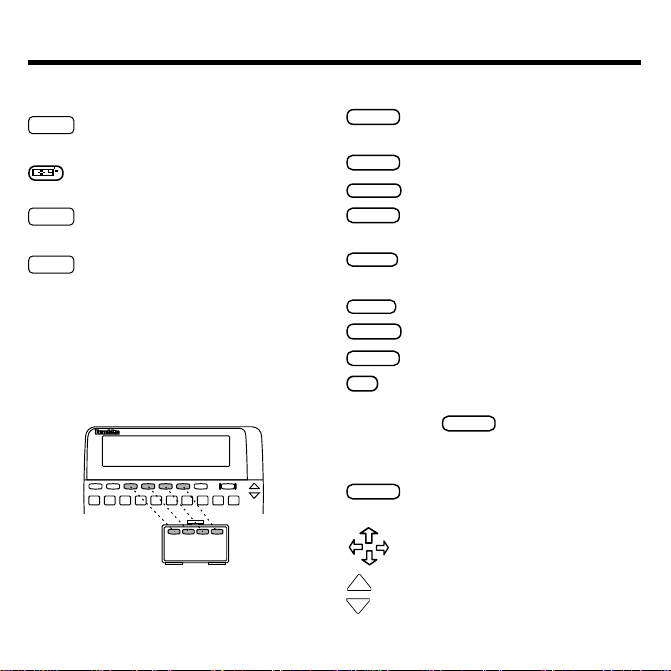
BACK
CAP
CARD
CLEAR
ENTER
HELP
MENU
ON/OFF
CAP
SPACE
UP
DN
What the Keys Do
FORMS
RHYME
GAMES
Red, Green, Yellow, and Blue
(red)
Shows the forms of a
word (noun, verb, etc.).
(green) Shows a picture when
a camera appears after a word.
(yellow) Shows the games
you can play.
(blue) Shows rhyming words.
Using the Color Keys
▼
When you are using this dictionary,
the red, green, yellow, and blue keys
do not do what is printed on the keys.
Instead, they do what is printed on the
dictionary book card.
Other Keys
Deletes the last letter or goes
back to the previous screen.
Makes a capital letter.
Leaves the dictionary.
Clears the screen and goes
back to
Enter your word
screen.
Enters a word or highlights a
menu item.
Shows a help message.
Shows the menu.
Turns the BOOKMAN on or off.
✻
Types a question mark to stand
?
for an unknown letter in a word;
with
types an asterisk to
stand for a series of unknown
letters.
Types a space.
Direction Keys
Move in menus and games.
Shows the previous screen.
Shows the next screen.
2
Page 5
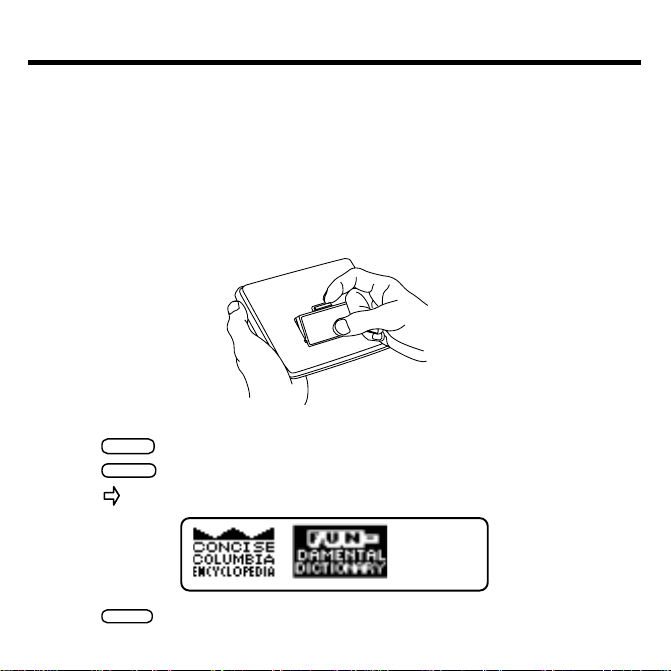
ON/OFF
CARD
ENTER
How to Get Started
Before you can use this dictionary, you have to put it in your BOOKMAN. Follow
these steps.
1. Make sure your BOOKMAN is turned off.
This is important! You should never
it is turned on. If you do, you may damage the book card.
2. Turn your BOOKMAN over.
3. Line up the dictionary book card with a hole on the back.
4. Press the book card into the hole.
5. Press
6. Press
.
.
7. Press to highlight the FUN-damental Dictionary.
place a book card in your BOOKMAN when
8. Press
to start using the dictionary.
3
Page 6
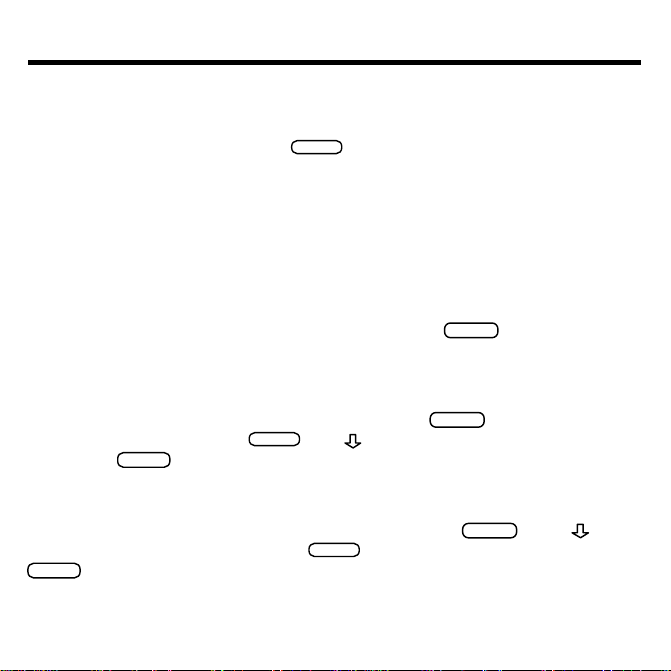
ENTER
HELP
MENU
ENTER
CLEAR
MENU
ENTER
CLEAR
How to Get Started
How Do I Get Around?
▼▼
Moving around in your new dictionary is easy. Just use the arrow keys to highlight the choice you want, then press
.
Who Turned My Dictionary Off?
To make your batteries last longer, your BOOKMAN is designed to shut off if it
is not used in two minutes. Just turn the BOOKMAN back on and the screen
you were working on last appears.
Help is Always at Hand
If you are confused about how to do something, just press
appears that will help you.
How It Works
▼▼▼
To learn more about how to use this dictionary, press
is already highlighted, so press
stop, press
.
. Use to read the instructions. To
. A message
.
How It Works
See It Work
To see a show about the
to highlight
See It Work
.
FUN-damental Dictionary
and then press
, press
. Press
. To stop the show, press
4
Page 7
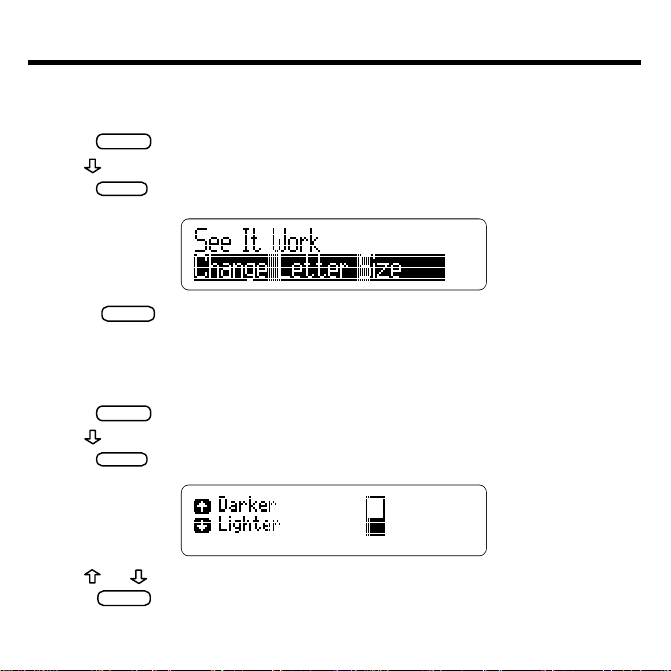
How to Change the Letter Size and Brightness
MENU
ENTER
CLEAR
MENU
ENTER
CLEAR
You can change the letter size of the words that appear on the screen. There are three
settings.
1. Press
2. Use
3. Press
.
to highlight Change Letter Size.
until you find a letter size you like.
4. Press
when you are done.
You can also change how bright the screen is, to make the dictionary easier to
read.
1. Press
2. Use
3. Press
.
to highlight Change Brightness.
.
4. Use or to make the screen darker or lighter.
5. Press
when you are done.
5
Page 8
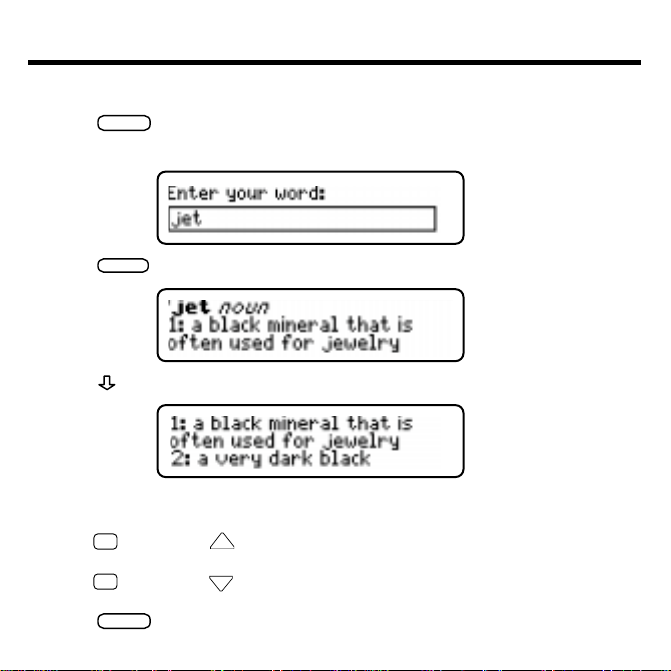
CLEAR
ENTER
CLEAR
How to Look Up a Word
It’s easy to find the meanings of words with this dictionary. Let’s learn how.
1. Press
2. Type a word. For example, type the word jet.
.
3. Press
.
4. Press repeatedly to see more of the word’s definition(s).
Some words have more than one definition. Some definitions include examples and synonyms.
5. Hold
and press UP to see the word that comes before your
✩
word in this dictionary.
6. Hold
and press DN to see the word that comes after your
✩
word in this dictionary.
7. Press
when you are done.
6
Page 9
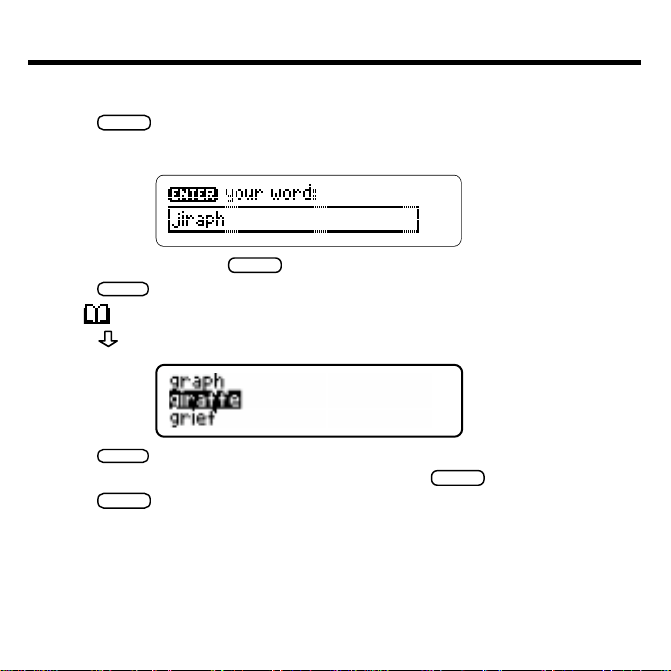
CLEAR
BACK
ENTER
ENTER
BACK
CLEAR
If You Misspell a Word
If you misspell a word, this dictionary automatically gives you a list of corrections.
1. Press
2. Type a misspelled word. For example, type jiraph.
.
To erase a letter, press
3. Press
.
.
The lets you know the dictionary is looking up the word.
4. Press
5. Press
to highlight a correction, if needed.
to see its definition.
6. To go back to the spelling corrections, press
7. Press
when done.
7
.
Page 10

How to See Pictures
CLEAR
ENTER
ENTER
BACK
CLEAR
Many of the words in this dictionary have pictures. If a word has a picture, a appears next to it. Some of the pictures even move. Let’s learn how to see them.
1. Press
2. Type a word. For example, type swan.
3. Press
4. Press the green key to see a picture of the word.
.
.
5. Press
or to see the picture move again.
Note: You can hold ✩ and press DNto see the next picture in this dictionary. Hold
✩
and press UP to see the previous picture in this dictionary.
6. Press
7. Press
to go back to the definition.
when you are done.
8
Page 11

What Does That Word Mean?
CLEAR
ENTER
ENTER
ENTER
BACK
CLEAR
If you do not know the meaning of a word that you see in a definition, you can
use your dictionary to help. Simply highlight that word and look up its definition.
1. Press
2. Type a word. For example, type astronomer.
3. Press
4. Press
5. Use
astronomy.
.
to see its definition.
again to start a highlight.
to highlight a word. For example, highlight the word
6. Press
7. Press
8. Press
to see the definition of the highlighted word.
to go back to the original definition.
when you are done.
9
Page 12

CLEAR
ENTER
ENTER
CLEAR
ENTER
How to Find a Letter in a Word
If you are unsure about a letter in a word, type a question mark in place of each unknown letter. You can type more than one question mark in a word. Try this example.
1. Press
2. Type a word with ?’s. For example, type p?rt.
.
3. Press
.
4. Press to highlight a word.
5. Press
6. Press
▼
Crossword Helper
to see the highlighted word’s definition.
when you are done.
You can also use question marks to help solve crossword puzzles and similar
word games. For example, if the second letter of a five-letter word is h and the
last letter is n, type ?h??n and press
to see possible answers.
10
Page 13

CLEAR
CAP
ENTER
ENTER
CLEAR
How to Find a Series of Letters
You can also find the endings, beginnings, and other parts of words by typing an
asterisk (✻). An asterisk stands for a series of letters.
1. Press
2. Type a word with an ✻. For example, type cl✻s.
.
To type an asterisk, hold
3. Press
.
4. Press to highlight a word.
5. Press
6.
Press
to see the highlighted word’s definition(s).
when you are done.
and press
11
✻
.
?
Page 14

CLEAR
ENTER
RHYME
ENTER
CLEAR
It’s Time to Rhyme
You can find words that rhyme with the word you type. Rhymes are words that
sound alike.
1. Press
2. Type a word. For example, type sweet.
3. Press
.
.
4. Press the blue
your word.
5. Press
6. Press
7. Press
key to see a list of words that rhyme with
to highlight a word.
to see the rhyming word’s definition
when you are done.
12
.
Page 15

Plurals, Tenses, and Other Word Forms
CLEAR
FORMS
ENTER
BACK
ENTER
CLEAR
You can find the different forms of words. You can find plurals of nouns, comparatives
and superlatives of adjectives, basic verb tenses and parts of speech. Here’s how.
1. Press
2. Type a word. For example, type mean.
3. Press the red
4. Press to highlight a word form.
.
key.
5. Press
.
6. Press to see more forms, if any.
7. Press
to go back to the previous screen.
8. Use or to make another choice. For example, highlight mean
(noun).
9. Press
10. Press
.
when you are done.
13
Page 16

CLEAR
CARD
ENTER
ENTER
CARD
How to Look Up Words in Other Books
You can look up words from the
books–for example, in the
FUN-damental Dictionary
in some other BOOKMAN
Concise Columbia Encyclopedia.
You can also look up
words from other BOOKMAN book cards in this dictionary.
Note: You must have at least one book card installed in your BOOKMAN to
look up words between books.
1. Press
.
2. Type a word. For example, type tiger.
3. Hold ✩ and press
4. Press
to highlight the symbol of the other book.
We are highlighting the
5. Press
.
You see your word from the
6. If needed, press
7. Hold
✩
and
.
Concise Columbia Encyclopedia
FUN-damental Dictionary
.
.
to look up the word in the other book.
to go back to the FUN-damental Dictionary.
14
Page 17

GAMES
ENTER
ENTER
ENTER
BACK
SPACE
GAMES
ENTER
ENTER
How to Play the Hangman Game
Hangman challenges you to guess a mystery word one letter at a time. The letters
of the mystery words are hidden by question marks. You have a limited number of
tries. Wrong guesses take your man one step closer to his doom!
1. Press the yellow
2. Press
to highlight Hangman and then press
9 = Number of guesses left.
3. Type a letter you think is in the mystery word.
4. Keep typing letters until you win or run out of tries.
To see a hint, press
5. Press
6. Press
7. Press
8. Press
✻
to see the word and end the round.
?
to see the definition of the mystery word.
to go back to the game.
to start a new round.
How to Change the Skill Level of Hangman.
The skill level determines how easy it is to win the game. The beginner level is easier
▼
to win than the Wizard level. To change the setting, first press the yellow
Set Skill Level
skill level you want to play and press
is already highlighted, so press
key.
.
. Note: If you ask for a hint, you will lose the round.
key.
. Then press to highlight the
. A check marks your choice.
15
Page 18

How to Play the Word Train™ Game
GAMES
ENTER
ENTER
ENTER
BACK
SPACE
GAMES
ENTER
ENTER
All aboard the Word Train spelling game! You and the train take turns typing letters
to form a word. Each word must have at least four letters. Whoever types the last
letter wins.
1. Press the yellow
2. Use
3. Press
to highlight Word Train from the games list.
.
4. Type any letter to start a word.
Now the train adds a letter. In the next round the train will start first.
5. Continue typing letters after the train until a word is formed.
Note: The word formed must be one in this dictionary’s word list.
6. Press
7. Press
8. Press
9. Press
10. Press
How to Change the Skill Level of Word Train.
▼
to see the letters you can type in a boxcar.
✻
to see the word and end the round.
?
after the game to see the mystery word’s definition.
to go back to the game.
to start a new round.
The skill level determines how easy it is to win Word Train. The beginner level is easier
to win than the Wizard level. To change the setting, first press the yellow
Set Skill Level
is already highlighted, so press
skill level you want to play and press
key.
. Then press to highlight the
. A check marks your choice.
16
key.
Page 19

How to Play the Flashcards Game
GAMES
ENTER
ENTER
BACK
SPACE
GAMES
ENTER
ENTER
Flashcards flashes words for you to define or study. Try reading the word to a
friend or have the word read to you. Then try to spell or define the word.
1. Press the yellow
2. Use to highlight Flashcards from the games list.
3. Press
.
key.
4. Press
5. Press
6. Press
How to Change the Skill Level of Flashcards.
▼
again to see the word’s definition.
to go back to the game.
to see another word.
The skill level determines how difficult the Flashcards word is to define. The beginner level uses words that are easier to define than the Wizard level. To change
key.
the setting, first press the yellow
so press
press
. Then press to highlight the skill level you want to play and
. A check marks your choice.
Set Skill Level
17
is already highlighted,
Page 20

How to Play the Picture Puzzler™ Game
GAMES
ENTER
ENTER
ENTER
BACK
SPACE
Picture Puzzler challenges you to match words and pictures. You will be shown a
picture for a little while and must try to come up with the matching dictionary word.
Your total score is shown at the top left of the game screen. Each incorrect letter
choice will deduct $10 from you prize amount.
1. Press the yellow
2. Use
3. Press
to highlight Picture Puzzler from the games list.
.
4. Type a letter you think is in the mystery word.
Keep entering letters until you win or run out of tries.
5. Press
6. Press
7. Press
to see the picture again.
✻
to see the mystery word and end the round.
?
after a round to see the definition(s) of the mystery
word.
8. Press
9. Press
to go back to the game.
to start another round.
Note: Skill levels do not affect Picture Puzzler.
key.
18
Page 21

How to Take Care of This Dictionary
Do not touch the metal parts of the book card.
This is important! If you touch the metal parts of the card with metal objects or objects
charged with static electricity, including your fingers, you might erase information or
damage the book card.
Do not put weight on the book card.
LBS.
Do not leave the book card in hot, cold, or wet places.
19
Page 22

How to Reset BOOKMAN
CLEAR
ON/OFF
CLEAR
ON/OFF
ON/OFF
If the BOOKMAN keyboard fails to respond, or if its screen performs erratically,
first press
and then press
twice. If nothing happens, follow the
steps below to reset it.
Warning: Pressing the reset button with more than very light pressure may perma-
nently disable your BOOKMAN. In addition, resetting your BOOKMAN unit erases
settings and information entered into its built-in book card, and in an installed book
card.
1. Hold
and press
.
If nothing happens, try Step 2.
2. Use a paper clip to gently press BOOKMAN’s reset button.
This unit may change operating modes due to Electro-static Discharge. Normal
operation of this unit can be re-established by pressing the reset key,
by removing or replacing the batteries.
Troubleshooting BOOKMAN
▼
• Make sure your book card, if any, is installed correctly.
Check that your book card’s metal contacts are dirt- and dust-free.
•
20
, or
Page 23

Specifications
Model CED-2031
Merriam-Webster® FUN-damental™ Dictionary
• size: 5.9 x 4.2 x 0.6 cm
• weight: 0.4 oz
© 1996 Franklin Electronic Publisher, Inc., Burlington, NJ 08016-4907 U.S. All
rights reserved.
© 1995 Merriam-Webster, Inc. All rights reserved.
Merriam-Webster is a registered trademark of Merriam-Webster, Inc.
FCC Notice: Complies with the limits for a Class B computing device pursuant
to Subpart B of part 15 of FCC Rules. Operation is subject to the following two
conditions: (1) This device may not cause harmful interference; and (2) This device must accept any interference received, including interference that may cause
undesired operation.
U.S. Patents 4,490,811; 5,113,340; 5,321,609; 5,218,536; 4,830,618;
5,396,606; 4,891,775; 5,203,705; 5,249,965; 5,333, 313.
European Patent 0 136 379.
Deutsch Pats. M 9409743.7 and M 9409744.5
Patents Pending.
ISBN 1-56712-239-6.
21
Page 24

Limited Warranty (U.S. only)
FRANKLIN warrants to you that the BOOKMAN PRODUCT will be free from defects in materials and
workmanship for one year from purchase. In the case of such a defect in your BOOKMAN PRODUCT ,
FRANKLIN will repair or replace it without charge on return, with purchase receipt, to the dealer from
which you made your purchase or Franklin Electronic Publishers, Inc., One Franklin Plaza, Burlington,
New Jersey 08016-4907, within one year of purchase. Alternatively , FRANKLIN may , at its option, refund
your purchase price.
Data contained in the BOOKMAN PRODUCT may be provided under license to FRANKLIN. FRANKLIN
makes no warranty with respect to the accuracy of data in the BOOKMAN PRODUCT. No warranty is
made that the BOOKMAN PRODUCT will run uninterrupted or error free. You assume all risk of any
damage or loss from your use of the BOOKMAN PRODUCT .
This warranty does not apply if, in the sole discretion of FRANKLIN, the BOOKMAN PRODUCT has
been tampered with, damaged by accident, abused, misused, or misapplication, or as a result of service
or modification by any party, including any dealer, other than FRANKLIN. This warranty applies only to
products manufactured by or for FRANKLIN. Batteries, corrosion, or battery contacts and any damage
caused by batteries are not covered by this warranty. NO FRANKLIN DEALER, AGENT , OR EMPLOYEE
IS AUTHORIZED TO MAKE ANY ADDITIONAL WARRANTY IN THIS REGARD OR TO MAKE ANY
MODIFICATION OR EXTENSION OF THIS EXPRESS WARRANTY.
THE FOREGOING WARRANTY IS EXCLUSIVE AND IS IN LIEU OF ALL OTHER EXPRESS OR
IMPLIED WARRANTIES, WRITTEN OR ORAL, INCLUDING, BUT NOT LIMITED TO, WARRANTIES
OF MERCHANTABILITY OR FITNESS FOR A PARTICULAR PURPOSE. YOUR SOLE AND
EXCLUSIVE REMEDY SHALL BE FRANKLIN’S OBLIGATION TO REPLACE OR REFUND AS SET
FORTH ABOVE IN THIS W ARRANTY. Some States do not allow the exclusion of implied warranties, or
limitations on how long a warranty lasts. This warranty gives you specific rights; you may also have
additional rights which vary from State to State. This warranty shall not be applicable to the extent that
enforcement of any provision may be prohibited by applicable law.
FRANKLIN SHALL IN NO EVENT BE LIABLE TO YOU OR TO ANY OTHER PERSON FOR ANY
SPECIAL, INCIDENTAL, OR CONSEQUENTIAL DAMAGES, OR ANY OTHER INDIRECT LOSS OR
DAMAGE, ARISING OUT OF YOUR PURCHASE, THE MANUFACTURE OR SALE OF THE BOOKMAN
PRODUCT, THIS LICENSE, OR ANY OBLIGATION RESULTING THEREFROM OR THE USE OR
PERFORMANCE OF THE BOOKMAN PRODUCT UNDER ANY LEGAL THEORY, WHETHER BREACH
OF CONTRACT, TOR T, STRICT LIABILITY OR ANY OTHER CAUSE OF ACTION OR PROCEEDING,
WHICH DAMAGES SHALL INCLUDE, BUT NOT BE LIMITED TO, LOST PROFITS, DAMAGES TO
PROPERTY, OR PERSONAL INJURY (BUT ONLY TO THE EXTENT PERMITTED BY LAW).
FRANKLIN’S ENTIRE LIABILITY FOR ANY CLAIM OR LOSS, DAMAGE, OR EXPENSE FROM ANY
SUCH CAUSE SHALL IN NO EVENT EXCEED THE PRICE PAID FOR THE BOOKMAN PRODUCT.
THIS CLAUSE SHALL SURVIVE F AILURE OF AN EXCLUSIVE REMEDY. This license and warranty is
governed by the laws of the United States and the State of New Jersey.
22
Page 25

Index
?* key 2, 11
Arrow keys 4
Asterisks, searching with 11
Auto shut-off 4
Blue (RHYME) key 2, 12
Book card care 19
BOOKMAN
resetting 20
troubleshooting 20
CAP key 2
CARD key 2, 3
Changing brightness 5
Changing letter size 5
CLEAR key 2
Copyrights and trademarks 21
Correction list 7
Crossword helper 10
DN key 2
ENTER key 2
FCC notice 21
Flashcards
changing skill level 17
playing 17
Getting started 3
Green (CAMERA) key 2
Hangman
changing skill level 15
playing 15
HELP key 2
Help messages 4
Highlighting words in definitions 9
How It Works 4
Key guide 2
Limited Warranty 22
Looking up words 6
MENU key 2
Misspellings, correcting 7
Moving around 4
ON/OFF key 2, 3
Patents 21
Picture Puzzler
changing skill level 18
playing 18
Pictures
moving 8
viewing 8
Plurals 13
23
Page 26

Index
Question marks, searching with 10
Red (FORMS) key 2, 13
Rhyming words, finding 12
See It Work 4
Size and weight 21
SPACE key 2
UP key 2
Verb tenses 13
Viewing pictures 8
Warranty 22
What the keys do 2
Word forms, finding 13
Word Train
changing skill level 16
playing 16
Words, looking up 6
Yellow (GAMES) key 2
FRB-28041-00
P/N 7201126 Rev A.
24
Page 27

Electronic Publishers
