Page 1
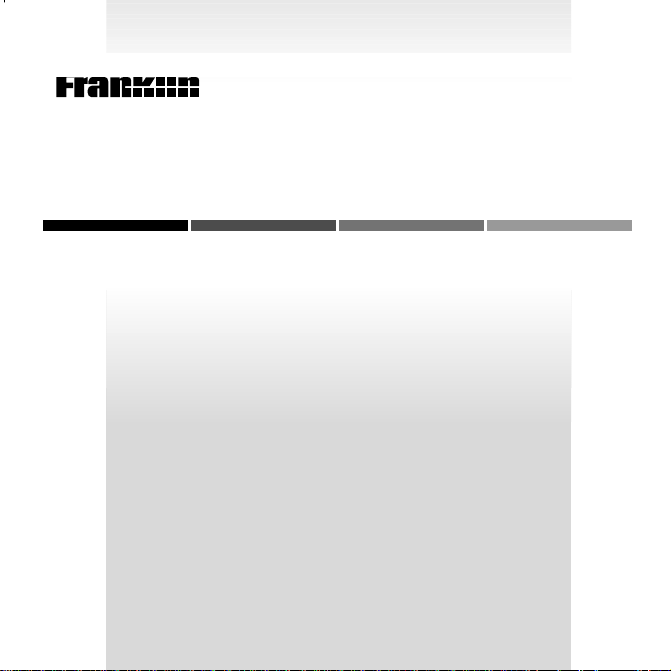
B
EXPANDABLE ELECTRONIC BOOK
OO
Family Guide to
Prescription Drugs
K
The PDR
USER’S GUIDE
CDR-440
MAN
®
®
Page 2
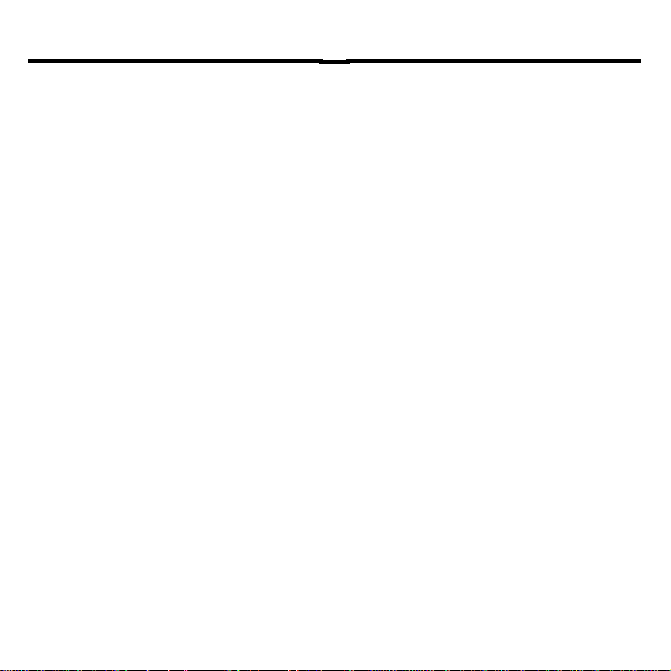
License Agreement
READ THIS LICENSE AGREEMENT BEFORE USING ANY BOOKMAN
ELECTRONIC BOOK.
YOUR USE OF THE BOOKMAN ELECTRONIC BOOK DEEMS THAT YOU
ACCEPT THE TERMS OF THIS LICENSE. IF YOU DO NOT AGREE WITH
THESE TERMS, YOU MAY RETURN THIS PACKAGE WITH PURCHASE RECEIPT TO THE DEALER FROM WHICH YOU PURCHASED THE BOOKMAN
ELECTRONIC BOOK AND YOUR PURCHASE PRICE WILL BE REFUNDED.
BOOKMAN ELECTRONIC BOOK means the software product, hardware, and
documentation found in this package and FRANKLIN means Franklin Electronic
Publishers, Inc.
LIMITED USE LICENSE
All rights in the BOOKMAN ELECTRONIC BOOK remain the property of
FRANKLIN. Through your purchase, FRANKLIN grants you a personal and nonexclusive license to use the BOOKMAN ELECTRONIC BOOK on a single FRANKLIN BOOKMAN at a time. You may not make any copies of the BOOKMAN
ELECTRONIC BOOK or of the preprogrammed data stored therein, whether in
electronic or print format. Such copying would be in violation of applicable copyright laws. Further, you may not modify, adapt, disassemble, decompile, translate, create derivative works of, or in any way reverse engineer the BOOKMAN
ELECTRONIC BOOK. You may not export or reexport, directly or indirectly, the
BOOKMAN ELECTRONIC BOOK without compliance with appropriate governmental regulations. The BOOKMAN ELECTRONIC BOOK contains Franklin’s
confidential and propriety information which you agree to take adequate steps
to protect from unauthorized disclosure or use. This license is effective until terminated. This license terminates immediately without notice from FRANKLIN if
you fail to comply with any provision of this license.
18
Page 3
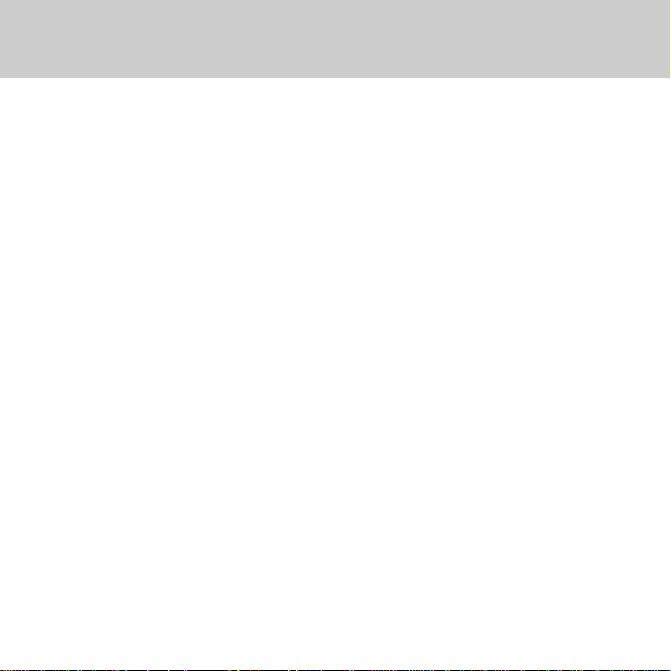
Contents
Welcome to the world of BOOK-
®
! Using your new
MAN
Guide to Prescription Drugs
card, you can find important information about more than 850 brand
name and generic drugs.
PDR® Family
®
book
You can also read 23 informative
health overviews, plus useful medical
safety tips. To learn how to use this
electronic book, simply follow the
steps in this User’s Guide.
Key Guide ...................................................................... 2
Installing the Batteries .................................................. 3
Installing a Book Card ................................................... 4
Selecting a Book ........................................................... 4
Using the Color Keys..................................................... 5
Viewing a Demonstration .............................................. 5
Changing the Settings ................................................... 6
Looking up a Drug ......................................................... 6
Reading a Drug Profile .................................................. 7
Reading Health Overviews ............................................ 8
Reading Medical Safety Tips ......................................... 9
Using the Index ............................................................. 10
Searching for Words ..................................................... 11
Highlighting Search Words............................................ 12
Sending Words Between Books .................................... 13
Limited Warranty (U.S. only) ......................................... 15
Index.............................................................................. 15
1
Page 4
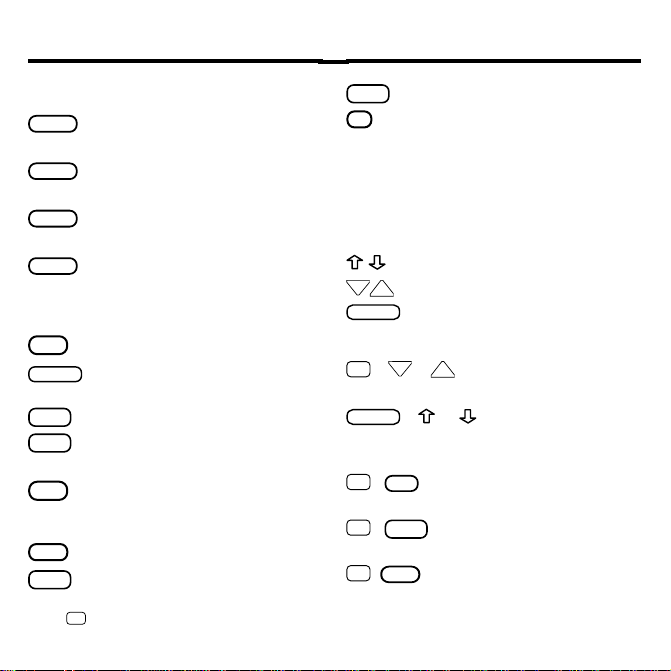
Key Guide
DRUG
HEALTH
TIPS
SEARCH
CAP
DN
UP
SPACE
CAP
Color Keys
(red) Displays the Drugs
menu.
(green) Displays the Health
Overviews menu.
(yellow) Displays the Medi-
cal Safety Tips menu.
(blue) Displays and clears
the word search screen.
Function Keys
BACK
Backs up to the previous screen.
Shifts keys to type capitals and
punctuation.
CARD
Exits the selected book.
CLEAR
Clears a word search and
highlights the Contents menu.
Selects a menu item, starts a
ENTER
word search, or highlights a
word in the text.
HELP
Displays help messages.
MENU
Toggles between the main
1
menus and text.
Hold ✩ while pressing the other key
ON/OFF
Turns your BOOKMAN on or off.
?*
At a menu, displays the full title
of an item. At text, displays the
Outline Location. Shifted, types
an asterisk to stand for a series
of letters in a word.
Direction Keys
Scroll line by line.
Scroll screen by screen.
Page down.
Key Combinations
+ DN orUP At text, go the next or
✩
previous section.
+ or At a menu, go to the
top or bottom item. At text, go the next
or previous section.
BACK
✩
+
From a submenu, go back to
the main menus.
CARD
✩
+
Send a highlighted word be-
tween books.
ENTER
✩
+
From a highlighted drug
name on the Drugs menu, go directly to its drug profile.
2
1
Page 5
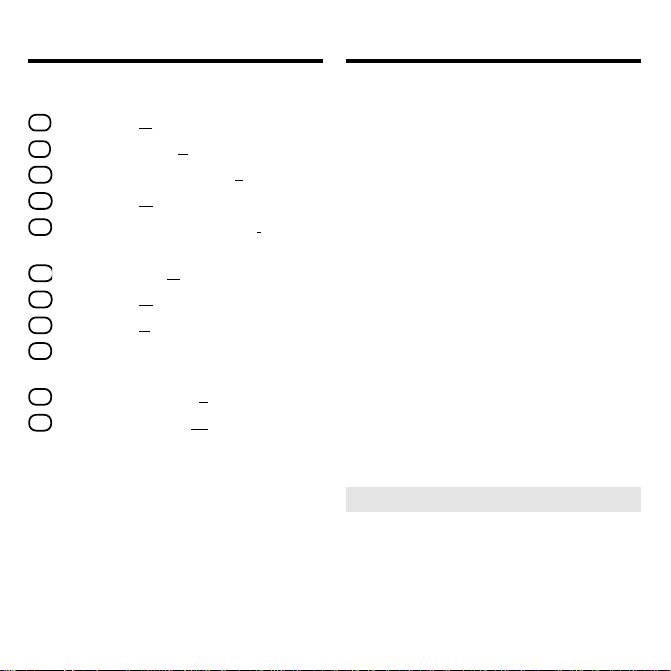
Key Guide (cont’d.)
D
E
F
G
I
N
O
P
S
T
W
Installing the Batteries
Quick Keys
Go to the
Go to the
Go to the
Go to the
Go to the
section.
tions
Go to the
Go to the
Go to the
Go to the
Breastfeeding
Go to the
Go to the
2
The Quick keys perform these functions only
when you’re reading a drug profile.
2
Dosage
section.
Side Effects
section.
Most Important Fact
General
section.
Food and Drug Interac-
Do Not Take If
Overdosage
Prescribed For
section.
section.
section.
Use in Pregnancy or
section.
How to Take
section.
Special Warnings
section.
section.
Your BOOKMAN 440 model requires two CR2032, 3-volt batteries.
Here is how to install or replace
them.
Warning: When the batteries lose
power or are removed from your
BOOKMAN, information that you entered in its built-in book and in an installed book card will be erased.
1. Turn your BOOKMAN over.
2. Slide off its battery cover in
the direction of the triangle.
3. Install the batteries with
their plus signs facing you.
4. Replace the battery cover.
➤ About Screen Illustrations
Some screen illustrations in this
User’s Guide may differ from what
you see on screen. This doesn’t
mean that your BOOKMAN is
malfunctioning.
3
Page 6
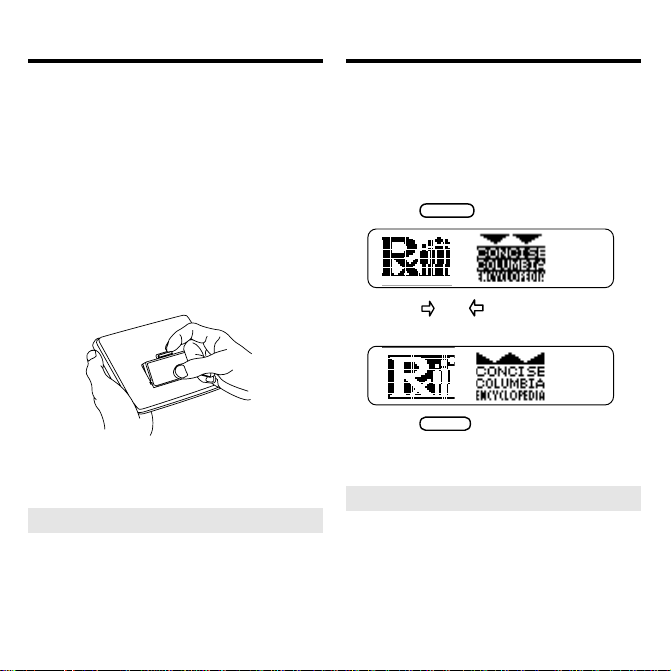
CARD
ENTER
Installing a Book Card
Selecting a Book
Warning: Never install or remove a
book card when your BOOKMAN is
turned on. If you do, information that
you’ve entered in its built-in book, as
well as in any other installed book
cards, will be erased
1. Turn your BOOKMAN off.
2. Turn your BOOKMAN over.
3. Align the tabs of the book
card with the notches in the
slot.
4. Press the book card down
until it snaps into place.
➤ Removing a Book Card
.
Warning: When you remove a
book card to install another, information that you entered in the
removed book card will be erased.
If you’ve installed a book card in your
BOOKMAN, you can select which
book you want to use. Follow these
steps.
1. Turn your BOOKMAN on.
2. Press
3. Press or to highlight a
book symbol.
4. Press
➤ Resuming Where You Left Off
.
to select it.
You can turn off your BOOKMAN
at any time. When you turn on
your BOOKMAN again, the
screen that you last viewed appears.
4
Page 7

HELP
BACK
Using the Color Keys
CLEAR
ENTER
CLEAR
T
he red, green, yellow, and blue keys
on the top row of the BOOKMAN
keyboard change their functions according to which book you’re currently
using.
If you’re using the built-in book, the
color keys function as labeled on the
BOOKMAN keyboard. If you’re using
an installed book card, the color keys
function as labeled on that card.
Remember, when you’re using a
book card, the color keys function as
labeled on that card, not as on the
keyboard.
Viewing a Demonstration
You may want to see a brief demonstration of how to use this book. Simply install the book card and then
follow these steps.
1. Press
2. Use the arrow keys to
highlight the Setup menu.
3. Press to highlight View Demo.
4. Press
5. To stop the demonstration,
press
➤ Help is Always at Hand
You can see an appropriate help
message at virtually any screen by
pressing
read the message. Press
exit it.
To read a tutorial about how to
use this book, select
the Setup menu.
5
.
.
.
. Press or DN to
Tutorial
to
from
Page 8

DRUG
ENTER
BACK
ENTER
ENTER
Changing the Settings
CLEAR
ENTER
BACK
ENTER
Looking up a Drug
Using the Setup menu, you can adjust
the type size, shutoff time, and screen
contrast.
The type size sets how large the characters appear on screen. The shutoff
time sets how long your BOOKMAN
stays on if you forget to turn it off. The
screen contrast sets how light or dark
the screen appears.
1. Press
.
2. Use the arrow keys to highlight Set Type Size, Set
Shutoff, or Set Contrast on
the Setup menu.
A slanted arrow indicates a submenu.
3. Press
.
4. Press or to highlight a
new setting.
To leave the setting unchanged,
.
to select it.
5. Press
press
If you know the brand or generic
name of a drug, here’s how to find its
drug profile.
1. Press
Or highlight
(the red key).
Drugs
on the Con-
tents menu and then press
.
2. Type a brand or generic drug
name. For example, type Tylenol.
To undo a letter, press
3. When the drug is highlighted, press
.
4. Highlight a section and then
press
This is the drug profile for
6
.
Tylenol
.
.
Page 9

CLEAR
Looking up a Drug
TIPS
ENTER
ENTER
ENTER
ENTER
6. Use or DN to scroll down.
7. Hold
and press DN or UPto
✩
go to the next or previous
section.
Reading a Drug Profile
You can also read medical safety tips
about Poison Control Centers, safe
medication use, alcohol- or sugarfree drugs, drugs that cause a reaction to sunlight, and recommended
vaccinations.
1. Press
Or highlight
Contents menu and then press
(the yellow key).
Med. Safety Tips
on the
.
8. Press
➤
Viewing Complete Menu Items
when done.
Some topic and section titles on the
Health Overviews and Med. Safety
menus, as well as some Index
Tips
entries, are too long to fit on the
menus. To see a complete menu
item title, highlight the item and then
?*
.
press
2. Highlight a topic (for example, Poison Control
Centers) and then press
.
To highlight a menu item, press
or DN, or type its first few letters.
3. Highlight a subtopic (for example, Middle Atlantic) and
then press
.
4. Highlight an item (for example, National Capital Poison
Center) and then press
7
.
Page 10

Reading a Drug Profile
G
P
F
T
E
N
W
I
S
D
O
CLEAR
HEALTH
ENTER
DN
ENTER
ENTER
Reading Health Overviews
5. Use these Quick keys to go a
section of the profile:
To go to... Press...
General
Prescribed For
Most Important Fact
How to Take
Side Effects
Do Not Take If
Special Warnings
Food and Drug Interactions
Use in Pregnancy
or Breastfeeding
Dosage
Overdosage
6. Press
➤
Follow the Arrows
when done.
The flashing arrows at the right of
the screen show which arrow keys
you can press to scroll through the
menus or text.
You can read health overviews covering topics such as “Coping with
Arthritis” and “Handling Familiar
Childhood Infections.”
1. Press
Or highlight
(the green key).
Health Overviews
the Contents menu and then
press
.
2. Highlight a topic (for example, Coping with
Arthritis).
To highlight a topic, press or
, or type its first few letters.
3. Press
.
4. Highlight a section (for example, What is Arthritis?).
5. Press
to go to the
heath overview.
8
on
Page 11

Reading Health Overviews
ENTER
ENTER
ENTER
CLEAR
Reading Medical
Safety Tips
5. Use or DN to scroll down.
To learn more ways to read a drug
profile, see “Reading a Drug Profile.”
6. Press
➤ If You Misspell a Drug Name
when done.
If you misspell a drug name while
typing at the Drugs menu, the spelling correction mode appears.
Type the remainder of the name to
the best of your knowledge. Then
press
to see the corrections.
Then highlight a correction and press
to see its drug profile.
➤ Try This Shortcut
To go directly from a drug name on
the Drugs menu to its drug profile,
and press
✩
hold
Drug profiles provide detailed information about prescriptions, dosage, side
effects, drug interactions, and more.
Follow this example to learn how to
read a drug profile.
1. Go to the start of the drug profile for Tylenol.
To learn how, read “Looking up a
Drug.”
2. Use or to scroll line by line.
3. Use DN or UP to scroll screen
by screen.
4. Hold ✩ and press DN or UP to
go to the next or previous
.
section.
9
Page 12

ENTER
BACK
BACK
CLEAR
Reading Medical Safety Tips
CLEAR
ENTER
ENTER
BACK
CLEAR
5. Use or DN to scroll down.
6. Use
to back up through
the menu.
7. Press
➤
Where in the Book Are You?
when done.
When you’re reading a drug profile, health overview, or medical
safety tip, you can view the Outline Location of the current text by
?*
pressing
.
The Outline Location shows the
menu and submenu items for the
text you were reading.
To see the higher levels of the
Outline, press
. To select an
Outline item, press
back to the text, press
. To go
.
Using the Index
Using the Index, you can look up drugs,
symptoms, diseases, treatments, and
other medical terms and topics, listed
from A to Z.
1. Press
2. Use the arrow keys to highlight Index.
3. Start typing an index entry.
For example, type warts.
4. When the entry is highlighted, press
If there are subentries or a reference to another drug, highlight
one and then press
5. Use or DN to scroll down.
6. Press
Index.
7. Press
10
.
.
.
to go back to the
when done.
Page 13

Searching for Words
SEARCH
BACK
ENTER
ENTER
ENTER
ENTER
ENTER
MENU
MENU
Searching for Words
Word searches let you look up almost any word or phrase occurring
in this book.
You can search for up to six words
at a time. But you cannot search for
short, common words such as
and is, or for certain common medi-
drug
or
cal words such as
doctor
After a word search, only items with
matches appear on the menus.
1. Press
(the blue key).
2. Type your search words
(e.g., strep throat).
You don’t need to type capitals or
punctuation. To erase a letter,
press
press
3. Press
. To move the cursor,
or .
to search.
This is the Outline Location of the
the
first match (i.e., occurrence).
4. Press
to see the first match.
5. Hold ✩ and press repeatedly to see the Outline
.
Locations of the next matches.
6. Press
to see a match.
If a cross-reference symbol ( )
appears, press
arrow keys to highlight it. Then press
to see its cross-reference.
7. Press
Note: If
.
Remaining Matches in Index
appears, you must press
see the matches in the Index.
After a word search, only items with
matches are shown on the menus.
8. Use the arrow keys to highlight a menu item and then
11
and then the
to
Page 14

TIPS
ENTER
BACK
ENTER
ENTER
Searching for Words
ENTER
SEARCH
CLEAR
ENTER
ENTER
CAP
ENTER
Highlighting Search Words
press
.
9. To clear your search, press
or
➤
If You Misspell a Search Word
.
If you enter a misspelled search
word, a list of corrections appears.
Use to highlight a correction
and then press
➤
Searching for Parts of Words
If you want to find prefixes, suffixes, or other parts of words, type
an asterisk in place of the missing
letters. For example,
then press
terisk, hold
meta✻
. To type an as-
and press
Then highlight a match and press
to search for it.
You can also search for words by
highlighting a word in a drug profile,
health overview, or medical safety
tip. Try this example.
1. Press
(the yellow key).
2. Select Alcohol-free Products
and then select Analgesics.
To learn how, read “Reading
Medical Safety Tips.”
.
3. Press
to start the highlight.
You can turn off the highlight by
pressing
.
4. Use the arrows keys to high-
and
? *
light Demerol.
.
5. Press
6. Press
to search for it.
again to see the
first match.
7. Hold
12
✩ and press DN repeat-
Page 15

ENTER
CARD
ENTER
ENTER
ENTER
ENTER
MENU
CLEAR
Highlighting Search Words
Looking Up Words in
Other Books
edly to see the Outline Locations of the next matches.
8. Press
matches on the menus.
9. Press
➤
Highlighting Cross-references
to see the
when done.
When you search for a drug name
(either by entering it at the word
search screen or by highlighting it in
text), your matches may contain
cross-references. Cross-references
are indicated by an
To read the cross-reference, first
press
to start the highlight.
Then use the arrow keys to highlight
the
Then press
.
to go to the
cross-reference.
This BOOKMAN book can look up
words in and from certain other
BOOKMAN books.
To look up words in or from other
books, you must first install at least
one book card in your BOOKMAN.
In addition, the installed book card(s)
must themselves be able to look up
words in or from other books. To
learn if a book card do this, read its
User’s Guide.
1. Highlight a word in this book.
.
To highlight a word in the text,
press
and then press the
arrow keys. (Read “Highlighting
Search Words.”)
2. Hold ✩ and press
3. Highlight the symbol of another book.
4. Press
.
.
The word that you highlighted appears in the other book.
5. Press
word in the other book.
13
to look up the
Page 16

Resetting Your BOOKMAN
CLEAR
ON/OFF
CLEAR
ON/OFF
Copyrights, Patents,
and Trademarks
If the BOOKMAN keyboard fails to respond, or if its screen performs erratically, first press
and then press
twice. If nothing happens, follow
the steps below.
Warning: Pressing the reset button with
more then very light pressure may permanently disable your BOOKMAN. In addition, resetting BOOKMAN erases settings
and information entered into its built-in
book and in any installed book cards.
1. Hold
and press
If nothing happens, try Step 2.
2. Use a paper clip to gently press
reset button on BOOKMAN.
This unit may change operating modes due to
Electro-static Discharge. Normal operation of this
unit can be re-established by pressing the reset
ON/OFF
key,
, or by removing/replacing batteries.
➤ Troubleshooting Tips
Check that your book cards are
installed correctly. Also check that
the metal contacts on the book
cards are dirt-and dust-free.
BOOKMAN Model CDR-440
© 1996 Franklin Electronic Publisher, Inc.,
Burlington, NJ 08016-4907 U.S. All rights
reserved.
© 1995 by Medical Economics, Inc. All
rights reserved.
PDR and Family Guide to Prescription
Drugs are registered trademarks of Medical Economics, Inc.
Tylenol is a registered trademark of McNeil
Pharmaceutical.
Demerol is a registered trademark of
Sanofi Winthrop Pharmaceuticals.
FCC Notice: Complies with the limits for a
.
Class B computing device pursuant to Subpart B of part 15 of FCC Rules. Operation is
subject to the following two conditions: (1)
This device may not cause harmful interference; and (2) This device must accept any interference received, including interference
that may cause undesired operation.
U.S. Patents 4,490,811; 4,830,618;
4,982,181; 5,113,340; 5,321,609;
4,891,775; 5,218,536; 5,396,606;
5,007,019; 5,153,831; 5,203,705;
5,229,936; 5,249,965; 5,295,070;
5,321,609; 5,333,313. Deutsch Pats.
M9409743.7; M9409744.5. U.K. Reg.
Des. 2043953. Patents Pending.
ISBN 1-56712-306-6
14
Page 17

Limited Warranty (U.S. only)
Index
FRANKLIN warrants to you that the BOOKMAN PRODUCT will be free from
defects in materials and workmanship for one year from purchase. In the case of
such a defect in your BOOKMAN PRODUCT, FRANKLIN will repair or replace it
without charge on return, with purchase receipt, to the dealer from which you
made your purchase or Franklin Electronic Publishers, Inc., One Franklin Plaza,
Burlington, New Jersey 08016-4907, within one year of purchase. Alternatively,
FRANKLIN may, at its option, refund your purchase price.
Data contained in the BOOKMAN PRODUCT may be provided under license
to FRANKLIN. FRANKLIN makes no warranty with respect to the accuracy
of data in the BOOKMAN PRODUCT. No warranty is made that the
BOOKMAN PRODUCT will run uninterrupted or error free. You assume all
risk of any damage or loss from your use of the BOOKMAN PRODUCT.
This warranty does not apply if, in the sole discretion of FRANKLIN, the
BOOKMAN PRODUCT has been tampered with, damaged by accident,
abused, misused, or misapplication, or as a result of service or modification
by any party, including any dealer, other than FRANKLIN. This warranty
applies only to products manufactured by or for FRANKLIN. Batteries,
corrosion, or battery contacts and any damage caused by batteries are not
covered by this warranty. NO FRANKLIN DEALER, AGENT, OR EMPLOYEE
IS AUTHORIZED TO MAKE ANY ADDITIONAL WARRANTY IN THIS
REGARD OR TO MAKE ANY MODIFICATION OR EXTENSION OF THIS
EXPRESS WARRANTY.
THE FOREGOING WARRANTY IS EXCLUSIVE AND IS IN LIEU OF ALL
OTHER EXPRESS OR IMPLIED WARRANTIES, WRITTEN OR ORAL,
INCLUDING, BUT NOT LIMITED TO, WARRANTIES OF
MERCHANTABILITY OR FITNESS FOR A P ARTICULAR PURPOSE. YOUR
SOLE AND EXCLUSIVE REMEDY SHALL BE FRANKLIN’S OBLIGATION
TO REPLACE OR REFUND AS SET FORTH ABOVE IN THIS W ARRANTY.
Some States do not allow the exclusion of implied warranties, or limitations
on how long a warranty lasts. This warranty gives you specific rights; you
may also have additional rights which vary from State to State. This warranty
shall not be applicable to the extent that enforcement of any provision may
be prohibited by applicable law.
FRANKLIN SHALL IN NO EVENT BE LIABLE TO YOU OR TO ANY OTHER
PERSON FOR ANY SPECIAL, INCIDENTAL, OR CONSEQUENTIAL
DAMAGES, OR ANY OTHER INDIRECT LOSS OR DAMAGE, ARISING
OUT OF YOUR PURCHASE, THE MANUFACTURE OR SALE OF THE
BOOKMAN PRODUCT, THIS LICENSE, OR ANY OBLIGATION
RESULTING THEREFROM OR THE USE OR PERFORMANCE OF THE
BOOKMAN PRODUCT UNDER ANY LEGAL THEORY, WHETHER
BREACH OF CONTRACT, TORT, STRICT LIABILITY OR ANY OTHER
CAUSE OF ACTION OR PROCEEDING, WHICH DAMAGES SHALL
INCLUDE, BUT NOT BE LIMITED TO, LOST PROFITS, DAMAGES TO
PROPERTY, OR PERSONAL INJURY (BUT ONLY TO THE EXTENT
PERMITTED BY LAW). FRANKLIN’S ENTIRE LIABILITY FOR ANY CLAIM
OR LOSS, DAMAGE, OR EXPENSE FROM ANY SUCH CAUSE SHALL IN
NO EVENT EXCEED THE PRICE PAID FOR THE BOOKMAN PRODUCT.
THIS CLAUSE SHALL SURVIVE FAILURE OF AN EXCLUSIVE REMEDY.
This license and warranty is governed by the laws of the United States and
the State of New Jersey.
15
?* key 10
Alcohol-free drugs 9, 12
Arrows
flashing 8
slanted 6
Asterisk (for finding words) 12
Auto-resume feature 4
Automatic shutoff 6
Batteries, installing 3
Book cards
installing 4
removing 4
BOOKMAN
resetting 14
troubleshooting tips 14
Breastfeeding information 8
Capital letters, typing 11
CARD key 4, 13
Changing
books 4
screen contrast 6
shutoff time 6
type size 6
Color keys 2
functions of 2
using 5
Contents menu 6, 8, 9
Contrast, changing 6
Correcting misspellings 7, 12
Cross-references, using 11, 13
Cursor, moving 11
Page 18

Index
Demonstration 5
Direction keys 2
Do Not Take If information 8
Dosage 7
Drug profiles
finding
using the Drugs menu 6
using the Index 10
using word searches 11
reading 7
using Quick keys 7
Drugs causing a reaction to sunlight 9
Drugs menu 6
Erasing typed letters 11
FCC notice 14
Finding
alcohol-free drugs 9
breastfeeding information 8
Do Not Take If information 8
dosage 8
drug profiles
using the Drugs menu 6
using the Index 10
using word searches 11
drugs causing a reaction to sunlight 9
food and drug interactions 8
general information about a drug 8
health overviews 8
How to Take information 8
incomplete words 12
medical safety tips 9
most important fact about a drug 8
Outline Location of text 10
overdosage 8
Poison Control Centers 9
pregnancy information 8
prescription information 8
recommended vaccinations 9
side effects 8
special warnings 8
sugar-free drugs 9
Food and drug interactions 8
Function keys 2
General information about a drug 8
Health overviews 8
Help messages 5
Highlighting
menu items 6
spelling corrections 12
words to look up in other books 13
words to search for 12
XREF (cross-reference symbol)
11, 13
How to Take information 8
Index menu 10
Installing book cards 4
Key combinations 2
Limited Warranty 15
Medical safety tips 9
Menus
Contents 6, 8, 9
Drugs 6
16
Page 19

Index
Health Overviews 9
Index 10
Med. Safety Tips 9
Misspellings, correcting
drug names 7
search words 12
Most Important Fact information 8
Outline Location
of text 10
of word search matches 11
Overdosage 8
Poison Control Centers 9
Pregnancy information 8
Prescription information 8
Punctuation, typing 11
Quick keys 3, 8
Remaining Matches in Index 11
Removing book cards 4
Screen contrast 6
Searching
for highlighted words 12, 13
for parts of words 12
for words
by highlighting them in text 12
for words and phrases
by entering words 11
for words in other books 13
Selecting
books 4
settings 6
Shutoff time 6
Side effects 8
Slanted arrows 6
Special warnings 8
STAR+BACK 2
STAR+CARD 13
STAR+ENTER 7
Sugar-free drugs 9
Troubleshooting tips 14
Tutorial 5
Type size 6
Vaccinations 9
Viewing
complete menu items 9
demonstration 5
help messages 5
Outline Location of text 10
tutorial 5
word search matches 11, 12
Warranty (U.S. only) 15
Word searches
by entering words 11
correcting misspellings 12
viewing matches 11, 12
XREF (cross-reference symbol) 11, 13
FPB-28039-00 Printed in U.S.
P/N 7201288 Rev . A
17
Page 20

Electronic Publishers
18
