Page 1
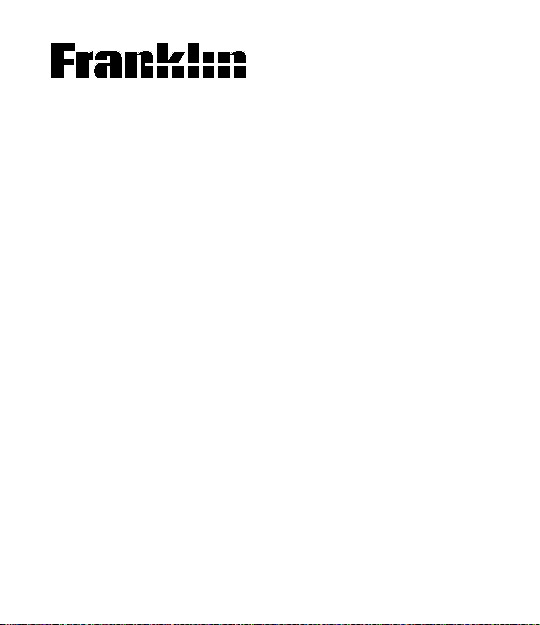
Electronic Publishers
Bartender’s
guidide
ELECTROONIC
BTG-400
USER’S MANUAL
Page 2
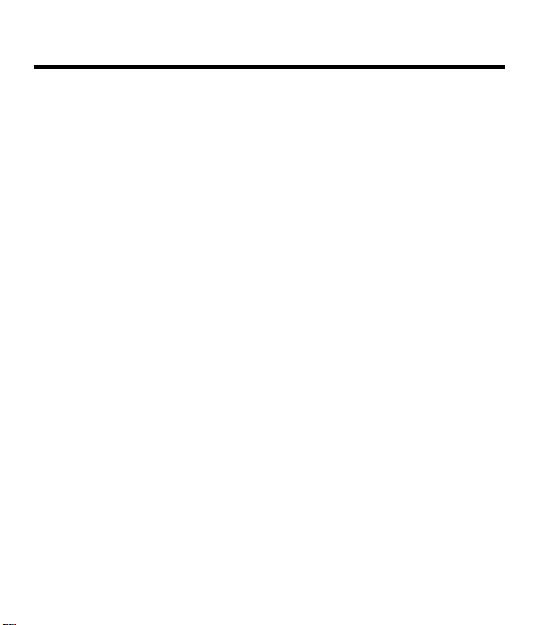
Introduction
About the
Bartender’s
Guide
Would you like to make classic mixed
drinks such as a Mimosa or a Piña
Colada? Or how about fun new drinks
such as a Nancy Friedman's Green
Meanie, a Yaka-Hula-Hicky-Dula, or a
Zack is Back with the Zwack?
Well, you’re in luck! Using the
Bartender’s Guide, you can learn how to
make everything from an Aalborg Sour to
an XYZ Cocktail, from a Harvey
Wallbanger to a Wally Harvbanger.
You can also learn about liquors, the secrets of mixology, and converting jiggers
to dashes and teaspoons to ponies. And
every recipe shows you what kind of
glass or mug to use.
It’s easy to do. This User’s Manual shows
you how. Have fun!
1
Page 3
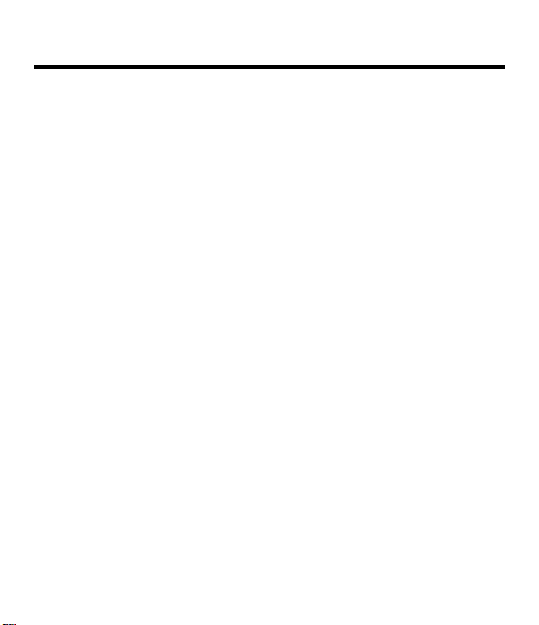
Contents
Key Guide
Getting
Started
Searching
for Drinks
Using
Other Topics
2
Function Keys........................................... 4
Direction Keys .......................................... 5
Other Keys................................................ 5
Installing the Batteries.............................. 6
Turning the Product On............................ 6
Disabling the Demonstration.................... 7
Setting the Shutoff Time ........................... 7
Using the Menus ...................................... 8
Tips for Beginners .................................... 9
Searching by Name.................................. 10
Searching by Ingredients ......................... 11
Searching by Attributes............................ 12
Learning Terminology............................... 13
Advanced Tips.......................................... 14
Learning How To ...................................... 15
Finding Measurements ............................. 16
Page 4
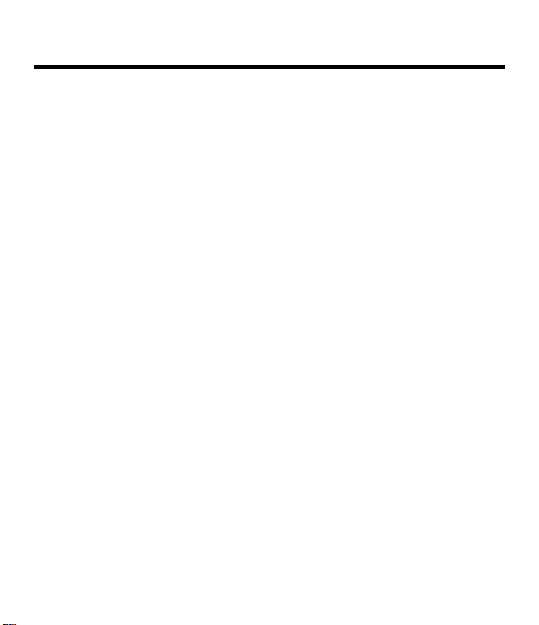
Contents
Appendixes
About the
Illustrations
Specifications ........................................... 17
Product Care ............................................ 1 7
FCC Notice ............................................... 17
Copyrights, Patents, and ISBN ................ 17
Limited Warranty (USA only) ................... 18
Index ......................................................... 19
Some screen shots in this User’s Manual
may vary slightly from what you see on
screen. These variations do not mean
that your electronic reference is malfunctioning.
3
Page 5
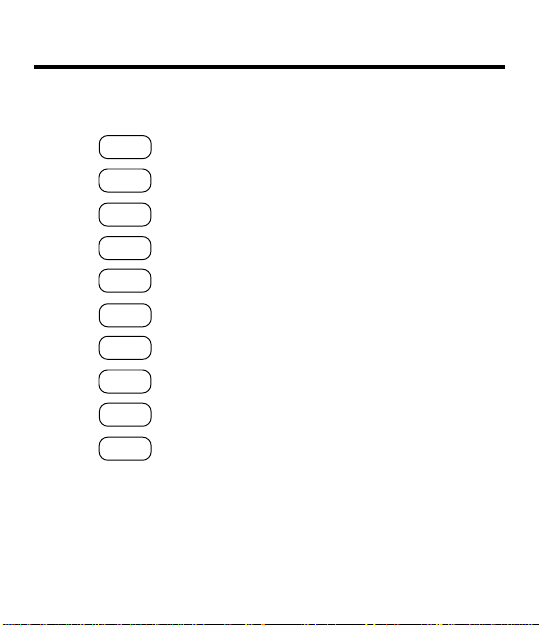
Function Keys
HELP
DRINK
HOW TO
HINTS
GLOSS
LIQ
CLEAR
ON/OFF
ENTER
MENU
4
Key Guide
Shows a help message.
Shows the Drinks menu.
Shows the How To menu.
Shows the Hints menu.
Shows the Glossary menu.
Shows the Liquors menu.
Clears your search.
Turns the product on or off.
Selects a menu item.
Shows the selected menu.
✻
Hold SHIFT while pressing the other key.
Page 6
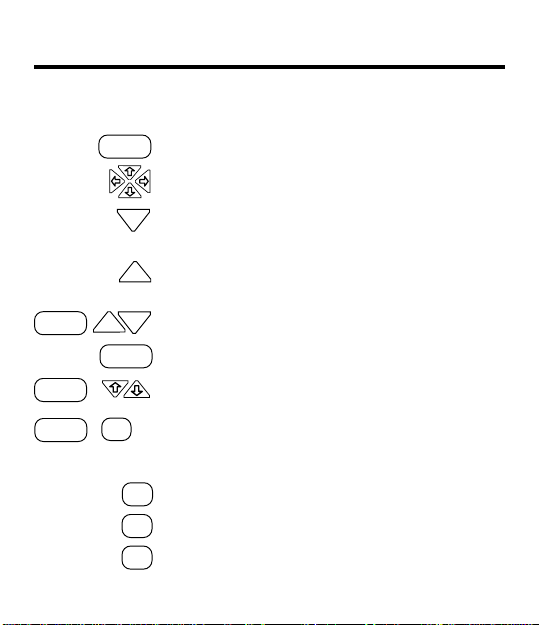
Direction Keys
BACK
✻
SHIFT
SHIFT
+
+
PREV
SPACE
Key Guide
Backs up a step or erases a letter.
Move in the indicated direction.
NEXT
Shows the text of the next menu item.
(At menus, adjusts the screen contrast.)
Shows the text of the previous menu item.
PREV
(At menus, adjusts the screen contrast.)
NEXT
Page up or down.
Pages down.
Zoom up or down.
SHIFT + Q ...
Other Keys
Shifts top row of keys to type numbers.
.
Shows a complete menu item.
—
No function.
Types an apostrophe.
’
5
Page 7
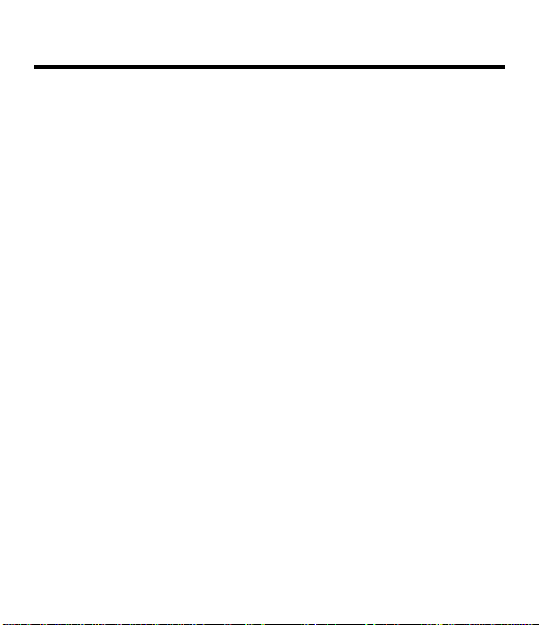
Getting Started
Installing
the Batteries
Turning the
Product On
6
This product requires two CR2032, 3-volt
batteries. If the batteries are not already
installed, here is how to install them.
1. Turn the product over.
2. Place your thumbs on the arrow.
3. Slide the battery cover off.
4. Install the batteries with their plus
signs facing you.
5. Replace the cover.
The first time you use this product, a brief
demonstration appears automatically. You
may also want to adjust the screen contrast.
Note:
You can adjust the contrast
only at the main menus.
1. Press ON/OFF.
2. Press CLEAR to stop the demo.
The main menus appear.
3. If needed, press NEXT or PREV to
adjust the screen contrast.
Page 8

Getting Started
Disabling the
Demonstration
Setting the
Shutoff Time
You probably do not want to view the
demonstration every time you turn this
product on. Here is how to disable it.
1. Press MENU.
2. Press the arrow keys to
highlight the Other menu.
3. Highlight DISABLE DEMO.
4. Press ENTER.
The shutoff time is how long the product
stays on if you forget to turn it off.
1. Highlight SET SHUTOFF
under the Other menu.
2. Press ENTER.
3. Highlight a time.
4. Press ENTER to select it.
7
Page 9

Getting Started
Using
the Menus
8
Most functions in this product are activated by using the menus. Here is how to
quickly navigate the menus.
1. If not at the menus, press MENU.
2. Press the arrow keys to highlight
the menu at the left.
3. Hold SHIFT and press
zoom to the bottom or top of the
menu.
4. Hold SHIFT and press NEXT or
PREV to page down or up.
5. Start typing a word.
As you type, menu items are highlighted.
6. Press CLEAR when done.
or to
Page 10

Getting Started
Tips for
Beginners
✓ The flashing arrows at the right of the
screen show which arrow keys you
can press to view more menu items or
text.
✓ At virtually any screen, you can view
an appropriate help message by pressing HELP. To read the message, use
the direction keys. To exit help, press
BACK.
You can also read an overview of the
main functions and keys by selecting
TUTORIAL under the Other menu.
✓ Some names of drinks and other
menu items are followed by ellipses
because they are too long to fit on one
line.
At any highlighted menu item, press
to view the complete item.
.
9
Page 11

Searching for Drinks
Searching
by Name
10
Finding the recipe of a drink is easy.
Simply type the name of the drink at the
Drinks menu. Usually you need to type
only a few letters to highlight the drink
you want.
capital letters or spaces.
1. Press DRINK.
Or select DRINKS under the Topics
menu.
2. Start typing the name of a drink
(e.g., sloeginfizz).
To erase a letter, press BACK.
3. Press ENTER.
4. Press or SPACE to read.
5. Press CLEAR when done.
Note:
You do not need to type
Page 12

Searching for Drinks
Searching by
Ingredients
You can search for drinks by one or more
ingredients. But first be sure that DRINKS
is the selected topic.
1. Select INGREDIENTS under the
Locate menu.
2. Type an ingredient (e.g., vodka).
3. Press ENTER.
The ✻✻ indicate ingredients not in any
recipes with the selected ingredient(s).
4. Type another ingredient
(e.g., cranberry juice).
5. Press ENTER.
6. Press
7. Select a drink to view its recipe.
8. Press BACK to return to matches.
9. Press CLEAR when done.
to view the matches.
11
Page 13

Searching for Drinks
Searching by
Attributes
12
You may have a favorite drink that you
would like to try in a variety of recipes.
For example, there are eighteen recipes
derived from the original Bloody Mary mix.
1. Select ATTRIBUTES under the
Locate menu.
2. Highlight an attribute (e.g.,
punches).
You can type the attribute or scroll
down to highlight it.
3. Press ENTER.
4. Press to view the matches.
5. Select a drink.
6. Press CLEAR when done.
Page 14

Using Other Topics
Learning
Terminology
The Glossary and Liquors topics provide
a good introduction to mixology. Read
them to become familiar with basic terms
and concepts.
1. Press GLOSS or LIQ.
2. Highlight a subtopic (e.g.,
AMARETTO under GLOSSARY).
You can type the subtopic or scroll
down to highlight it.
3. Press ENTER.
4. Press or SPACE to read.
5. Press BACK to go back to the menu.
6. Press CLEAR when done.
13
Page 15

Using Other Topics
Advanced
Tips
14
✓ Deselecting a Subtopic
You know a menu item is selected
when a check mark appears next to it.
To deselect an item, press ENTER
when it is highlighted.
✓ Typing Numbers
You can type numbers in the Hints
menu to highlight a hint by number or in
the Drinks menu to find a drink name
that has a number in it (e.g., 747). To
type numbers, hold SHIFT and press a
key on the top row of letters (Q-P).
✓ Selecting a Topic
Y ou can select some topics (e.g., GLOSS)
either by pressing its function key or by
selecting it under the Topics menu.
✓ Viewing the Next or Previous Item
While at an entry, press NEXT to view
the next entry or PREV to view the
previous entry.
Page 16

Using Other Topics
Learning
How To
The How To and Hints topics explain more
advanced bartending techniques and tips.
Read them to become an expert.
1. Press HOW TO or HINTS.
2. Highlight a subtopic (e.g., GLASSWARE under HOW TO).
You can type the subtopic or scroll
down to highlight it. Under the Hints
menu, you can select a hint by its
number too.
3. Press ENTER.
4. Press or SPACE to read.
5. Press BACK to go back to the menu.
6. Press CLEAR when done.
15
Page 17

Using Other Topics
Finding
Measurements
16
You can find useful conversion and measurement information in the Measurements, Bottle Measures, and Old Bottle
Sizes topics.
1. Select MEASUREMENTS, BOTTLE
MEASURES, or OLD BOTTLE SIZES
under the Topics menu.
2. Highlight a subtopic (e.g., DASH un-
der MEASUREMENTS).
3. Press ENTER.
4. If needed, select a sub-subtopic.
5. Press BACK to go back to the
menu.
6. Press CLEAR when done.
Page 18

Specifications
(BTG-400)
Product Care
FCC Notice
Copyrights,
Patents, and
ISBN
Appendixes
•
More than 2,200 drinks listed
• 3-line, 24 x 127 continuous pixel LCD
• 2 lithium, CR2032, 3-volt batteries
• 12 (l) x 1.4 (w) x 8.3 (h) cm.
• 3.5 oz with batteries.
To clean this product, spray a mild glass cleaner onto a
cloth and wipe its surface. Do not spray liquids directly
on this product. Do not use or store this product in
extreme or prolonged heat, cold, humidity, or other
adverse conditions. If you have a problem with this
product, refer to the warranty. If you purchased this
product outside the United States, contact the place of
purchase to obtain warranty or repair information.
Complies with the limits for a Class B computing device
pursuant to Subpart B of Part 15 of FCC Rules. Operation is subject to the following two conditions: (1) This
device may not cause harmful interference; and (2) This
device must accept any interference received, including
interference that may cause undesired operation.
© 1994 Franklin Electronic Publishers, Inc., Mt. Holly, NJ
08060 USA All rights reserved.
© 1989 John J. Poister. Published by arrangement with
New American Library, a division of Penguin Books USA
Inc.
U.S. Patents 5,113,340; 4,490,811; 4;830,618;
5,218,536. European Patent 0 136 379. Pat. Pend.
ISBN 1-56712-061-X.
17
Page 19

Appendixes
Limited
Warranty
(USA only)
18
Franklin Electronic Publishers, Inc. (“Franklin”) warrants to the end user that this product will be free
from defects in material and workmanship for a period of ONE YEAR from the date of original retail
purchase, as evidenced by sales receipt. On discovery of a defect, the end user must return this
product (transportation charges prepaid) either to the dealer from whom it was purchased or directly
to Franklin at the address given below. Each product returned must include the user’s name, address,
and telephone number, as well as a brief description of the nature of the defect and a copy of the sales
receipt as proof of the date of the original retail purchase. Franklin will, at its option, repair or replace
any product at no further charge to the end user on determination by Franklin, in its sole discretion,
that the product was defective and that such defect arose within the duration of this limited warranty.
Enclose $3.00 check or money order for shipping and handling to Franklin Electronic Publishers, Inc.
This warranty does not apply if, in the sole discretion of Franklin, the product has been tampered with,
damaged by accident, abuse, misuse, or misapplication, or as a result of service or modification by
any party, including any dealer, other than Franklin. FRANKLIN SHALL NOT BE RESPONSIBLE IN
ANY WAY FOR ANY SER VICE OR MODIFICA TION TO THIS PRODUCT BY ANY P ARTY, INCLUDING ANY DEALER, OTHER THAN FRANKLIN.
This warranty applies only to products manufactured by or for Franklin. Batteries, corrosion of battery
contacts and any damage caused by batteries are not covered by this warranty.
ALL IMPLIED WARRANTIES, INCLUDING ANY IMPLIED W ARRANTIES OF MERCHANTABILITY
OR FITNESS FOR A P AR TICULAR PURPOSE, SHALL BE STRICTL Y LIMITED IN DURATION TO
THAT OF THE EXPRESS WARRANTY SET FORTH ABOVE, THAT IS, ONE YEAR FROM THE
DATE OF ORIGINAL RETAIL PURCHASE.
THE WARRANTY AND REMEDY SET FORTH ABOVE ARE THE EXCLUSIVE REMEDY OF THE
RETAIL BUYER AND END USER IN CONNECTION WITH THE MANUFACTURE, SALE, OR USE
OF THIS PRODUCT AND ARE IN LIEU OF ANY AND ALL OTHER W ARRANTIES OR REMEDIES,
WRITTEN OR ORAL, EXPRESS OR IMPLIED. NO FRANKLIN DEALER, AGENT , OR EMPLOYEE
IS AUTHORIZED TO MAKE ANY ADDITIONAL WARRANTY IN THIS REGARD OR TO MAKE ANY
MODIFICATION OR EXTENSION OF THIS EXPRESS WARRANTY.
FRANKLIN SHALL NOT BE RESPONSIBLE FOR SPECIAL, INCIDENTAL, OR CONSEQUENTIAL
DAMAGES RESULTING FROM THE BREACH OF ANY EXPRESS OR IMPLIED W ARRANTY OR
IN CONNECTION WITH THE MANUFACTURE, SALE, OR USE OF THIS PRODUCT UNDER ANY
LEGAL THEORY, WHICH DAMAGES SHALL INCLUDE, BUT NOT BE LIMITED TO, LOST PROFITS, DAMAGES TO PROPERTY OR DAMAGES FOR PERSONAL INJURY (BUT ONLY TO THE
EXTENT PERMITTED BY LAW). UNLESS OTHERWISE CONTRARY TO APPLICABLE LAW,
FRANKLIN’S LIABILITY SHALL IN NO CASE EXCEED THE PRICE PAID FOR THE PRODUCT
CLAIMED TO BE DEFECTIVE.
This warranty shall not be applicable to the extent that the enforcement of any provision may be
prohibited by applicable law. This warranty gives you specific rights, and you may also have other
rights which vary from state to state. Some states do not allow the exclusion or limitation of incidental
or consequential damages or limitation on how long an implied warranty may last so the above limitation or exclusion may not apply to you. Enclose $3.00 check or money order for shipping and handling
to:
FRANKLIN ELECTRONIC PUBLISHERS, INC.
ATTENTION: SERVICE DEPARTMENT
122 BURRS ROAD
MT. HOLLY, NEW JERSEY 08060
609-261-4800
Page 20

Index
Adjusting
screen contrast 6
shutoff time 7
Arrows 9
Attributes 12
Batteries
installing 6
Bottle Size menu 16
Contrast
adjusting 6
Demonstration
disabling 7
stopping 6
Deselecting a menu item 14
Drinks menu 10
Ellipses in menus 9
Finding
drinks
by attributes 12
by ingredients 11
by name 10
glossary terms 13
how to and hints 15
measurements 16
Glossary 13
Help messages 9
Hints menu 15
How To menu 15
Ingredients 11
Keys 4
Liquors menu 13
Locate menu 11, 12
Main menus
navigating 8
viewing 8
Measurements
converting 16
finding 16
Measurements menu 16
Menus
Bottle Size 16
Drinks 10
Glossary 13
Hints 15
How To 15
Liquors 13
Locate 11, 12
main 8
Measurements 16
Old Bottle Sizes 16
Topics 10
NEXT key 14
Numbers
typing 14
19
Page 21

Index
Patents 17
Period key 9
PREV key 14
Product care 17
Screen contrast
adjusting 6
Selecting a topic 14
Shutoff time
adjusting 7
defined 7
Tutorial
viewing 9
Typing
letters 8
numbers 14
Viewing
complete menu items 9
help messages 9
tutorial 9
Warranty 18
FPD-28012-00
PN 7201636 rev. a
20
