Page 1
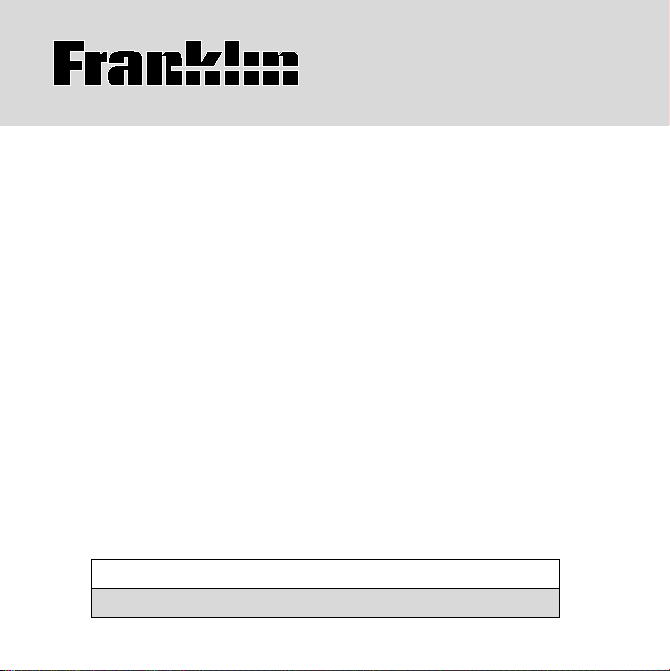
BTG-2008
Bartender's
Guide
USER’S GUIDE
BOOKMAN
®
Page 2
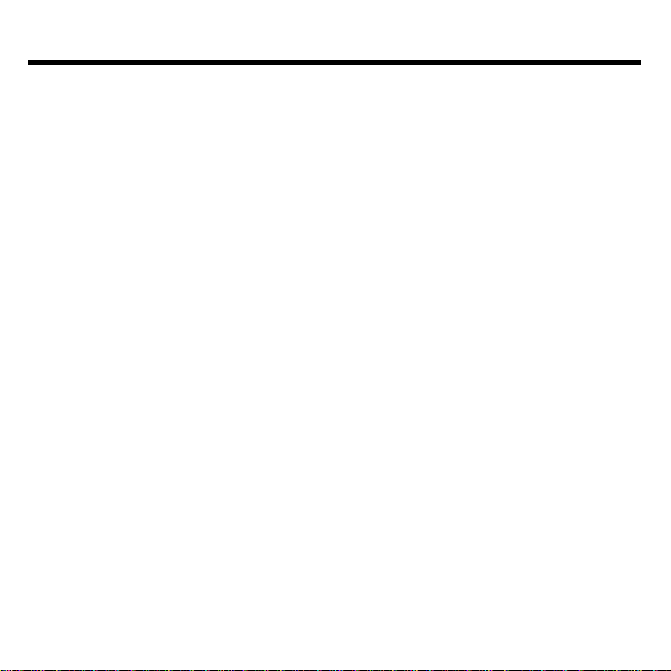
License Agreement
READ THIS LICENSE AGREEMENT BEFORE USING ANY BOOKMAN
BOOK CARD.
YOUR USE OF THE BOOKMAN BOOK CARD DEEMS THAT YOU ACCEPT THE TERMS OF THIS LICENSE. IF YOU DO NOT AGREE WITH THESE
TERMS, YOU MAY RETURN THIS PACKAGE WITH PURCHASE RECEIPT
TO THE DEALER FROM WHICH YOU PURCHASED THE BOOKMAN BOOK
CARD AND YOUR PURCHASE PRICE WILL BE REFUNDED. BOOKMAN
BOOK CARD means the software product and documentation found in this
package and FRANKLIN means Franklin Electronic Publishers, Inc.
LIMITED USE LICENSE
All rights in the BOOKMAN BOOK CARD remain the property of FRANKLIN. Through your purchase, FRANKLIN grants you a personal and nonexclusive license to use the BOOKMAN BOOK CARD on a single FRANKLIN
BOOKMAN at a time. You may not make any copies of the BOOKMAN BOOK
CARD or of the data stored therein, whether in electronic or print format.
Such copying would be in violation of applicable copyright laws. Further, you
may not modify, adapt, disassemble, decompile, translate, create derivative
works of, or in any way reverse engineer the BOOKMAN BOOK CARD. You
may not export or reexport, directly or indirectly, the BOOKMAN BOOK CARD
without compliance with appropriate governmental regulations. The BOOKMAN BOOK CARD contains Franklin’s confidential and propriety information
which you agree to take adequate steps to protect from unauthorized disclosure or use. This license is effective until terminated. This license terminates
immediately without notice from FRANKLIN if you fail to comply with any provision of this license.
1
Page 3

Contents
Welcome to the world of BOOKMAN!
With this
find over 2,200 drink recipes by ingredient or by drink name; as well as read
information on serving, glassware,
Bartender’s Guide
you can
Installing Book cards ..................................................... 4
measurements, bartender’s tips, how
to information, and more.
Use your BOOKMAN to read this
book card. See “Installing Book cards”
to learn how.
Selecting Books ............................................................ 4
Using the Color Keys ..................................................... 5
Changing Settings ......................................................... 5
Viewing a Demonstration .............................................. 6
Searching by Name ....................................................... 6
Beginner Tips ................................................................ 7
Searching by Ingredients ............................................... 7
Searching by Attributes ................................................. 8
Reading the Glossary .................................................... 8
Learning About Liquors ................................................. 9
Advanced Tips ............................................................... 9
Finding Hints ................................................................. 10
Learning How To ........................................................... 10
Finding Measurements .................................................. 11
Book card Care ............................................................. 11
Optional Features .......................................................... 12
FCC Notice ................................................................... 13
Limited Warranty (U.S. only) .......................................... 14
Index ............................................................................. 15
2
Page 4
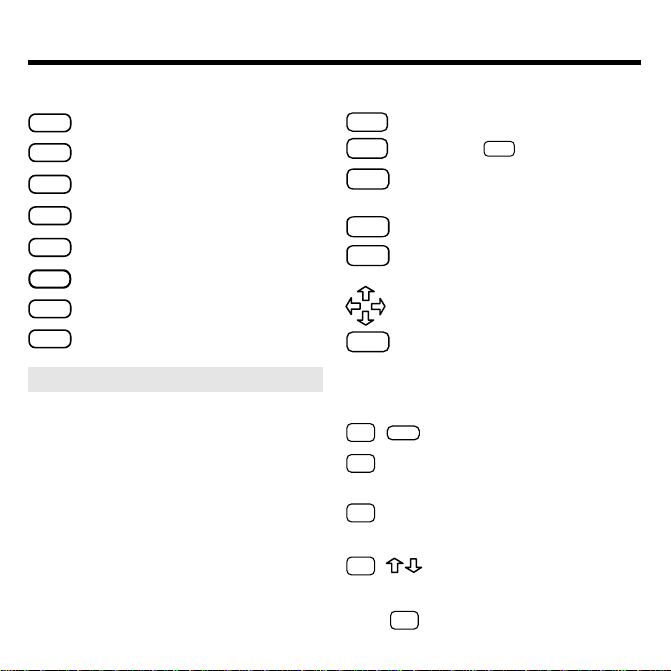
Key Guide
Function Keys
CLEAR
Clears to the Drinks menu.
Shows the selected menu.
MENU
(red) Shows the Drinks menu.
DRINK
GLOSS
(green) Shows the Glossary.
(yellow) Shows the Hints menu.
HINTS
HOW TO
(blue) Shows the How To menu.
CARD
Exits the selected book.
ON/OFF
Turns BOOKMAN on or off.
➤ Understanding the Color Keys
The color keys (red, green, yellow,
and blue) perform the functions
listed above only for the book
described in this User’s Guide.
Other books have their own color
key functions, which are labelled
on their book cards or on the
keyboard. For more information,
read “Using the Color Keys.”
Other Keys
BACK
Backs up a step or erases letters.
CAP
Used with
ENTER
Enters a search or selects a
SPACE
, auto-scrolls.
menu item.
HELP
Shows help messages.
✱
Shows the full menu item.
?
Direction Keys
Move in indicated direction.
SPACE
Types a space or pages down.
Page up or down.
Star Key Combinations*
CARD
✩
+
Sends a word between books.
✩
+ Shows next entry or match;
lightens contrast at menus.
✩
+
Shows previous entry or match;
darkens contrast at menus.
✩
+ Go directly to the top or
bottom of a list or entry.
*
Hold ✩ while pressing the other key.
3
Page 5
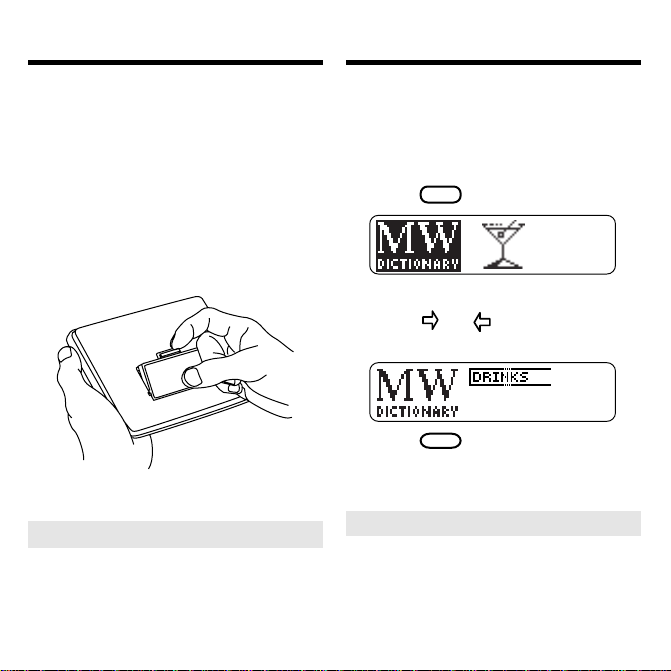
Installing Book cards
Selecting Books
Warning: Never install or remove a
book card when BOOKMAN is on. If
you do, information that you entered
in its built-in book and in an installed
book card will be erased.
1. Turn BOOKMAN off.
2. Turn BOOKMAN over.
3. Align the tabs on the book
card with the notches in the
slot.
4. Press the book card until it
snaps into place.
➤ Removing Book cards
Warning: When you remove a
book card to install another,
information that you entered in the
removed book card will be erased.
Once you have installed a book card
in your BOOKMAN, you must select
which book you want to use.
1. Turn BOOKMAN on.
CARD
2. Press
.
These are sample books.
3. Press or to highlight the
book you want to use.
4. Press
➤ Resuming Where You Left Off
ENTER
to select it.
You can turn off BOOKMAN at
any screen. When you turn
BOOKMAN on again, the screen
that you last viewed appears.
4
Page 6
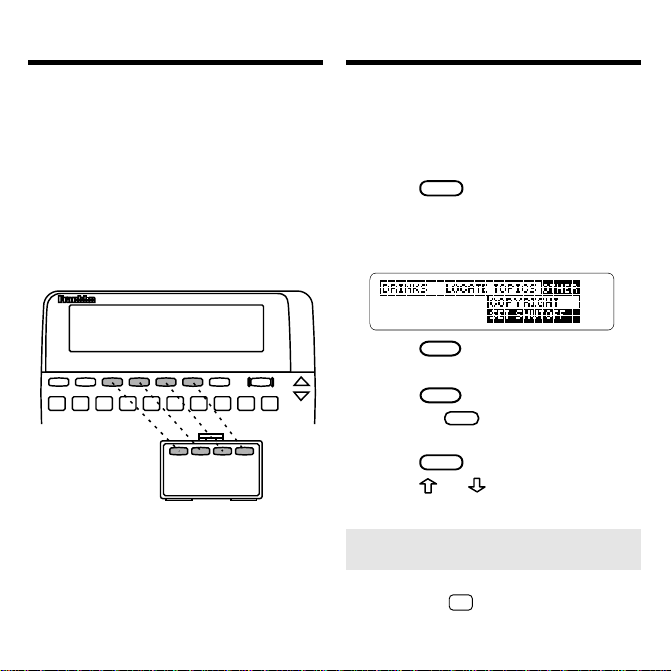
Using the Color Keys
Changing Settings
The red, green, yellow, and blue keys on
your BOOKMAN change functions according to which book is selected.
When the built-in book is selected, the
color keys function as labelled on the
BOOKMAN keyboard. When a book
card book is selected, the color keys
function as labelled on that book card.
Remember, the color keys for BOOKMAN books in book cards function as
labelled on their book cards, not as on
the keyboard.
You can adjust the shutoff time and
the screen contrast. The shutoff time
is how long BOOKMAN stays on if you
forget to turn it off.
1. Press
CLEAR
.
2. Press the arrow keys to
highlight Set Shutoff on the
Other menu.
3. Press
ENTER
.
4. Highlight a setting.
5. Press
ENTER
Or press
to select it.
BACK
to exit without
changing the setting.
6. Press
7. Press
CLEAR
.
or repeatedly to
adjust the screen contrast.
➤ Another Way to Change
Contrast
You can also adjust the contrast
by holding
and keys at menus.
5
✩
and pressing the
Page 7

Viewing a Demonstration
Searching by Name
Before you start using this book, you can
view a demonstration of what it can do.
Once you have installed and selected
the book card, press
the arrow keys to highlight
on the Other menu. Then press
MENU
and then
View Demo
ENTER
to view the demonstration.
If you want to stop the demonstration,
CLEAR
press
.
➤ Help is Always at Hand
You can view a help message at
virtually any screen by pressing
HELP
. Press the direction keys to
read it. To exit help, press
BACK
.
If you need a reminder of what
each key does, select
Tutorial
from the Other menu.
➤ Follow the Arrows
The flashing arrows on the right of
the screen show which arrow keys
you can press to move around
menus or to view more text.
Finding the recipe of a drink is easy.
Simply type the name of the drink at
the Drinks menu. Usually you need to
type only a few letters to highlight the
drink you want.
Note:
You do not need
to type capital letters or spaces.
1. Press
DRINK
Or select
(red).
Drinks
under the Topics
menu.
2. Start typing the name of a
drink (e.g., screwdriver).
To erase a letter, press
3. Press
ENTER
to view the recipe.
BACK
4. Press the Direction keys to
read.
5. Press
CLEAR
when done.
6
.
Page 8

Beginner Tips Searching by Ingredients
➤ Viewing a Full Menu Item
Some names of drinks and other
menu items are followed by
ellipses because they are too long
to fit on one line.
At any highlighted menu item,
press
✻
to view the complete
?
name.
➤ Zooming Through Lists
To go directly to the top or bottom
✩
of a list, Hold
and press or
.
➤ Viewing the Next or
Previous Item
While at an entry, hold ✩ and
press or to view the next
or previous entry.
You can search for drinks by one or
more ingredients. Here we’ll find the
recipes that contain both vodka and
cranberry juice. Press
CLEAR
to start.
1. Select Ingredients under the
Locate menu.
2. Type an ingredient (e.g., vodka).
3. Press
ENTER
.
The ✻✻ indicate those ingredients
that are not in any recipes with
your selected ingredient(s).
4. Type another ingredient
(e.g., cranberry juice).
5. Press
6. Press
ENTER
.
to view the matches.
7. Select a drink to view its recipe.
8. Press
BACK
to return to matches.
7
Page 9

Searching by Attributes
Reading the Glossary
You may have a favorite drink that you
would like to try in a variety of recipes.
For example, there are eighteen different recipes derived from the original Bloody Mary mix.
1. Select Attributes from the
Locate menu.
2. Highlight an attribute
(e.g., Punches).
You can type the attribute or
scroll down to highlight it.
3. Press
ENTER
.
4. Press to view the matches.
5. Select a punch recipe.
6. Press
7. Press
BACK
to return to matches.
CLEAR
when done.
The Glossary provides a good introduction to mixology. Read it to become
familiar with basic terms, concepts,
and alcohols.
1. Select Glossary from the
Topics menu.
Or press
GLOSS
(green) for glossary.
2. Highlight a subtopic
(e.g., Amaretto).
You can type the subtopic or
scroll down to highlight it.
3. Press
ENTER
.
4. Press the Direction keys to
read.
5. Press
BACK
to go back to the
menu.
6. Press
CLEAR
when done.
8
Page 10

Learning About Liquors
Advanced Tips
The Liquors topic provides in-depth
information on liquors. Read it to learn
about the history and making of a liquor.
1. Select Liquors from the Topics
menu.
2. Highlight a subtopic
(e.g., Brandy).
You can type the subtopic or
scroll down to highlight it.
3. Press
ENTER
.
4. Press the Direction keys to
read.
BACK
5. Press
to go back to the
menu.
CLEAR
6. Press
when done.
➤ Deselecting a Subtopic
You know a menu item is selected
when a check mark appears next
to it. To deselect the item, press
ENTER
when it is highlighted.
➤ Typing Numbers
You can type numbers in the Hints
menu to highlight a hint by number
or in the Drinks menu to find a
drink name that has a number in it
(e.g.,
747
). To type numbers, hold
✩
and press a key on the top row
of letters (Q-P).
➤ Selecting a Topic
You can select some topics (e.g.,
Gloss
) either by pressing its
GLOSS
function key
(green) or by
selecting it under the Topics menu.
➤ Auto-Scrolling Through Text
If you want to scroll text automati-
CAP
cally, hold
and press
SPACE
while in text. To stop scrolling,
press any key but
CLEAR
.
9
Page 11

Learning How ToFinding Hints
The Hints topic includes 39 categories
of helpful tips on being the perfect bartender. You can learn everything from
garnishing a martini to removing moisture rings from your table.
1. Press
HINTS
(yellow).
2. Highlight a subtopic
(e.g., 7. Beer Tips).
You can type the subtopic or
scroll down to highlight it. Under
the Hints menu, you can select a
hint by its number too.
3. Press
ENTER
.
4. Press the Direction keys to read.
5. Press
BACK
to go back to the
menu.
6. Press
CLEAR
when done.
The How To... topic explains more advanced bartending techniques such as
How to Taste a Drink
and
When and
How to Pour, Stir, Shake, and Whirl
Read them to become an expert.
1. Press
HOW TO
(blue).
2. Highlight a subtopic (e.g.,
Glassware).
You can type the subtopic or
scroll down to highlight it.
3. Press
ENTER
.
4. Press the Direction keys to
read.
5. Press
BACK
to go back to the
menu.
6. Press
CLEAR
when done.
10
.
Page 12

Finding Measurements
Book card Care
You can find useful conversion and
measurement information the Measurements, Bottle Measures, and Old
Bottle Sizes topics.
1. Select Measurements, Bottle
Measures, or Old Bottle Sizes
under the Topics menu.
2. Highlight a subtopic (e.g.,
Dash under Measurements).
3. Press
ENTER
.
4. If needed, select a subsubtopic.
5. Press
BACK
to go back to the
menu.
6. Press
CLEAR
when done.
• Do not touch the metal
contacts on the book cards.
Caution: Touching these electrical
contacts with statically charged
objects, including your fingers, could
erase information entered in a book
card or built-in book.
• Do not put excessive pressure
on the book cards.
L
B
S
.
• Do not expose the book cards
to heat, cold, or liquids.
11
Page 13

Resetting BOOKMAN
Optional Features
If the BOOKMAN keyboard fails to respond, or if its screen performs erratically, first press
ON/OFF
twice. If nothing happens, follow
CLEAR
and then press
the steps below to reset it.
Warning: Pressing the reset button
with more than very light pressure may
permanently disable your BOOKMAN.
In addition, resetting BOOKMAN erases
settings and information entered into its
built-in book, and in an installed book card.
1. Hold
CLEAR
and press
ON/OFF
.
If nothing happens, try Step 2.
2. Use a paperclip to gently press
BOOKMAN’s reset button.
The reset button is recessed in a pinsized hole on the back of BOOKMAN. Look for it on the battery
cover or near the book card slot.
➤ Troubleshooting
• Make sure your book card is
installed correctly.
• Check that the book card’s
metal contacts are dirt-and dustfree.
AC adaptor
jack
Headphone
AC adaptor jack: Some BOOKMAN models are equipped with a standard 3.5 mm jack for use with a 9-volt,
200-300 milliamp AC/DC adaptor.
This symbol indicates that the inner
core of the plug of an AC adaptor is
negative and that the outer part of the
plug is positive. If your AC/DC adaptor does not have this symbol, confirm its compatibility at its place of purchase.
Headphone jack: Some BOOKMAN models also have a 3.5 mm stereo headphone jack for use with a standard impedance 8 Ohm headset.
12
jack
Page 14

FCC Notice
Copyrights & Patents
NOTE: This equipment has been tested and
found to comply with the limits for a Class B
digital device, pursuant to Part 15 of the FCC
Rules. These limits are designed to provide
reasonable protection against harmful interference in a residential installation. This equipment generates, uses and can radiate radio
frequency energy and, if not installed and
used in accordance with the instructions, may
cause harmful interference to radio communications. However, there is no guarantee that
interference will not occur in a particular installation. If this equipment does cause harmful interference to radio or television reception, which can be determined by turning the
equipment off and on, the user is encouraged
to try to correct the interference by one or
more of the following measures:
–Reorient or relocate the receiving antenna.
–Increase the separation between the equipment and receiver.
–Connect the equipment into an outlet on a
circuit different from that to which the receiver
is connected.
–Consult the dealer or an experienced radio/
TV technician for help.
NOTE: This unit was tested with shielded cables on the peripheral devices. Shielded
cables must be used with the unit to insure
compliance.
NOTE: The manufacturer is not responsible
for any radio or TV interference caused by
unauthorized modifications to this equipment.
Such modifications could void the user’s authority to operate the equipment.
Model BTG-2008
• size: 5.9 x 4.2 x 0.6 cm
• weight: 0.4 oz.
© 2000 Franklin Electronic Publishers,
Inc., Burlington, N.J. 08016-4907
USA. All rights reserved.
© 1989 by John J. Poister. Published
by arrangement with New American
Library, a division of Penguin Books
USA Inc.
BOOKMAN is a trademark of Sherwin
M. Borsuk. Used under license.
U.S. Patents 4,490,811; 4,830,618;
5,113,340; 5,218,536; 5,249,965;
5,321,609.
European Patent 0 136 379. Pat. Pend.
ISBN 1-56712-143-8
The unit may change operating modes due to Electrostatic Discharge. Normal operation of this unit can
be re-established by pressing the reset key,
or by removing/replacing batteries.
13
ON/OFF
,
Page 15

Limited Warranty (U.S. only)
LIMITED WARRANTY, DISCLAIMER OF WARRANTIES AND LIMITED REMEDY
(A) LIMITED WARRANTY. FRANKLIN WARRANTS TO THE ORIGINAL END USER THAT FOR A PERIOD OF ONE (1)
YEAR FROM THE ORIGINAL DATE OF PURCHASE AS EVIDENCED BY A COPY OF YOUR RECEIPT, YOUR FRANKLIN
PRODUCT SHALL BE FREE FROM DEFECTS IN MATERIALS AND WORKMANSHIP. THIS LIMITED WARRANTY DOES
NOT INCLUDE DAMAGE DUE TO ACTS OF GOD, ACCIDENT, MISUSE, ABUSE, NEGLIGENCE, MODIFICATION,
UNSUITABLE ENVIRONMENT OR IMPROPER MAINTENANCE. THE SOLE OBLIGATION AND LIABILITY OF
FRANKLIN, AND YOUR EXCLUSIVE REMEDY UNDER THIS LIMITED WARRANTY, WILL BE REPAIR OR REPLACEMENT WITH THE SAME OR AN EQUIVALENT PRODUCT OF THE DEFECTIVE PORTION OF THE PRODUCT, AT THE
SOLE OPTION OF FRANKLIN IF IT DETERMINES THAT THE PRODUCT WAS DEFECTIVE AND THE DEFECTS AROSE
WITHIN THE DURATION OF THE LIMITED WARRANTY. THIS REMEDY IS YOUR EXCLUSIVE REMEDY FOR BREACH
OF THIS WARRANTY. THIS WARRANTY GIVES YOU CERTAIN RIGHTS; YOU MAY ALSO HAVE OTHER LEGISLATED
RIGHTS THAT MAY VARY FROM JURISDICTION TO JURISDICTION.
(B) DISCLAIMER OF WARRANTIES AND LIMITATION OF LIABILITY. EXCEPT FOR THE LIMITED WARRANTIES
EXPRESSLY RECITED ABOVE, THIS FRANKLIN IS PROVIDED ON AN “AS IS” BASIS, WITHOUT ANY OTHER
WARRANTIES OR CONDITIONS, EXPRESS OR IMPLIED, INCLUDING, BUT NOT LIMITED TO, WARRANTIES OF
MERCHANTABLE QUALITY, MERCHANTABILITY OR FITNESS FOR A PARTICULAR PURPOSE, OR THOSE ARISING
BY LAW, STATUTE, USAGE OF TRADE, OR COURSE OF DEALING. THIS WARRANTY APPLIES ONLY TO PRODUCTS
MANUFACTURED BY FRANKLIN AND DOES NOT INCLUDE BATTERIES, CORROSION OF BATTERY CONTACTS OR
ANY OTHER DAMAGE CAUSED BY BATTERIES. NEITHER FRANKLIN NOR OUR DEALERS OR SUPPLIERS SHALL
HAVE ANY LIABILITY TO YOU OR ANY OTHER PERSON OR ENTITY FOR ANY INDIRECT, INCIDENTAL, SPECIAL, OR
CONSEQUENTIAL DAMAGES WHATSOEVER, INCLUDING, BUT NOT LIMITED TO, LOSS OF REVENUE OR PROFIT,
LOST OR DAMAGED DATA OR OTHER COMMERCIAL OR ECONOMIC LOSS, EVEN IF WE HAVE BEEN ADVISED OF
THE POSSIBILITY OF SUCH DAMAGES, OR THEY ARE OTHERWISE FORESEEABLE. WE ARE ALSO NOT RESPONSIBLE FOR CLAIMS BY A THIRD PARTY. OUR MAXIMUM AGGREGATE LIABILITY TO YOU, AND THAT OF OUR
DEALERS AND SUPPLIERS, SHALL NOT EXCEED THE AMOUNT PAID BY YOU FOR THE FRANKLIN PRODUCT AS
EVIDENCED BY YOUR PURCHASE RECEIPT. YOU ACKNOWLEDGE THAT THIS IS A REASONABLE ALLOCATION OF
RISK. SOME STATES/COUNTRIES DO NOT ALLOW THE EXCLUSION OR LIMITATION OF LIABILITY FOR
CONSEQUENTIAL OR INCIDENTAL DAMAGES, SO THE ABOVE LIMITATION MAY NOT APPLY TO YOU. IF THE LAWS
OF THE RELEVANT JURISDICTION DO NOT PERMIT FULL WAIVER OF IMPLIED WARRANTIES, THEN THE
DURATION OF IMPLIED WARRANTIES AND CONDITIONS ARE LIMITED TO THE DURATION OF THE EXPRESS
WARRANTY GRANTED HEREIN.
(C) WARRANTY SERVICE: UPON DISCOVERING A DEFECT, YOU MUST CALL FRANKLIN’S CUSTOMER SERVICE
DESK, 1-800-266-5626, TO REQUEST A RETURN MERCHANDISE AUTHORIZATION (“RMA”) NUMBER, BEFORE
RETURNING THE PRODUCT (TRANSPORTATION CHARGES PREPAID) TO:
FRANKLIN ELECTRONIC PUBLISHERS, INC.
ATTN: SERVICE DEPARTMENT
ONE FRANKLIN PLAZA
BURLINGTON, NJ 08016-4907
IF YOU RETURN A FRANKLIN PRODUCT, PLEASE INCLUDE A NOTE WITH THE RMA, YOUR NAME, ADDRESS,
TELEPHONE NUMBER, A BRIEF DESCRIPTION OF THE DEFECT AND A COPY OF YOUR SALES RECEIPT AS PROOF
OF YOUR ORIGINAL DATE OF PURCHASE. YOU MUST ALSO WRITE THE RMA PROMINENTLY ON THE PACKAGE IF
YOU RETURN THE PRODUCT, OTHERWISE THERE MAY BE A LENGTHY DELAY IN THE PROCESSING OF YOUR
RETURN. WE STRONGLY RECOMMEND USING A TRACKABLE FORM OF DELIVERY TO FRANKLIN FOR YOUR
RETURN.
14
Page 16

Index
?* key 3
AC adaptor jack 12
Arrow keys 6
Asterisks 7
Book cards
caring for 11
installing 4
removing 4
Changing settings 5
Color keys
understanding 3
using 5
Contrast, adjusting 5
Demonstration 6
Deselecting a menu item 9
DRINK key 6
Drinks menu 6
FCC notice 13
Finding
glossary terms 8
how to and hints 10
GLOSS key 8
FRB-28007-00 Printed in U.S.
P/N 7201497 Rev. B
Glossary 8
Headphone jack 12
Help, finding 6
HINTS key 10
HOW TO key 10
Installing a book card 4
Locate menu 8
Menus
drinks 6
locate 7
topics 6
Numbers, typing 9
Patents 13
Resetting BOOKMAN 12
Selecting a book 4
Selecting a topic 9
Shutoff
changing 5
setting 5
T yping, numbers 9
Warranty 14
15
Page 17

Electronic Publishers
www.franklin.com
