Franklin BQF-440 User Manual
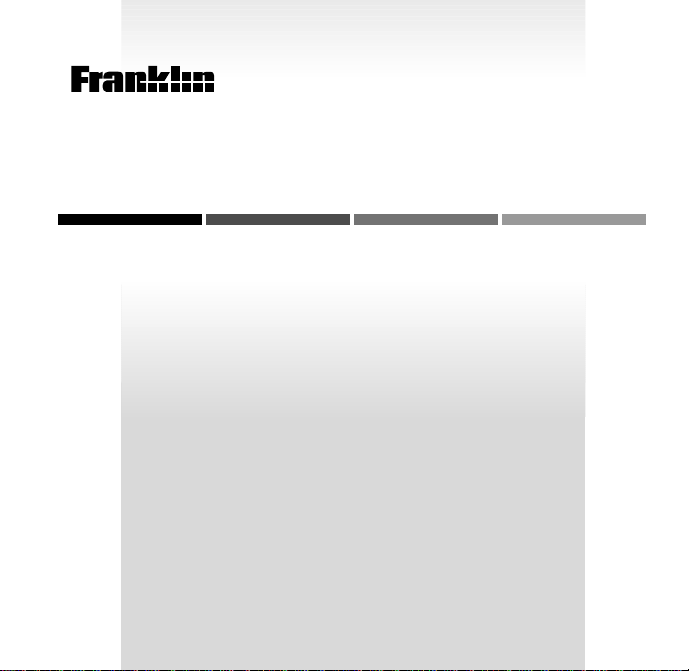
B
EXPANDABLE ELECTRONIC LIBRARY
OO
French Professor™/
Professeur d’Anglais
MODE D’EMPLOI
K
USER’S GUIDE
MAN
BQF-440
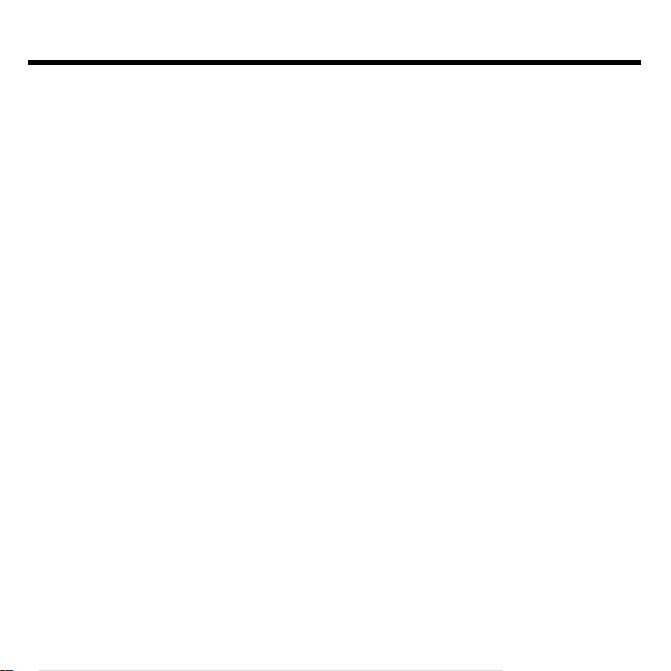
License Agreement
READ THIS LICENSE AGREEMENT BEFORE USING ANY BOOKMAN
PRODUCT .
YOUR USE OF THE BOOKMAN PRODUCT DEEMS THAT YOU ACCEPT THE
TERMS OF THIS LICENSE. IF YOU DO NOT AGREE WITH THESE TERMS, YOU
MAY RETURN THIS PACKAGE WITH PURCHASE RECEIPT TO THE DEALER
FROM WHICH YOU PURCHASED THE BOOKMAN PRODUCT AND YOUR PURCHASE PRICE WILL BE REFUNDED. BOOKMAN PRODUCT means the software product and documentation found in this package and FRANKLIN means
Franklin Electronic Publishers, Inc.
LIMITED USE LICENSE
All rights in the BOOKMAN PRODUCT remain the property of FRANKLIN.
Through your purchase, FRANKLIN grants you a personal and nonexclusive license to use the BOOKMAN PRODUCT on a single FRANKLIN BOOKMAN
at a time. You may not make any copies of the BOOKMAN PRODUCT or of
the data stored therein, whether in electronic or print format. Such copying would
be in violation of applicable copyright laws. Further, you may not modify, adapt,
disassemble, decompile, translate, create derivative works of, or in any way reverse engineer the BOOKMAN PRODUCT. You may not export or reexport,
directly or indirectly, the BOOKMAN PRODUCT without compliance with appropriate governmental regulations. The BOOKMAN PRODUCT contains
Franklin’ s confidential and propriety information which you agree to take adequate
steps to protect from unauthorized disclosure or use. This license is effective
until terminated. This license terminates immediately without notice from FRANKLIN if you fail to comply with any provision of this license.
1
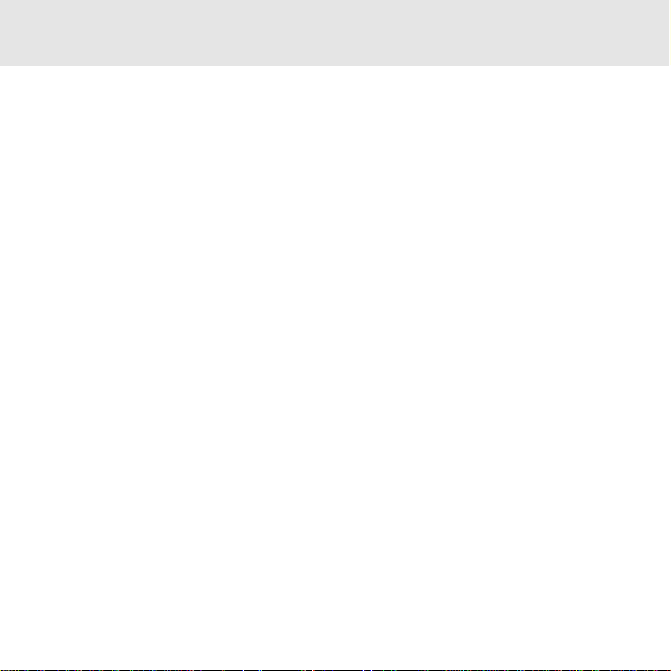
Contents
Welcome to the world of BOOKMAN!
BOOKMAN is a powerful, portable electronic library with a built-in book and a slot
in the back for more books. With this
French Professor
and define more than 200,000 words, cor-
, you can now translate
rect misspellings of both French and English words, view noun, adjective, and verb
inflections, and save words to a Personal
word list for a more enjoyable way to learn.
To lear n how to use other books, read their
User’ s Guides.
Installing Batteries & Cards ........................................... 4
Selecting a Book ........................................................... 5
Using the Color Keys..................................................... 5
Changing the Language ................................................. 6
Viewing a Demonstration .............................................. 7
T ranslating English W ords ............................................. 7
T ranslating French W ords.............................................. 8
Learning Inflections....................................................... 9
Finding a Letter ............................................................. 10
Finding a Prefix ............................................................. 10
Correcting Misspellings................................................. 11
Using your Personal List................................................ 11
Highlighting a Word ....................................................... 13
Sending a Word Between Books .................................... 13
Changing Game Settings ............................................... 14
Playing the Games......................................................... 14
2
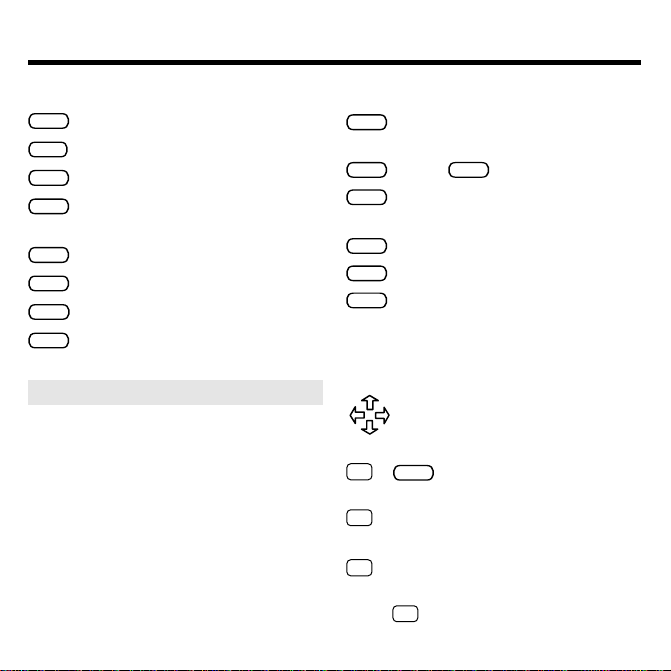
Key Guide
Function Keys
EFFAC
Clears to the ready screen.
MENU
Shows Additional Functions menu.
CONJ
(red) Show inflections of a word.
LANG
(green)
Switches between English
and French entry languages.
JEUX
(yellow) Shows the games list.
LISTE
(blue) Shows Personal list menu.
CARTE
Exits the selected book.
ON/OFF
Turns BOOKMAN on or off.
➤ Understanding the Color Keys
The color keys (red, green, yellow, and
blue) perform the functions listed
above only for the BOOKMAN book
card described in this User’ s Guide.
Other books have their own color key
functions, which are labelled on their
cards and listed in their User’ s Guides.
For more information, read “Using the
Color Keys.”
Other Keys
ARR
Backs up, erases letters, or
stops a highlight.
MAJ
ENTRER
? ✽
Shifts
to type an asterisk.
Enters a search, selects a
menu item, or starts a highlight.
AIDE
Shows help messages.
ESPACE
Types a space or pages down.
? ✽
Types a ? to stand for an
unknown letter in a word;
✽
shifted, types an
to stand
for a series of unknown letters.
Direction Keys
Moves in indicated direction.
Star Key Combinations*
CARTE
✩
+
Sends a word between
books.
✩
+ BAS Shows the next word or
inflection group.
✩
+ HT Shows the previous word
or inflection group.
*Hold ✩ while pressing the other key .
3
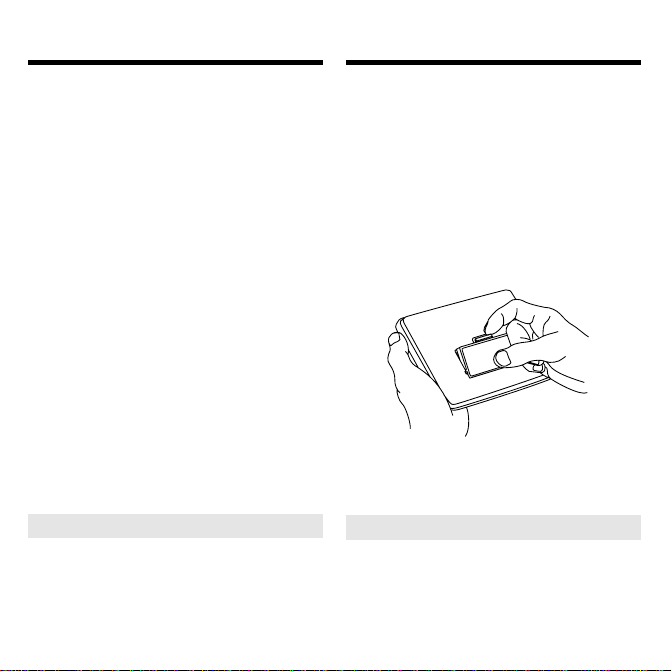
Installing CardsInstalling Batteries
BOOKMAN model 440 uses two lithium
CR-2032 batteries. Here is how to install or replace them.
Warning: When the batteries lose
power or are removed from BOOKMAN,
information that you entered in its builtin book, and in an installed card, will be
erased.
1. Turn BOOKMAN over.
2. Slide off its battery cover in
the direction of the triangle.
3. Install the batteries following
the diagram in the case.
4. Replace the battery cover .
➤ Resuming Where You Left Off
You can turn of f BOOKMAN at any
screen. When you turn BOOKMAN
on again, the screen that you last
viewed appears.
Warning: Never install or remove a
card when BOOKMAN is on. If you do,
information that you entered in its builtin book, and in an installed card, will be
erased.
1. T urn BOOKMAN off.
2. Turn BOOKMAN over.
3. Align the tabs on the card
with the notches in the slot.
4. Press the card down until it
snaps into place.
➤ Removing Cards
Warning: When you remove a card
to install another , information that you
entered into the removed card will be
erased.
4
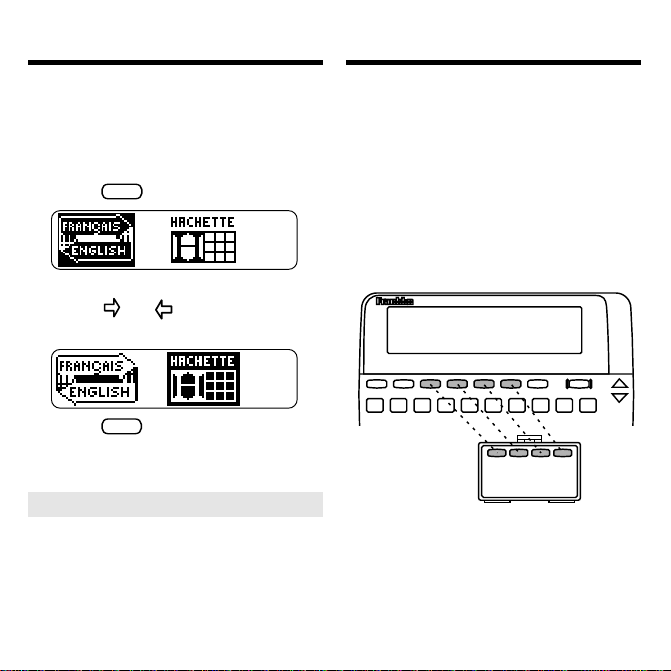
Selecting a Book Using the Color Keys
Once you have installed a card in your
BOOKMAN, you can select which book
you want to use.
1. T urn BOOKMAN on.
2. Press
CARTE
.
These are sample books.
3. Press
or to highlight the
book you want to use.
4. Press
ENTRER
to select it.
➤ About Screen Illustrations
Some screen illustrations in this
User’s Guide may differ from what
you see on the actual screen. This
does not mean that your BOOKMAN is malfunctioning.
The red, green, yellow, and blue keys on
your BOOKMAN change functions according to which book is selected.
When the built-in book is selected, the
color keys function as labelled on the
BOOKMAN keyboard. When a card
book is selected, the color keys function as labelled on that card.
Remember, the color keys for BOOKMAN books in cards function as labelled
on their cards, not as on the keyboard.
5
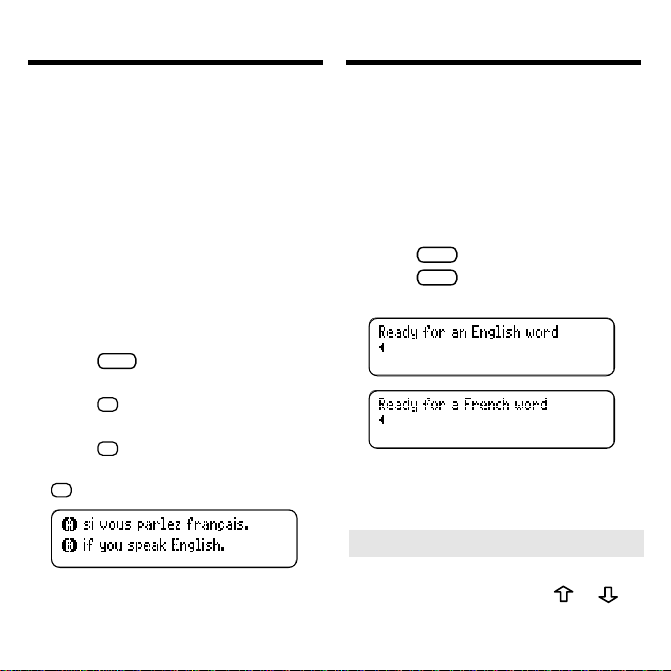
Changing the Language
Changing the Language
Message Language
▼
When you turn on this product for the
first time, you must choose the
message language. The message
language is the language of prompts,
help, and other messages. You can
change the message language after
your initial decision.
NOTE: The examples in the English half
of this manual use English as the
message language.
1. Press
MENU
if you are not at the
Message language screen.
A
2. Press
to select the Message
language screen.
3. Press
B
to select English as
the message language; press
A
to select French.
Entry Language
▼
The entry language is the language in
which you enter words at ready
screens. This determines which
dictionary you will use, French or
English.
1. If not at the Ready screen,
EFFAC
press
2.
Press
.
LANG
to switch between
dictionaries.
➤ Changing the Contrast
If you want to change the screen
contrast, repeatedly press
the blank ready screen.
6
or at
