Page 1
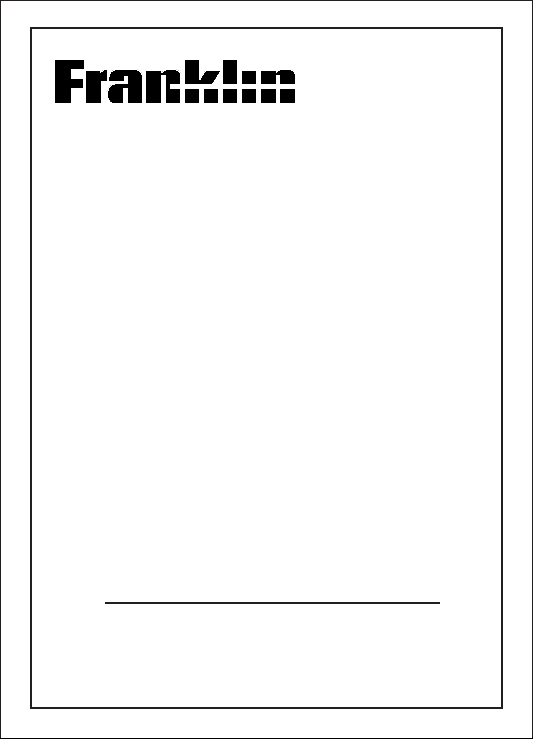
Spelling Ace
Plus
BP-105
User's Guide
Page 2
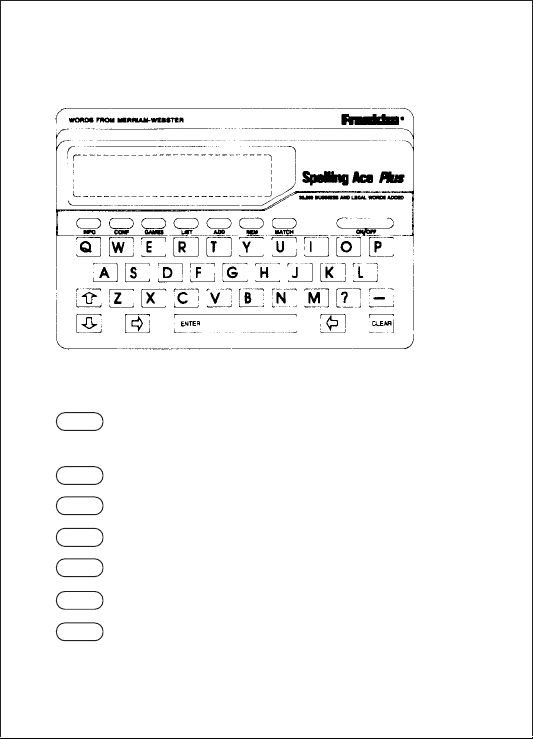
Guide to Keys
Function Keys
INFO
CONF
GAMES
LIST
ADD
REM
MATCH
Shows informational messages. In the
games, shows your won/lost record.
Shows Confusables™
Shows the Games Menu.
Shows the user word list.
Adds words to the user word list.
Removes words from the user list.
Types an asterisk in place of a series
of unknown letters.
-1-
Page 3
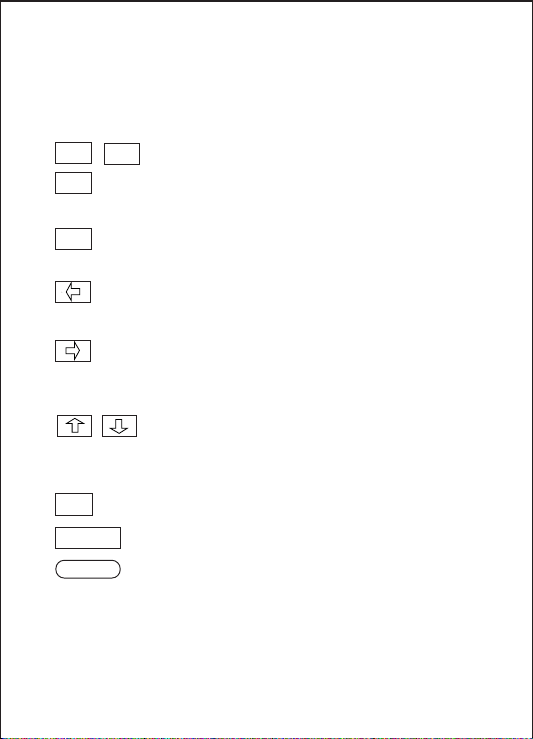
Other Keys
A
Z
?
—
CLEAR
ENTER
ON/OFF
Type letters.
Types a question mark in place of an
unknown letter.
Displays the hyphenation points of spell-
corrected words.
Erases typed letters like a backspace
key.
(1) Types a space at the Ready prompt.
(2) Moves the display to the right at word
lists.
(1) Adjust the screen contrast at the
Ready prompt. (2) Scroll the display up
and down at word lists.
Clears the display to the Ready prompt.
Starts spelling correction.
Turns the unit on and off.
-2- -3-
Page 4
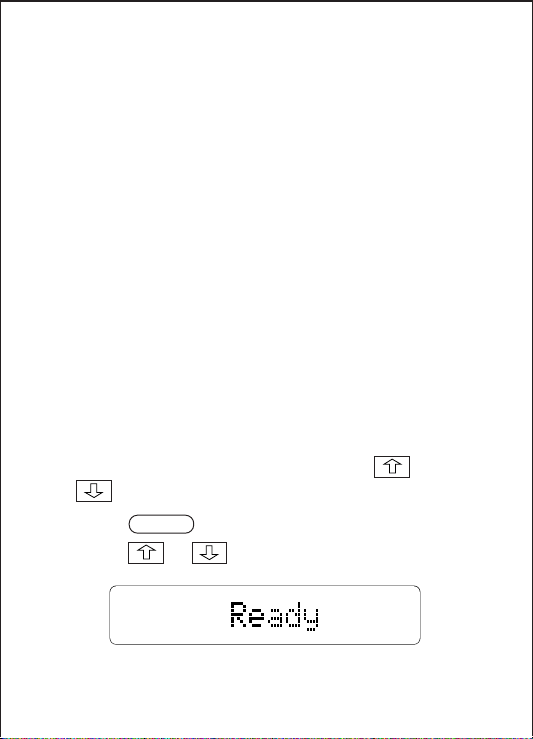
How to Get Started
Read this chapter if you’re using your Spelling Ace
Plus
for the first time.
Installing Batteries
The Spelling Ace
(not included). Use only high-quality alkaline or
rechargeable nickel cadmium batteries.
1. Remove the battery cover on the back.
2. Insert the batteries with their positive (+)
terminals lined up as in the compartment.
3. Snap the battery cover in place.
Adjusting the Screen Contrast
You can adjust the contrast by pressing
or at the Ready prompt.
1. Press .
2. Press or repeatedly.
ON/OFF
Plus
runs on four AAA batteries
Page 5
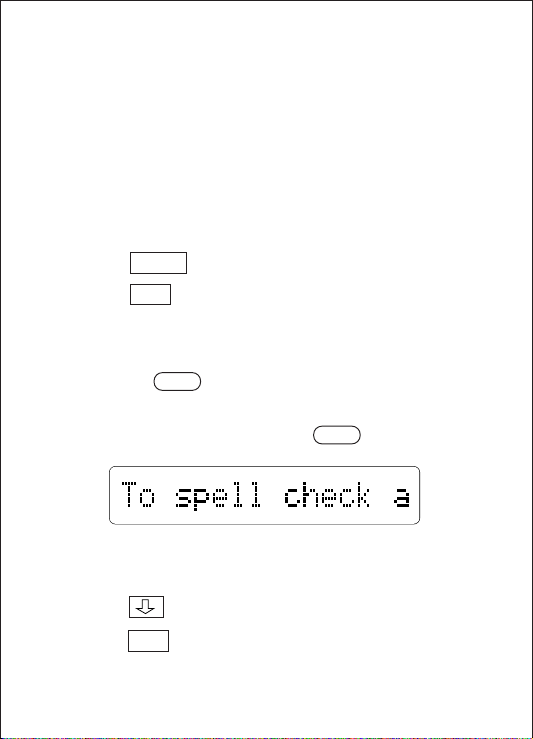
You should see the Ready prompt now. This is
where you type words to correct spellings.
Seeing a Quick Demonstration
To see a 1.5-minute demo of the Spelling Ace
features, follow these instructions.
1. At the Ready prompt, type “-d”.
2. Press .
3. Press at any time to stop the demo.
ENTER
CLEAR
Plus
Getting Informational Messages
By pressing , you can always get an informational message appropriate to the current screen.
1. At the Ready prompt, press .
You see a message describing the Spelling Ace
Plus
’s main functions.
2. Press to read the message.
3. Press to return to the Ready prompt.
INFO
INFO
CLEAR
’s
-4-
Page 6
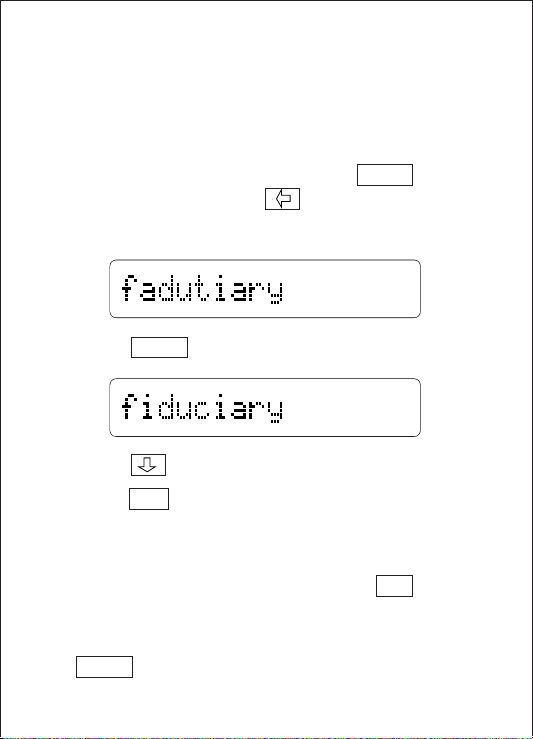
How to Correct Spellings
Correcting Spellings
You can correct spellings simply by typing a word at
the Ready prompt, and then pressing . To
erase typed letters, press .
1. At the Ready prompt, type a word.
ENTER
2. Press .
ENTER
3. Press to see related and similar words.
4. Press when you’re done.
CLEAR
Seeing Hyphenation Points
After spell-correcting a word, just press to see
its hyphenation points.
1. At the Ready prompt, type a word. Then press
ENTER
.
-5-
—
Page 7

2. Press .
—
3. Press when you’re done.
CLEAR
Identifying Confusables™
The Spelling Ace
Confusables, easy-to-confuse words such as "lien"
and "lean." Whenever you see a blinking question
mark after a spell-corrected word, it's a Confusable.
1. At the Ready prompt, type “lien”. Then press
ENTER
2. Press or .
3. Press to see its Confusable(s).
4. Press when you’re done.
CLEAR
.
CONF
Plus
identifies more than 1,700
?
-6- -7-
Page 8

How to Find Spellings
By using the Spelling Ace
MatchMaker™ keys, you can find spellings when
you don’t know all the letters in a word. MatchMaker
keys can also help you solve crossword puzzles.
Plus
’s powerful
Finding Letters
is the Letter Detective™ key. It finds letters in
?
words.
1. Type a word with a question mark in place of
each letter that you don’t know.
2. Press .
3. Press to see more matches, if any.
4. Press when you’re done.
ENTER
CLEAR
Page 9

Finding Fragments of Words
MATCH
is the Fragment Finder™ key. It types an
asterisk that stands for a series of unknown letters—
a fragment—of a word. Like question marks, you
can type more than one asterisk in a word.
1. Type a word with an asterisk in place of each
series of letters that you don’t know. To type
an asterisk, press .
MATCH
2. Press .
3. Press when you’re done.
ENTER
CLEAR
A Note About the MatchMaker Keys
Question marks and asterisks can be typed anywhere in a word, but they work best in the middle or
at the end of words. If you type them at the begin-
Plus
ning of words, the Spelling Ace
through the entire alphabet, which may take awhile.
-8- -9-
will search
Page 10

How to Use the User List
You can save 50 to 70 words, depending on their
length, in the Spelling Ace
even save words not found in the Spelling Ace
Plus
's main word list. Once saved, use your user
list for reviewing words or practicing them in the
games.
WARNING: When you change batteries, your user
list will be erased. We recommend that you write
down your list before you change batteries.
Adding Words
You can add words to your user list after typing
them or after spell-correcting them. Here's how to
type and add them.
1. Type a word.
2. Press .
If you typed a word not in the Spelling Ace
main word list, you see “Not in our list. Is it OK? Y/
N.” Press to add the word.
ADD
Y
Plus
's user list. You can
Plus
’s
Page 11

Here’s how to add words after spell-checking them.
1. Type a word.
2. Press .
3. Press .
ENTER
ADD
Viewing Your List and Removing Words
To see your user list, just press .
1. Press .
LIST
The number tells how many words are in your list.
2. Press or until you see a word that
you want to remove.
3. Press .
4. Press to return to the Ready prompt.
REM
CLEAR
LIST
-10- -11-
Page 12

How to Play the Games
Choosing Games and Game Settings
Before you play a game, you must select the game
settings--word lists, word sizes, numbers of tries,
speeds, etc. Let's try Hangman as an example.
1. Press .
You see the Games Menu.
2. Press to select Hangman. Or press
or until you see Hangman, and then
press .
Now you're asked to select a word list. The lists are
“All lists,” “Elementary,” “Intermediate,” “Advanced,”
“Expert,” “Personal list,” and “Enter your own.”
“All lists” uses words from the 100,000-word main
list. “Elementary” through “Expert” use lists of
increasing difficulty. “Personal list” uses your user
list. “Enter your own” uses a word that you type.
3. Press or to choose the word list
you want. Then press .
GAMES
A
ENTER
ENTER
Page 13

4. Press or .
Y
If you press , the words will be random sizes.
If you press , you must specify a word size
N
Y
N
(i.e., the number of letters). To see the size you
want, press or . Then press .
ENTER
The number of tries is the number of wrong guesses
allowed. The fewer the tries, the harder the game is.
5. Press or to select a number. Then
press .
ENTER
If you selected "Enter you own" as your word list,
you must type a word and press now.
ENTER
This is the Hangman display. The question marks
stand for letters in the mystery word. The number
shows the tries remaining.
Next, type letters that you think are in the word. If
you want to see the mystery word, press .
?
-12- -13-
Page 14

A Note About Playing the Games
In the games, some keys have special functions.
ENTER
Starts a new round when a round is
over.
GAMES
INFO
?
Returns you to the Games Menu.
Shows your won/lost record.
Shows the answer or shows Confus-
ables, if any, for a word.
Descriptions of the Games
B. Anagrams
This game challenges you to make anagrams,
words formed from the letters of other words. First
select a word list, word size, and minimum size (of
the anagrams). Then press .
You see a word and the number of anagrams in it.
Next, type an anagram. Then press . If
you're correct, you see “OK.” Type more anagrams
now if you can. To see the anagrams you can’t
guess, press .
?
ENTER
ENTER
Page 15

C. Jumble
Jumble challenges you to rearrange letters into
words. First select a word list and word size. Then
press .
ENTER
You see letters and the number of words that can be
made from them. Next, type a word using those
letters. Then press to see if you’re correct.
ENTER
D. Spelling Bee
Spelling Bee challenges you to remember spellings.
First select a word list, word size, and speed. (The
lower the speed setting, the longer the word flashes
on the screen.) Then press .
ENTER
After the word disappears, type its spelling at the
“Enter answer” prompt. Then press .
ENTER
E. Word Builder
Word Builder builds words from letters that you
type. First type the letters at the “Enter letters”
prompt and then press . Then select a
minimum word size and press again.
To see the words Word Builder built, press .
ENTER
ENTER
-14- -15-
Page 16

F. Word Blaster™
Word Blaster challenges you to guess mystery
words before it spells them. First, select a word list,
word size, and game speed. (The lower the setting,
the slower the speed.) Then press .
ENTER
You see a mystery word indicated by question
marks. Soon, letters begin to appear. As soon as
you think you know the word, press and
type it. Then press again to see if you’re
ENTER
ENTER
correct. If you’re not, type another word.
G. Deduction™
This logic game challenges you to guess a random
series of letters. First select the number of tries.
Then press .
The first number shows what try this is. The
question marks indicate the mystery letters. The
letters show which letters you can type.
Next, type a series of four letters. (You can type the
same letter more than once.) If you want to erase
ENTER
Page 17

letters, press . Then press .
ENTER
“P=” tells how many letters that you typed are in the
correct position. “M=” tells how many letters are
correct but misplaced.
Press again for your next try, and keep
ENTER
typing four-letter series until all the letters are
correct.
H. Flashcards
Flashcards flashes words that you can spell,
define, or hyphenate. First select a word list and
word size. (If you select “Personal list,” you can use
Flashcards to review your user list words.) Then
press .
Next, you see a word. You can cover the word and
try to spell or define it. Or you can try to guess its
hyphenation points. To see the correct hyphenation
points, press . Press again to remove
the hyphenation points.
ENTER
—
—
Page 18

T echnical Specifications
Contents
80,000 words from Merriam-Webster®, plus 20,000 business
and legal terms
More than 1,700 Confusables™, easy-to-confuse words
such as “facts” and “fax”
A personal user word list of 50 to 70 words
8 games with scoring and skill levels: Anagrams, Hangman,
Jumble, Word Builder, Spelling Bee, Word Blaster™,
Deduction™, Flashcards
A built-in demonstration
Context-sensitive informational messages
Search and Retrieval Technology
The BP-105 features Franklin’s proprietary search and
retrieval technology, SpellBlaster II™, MatchMaker II™,
WordBuilder™, and user interface.
Hardware
Microprocessor: 65C02
ROM size: 2 megabits
RAM size: 2 kilobytes
LCD size: 1 line x 16 characters
Keyboard: Full QWERTY with special function keys
Size: 15.3 cm x 10.3 cm x 1.3 cm (6" x 4" x 0.5")
Weight (without batteries): 5.5 oz.
Batteries (not included): 4 AAA 1.5-volt alkaline or nickel
cadmium rechargeable
Screen contrast adjustment
Vinyl carrying pouch
-17--16-
Page 19

Product Care
To clean the BP-105, spray a mild glass cleaner onto a paper
towel and wipe the surface clean. Don’t spray cleaner directly
onto the unit. Don’t store or use the BP-105 in extreme heat,
cold, or humidity.
Customer Service
If you have a problem with your BP-105, refer to the limited
warranty information. If you purchased your BP-105 outside
the United States, contact the place of purchase to obtain
warranty or repair information.
Copyrights, Trademarks, and Patents
This product is edited and maintained by Merriam-Webster,
Inc., with linguistic technology by Franklin. © 1983 MerriamWebster, Inc. All rights reserved. Merriam-Webster is a
registered trademark of Merriam-Webster, Inc.
This manual is copyrighted 1992 and the compilation of and
certain programs resident in the product are copyrighted
1986-1992 by Franklin Electronic Publishers, Inc., 122 Burrs
Road, Mt. Holly, NJ 08060. All rights reserved.
©1986-92 Franklin Electronic Publishers, Inc. All rights
reserved.
Franklin SpellBlaster II, MatchMaker II, Spelling Ace, Word
Builder, and Deduction are trademarks of Franklin Electronic
Publishers, Inc.
U.S. Pat. 4,490,811; 4,830,618; 4,891,775; 5,113,340
EUROPEAN PAT. 0 136 379
PATENTS PENDING
Product Numbers
ISBN 0-945731- 87-6
Manual P/N 7201620. Drawing #: FSA 28004-00 Rev. A.
Printed in the Philippines.
-18-
Page 20

FRANKLIN ELECTRONIC PUBLISHERS, INC.
Franklin Electronic Publishers, Inc. (“Franklin”) warrants to the end user that this product will be
free from defects in material and workmanship for a period of ONE YEAR from the date of
original retail purchase, as evidenced by sales receipt. On discovery of a defect, the end user
must return this product (transportation charges prepaid) either to the dealer from whom it was
purchased or directly to Franklin at the address given below. Each product returned must
include the user’s name, address, and telephone number, as well as a brief description of the
nature of the defect and a copy of the sales receipt as proof of the date of the original retail
purchase. Franklin will, at its option, repair or replace any product at no further charge to the
end user on determination by Franklin, in its sole discretion, that the product was defective
and that such defect arose within the duration of this limited warranty.
Enclose $3.00 check or money order for shipping and handling to Franklin Electronic Publishers,
Inc.
This warranty does not apply if, in the sole discretion of Franklin, the product has been tampered
with, damaged by accident, abuse, misuse, or misapplication, or as a result of service or
modification by any party, including any dealer, other than Franklin. FRANKLIN SHALL NOT
BE RESPONSIBLE IN ANY WAY FOR ANY SERVICE OR MODIFICATION TO THIS
PRODUCT BY ANY PARTY, INCLUDING ANY DEALER, OTHER THAN FRANKLIN.
This warranty applies only to products manufactured by or for Franklin. Batteries, corrosion of
battery contacts and any damage caused by batteries are not covered by this warranty.
ALL IMPLIED WARRANTIES, INCLUDING ANY IMPLIED WARRANTIES OF MERCHANTABILITY OR FITNESS FOR A PARTICULAR PURPOSE, SHALL BE STRICTLY LIMITED IN
DURATION TO THAT OF THE EXPRESS WARRANTY SET FORTH ABOVE, THAT IS, ONE
YEAR FROM THE DATE OF ORIGINAL RETAIL PURCHASE.
THE WARRANTY AND REMEDY SET FORTH ABOVE ARE THE EXCLUSIVE REMEDY OF
THE RETAIL BUYER AND END USER IN CONNECTION WITH THE MANUFACTURE,
SALE, OR USE OF THIS PRODUCT AND ARE IN LIEU OF ANY AND ALL OTHER
WARRANTIES OR REMEDIES, WRITTEN OR ORAL, EXPRESS OR IMPLIED. NO
FRANKLIN DEALER, AGENT, OR EMPLOYEE IS AUTHORIZED TO MAKE ANY
ADDITIONAL WARRANTY IN THIS REGARD OR TO MAKE ANY MODIFICATION OR
EXTENSION OF THIS EXPRESS WARRANTY.
FRANKLIN SHALL NOT BE RESPONSIBLE FOR SPECIAL, INCIDENTAL, OR
CONSEQUENTIAL DAMAGES RESULTING FROM THE BREACH OF ANY EXPRESS OR
IMPLIED WARRANTY OR IN CONNECTION WITH THE MANUFACTURE, SALE, OR USE
OF THIS PRODUCT UNDER ANY LEGAL THEORY, WHICH DAMAGES SHALL INCLUDE,
BUT NOT BE LIMITED TO, LOST PROFITS, DAMAGES TO PROPERTY OR DAMAGES FOR
PERSONAL INJURY (BUT ONLY TO THE EXTENT PERMITTED BY LAW). UNLESS
OTHERWISE CONTRARY TO APPLICABLE LAW, FRANKLIN’S LIABILITY SHALL IN NO
CASE EXCEED THE PRICE PAID FOR THE PRODUCT CLAIMED TO BE DEFECTIVE.
This warranty shall not be applicable to the extent that the enforcement of any provision may be
prohibited by applicable law. This warranty gives you specific rights, and you may also have
other rights which vary from state to state. Some states do not allow the exclusion or limitation of
incidental or consequential damages or limitation on how long an implied warranty may last so
the above limitation or exclusion may not apply to you. Enclose $3.00 check or money order for
shipping and handling to:
FRANKLIN ELECTRONIC PUBLISHERS, INC., ATTENTION: SERVICE DEPARTMENT,
LIMITED WARRANTY (U.S.A. ONLY)
122 BURRS ROAD, MT. HOLLY, NEW JERSEY 08060
609-261-4800
