Page 1
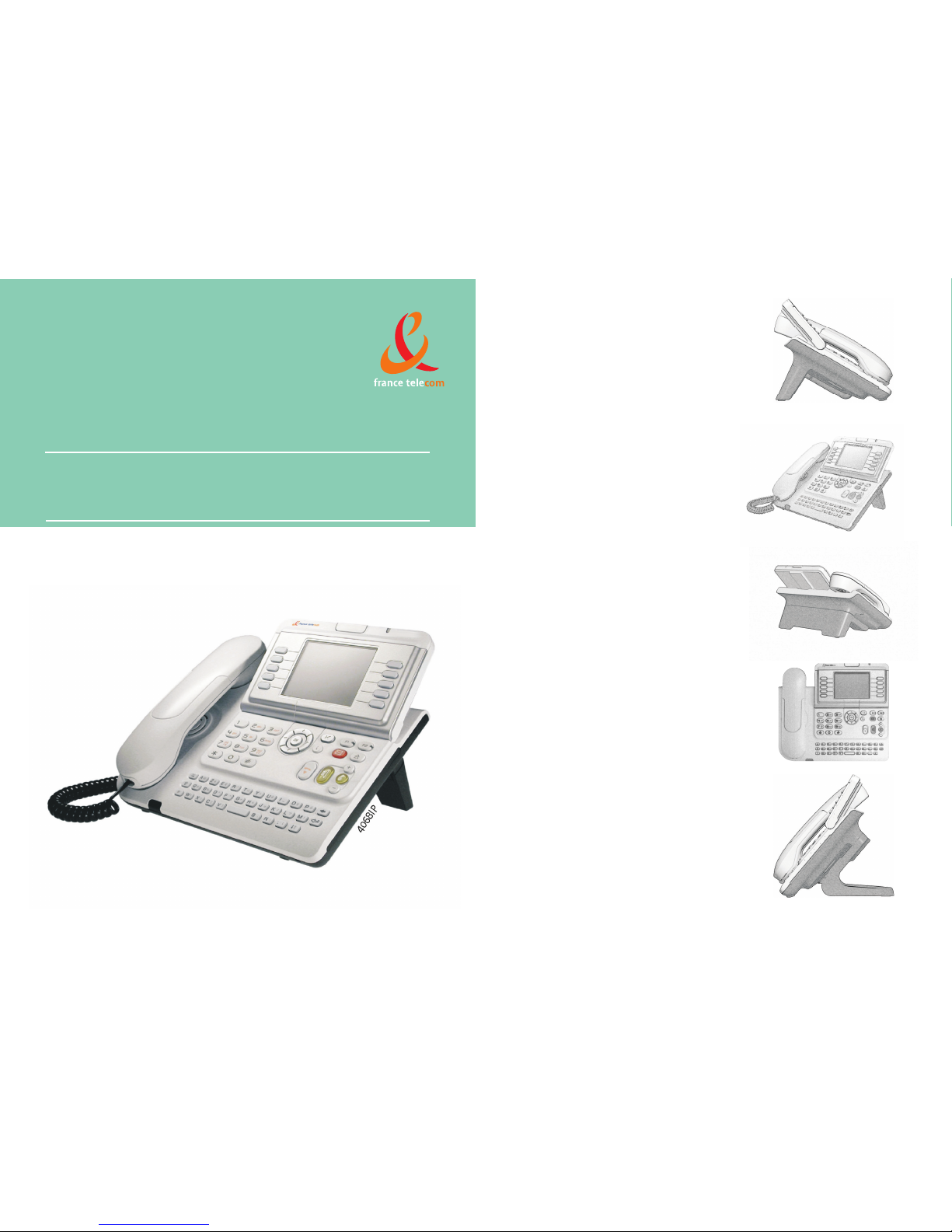
User's manual
4038IP/4039/4068IP telephones
Page 2
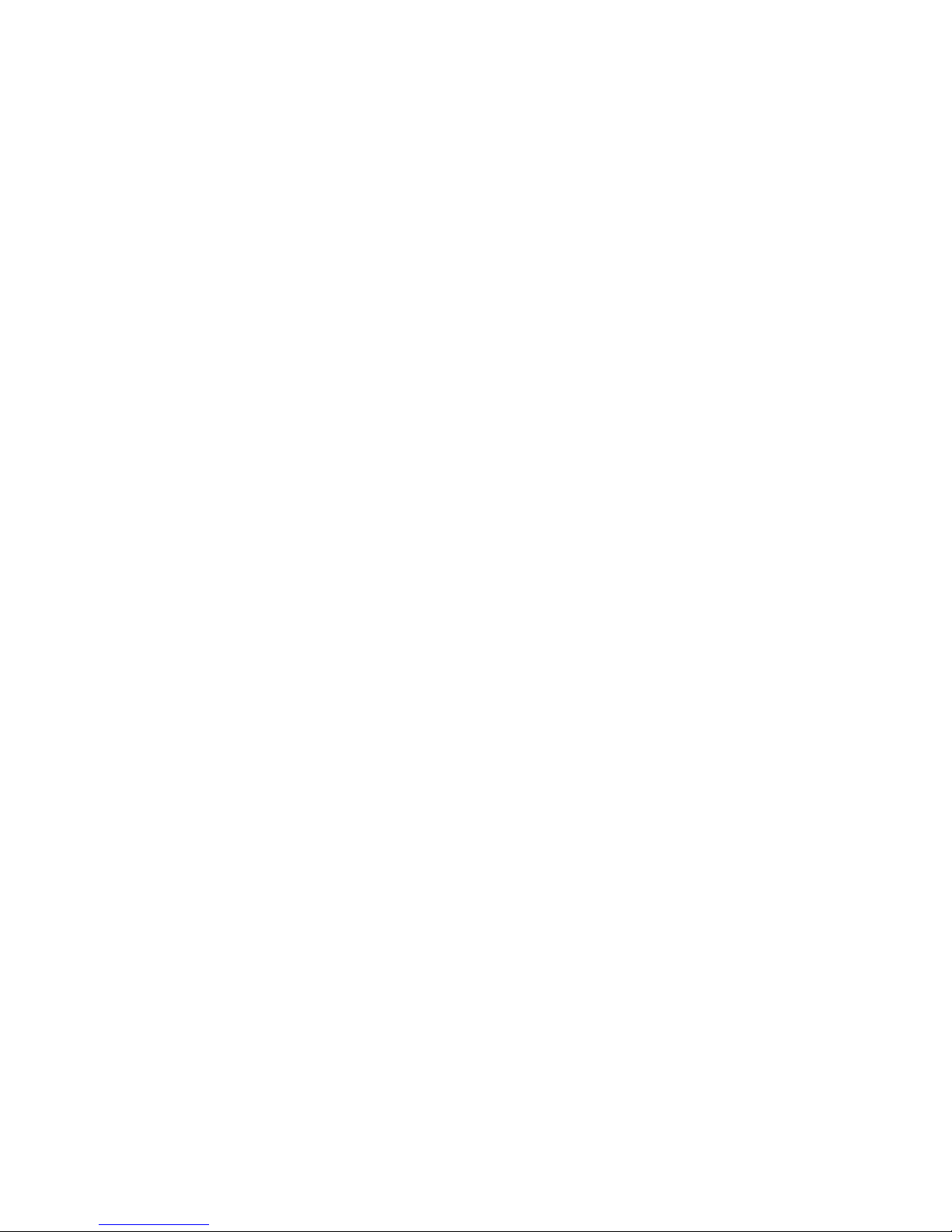
Page 3

3
User manual
How
Introduction
Thank you for choosing a telephone from the 4038IP/4039/4068IP range manufactured by France Té lécom.
Your terminal has a new ergonomic layout for more effective
communication.
A large graphic screen, in conjunction with various keys and the navigator, allows you to make calls, configure and program
your telephone.,
A receiver that is pleasant to use: it fits nicely in the hand with a flexible grip section,
Communication is even more convenient using the audio keys (loudspeaker, hands free),
Using the convenient alphabetic keypad, you can call your correspondents by name.
How to use this guide
These symbols can be supplemented by small icons or text.
• Actions • Keypad
Lift the receiver. Numeric keypad.
Hang up. Alphabetic keypad.
Specific key on numeric keypad.
• Navigator
Move the navigation key up, down, to the left or to the right.
To go back one level (press and release) or to return to the welcome page (press and hold);
during a conversation, can be used to access the different pages (Menu, Perso, etc.) and to return
to the telephone screens.
• Display and display keys • Audio keys
Partial view of display.
Loudspeaker,
hands free.
Display key. Adjustment “reduce”.
Adjustment “increase”.
• Programmable keys and icons • Other fixed keys
Line key. Fixed key.
Icon corresponding to key. MENU key.
Voice mail access key.
• Other symbols used
Means that the function is accessible from the Menu page.
Means that the function is accessible from the Perso page.
Means that the function is accessible from the Info page.
Means that the function is subject to programming. If necessary, contact your installer.
2
6
5
3
a
b
c
def
jkl
m
n
o
2
Smith John
…
Page 4
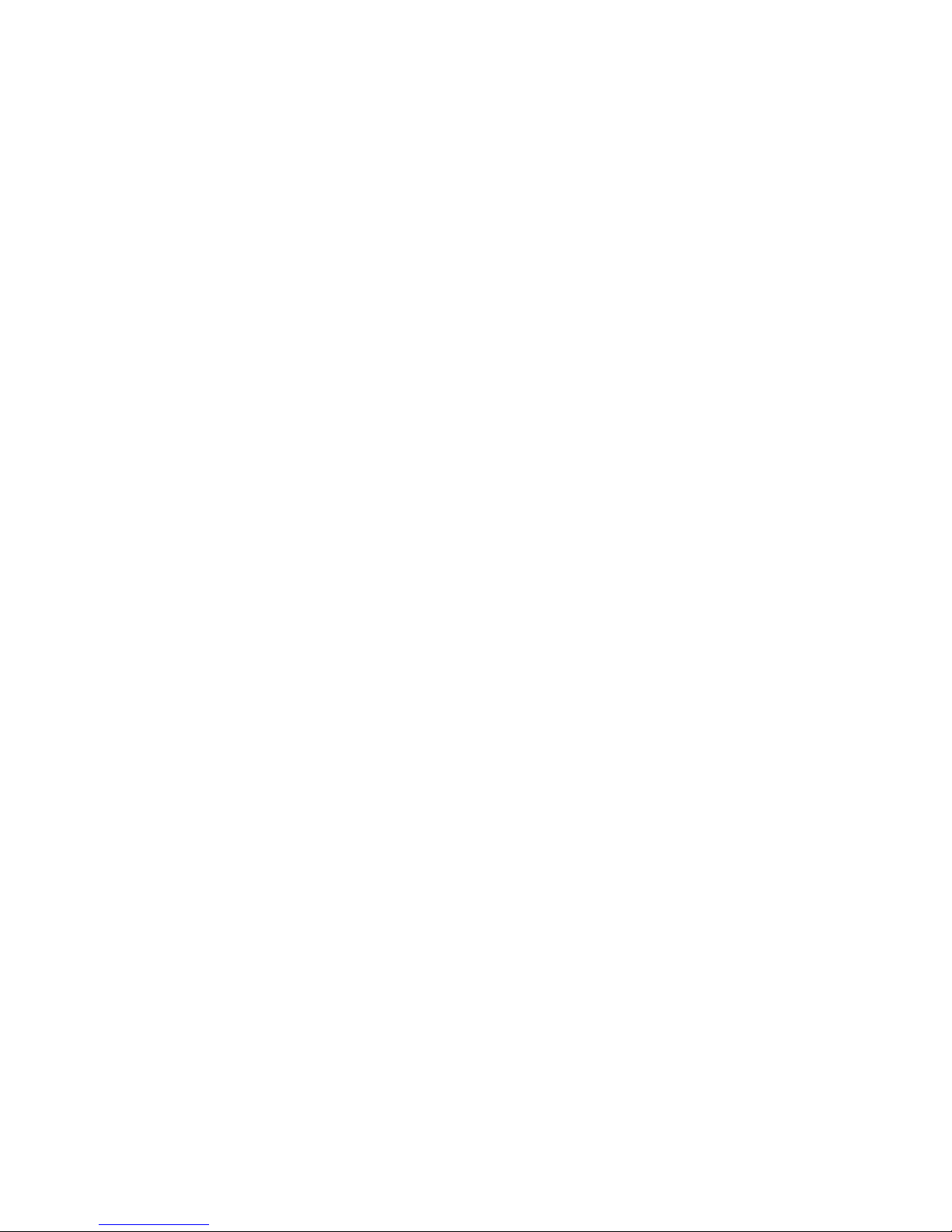
How
Page 5
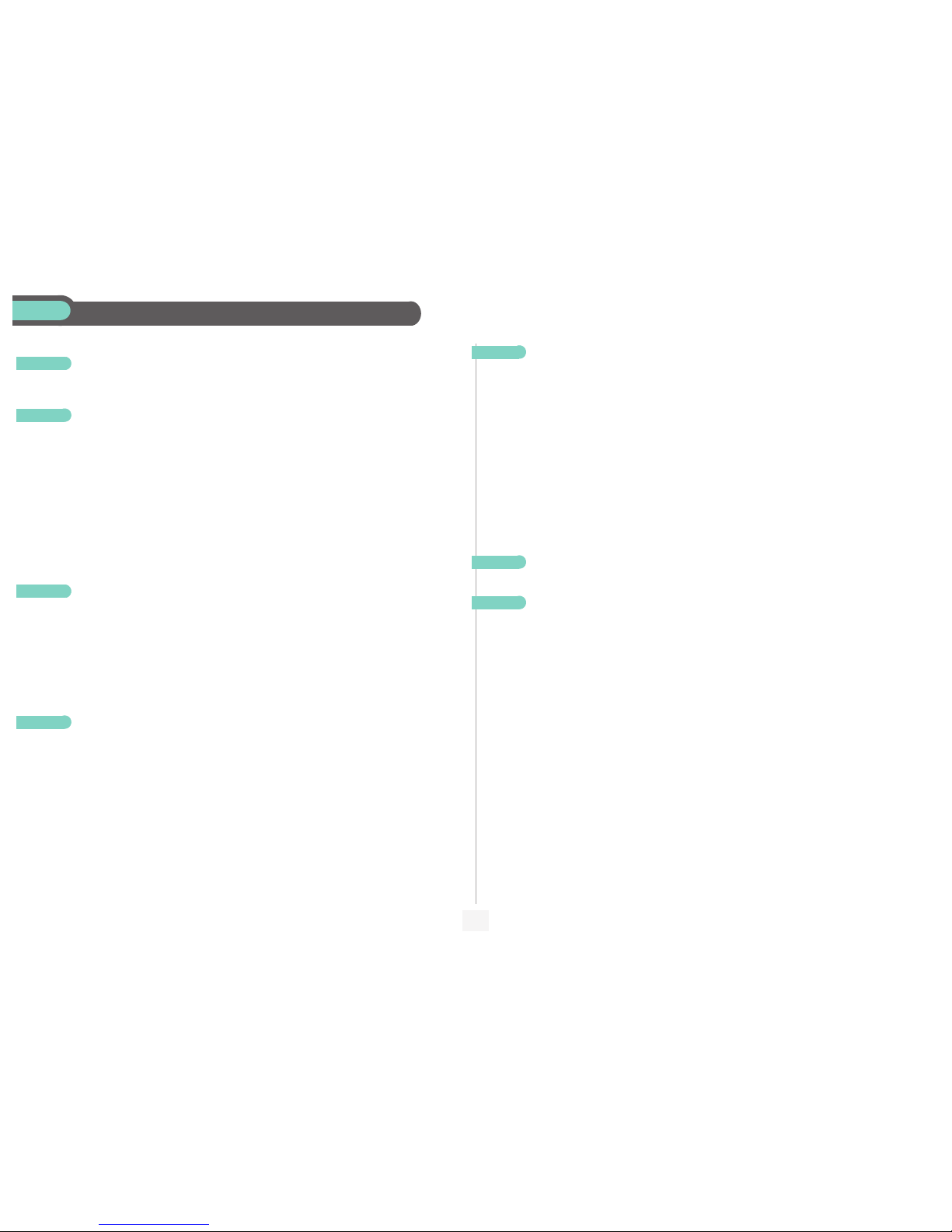
5
Contents
Toc
Getting to know your telephone . . . . . . . . . . . . . . . . . . . . . . . . . . . . . . . . p. 6
1.
Description of the screens . . . . . . . . . . . . . . . . . . . . . . . . . . . . . . . . . . . . . p. 7
1.1 Welcome screens . . . . . . . . . . . . . . . . . . . . . . . . . . . . . . . . . . . . . . . . . . . . . . . . . . . . . . . . p. 7
1.2 Call management screen . . . . . . . . . . . . . . . . . . . . . . . . . . . . . . . . . . . . . . . . . . . . . . . . . . . p. 8
1.3 Application screen . . . . . . . . . . . . . . . . . . . . . . . . . . . . . . . . . . . . . . . . . . . . . . . . . . . . . . . p. 8
2.
Using your telephone . . . . . . . . . . . . . . . . . . . . . . . . . . . . . . . . . . . . . . . . . p. 9
2.1 Making a call . . . . . . . . . . . . . . . . . . . . . . . . . . . . . . . . . . . . . . . . . . . . . . . . . . . . . . . . . . . . p. 9
2.2 Receiving a call . . . . . . . . . . . . . . . . . . . . . . . . . . . . . . . . . . . . . . . . . . . . . . . . . . . . . . . . . . p. 9
2.3 Using the telephone in "Hands free " mode . . . . . . . . . . . . . . . . . . . . . . . . . . . . . . . . . . . . p. 9
2.4 Activating the loudspeaker during a conversation (receiver lifted). . . . . . . . . . . . . . . . . . p. 10
2.5 Calling your correspondent by name (company directory) . . . . . . . . . . . . . . . . . . . . . . . p. 10
2.6 Make calls via your programmed call keys. . . . . . . . . . . . . . . . . . . . . . . . . . . . . . . . . . . . . p. 10
2.7 Calling from the common directory . . . . . . . . . . . . . . . . . . . . . . . . . . . . . . . . . . . . . . . . . p. 10
2.8 Bloc dialing . . . . . . . . . . . . . . . . . . . . . . . . . . . . . . . . . . . . . . . . . . . . . . . . . . . . . . . . . . . . . p. 10
2.9 Filtering calls using the voice mailbox . . . . . . . . . . . . . . . . . . . . . . . . . . . . . . . . . . . . . . . . p. 11
2.10 Redialling . . . . . . . . . . . . . . . . . . . . . . . . . . . . . . . . . . . . . . . . . . . . . . . . . . . . . . . . . . . . . . . p. 11
2.11 Requesting automatic callback if internal number is busy . . . . . . . . . . . . . . . . . . . . . . . . . p. 11
2.12 Answering an internal call in intercom mode . . . . . . . . . . . . . . . . . . . . . . . . . . . . . . . . . . p. 11
2.13 Sending DTMF signals . . . . . . . . . . . . . . . . . . . . . . . . . . . . . . . . . . . . . . . . . . . . . . . . . . . . . p. 11
2.14 Mute, so that your correspondent cannot hear you . . . . . . . . . . . . . . . . . . . . . . . . . . . . . p. 12
3.
During a conversation . . . . . . . . . . . . . . . . . . . . . . . . . . . . . . . . . . . . . . . . p. 13
3.1 Making a second call during a conversation. . . . . . . . . . . . . . . . . . . . . . . . . . . . . . . . . . . . p. 13
3.2 Answering a second call during a conversation. . . . . . . . . . . . . . . . . . . . . . . . . . . . . . . . . p. 13
3.3 Switching between calls (Broker call). . . . . . . . . . . . . . . . . . . . . . . . . . . . . . . . . . . . . . . . . p. 13
3.4 Transferring a call . . . . . . . . . . . . . . . . . . . . . . . . . . . . . . . . . . . . . . . . . . . . . . . . . . . . . . . . p. 14
3.5 Three-way conference with internal and/or external correspondents (conference) . . . . p. 14
3.6 Placing a call on hold (hold) . . . . . . . . . . . . . . . . . . . . . . . . . . . . . . . . . . . . . . . . . . . . . . . . p. 14
3.7 Placing an outside call on hold (par king) . . . . . . . . . . . . . . . . . . . . . . . . . . . . . . . . . . . . . . p. 15
3.8 Intrusion into an internal conversation . . . . . . . . . . . . . . . . . . . . . . . . . . . . . . . . . . . . . . . p. 15
3.9 Store a number . . . . . . . . . . . . . . . . . . . . . . . . . . . . . . . . . . . . . . . . . . . . . . . . . . . . . . . . . . p. 15
3.10 Adjust audio volume . . . . . . . . . . . . . . . . . . . . . . . . . . . . . . . . . . . . . . . . . . . . . . . . . . . . . . p. 15
4.
Sharing. . . . . . . . . . . . . . . . . . . . . . . . . . . . . . . . . . . . . . . . . . . . . . . . . . . . . p. 16
4.1 Receiving supervised call ringing. . . . . . . . . . . . . . . . . . . . . . . . . . . . . . . . . . . . . . . . . . . . . p. 16
4.2 Answering the general bell . . . . . . . . . . . . . . . . . . . . . . . . . . . . . . . . . . . . . . . . . . . . . . . . . p. 16
4.3 Manager/secretary filtering. . . . . . . . . . . . . . . . . . . . . . . . . . . . . . . . . . . . . . . . . . . . . . . . . p. 16
4.4 Call pick-up . . . . . . . . . . . . . . . . . . . . . . . . . . . . . . . . . . . . . . . . . . . . . . . . . . . . . . . . . . . . . p. 16
4.5 Answering briefly in place of the opera tor . . . . . . . . . . . . . . . . . . . . . . . . . . . . . . . . . . . . p. 16
4.6 Hunting groups . . . . . . . . . . . . . . . . . . . . . . . . . . . . . . . . . . . . . . . . . . . . . . . . . . . . . . . . . . p. 17
4.7 Calling an internal correspondent on his/her pager . . . . . . . . . . . . . . . . . . . . . . . . . . . . . p. 17
4.8 Answering a call on your pager . . . . . . . . . . . . . . . . . . . . . . . . . . . . . . . . . . . . . . . . . . . . . p. 17
4.9 Calling a correspondent on his/her loudspeaker. . . . . . . . . . . . . . . . . . . . . . . . . . . . . . . . p. 17
4.10 Sending a written message to an interna l correspondent . . . . . . . . . . . . . . . . . . . . . . . . . p. 17
4.11 Send a voice message copy. . . . . . . . . . . . . . . . . . . . . . . . . . . . . . . . . . . . . . . . . . . . . . . . . p. 18
4.12 Sending a recorded message to a number / a distribution list . . . . . . . . . . . . . . . . . . . . . p. 18
4.13 Broadcasting a message on the loudspeakers of a station group . . . . . . . . . . . . . . . . . . . p. 19
5.
Keep in touch. . . . . . . . . . . . . . . . . . . . . . . . . . . . . . . . . . . . . . . . . . . . . . . . p. 20
5.1 Selecting calls to be diverted . . . . . . . . . . . . . . . . . . . . . . . . . . . . . . . . . . . . . . . . . . . . . . . p. 20
5.2 Diverting calls to another number (im mediate diversion). . . . . . . . . . . . . . . . . . . . . . . . . p. 20
5.3 Diverting your calls to your voice message service. . . . . . . . . . . . . . . . . . . . . . . . . . . . . . p. 20
5.4 When you return, consult recorded messages . . . . . . . . . . . . . . . . . . . . . . . . . . . . . . . . . p. 20
5.5 Activate/disable the personal as sistant . . . . . . . . . . . . . . . . . . . . . . . . . . . . . . . . . . . . . . . . p. 20
5.6 Personal assistant: reaching you w ith one number only . . . . . . . . . . . . . . . . . . . . . . . . . . p. 21
5.7 Diverting calls to your pager . . . . . . . . . . . . . . . . . . . . . . . . . . . . . . . . . . . . . . . . . . . . . . . p. 21
5.8 Forwarding your calls from the receiving terminal (“Follow me”) . . . . . . . . . . . . . . . . . . p. 21
5.9 Applying a selective diversion . . . . . . . . . . . . . . . . . . . . . . . . . . . . . . . . . . . . . . . . . . . . . . . p. 21
5.10 Diverting all group calls. . . . . . . . . . . . . . . . . . . . . . . . . . . . . . . . . . . . . . . . . . . . . . . . . . . . p. 21
5.11 Cancelling all diversions . . . . . . . . . . . . . . . . . . . . . . . . . . . . . . . . . . . . . . . . . . . . . . . . . . . p. 21
5.12 Cancelling a specific diversion . . . . . . . . . . . . . . . . . . . . . . . . . . . . . . . . . . . . . . . . . . . . . . p. 22
5.13 Diverting calls when your line is busy (divert if busy) . . . . . . . . . . . . . . . . . . . . . . . . . . . . p. 22
5.14 Do not disturb . . . . . . . . . . . . . . . . . . . . . . . . . . . . . . . . . . . . . . . . . . . . . . . . . . . . . . . . . . p. 22
5.15 Leaving a recorded message for internal callers . . . . . . . . . . . . . . . . . . . . . . . . . . . . . . . . p. 22
5.16 Consulting written messages . . . . . . . . . . . . . . . . . . . . . . . . . . . . . . . . . . . . . . . . . . . . . . . p. 22
5.17 Message notification . . . . . . . . . . . . . . . . . . . . . . . . . . . . . . . . . . . . . . . . . . . . . . . . . . . . . . p. 23
6.
Managing your charges . . . . . . . . . . . . . . . . . . . . . . . . . . . . . . . . . . . . . . . . p. 24
6.1 Charging your calls directly to business accounts . . . . . . . . . . . . . . . . . . . . . . . . . . . . . . . p. 24
6.2 Finding out the cost of an outside call made for an internal user from your terminal. . . p. 24
7.
Programming your telephone . . . . . . . . . . . . . . . . . . . . . . . . . . . . . . . . . . p. 25
7.1 Initializing your voice mailbox . . . . . . . . . . . . . . . . . . . . . . . . . . . . . . . . . . . . . . . . . . . . . . . p. 25
7.2 Customising your voice greeting . . . . . . . . . . . . . . . . . . . . . . . . . . . . . . . . . . . . . . . . . . . . p. 25
7.3 Modifying your personal code . . . . . . . . . . . . . . . . . . . . . . . . . . . . . . . . . . . . . . . . . . . . . . p. 25
7.4 Configuring the telephone ringe r . . . . . . . . . . . . . . . . . . . . . . . . . . . . . . . . . . . . . . . . . . . . p. 25
7.5 Adjusting screen brightness . . . . . . . . . . . . . . . . . . . . . . . . . . . . . . . . . . . . . . . . . . . . . . . . p. 26
7.6 Selecting the welcome page . . . . . . . . . . . . . . . . . . . . . . . . . . . . . . . . . . . . . . . . . . . . . . . . p. 27
7.7 Selecting language . . . . . . . . . . . . . . . . . . . . . . . . . . . . . . . . . . . . . . . . . . . . . . . . . . . . . . . . p. 27
7.8 Programming direct call keys . . . . . . . . . . . . . . . . . . . . . . . . . . . . . . . . . . . . . . . . . . . . . . . p. 27
7.9 Programming direct call keys . . . . . . . . . . . . . . . . . . . . . . . . . . . . . . . . . . . . . . . . . . . . . . . p. 27
7.10 Programming an appointment reminder . . . . . . . . . . . . . . . . . . . . . . . . . . . . . . . . . . . . . . p. 27
7.11 Identify the terminal you are on . . . . . . . . . . . . . . . . . . . . . . . . . . . . . . . . . . . . . . . . . . . . . p. 28
7.12 Broadcasting background music on your loudspeaker . . . . . . . . . . . . . . . . . . . . . . . . . . . p. 28
7.13 Lock / unlock your telephone. . . . . . . . . . . . . . . . . . . . . . . . . . . . . . . . . . . . . . . . . . . . . . . p. 28
7.14 Configuring the audio jack of your telephone . . . . . . . . . . . . . . . . . . . . . . . . . . . . . . . . . . p. 28
7.15 Activating/deactivating "forced headset" mo de . . . . . . . . . . . . . . . . . . . . . . . . . . . . . . . . . p. 28
7.16 Installing a Bluetooth® Wireless Technology headset (matching) . . . . . . . . . . . . . . . . . . p. 29
7.17 Using a Bluetooth® Wireless Technology headset . . . . . . . . . . . . . . . . . . . . . . . . . . . . . . p. 29
7.18 Removing a Bluetooth® Wireless Technology headset . . . . . . . . . . . . . . . . . . . . . . . . . . p. 29
Declaration of conformity . . . . . . . . . . . . . . . . . . . . . . . . . . . . . . . . . . . . . p. 30
Page 6
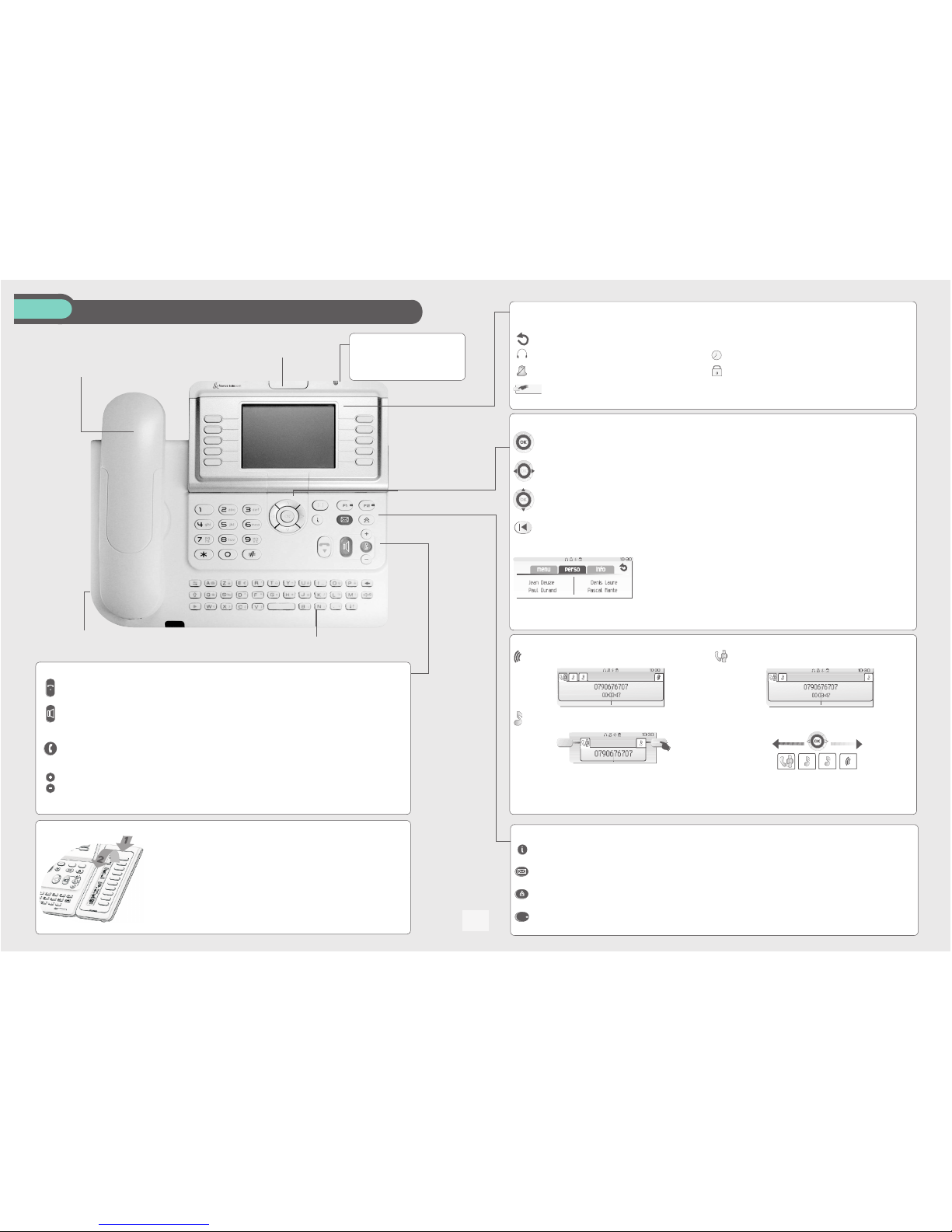
Getting to know your telephone
6
4068IP
Telephone
Handset
Socket for connecting headphones or a
Hands-free / Loudspeaker unit
Audio keys
Hang-up key:
to terminate a call.
Hands-free/Loudspeaker Key:
to make or answer a call without lifting the receiver.
• Lit in hands-free mode or headset mode (short press).
• Flashing in loudspeaker mode (long press).
Intercom/Mute key:
• During a conversation: press this key so that your correspondent can no longer hear you.
• Terminal idle: press this key to answer calls automatically without picking up the receiver.
To adjust the loudspeaker or handset volume up or down
Extension unit
An extension unit can be fitted to your telephone. This provides additional keys which
can be configured as function keys, line keys, call keys, etc
.
To affix labels:
push the holding strip of the unit backwards to you and lift it. Install
the label under the keypad, in the housing designed for, and place the keypad back
into position.
Indicator light
• Flashing green: incoming call.
• Flashing red: alarm.
Alphabetic keypad
Display and display keys
Contains several lines and pages providing information on calls and the functions accessible via the 10 keys associated with the words on the
screen.
Transfer icon:
pressing the key next to this icon allows you to program or change the transfer function.
Headset connected.
Appointment programmed.
Silent mode activated.
Telephone locked.
Display keys:
pressing a display key activates the function shown associated with it on the screen.
Navigation
Welcome screens
OK key:
used to validate your choices and options while programming or configuring.
Left-right navigator:
used to move from one page to another.
Up-down navigator:
used to scroll through the content of a page.
Back/Exit key:
to return to previous menu (short press) or return to first screen (long press); during a conversation,
provides access to welcome screens (Menu, Info,...) and to return to the conversation icon screens.
Menu page:
contains all functions and applications accessible via the keys associated with
the words on the screen.
Perso page:
contains call line keys (allowing supervision of calls) and programmable call
keys.
Info page:
contains information on the telephone and the status of its functions: name, telephone number, number of messages, acti-
vation of transfer function, appointment reminder, etc.
Call display
Incoming call.
Call in progress or outgoing call.
Call on hold*.
If you get two calls at the same time, you can switch from one call
to the other by pressing the display key associated with each call.
Left-right navigator:
used to check calls.
OK key:
used to answer the call checked.
Function keys and programmable keys
Guide key:
used to obtain information on functions of the 'menu' page and to program key of the 'perso' page.
Messaging key to access various mail services:
if the key flashes, a new voice message or a new text message has been received.
'Redial' key:
to access the 'Redial' function.
Programmable key (F1 and F2 keys):
lit when the function associated with the key is activated.
Adjust the tilt of the screen
Page 7
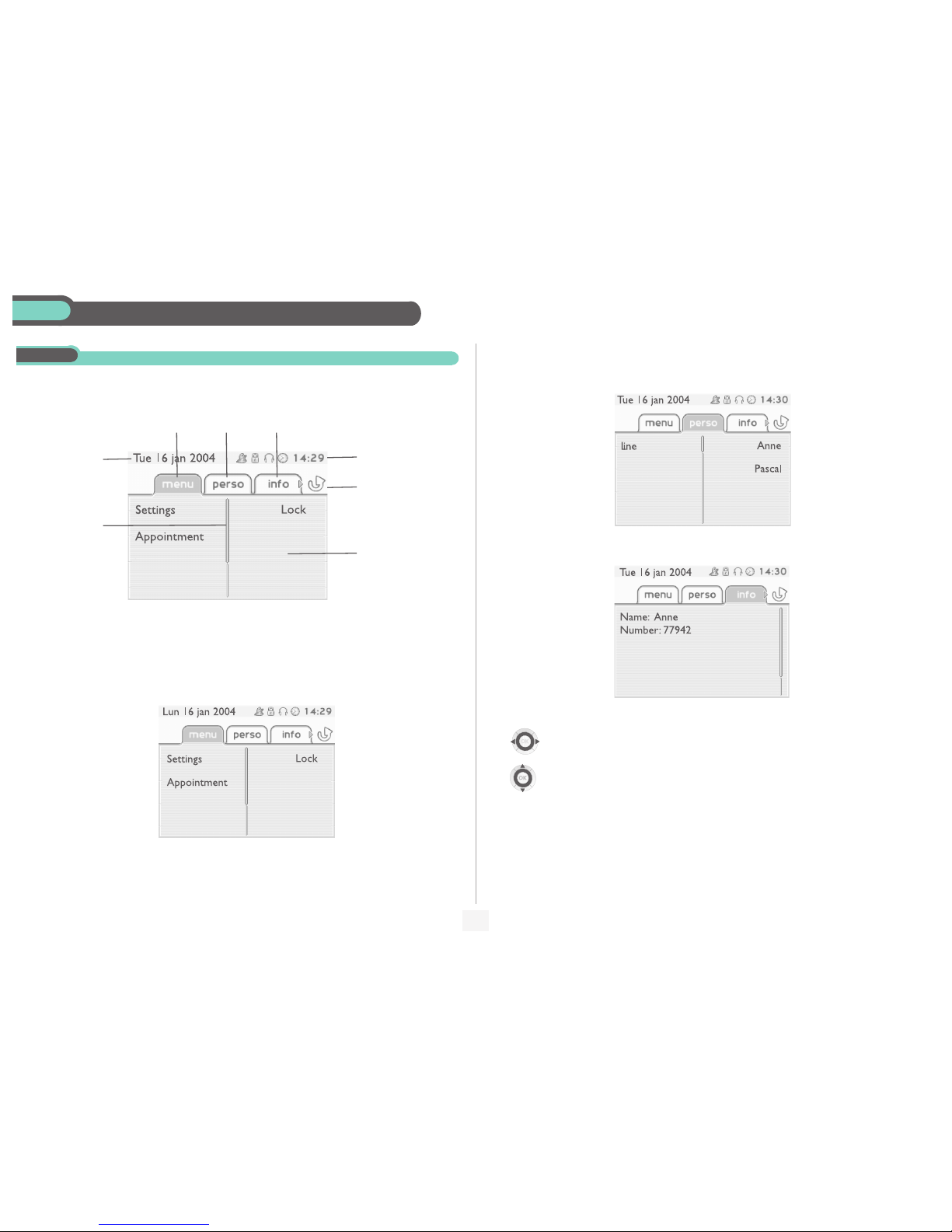
7
1
Description of the screens
Other
1.1
Welcome screens
Menu page: Perso page: Info page:
Time and status icon
Date
Call forwarding icon
Stationary:
no forwarding activated.
Rotating:
forwarding activated
Scroll bar:
shows
the position on a
page
Displays the content of the
page selected
Menu page: contains all functions and applications accessible via the keys associated with the words on the screen.
From this page, it is possible to adjust the ringer volume and screen brightness, program the time of an appointment,
lock the terminal, define the default page displayed, configure voice mail, and access telephone functions such as calling
back one of the last 10 numbers or intercepting calls.
Perso page: contains call line keys (allowing supervision of calls) and programmable call keys. The up-down navigator
is used to access all the direct call keys (apart from those displayed by default). Direct call keys are programmed or
modified via the Information key.
Info page: contains information on the telephone and the status of its functions: name, telephone number, number of
messages, activation of transfer function, appointment remind
er, etc.
Left-right navigator:
used to move from one page to another.
Up-down navigator:
used to scroll through the content of a page.
Page 8

Description of the screens
8
1
1.2
Call management screen
Date Incoming call icon Time and status icon
Call holding icon
Call in progress icon
Pop-up display of
functions accessible while the call is
taking place
Incoming call
presentation screen.
This screen is temporarily displayed when a call arrives and
shows the name and/or number of the caller.
Each tab corresponds to a call, the status of which is symbolized by its icon (in progress, held, arrival of new call).
When a call is in progress, use the left-right navigator to look at held or incoming calls.
Use the up-down navigator to display the functions accessible. These functions (transfer, conference, etc.) are
directly related to the status of the call consulted. For example, the transfer function will not be available
between a call in progress or a held call and an incoming call.
Back/Exit key:
used to switch from a telephone screen to an application screen. For example, can be used while a call is in progress to look up a number, program an appointment reminder, etc.
Calls can also be managed from the Perso page.
While the call is in progress, press the Back/Exit key and display the Perso page.
Calls in progress or waiting are displayed on the different line keys. It is then possible to converse with the caller
of your choice by pressing the key associated with him.
1.3
Application screen
Date Application name
(if installed)
Time and
status icon
Application
screen
Events screen
Application screen: displays information relevant to pro gramming or configuring the telephone.
Events screen: displays events connected to the programming or configuration operations in progress,
confirmation, rejection, error, etc.
Page 9
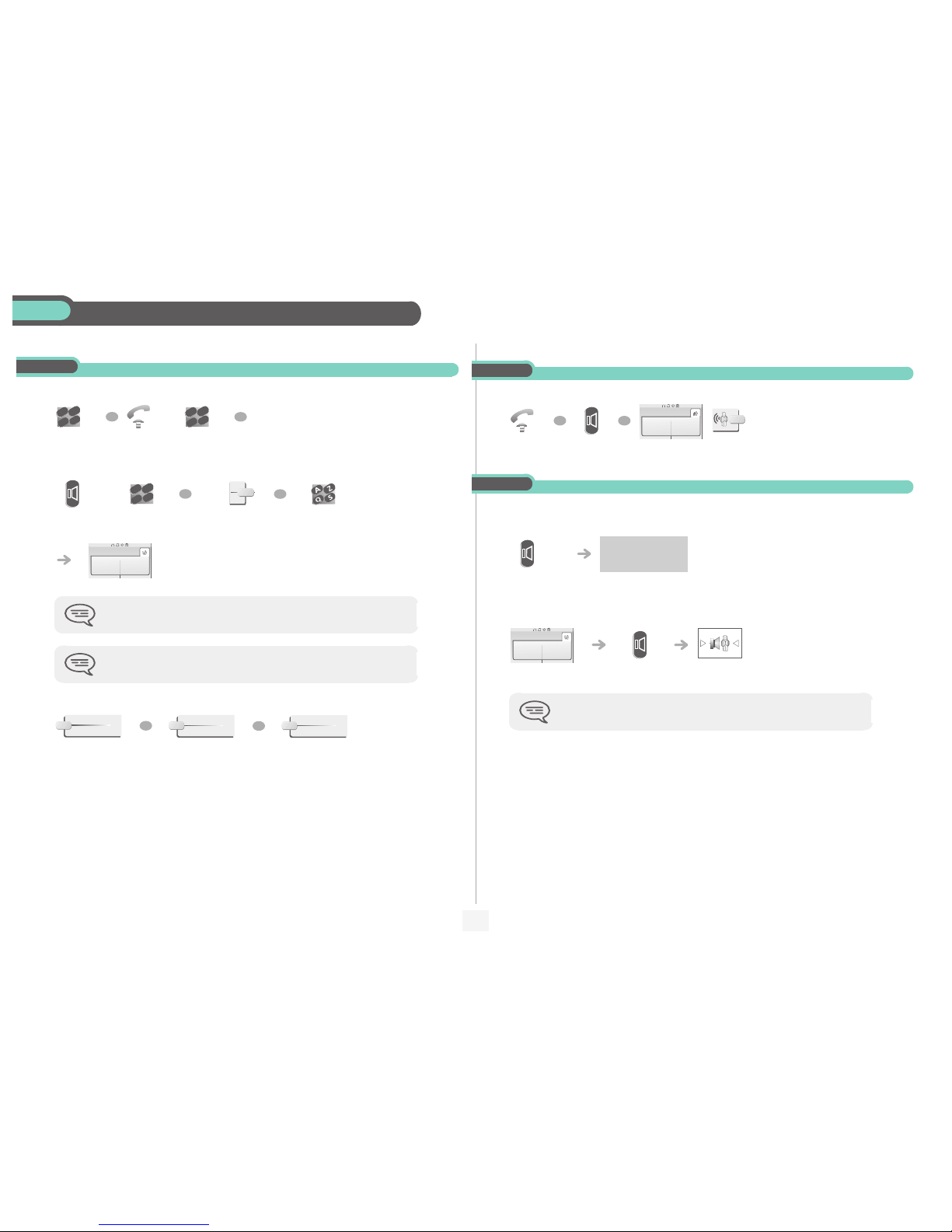
9
2
Using your telephone
Other
2.1
Making a call
• If the internal or outside number does not reply or is busy:
dial directly
the number
for your call
lift the
receiver
number
required
hands free number
required
programmed line
key
correspondent’s
name
during a conversation
To make an external call, dial the outside line access code before dialling your
correspondent's number. 0 is the default code for an outside line.
For the operator, dial '9' (by default).
broadcast a message on
the loudspeaker of the
free terminal
request callback to a
busy terminal
send a written
message
2
6
5
3
abc
def
jkl
mn
o
OR
2
6
5
3
abc
def
jkl
mno
OR
2
6
5
3
abc
def
jkl
m
n
o
OR
OR
Paul
in conversation
Interphony
OR
¤Call back
OR
Text
2.2
Receiving a call
2.3
Using the telephone in 'Hands free' mode
Terminal idle:
Call in progress:
lift the
receiver
hands free press the key next to the
'incoming call' icon
OR
OR
Paul
is calling
you are in hands free
mode
Press and
release
during a
conversation
Press and release
During a conversation, you can lift the receiver without terminating the call.
Paul
in conversation
Page 10

Using your telephone
10
2
2.4
Activating the loudspeaker during a conversation (receiver lifted) Loudspeaker
2.5
Calling your correspondent by name (company directory)
• If name is OK:
• If name is not OK:
the loudspeaker key flashes
during a
conversation
activate loudspeaker
(long press)
The key is no longer lit
adjust volume
(7 levels)
deactivate loudspeaker
(long press)
press and release the loudspeaker key to switch to hands free mode (light steady).
Paul
in conversation
OR
proposes a name followed by a corresponding
telephone number and sequence number in list
first letters of
your
correspondent’s
name
make the call
extend search in
list
erase last letter
entered
show next name
show previous
name
return to main menu
Dial by name
Paul
001/003
OK
1st name
OR
0
OR
OR
OR
2.6
Make calls via your programmed call keys
2.7
Calling from the common directory
Your terminal has access to a common directory of outside numbers.
2.8
Bloc dialing
(*)Sending a subaddress
You may have to add a four-digit subaddress to the number called (to obtain a fax, PC or telephone, etc.).
access the
'Perso' page
find the correspondent you want
to call from the programmed call
keys
call the chosen
correspondent
PERSO
10:30
Helen
directory
number
2
6
5
3
abc
def
jkl
mn
o
access the 'Perso' page enter correspondent’s number make the call
add a subaddress * keep your identity secret send a written message
erase last character return to initial screen
enter subaddress on keypad make the call
PERSO
10:30
BlkDial
2
6
5
3
abc
def
jkl
mn
o
OR
Sub address
OR
Secret
OR
Text
OR
0
OR
Sub address
2
6
5
3
abc
def
jkl
mn
o
Page 11

Using your telephone
11
2
2.9
Filtering calls using the voice mailbox
This service lets you filter incoming calls to your voice mailbox. When your caller leaves his message you can choose to
communicate with him.
• Activating call screening:
• When you receive a call:
2.10
Redialling
Redialling the last number dialled (redial):
Call back on the last 10 number dialled:
'voice mailbox
screening'
programmed key
enter your personal
password
same key to stop listening and
deactivate the screening
you hear the message left by your
caller
name or number of
the caller
hands free to take
the call
to stop listening only
2
6
5
3
abc
def
jkl
mn
o
Paul
is screened
OR
OR
last number redial
'Redial' key
(short press)
'Redial' key
(long press)
reach the 'Menu'
page
select the No. in the
last ten issued
call required number
OR
menu
10:30
Redial list
Call
2.11
Requesting automatic callback if internal number is busy
• Cancelling callback request:
2.12
Answering an internal call in intercom mode
You can answer without lifting the receiver. When you receive an internal call, your telephone rings and you are connected
directly in hands free mode. The screen shows the caller’s identity.
• To activate - Terminal idle:
• To deactivate - Terminal idle:
2.13
Sending DTMF signals
During a conversation you sometimes have to send DTMF signals, such as with a voice server, an automated attendant or a
remotely consulted answering machine.
internal number busy
callback request acknowledged
cancellation of callback request
acknowledged
¤Call back
×Call back
corresponding LED lights up
When your caller hangs up, intercom mode remains act
ive.
The corresponding LED goes out
During a
conversation
to disable to activate
The feature is activated by default.
Paul
in conversation
×MF code
×MF code
Page 12

Using your telephone
12
2
2.14
Mute, so that your correspondent cannot hear you
You can hear your correspondent but he/she cannot hear you:
The key lights up
during a
conversation
disable microphone
The key is no longer lit
resume the
conversation
Paul
in conversation
Page 13

13
3
During a conversation
Other
3.1
Making a second call during a conversation
• Other methods for calling a second correspondent
• To cancel your second call and recover the first:
during a
conversation
number of
second
correspondent
select the no. in the
last ten issued if your
telephone allows this
operation
to call a nu mber in t he
directory
the first call is on hold
Dial directly the number for your call.
Name of second correspondent.
- To access the 'Redial' function (press and hold).
- Call back on the last 10 number dialled (short press).
Programmed line key.
key associated with the
'incoming call' icon
If you make an error, hang up: your telephone will ring and you will recover your first
call.
Paul
in conversation
New call
2
6
5
3
abc
def
jkl
m
no
OR
Redial list
OR
Indiv. rep.
John
in conversation
×MF code
2
6
5
3
abc
def
jkl
mno
John
in conversation
Paul
in conversation
OR
OR
3.2
Answering a second call during a conversation
• A second correspondent is trying to call you:
Answer call displayed:
• To return to your first caller and end the conversation in progress:
3.3
Switching between calls (Broker call)
During a conversation, a second call is on hold.
To accept the second call:
during a
conversation
name or no. of the caller
displayed for 3 seconds
line key for which
icon is flashing
the first call is on hold
key associated with the
'incoming call' icon
Paul
in conversation
Paul
is calling
OR
Answer
John
in conversation
John
in conversation
Paul
in conversation
OR
OR
key associated
with the
'incoming call'
icon
your first call is placed on
hold
John
in conversation
Paul
in conversation
Page 14

During a conversation
14
3
3.4
Transferring a call
• To transfer your call to another number:
• If the number receiving the transfer answers:
You can also transfer your call immediately, without waiting for the number to answer, using either of the two methods described
above.
3.5
Three-way conference with internal and/or external correspondents
(conference)
During a conversation, a second call is on hold:
Cancel conference and return to first correspondent (if conference is active):
Hang up on all correspondent (if conference is active):
during a
conversation
to disable no. of the 2nd
terminal
the first call is on hold
Transfer between two outside calls is not generally possible (depends on country
concerned and system configuration).
Paul
in conversation
×MF code
2
6
5
3
abc
def
jkl
m
no
John
in conversation
Transfer
select the 'conference'
function
John
in conversation
¤Conference
×Conference
After the conference, to leave your two correspondents talking together:
3.6
Placing a call on hold (hold)
• Exclusive hold:
During a conversation, you wish to place the call on hold and recover it later, on the same telephone.
• Recover the call on hold:
• Common hold (subject to programming):
to recover your call on any telephone in your system.
Recover the call on hold from any telephone:
cancel the
conference
×Conference
Transfer
during a
conversation
your call is placed on hold
key associated with the
'incoming call' icon
during a
conversation
your call is placed on hold
key associated with
the 'incoming call'
icon
Paul
in conversation
Hold
Paul
on hold
Paul
on hold
Paul
in conversation
Paul
in conversation
Hold
Paul
on hold
Paul
in conversation
Page 15

During a conversation
15
3
3.7
Placing an outside call on hold (parking)
You can place an outside call on hold and recover the call on another telephone:
• To recover the parked call:
3.8
Intrusion into an internal conversation
Your correspondent’s line is busy. If the number is not “protected” and if authorised, you can intrude into the call:
• Protection against intrusion:
during a
conversation
number of telephone
from which call was
parked
If the parked call is not recovered within a preset time (default value 1 min 30), it is
transferred to the operator.
Paul
in conversation
Park call
Pick up
Unpark call
2
6
5
3
abc
def
jkl
mn
o
same key to exit
'protection of a
call' programmed key
enter the number
Protection is cancelled when you hang up.
¤Intrusion
×Intrusion
2
6
5
3
abc
def
jkl
m
n
o
3.9
Store a number
During a call, to save the number onto a call key:
3.10
Adjust audio volume
During a call, to adjust the volume level of the loudspeake r or receiver:
during a
conversation
press a call key on
the Perso page
enter the name of
your
correspondent
apply
Paul
in conversation
Save to rep
----------
during a
conversation
Adjust audio volume
Paul
in conversation
OR
Page 16

16
4
Sharing
Other
4.1
Receiving supervised call ringing
To receive the special ringing for calls to another number:
4.2
Answering the general bell
When the operator is absent, outside calls to the operator are indicated by a general bell. To answer:
4.3
Manager/secretary filtering
System configuration allows “manager/secretary” groups to be formed, s
o that the manager’s calls can be directed to one or more
secretaries.
• From the manager’s or secretary’s telephone:
“Supervised call
ringing” programmed
key
same key to cancel
reach the 'Menu'
page
menu
10:30
Pick up
General bell
incoming calls are filtered by a chosen person
(secretary, etc.)
“Filter”
programmed key
same key to cancel
Filtering is indicated on the manager’s telephone by the ic
on corresponding to the
“filtering” programmed key.
4.4
Call pick-up
You hear a telephone ringing in an office where no-one can answer. If authorised, you can answer the call on your own telephone .
• If the telephone ringing is in your own pick-up group:
• If the telephone ringing is not in your pick-up group:
4.5
Answering briefly in place of the operator
Outside calls to the operator will ring on your telephone and you can answer the call:
• Calls to the switchboard:
'group call pick-up'
programmed key
reach the 'Menu'
page
number of
telephone
ringing
'telephone call
pick-up'
programmed key
number of
telephone ringing
The system can be configured to prevent call pick-up on certain telephones.
menu
10:30
Pick up
Set
2
6
5
3
abc
def
jkl
mno
OR
2
6
5
3
abc
def
jkl
m
n
o
your telephone will ring at the
same time as the switchboard
“Operator
help”
programmed key
same key to
cancel
calls to the switchboard will ring on
your telephone
“Operator help”
programmed key
Page 17

Sharing
17
4
4.6
Hunting groups
• Hunting group call:
Certain numbers can form a hunting group and can be called by dialling the group number.
• Temporary exit from your hunting group/Return into your group:
4.7
Calling an internal correspondent on his/her pager
The number called does not answer and you know that the pers
on called has a pager:
no. of group to be called
'exit group'
programmed key
your group number
Belonging to a group does not affect the management of direct
calls. A specific
telephone within a group can always be called by using its own number.
2
6
5
3
abc
def
jkl
mn
o
2
6
5
3
abc
def
jkl
m
n
o
your
correspondent
does not reply
'page' programmed
key
paging in progress is displayed
Your correspondent can answer from any telephone in the system.
Paul
is alerted
4.8
Answering a call on your pager
A call on your pager can be answered from any telephone within the system.
4.9
Calling a correspondent on his/her loudspeaker
Your internal correspondent does not answer. If authorised, you can remotely activate your correspondent’s phone:
4.10
Sending a written message to an internal correspondent
• Predefined message
your pager beeps
'answer page'
programmed key
your group
number
2
6
5
3
abc
def
jkl
mn
o
your
correspondent
does not reply
you are connected to the loudspeaker on your correspondent’s
phone (if he/she has the hands free function)
Paul
is alerted
Interphony
number to be
called
enter the first letters of
the name
first message in list
(27)
Select the
message to be
sent
enter the no. of
the message to be
sent (01 to 27)
apply your choice
change language of
message
apply your choice
Send TxtMsg
2
6
5
3
abc
def
jkl
mn
o
OR
Fixed Msg
Text Mail
Call me back
01/27
OR
Goto message
Language
Page 18

Sharing
18
4
• Personal message:
• The 27 standard messages are shown below:
4.11
Send a voice message copy
create a temporary
personal message
(alphabetic keypad)
apply your choice
1 Call me back 15 Meeting on ___ (*)
2 Call me back tomorrow 16 Meeting on ___ at _:_ (*)
3 Call me back at _:_ (*) 17 Out for a while
4 Call back _____ (*) 18 Absent for the rest of the day
5 Call the attendant 19 Absent, back at _:_ (*)
6 Call the secretary 20 Absent, back on ___ at _:_ (*)
7 I will call back at _:_ (*) 21 On vacation, back on ___ (*)
8 Use paging 22 External meeting
9 Please fetch your fax 23 External meeting, back on ___ (*)
10 Please fetch your mail 24 I am in room nr __ (*)
11 Please cancel your forwarding 25 In a meeting - do not disturb
12 Visitors are waiting 26 At lunch
13 You are expected at reception 27 Indisposed
14 Meeting at _:_ (*) (*) Messages to be completed using numeric keypad
New Msg
display number of new and
old messages
personal code
select message to
copy by
consecutive
presses
number to be
called
correspondent’s
name
send message record a comment*
Voice
2
6
5
3
abc
def
jkl
mn
o
Consult
Send copy
2
6
5
3
abc
def
jkl
mn
o
OR
Send message
OR
Record
• * To record a comment:
4.12
Sending a recorded message to a number / a distribution list
start recording the comment recording
end of recording replay comment
re-record a comment send message
Voice mail
Ready to record
Record
Voice mail
recording
Stop
Listen
OR
Record
OR
personal code
correspondent’s
no. or list no.
(00 to 50)
correspondent’s name
or list name (00 to 50)
other correspondents
if necessary
apply
start message recording
recording end of recording apply
replay message re-record a message apply
Voice
2
6
5
3
abc
def
jkl
m
n
o
Send message
2
6
5
3
abc
def
jkl
mn
o
OR
Add
Voice mail
Ready to record
Record
Voice mail
recording
Stop
OR
Listen
OR
Record
Page 19

Sharing
19
4
4.13
Broadcasting a message on the loudspeakers of a station group
A message not requiring an answer can be broadcast on the loudspeakers within your broadcast group:
speak, you have 20 seconds
number of
broadcast
group
The message will only be broadcast on terminals not in u
se and which have a
loudspeaker.
2
6
5
3
abc
def
jkl
mn
o
OR
Page 20

20
5
Keep in touch
Other
5.1
Selecting calls to be diverted
When a diversion is applied, you can select the types of call to be diverted: outside, internal, all.
5.2
Diverting calls to another number (immediate diversion)
The number can be your home, portable or car phone, voice message or an internal extension (operator, etc.).
select the type of Out/Int call type of call diverted
is displayed
if the type of call is
not appropriate
all calls
internal or outside calls apply
Ext/Int
Forward
Div: Ext/Loc
Choice
Perso Assist:OFF
Div: Ext / Loc
OR
Perso Assist:OFF
Div: Local
OR
Perso Assist:OFF
Div: External
number to be
called
diversion is acknowledged
You can make calls, but only the destination number can call you.
Immediate
2
6
5
3
abc
def
jkl
m
no
OR
Redial list
OR
Indiv. rep.
5.3
Diverting your calls to your voice message service
5.4
When you return, consult recorded messages
The light indicates that messages have been received.
5.5
Activate/disable the personal assistant
Diversion is acknowledged
Immediate
Display number of new and old messages
personal code
Display name of sender, with date, time and
ranking of message
select message
listen to message erase message call back sender of
message
copy message
Voice
2
6
5
3
abc
def
jkl
mn
o
Consult
Play
OR
Clear
OR
Call
OR
Send copy
reach the 'Menu'
page
apply
menu
10:30
Settings
Assistant
Settings
Assistant : OFF
ON/OFF
Choice
Settings
Assistant : ON
Page 21

Keep in touch
21
5
5.6
Personal assistant: reaching you with one number only
5.7
Diverting calls to your pager
Callers will thus be able to contact you while you are moving aro
und the company:
reach the 'Menu'
page
select type of
diversion
dial number of a
colleague or your
secretary
dial an outside line number dial number of your Mobile
4076 or DECT
activate/deactivate transfer
to operator
apply
menu
10:30
Settings
Assistant
Menu
Internal Nr
External Nr
Mobile Nr
Operator
diversion is acknowledged
'divert to pager'
programmed key
To paging
OR
5.8
Forwarding your calls from the receiving terminal (“Follow me”)
You wish to receive your calls in your present location:
Use the “Follow me” function.
5.9
Applying a selective diversion
You can selectively divert calls, according to the caller’s identity:
5.10
Diverting all group calls
You can divert all your group calls to another internal number:
5.11
Cancelling all diversions
your extension
number
diversion is acknowledged
'forward calls'
programmed key
your extension
number
Follow me
2
6
5
3
abc
def
jkl
mn
o
OR
2
6
5
3
abc
def
jkl
mn
o
diversion is acknowledged
'selective
diversion'
programmed key
diversion is acknowledged
'divert group
calls' programmed
key
number receiving
diversion
2
6
5
3
abc
def
jkl
mn
o
programme another type of
diversion
'cancel all diversions'
programmed key
Cancel fwd.
OR
OR
Page 22

Keep in touch
22
5
5.12
Cancelling a specific diversion
5.13
Diverting calls when your line is busy (divert if busy)
Callers can be diverted to another telephone if you are already on the line.
5.14
Do not disturb
You can make your terminal temporarily unavailable for all calls.
5.15
Leaving a recorded message for internal callers
You can leave a message on your terminal which will be displayed on the screen of the terminal calling you.
'selective diversion' programmed key
diversion is acknowledged
number receiving
diversion
'divert if busy'
programmed key
number receiving
diversion
On busy
2
6
5
3
abc
def
jkl
mno
OR
2
6
5
3
abc
def
jkl
mno
diversion is acknowledged
'do not disturb'
programmed key
Callers wishing to contact you will see the 'Do Not Disturb' message displayed on their
sets when they try to call.
DoNotDisturb
OR
Text answer
• Predefined message:
• Personal message
• The 27 standard messages are shown below:
5.16
Consulting written messages
The light indicates that messages have been received.
first message in list
(27)
Select the
message to be
sent
enter the no. of
the message to be
sent (01 to 27)
apply your choice
change language of
message
apply your choice
create a temporary
personal message
(alphabetic keypad)
apply your choice
1 Call me back 15 Meeting on ___ (*)
2 Call me back tomorrow 16 Meeting on ___ at _:_ (*)
3 Call me back at _:_ (*) 17 Out for a while
4 Call back _____ (*) 18 Absent for the rest of the day
5 Call the attendant 19 Absent, back at _:_ (*)
6 Call the secretary 20 Absent, back on ___ at _:_ (*)
7 I will call back at _:_ (*) 21 On vacation, back on ___ (*)
8 Use paging 22 External meeting
9 Please fetch your fax 23 External meeting, back on ___ (*)
10 Please fetch your mail 24 I am in room nr __ (*)
11 Please cancel your forwarding 25 In a meeting - do not disturb
12 Visitors are waiting 26 At lunch
13 You are expected at reception 27 Indisposed
14 Meeting at _:_ (*) (*) Messages to be completed using numeric keypad
Fixed Msg
Text Mail
Call me back
01/27
OR
Goto message
Language
New Msg
displays the sender's
message on the screen
number of
messages
received
Messaging
Voice mail: 0
Text mails: 2
Read TxtMsg
Page 23

Keep in touch
23
5
Displays the rest of the message and
the date and time it was left
Next message.
Previous message.
Erase message.
Call back sender of message.
Sending a written message to an internal correspondent.
Save the sender's number in your directory.
Terminate consultation.
Read more
Clear
Call
Send message
Save to rep
5.17
Message notification
A message is left in your mailbox but you are not at your desk. You can configure your telephone so that you receive notification
of the message on another telephone.
• Activate/deactivate message notification:
• To pause recording:
• Change the time slot:
the time slot during which notification is activated can be changed.
reach the 'Menu'
page
press consecutively to
activate/deactivate
apply
enter the number apply
change times apply
menu
10:30
Settings
Notification
ON/OFF
Choice
Number
2
6
5
3
abc
def
jkl
mn
o
Schedule
2
6
5
3
abc
def
jkl
m
n
o
Page 24

24
6
Managing your charges
Other
6.1
Charging your calls directly to business accounts
You can charge the cost of your outside calls to business account numbers.
• Adding or changing a business code during a call:
6.2
Finding out the cost of an outside call made for an internal user from
your terminal
“Business
account code”
programmed key
enter the number
of the terminal to
receive the
message
password for this
internal telephone
enter number for
correspondent
“Business account code during call” programmed key
2
6
5
3
abc
def
jkl
mn
o
2
6
5
3
abc
def
jkl
mn
o
the call is placed on hold
during an internal
conversation
programmed key 'Meter
Total Recall'
outside
number
called
transfer call to your
correspondent on hold
Paul
in conversation
2
6
5
3
abc
def
jkl
mn
o
Transfer
• At the end of the call, you are called back and you can:
1. Read information concerning call (cost, duration, number of units...).
name of internal user and cost of
call
2. Print a charge ticket. 3. Terminate consultation.
OK
Print
OK
Page 25

25
7
Programming your telephone
Other
7.1
Initializing your voice mailbox
7.2
Customising your voice greeting
You can replace the greeting message by a personal message.
light flashes
enter your personal code then record
your name according to voice guide
instructions
Your personal code is used to access your voice mailbox and to lock your telephone.
reach the 'Menu'
page
to start recording recording
end of recording to pause recording apply
menu
10:30
Settings
Mailbox
Pers message
Voice mail
Ready to record
Record
Voice mail
recording
Stop
OR
Pause
7.3
Modifying your personal code
Your personal code is used to access your voice mailbox and to lock your telephone.
7.4
Configuring the telephone ringer
T
Choose the tune:
T
Adjusting the ringer volume:
reach the 'Menu'
page
old code
(4 digits)
new code
(4 digits)
As long as your voice mailbox has not been initialized, personal code is 1515.
menu
10:30
Settings
My options
Password
2
6
5
3
abc
def
jkl
mn
o
2
6
5
3
abc
def
jkl
mn
o
reach the 'Menu'
page
Select the melody of your
choice (16 tunes)
apply your choice
Select the volume of your choice
(10 levels)
apply your choice
menu
10:30
Settings
My Phone
Ringing
Melody
Volume
Page 26

Programming your telephone
26
7
T Activate/deactivate silent mode:
T Activate/disable meeting mode (progr essive ringing):
T Activate/deactivate discreet ring mode:
T Adjust ringer volume while a call arrives:
7.5
Adjusting screen brightness 4038IP/4039
To activate To deactivate apply your choice
To activate To deactivate apply your choice
To activate To deactivate apply your choice
your telephone
rings
Adjusting the ringer
volume
Silent
On
Off
Progressive
On
Off
Beeps
On
Off
Paul
is calling
reach the 'Menu'
page
increase or reduce the brightness of the screen
or keys (of the extension unit) by pressing
consecutively on the corresponding keys
menu
10:30
Settings
My Phone
Contrast
Screen
OR
Keys
Page 27

Programming your telephone
27
7
7.6
Selecting the welcome page
This function is used to choose the page displayed by default on the telephone.
7.7
Selecting language
7.8
Programming direct call keys (Perso page:)
select the default page
(consecutive presses)
apply your choice
menu
10:30
Settings
My options
Home page
Choice
reach the 'Menu'
page
Select the language of your
choice
apply your choice
menu
10:30
Settings
My options
Language
Choice
press a call key on the
Perso page
Enter the name
Enter the number
Name
Number
2
6
5
3
abc
def
jkl
m
n
o
7.9
Programming direct call keys (F1 and F2 keys)
7.10
Programming an appointment reminder
You can define the time of a temporary reminder (one in 24 hours) or a permanen t reminder (every day at the same time)
.
• At the programmed time, your telephone rings:
Press a programmable
key (F1 or F2)
Enter the name
Enter the number
Name
Number
2
6
5
3
abc
def
jkl
m
n
o
reach the 'Menu'
page
select the type of
appointment (temporary
or permanent)
enter time of
appointment
apply the
appointment
time
If you are in conversation, the display flashes and an audio to
ne is generated. After
three calls without reply, a temporary request is cancelled but a permanent request
remains in memory.
If your calls are diverted to another terminal, the diversion is not applied to the
reminder call.
menu
10:30
Appointment
Choice
2
6
5
3
abc
def
jkl
mn
o
Page 28

Programming your telephone
28
7
• To cancel your reminder request:
7.11
Identify the terminal you are on
The number of your telephone is displayed on the 'Info' page.
7.12
Broadcasting background music on your loudspeaker
You can broadcast background music on the loudspeaker of your telephone (depending on configuration):
reach the 'Menu'
page
select the type of
appointment
(temporary or
permanent)
menu
10:30
Appointment
Choice
Clear
Access the Info page using the navigator.
when telephone is not in use,
background music is played
(Long press)
same key to cancel (Long
press)
The music stops when a call is made or received and starts again when you hang up.
7.13
Lock/unlock your telephone
7.14
Configuring the audio jack of your telephone
By default, the audio jack of your telephone can be used to connect a headset, hands free kit or loudspeaker.
7.15
Activating/deactivating 'forced headset' mode
'Forced headset' mode must be activated as soon as a headset is installed instead of the receiver.
your telephone is
locked/unlocked
reach the 'Menu'
page
depending the displayed
informations, enter your
password or confirm
menu
10:30
Lock
2
6
5
3
abc
def
jkl
mn
o
reach the 'Menu'
page
(4038IP/4068IP)
menu
10:30
Settings
My Phone
Jack
Headset
OR
Handsfree
OR
Loudspeaker
reach the 'Menu'
page
Activating/deactivating 'forced headset' mode
menu
10:30
Settings
My Phone
Forced Head
On
OR
Off
Page 29

29
7.16
Installing a Bluetooth® Wireless Technology headset (matching)
- 4068IP
Before a Bluetooth® headset can be used, it must be correctly matched to the terminal. Before performing the matchin
g
operation, the headset must be in detectable mode*.
* Refer to the user documentation supplied with the headset .
7.17
Using a Bluetooth® Wireless Technology headset - 4068IP
Refer to the user documentation supplied with the headset.
reach the 'Menu'
page
Searches for Bluetooth® equipment;
wait until the type of equipment
detected and the address is displayed
select the relevant
equipment
acknowledgement message
and display of the headset
icon on the terminal screen
apply your choice enter the PIN
code of the
headset *
menu
10:30
Settings
My Phone
Bluetooth
Add devices
2
6
5
3
abc
def
jkl
mn
o
7.18
Removing a Bluetooth® Wireless Technology headset 4068IP
reach the 'Menu'
page
display of the different equipment
matched
select the equipment
to be removed
message acknowledging the
equipment has been removed
apply your choice
menu
10:30
Settings
My Phone
Bluetooth
My devices
Delete
Programming your telephone
7
Page 30

Declaration of conformity
30
howtoc
Independently of the legal warranty that covers this appliance, it is guaranteed for 1 year,
parts and labour, counting from the date indicated on your invoice.
The invoice will be demanded if making a claim under the warranty. The warranty does not
however apply in the following cases: in the event of use that does not comply with the
instructions given in this user’s manual, faults or damage caused by natural wear, damage
resulting from a cause external to the appliance (e.g. impact, fall, exposure to dampness,
etc.), noncompliant installation or modifications or repairs carried out by people who are
not approved by the manufacturer or retailer.
Warning: never place your telephone in contact with water. To clean your telephone, you
may however use a damp soft cloth. Never use solvents (trichlorethylene, acetone, etc.)
which may damage the plastic parts of your telephone. Never spray it with cleaning
products.
Earpiece may retain magnetic objects.
The wording is not contractual and may be subject to change. Some functions of your
telephone are controlled by a software key and the configuration of the unit.
Declaration of compliance
EC: We, France Télécom, hereby declare that we assume the 4038IP/4039/4068IP product
to be compliant with the essential requirements of Directive 1999/5/CE of the European
Parliament and Council. The CE marking indicates that this product complies with the
following EC directives.
Any unauthorised modification to the products shall render this declaration of compliance
null and void.
Standby power consumption = 3,5 W.
4068IP
This apparatus makes use of a frequency spectrum, which use is not harmonized
throughout the countries of the EC. The frequency spectrum may be shared with other
applications and its operation is subject to the following two conditions: (1) this device may
not cause harmful interference, and (2) this device must accept any interference received,
including interference that may cause undesired operation. The device is designed and
manufactured not to exceed the emission limits for exposure to radio frequency energy in
SAR (Specific Absorption Rate) set by the concerned countries (Federal Communications
Commission for the United-States).
SAR (Specific Absorption Rate) < 0.01 W/kg (maximum allowable limit of 2W/kg).
Mean radiated electromagnetic power < 1 mW
All rights reserved.
France Télécom
6, place d’Alleray - 75505 Paris Cedex 15
S.A. au capital de 9 869 333 704 € - 380 129 866 - RCS Paris
4couv
To contact your after sales department, please dial
monday to saturday from 8 a.m to 8 p.m
(except bank holidays)
Declaration of conformity
MU19001ZUAB-O400ed01-1105
