
Document Version 1.2.7 – January 2014
1
FRACTAL-BOT MIDI UTILITY MANUAL & HELP
Fractal-Bot was created to provide a lightweight, easy-to-use utility for owners of Fractal
Audio Systems Products. It has a simple interface with no hidden settings, and built-in
“how-to” instructions provide guidance while you work.
Used with your Axe-Fx II or MFC-101, Fractal-Bot can send firmware updates, and send or
receive backup banks, and individual Axe-Fx II presets or cabs.
What is Firmware? Why do I need to update?
Firmware is simply semi-permanent software. Programmed into chips, it “runs” like an operating system to
enable your Fractal Audio Systems devices to function. Like software, it is tracked using version numbers: 1.0,
2.0, etc. Every Axe-Fx II and MFC-101 sold by Fractal Audio is shipped with the latest version pre-installed.
The firmware in our products is upgradeable, and we are dedicated to continual improvement. The free updates
we release several times per year are highly anticipated by our customers. They enjoy the new amps, cabs,
effects and features, upgrade sound capabilities, bug fixes, and more. We recommend that you keep the
firmware in your products up to date as new updates are released.
The latest firmware can be found on our web site at http://fractalaudio.com/support.php
Firmware is packaged in a zip archive and needs to be “extracted” before using. The zip file may contain
various documents in addition to the actual firmware, which is a “SysEx” or .syx file. Do not double-click the
.syx file; Fractal-Bot will prompt you for its location when it is needed.
Please read the RELEASE NOTES included in the firmware zip archive. These let you know what’s new and
alert you to anything you may need to be aware of when updating to the new version.
Hardware and Connections
Before using Fractal-Bot you’ll need to get set up. If you are working with an Axe-Fx II, please
make sure it is connected to your computer via a USB cable and that you have installed the latest
Axe-Fx II driver for your OS, available from the support page of our web site. The driver is packaged with
installation instructions.
When using Fractal-Bot with an MFC-101, it must be connected to your computer via either a 3rd
party MIDI interface, (which will require a driver installation as directed by the manufacturer) or via 5pin MIDI to your Axe-Fx II, which requires a special “USB Adapter Mode” setting (see p. 3 for details).
Installing Fractal-Bot
Download, extract, and install Fractal-Bot from our web site at http://fractalaudio.com/fractal-bot.php
Fractal-Bot is packaged in a zip archive which may contain various documents besides the program installer.
Minimum requirements for OS X: 10.7.4 or newer
Minimum requirements for Windows: XP or newer
Once installed, the program will appear in your Applications (OS X) or the Start Menu (Windows).
Fractal-Bot’s version number is shown in the programs lower right corner. You can check for a new version by
visiting the download page on our web site.
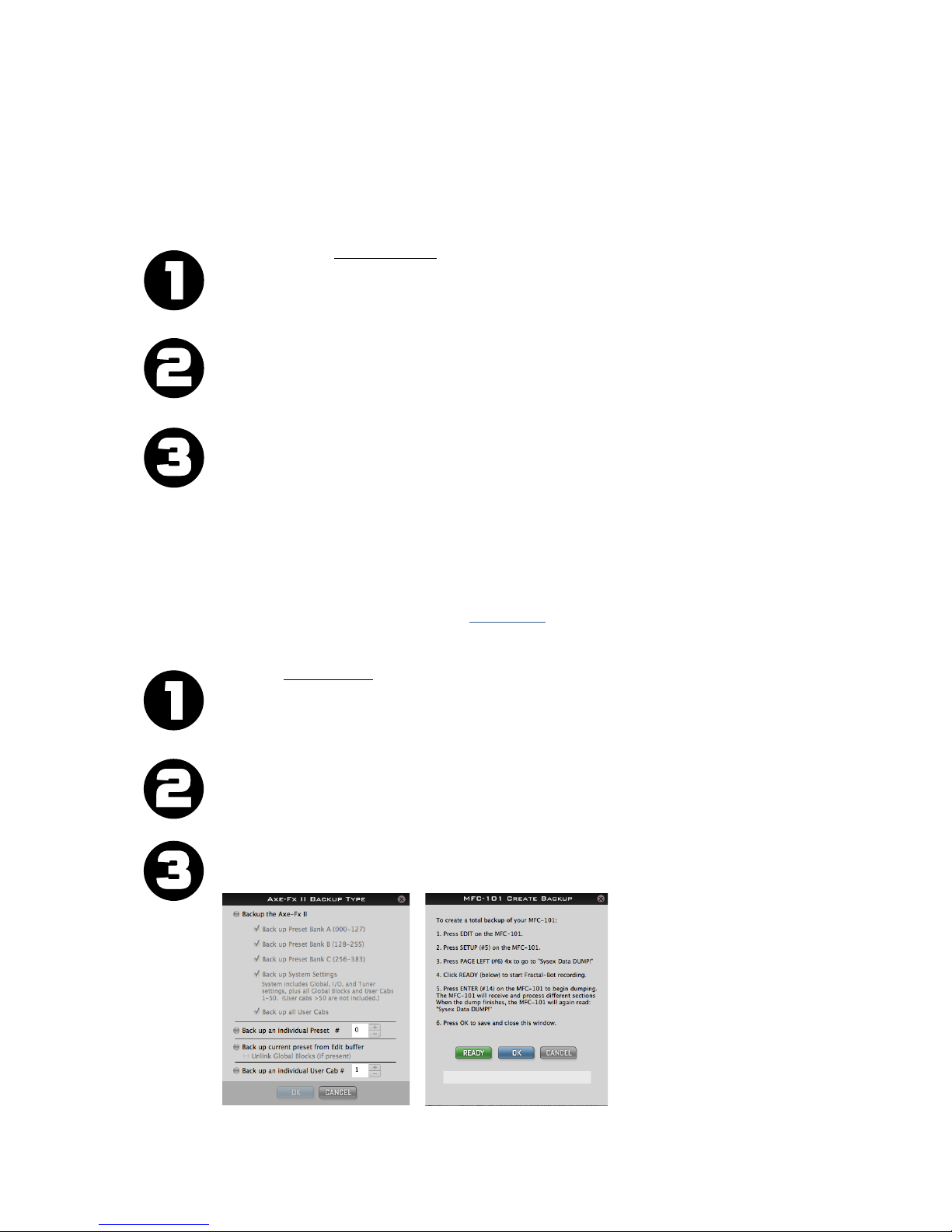
Document Version 1.2.7 – January 2014
2
Using Fractal-Bot to SEND files to your Axe-Fx or MFC-101
Fractal-Bot can be used to send files to your Axe-Fx II or MFC-101. This allows you to transmit firmware
updates, restore backups, install presets or user cabs you’ve downloaded, or transfer settings from one unit to
another. The program is self-guided, with onscreen instructions.
Launch Fractal-Bot, ensure that the SEND tab is selected, and follow the instructions on the screen:
READY: Select a Device to Update—either the Axe-Fx II or the MFC-101.
If you’ve selected the Axe-Fx II, Fractal-Bot will automatically detect input and output ports.
For the MFC-101, select only the MIDI Output port connected to your MFC-101.
You should not need to adjust the MIDI Buffer Delay unless directed to do so by our support team.
SET: Press the browse button and select a valid Axe-Fx II or MFC-101 file. For the Axe-Fx II, you
can transmit Firmware, Backup Banks (preset or system) and individual Preset or Cab files.
For the MFC-101, you can transmit Firmware updates or Backups.
Fractal-Bot remembers the most recently used directory.
GO! Press the BEGIN button to start the transmission.
Carefully read and follow any onscreen instructions.
NOTE: When updating an Axe-Fx II that is running firmware version 8.0 or later, you no longer need to place
the Axe-Fx II manually into “Firmware Update Mode” as was required in the past.
Using Fractal-Bot to RECEIVE files from your Axe-Fx or MFC-101
Besides transmitting firmware or other files, Fractal-Bot can also receive data from your Axe-Fx II or MFC-101,
allowing you to create backups files to share online at Axe-Change or elsewhere.
Launch Fractal-Bot, ensure that the RECEIVE tab is selected, and follow the instructions on the screen:
READY: Select a Device, either the Axe-Fx II or the MFC-101.
If you’ve selected the Axe-Fx II, Fractal-Bot will automatically detect input and output ports.
For the MFC-101, select only the MIDI Output port connected to your MFC-101.
Note: Every time you change from RECEIVE to SEND, you’ll need to re-select MFC MIDI Ports.
SET: Press the browse button and select a directory where all backups will be stored.
Backups will be automatically named and organized inside this directory (see below).
Fractal-Bot remembers your backups directory across sessions.
GO! Press the BEGIN button to show the Backup screen for your selected hardware.
Carefully read and follow any onscreen instructions before pressing OK.
Fractal-Bot automatically detects the DISPLAY OFFSET setting of your Axe-Fx II to show “correct” preset memory
numbers and save you any mental math.
