Fractal Audio Axe-FX II Owner`s Manual
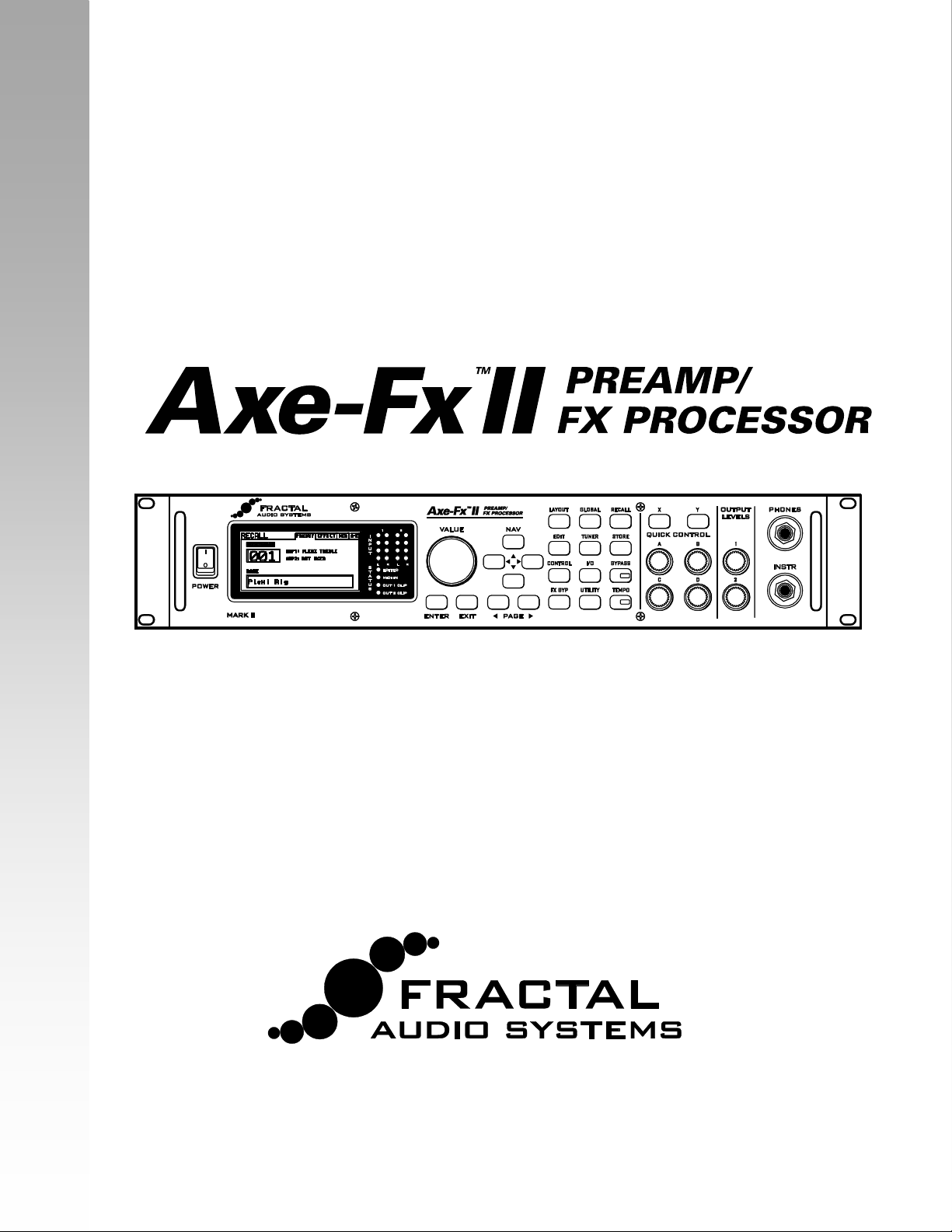
Owner’s Manual
MARK II
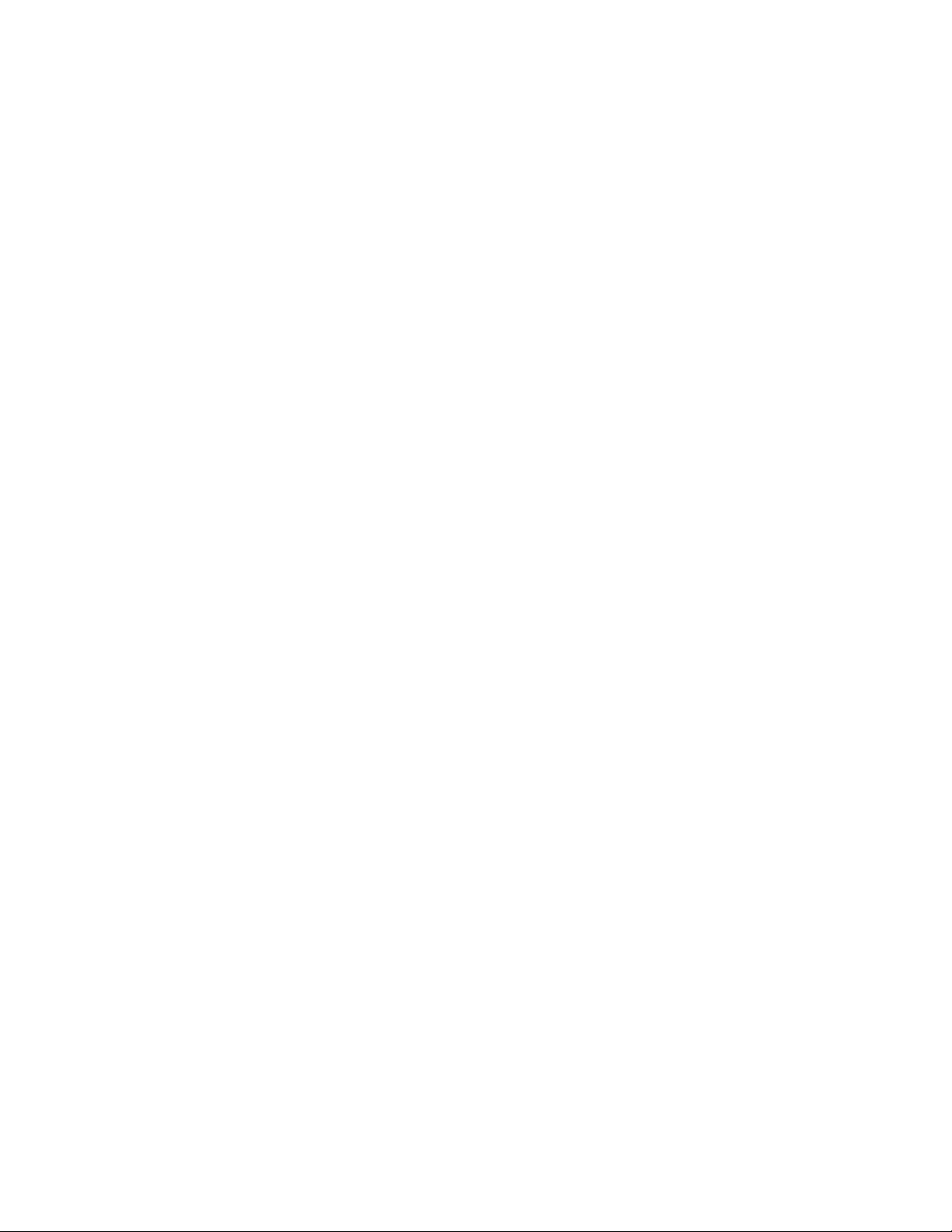
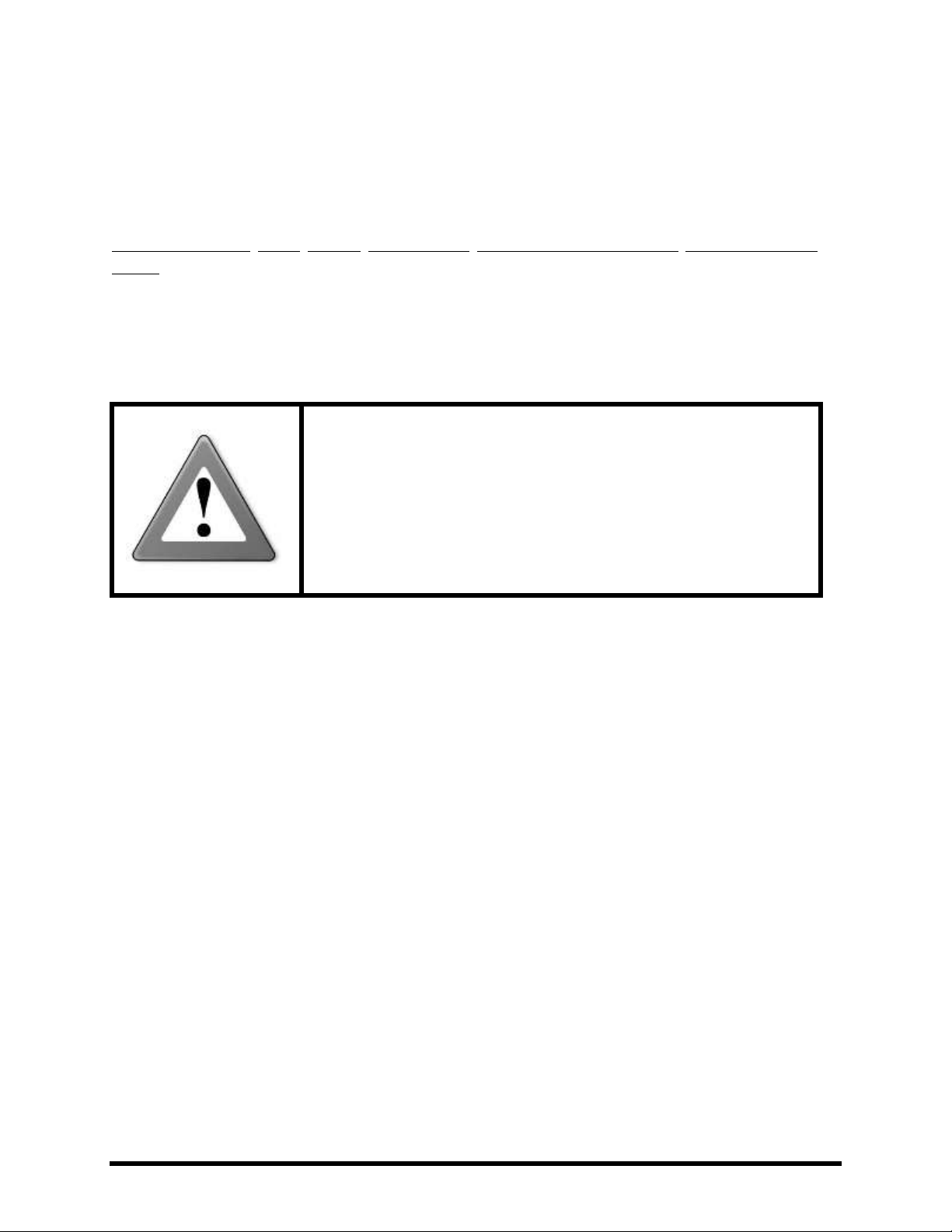
WARNING: To reduce the risk of fire or electric shock, do not expose
this appliance to rain or moisture.
CAUTION: To reduce the risk of fire or electric shock, do not remove
screws. There are no user serviceable parts inside. Refer servicing to
qualified service personnel.
Legal Notices
Fractal Audio Systems Axe-Fx II Owner’s Manual. Contents Copyright © 2011 -2012. All Rights Reserved.
No part of this publication may be reproduced in any form without the permission of Fractal Audio Systems.
Fractal Audio Systems, Axe-Fx, Axe-Fx II, Axe-Fx II Mark II, G2 Modeling Technology (“G2”), Virtual Vacuum Tube
(“VVT”) are trademarks of Fractal Audio Systems. Manufacturer names and product names mentioned herein are
trademarks or registered trademarks of their respective owners, which are in no way associated with or affiliated
with Fractal Audio Systems. The names are used only to illustrate sonic and performance characteristics.
Important Safety Instructions
1. Obey all warnings on the Axe-Fx II and in this User Guide.
2. Keep away from sources of heat such as heat ducts, registers or appliances which produce heat.
3. Connect only to a proper AC outlet of 100–240V, 47–63 Hz.
4. Keep the power cord in good condition. Do not kink, bend, or pinch. If the cord becomes
damaged, discard and replace it.
5. If not using your Axe-Fx II for extended periods of time, disconnect from AC mains.
6. Protect the unit from rain and excessive moisture.
7. Refer servicing to qualified personnel only.
8. Do not operate the unit and obtain service if:
a. Liquids or excessive moisture enter the unit.
b. The unit operates incorrectly or performance is inconsistent or erratic.
c. The unit has been dropped and/or the enclosure damaged.
9. Prolonged exposure to high volume levels can cause hearing damage and/or loss. The use of
hearing protection in high volume situations is recommended.
Doc v10.02
Doc v10.02 i Doc v10.02
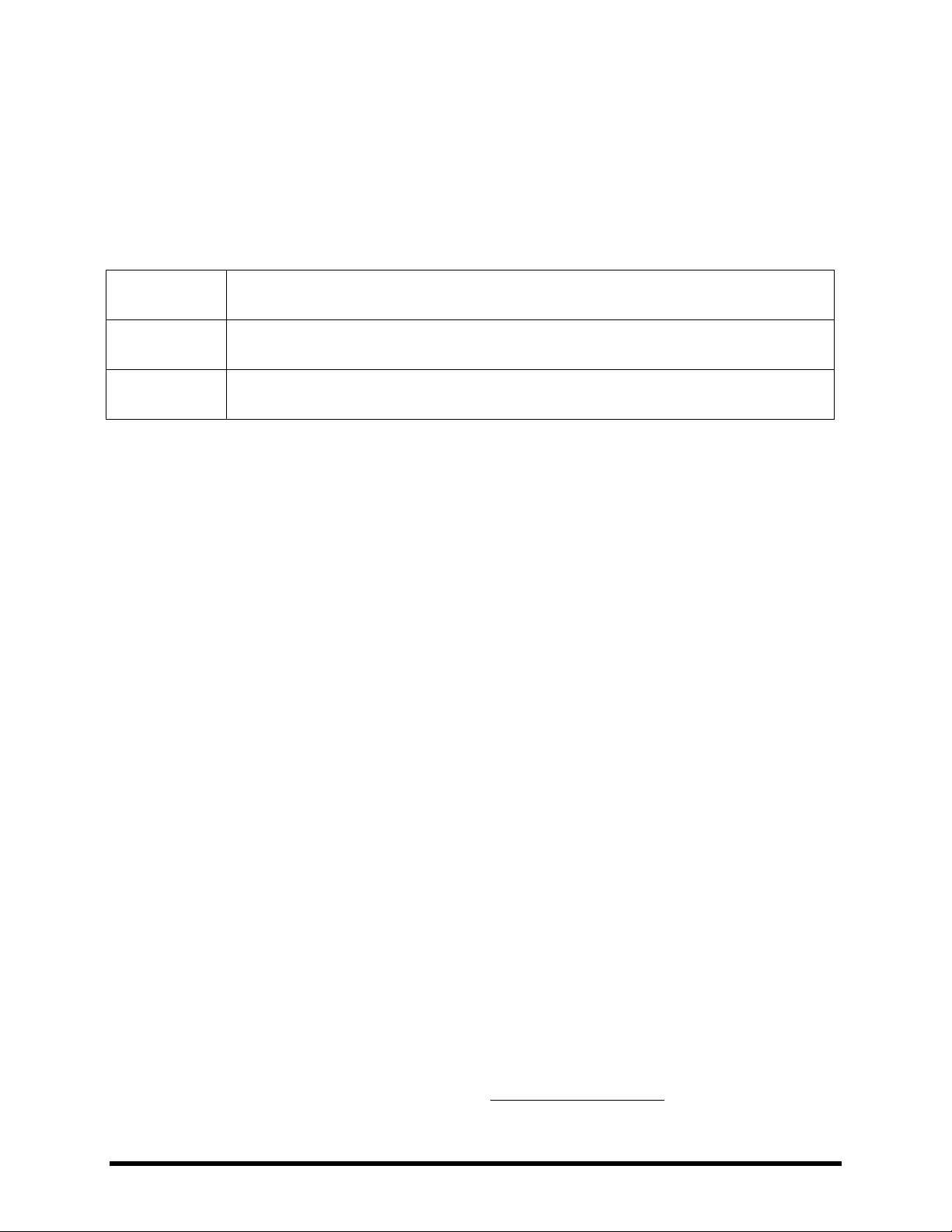
EN60065
(IEC 60065)
Safety requirement for mains operated electronic and related apparatus for household and
similar use.
EN 55103-1
Product family standard for audio, video, audio-visual, and entertainment lighting control
apparatus for professional use. Part 1: Emission.
EN 55103-2
Product family standard for audio, video, audio-visual, and entertainment lighting control
apparatus for professional use. Part 2: Immunity.
Certificate of Conformity
Fractal Audio Systems, USA, hereby declares on its own responsibility that the following product:
Axe-Fx II Digital Guitar Preamplifier and Effects Processor
- that is covered by this certificate and marked with CE label conforms to following standards:
with reference to regulations in following directives: 73/23/EEC, 89/336/EEC.
Issued in May 2012
Clifford Chase, President
Fractal Audio Systems
EMC / EMI
This equipment has been tested and found to comply with the limits for a Class B Digital device, pursuant to part 15 of the FCC
rules. These limits are designed to provide reasonable protection against harmful interference in residential installations. This
equipment generates, uses and can radiate radio frequency energy and, if not installed and used in accordance with the
instructions, may cause harmful interference to radio communications. There is no guarantee that interference will not occur in
a particular installation. If this equipment does cause harmful interference to radio or television reception, which can be
determined by turning the equipment off and on, the user is encouraged to try to correct the interference by one or more of
the following measures:
Reorient or relocate the receiving antenna.
Increase the separation between the equipment and receiver.
Connect the equipment to an outlet on a circuit different from that to which the receiver is connected.
Consult the dealer or an experienced radio/TV technician for help.
About the Author
Matt Picone is a music technology product specialist, sound designer, creative director, and musician with over 25 years of
experience spanning guitars, amps, effects, synthesizers, software, and beyond. He has worked with greats including Dweezil
Zappa, Adrian Belew, Steve Vai, John Petrucci, the Edge, Peter Frampton, Neal Schon, King’s X, Scott Appleton (Def
Leppard/Rush/etc.) and more. This work is based extensively on the original Axe-Fx manual by Fractal Audio founder and Axe-Fx
creator Cliff Chase.
Many thanks to our team of awesome beta-testers, preset creators, copy-editors and proofreaders, especially Cooper Carter,
Ian Chesal, Alexander Van Engelen, and Friedlab Jung-Merkelbach.
You may report manual corrections or suggestions in our forum at http://forum.fractalaudio.com
ii Doc v10.02
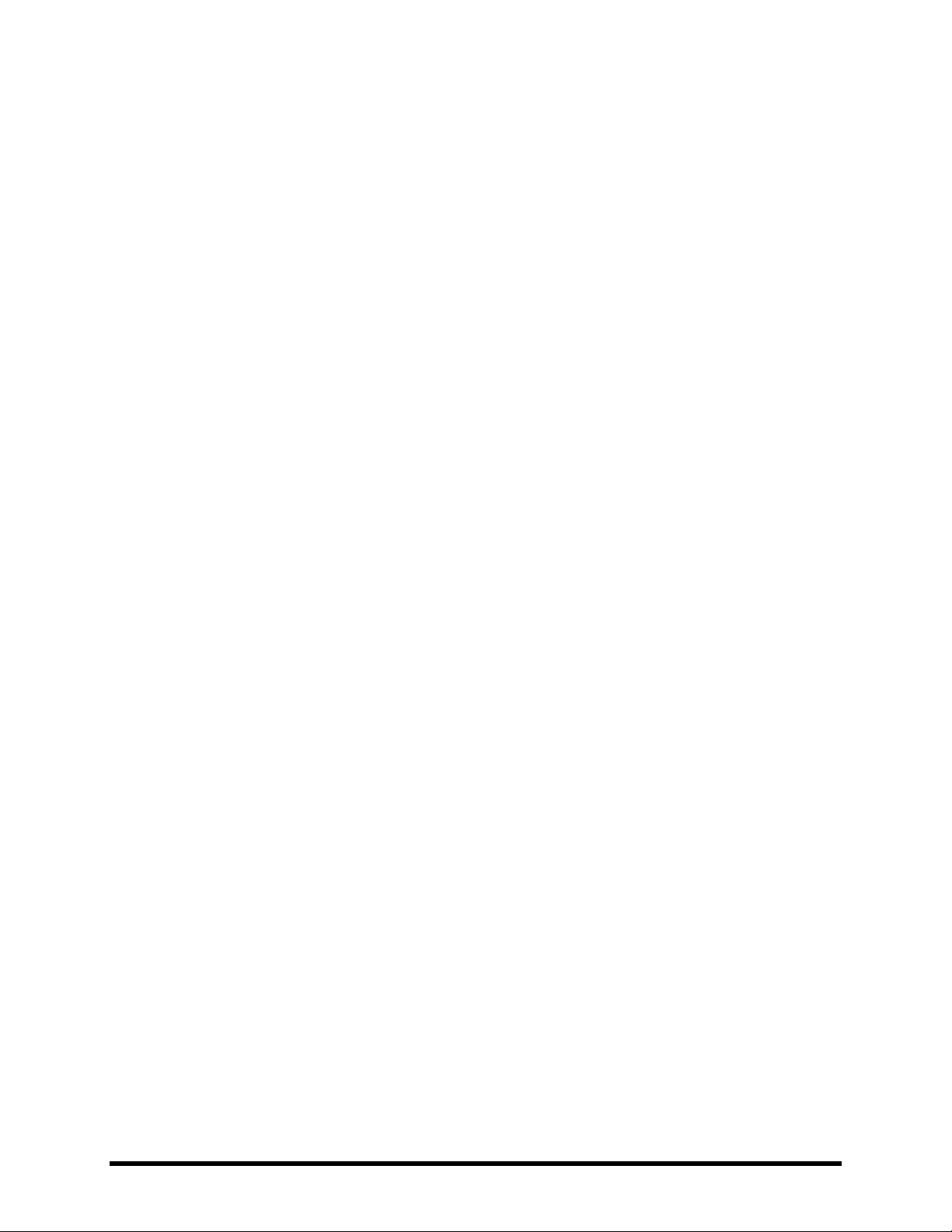
Foreword
Thank you for purchasing an Axe-Fx II, one of the most powerful musical instrument processors
ever produced. Please take the time to read through this manual to become acquainted with
the Axe-Fx II.
Thinking back to a date when the first Axe-Fx units rolled off the line back in 2006, it would
have been a challenge to predict the scale of what was to follow… that the product would be
such a worldwide success that we would have a hard time keeping it in stock; that musicians
would rally around the unit, from online “Axe-evangelists” to the world’s most celebrated pro
players; that we’d soon be writing the foreword to a manual for the sequel: the Axe-Fx II.
Nevertheless, the Axe-Fx II is here. Advances in technology and knowledge, along with the
shared insights of our community, have allowed us to design and produce a next-generation
product that represents a giant step forward. If you owned a Standard or an Ultra, we think
you’ll be very impressed with all the updates, additions and improvements. If you’re new to the
Axe-Fx family, this is an incredible place to start.
It has been said that the Axe-Fx “restored digital to its rightful place as the superior solution to
musical effects processing.” Every aspect of the Axe-Fx II has been designed to deliver the latest
word in this commentary. It has twice the power of the Axe-Fx Ultra (while even the older
“Standard” still has more horsepower under the hood than the closest competitor). For the
player, this means better sound, smarter features, and improved performance.
We think that a time traveler from that date back in 2006 would be quite pleased with how
things turned out. We are, and we hope you will be too. And now, on to the show…
—Fractal Audio Systems, May 2011
Doc v10.02 iii Doc v10.02
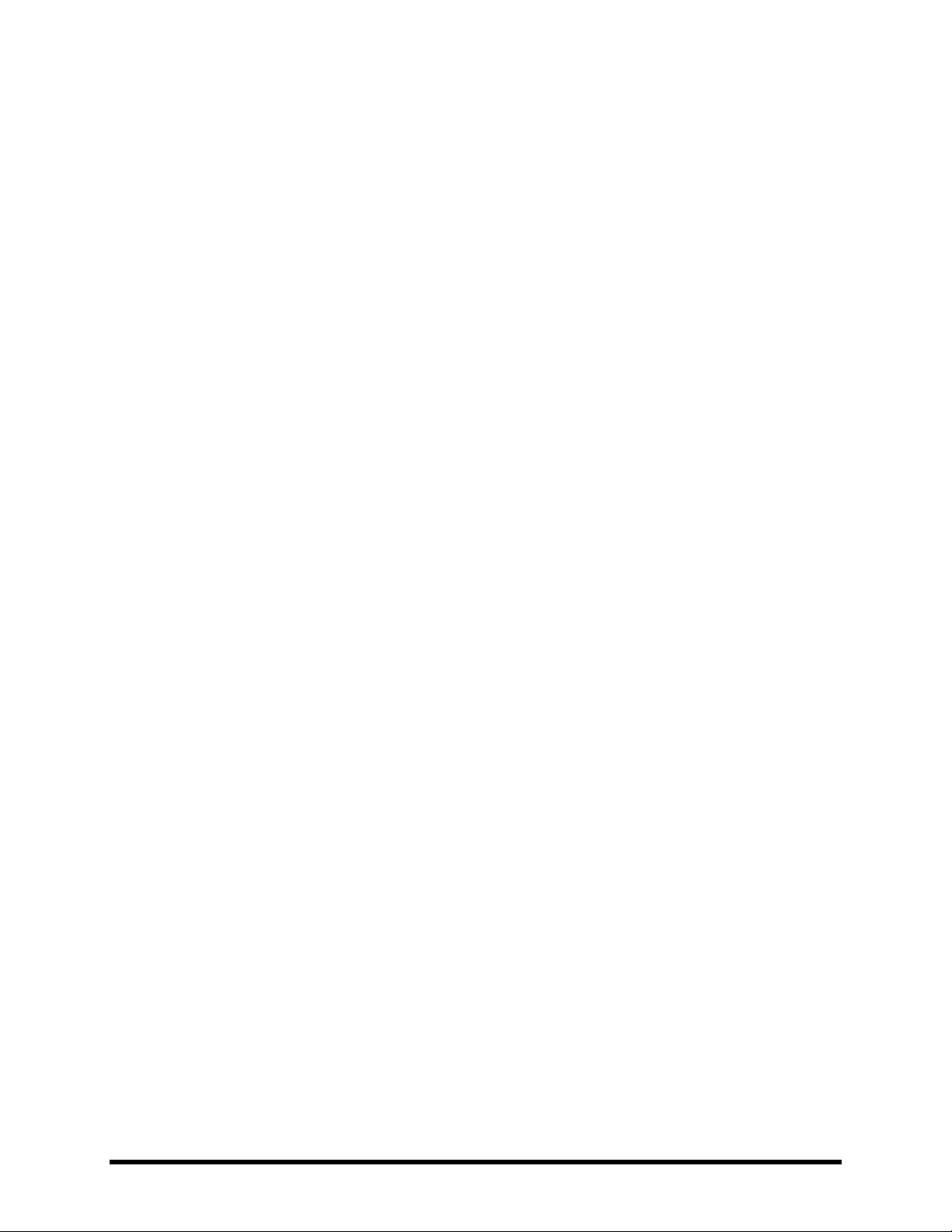
TABLE OF CONTENTS
Table of Contents
Foreword .......................................................................................... iii
Table of Contents .............................................................................. iv
What’s New .......................................................................................1
1 Introduction ..................................................................................4
1.1 What is the Axe FX II? .............................................................................. 4
1.2 The Inventory/Grid Concept ..................................................................... 6
1.3 Connectivity and More ............................................................................. 7
My Head Hertz… .................................................................................................................................... 7 1.3.1
2 Overview ......................................................................................8
2.1 The Front Panel ........................................................................................ 8
2.2 The Rear Panel ....................................................................................... 10
2.3 Computer Integration ............................................................................ 12
Minimum Requirements ...................................................................................................................... 12 2.3.1
Software Installation ............................................................................................................................ 12 2.3.2
Capabilities ........................................................................................................................................... 13
2.3.3
3 Connections ................................................................................ 15
3.1 Setting Levels ......................................................................................... 15
3.2 The PEDAL Jack ...................................................................................... 16
3.3 System Parameters ................................................................................ 16
3.4 Connection Diagrams ............................................................................. 17
Axe-Fx II into Self-Powered Full-Range Speakers................................................................................. 18 3.4.1
Axe-Fx II into Studio Monitors ............................................................................................................. 18 3.4.2
Axe-Fx II with Power Amp and Guitar Speakers .................................................................................. 19 3.4.3
Axe-Fx II Effects Loop ........................................................................................................................... 20
3.4.4
Axe-Fx II Digital Audio Interconnection ............................................................................................... 20 3.4.5
Axe-Fx II Four Cable Method (“4CM”) ................................................................................................. 21 3.4.6
Direct to FOH plus Real Amps on Stage ............................................................................................... 22 3.4.7
Axe-Fx II as Effects Processor Only (with Guitar Amps) ....................................................................... 23 3.4.8
Axe-Fx II as a Computer Audio Interface ............................................................................................. 24 3.4.9
Axe-Fx II and MFC-101 ......................................................................................................................... 25 3.4.10
Axe-Fx II: One Possible “Big Rig” .......................................................................................................... 26 3.4.11
iv Doc v10.02
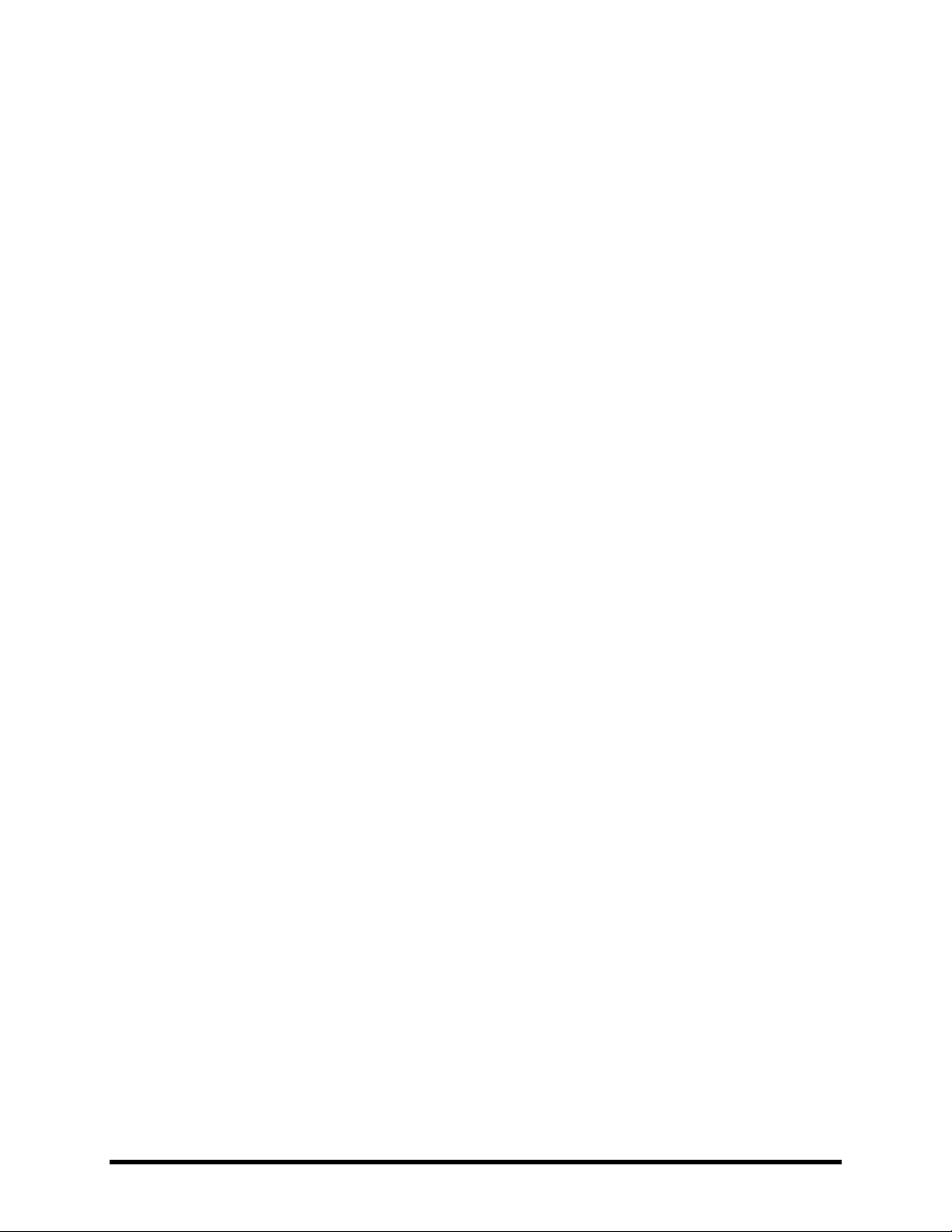
TABLE OF CONTENTS
4 Basic Operation and Editing ......................................................... 27
4.1 Presets ................................................................................................... 27
4.2 The Grid ................................................................................................. 28
Inserting and Removing Blocks ............................................................................................................ 28 4.2.1
Shunts .................................................................................................................................................. 29 4.2.2
Connector Cables ................................................................................................................................. 30 4.2.3
Moving Blocks on the Grid ................................................................................................................... 32 4.2.4
Example Presets on the Grid ................................................................................................................ 33 4.2.5
4.3 Editing Sounds ....................................................................................... 35
Quick Control ....................................................................................................................................... 36 4.3.1
4.4 X/Y Switching ......................................................................................... 36
X/Y Quick Jump .................................................................................................................................... 37 4.4.1
4.5 Bypassing a Block ................................................................................... 37
4.6 Loading Effects from another Preset ...................................................... 37
4.7 Saving Changes ...................................................................................... 38
Swapping the Locations of Two Presets .............................................................................................. 38 4.7.1
5 Effects Guide ............................................................................... 39
5.1 Amplifier [AMP] ..................................................................................... 39
Basic Amp Parameters (TYPE, PRE, PWR, EQ Pages) ........................................................................... 40
5.1.1
Amp Speaker Parameters .................................................................................................................... 42 5.1.2
Amp Dynamics Parameters .................................................................................................................. 43 5.1.3
Advanced Amp Parameters ................................................................................................................. 43 5.1.4
5.2 Cabinet [CAB] ......................................................................................... 47
User Cabs ............................................................................................................................................. 49 5.2.1
5.3 Chorus [CHO] ......................................................................................... 50
5.4 Compressor [CMP] ................................................................................. 52
5.5 Crossover [XVR] ..................................................................................... 54
5.6 Delay [DLY] ............................................................................................ 55
Mono Delay .......................................................................................................................................... 56 5.6.1
Stereo Delay ......................................................................................................................................... 57 5.6.2
Dual Delay ............................................................................................................................................ 58 5.6.3
Ping-Pong Delay ................................................................................................................................... 59 5.6.4
Sweep Delay......................................................................................................................................... 59 5.6.5
Reverse Delay ...................................................................................................................................... 59 5.6.6
Tape Delay ........................................................................................................................................... 60 5.6.7
Doc v10.02 v Doc v10.02
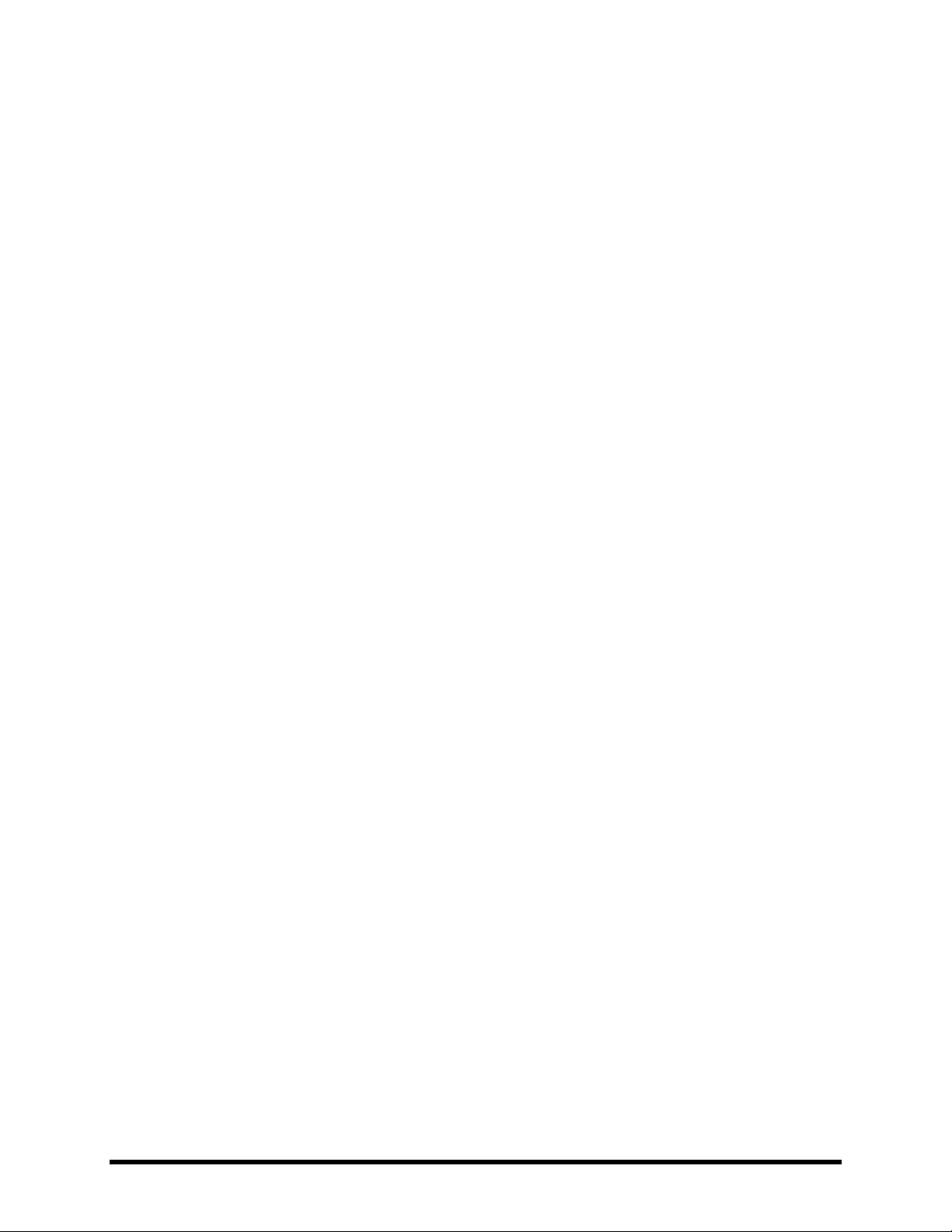
TABLE OF CONTENTS
Delay Common Parameters ................................................................................................................. 61 5.6.8
5.7 Drive [DRV] ............................................................................................ 63
5.8 Effects Loop [FXL] ................................................................................... 65
5.9 Enhancer [ENH] ...................................................................................... 66
5.10 Feedback Send [SND] & Return [RTN] .................................................. 66
5.11 Filter [FLT] ........................................................................................... 67
5.12 Flanger [FLG] ....................................................................................... 68
5.13 Formant [FRM] .................................................................................... 70
5.14 Gate/Expander [GTE]........................................................................... 71
5.15 Graphic Equalizer [GEQ] ...................................................................... 72
5.16 Looper [LPR] ........................................................................................ 72
5.17 Megatap Delay [MGT] ........................................................................ 74
5.18 Mixer [MIX] ......................................................................................... 75
5.19 Multiband Compressor [MBC] ............................................................. 76
5.20 Multi Delay [MTD] ............................................................................... 77
Quad Tap Delay .................................................................................................................................... 78 5.20.1
Plex Delay ............................................................................................................................................. 79 5.20.2
Plex Detune .......................................................................................................................................... 81 5.20.3
Plex Shift .............................................................................................................................................. 81 5.20.4
Band Delay ........................................................................................................................................... 81 5.20.5
Quad Series Delay ................................................................................................................................ 82 5.20.6
Ten-Tap Delay ...................................................................................................................................... 82 5.20.7
Rhythm Tap Delay ................................................................................................................................ 83 5.20.8
Diffusor ................................................................................................................................................ 84 5.20.9
Quad Tape Delay .............................................................................................................................. 85 5.20.10
5.21 Tremolo/Panner [PAN] ........................................................................ 85
5.22 Parametric EQ [PEQ] ............................................................................ 86
5.23 Phaser [PHA] ....................................................................................... 87
5.24 Pitch Shifter [PIT] ................................................................................ 89
Detune ................................................................................................................................................. 91 5.24.1
Fixed Harmony ..................................................................................................................................... 92 5.24.2
Intelligent Harmony ............................................................................................................................. 92 5.24.3
Classic Whammy .................................................................................................................................. 95 5.24.4
vi Doc v10.02
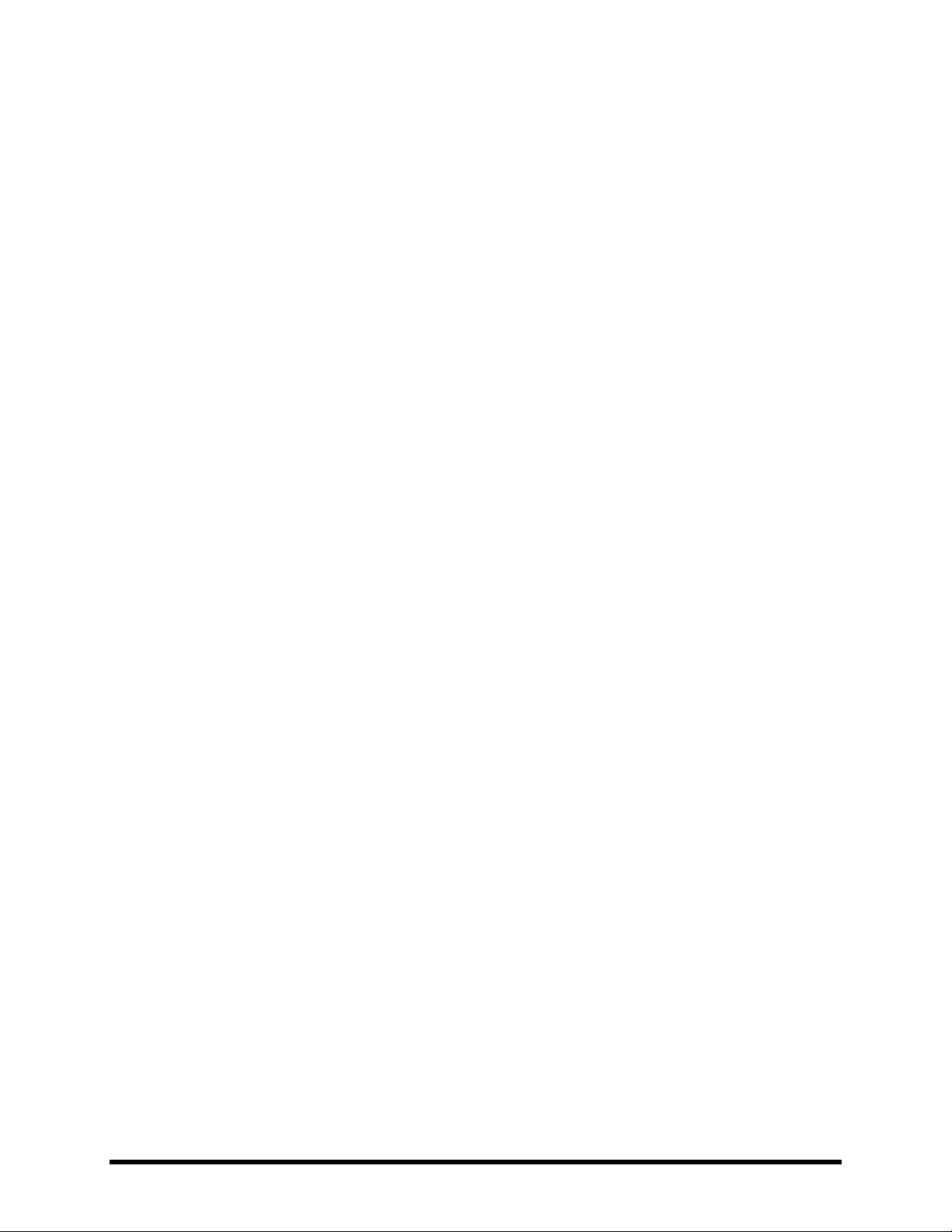
TABLE OF CONTENTS
Octave Divider ..................................................................................................................................... 95 5.24.5
Crystals ................................................................................................................................................. 96 5.24.6
Advanced Whammy ............................................................................................................................. 97 5.24.7
Arpeggiator .......................................................................................................................................... 98 5.24.8
Custom Shifter ..................................................................................................................................... 99 5.24.9
5.25 Quad Chorus [QCH] ........................................................................... 100
5.26 Resonator [RES] ................................................................................. 102
5.27 Reverb [REV] ..................................................................................... 103
5.28 Ring Modulator [RNG] ....................................................................... 106
5.29 Rotary Speaker [ROT] ........................................................................ 107
5.30 Synth [SYN] ....................................................................................... 108
5.31 Tone Matching [TMA] ........................................................................ 109
5.32 Vocoder [VOC] ................................................................................... 110
5.33 Volume/Pan [VOL] ............................................................................ 111
5.34 Wahwah [WAH] ................................................................................ 112
5.35 Input Noise Gate ............................................................................... 113
Input Impedance ................................................................................................................................ 113 5.35.1
5.36 Output Mixer .................................................................................... 114
5.37 Common Mix Parameters .................................................................. 115
6 Global Blocks ............................................................................. 117
6.1 Introduction ......................................................................................... 117
6.2 Using Global Blocks .............................................................................. 117
Saving to a Global Block ..................................................................................................................... 118 6.2.1
Loading and Linking a Global Block .................................................................................................... 119 6.2.2
Loading Global Blocks without Linking .............................................................................................. 119 6.2.3
Unlinking Preset and Global Blocks ................................................................................................... 120 6.2.4
Backing Up/Sharing Presets Containing Global Blocks ...................................................................... 121 6.2.5
7 Modifiers & Controllers ............................................................. 122
7.1 Introduction ......................................................................................... 122
7.2 Creating a Modifier .............................................................................. 122
Transformations ................................................................................................................................. 124 7.2.1
Scale and Offset ................................................................................................................................. 125 7.2.2
Doc v10.02 vii Doc v10.02
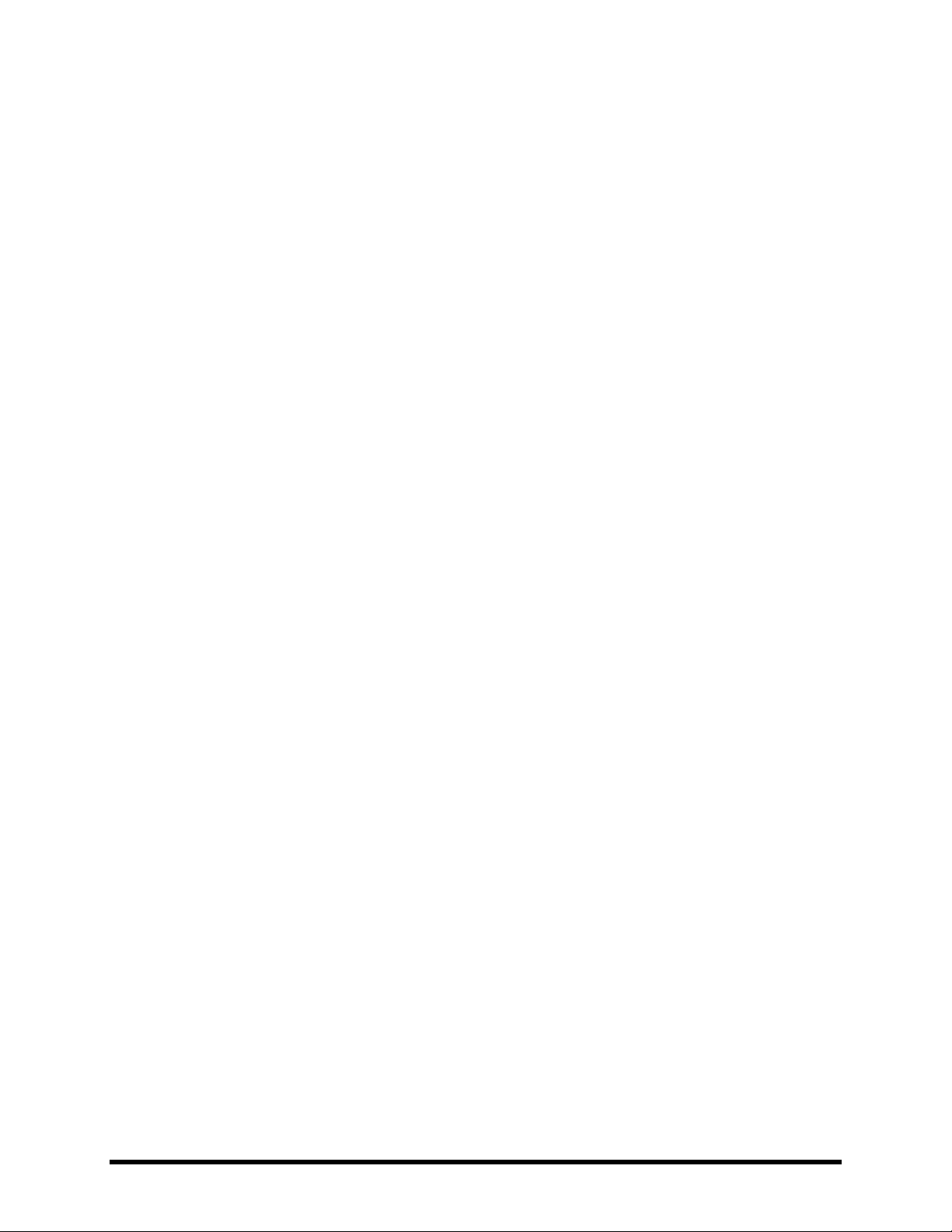
TABLE OF CONTENTS
Damping ............................................................................................................................................. 126 7.2.3
Auto Engage ....................................................................................................................................... 126 7.2.4
Program Change Reset ...................................................................................................................... 126 7.2.5
7.3 Control Sources .................................................................................... 127
LFO1 & 2 ............................................................................................................................................ 127 7.3.1
ADSR 1 & 2 ......................................................................................................................................... 128 7.3.2
Sequencer .......................................................................................................................................... 128 7.3.3
Envelope Follower ............................................................................................................................. 129 7.3.4
Pitch Detector .................................................................................................................................... 129 7.3.5
Manual Knobs .................................................................................................................................... 129 7.3.6
External Controllers ........................................................................................................................... 130 7.3.7
Modifier Power! ................................................................................................................................. 130 7.3.8
8 Global Parameters ..................................................................... 131
8.1 Configuration Parameters .................................................................... 131
8.2 Output Parameters .............................................................................. 132
8.3 Custom Scales ...................................................................................... 132
9 Input/Output Parameters .......................................................... 133
9.1 Input Parameters ................................................................................. 133
9.2 Audio Parameters ................................................................................ 133
9.3 MIDI Parameters .................................................................................. 135
9.4 Control Parameters .............................................................................. 137
9.5 Pedal Parameters ................................................................................. 139
9.6 X/Y Quick-Jump Assign ......................................................................... 139
10 Utilities ................................................................................... 140
10.1 LCD Contrast ...................................................................................... 140
10.2 Preset Utilities ................................................................................... 140
10.3 Status Meters .................................................................................... 140
10.4 Reset System ..................................................................................... 140
10.5 IR Capture ......................................................................................... 141
10.6 Firmware ........................................................................................... 142
11 Tuner ...................................................................................... 143
viii Doc v10.02
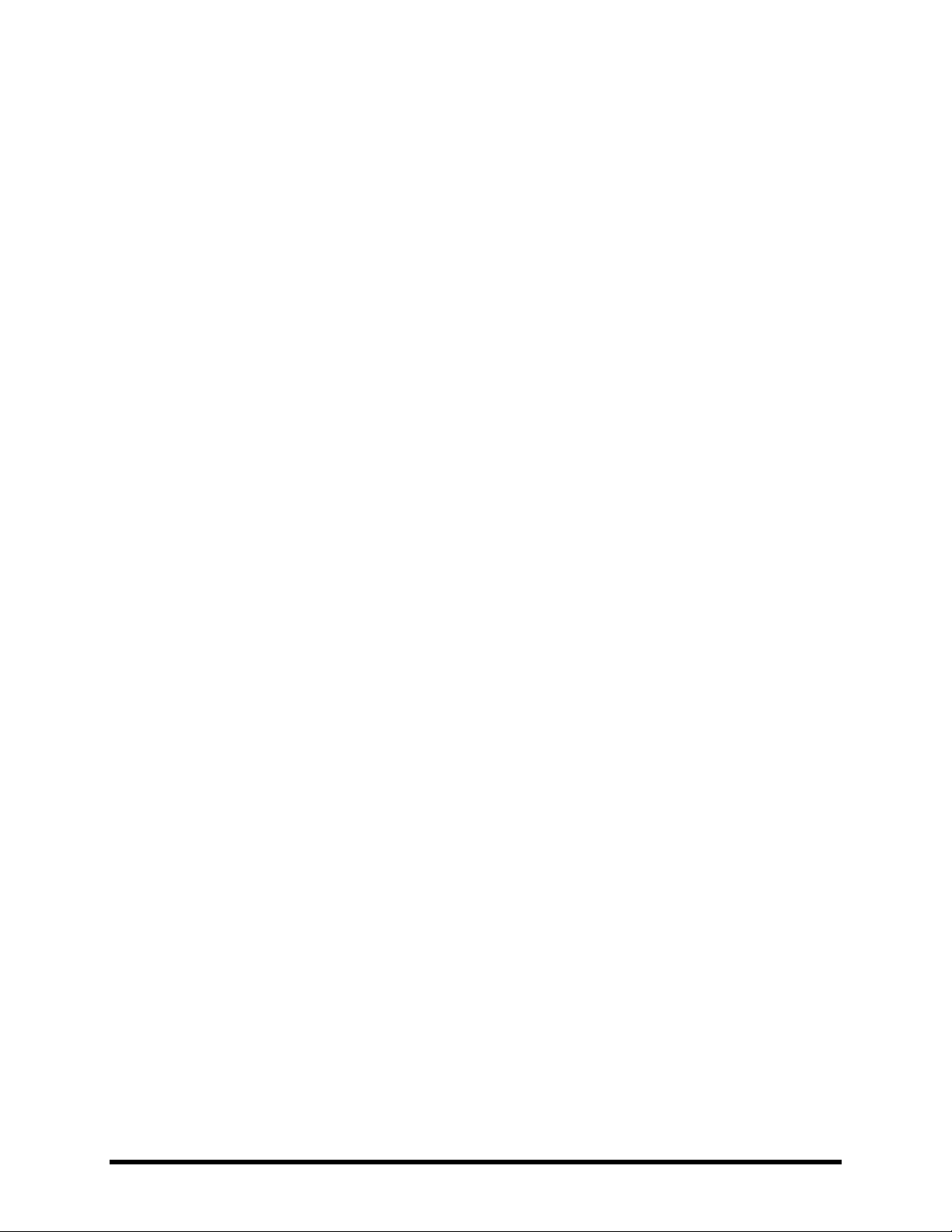
TABLE OF CONTENTS
12 Tempo .................................................................................... 144
12.1 Setting the Tempo ............................................................................. 144
12.2 Synchronizing Sound Parameters ...................................................... 144
12.3 Tempo to Use .................................................................................... 145
12.4 Auto Delay ........................................................................................ 145
12.5 Metronome ....................................................................................... 145
13 Backing Up and Restoring ........................................................ 146
13.1 MIDI/SysEx Backup and Restore ........................................................ 146
Dumping to a computer ..................................................................................................................... 146 13.1.1
Restoring from a Computer ............................................................................................................... 147 13.1.2
13.2 Onboard ROM Backup and Restore ................................................... 147
13.3 Machine-to-Machine Transfers .......................................................... 148
14 Firmware Updates................................................................... 149
14.1 Firmware ........................................................................................... 149
15 Troubleshooting ...................................................................... 150
16 Appendix ................................................................................ 152
16.1 Shortcuts Overview ........................................................................... 152
16.2 60-Second Edit Guide ........................................................................ 153
16.3 Understanding Preset Size Limits ....................................................... 154
16.4 Signal Flow, Global, and I/O Parameters ........................................... 154
16.5 LFO Waveforms, Duty, and Phase ...................................................... 155
LFO Phase ........................................................................................................................................... 155 16.5.1
16.6 Tempo Cross Reference ..................................................................... 156
16.7 Mono and Stereo............................................................................... 157
16.8 Mixology ........................................................................................... 158
16.9 Humbuster™ Technology ................................................................... 159
16.10 Setting up a Wah Pedal ................................................................... 160
Using the Onboard Pedal Jack ....................................................................................................... 160 16.10.1
Using an Expression Pedal on an MFC-101 .................................................................................... 161 16.10.2
Doc v10.02 ix Doc v10.02
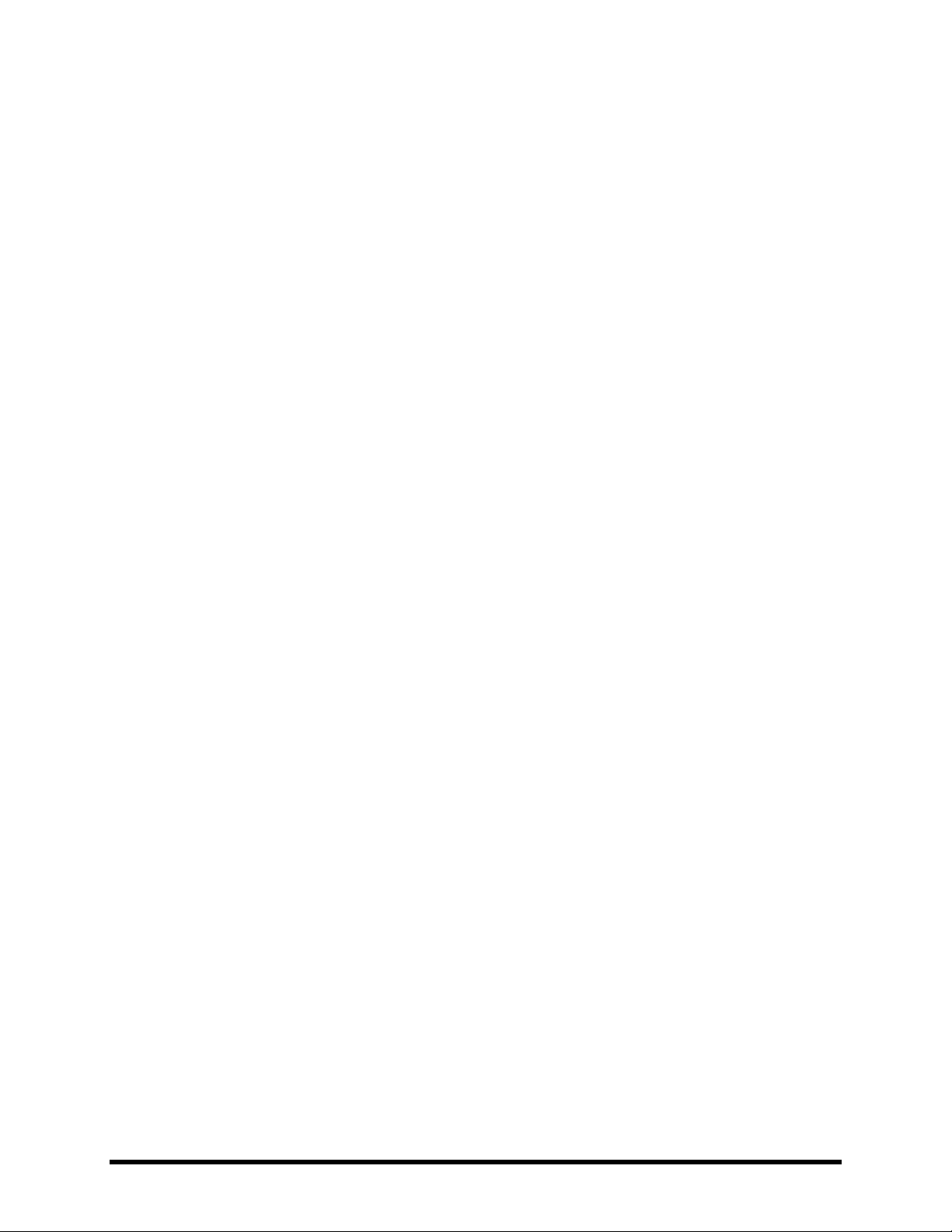
TABLE OF CONTENTS
16.11 Setting Up Spillover ........................................................................ 162
Within a Single Preset .................................................................................................................... 162 16.11.1
Across Different Presets................................................................................................................. 162 16.11.2
16.12 Using Send and Return ................................................................... 163
Creating Feedback Loops .............................................................................................................. 163 16.12.1
Extending the Length of Effect Chains ........................................................................................... 164 16.12.2
16.13 Table of Amp Types ........................................................................ 164
16.14 Table of Cab Types .......................................................................... 167
16.15 Loading User Cab IRs ....................................................................... 168
16.16 Scenes ............................................................................................ 169
Selecting Scenes ............................................................................................................................. 170 16.16.1
SETTING UP SCENES ....................................................................................................................... 170 16.16.2
SAVING SCENES .............................................................................................................................. 170 16.16.3
SPILLOVER IN SCENES .................................................................................................................... 171 16.16.4
SCENES AND MIDI .......................................................................................................................... 171 16.16.5
MFC-101 Scene Features ............................................................................................................... 172 16.16.6
Table of CC# Values for Scene Select ............................................................................................. 172 16.16.7
16.17 Glossary & Resources ..................................................................... 173
16.18 Axe-Fx II Bank & Preset Numbers Table .......................................... 176
16.19 Factory Default Settings .................................................................. 177
17 Specifications .......................................................................... 179
17.1 Midi Implementation Chart ............................................................... 180
Warranty ....................................................................................... 181
x Doc v10.02

WHAT’S NEW
What’s New
Years of R&D at Fractal Audio Systems have yielded our next-generation product, the Axe-Fx II. With twice the
power of our former flagship, the Axe-Fx II unveils new state-of-the-art algorithms and an innovative array of great
hardware and software features and improvements. This all-in-one preamp/effects processor stunningly recreates
great guitar signal chains—stompboxes, amps, cabs, mics, studio effects, and more—with unprecedented power,
flexibility, and control. The Axe-Fx II takes "real amp tone and feel" to the next level, offering the latest word on
restoring digital to its rightful place as the superior solution for guitar processing.
Twice the Processing Power
Our philosophy is never to cut corners on processing power. Our new state-of-the-art algorithms required a
powerful platform on which to operate, so the Axe-Fx II features two 600 MHz dual-core Analog Devices
TigerSHARC™ Digital Signal Processors working in tandem. One is devoted solely to amp modeling while the other
handles effects and system tasks. Mated to the processors is twice the RAM of previous Axe-Fx products. The AxeFx II is by far the most powerful instrument processor ever created, with more raw, real-time audio processing
horsepower than anything available at any price. Yet, unlike power-hungry PCs, it consumes less than 40W.
G2 Amp Modeling™ with Virtual Vacuum Tube™ Technology and MIMIC™
All this power would be useless without algorithms to take advantage of it. Years of research have yielded what we
call G2 Amp Modeling Technology, comprising major breakthroughs in both preamp and power amp modeling.
First, we created our new Virtual Vacuum Tube technology, or VVT. VVT is a complete departure from the static
waveshaping technology used by other products. It is a digital replica of a vacuum tube, complete with time,
frequency, and level dependencies. This creates a level of dynamic realism other products just can't match.
Next, we rewrote the book on power amp modeling. G2 models the entire power amp, including the phase
inverter, power tubes, output transformer, power transformer, choke, filter caps, and more. The results are
amazing: tight bass, powerful midrange, silky highs, plus highly expressive touch sensitivity. In addition, the Amp
block now includes an integrated, 8-band graphic equalizer for additional tone-shaping without extra blocks.
Our amp models are the result of thousands of hours of incredibly detailed analysis of the actual amps that
inspired them. We spent a small fortune searching out and purchasing vintage and modern amplifiers to add to our
reference collection. Firmware Version 10.0 introduced our revolutionary Multi-point Iterative Matching and
Impedance Correction (MIMIC™) technology, a significant advancement in amplifier simulation unmatched by any
other product at any price point. For more on this, see the white paper on the support section of our web site.
Improved Speaker Simulation and On-board IR Capture
The Axe-Fx II features new dynamic speaker modeling technology in the Amp block which even considers the
impedance characteristics of the speaker cab. This improves the way amp and cab work together for realistic tone
and feel. In addition, the onboard cabinet simulator now offers a higher resolution (2048) with 100+ factory
Impulse Responses (IRs) — including creations by Fractal Audio Systems, RedWirez, OwnHammer, Kalthallen, Jay
Mitchell, James Santiago, and John Petrucci of Dream Theater — plus 100 "USER CAB" memory locations and the
built-in tools required to create your own Axe-Fx II User Cab IRs from a real speaker cab.
Doc v10.02 1
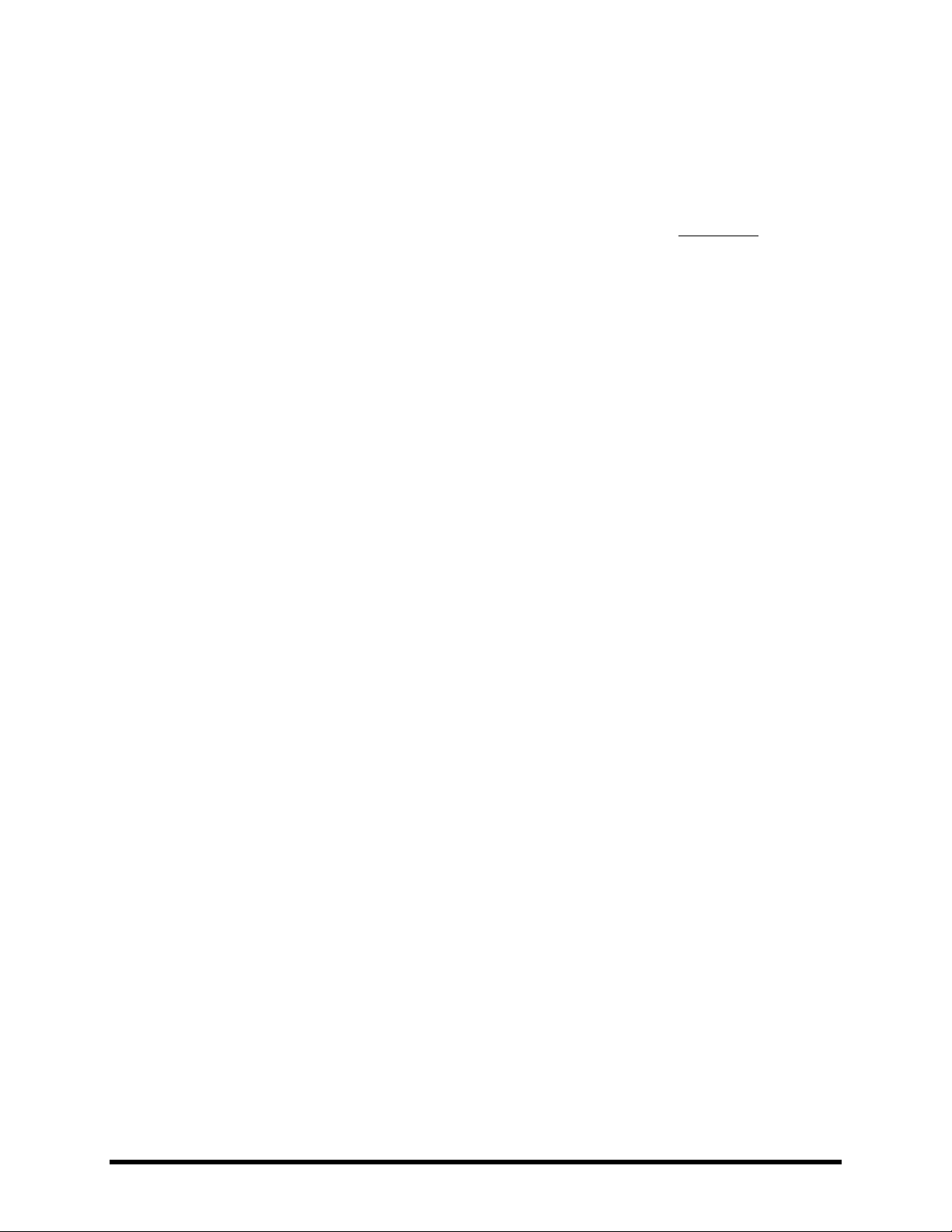
WHAT’S NEW
Tone Matching Clones any Tone
The Axe-Fx II features a new Tone Matching block with the capability to match the sound of a real or recorded
amp. It does this by analyzing the difference between the sound of your preset (the “local” signal) and a
“reference” (usually the signal from one or more mics/preamps on a real amp, or a high quality recording.) Tone
matching eliminates guesswork to create exact “clones” of your favorite tone. A separate mini-manual is provided.
Easier-to-Use Front Panel Features
A new, custom-designed 160x80 backlit LCD provides improved readability and more spacious screen layouts. In
addition to the main VALUE knob, new QUICK CONTROL knobs provide hands-on access to four additional onscreen parameters. Ten block types—Amp, Cab, Chorus, Drive, Delay, Flanger, Phaser, Pitch, Reverb, and
Wahwah—are now equipped with two fully independent parameter sets called “X” and “Y.” The X/Y switching
feature allows one block to have all of its settings switched at the touch of a button (during editing) or via MIDI
remote control (during performance). The X and Y buttons also double as user-definable “quick jump” keys that
can be set up to open the EDIT menus of any two blocks without going through the grid. A built in FLASH ROM
enables onboard backups of preset banks and system settings.
Axe-Fx II/Computer Integration with Onboard USB
The new onboard Audio Class 2.0 compliant USB interface provides great capabilities for recording and computer
integration. You can record high quality 48k/24-bit audio from the Axe-Fx II directly to the computer, play or
process audio tracks from the computer through the Axe-Fx II, and use two-way high-speed MIDI without a 3rdparty interface. On USB 2.0 or better systems, you can simultaneously record both the main processed stereo outs
and a pair of dry channels for easy re-amping.
New I/O Capabilities and Less Noise
All rear analog inputs are now balanced like the onboard XLR outputs. The ¼" unbalanced outputs feature our new
Humbuster™ technology, which senses and subtracts the ground noise of equipment connected with a simple
stereo-to-mono cable. This can provide up to 20 dB reduction in ground noise without resorting to dangerous
"cheater plugs" or expensive isolation transformers.
We designed the Axe-Fx II with the “Four-Cable Method” in mind. Special analog processing keeps the noise floor
even lower on outputs designed to be connected to the front of an amplifier.
The front panel input uses a proprietary circuit and dedicated A/D converter for astonishingly low noise. The
original Axe-Fx was hailed for its low-noise performance; the Axe-Fx II provides an almost 10 dB SNR improvement
with the same pristine quality. A high-quality headphone jack is also provided.
Designed for Unity Gain
The Axe-Fx II uses digitally controlled potentiometers to operate as a unity-gain device irrespective of the input
trim controls. Simply set the input trims with the LED input meters and you are done. Another benefit of this
technique is that Amp and Drive blocks are unaffected by trim settings.
2 Doc v10.02

WHAT’S NEW
Improved Digital I/O
In addition to its USB interface, the Axe-Fx II sports SPDIF and AES input and output connectors. 7-pin MIDI In and a
selectable MIDI Out/Thru jack are provided for interconnection with other MIDI-controllable equipment.
Built for MFC-101
The Axe-Fx II features an all-new dedicated control port for connecting an MFC-101 MIDI Foot Controller via that
unit's EXPANSION port. Readily available CAT5 (Ethernet) cable provides bi-directional communications over
lengths of 100 meters or more, PLUS phantom power from the built-in power supply of the Axe-Fx II. (Traditional 5
or 7-pin MIDI and power are still supported for Luddites and 3rd-party pedalboards.)
New FX Processing Features and Enhancements
The effect processing capabilities of the Axe-Fx II are also greatly enhanced.
First, we've made it easier to dial in “all-time favorites” on the Chorus, Delay, Flanger, and Phaser effects, with a
TYPE control that instantly makes all other required settings for great sound in seconds. These include tape delay
models, analog "bucket brigade" effects, “script" and "block" logo phasers, 'vibe, and many more. The sound and
features of these effects have also been upgraded to provide extremely authentic representations of the specific
characteristics of classic originals.
Many of the effects and algorithms have also been updated and enhanced. A dedicated 60-second looper block is
now included. The Delay and Reverb blocks now feature many improvements including integrated parametric
equalizers. Chorus, Flanger, and Wahwah modeling has been improved and also now includes optional built-in
nonlinearity "circuit overdrive" functions. The Phaser has been expanded. Graphic Equalizers (including Global) are
10-band. There are many new modifier slots. Compressors now use millisecond values for attack and release
times. Tempo parameters now offer 64 different rhythmic values. Filters allow far greater resonance. There are
simply too many of such improvements to list!
Global Blocks Allow Shared Sound Settings Across Multiple Presets
Those familiar with “Global Amps” from previous Axe-Fx products will appreciate Global Blocks. The new system
has been improved and expanded to every block type in the inventory. Those new to Axe-Fx products will
appreciate how this feature allows centralized control of a preset collection. Save any “normal” block to a separate
and independent global memory area then load this entry across multiple presets with a "link" to keep it instantly
and seamlessly synchronized to the master. You can update the master from any linked instance as desired. Should
you choose to remove a link, this leaves both the global and the normal entries fully intact and able to be edited
independently of one another again.
Improvements and Enhancements, plus More to Come...
Aside from the areas mentioned in this overview, there are many more exciting updates, enhancements,
improvements, and additions in the Axe-Fx II. And while the Axe-Fx Standard and Axe-Fx Ultra essentially reached
maturity in terms of their capacity for further development, the Axe-Fx II is well equipped for a future of free
upgrades and updates in the tradition that established our commitment to product evolution.
Doc v10.02 3
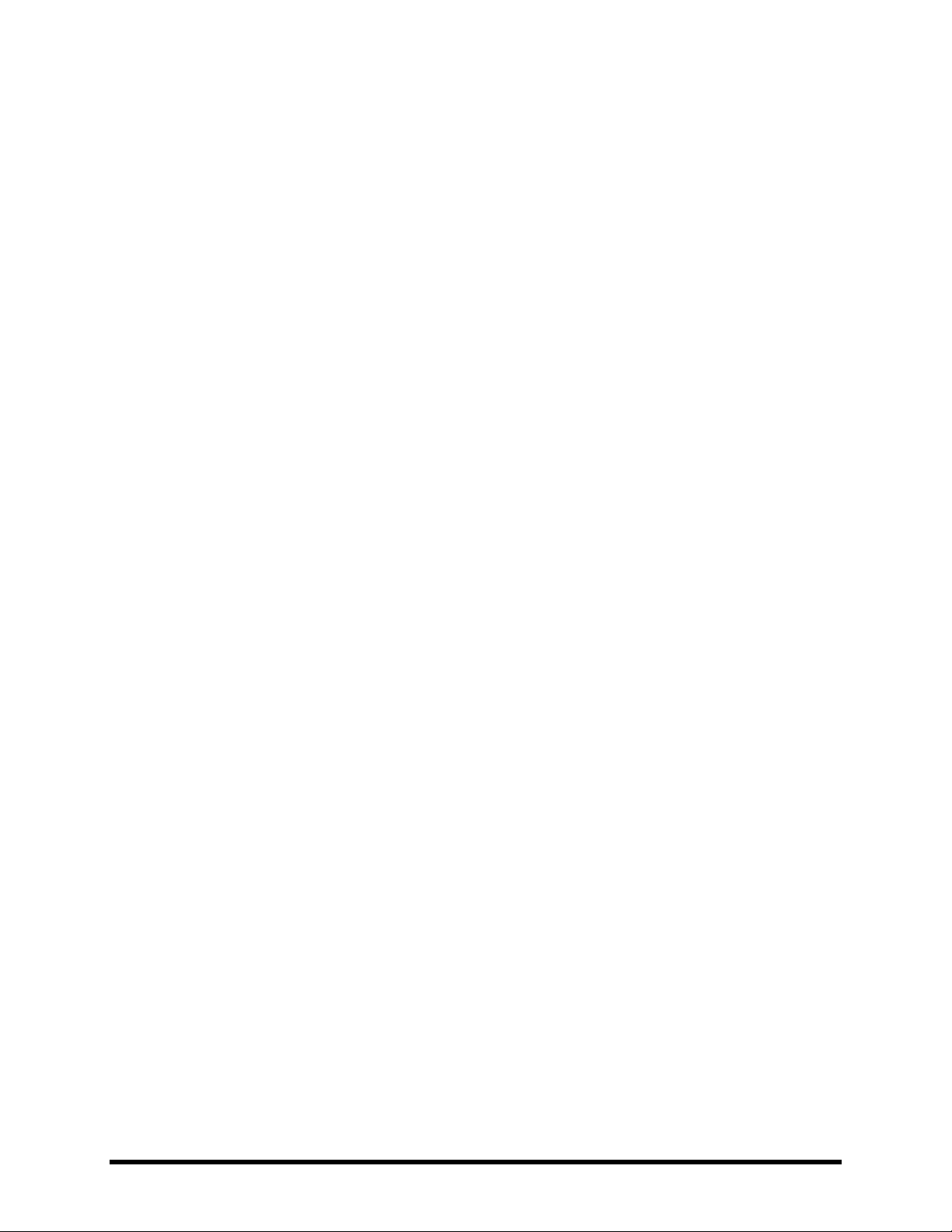
INTRODUCTION
1 Introduction
1.1 What is the Axe FX II?
The Axe-Fx II is an advanced digital preamp and effects processor for guitar, bass, and other musical instruments. It
is the highly anticipated sequel to the Axe-Fx Standard and Axe-Fx Ultra. It replaces amps, speakers, microphones,
stompboxes, studio processors, and more. It is an all-in-one, end-to-end great tone solution in a single black box.
Inside, a virtual environment allows you to “wire up” your dream rig. Choose from an inventory of hundreds of
classic and innovative components. Select and arrange things any way you like, limited only by the unit’s ample
CPU resources and your imagination. “Dial in” your signature sound using basic controls, or go deeper with
advanced parameters, then save presets for instant recall when playing, performing, or recording.
The sound is of uncompromising quality, due both to extremely high standards of hardware design and to our
advanced proprietary software algorithms. The Axe-Fx II, like its predecessors, asserts that digital has reclaimed its
birthright as the superior solution for musical instrument processing. Words fall short. You only need to plug in and
play to realize that this is “the real deal.”
A Word on Modeling
You may have noticed that the Axe-Fx II is not typically described as a “modeler.” This is not to diminish its debt to
heritage; on the contrary, we’ve done thousands of hours of deep analysis of the greatest amps, cabs, and effects
of all time. In fact, amps and pedals, their vacuum tubes and other components, plus speaker cabs and many
effects, are painstakingly replicated to perform exactly like the originals. But while the unit includes emulations
based on specific product types, it goes well beyond simply presenting models—with their limited controls,
features, and sounds—to offer a do-it-yourself modeling platform. If it’s models you want, we can give them to
you, but why stop there?
The Axe-Fx II removes limits instead of recreating them. Take our Wahwah effect, for example. You might just plug
in and start cryin’, or you could tune the pedal sweep, tweak the resonance, overdrive the circuit, and tailor the
sound to your exact wishes. Try the Plexi. Dial it in just right. Then open it up and hear what happens when you
drop in the tonestack from a modern Rectifier (all it takes is one turn of a knob to make the change). There are
hundreds more ways that the sound can be customized. Rediscover your all-time favorites, or go crazy creating
sounds you only wished someone would put in a product. And you don’t need to be an engineer to do so, as the
unit is extremely user-friendly.
You are not alone in the quest for tone, either. The Fractal Audio online community has amassed a wealth of
knowledge and is ready to share expertise on every subject, from the deviling details of differently dated diodes in
dilapidated distortions to how to set up your favorite artist’s “exact gear used in the exact order with the exact
settings for the first half of the second bridge of the third bonus track off the re-master.”
In comparison to its predecessors, the Axe-Fx II in fact has more capabilities like those of a typical modeler. Just as
our previous products allowed you to select, for instance, a “TYPE” of Amp, Cab, or Drive, now the Chorus, Delay,
Flanger, Phaser and other effects include a control to automatically dial in all-time favorites—settings like
“dimension chorus”, “tape delay”, “analog flanger”, “script 90 phaser”, and many more. Once you make a
4 Doc v10.02
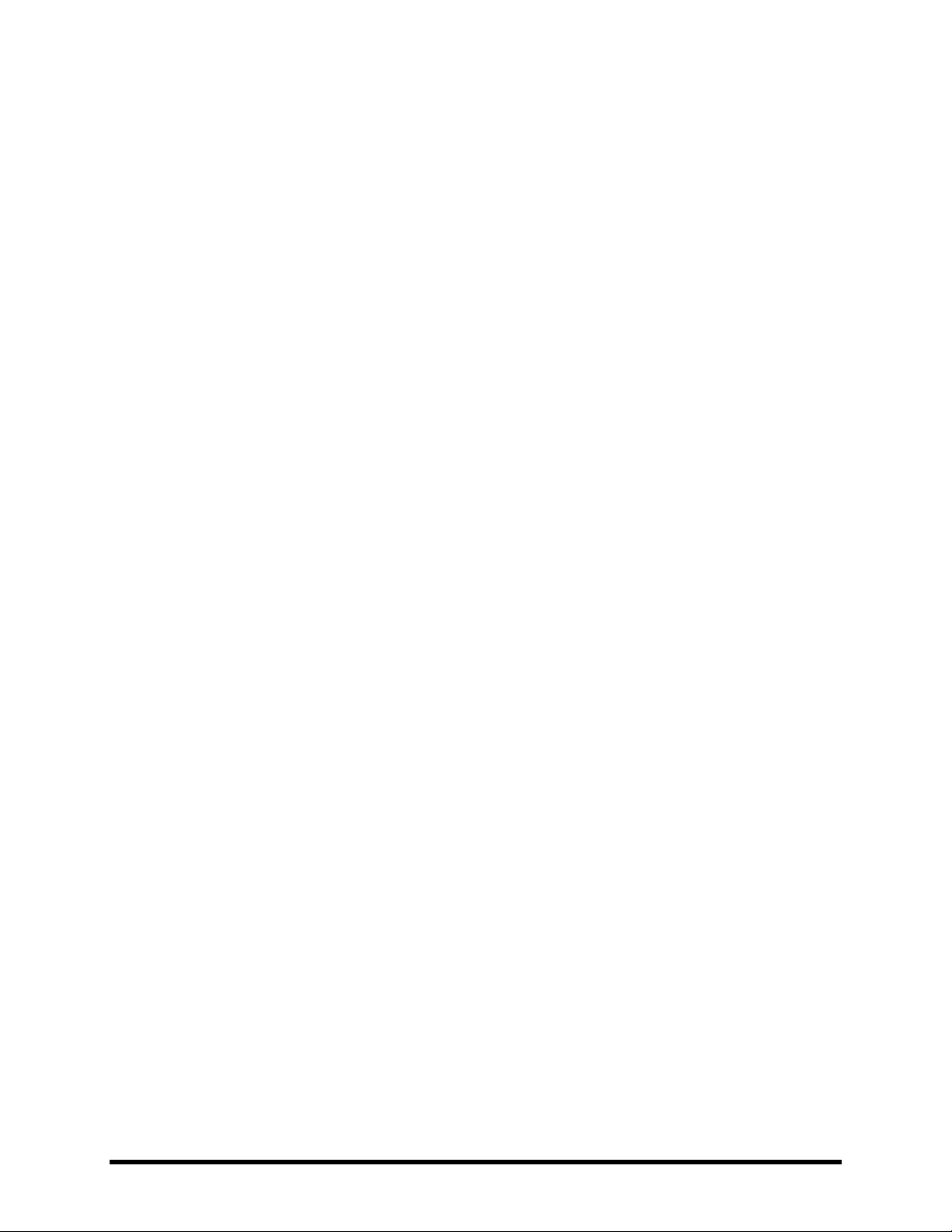
INTRODUCTION
selection, however, you can again go beyond the model. With deep recreations of the intricacies and interactions
behind great tone, we create not only a sample or profile but a multidimensional whole enchilada. Again, just plug
in and hear it for yourself.
To re-pose the original question then, what is the Axe-Fx II?
The Axe-Fx II is the new flagship processor from Fractal Audio, with far more power and many more capabilities
than the former heavyweight champion, Axe-Fx Ultra—twice the DSP in fact, allowing it to deliver far more
detailed amp modeling, plus numerous other upgrades. It contains our best-ever guitar amplifier simulation and
effect technology—state-of-the-art algorithms designed to sound and feel like the real thing. It is a fully routable,
fully programmable, real-time controllable, multi-effects processor offering the utmost in sound quality, with
unrivaled flexibility and control options. It is a modeling platform upon which you can create any number of
incredible guitar tones—able to replace entire rigs of traditional gear with a single black box. Let’s take some of
these concepts a bit further:
Routable: Place effects freely in any order and layout—series, parallel, or complex networks, including feedback
loops and external send and return, at any point in the signal chain.
Programmable: Every effect has a full complement of parameters offering desirable features and tremendous
range. Gone are the limits of processors with restrictive options or little-to-no depth.
Controllable: Many parameters—including all the usual expression pedal suspects and every effect bypass
switch—can be operated remotely via MIDI, offering great real-time performance control capabilities. You can map
control curves, assign multiple parameters at once, tap powerful global controllers, and much more.
Multi-Fx: The Axe-Fx II offers all the classic effects plus a few new ones. The massive “effects inventory” allows any
preset to use two or more of almost every effect block type, so you can build huge virtual rigs. In addition, many
effects now include X/Y states so you can instantly swap one set of settings for another without changing presets.
Almost all the effects in the Axe-Fx II process in full stereo.
Utmost Quality: Sound quality is our first-and-foremost criterion for the success of the Axe-Fx II. This shows in the
hardware design and in every detail of our proprietary natural processing software algorithms. Many of these
replicate patterns that occur in nature (thus our company name of Fractal Audio Systems). The amp simulations
use unique, dynamic, non-linearity generators that produce smooth, even-ordered harmonics, giving a depth to
the sound that other processors lack. Our effects have been vetted and championed by some of the world’s most
demanding and discriminating players.
Rig Replacer: Having everything in one box has some great advantages, especially when that box is as powerful
and versatile as the Axe-Fx II. In addition to being able to replace big rigs outright, this tightly integrated, unified
system offers certain fringe benefits. No longer does changing a drive pedal mean fighting with cables half-an-inch
too short. No longer must you labor over which amps your tour’s budget will or won’t allow you to ship or handle.
Gone are the headaches and hassles of systems of so many boxes strung together with so many wires, prone as
they are to failure and noise. And let’s say a small meteor hits the stage and obliterates your Axe-Fx II: you can
literally restore to a new unit during the intermission and be up and running again for the next set.
Finally, after you’ve replaced your entire rig, the Axe-Fx II lets you continually re-invent it without ever touching
Velcro, rack screws, or your credit card.
Doc v10.02 5
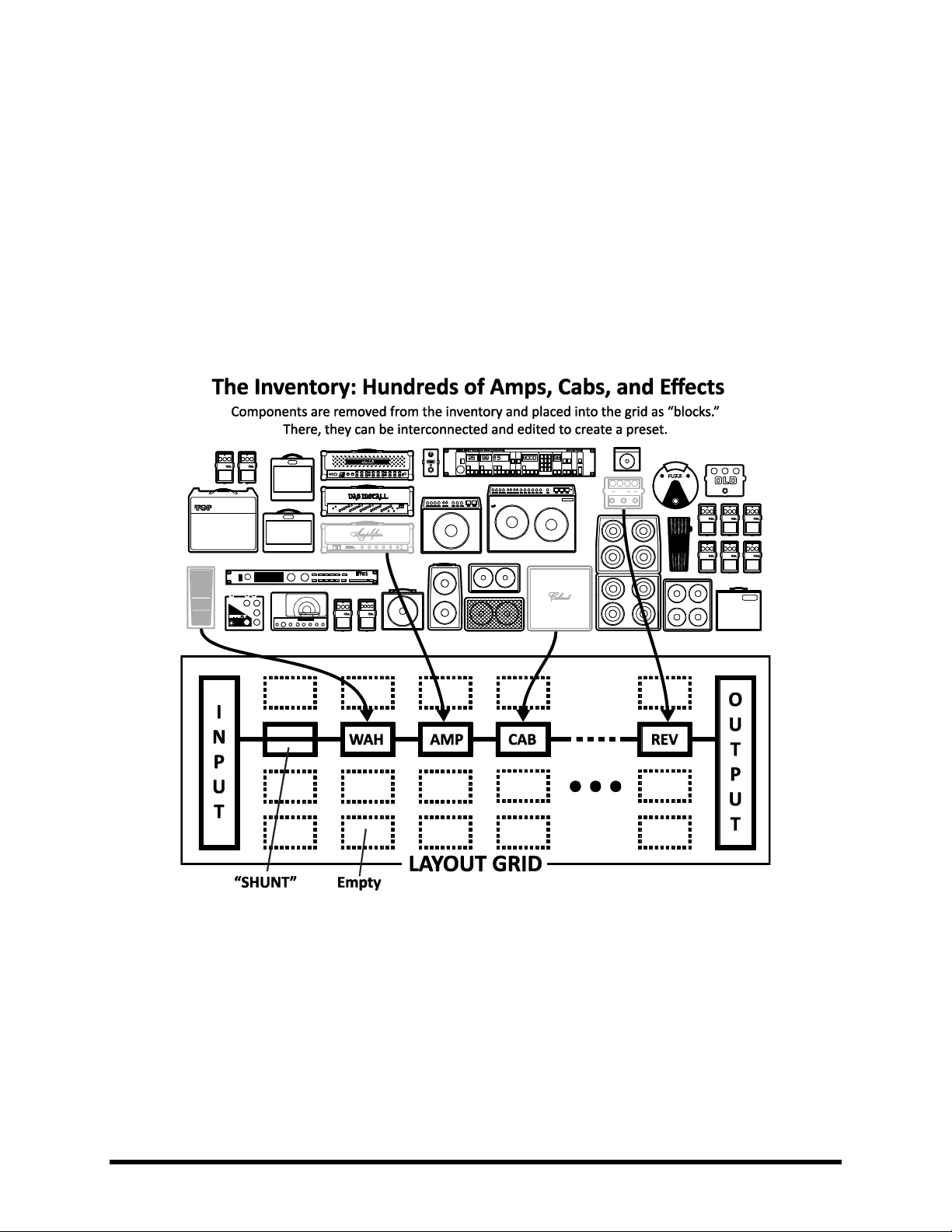
INTRODUCTION
1.2 The Inventory/Grid Concept
In the real world, we are limited by the equipment we own and by the fact that building a rig requires making
commitments. On the Axe-Fx II, these limitations are lifted, with the ability to tap a vast inventory of virtual amps,
cabs, effects, mixers, and more. You have the freedom to set them up, dial them in, save them as presets, and then
do it all again, as often as you like.
Axe-Fx II presets are created by selecting components—like amps, cabs, or effects—from an inventory, and placing
them as “blocks” into the slots of a 12×4 “grid.” As with their real-world components, blocks must be connected
together using “cables”—virtual ones in this case. Blocks in adjacent columns may be connected directly together,
with splits and merges as needed. Passive “shunts” carry signal through otherwise empty grid spaces.
Figure 1-1 – The Inventory/Grid Concept
(Note: Seven empty columns were removed from the illustration and are represented by •••)
The figure above presents a stylized example of an Axe-Fx II preset. The INPUT is routed through a SHUNT to feed a
“WAH” block. (The shunt has no effect on the sound and is shown only to introduce the concept of its use.) The
WAH block is connected to an “AMP” block (we might set its type to “Plexi Normal”), which in turn feeds a “CAB”
(one of the many “4x12” options, perhaps). This is routed to a reverb (“REV”) and then to the OUTPUT.
The size of a preset is limited only by the grid structure, block inventory, and total processing power or “CPU”.
You’ll be pleased to discover that there is enough CPU power to allow large and complex creations.
6 Doc v10.02

INTRODUCTION
Amp (×2)
Filter (×4)
Mixer (×2)
Reverb (×2)
Cab (×2)
Feedback Return
Multiband Compressor (×2)
Ring Modulator
Chorus (×2)
Feedback Send
Multi Delay (×2)
Rotary (×2)
Compressor (×2)
Flanger (×2)
Tremolo/Panner (×2)
3-Voice Synth (×2)
Crossover (×2)
Formant
Parametric EQ (×4)
Tone Matching
Delay (×2)
Gate/Expander (×2)
Phaser (×2)
Vocoder
Drive (×2)
Graphic EQ (×4)
Pitch Shifter (×2)
Volume/Pan (×4)
Effects Loop
Looper
Quad Chorus (×2)
Wahwah (×2)
Enhancer
Megatap Delay
Resonator (×2)
Shunt (36)
The subject of creating and modifying presets on the grid is covered in detail in section 4: Basic Operation and
Editing (p.27). The inventory of blocks available to every Axe-Fx II preset is listed below:
In addition to the blocks listed above, each preset also includes a programmable Input Noise Gate (p. 113) and an
Output Mixer (p. 114). Of course, having components on the grid is just the beginning. Every block can be edited,
with parameters representing all the basic knobs you would expect to find, and advanced menus for deep control.
See the Effects Guide (p. 39) for more detail on blocks and their parameters.
A powerful new feature of the Axe-Fx II allows you to maintain your own collection of Global Blocks (p.117) that
can be inserted and then kept synchronized across multiple presets.
Twenty-two different Modifiers & Controllers (p. 122) are provided to automate or remotely control various
parameters in any preset. These are LFO 1, LFO 2, ADSR 1, ADSR 2, Envelope, Pitch Detector, Sequencer, Manual
A/B/C/D, and External 1–12.
1.3 Connectivity and More
The grid and effects inventory may be the centerpiece of the Axe-Fx II, but it is the powerful connectivity and
companion features that allow the system to be so much to so many. The hardware itself is covered in Section 2:
Overview (p. 8), which also details the new USB features for Computer Integration (p. 12). Rig design is covered in
Section 3: Connections (p. 15), where many diagrams are included.
Configuration and connectivity on the Axe-Fx II are managed with a number of user-specifiable options, listed and
described in Section 8: Global Parameters (p. 131), and Section 9: Input/Output Parameters (p. 133). Meanwhile,
Section 10: Utilities (p. 140) can fill out your understanding of functions related to general use and maintenance.
Finally, Sections 11 through 14 cover the Tuner (p. 143) and Tempo (p.144) functions, plus the basics of Backing
Up and Restoring (p. 146) and Firmware Updates (p. 149).
My Head Hertz… 1.3.1
As even this brief introduction demonstrates, the Axe-Fx II contains an entire world of diverse possibilities. Only
the precise terminology of audio engineering allows comparably diverse communities of casual and professional
players, producers, engineers, and others to use and enjoy this powerful device. In case you want to familiarize
yourself with specific audio terms or come up to speed on other topics, the Appendix is filled with useful material,
including a Glossary (p. 168). It is followed by Specifications (p. 181) and your Warranty (p. 179).
Doc v10.02 7

OVERVIEW
2 Overview
The Axe-Fx II has a simple hardware interface with clearly labeled controls and jacks.
Review the following to familiarize yourself with the hardware features of the unit.
2.1 The Front Panel
Figure 2-1
1. The Axe-Fx II is housed in a powder-coated steel enclosure with an anodized aluminum faceplate.
Dual front handles allow easy rack mounting and removal.
2. The POWER Switch turns the unit on or off.
3. The 160 × 80 pixel LCD is where all menu and function screens are displayed.
4. INPUT 1 and INPUT 2 LED meters display the levels of incoming signals. See p. 15 for more detail.
5. STATUS LEDs communicate important events:
EDITED – This LED is lit when any change has been made to the current preset.
MIDI IN – This LED is lit while data is received at the MIDI IN port.
CLIP 1, CLIP 2 – These flash briefly whenever the signal level at the corresponding output
causes the D/A converter to clip. Section 3.1 on p. 15 has more information on Setting Levels.
6. In RECALL mode, the VALUE wheel selects and loads presets as it is turned.
In edit or menu screens, it changes the value of the selected parameter.
7. The ENTER button executes commands, commits changes, accesses sub-menus, and more.
EXIT works for cancel, escape, and various other functions.
8. In RECALL mode, the four NAV buttons select and load presets. Up = +1; Down = -1; Left=-10; Right =+10.
In edit or menu screens, these are used to select between on-screen parameters or options.
9. The PAGE buttons step through menu pages, shown as tabs at the top of the display.
8 Doc v10.02
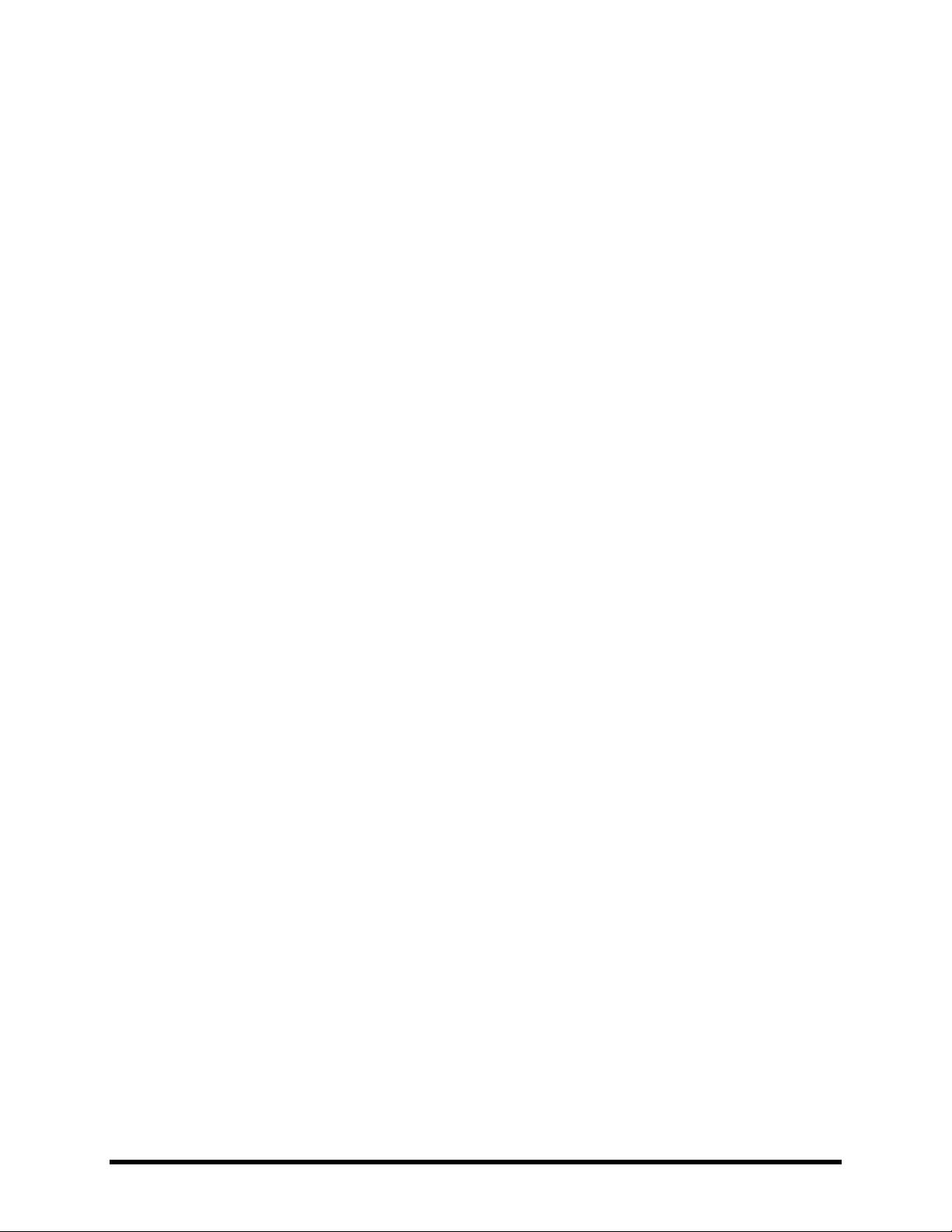
OVERVIEW
10. The 12 main front panel menu/function buttons are listed below.
LAYOUT – This menu contains four pages: EDIT, MOVE, GATE, and MIX.
EDIT contains the grid, where presets are created by inserting blocks and cables (p. 27).
MOVE has various utilities for moving preset components on the grid (p. 32).
INPUT/GTE contains parameters for the Noise Gate and Instrument input impedance (p. 113).
OUTPUT page contains a mixer for overall level control of a preset (p. 114).
EDIT – Select any block on the layout grid and press this button to open its EDIT menu.
Press repeatedly to cycle through the EDIT menus of all blocks in the preset (top-to-bottom, left-to-right).
CONTROL – This menu contains pages for seven of the internal controllers available to every preset, plus a
Modifiers overview screen. See Modifiers & Controllers on p. 122 for details.
FX BYPASS – This button toggles the bypass state of the currently selected block (p. 37).
Double click BYPASS in any block EDIT menu to access the SAVE/LOAD GLOBAL BLOCKS screen (p. 117).
GLOBAL – This menu contains four pages: CONFIG, OUT1, OUT2, and SCALES. See p. 131 for details.
CONFIG contains parameters that globally affect the sound of all presets.
OUT1 and OUT2 each hold a 10-band graphic EQ and master GAIN control for the given outputs.
SCALES allows the creation of custom harmonies for use with the pitch shifter block.
TUNER – Engages the tuner (p. 143) and displays its menu. Press EXIT or RECALL to close.
I/O – Contains six pages used to configure the various input and output options of the Axe-Fx II.
See p. 133 for details.
UTILITY – This menu contains various utility functions. See p. 140 for details.
RECALL – Enters RECALL mode, the main operating mode for use during musical performance.
The Axe-Fx II always defaults to RECALL mode when you power it on.
STORE – Enters the STORE menu where you can save, rename, or swap presets. See p. 37 for details.
BYPASS – Bypasses the Axe-Fx II, routing the output of the A/D directly to the input of the D/A converters,
defeating all processing functions and lighting the BYPASS LED. Press again to un-bypass.
Double-clicking the BYPASS button in any block EDIT menu initializes that block to default settings.
TEMPO – Flashes the current tempo on its built-in LED. You can also tap this button once to enter the
TEMPO menu, or two or more times to set a new tempo. The tempo can also be entered using a remote
switch or set via MIDI. See p. 144 for more information about Axe-Fx II tempo control.
11. X/Y – On the Axe-Fx II, certain effects offer two fully independent sets of settings, called “X” and “Y”.
Think of them like two different “channels” for a given amp or effect. You can switch between X and Y to
access different sound settings without changing presets (see p. 36).
X and Y buttons perform other functions as well. See section 4.4 on p. 36
12. QUICK CONTROL – The four Quick Control knobs, A, B, C, and D, perform different functions depending
on what Axe-Fx II screen or menu is shown. See section 4.3.1 on p. 36 for more information.
13. OUTPUT LEVEL – These controls set the output levels of OUTPUT 1 and OUTPUT 2 (“FX Send”). See
section 3.1 on p. 15 for information on setting levels. OUTPUT 1 also controls headphone jack levels.
14. HEADPHONES – Connect stereo headphones here to monitor OUTPUT 1 L+R.
Doc v10.02 9
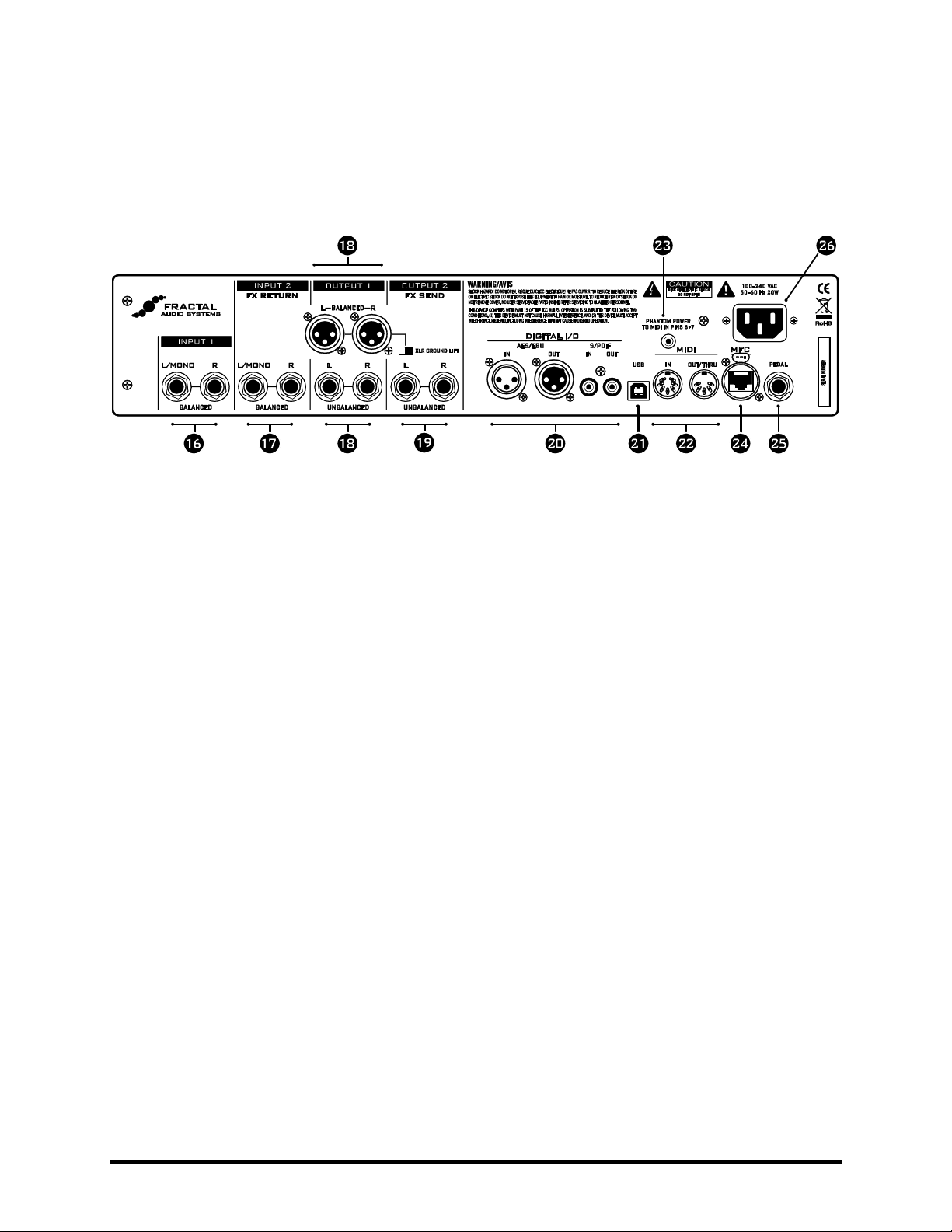
OVERVIEW
15. INSTR – Plug your instrument into this Instrument Input Jack, designed specifically for use with electric,
acoustic, and bass guitars. Plugging a line-level device into this input may cause clipping of the input
amplifier and is not recommended.
2.2 The Rear Panel
Figure 2-2
16. INPUT 1 Left/Mono and Right, Balanced (1/4” Tip-Ring-Sleeve) Jacks – Connect line-level input sources
to these jacks, being sure to set the INPUT 1 LEFT SELECT to REAR in the I/O menu (p. 133).
17. INPUT 2 – Left/Mono and Right, Balanced (1/4” Tip-Ring-Sleeve) Jacks (“FX RETURN”) – Connect to the
output(s) of outboard equipment when using the FX Loop block (p. 65). You can also use this as an
auxiliary input to any point in the signal chain of any preset using the FX Loop block.
18. OUTPUT 1 – This section includes the Left and Right Output 1 unbalanced (1/4”) Jacks, Balanced (XLR)
jacks, and XLR Ground Lift Switch. The main processed output of the Axe-Fx II appears at these jacks. Use
the XLR jacks to connect to balanced inputs, employing the provided ground lift switch if necessary to
reduce unwanted 60-cycle hum. Use the 1/4” unbalanced outputs to connect to unbalanced inputs, such
as those on some guitar power amps or other devices.
19. OUTPUT 2 – Left/Mono and Right, Unbalanced (1/4”) Jacks (“FX SEND”) — The output from Connect to
the inputs(s) of outboard equipment when using the FX Loop block (p. 65). You can also use this as an
auxiliary output to tap any point of the signal chain for any preset using the FX Loop block.
New Humbuster™ technology, featured on Left and Right Output 1 and Output 2 unbalanced (1/4”)
Jacks uses a simple TRS-to-TS cable to significantly reduce ground hum. See Section 16.9 on p. 159.
20. DIGITAL I/O – This includes both S/PDIF and AES/EBU format Input and Output Jacks. Only one or the
other pair of jacks can be active at any time depending on the setting of the SPDIF/AES SELECT parameter
in the I/O:AUDIO menu (p. 133). These jacks transmit and receive at a fixed rate of 48k.
21. USB – This provides the means to connect the Axe-Fx II to a PC or Mac, enabling a host of two-way audio
and MIDI capabilities. See section 2.3 on p.12. Like the digital i/o, USB Audio operates only at 48k.
22. MIDI IN and MIDI OUT/THRU jacks – The Axe-Fx II has a MIDI IN port for connecting a legacy MIDI
Controller or Interface, plus a MIDI Out/Thru combo jack that transmits or forwards MIDI signals to other
devices.
10 Doc v10.02
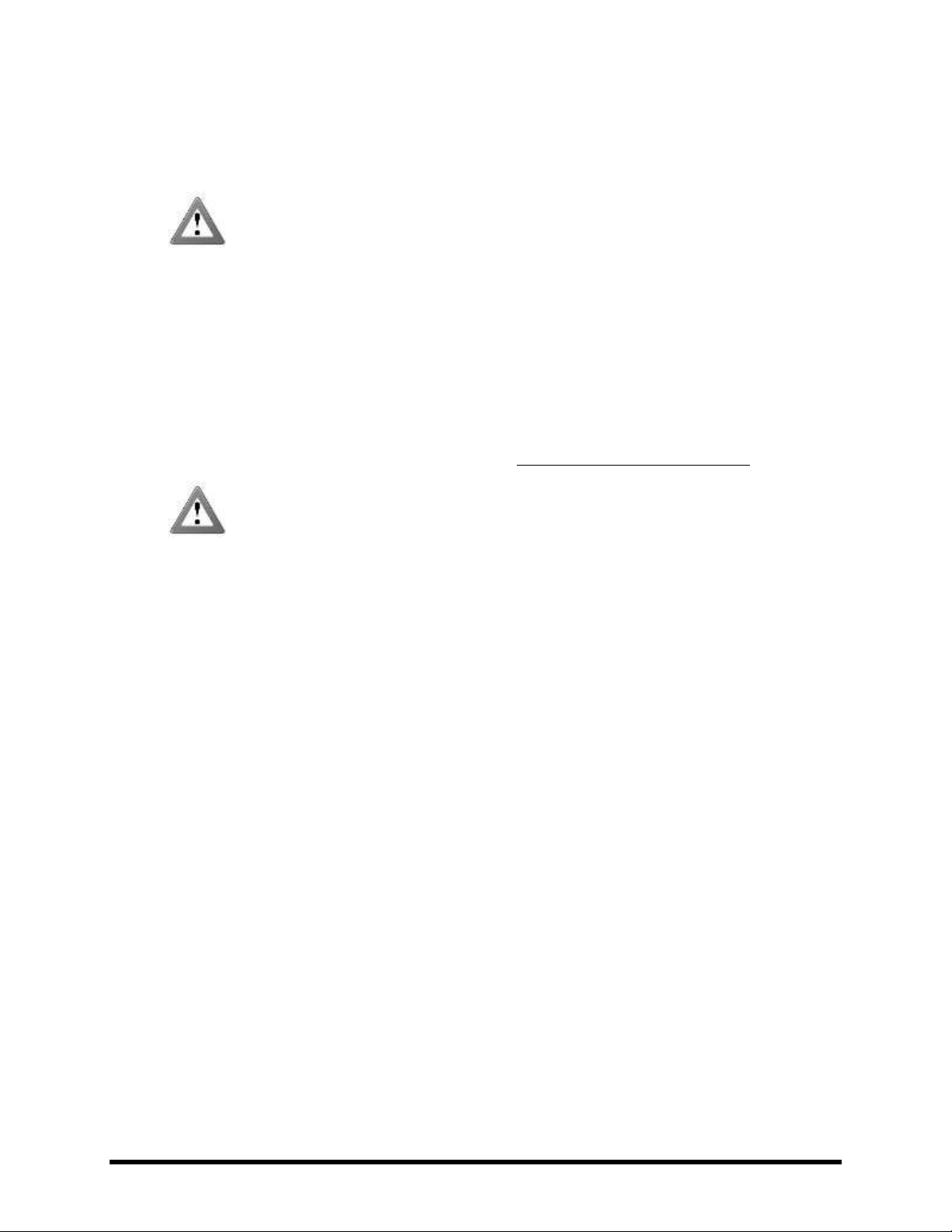
OVERVIEW
23. MIDI PHANTOM POWER Jack – When using the MFC-101 MIDI Foot Controller over a 7-pin MIDI cable,
connect the supplied AC Adapter to this jack to provide power to the floor unit via pins 6+7. Some other
MIDI controllers also support the use of phantom power on pins 6+7.
WARNING! Do not connect an AC adapter with a rating higher than 1A to the Phantom Power
jack. Doing so will damage your Axe-Fx II.
24. MFC Control Port – This RJ45 jack allows you to use a standard (non-crossover) CAT5/Ethernet cable to
connect the Axe-Fx II to a Fractal Audio Systems MFC-101 MIDI Foot Controller. The cable used to connect
the Axe-Fx II and MFC-101 carries two-way data communication and phantom power without needing an
external “wall wart” adapter. The Axe-Fx II Mark II and MFC-101 Mark II are equipped with EtherCON
ports. EtherCONs are ruggedized RJ45 connectors which provide added stability and protection to prevent
cable strain or jolts from causing damage to connectors and/or ports. If possible, use an EtherCON cable
with your Mark II products.
High quality Ethernet/Ethercon cables are available via http://www.fractalaudio.com/cables
WARNING! DO NOT connect the MFC jack to an Ethernet device such as a computer, hub,
switch, or router, as damage to one or both units could occur! Damage of this type leaves telltale signs on the motherboard and is NOT covered under warranty.
Please ensure that the Axe-Fx II is powered OFF before inserting/disconnecting Ethernet/Ethercon cables.
Be careful not to insert other types of connectors such as USB or guitar cables into the MFC expansion
port of the Axe-Fx II, as doing so can damage your unit. This leaves tell-tale signs on the motherboard and
is NOT covered under warranty.
25. PEDAL Jack – This jack is used to connect an external expression pedal or switch to control various
functions of the Axe-Fx II. See p. 16 for more information on this function.
26. Main Power Input – Insert the supplied power cable and connect the other end to a grounded AC power
receptacle.
Doc v10.02 11
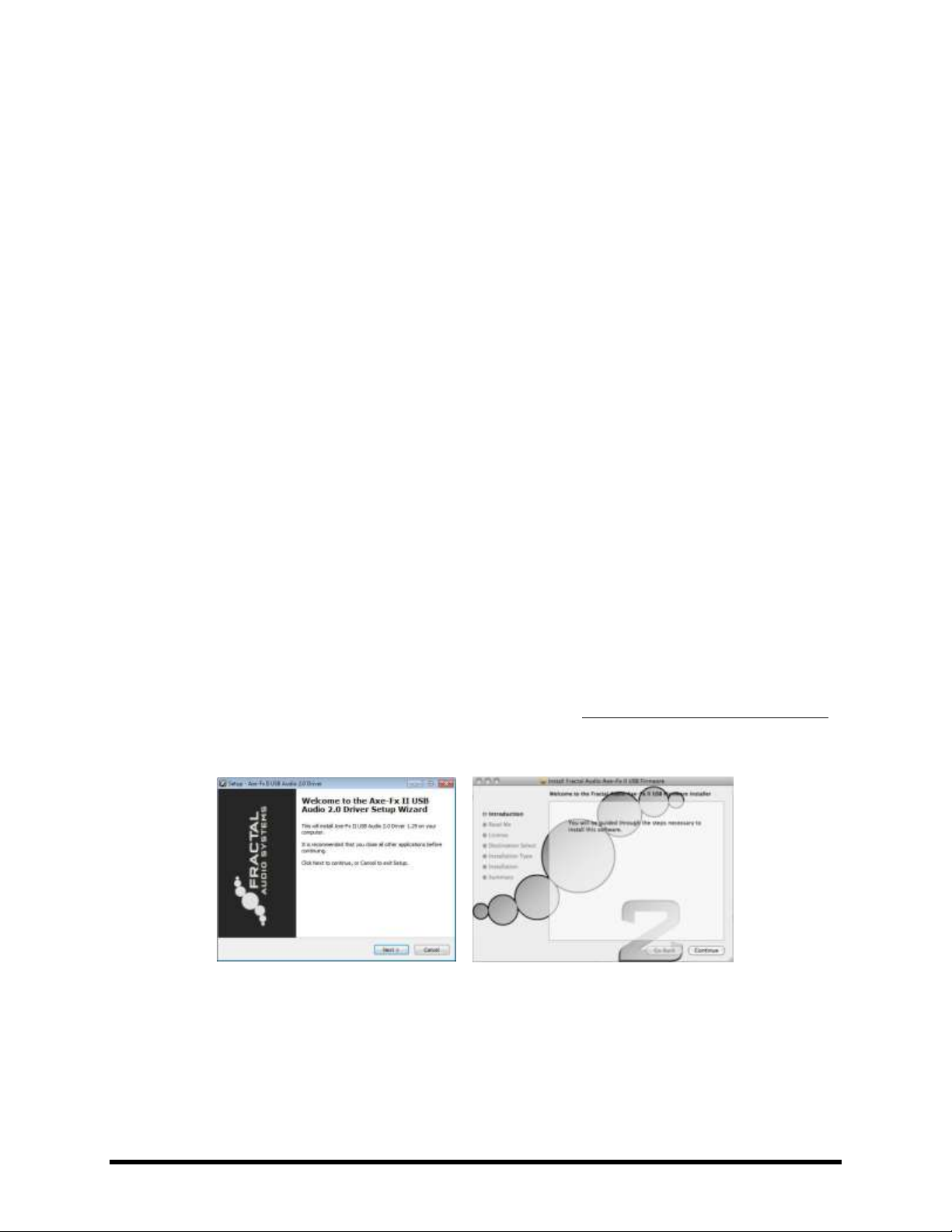
OVERVIEW
2.3 Computer Integration
USB provides the Axe-Fx II with a “host” of great features.
Minimum Requirements 2.3.1
Windows Minimum Requirements:
OS: Windows XP SP3 (x86 or x64), Vista SP2 (x86 or x64), Windows 7 SP1 (x86 or x64)
CPU: Intel Core 2 @1.6 GHz or better, or AMD equivalent
Memory: 1GB minimum
USB 2.0 support required
Mac Minimum Requirements:
OS X: 10.7.4 or later
CPU: Intel Processor
Memory: 512MB minimum
USB 2.0 Support required
Software Installation 2.3.2
Although the Axe-Fx II drivers are fully class-compliant, software installation is still required on all platforms.
Without drivers installed, USB capabilities of the Axe-Fx II will not work correctly.
Both Mac and Windows versions can be downloaded from our web site at http://www.fractalaudio.com/support.
Step-by-step instructions are included with the installer.
Figure 2-3 – Windows and Mac driver installers
12 Doc v10.02
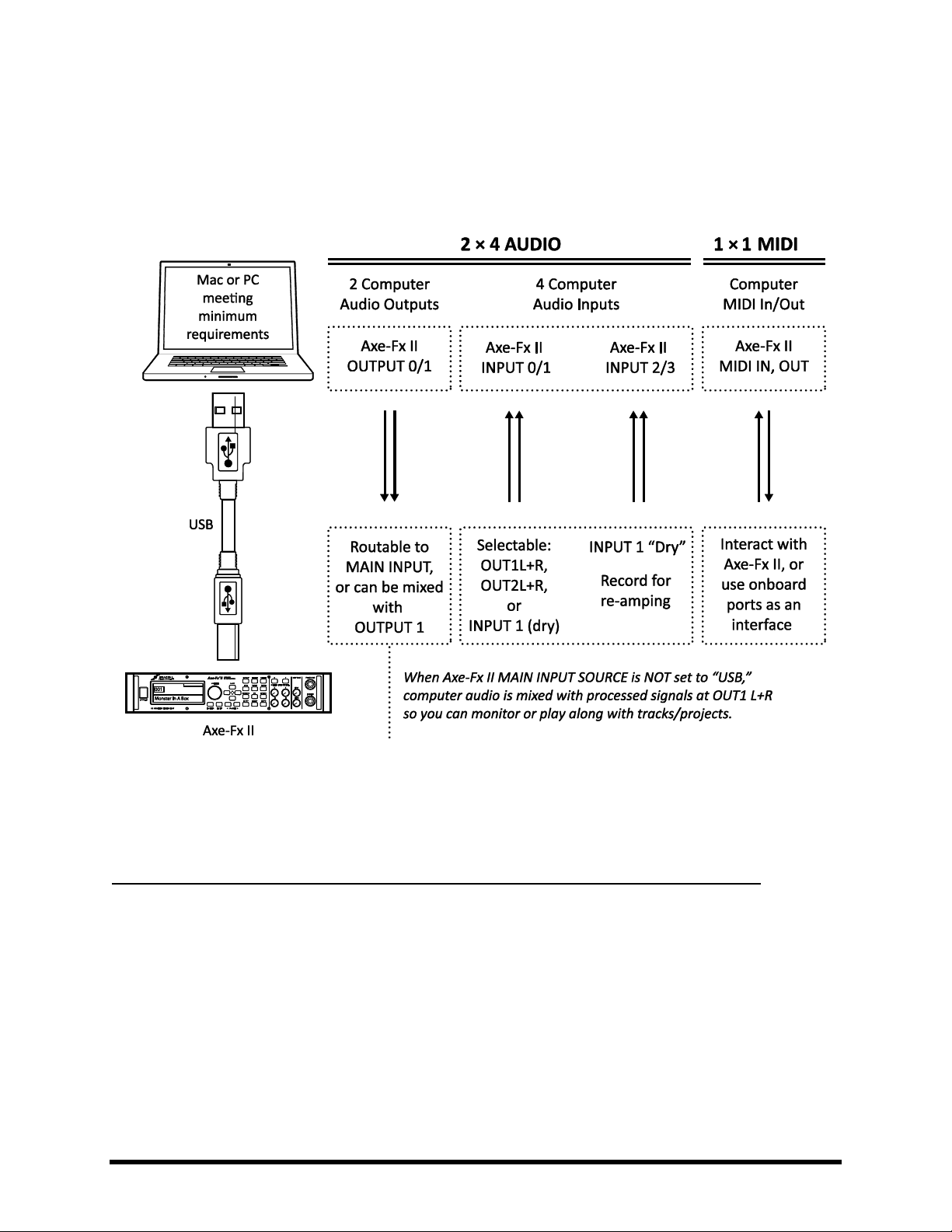
OVERVIEW
Capabilities
2.3.3
The USB 2.0 class-compliant driver provides two channels of 48k/24-bit audio from the computer to the Axe-Fx II,
up to four channels from the Axe-Fx II to the computer, and two-way MIDI-over-USB. All features can be used
simultaneously.
Figure 2-4 – USB Features
Audio and MIDI ports (shown in the lower half of the dotted-outline box above) have different names on different
systems. In many applications, you can also assign “friendly names” to audio and MIDI ports.
Two Simultaneous Channels of 48k/24-bit Audio from the Computer to the Axe-Fx II
Two outputs, typically called OUT 0 and OUT 1, allow audio to be sent from the computer to the Axe-Fx II where it
can be mixed with processed signal at the main outputs or routed through onboard effects.
To pass unprocessed computer audio through the Axe-Fx II, set the MAIN INPUT SELECT (p. 133) to “ANALOG
(IN1)” (the default setting) or “SPDIF/AES.” This allows you, for instance, to play along with backing tracks or use
the Axe-Fx II as a high quality “soundcard.”
To process computer audio with the onboard effects, set the MAIN INPUT SELECT to “USB.” Signals received will
arrive at the grid INPUT. This allows you, for instance, to re-amp a dry track, or use the Axe-Fx II to process other
audio or plugin tracks. It is possible to simultaneously record the processed output on the computer using the Axe Fx II audio inputs (0/1).
Doc v10.02 13
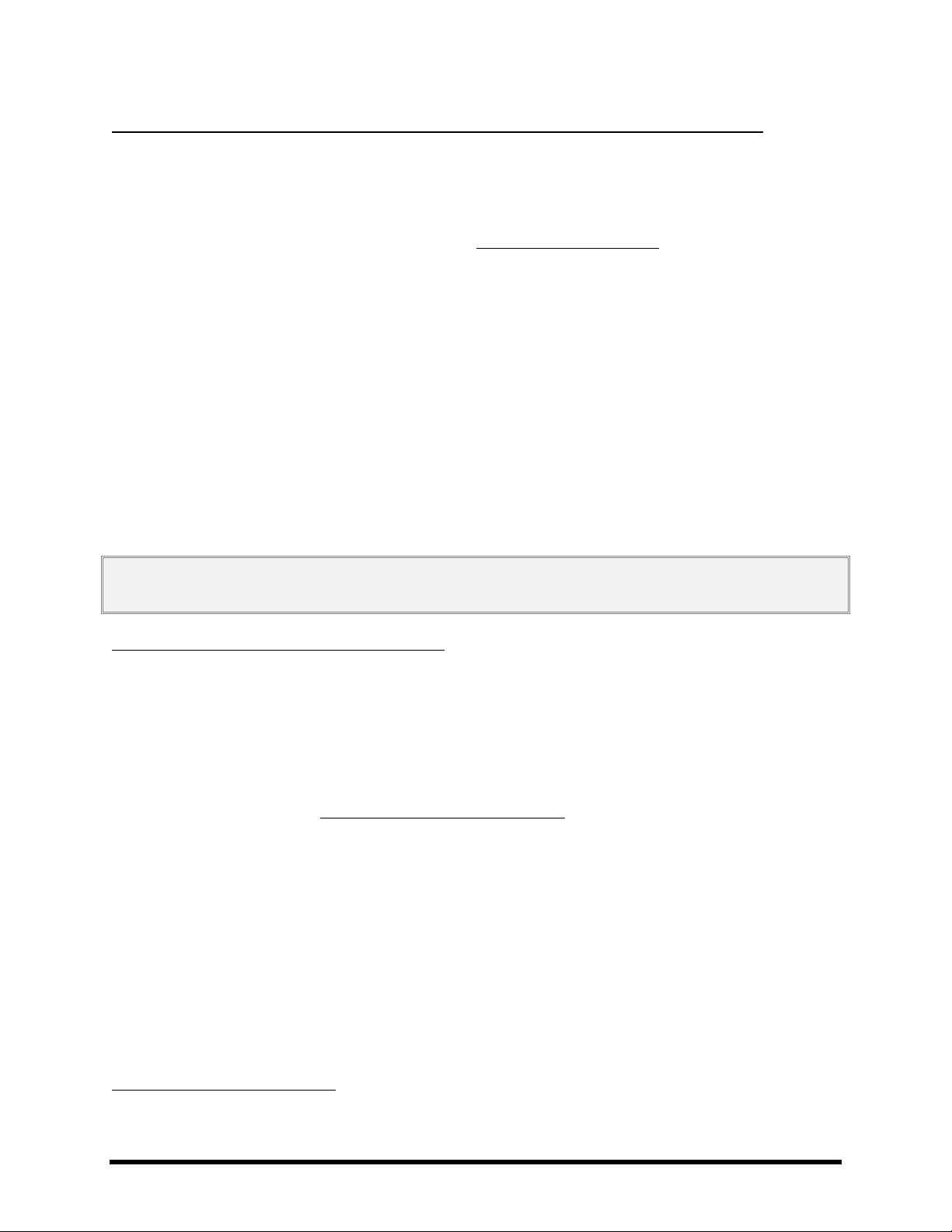
OVERVIEW
1
Four Simultaneous Channels of 48k/24-bit Audio from the Axe-Fx II to the Computer
Four outputs, typically called IN 0, IN 1, IN 2, and IN 3, allow audio to be routed from the Axe-Fx II to the computer,
recorded, processed, or monitored.
The signal source for the first pair of outputs is selectable. The USB/DIGI OUT SOURCE parameter of the I/O:AUDIO
menu (p. 133) determines what is sent to the computer’s AXE-FX II ASIO DRIVER IN 0/1 inputs.
Selecting OUTPUT 1 L+R sends the main processed output of the Axe-Fx II to the computer.
The same signal is, of course, still routed normally to the rear XLR and unbalanced jacks.
Selecting OUTPUT 2 L+R sends the output of the FX loop block (p. 65) to the computer.
Selecting MAIN INPUT sends the source selected under MAIN INPUT SELECT (p. 133) to the computer.
The same result can be obtained by using OUTPUT 1 with a “shunts-only” preset (p. 29).
Switching INPUT 1 LEFT SELECT (p. 133) to “REAR” allows you to record the line level outputs of a
microphone preamp, keyboard, or any other sound source via the rear INPUT 1 L/R jacks.
The second pair of channels, available only on systems supporting USB 2.0 (see Minimum Requirements above),
always provides a way to simultaneously record a “dry” track for reamping. The source for these channels is the
unprocessed signal from the main input (i.e. the front INSTR jack or the rear INPUT1 L/MONO jack, depending on
both what is selected under INPUT 1 LEFT SELECT (p. 133)) and the rear INPUT1 R jack).
Warning: As with all input/output systems, certain routing configurations can result in audio feedback loops. Please exercise
care not to route active outputs to active inputs, or damage could occur to connected amps, speakers, or your hearing.
Two-way High-Speed MIDI Communication
MIDI enables the Axe-Fx II and the computer to communicate and synchronize, with capabilities for program
change, parameter automation, tempo sync, SysEx dump/receive, firmware update, and more. MIDI over USB is
considerably faster than “legacy” MIDI1, and allows two-way communication with the computer over a single
cable.
Axe-Edit, our free companion editor/librarian, can now be used without a 3rd-party MIDI Interface or drivers, a
cause of common problems. See http://www.fractalaudio.com/axe-edit for more information.
The transfer rate is considerably faster than standard MIDI. Keep in mind that new preset, bank, and firmware sizes have also increased.
Despite this, there is a net increase in the speed of computer interaction when compared to previous products.
14 Doc v10.02
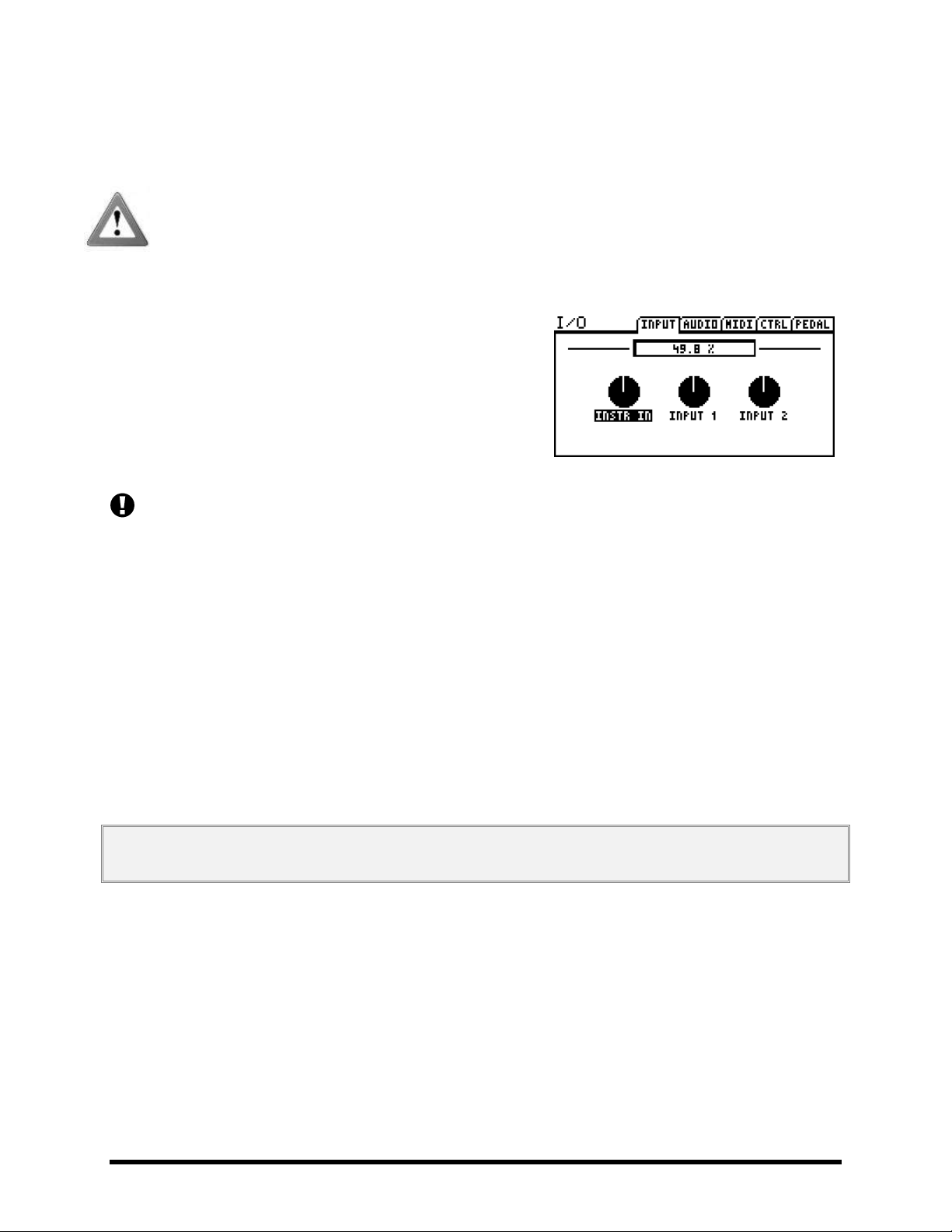
CONNECTIONS
3 Connections
Before making connections, be sure to turn down the volume of your amps and switch off all power. Take
extreme care NEVER to connect the SPEAKER outputs of an amplifier to any jack on the Axe-Fx II as this will
damage one or both devices. If you’re not sure, don’t do it!
3.1 Setting Levels
For the Axe-Fx II to work properly, it is important that input and
output levels be configured correctly.
INPUT LEVELS are set with “soft-knobs” on the INPUT page of the
I/O menu. Adjust according to the level of input source material
until “hot” signals “tickle” the red LEDs on the front panel INPUT
meters. The red LED lights at -6 dB (below clipping). Some sources
may not reach ideal levels but can still be used with no problems.
Changing input levels will NOT affect what you hear. Inputs are compensated, meaning that as you lower trims
to optimize signal-to-noise ratio going into the converters, the output of the converters is adjusted inversely
so “what you hear” (and what reaches the signal processor) always remains the same.
Each input has its own dedicated A/D. The INSTR input jack parallels the rear inputs for improved signal-to-noise
performance.
The front panel OUTPUT LEVEL 1 and 2 knobs independently control the volumes at the corresponding rear
panel jacks. OUTPUT1 XLR and ¼” jacks are controlled jointly with the headphones level by the output 1 knob.
Optimal levels will depend on what the Axe-Fx II is connected to.
To operate with unity gain, set the Output Level knobs to maximum. If you then route shunts from the input to the
output you will get out exactly what you put in. (If you’re not using the Axe-Fx in the loop of a tube amp, unity gain
is likely not relevant.)
If levels result in clipping of attached equipment, turn down the front panel OUTPUT LEVEL1/2 knobs. At the
minimum setting, volume is reduced but may not be silent.
NOTE: The Axe-Fx II uses digital potentiometers to adjust the output levels. These actually contain hundreds of tiny resistors
and switches. As such, some noise may be generated while adjusting the knobs.
If the OUT1 or OUT2 CLIP LEDS light while you use the Axe-Fx II, the problem is not trim settings but levels in the
digital domain. Chances are the effects in your preset—many of which can increase gain significantly—are simply
too hot. Reduce the output of one or more blocks (the AMP or CAB might be a natural starting point) or adjust the
main GAIN slider of the preset’s output mixer (p. 114).
When you need to adjust the level of all of your presets at once because some are clipping, you can also use the
GAIN slider on the OUT1 or OUT2 global graphic equalizer to make a global adjustment.
Clipping can also be caused if you have increased the BOOST/PAD setting for one of the converters and can be
reduced if you adjust this setting to be closer to 0 dB (see p. 133). Block or preset adjustment may still be required.
Doc v10.02 15
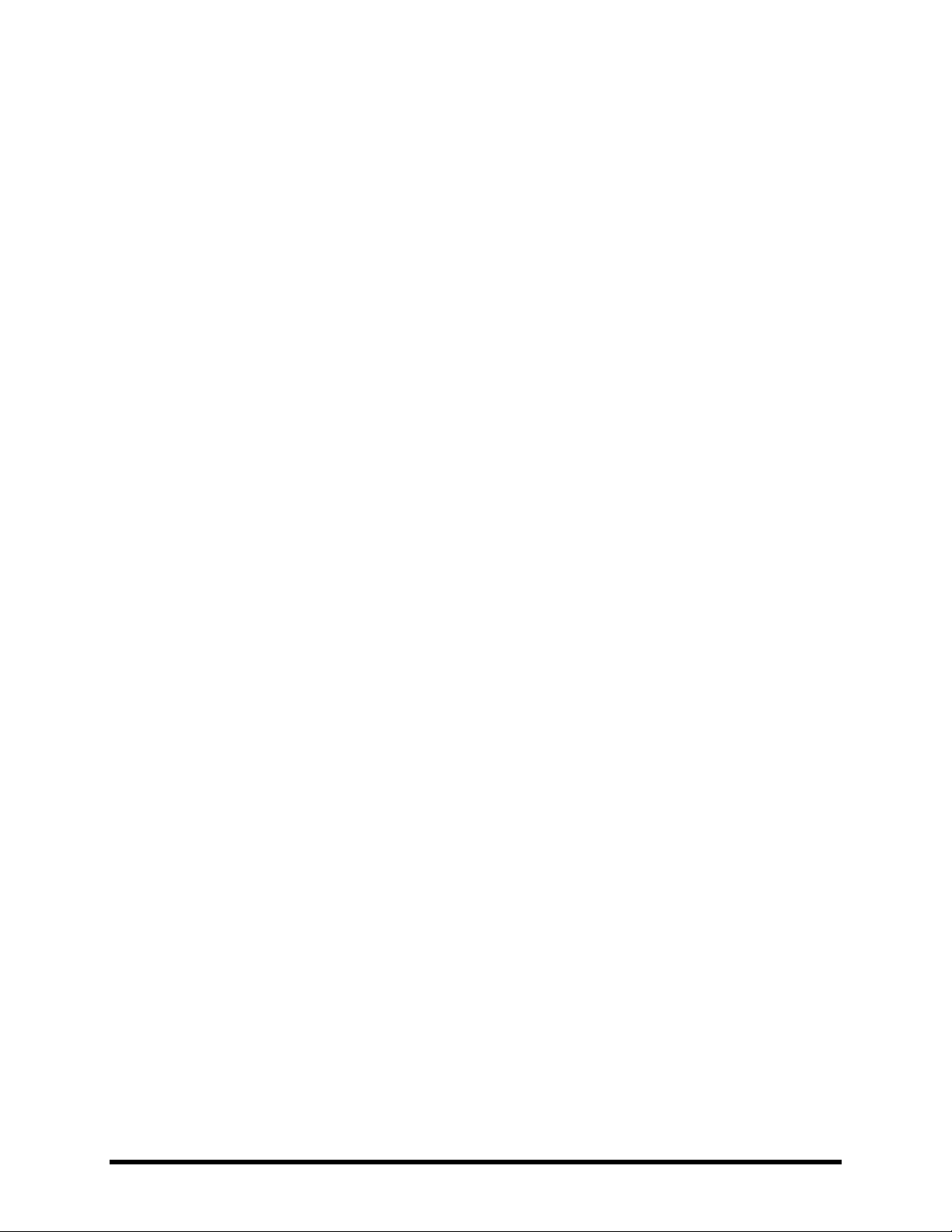
CONNECTIONS
3.2 The PEDAL Jack
The onboard PEDAL jack of the Axe-Fx II allows you to connect an expression pedal or footswitch for controlling
sound functions. To use a pedal or switch at this jack, you must first configure its TYPE and, for continuous-type
expression pedals, perform a simple calibration routine. See section 9.5 on p.139 for details on how to use the
PEDAL page of the I/O menu.
Any type of external switch can be used, as long as its contacts make and break the connection between tip and
sleeve on a regular 1/4” guitar cable. Expression pedals should have a linear resistance taper and max resistance
between 10kΩ and 100kΩ, and must be used with Tip-Ring-Sleeve cables.
To control sound parameters, you must first assign the PEDAL jack to an “EXTERNAL CONTROLLER” and then set up
a “MODIFIER.” This topic is covered in section 7: Modifiers & Controllers on p. 122, with a section specifically
about External Controllers on p. 130.
3.3 System Parameters
As you can see, the Axe-Fx II is equipped with a flexible array of input/output connector jacks. The diagrams above
cover the layout of the hardware, but seeing a few complete setups can also be helpful as you decide how to
connect other equipment. The following section illustrates some typical setups, some of which require that certain
“System Parameter” settings be made. For example, when “real,” physical guitar cabs are used, the global
“Speaker Simulation” switch will likely need to be set to “OFF.”
In addition to the short introductions provided with the diagrams below, system parameters are detailed in section
8: Global Parameters, and section 9: Input/Output Parameters. In the PDF version of this manual, available on our
web site, you’ll also find a diagram attached at the end showing inputs, routing, outputs, and the effects of system
parameters.
Many of the basic setups shown here can be easily combined or expanded. Mono setups might be made stereo or
vice versa. The MFC-101 MIDI Foot controller can be added for intelligent remote control. Computer connectivity,
for example, can be added to any other setup, enabling you to use Axe-Edit™, our free software Editor/Librarian
for the Axe-Fx II. Countless combinations are possible.
16 Doc v10.02
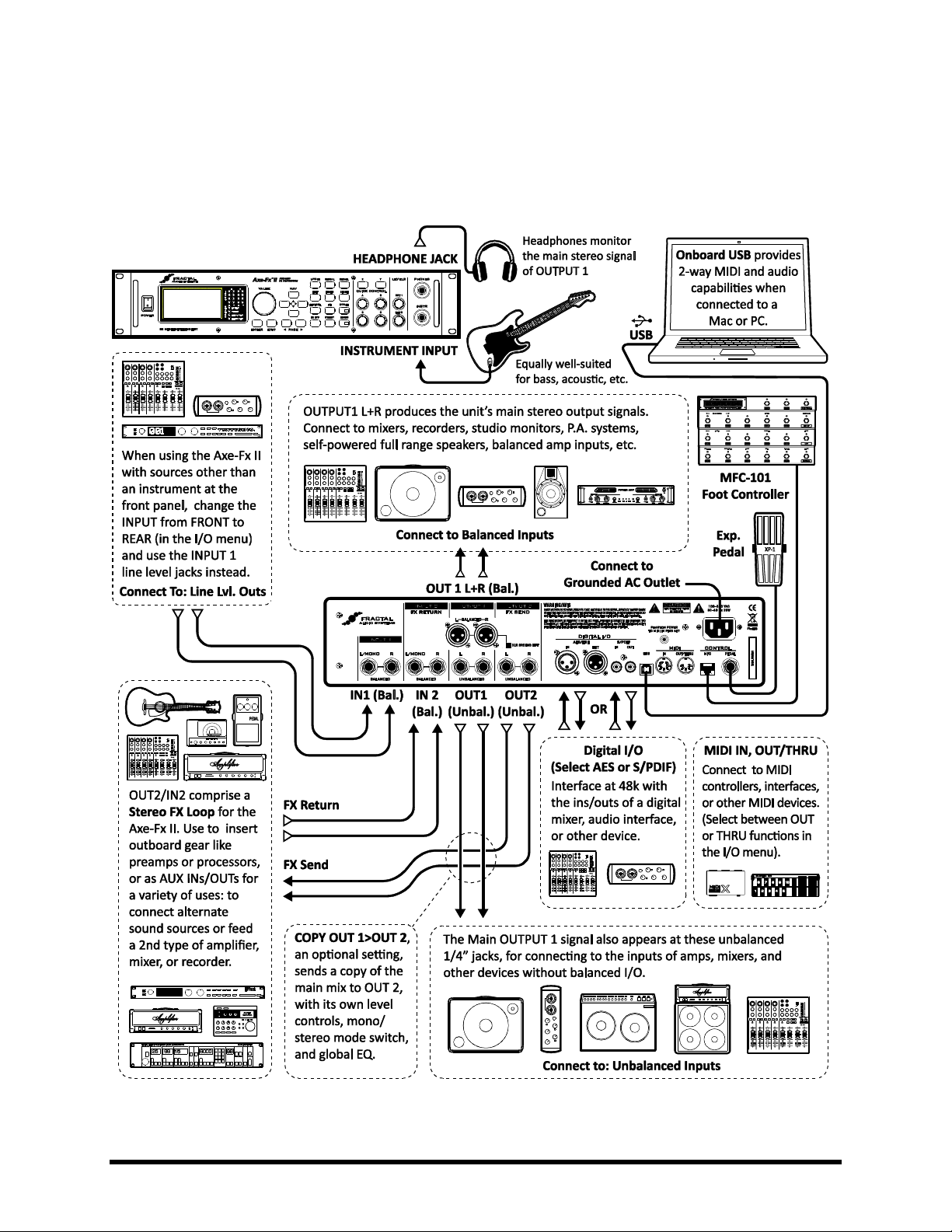
CONNECTIONS
3.4 Connection Diagrams
Familiarize yourself with the capabilities of inputs, outputs, and control connections through this overview. The
diagrams that follow in sections 3.4.1 through 3.4.10 illustrate several real-world applications.
Figure 3-1 – I/O Overview
Doc v10.02 17
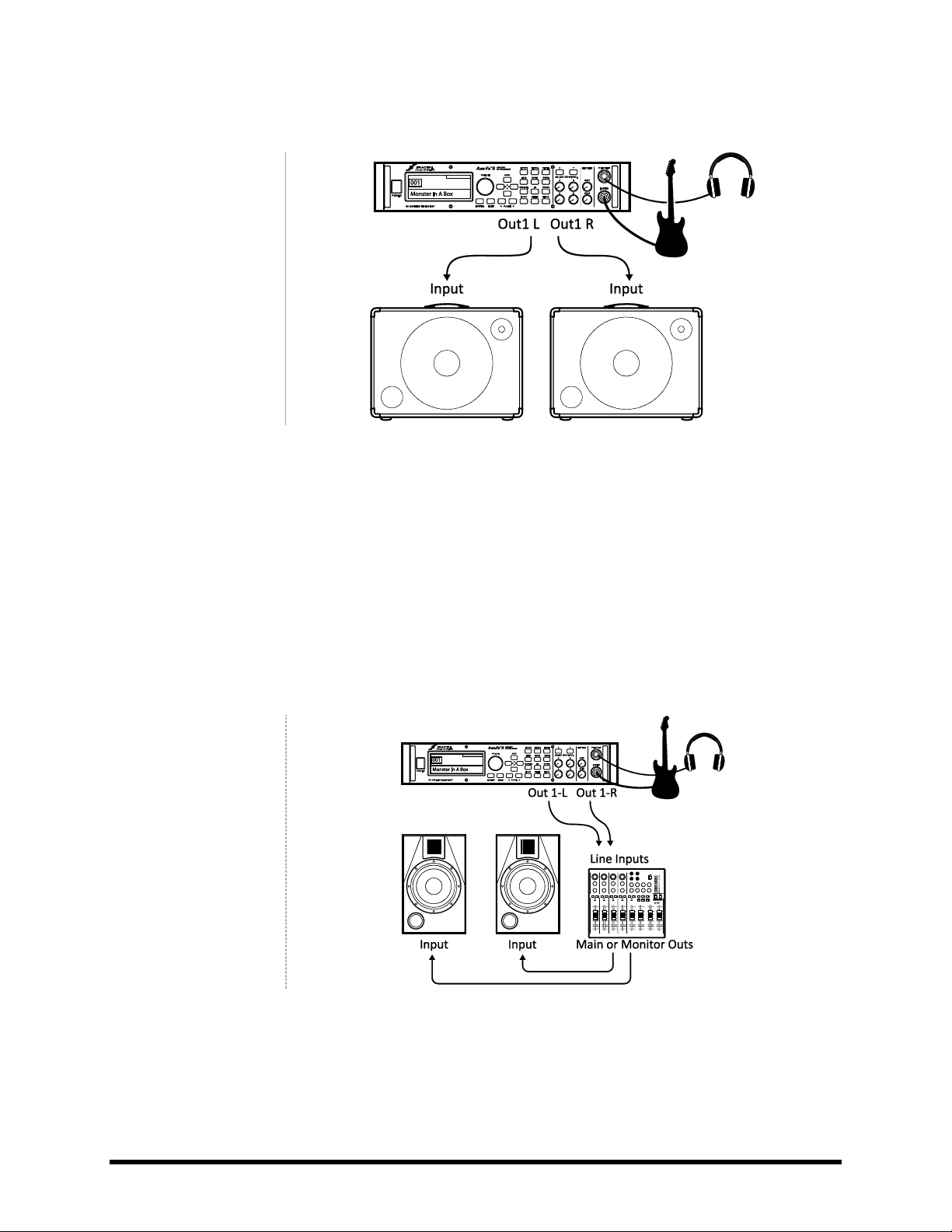
CONNECTIONS
COMPONENTS:
Guitar
Axe-Fx II
Self-Powered Full Range
Speaker(s)
Headphones (opt.)
Global Settings: Default I/O Settings: Default
Notes: With its built-in amp and speaker simulations, the Axe-Fx II can be played directly into P.A. or other self-
amplified, full-range, flat-response (FRFR) speakers. Externally amplified (passive) FRFR speakers are equally wellsuited. This might just as easily be a Front-of-House system with floor or in-ear monitors. In this configuration, the
Axe-Fx II creates all aspects of the end-to-end guitar chain for the ultimate in tonal flexibility—stompboxes, amps,
cabs, post effects, and more. Optional headphones provide an alternate way to listen when cabs are not present or
are switched off. Balanced (XLR) or unbalanced (1/4”) jacks and cables can be used to connect the Axe-Fx II, with the
former providing the advantage that less noise will be picked up over longer cable runs. If only one speaker is used,
set OUT 1 MODE in the I/O menu (p.133) to one of the mono options.
COMPONENTS:
Guitar
Axe-Fx II
Mixer (opt.)
Studio Monitors
Headphones (opt.)
Global Settings: Default I/O Settings: Default
Notes: This is essentially identical to the diagram shown above for Self-Powered FRFR speakers. The point to take
away here is that any system intended for full-range monitoring or sound reinforcement—from small computer
speakers to the P.A. at a huge arena—represents a suitable counterpart to the capabilities of the Axe-Fx II.
Axe-Fx II into Self-Powered Full-Range Speakers
3.4.1
Axe-Fx II into Studio Monitors 3.4.2
18 Doc v10.02
