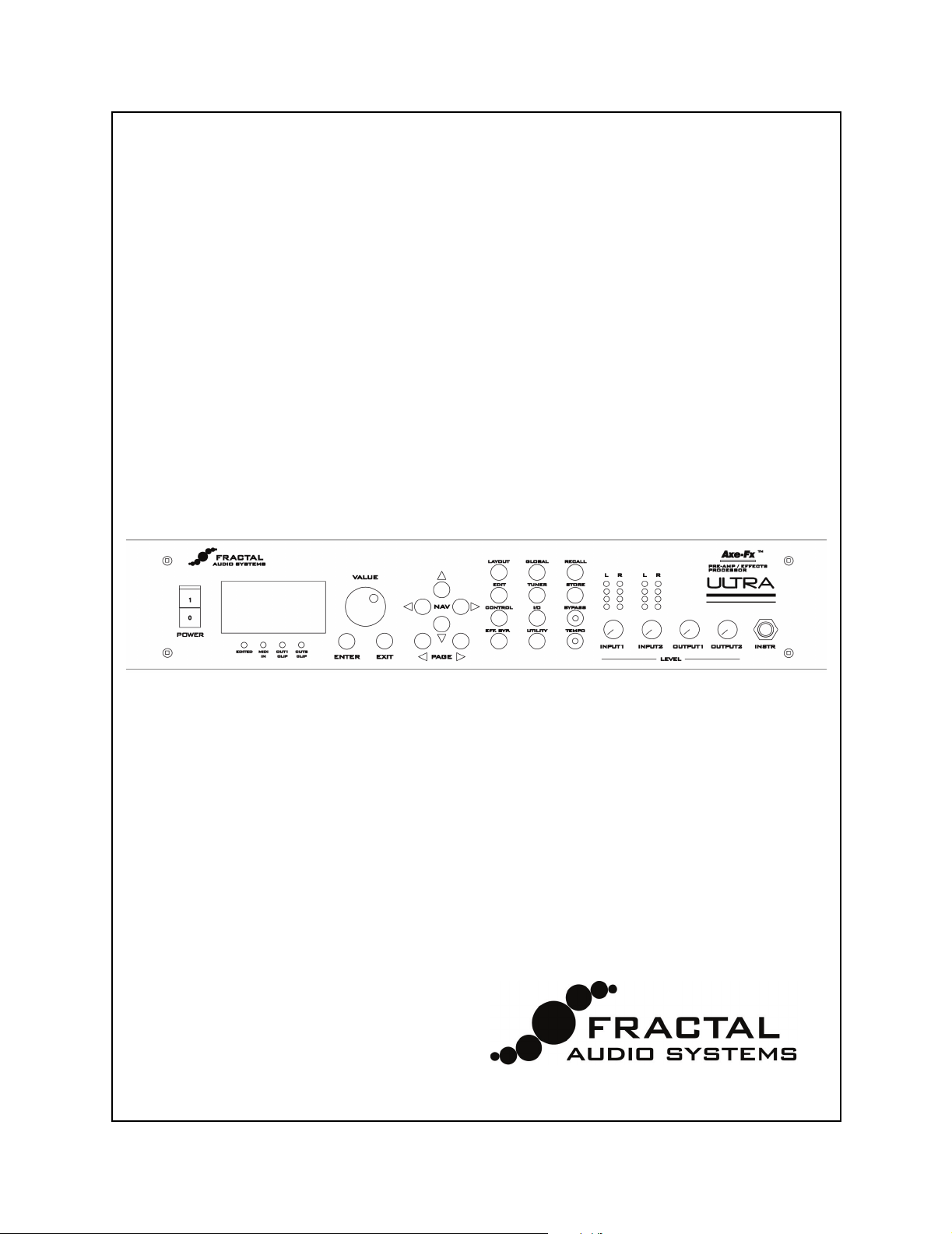
Axe-Fx & Axe-Fx ULTRA
Pre-Amp /
Effects Processor
User’s Manual
For Firmware 9.xx and up
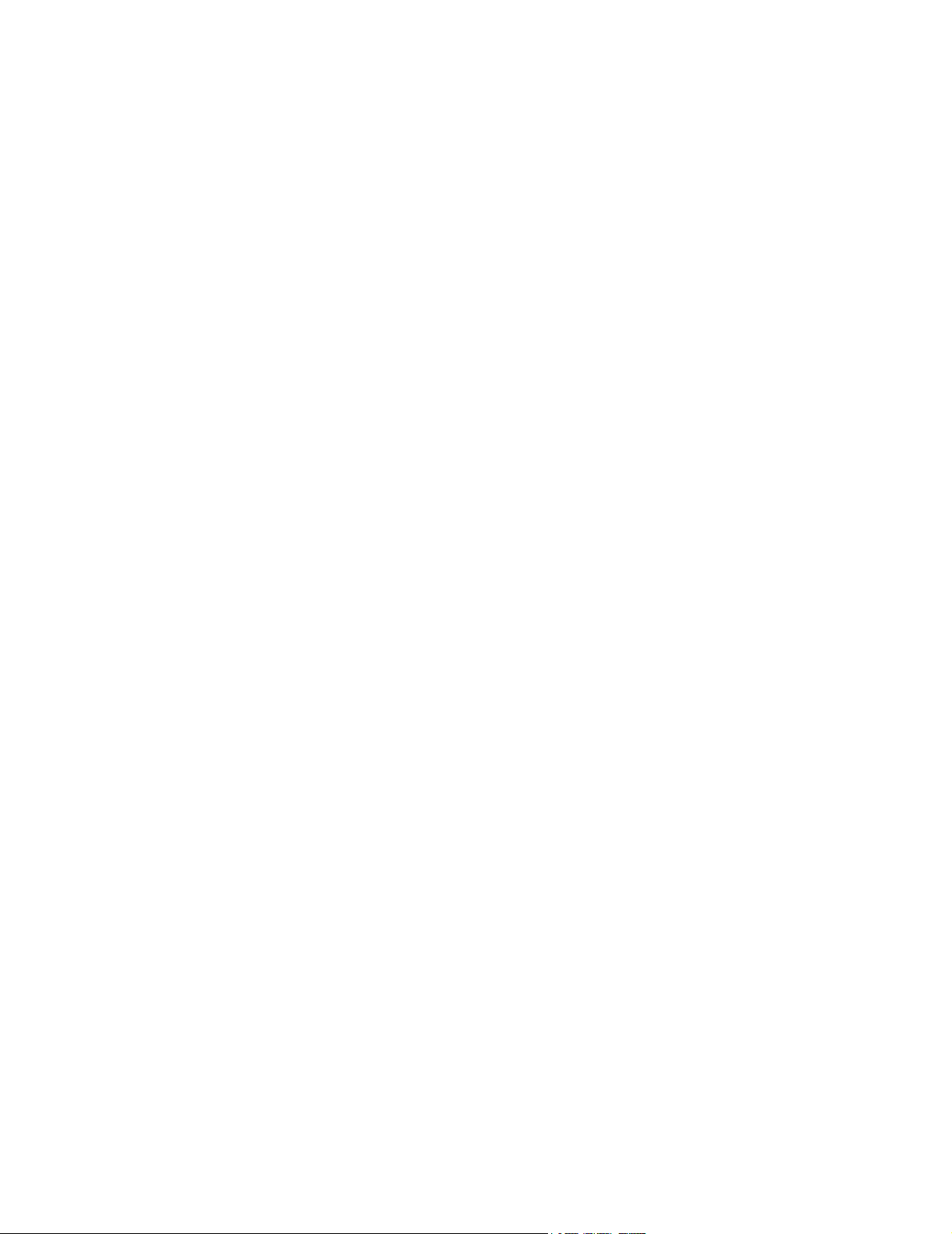
Table of Contents
Table of Contents .............................................................................. 1
Foreword............................................................................................ 3
About the Ultra Model................................................................................ 4
Introduction ........................................................................................ 5
What is the Axe-Fx?.................................................................................. 5
Concept..................................................................................................... 8
Getting Set Up ................................................................................. 11
Rear Panel .............................................................................................. 11
Front Panel.............................................................................................. 12
Example Connections ............................................................................. 14
I/O Configuration ..................................................................................... 17
Editing.............................................................................................. 22
Placing Effects......................................................................................... 22
Routing.................................................................................................... 22
Moving Effects......................................................................................... 23
Editing Effects ......................................................................................... 23
Effect Mixer ............................................................................................. 23
Output Mixer............................................................................................ 25
Attaching Controllers............................................................................... 25
Saving Presets ........................................................................................ 25
Recalling Presets .................................................................................... 26
The Effects....................................................................................... 27
Noise Gate .............................................................................................. 27
Compressor............................................................................................. 27
Gate / Expander (Ultra Only)................................................................... 29
Multi-Band Compressor (Ultra Only) ....................................................... 30
Filter ........................................................................................................ 31
Graphic Equalizer.................................................................................... 32
Parametric Equalizer ............................................................................... 32
Crossover (Ultra Only)............................................................................. 33
Resonator (Ultra Only) ............................................................................ 34
Chorus..................................................................................................... 35
Quad Chorus (Ultra Only)........................................................................ 37
Flanger .................................................................................................... 39
Phaser..................................................................................................... 41
Rotary Cabinet ........................................................................................ 42
Wah-Wah ................................................................................................ 43
Formant Filter .......................................................................................... 44
Vocoder (Ultra Only)................................................................................ 45
Pan / Tremolo.......................................................................................... 47
Delay ....................................................................................................... 48
Multi Delay............................................................................................... 53
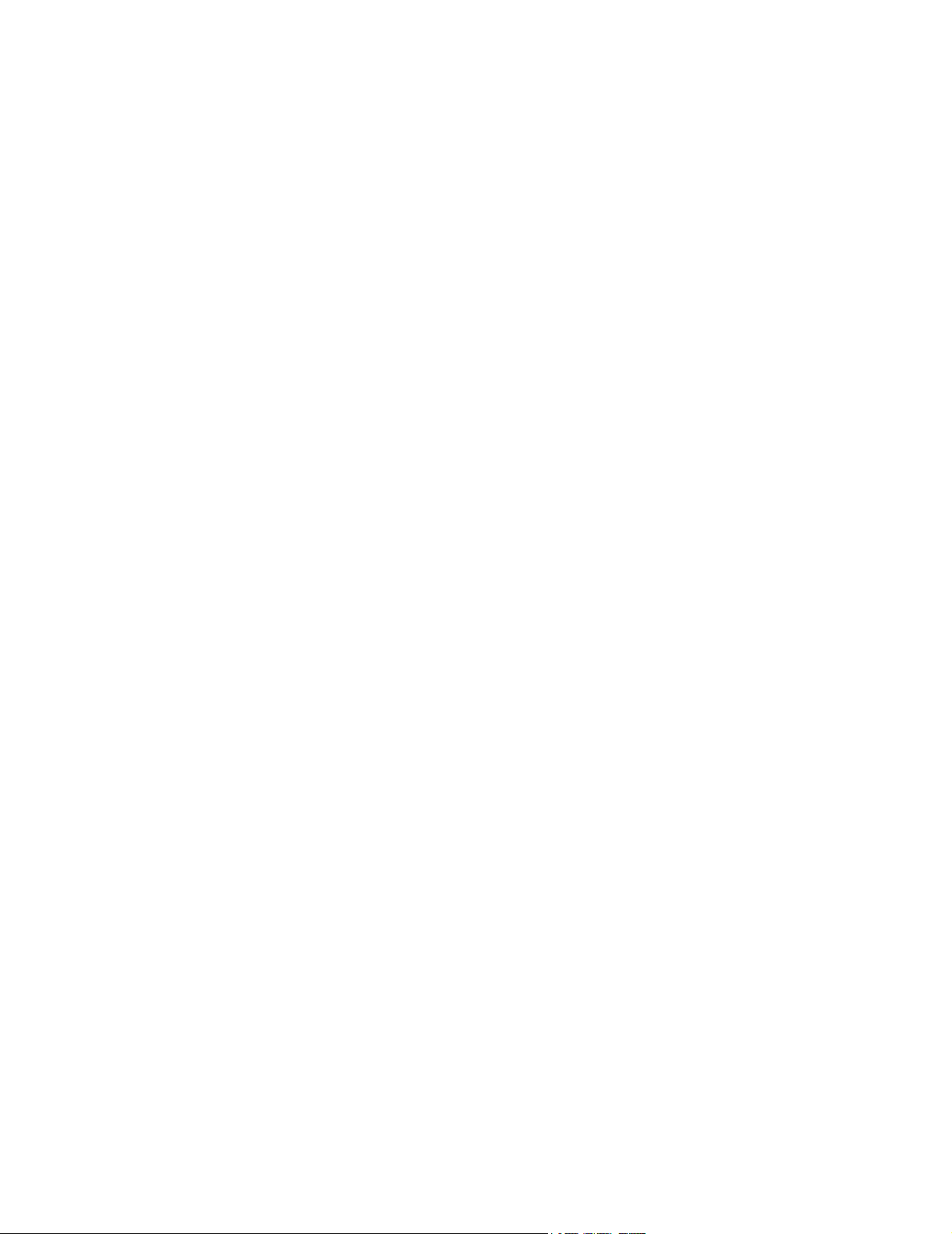
MegaTap Delay (Ultra Only).................................................................... 59
Reverb..................................................................................................... 60
Amp Simulator......................................................................................... 63
Cabinet Simulator.................................................................................... 72
Drive ........................................................................................................ 75
Pitch Shifter............................................................................................. 76
Synth (Ultra Only).................................................................................... 83
Ring Modulator (Ultra Only)..................................................................... 84
Stereo Enhancer ..................................................................................... 84
Effects Loop / Aux. Out ........................................................................... 84
Mixer........................................................................................................ 85
Volume / Pan........................................................................................... 86
Feedback Send / Return ......................................................................... 86
Controllers and Modifiers................................................................. 88
Tempo ..................................................................................................... 88
LFO's....................................................................................................... 89
ADSR's.................................................................................................... 89
Sequencer............................................................................................... 90
Envelope ................................................................................................. 90
Pitch ........................................................................................................ 91
External Controllers................................................................................. 91
Modifiers.................................................................................................. 91
Global Parameters........................................................................... 94
Tuner ............................................................................................... 96
Utilities ............................................................................................. 97
LCD ......................................................................................................... 97
Preset...................................................................................................... 97
Status ...................................................................................................... 98
Reset....................................................................................................... 98
Firmware ................................................................................................. 98
Tips and Tricks ................................................................................ 99
Achieving ultimate tone ........................................................................... 99
Using Your Axe-Fx with a Guitar Amp..................................................... 99
Using Your Axe-Fx Live......................................................................... 100
Computer Editing................................................................................... 101
Interference ........................................................................................... 101
Maintenance.......................................................................................... 101
Warranty Information ..................................................................... 102
Specifications................................................................................. 103
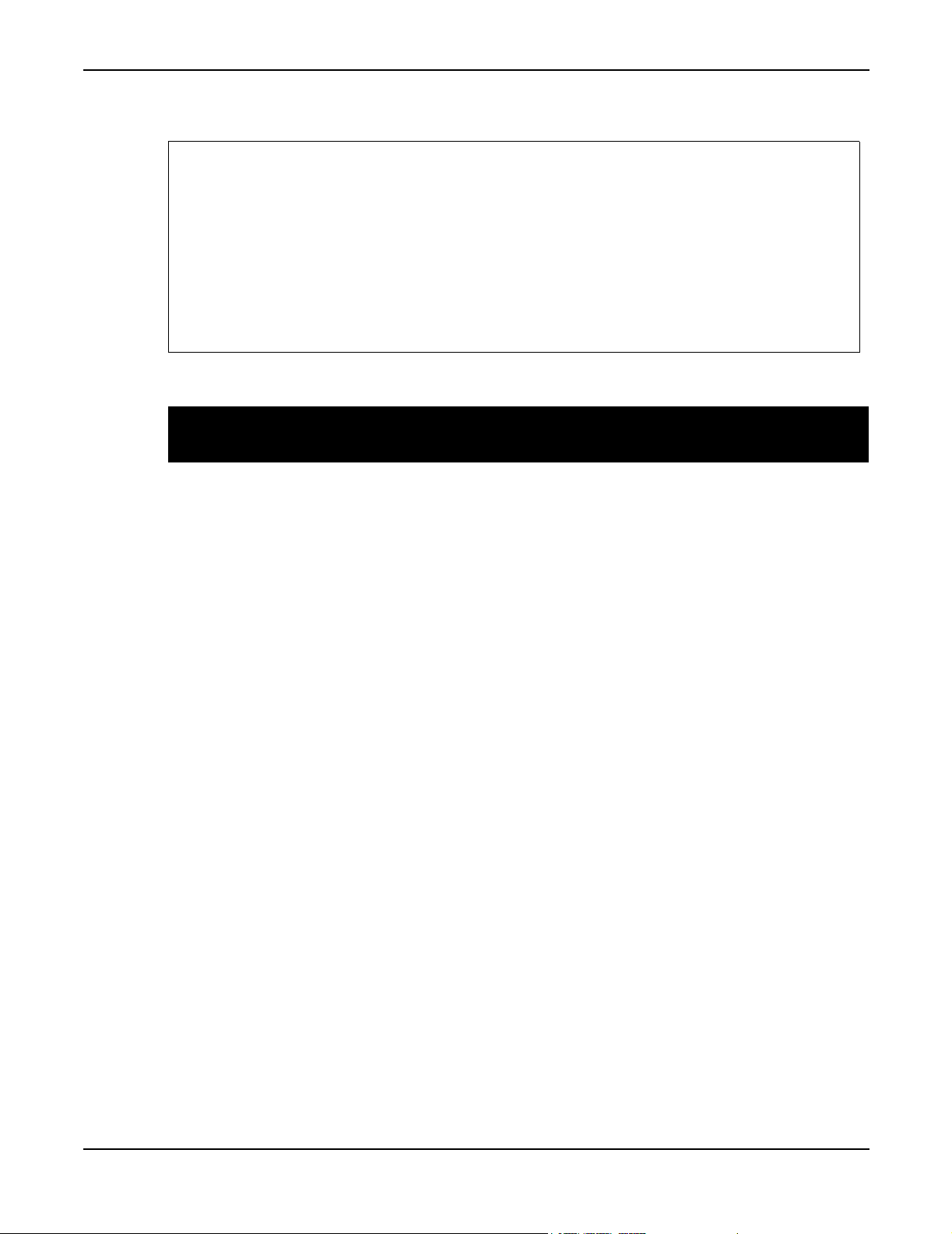
PORTANT SAFETY INSTRUCTIONS
WARNING:
To reduce the risk of fire or electric shock, do not expose this appliance to rain or
moisture.
CAUTION:
To reduce the risk of fire or electric shock, do not remove screws. No userserviceable parts inside. Refer servicing to qualified service personnel.
IMPORTANT SAFETY INSTRUCTIONS
1. Obey all warnings on the Axe-Fx and in this User’s Guide.
2. Keep away from sources of heat such as heat registers or appliances which produce
heat.
3. Connect only to a proper AC outlet of 100 - 240 V, 47 - 63 Hz.
4. Keep power cord in good condition. Do not kink, bend or pinch. If power cord
becomes damaged discard and replace.
5. If not using your Axe-Fx for extended periods of time disconnect from AC mains.
6. Protect the unit from rain and excessive moisture.
7. Refer servicing to qualified personnel only.
8. Do not operate the unit and obtain service if:
• liquids or excessive moisture enter the unit
• the unit operates incorrectly or performance is inconsistent or erratic
• the unit has been dropped and/or the enclosure damaged
9. Prolonged exposure to high volume levels can cause hearing loss and/or damage.
Use of hearing protection in high volume situations is recommended.
1
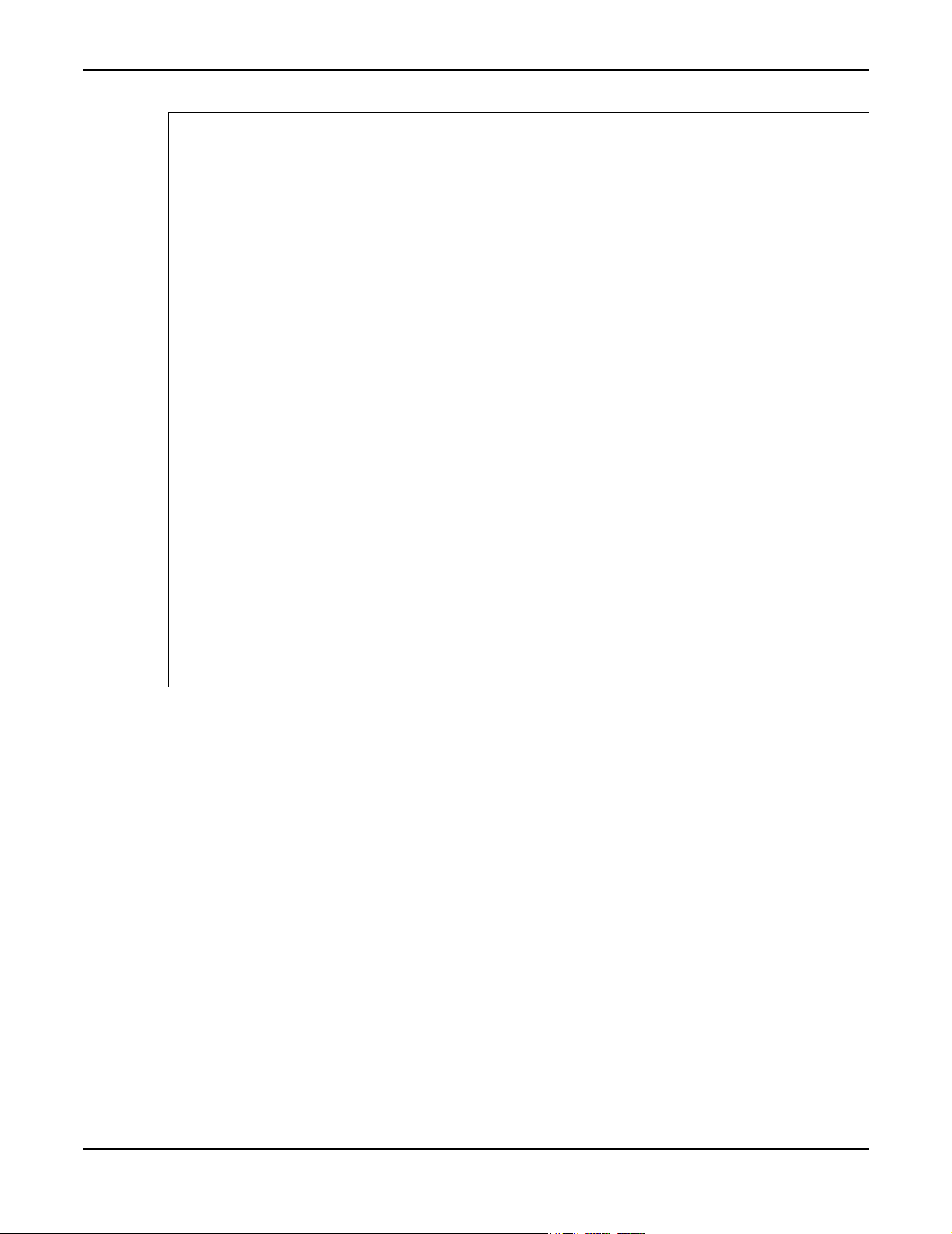
Certificate of Conformity
Fractal Audio Systems, USA, hereby declares on own responsibility that the following product
Axe-Fx - Digital Guitar Preamp / Effects Processor
That is covered by this certificate and marked with CE label conforms with following standards:
EN60065
(IEC 60065)
EN 55103-1 Product family standard for audio, video, audio-visual and
EN 55103-2 Product family standard for audio, video, audio-visual and
With reference to regulations in following directives: 73/23/EEC, 89/336/EEC
Safety requirement for mains operated electronic and related
apparatus for household and similar use.
entertainment lighting control apparatus for professional use.
Part 1: Emission.
entertainment lighting control apparatus for professional use.
Part 2: Immunity.
Issued in June 2007
Clifford Chase
President
EMC / EMI
This equipment has been tested and found to comply with the limits for a Class B Digital device,
pursuant to part 15 of the FCC rules.
These limits are designed to provide reasonable protection against harmful interference in
residential installations. This equipment generates, uses and can radiate radio frequency energy and,
if not installed and used in accordance with the instructions, may cause harmful interference to radio
communications. However, there is no guarantee that interference will not occur in a particular
installation. If this equipment does cause harmful interference to radio or television reception,
which can be determined by turning the equipment off and on. The user is encouraged to try to
correct the interference by one or more of the following measures:
• Reorient or relocate the receiving antenna.
• Increase the separation between the equipment and receiver.
• Connect the equipment into an outlet on a circuit different from that to which the receiver is
connected.
• Consult the dealer or an experienced radio/TV technician for help.
2
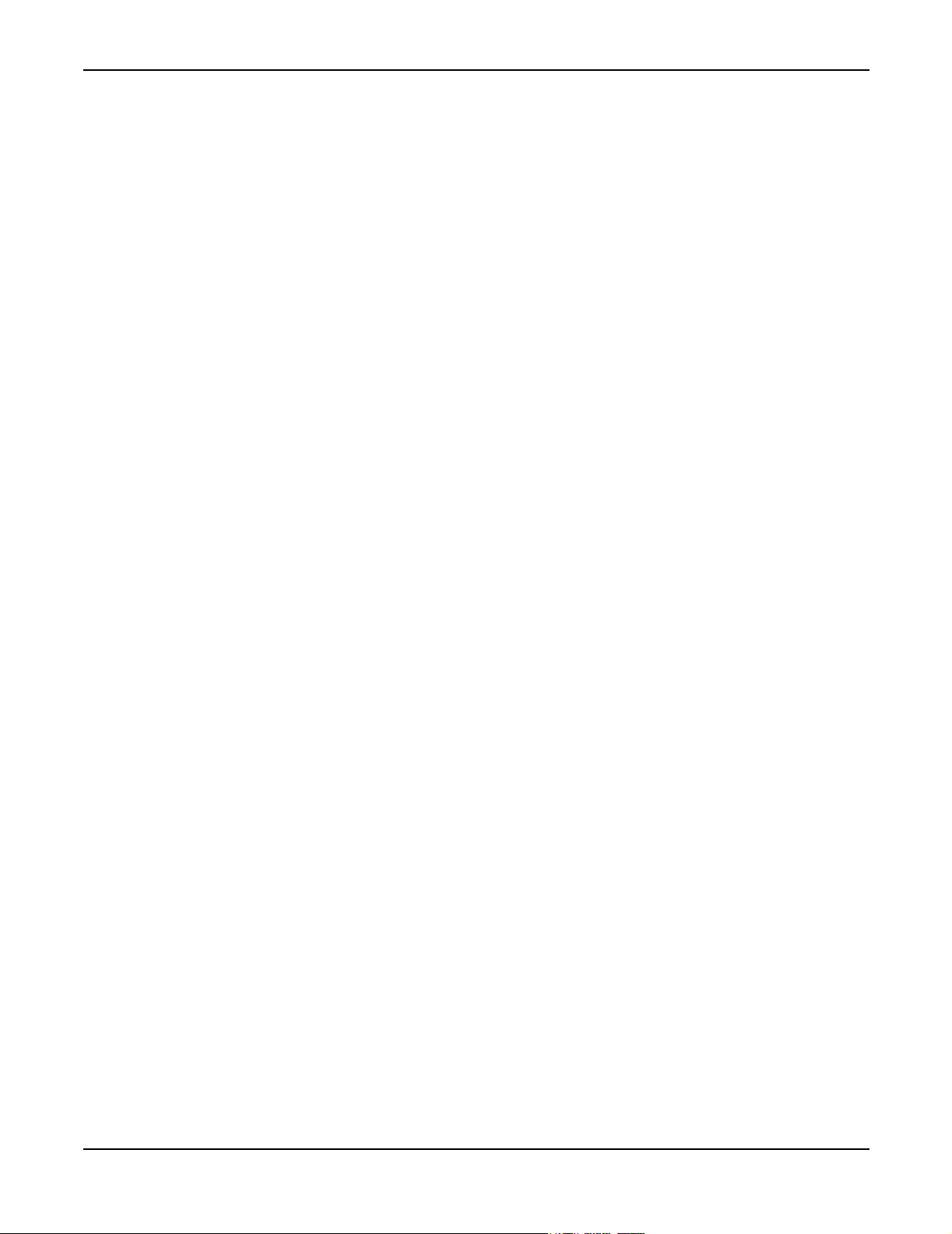
Foreword
Foreword
Shortly after the advent of the electric guitar and the amplifier, guitar players began to experiment
with altering the basic sound of their instruments. Amplifiers soon began to incorporate spring
reverb units and then tremolos and overdrive circuitry. Never satisfied, guitarists yearned for even
more sonic possibilities and the effect pedal was born. These early pedals were based on discrete
semiconductors and consisted of wah-wah, distortion and other simple effects. Although crude,
folklore has exalted these early pedals to the point where some feel they were endowed with almost
mystical properties due to their germanium transistors or the particular manufacturer of inductors.
With the introduction of the integrated circuit (IC) in the late 1960's designers could now realize
more complicated effects. Notable among these were the operational amplifier and later on the
bucket-brigade delay line, the latter allowing compact time-based effects to become a reality. By
the 1970's a myriad of effect pedals were available to the musician from many different
manufacturers. Chorus, phaser and flanger effects became ubiquitous and pervaded the recordings
of the time. Many of these pedals were noisy and lacked fidelity, the analog delay lines contributing
to significant signal degradation.
As technology marched on and IC's became ever denser, a new paradigm was thrust into the
spotlight: digital. Digital effects, it was promised, would offer far superior performance: zero noise,
nearly infinite delay times, pristine reverbs, etc. Soon the multi-effect was born. In a single rackmounted unit the guitarist could have the equivalent of a dozen different effect pedals. Competition
was fierce with each manufacturer trying to one-up the other by cramming more and more into their
boxes. Ultimately, and unfortunately, this has led to digital's demise.
As engineering gave way to marketing, many soon began to question the Emperor's new clothes.
Pricing pressures and cost cutting forced engineers to use low-grade components and inferior
algorithms, and the quality of the effects suffered. Grainy, cheesy, noisy. No doubt many have heard
these terms when referring to digital effects. Soon, many guitarists rebelled against digital effects
and analog pedals have now enjoyed a renaissance. Old analog pedals are prized and sought among
vintage collectors. Musicians have ditched their rack processors in favor of a board full of
individual effect pedals.
But this is a pity. For digital does not have to carry the stigma that it does. Digital is, in fact, quite
capable of delivering the benefits that were originally touted. And now, more than ever, can this be
realized, as modern Digital Signal Processors (DSP's) are not only incredibly powerful but
relatively inexpensive. The quality of digital audio is hard to refute. Just witness CD and DVD
players, MP3 devices and computer audio in general all of which use digital processing.
Furthermore, digital offers the convenience of multiple simultaneous effects, programmability and
superior control.
With the Fractal Audio Systems Axe-Fx we have hopefully restored digital to its rightful place as
the superior solution to musical effects processing. Every aspect of the Axe-Fx has been designed
to deliver the ultimate in sonic quality. The converters are of the highest quality offering low-noise,
high linearity and uncolored performance. The DSP has more raw compute power than many
desktop computers allowing uncompromised processing algorithms. All processing is done at 32bit precision yielding uncolored, transparent sound.
3
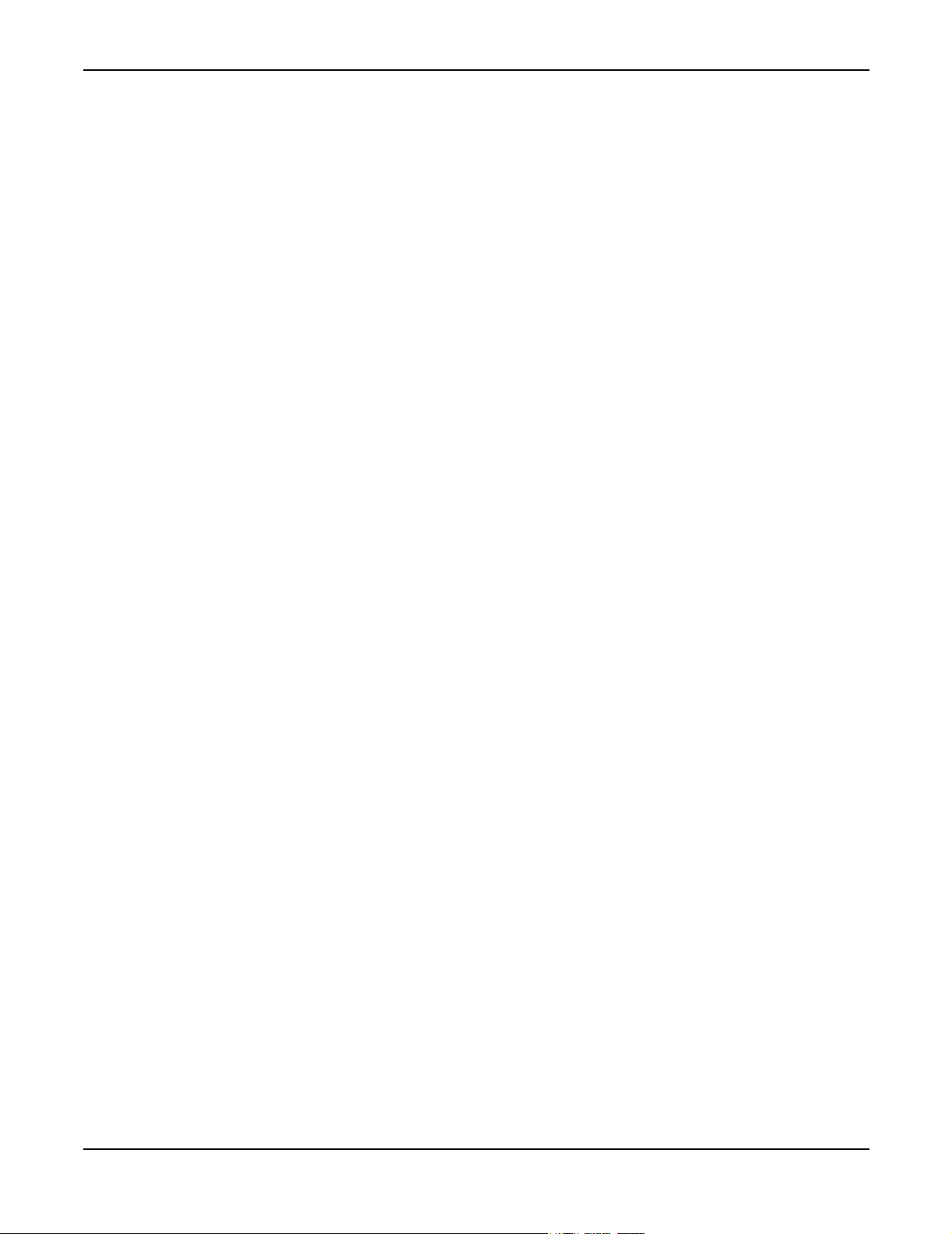
Foreword
We hope you enjoy using the Axe-Fx as much as we enjoyed designing it. Over five years of
development have gone into making what we hope is the quintessential effects processor.
About the Ultra Model
The Axe-Fx UltraTM is a “souped-up” version of the Axe-Fx. All the same great sounds but with a
faster DSP and more memory. The Ultra
TM
contains a large selection of effects and sub-algorithms
not present in the regular Axe-Fx and is geared toward serious studio and live use. The Ultra is
equally at home in a FOH or studio effects rack as it is in a guitar rig. Features exclusive to the Ultra
model are indicated as such.
NOTE:
Fractal Audio Systems, Axe-Fx, Ultra and Dynamic Response Technology are trademarks of
Fractal Audio Systems. All other product names, trademarks, and artists’ names are the property of
their respective owners, which are in no way associated or affiliated with Fractal Audio Systems.
4
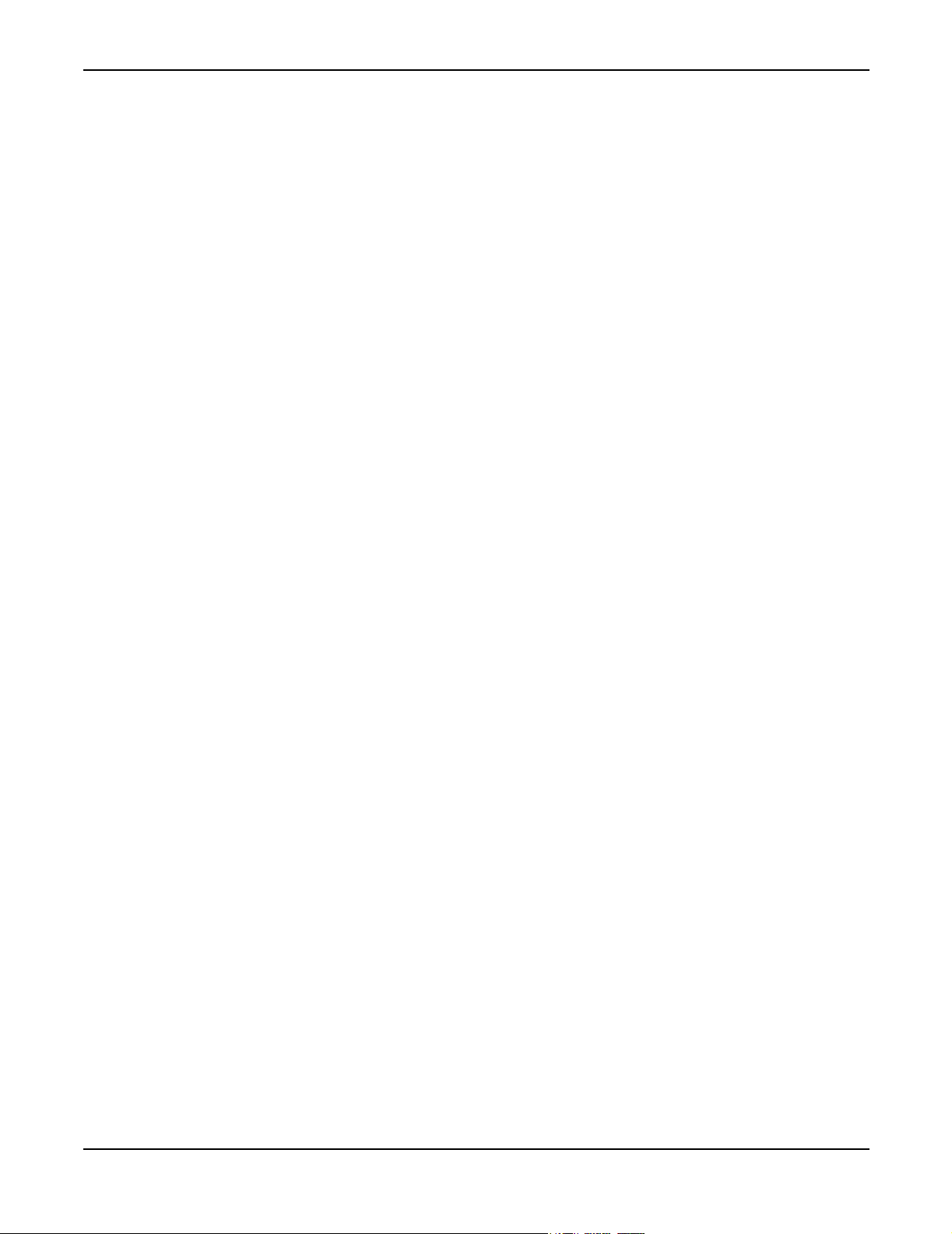
Introduction
Introduction
Thank you for purchasing an Axe-FxTM Pre-Amp / Effects Processor. You’re now the owner of one
of the most powerful musical instrument processors ever produced. By familiarizing yourself with
this manual you’ll be able to reap the full benefits of your unit. Please take a moment to read through
the sections that follow and acquaint yourself with the usage of your Axe-Fx
What is the Axe-Fx?
What is the Axe-Fx? Well, let's start by telling you what it isn't.
It's not a modeler in the strict sense. Although it has cabinet emulation and different amplifier
"types" it does not attempt to model any effect exactly. Rather the Axe-Fx was designed to simply
provide the effect as originally intended and with the utmost quality. All effects can be described in
terms of their desired sonic manipulation. All effect processors, whether "stomp boxes" or
otherwise, process the input signal to get an output signal, simple as that. However, some processors
obviously do better than others. The Axe-Fx approaches effects processing as a strict set of
specifications and implements those specifications.
TM
.
For example, the wah effect in the Axe-Fx is not intended to model any of the classic wah-wahs.
Instead the input-output relationship of a wah was distilled into a set of specifications. From there
the effect was designed to exactly meet these specifications. There is no "black magic" or
obfuscation. The effect does exactly what it should do. Inherent in this approach is a degree of
flexibility that you do not get with other processors. In our wah example this allows you to set the
sweep range, "Q" and other parameters. Most modeling processors do not allow this level of control.
The Axe-Fx’s amp, drive and cabinet simulations, however, are very faithful reproductions of the
originals, but without the drawbacks of the originals. What this means is that they sound like the
originals but are easier to adjust and provide more flexibility and a wider range of tones. For
example, the Brownface amp sim sounds remarkably like a particular classic amp however the AxeFx contains working midrange and presence controls. Also the tone controls are much more
responsive providing all the tones of the original plus new tones that the original could not achieve.
Once again the philosophy is practicality and presenting the “effect” as it was originally intended.
The Axe-Fx does not use any analog processing or any tubes. If you look inside
will not see any glowing tubes or any of the revered op-amps that the analog pundits claim offer
mystical sonic properties. What you will see are modern, high-quality components that offer
specifications and performance far exceeding any of the aforementioned devices.
The Axe-Fx does contain, however, very accurate digital replicas of actual vacuum tubes. We
gathered up some classic tubes and measured their transfer functions and then stored these transfer
functions in the Axe-Fx’s massive brain. Our replicas are so exact that we can reproduce the
harmonic spectrum of a real tube amp with amazing accuracy. Most modelers don’t even come
close.
1
the Axe-Fx you
1. Please do not open your Axe-Fx as damage may occur. Refer all servicing to qualified personnel.
5
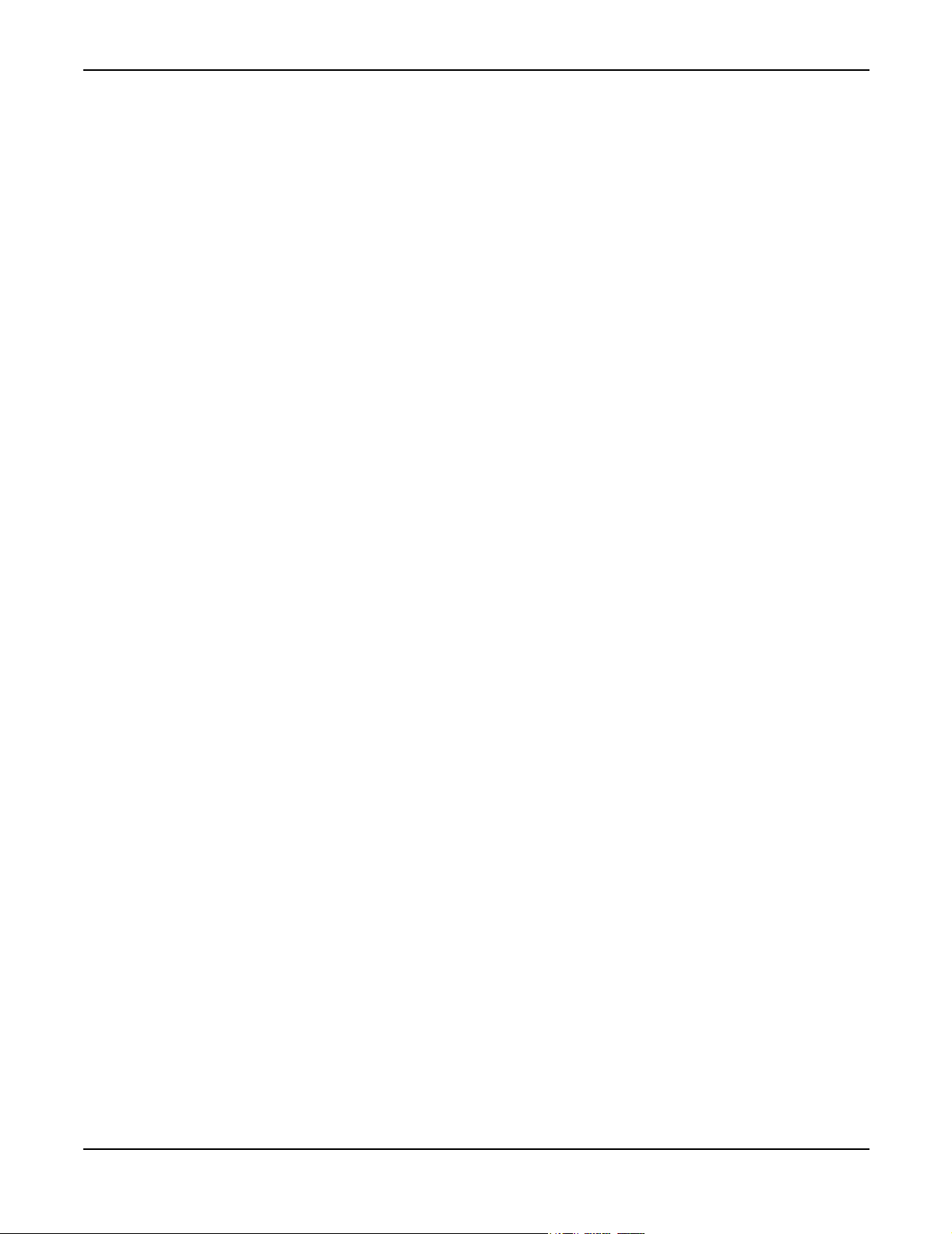
Introduction
OK, so what does it do? Well, the Axe-Fx is fully routable, fully programmable, real-time
controllable, multi-effects processor. Whew, that's a mouthful. Let's examine each of these
attributes:
Routability:
the effects loop is routable as well so if you use your Axe-Fx with a preamplifier you can place the
preamplifier in the effects loop and run effects both before and after your preamp. Some effects
work better when placed before distortion (which your preamp would provide) and others work
better after. By providing a routable effects loop the Axe-Fx allows unrivaled flexibility.
Programmability:
You are not constrained by the limitations of "one-knob" processors where little if any editing of
parameters is offered. In addition, many effects offer advanced editing capability allowing in-depth
programming. Usability has not been sacrificed though as most effects have a basic setup page
allowing quick access to the most used parameters.
Controllability:
internal and external controllers can be attached to various parameters offering dynamic control of
an effect. Additionally these controllers allow mapping the control value to the effect parameter
through a transform so even greater control is afforded.
Multiple Effects:
effects you get two instances so you can really create some huge sounds. The Axe-Fx works on the
principle of an "effects inventory". You take an effect out of inventory and place it in the routing
grid and then connect it to other effects and connect controllers to it (if desired). If an effect has
multiple instances you can withdraw another instance of that same effect from the inventory and
place it at another location in the grid. The effects inventory is listed below along with the number
of instances available:
The Axe-Fx allows you to place effects in any order and in series or parallel. Also,
The Axe-Fx allows extensive programmability of each effects parameters.
Many of the parameters in the Axe-Fx are controllable in real-time. Both
The Axe-Fx has all the classic effects plus a few new ones. And for most
• Noise Gate (1)
• Compressor (2)
• Graphic Equalizer (2, 4 for the Ultra)
• Parametric Equalizer (2, 4 for the Ultra)
• Amplifier Emulator (2)
• Cabinet Emulator (2)
• Reverb (2)
• Chorus (2)
• Flanger (2)
• Phaser (2)
• Rotary Cabinet (2)
• Wah-Wah (2)
6
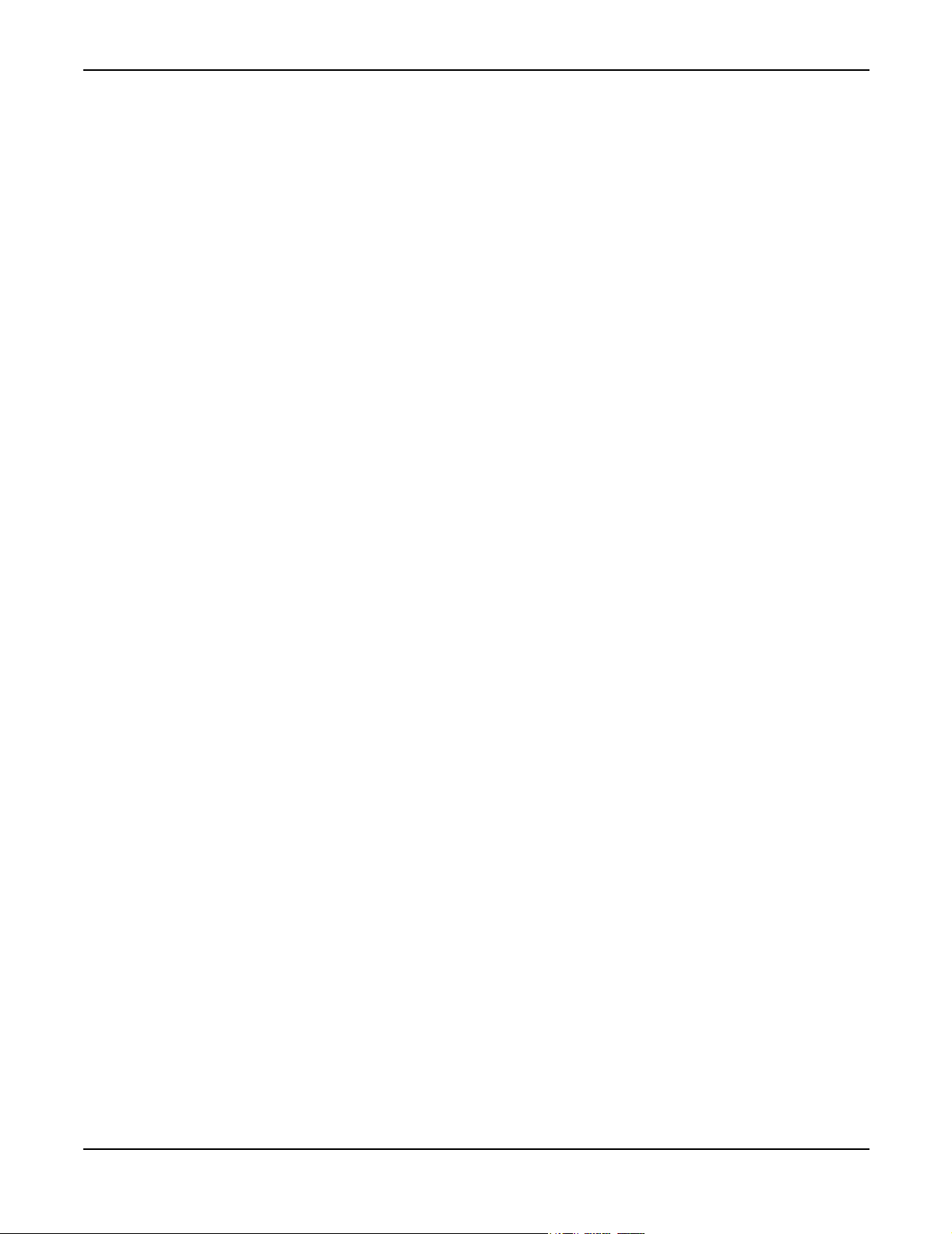
Introduction
• Formant Synthesizer (1)
• Tremolo/Panner (2)
• Delay (2)
• Multi-Delay (2)
• Filter (2, 4 for the Ultra)
• Pitch Shifter (1, 2 for the Ultra)
• Drive (2)
• Stereo Enhancer (1)
• Mixer (2)
• Effects Loop (1)
• Feedback Send (1)
• Feedback Return (1)
• Two-Voice Synthesizer (2, Ultra only)
• 16-band Classic Vocoder (1, Ultra only)
• Multiband Compressor (2, Ultra only)
• Crossover (2, Ultra only)
• Expander / Gate (2, Ultra only)
• 40-tap “MegaTap” Delay (1, Ultra only)
• Quad-Stereo Chorus (2, Ultra only)
• Resonator (2, Ultra only)
• Ring Modulator (1, Ultra only)
• Volume / Pan (1, 4 for the Ultra)
Despite the huge arsenal of effects at your disposal, the Axe-Fx first-and-foremost emphasizes
sound quality. Unique to the processing in the Axe-Fx is our proprietary natural processing
algorithms. Many of the algorithms in the Axe-Fx replicate patterns that occur in nature (this is
where our company name was derived from). The reverb algorithm replicates the sound of a real
room, the chorus and flanger use special variable delay algorithms that are more natural and smooth
that any pedal (analog or digital) could ever achieve and the amp simulations use unique, dynamic,
non-linearity generators that produce smooth, even-ordered harmonics giving a depth to the sound
that other processors lack. Almost all the effects in the Axe-Fx are full stereo (except for the Amp,
Drive, Pitch and Multi-Delay effects) allowing for rich, full-sounding signal chains. And by using
two Amp blocks you can achieve a true stereo, dual-amp rig for really huge sounds.
7
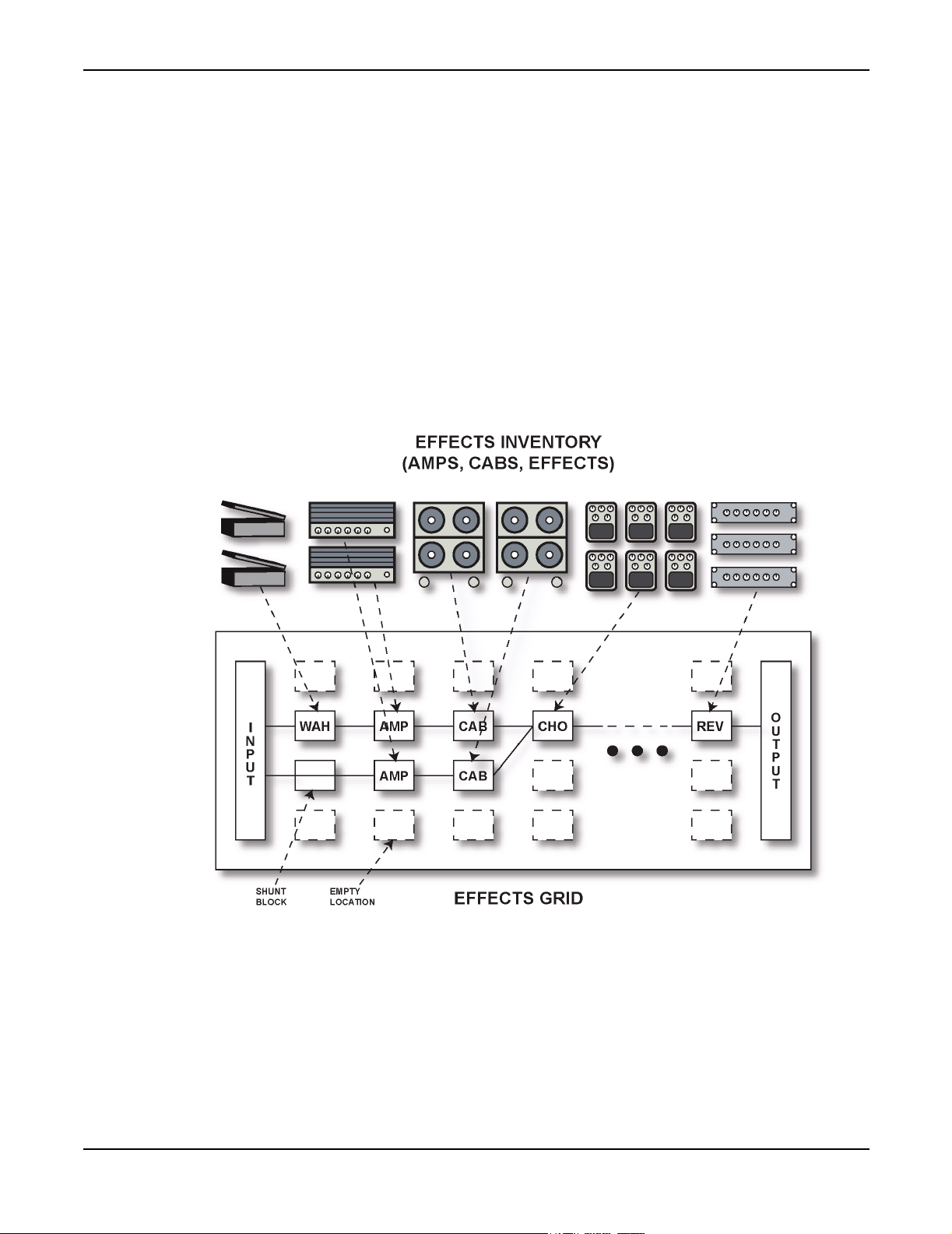
Introduction
Concept
Along with our superior algorithms the Axe-Fx uses the finest quality components available. The
op-amps, A/D and D/A converters and passive components are all of the highest quality. The
converters are the same converters used in high-end studio equipment costing many thousands of
dollars. A single op-amp in the Axe-Fx costs more than all the op-amps combined in many “budget”
processors. Additionally our unique analog topology eliminates any electrolytic capacitors from the
signal path. Only high-quality film capacitors and precision metal-film resistors are used in the
signal path assuring low-noise and low-distortion performance. These features also allow the AxeFx to excel as a general purpose outboard processor for studio and live use.
The Axe-Fx works on the concept of an effects inventory and an effects grid.
Figure 1. Axe-Fx Concept
The effects inventory is a virtual stockroom of effects. Effects are removed from the inventory and
placed into the effects grid. The grid is a four row by twelve column matrix. Once an effect has been
placed in the grid it can be connected to any other effect in an adjacent column. Routing beyond the
8
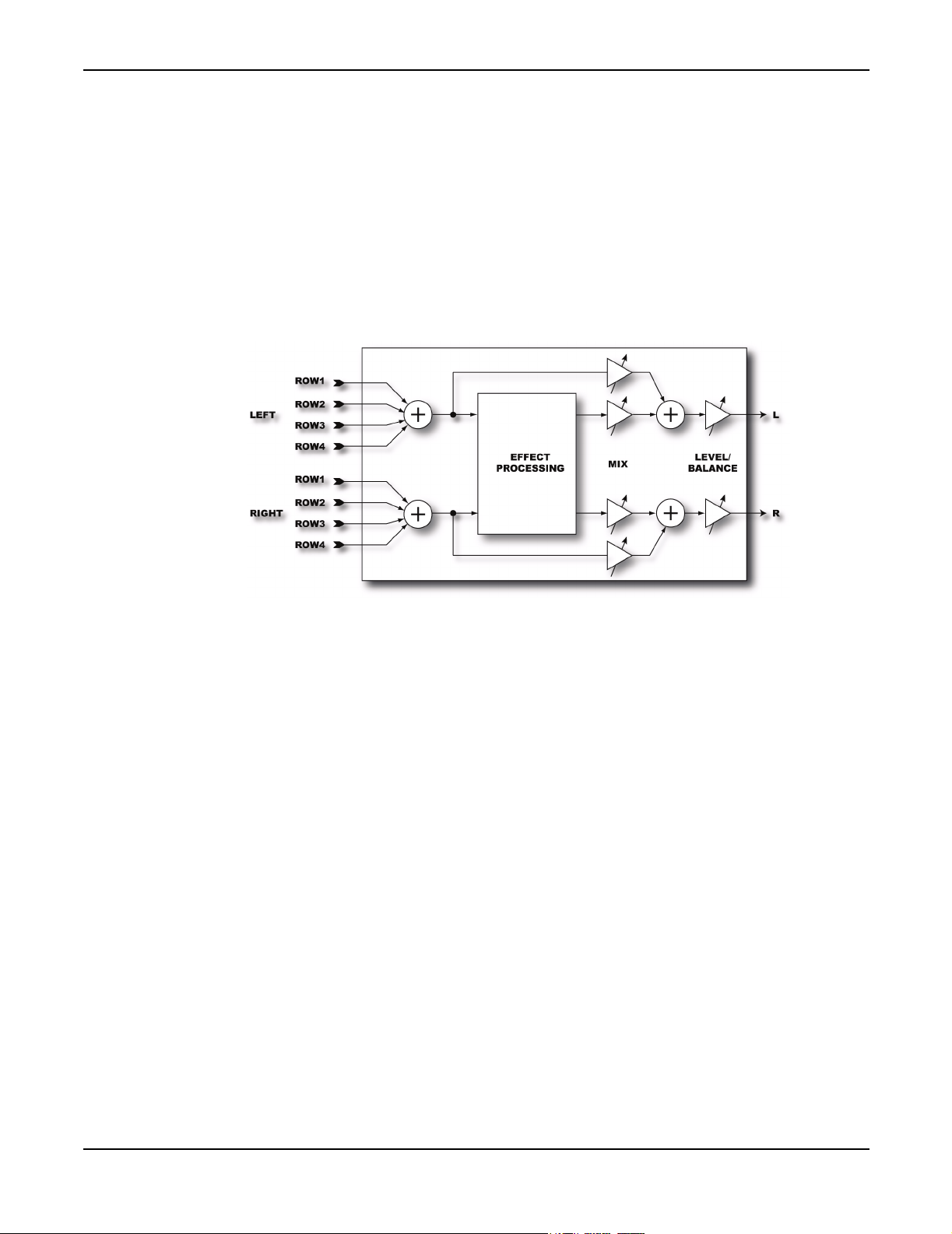
Introduction
adjacent columns is not permitted. Figure 1 shows the conceptual model along with a somewhat
simple routing. The input feeds the “WAH” block which feeds an “AMP” block which in turn feeds
the “CAB” block, etc. A second series path has another amp and cab and this path is added to the
first path at the input to the chorus (CHO). Signal flow is always left-to-right. We’ll cover routing
in more detail later.
Every effect has a common input-output structure. The input sums the outputs of the effects that
feed into the effect. Each effect can have up to four inputs from the previous column. In turn each
effect can feed its output to up to four effects in the subsequent column.
Figure 2. Effect Block I/O Structure
The Output Mixer (the block labeled “OUTPUT” in Figure 1) sums the signals from the four rows.
The Output Mixer allows mixing and balancing of the four rows and overall level control.
9
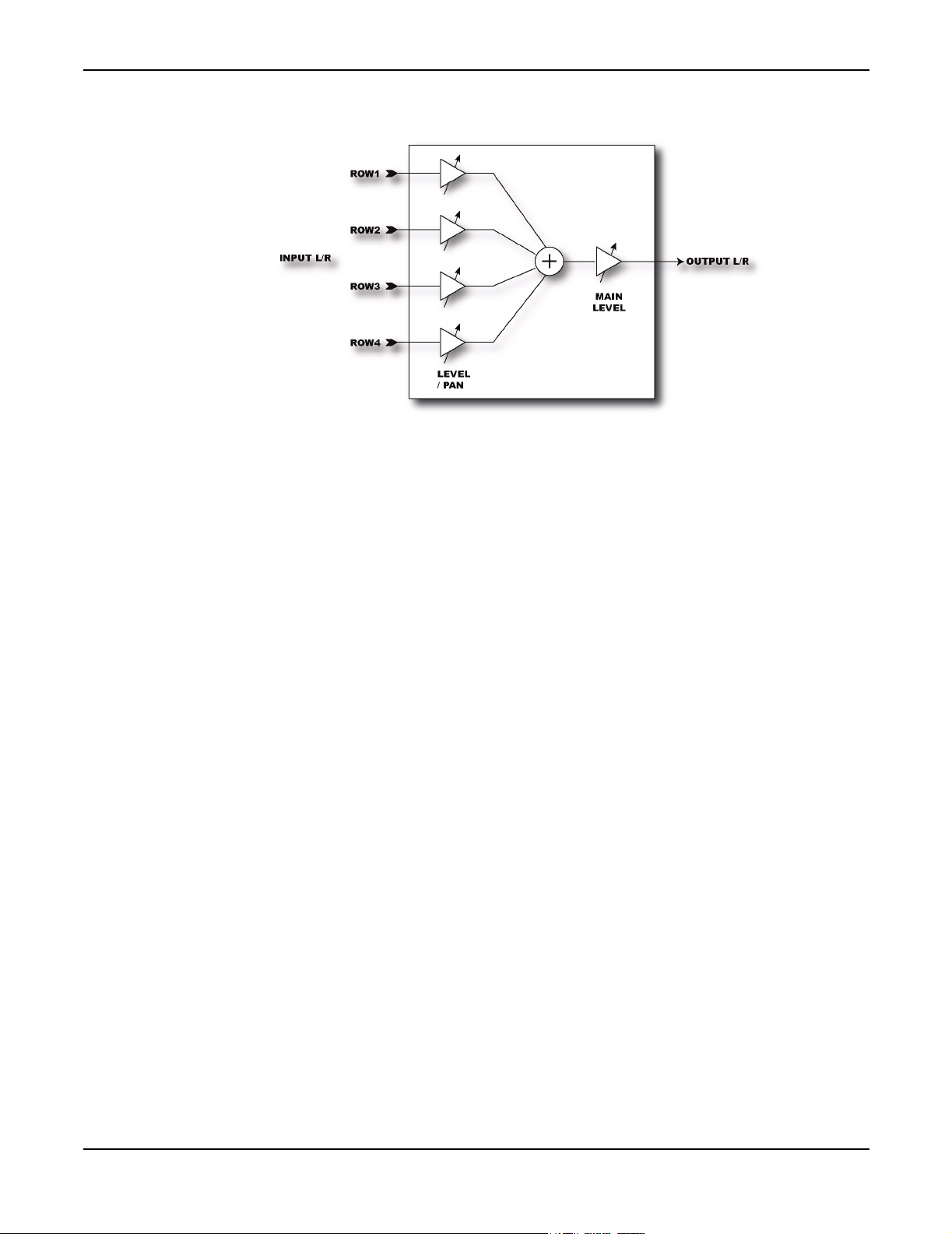
Introduction
Figure 3. Output Mixer
10
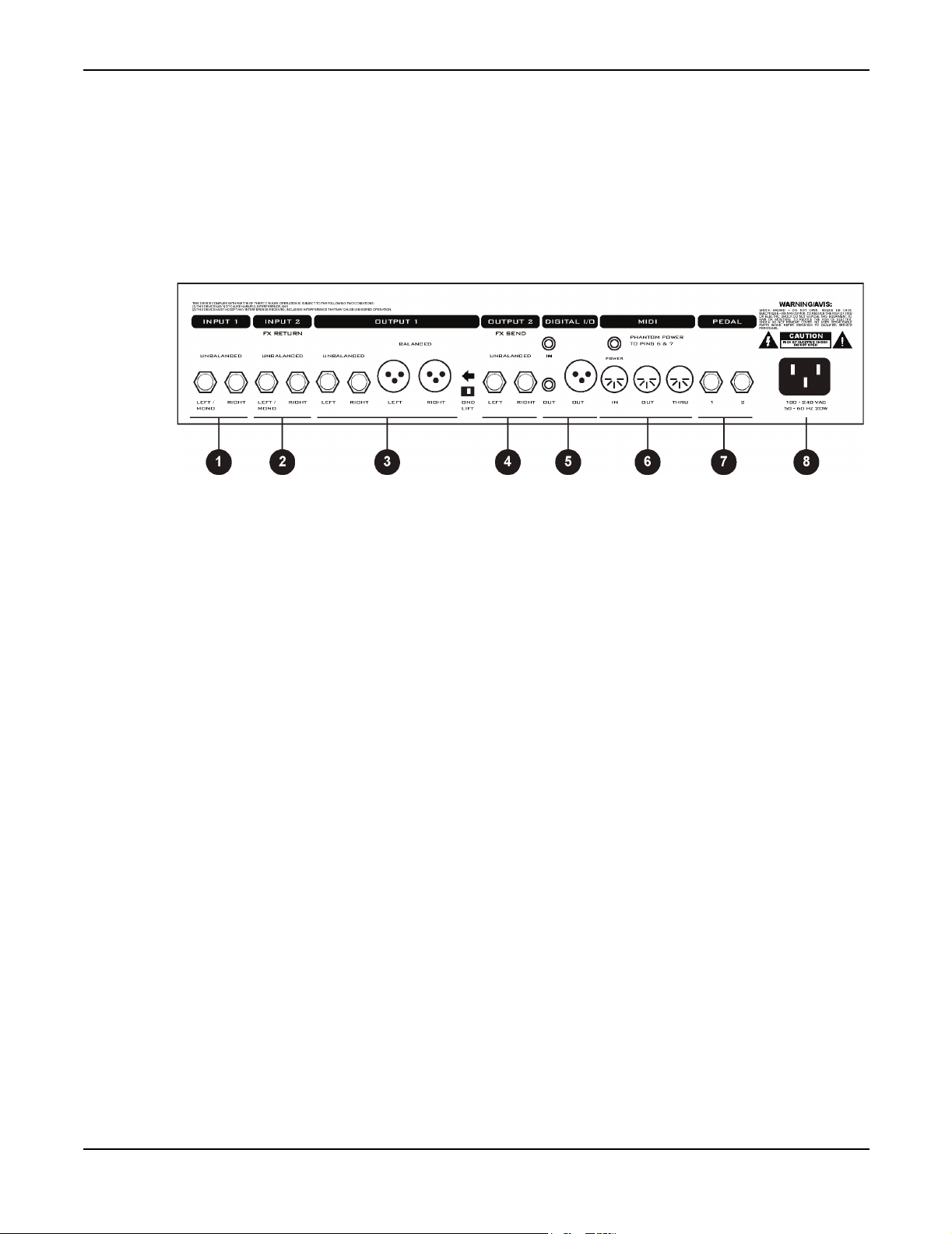
Getting Set Up
Getting Set Up
Rear Panel
Figure 4. shows the rear panel of the Axe-Fx.
Figure 4. Rear Panel
1. Input1 -
use these jacks and be sure to set the
NOTE: The front panel
2. Input2 / Eff. Return -
here. You can also use this as a generic input by placing the effects loop block in the grid but not
connecting anything to the block’s input.
3. Output1 -
outputs are intended for use with a mixing board and balanced cables (mic cables). The unbalanced
outputs are intended for connecting to a power amp or other unbalanced equipment. The
LIFT
outputs flip this switch to isolate the ground.
4. Output2 / Eff. Send -
use this as an auxiliary output for on-stage monitoring or other uses.
5. Digital I/O -
configured to use the digital input,
Configuration). The
format is 24-bit / 48 kHz.
Connect line-level input sources to these jacks. If using the Axe-Fx as an effects processor
INPUT SOURCE
INSTR
Main outputs. There are two sets of outputs, unbalanced and balanced. The balanced
switch lifts the shield ground on the balanced outputs. If you get hum using the balanced
The IN connector provides 24-bit / 48 kHz digital input to the Axe-Fx. When
OUT
input is defeated whenever a plug is inserted into this input.
If using the effects loop the output of the effect(s) in the loop are connected
Connect this to the input of the effect(s) in your effects loop. You can also
INPUT1
connectors provide a digital version of the audio from
is defeated and the effects loop is not active (see I/O
to
ANALOG REAR
in the
I/O
menu.
OUTPUT1
GND
. The
11
Digital audio output is provided on both RCA and XLR connectors. Digital in is provided on an
RCA connector. You can connect and AES digital source (XLR connector) to the RCA digital input
jack using commonly available AES to SPDIF adaptor cables.
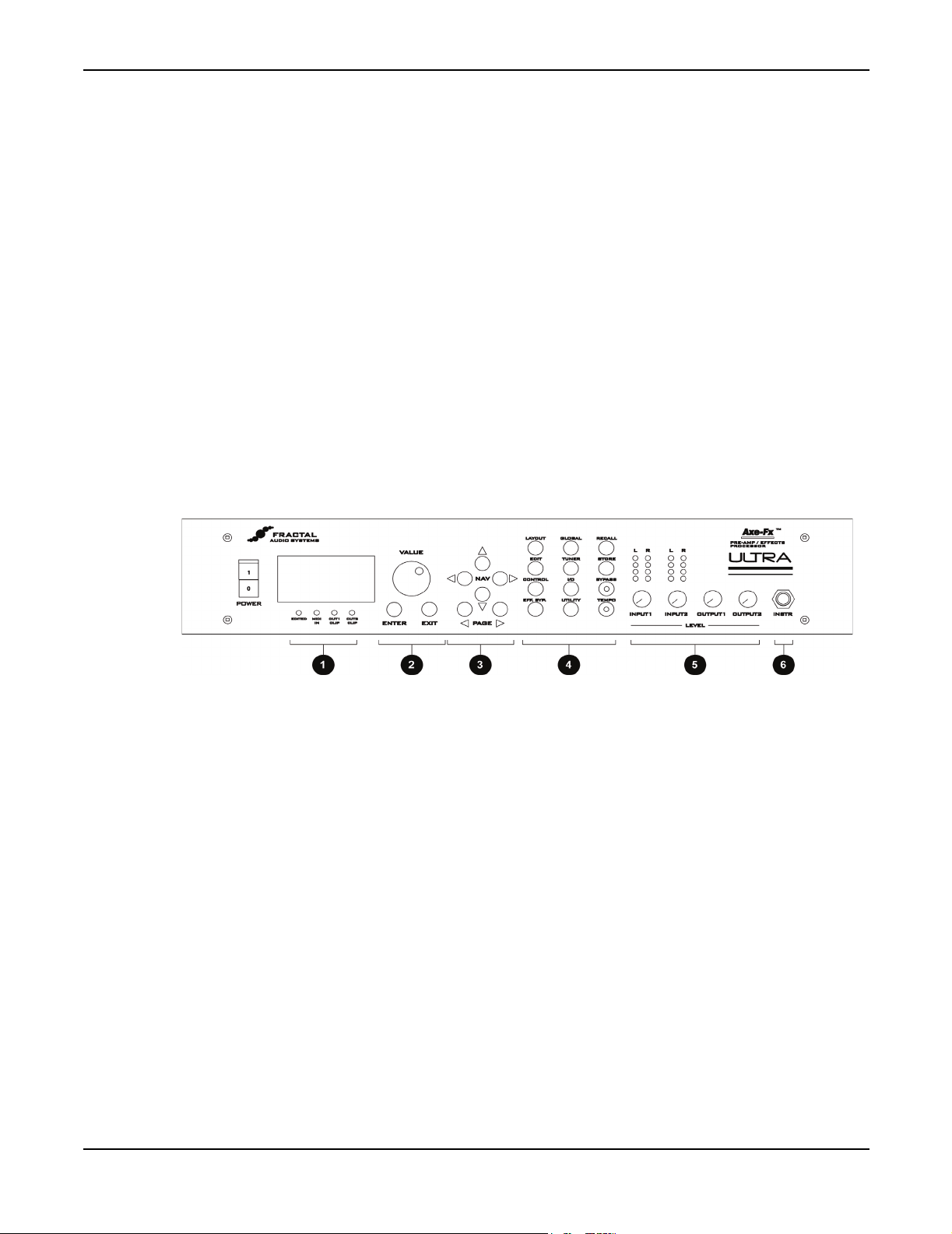
Getting Set Up
6. MIDI -
power on pins 6 and 7 of
7. Pedal / Footswitch -
footswitches here. Each jack is a ¼" stereo jack capable of supporting an expression pedal or a
footswitch (either momentary or latching).
When connecting an expression pedal the pedal data can be used to control various parameters
continuously such as volume, rate, drive, etc. A footswitch would normally be used to control
bypass or preset recall. See the I/O Configuration section for more information on pedal types and
configuration.
8. A/C In -
Front Panel
Figure 5 shows the front panel of an Axe-Fx Ultra.
MIDI interface. Connect your MIDI controller to
MIDI IN
Pedal / footswitch inputs. Connect your expression pedals and/or
Mains power. Connect to a grounded AC receptacle.
allowing phantom powering of pedal boards that support this.
MIDI IN
. The
POWER
jack provides
Figure 5. Front Panel
1. Status / Warning Indicators -
EDITED
MIDI IN -
OUT1 CLIP -
representable by 24-bits. Internally the Axe-Fx uses 32-bit floating-point numbers so clipping is
virtually impossible. These values are then converted to 24-bit fixed-point numbers prior to being
output. If the converted value is greater than that which can be represented by a 24-bit fixed-point
number, this will cause clipping of the D/A converter and clipping of the digital output. If the
clipping is severe audible distortion may result. Reduce the output level by either turning down the
level in one or more of the effect blocks or by turning the master output level down in the layout
mixer.
- Lit if the current preset has been edited, reminding you to save your changes.
Lights whenever MIDI data is received.
Lights whenever the digital signal level at
These four LED's consist of:
OUTPUT1
has exceeded that which is
12
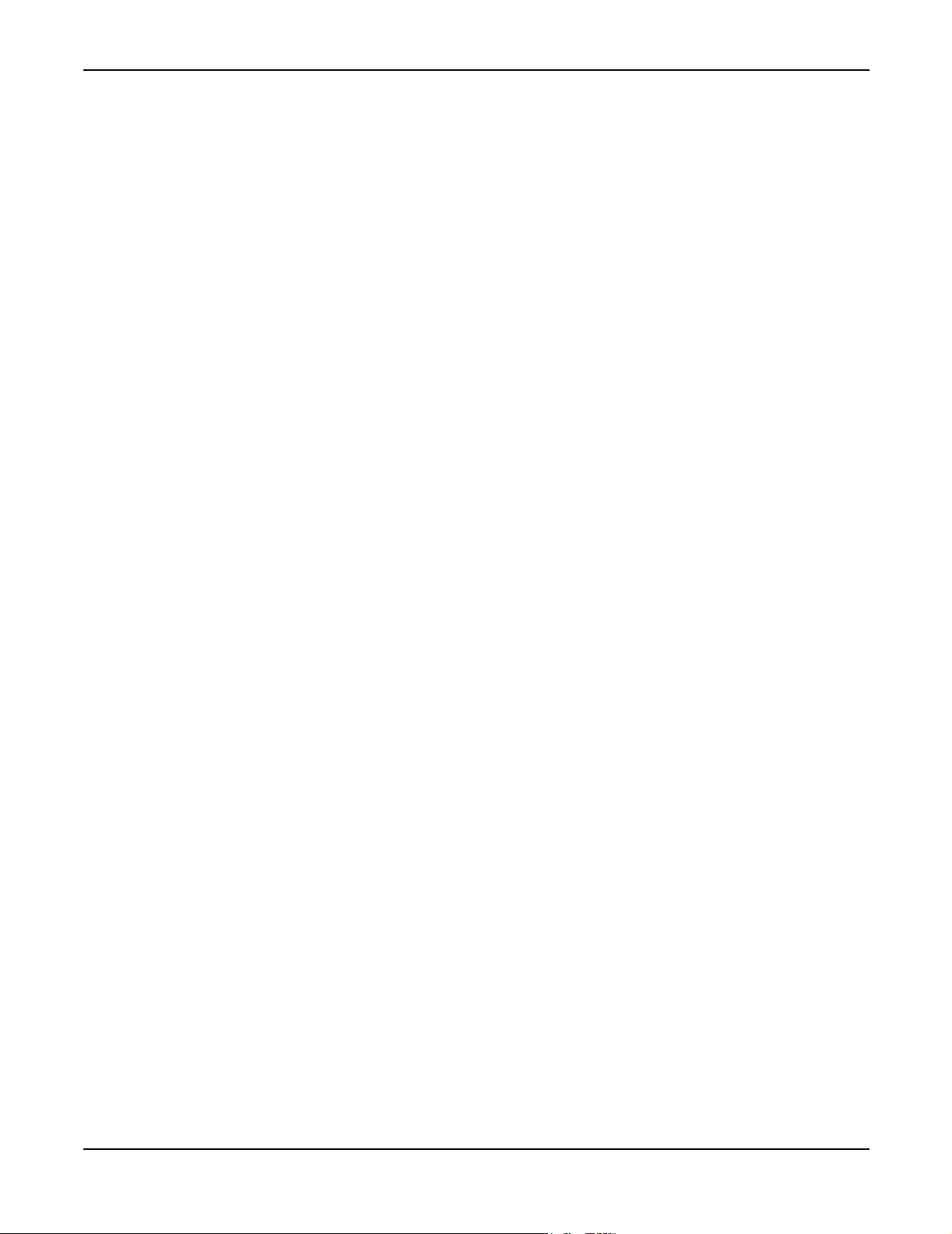
Getting Set Up
OUT2 CLIP -
representable by 24-bits. Reduce the output level by either turning down the level in one or more of
the effect blocks or by turning the master output level down in the effects loop mixer.
2. Value / Enter / Exit -
button is used to commit effects to a block, attach controllers and various other activities. The
button cancels dialogs and escapes from various states
3. Navigation -
switch between pages.
4. Menu -
Pressing a menu button brings you to that menu instantly:
LAYOUT -
GATE
and
effect once it's been placed. The
The
MIX
page allows overall mixing and balancing of the four rows in the grid as well as overall
output level adjustment.
EDIT EDIT
in the grid.
To edit an individual effect, highlight that effect in the
. This brings up the edit pages for that effect. Pressing
Lights whenever the signal level at
The value dial is used to adjust values of various parameters. The
The four navigation buttons allow movement within a page. The
This is the effects grid placement and routing menu. There are four pages:
MIX
. The
EDIT
page is used to place and route effects. The
GATE
page contains the adjustable parameters for the Noise Gate.
OUTPUT2
EDIT
has exceeded that which is
MOVE
page allows moving an
LAYOUT>EDIT
again switches to the next effect
menu and press
PAGE
EDIT, MOVE,
buttons
ENTER
EXIT
CONTROL -
TEMPO, LFO1, LFO2, ADSR1, ADSR2, ENV
controllers section.
EFF. BYP -
of the effect in the grid will change to a dotted line indicating the effect has been bypassed. Pressing
the button again will restore the effect.
GLOBAL -
MIX
. These are discussed in more detail in the Global section.
TUNER -
I/O -
This button brings up the I/O Setup menu. This menu allows you to configure the various
audio and control options of the Axe-Fx. See the I/O Section for more details.
UTILITY -
RECALL -
STORE -
BYPASS -
bypass state. Press the button again to defeat the bypass. Pressing this button twice in rapid
succession restores all parameters of the selected effect to their default values.
Pressing
To bypass and individual effect, highlight the effect and press
This brings up the Global parameters menu. There are three pages:
Pressing this button brings up the tuner display.
This menu contains various utility functions. See the Utility section for more details.
Brings up the Recall display and allows you to recall presets using the value dial.
Enters the Store menu allowing naming and saving of the current preset.
Pressing this button bypasses the Axe-Fx. The LED on the button is lit indicating the
CONTROL
brings up the menu pages for the internal controllers. These are
and
MODS
. These are discussed in more detail in the
EFF. BYP.
OUT1, OUT2,
The outline
and
13
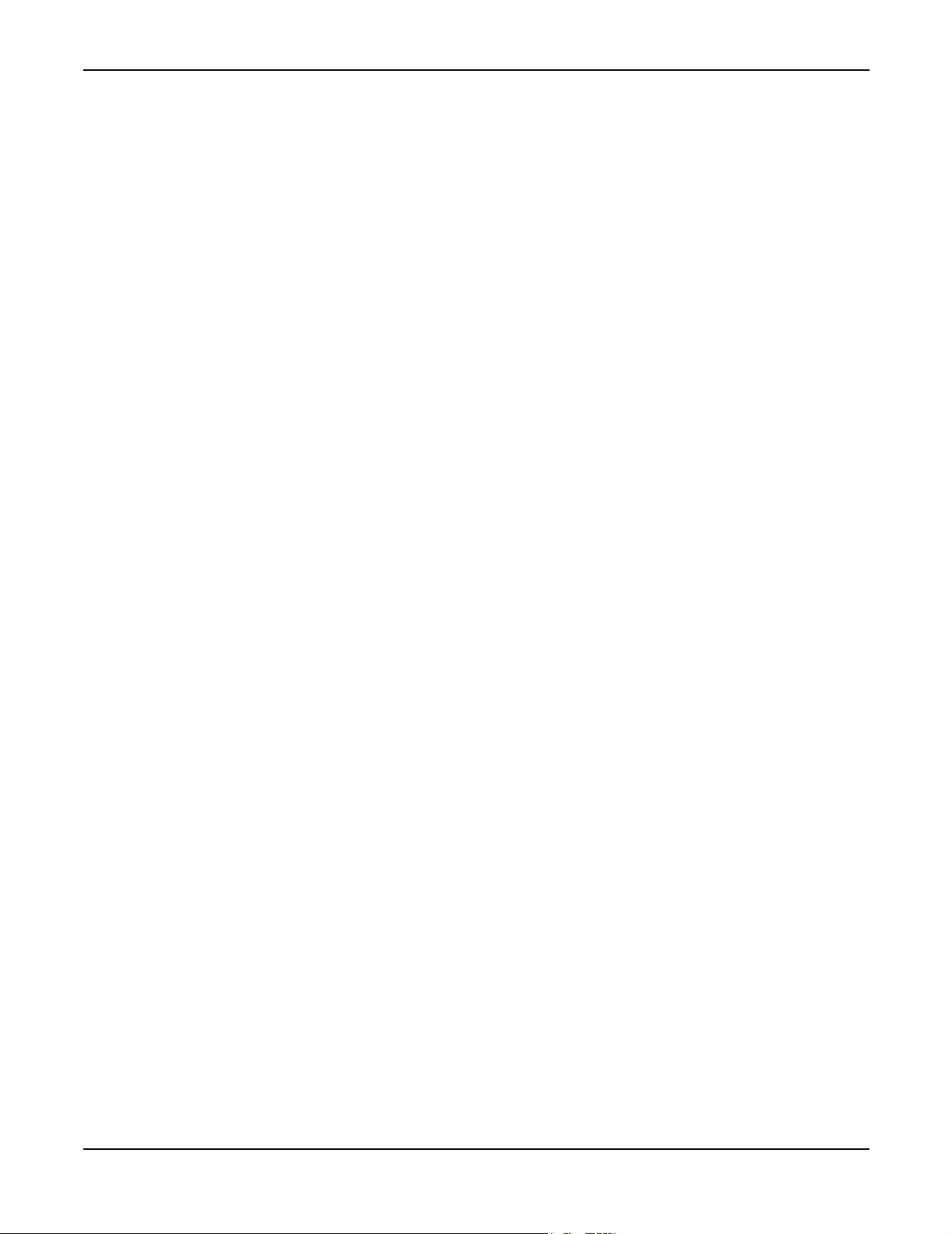
Getting Set Up
TEMPO -
was tapped in. The tempo is saved with the preset but may be overridden at any time. Recalling a
preset loads the tempo of that preset. Any effects set to use tempo will adjust their dependent
parameters to the current tempo.
5. Level Controls
INPUT1/2 -
adjust the levels until the top red LED just barely lights on the strongest peaks. For example, adjust
INPUT1
should light only occasionally. Setting the level controls too high may result in clipping of the input
causing audible distortion. For guitars with humbucking pickups the
be around the 2:00 position. For single coils you may wish to set this control slightly higher.
For best results when plugging line-level devices into an input set the controls at midpoint and
adjust the output level of the device so that the red LED barely lights on the strongest signal peaks.
The LED’s indicate the signal level at the A/D converter. When the red LED lights the signal into
the A/D is 6 dB below full-scale (6 dB headroom).
OUTPUT1/2 -
connected to the outputs. Setting the levels too high may result in clipping of the attached
equipment. The Axe-Fx is capable of delivering about +18 dBu maximum with level controls at full.
Tap the song tempo using this button. The LED on the button flashes at the tempo that
These controls set the input levels to the A/D converters. For best signal-to-noise ratio
so that when you strum your guitar loudly with its volume all the way up the red LED
INPUT1
These controls set the output level of the Axe-Fx. Adjust these to suit the equipment
control will normally
6. Instr -
Plugging a line-level device into this input is not recommended as this may cause clipping of the
input amplifier. Be sure to set the
inserted into the
Plug your guitar into this jack. This input is conditioned especially for use with your guitar.
INPUT1 LEFT/MONO
Example Connections
Below are examples of the Axe-Fx in various configurations along with explanations and tips on
usage.
As an Effects Unit with Separate Preamp and Power Amp
The Axe-Fx can be used as an effects processor along with a dedicated preamp and power amp. In
this configuration the preamp provides the primary distortion and tone shaping while the Axe-Fx
provides effects. By using the preamp in the Axe-Fx’s effects loop you can place effects both before
and after the preamp. Certain effects, like wah and phaser, tend to work better before distortion,
whereas time-based effects such as delay, chorus, reverb, etc. sound best after distortion.
This configuration also allows you to use the Axe-Fx amp simulations as well. In this way you can
use the outboard preamp for certain sounds, and the Axe-Fx for others. Be warned, however, after
using the Axe-Fx’s amp sims you may find your preamp redundant and just adding unnecessary
weight to your rack!
INPUT SOURCE
jack on the rear panel this input is defeated.
to
ANALOG FRONT
in the
I/O
menu. If a plug is
14
Of course you can always use the Axe-Fx between the preamp and power amp, if desired, in the
classic post-distortion configuration.
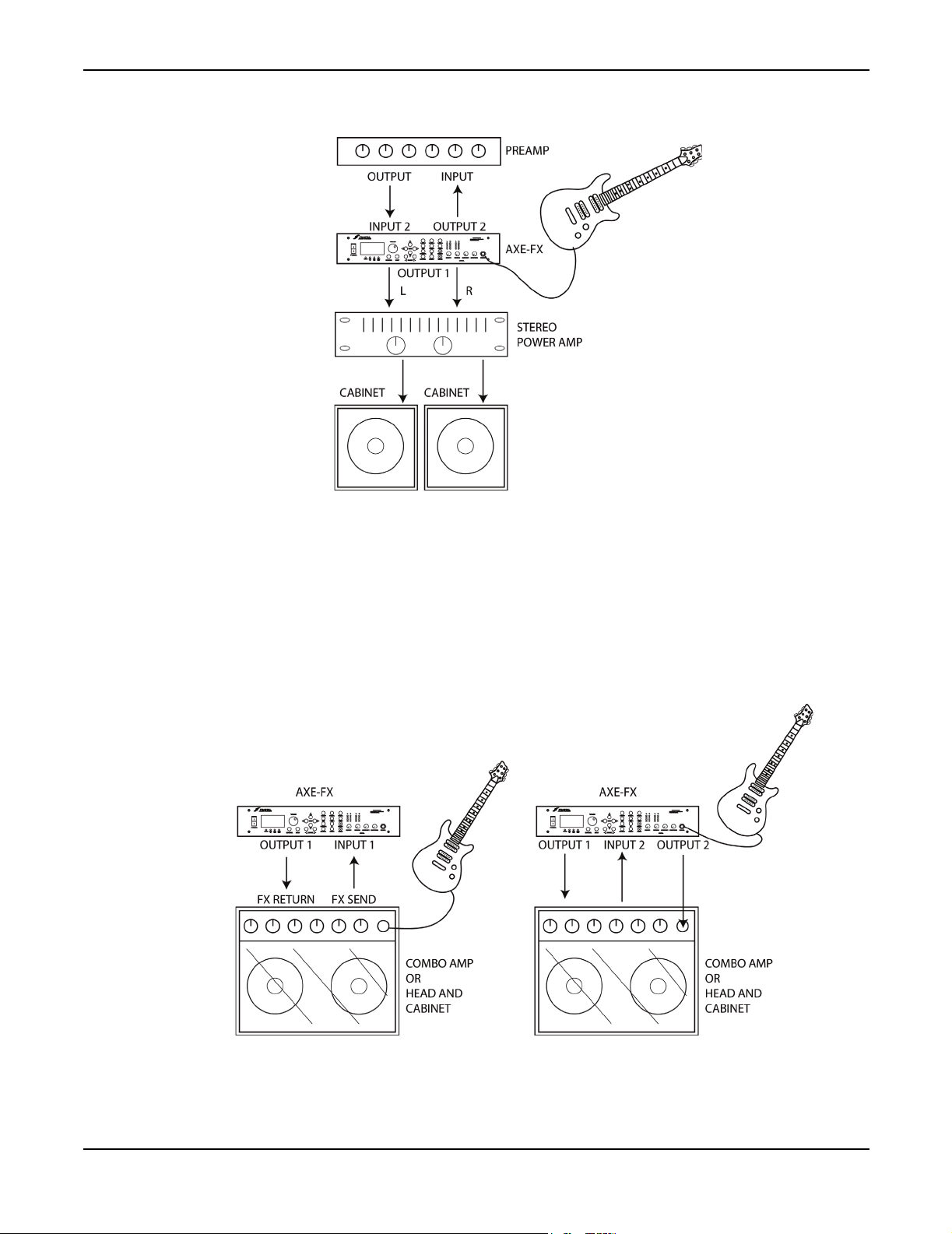
Getting Set Up
As an Effects Unit with a Combo Amp (or Head and Cab)
Below are two possible configurations for using the Axe-Fx with a combo amp (or head and
cabinet). In the first configuration the Axe-Fx is simply used in the effects loop of the amp. The
second configuration is more complicated but allows effects both before and after the amp’s preamp
stage. In this configuration you are using the amp in the Axe-Fx’s effects loop.
15
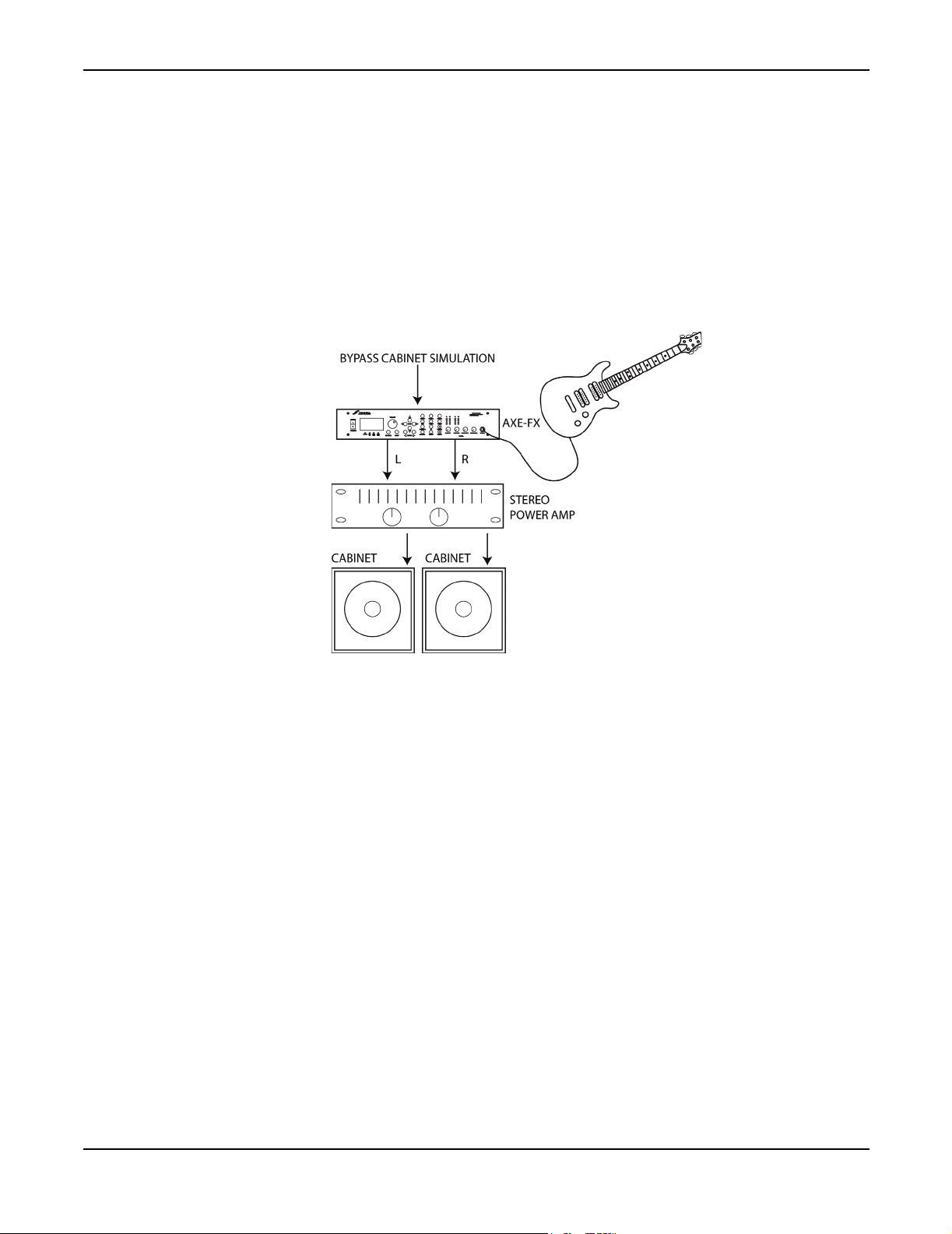
Getting Set Up
As a Preamp / Processor Into a Power Amp and Guitar Cabinet(s)
In this configuration the Axe-Fx is providing all distortion and tone-shaping. The output of the AxeFx is connected to a power amp and cabinets equipped with guitar speakers. Since the cabinets are
not full-range, the cabinet simulation in the Axe-Fx should be defeated. This can be done globally
via the
chain. If the power amp is a tube amp you may want to bypass the Axe-Fx power amp simulations
as well. This can be done via the
counter-clockwise.
GLOBAL
menu, or per-preset by bypassing the cabinet block or removing it from the signal
GLOBAL
menu, or per-preset by turning the SAG control fully
16
As a Preamp / Processor Into a Full-Range System
In this configuration the Axe-Fx is providing all distortion and tone-shaping. The output of the AxeFx is connected to a full-range sound reinforcement system. Since the system is full-range the AxeFx’s cabinet simulation should be active.
The configuration shown would be typical of using the Axe-Fx straight into a FOH mixer. Your
sound man would then send you your sound back into your stage monitor(s).
You can also use this configuration without the mixer as a stage rig. Simply connect the Axe-Fx
into a power amp and full-range speakers for the ultimate in tonal flexibility.
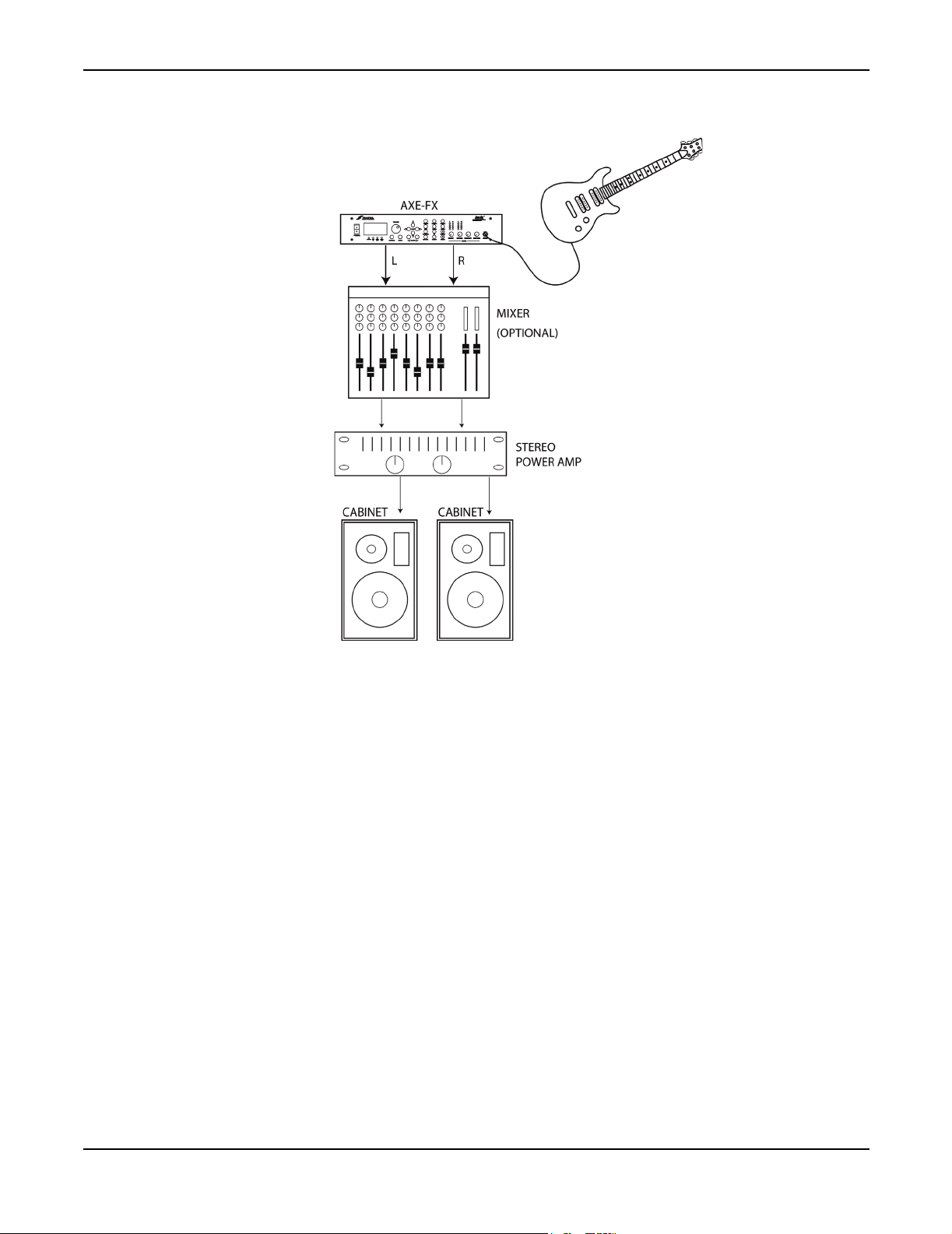
Getting Set Up
Recording
Using the Axe-Fx in the studio is straightforward. Simply connect the main outputs (analog or
digital) to a mixer, computer, etc.
I/O Configuration
Press the
audio, MIDI and pedals of the Axe-Fx.
Mode Configuration
The first page of the
ANALOG FRONT
word clock. Setting to
to this bit stream.
The Axe-Fx can only run at 48 kHz. If you connect a digital source to the unit be sure that its sample
rate is 48 kHz.
I/O
button to access the
I/O
menu configures the primary input source. Setting the INPUT SOURCE to
or
ANALOG REAR
DIGITAL
selects the
I/O
configuration menus. These menus allow you to configure the
configures the unit to slave all clocks to the internal 48 kHz
DIGITAL
input as the main input and slaves all clocks
17
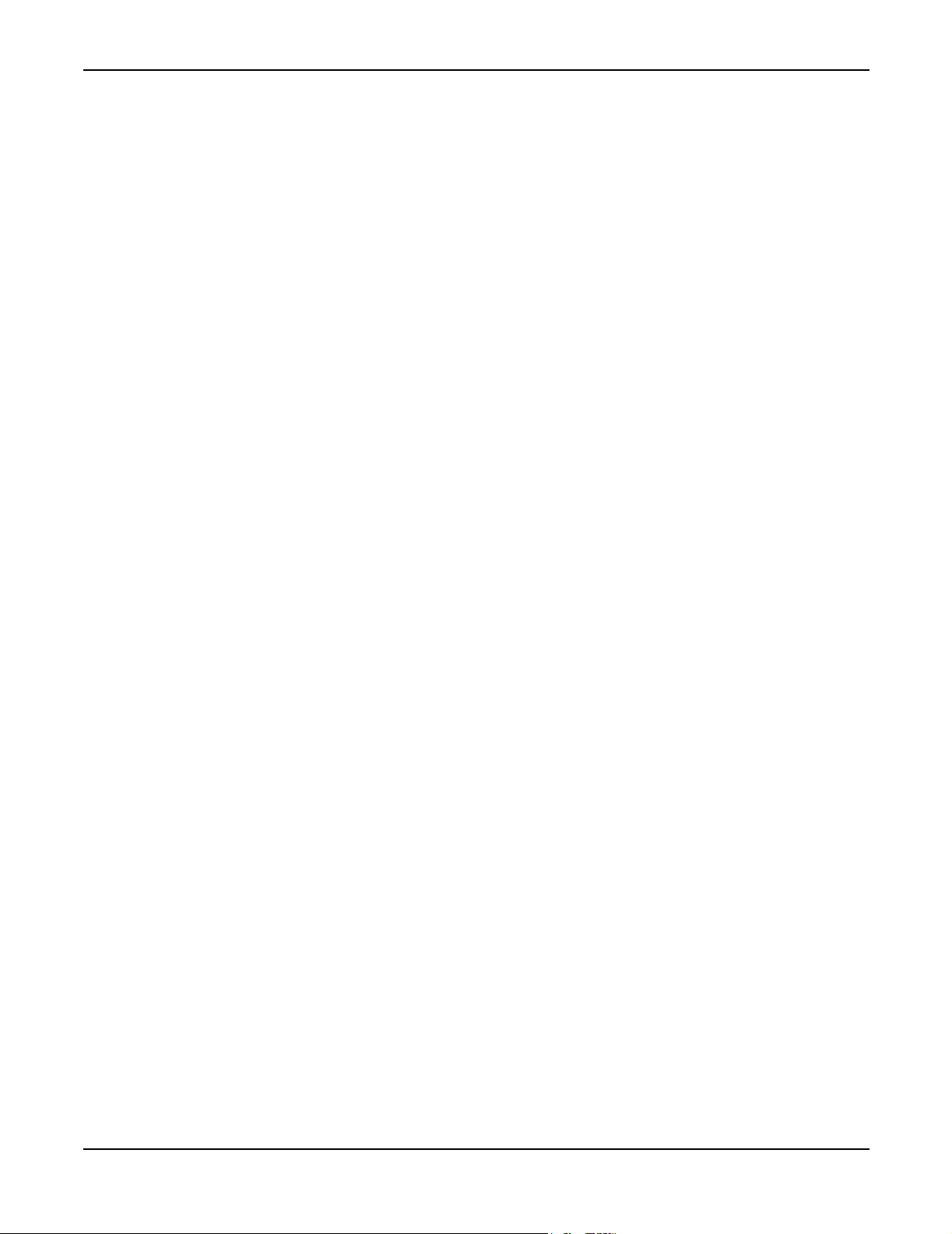
Getting Set Up
Set the INPUT SOURCE to
conditioned to provide optimum noise performance for use with an electric guitar.
Set the
line-level input and works with any line-level source.
INPUT SOURCE to
ANALOG FRONT
ANALOG REAR
when using the front-panel input. This input is
when using the rear-panel input. This input is a generic
Audio Configuration
The next page of the
desired mode for each of the inputs as follows:
LEFT - Use for monophonic input sources. For
rear panel
INPUT1 - LEFT / MONO
INPUT 2
is copied to the right channel.
L+R SUM - Use when you wish to sum two sources using the
STEREO - Select this if your input source is stereo.
OUTPUT1 MODE
STEREO - Selecting this routes the left and right output signals to their respective output
connectors. This is the normal configuration for stereo use.
I/O
menu configures the inputs and main output of the Axe-Fx. Select the
INPUT 1
jack (set INPUT SOURCE as described above). For
use the rear panel
configures the stereo/mono operation of the main outputs as follows:
INPUT2 - LEFT / MONO
use the front panel
jack. In this mode the left input signal
LEFT
and
INSTR
RIGHT
jack or the
input jacks.
L+R SUM - Selecting this sums the left and right and sends the summed signal to both output
connectors.
L->R - Selecting this copies the left data to the right channel and outputs this to both connectors.
The
OUTPUT 1/2 PHASE parameters allow you to invert the phase of the signal through the Axe-
Fx to compensate for signal inversion elsewhere in your signal chain.
COPY OUT1 TO OUT2
Output 2. The copy is done before the global EQ so that you can EQ the two outputs separately.
This can be used to run one set of outputs to the FOH and the other set to on-stage monitors. If the
effects loop block is in the grid then this setting is ignored.
- Setting this to ON will copy the data from the main outputs (Output 1) to
MIDI Configuration
The
MIDI
page configures the MIDI parameters and preset mapping of the Axe-Fx. The Axe-Fx
contains memory for 384 presets. From a MIDI standpoint these presets are arranged in 3 banks of
128 each. To recall presets above 127 your MIDI device must be capable of transmitting a MIDI
Bank Select Coarse controller message (controller #0). The value of this message selects the bank
(0 - 2). Subsequent MIDI Program Change messages access programs from the selected bank.
MIDI CHANNEL - Selects the MIDI channel to which the Axe-Fx will respond. If set to OMNI the
Axe-Fx will respond to MIDI messages on all channels.
18
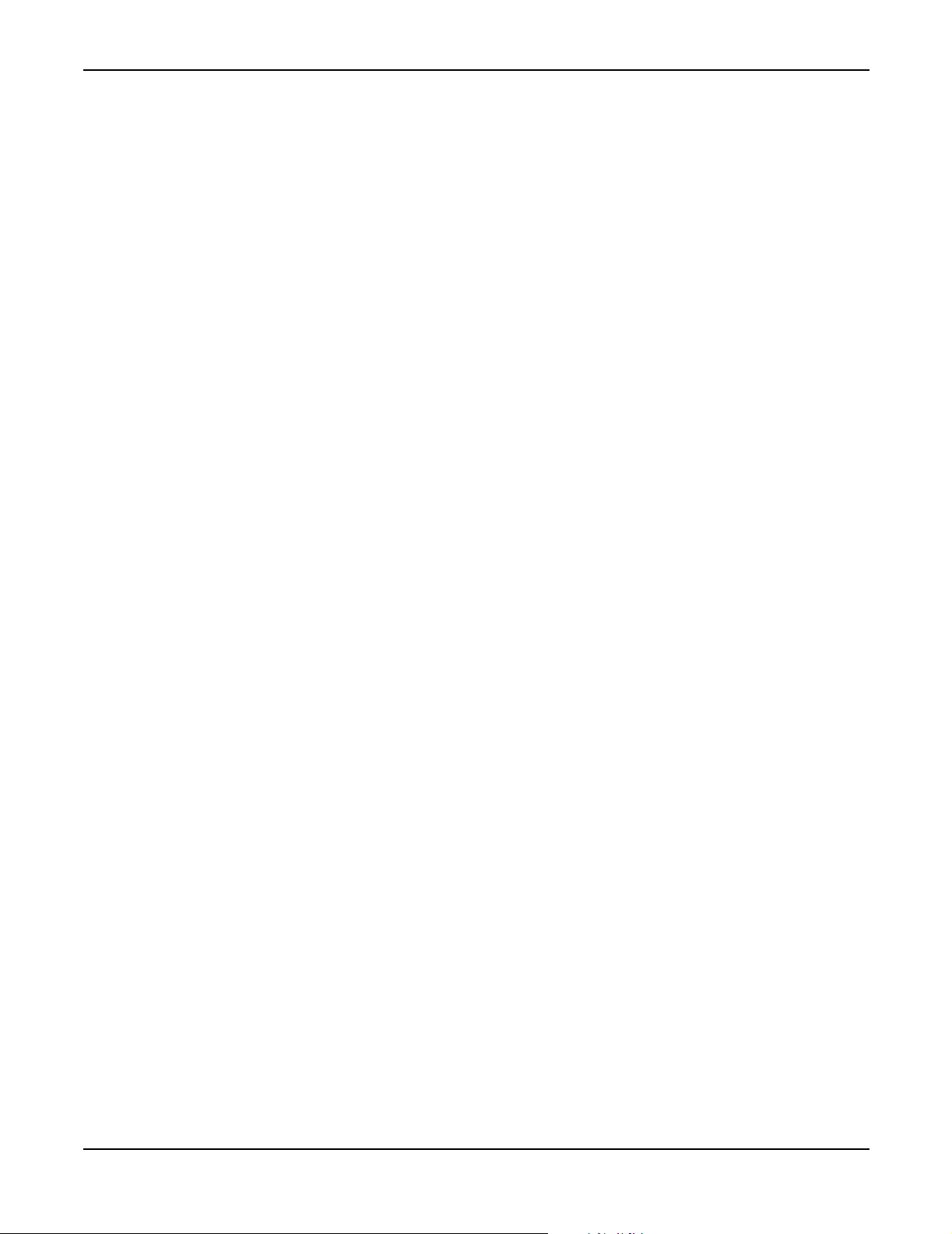
Getting Set Up
PROG CHANGE - When set to ON the Axe-Fx will respond to MIDI Program Change messages.
When set to
MAPPING MODE - When set to OFF the Axe-Fx will recall the preset given in the Program
Change message. When set to
is mapped to a desired preset
OFF it will ignore them.
CUSTOM you can set up a custom map where an incoming number
MAP FROM -
MAP TO -
SYSEX ID -
Sets the input MIDI Program Change number that is mapped.
The actual preset that is recalled when the MAP FROM number is received.
NOTE: Mapping is only supported within Bank A (presets 0 - 127).
Sets the System Exclusive ID of the unit.
Control Configuration
The
CTRL
page configures the external control capabilities of the Axe-Fx. Each item in the list can
be controlled by either of the pedals or by a MIDI continuous controller. To set up the control for
an item simply turn the value dial to select the MIDI continuous controller number (or desired
pedal) that will control that item. The Axe-Fx has a “learn” feature that allows it to detect the
controller. Simply select the desired item to control and press
and the Axe-Fx will learn the controller number.
Example
To set the main output volume to be controlled by Pedal1 select OUT1 VOLUME with the
navigation buttons. Then turn the value dial to select
and then move your pedal connected to the
source.
PEDAL1
ENTER
PEDAL1. Alternatively press
jack until the Axe-Fx learns the
. Now move the controller
ENTER
19
In the list there are eight external controllers labeled
the external sources that can be attached to controllable parameters. The actual source can be either
of the
PEDAL
inputs or any MIDI continuos controller.
EXTERNAL 1, EXTERNAL 2, etc. These are
Example
Manual control of effects like Wah requires an external controller to be attached to the
Wah’s
PEDAL 2
case we’ll use
and turn the value dial until
when you attach a modifier to the Wah’s
source.
In this example we could have used any of the eight external controllers or any MIDI continuous
controller. The main point to understand here is that there are eight logical external control sources.
Each source is assigned to a physical source via the
PEDAL
parameter (via the
inputs or a MIDI continuos controller. The logical source is then attached to an effects
CTRL knob. In this example we’ll assume an expression pedal is connected to the
input jack. The first step is to assign
EXTERNAL 1. To do this select EXTERNAL 1 with the navigation buttons
PEDAL 2 is displayed (or use the Auto-Learn function). Now
MODIFIER
menu, see the Controllers and Modifiers chapter).
PEDAL 2
CTRL knob simply select EXTRN 1 as the control
CTRL
menu page. This source can be the
to an external controller. In this
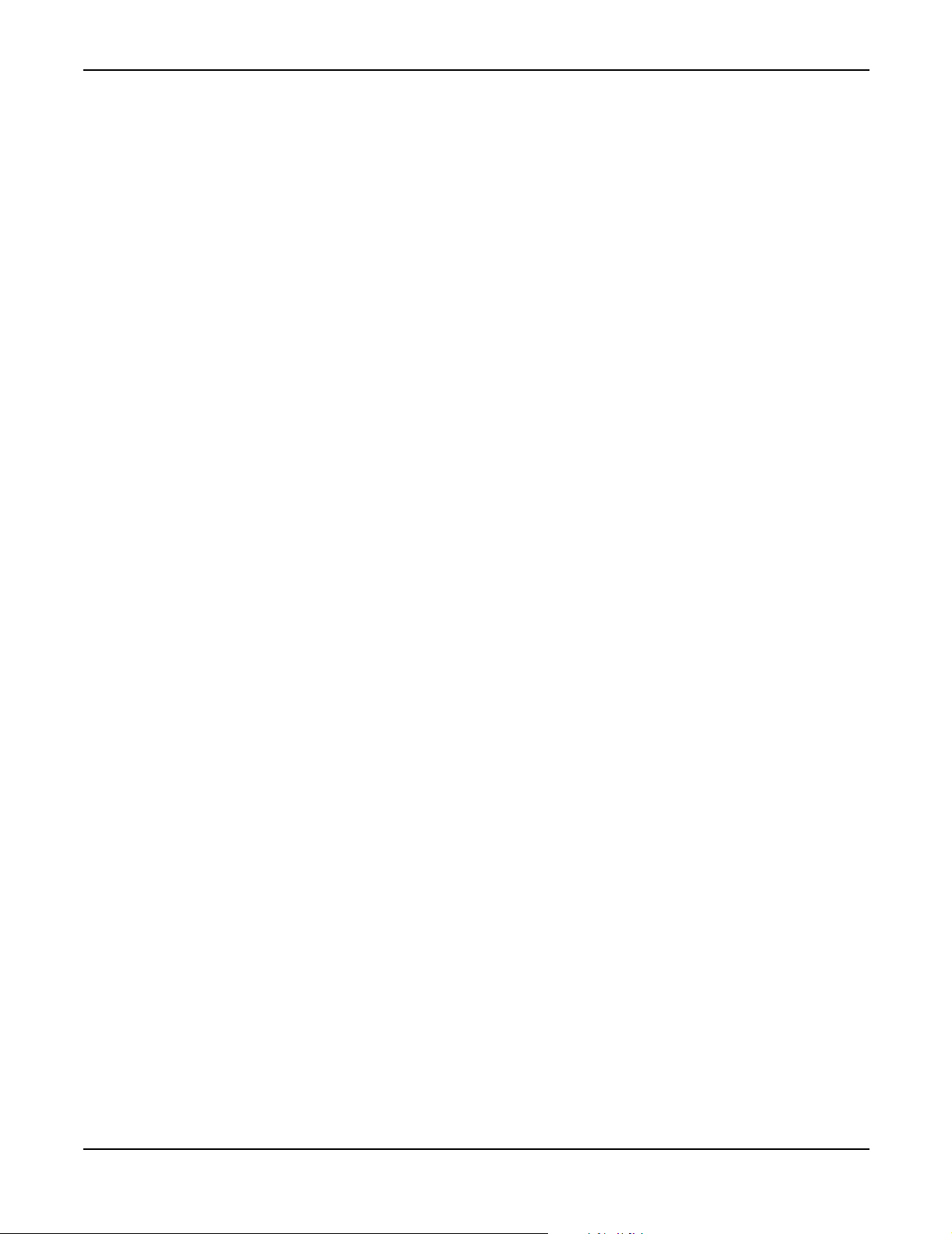
Getting Set Up
GLOBAL BYPASS -
The Global Bypass controller is a special type of bypass control. Whenever the
Axe-Fx receives a Global Bypass controller message it toggles the state of any effects that were
bypassed in the current preset. For example, if a preset has a Wah in it and that preset is saved with
the Wah in a bypassed state the Global Bypass message would un-bypass it. This controller can be
used as a universal master bypass control that toggles the bypassed blocks for each preset. Normally
you would have to remember what effect is bypassed in a preset and then send the appropriate
controller for that effect. With the Global Bypass, however, you can use a single controller to toggle
effects for each preset on and off. For some presets you may have a Drive block that you wish to
toggle on|off to switch between rhythm and lead work. For others you may have a Wah or Flanger
or whatever that you wish to toggle. So instead of having to use a different controller for each preset
you can simplify and just use one.
When a preset is recalled the effects are in the bypass state that they were stored in. Any that are
bypassed may then by activated using either their individual bypass controllers or all may be
activated by using the Global Bypass.
EFFECT BYPASS -
Each effect in the Axe-Fx can be toggled in and out of bypass using a MIDI
continuous controller. Following the Global Bypass item are the individual bypass controllers.
Simply set the value to the desired controller number (or pedal number).
Example
To control the bypass state of Flanger 1 use the navigation buttons to select FLANGER 1
BYP. Then turn the value knob (or press ENTER to automatically learn) to select the
desired controller number. In this example we’ll use CC# 12. Now whenever the Axe-Fx
receives a CC# 12 message the bypass state of Flanger 1 will be set to the value of the
controller.
Note that the Axe-Fx uses negative logic for the bypass state. A controller value of zero bypasses
the effect and non-zero the effect is active. So if the controller value equals zero, effect off,
controller value greater than zero, effect on.
Pedal Configuration
The
PEDAL
control, effect bypass, preset switching and other purposes. When used for preset switching the
Axe-Fx can change presets without the use of a MIDI controller.
The two pedal jacks on the back of the Axe-Fx support continuous, momentary or latching pedals.
Continuous pedals are normally used for real-time continuous control of effect or global parameters
(i.e. volume). The other types are normally used for bypass control or preset switching. It is
important to understand how the various pedal modes operate to use them to the ultimate capability.
To use the pedal for switching operations such as bypass or preset change be sure to set the pedal
type to match the type of footswitch. Momentary footswitches close a contact while the pedal is
depressed. They typically do not "click" when pressed. Latching footswitches alternate between
contacts closed and opened each time the switch is depressed, they usually click.
page configures the pedals. The pedals can be used for parameter control, volume
20
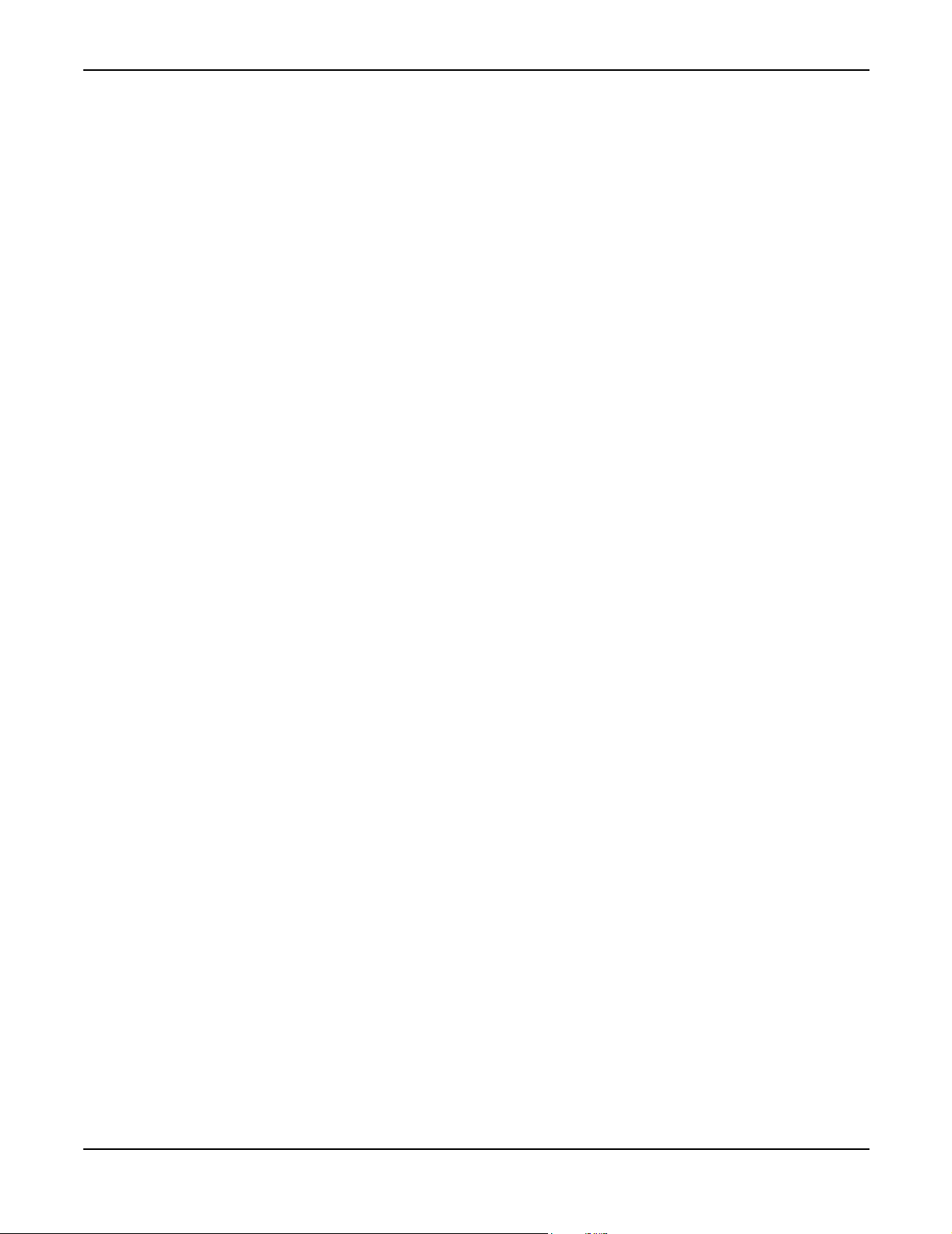
Getting Set Up
Internally the Axe-Fx stores a state for the pedal. For momentary footswitches depressing the switch
toggles the internal state between 0 and 1. When set to latching the state of the contacts sets the
internal state: contacts closed = 0, contacts open = 1.
Footswitches are normally used to control an effects bypass state or for preset increment/decrement.
Of course one can still assign a footswitch as an external controller but the "value" from the switch
will be either 0 or 1. This may be used, for example, to change the rate of a Rotary simulator
between two speeds, when the controller is at value 0 the rate would be slow and when at 1 the rate
would be fast. This would be setup using a modifier on the Rotary simulator rate control.
When using a footswitch to control preset recall, a change of state causes a preset change. For
example, if a momentary footswitch is connected depressing the switch toggles the internal state.
This in turn would increment/decrement the current preset if configured as such. However, if a
latching footswitch were connected but the type is incorrectly set to momentary then the preset
would only change every other time the pedal was depressed as it would interpret the first press as
the pedal being depressed and the second press as the pedal being released.
If the pedal type is set to continuous it CANNOT be used to control bypass or preset change. This
prevents unwanted behavior in the event the I/O setup is not exact.
Pedal Setup Parameters
PEDAL1 TYPE -
PEDAL2 TYPE -
PRESET INCR -
depressed the next preset will be recalled.
PRESET DECR -
PRESET START/END -
recalled will range between these values, wrapping around at the limits. For example if you wish to
use a single footswitch to change presets you could plug it into
PEDAL2. Each time you press the footswitch the preset will increment by one until the PRESET
to
END
value is exceed in which case it will jump to the PRESET START value. If you wish to cycle
through presets 10 through 14 you would set
PEDAL1 CAL -
pedal through its full range several times. Press
PEDAL2 CAL -
pedal through its full range several times. Press
Chooses the type of pedal: continuous, momentary or latching.
Chooses the type of pedal: continuous, momentary or latching.
Chooses which pedal to use to increment the preset. When the selected pedal is
Chooses which pedal to use to decrement the preset.
When using a footswitch to control preset increment/decrement the preset
PRESET START to 10 and PRESET END to 14.
To calibrate a continuos pedal connected to
ENTER
To calibrate a continuos pedal connected to
ENTER
again when finished.
again when finished.
PEDAL 2
PEDAL 1
PEDAL 2
and set PRESET INCR
press
press
ENTER
ENTER
and move the
and move the
21
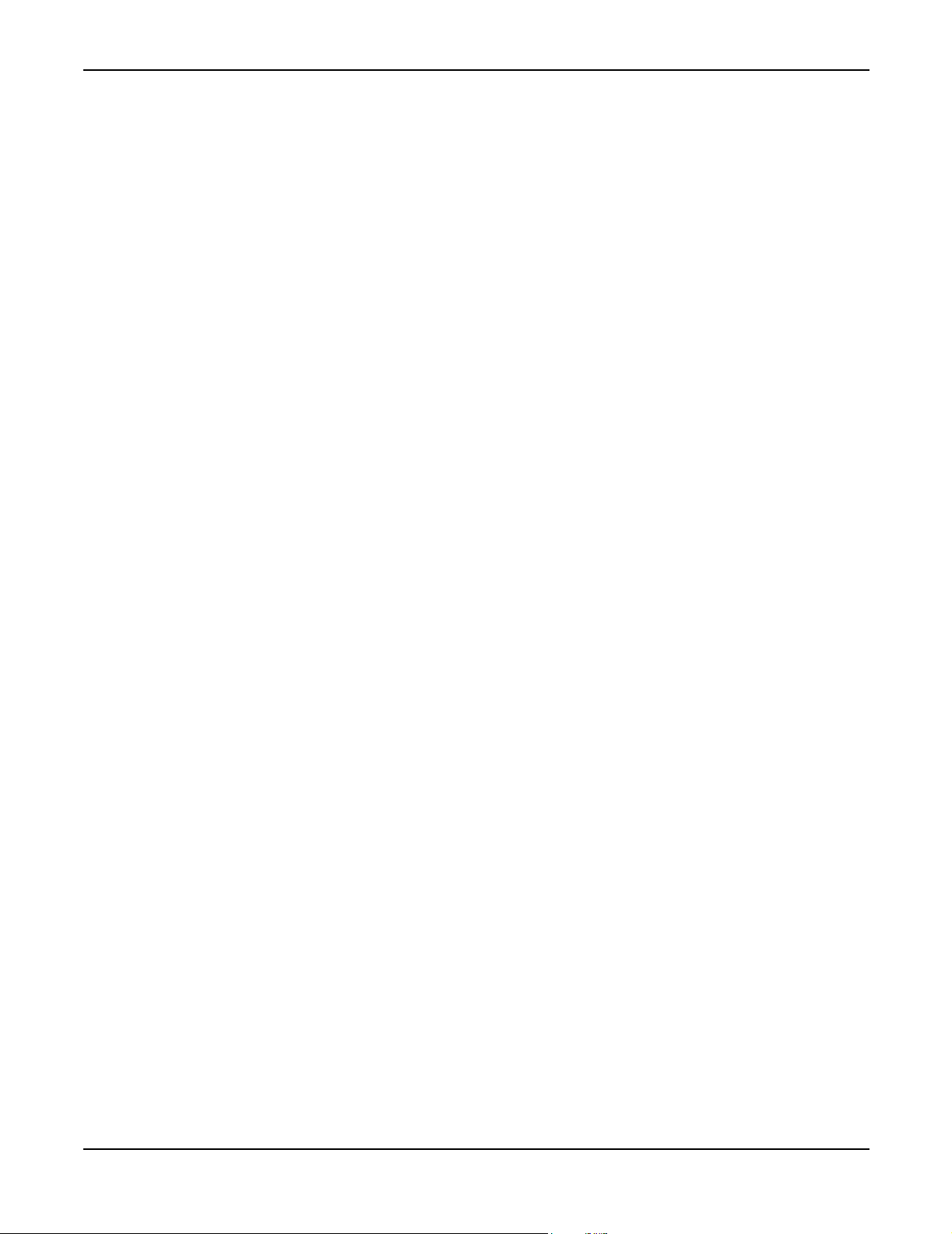
Editing
Editing
Eventually you’ll probably want to build your own presets. With the Axe-Fx this is easy and
straightforward. There are three basic steps: placement, routing and effect editing.
Placing Effects
Press the
portion of the routing grid. The complete grid is 4 rows by 12 columns. Effects can be placed at any
position in the grid. Move the cursor using the navigation buttons until the desired block is
highlighted.
To change the effect at this grid position use the value dial. As you turn the dial the effect type is
displayed in an overlay box. When you reach the desired effect press
For this example let's place a compressor. Turn the value dial until
Then press
compressor is in this position
You may be asking what those blocks with the lines through them are. These are called shunts and
allow routing through grid positions. Additionally, shunts sum up to four inputs allowing hybrid
serial/parallel routings. When no effect (or shunt) is present the grid block is represented by a dotted
outline with an empty interior.
Let's place another effect in the block to the right of the compressor. Move to that position using the
navigation buttons and the using the dial wheel select
Quick Edit - To change an existing block to a shunt simply select the block and press
change a shunt block to a blank block select the block and press
ENTER
LAYOUT
ENTER
commits the change and pressing
button. Use the
to place the effect. The block should now display CMP indicating that a
PAGE
buttons to get to the
CHORUS 1. Press
EXIT
cancels the change.
EDIT
page. This page shows you a
ENTER
COMPRESSOR 1 is displayed.
to place the effect.
ENTER
to place the effect.
EXIT
EXIT
. In both cases pressing
. To
Routing
22
The lines between blocks are routing indicators. Any effect in a column can be connected to any
other effect in the adjacent columns. To create or delete a route, highlight the source effect using
the navigation buttons and then press
Move the blinking cursor to the desired destination block and press enter. If no route was present a
route will be added. If a route was present then it will be deleted. Movement is only allowed
vertically in routing mode. To cancel routing press
automatically connected to the input and effects in the last column are automatically connected to
the output. An effect can have multiple inputs and outputs. Inputs are summed prior to processing.
An empty block can not be routed from/to. Removing an effect and replacing it with an empty block
will delete all routes to that block.
ENTER
. The adjacent block in the next column will blink.
EXIT
. Note that effects in the first column are
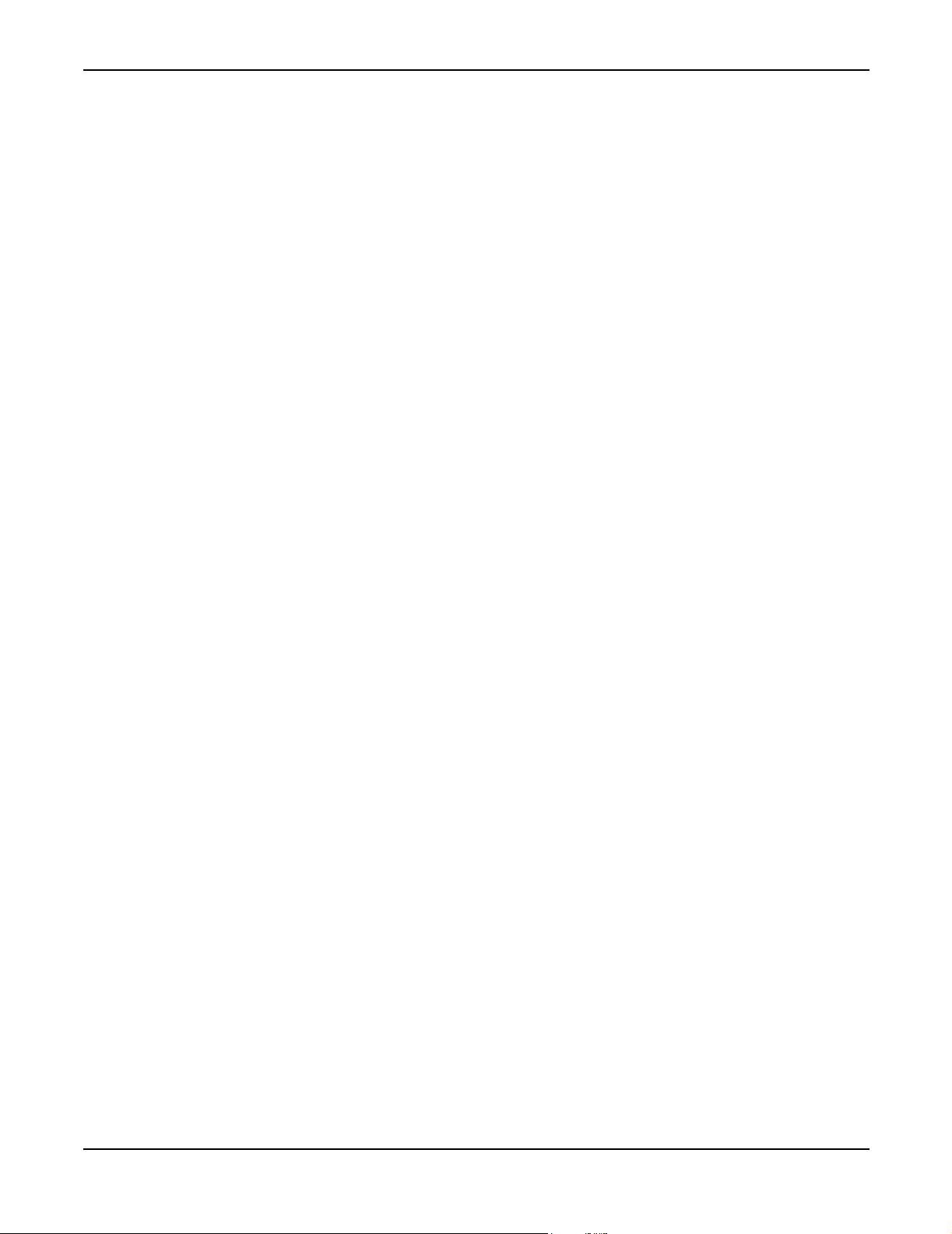
Editing
Auto Routing
Instead of having to manually set empty blocks to shunts to complete an effects chain the Axe-Fx
contains an auto routing feature. By pressing and holding
change an empty block to a shunt and place a route. Simply hold
completes routing to the output.
Moving Effects
ENTER
the Axe-Fx will automatically
ENTER
down until the chain
Effects can be moved once placed. To do this select the
Highlight the desired block (or row or column) to be moved and then select the appropriate move
function using the value dial. Press
complex routing the routing to that block may be destroyed. In this case you will need to restore the
routing. Simply use the
Editing Effects
To edit the effect press the
one effect is present in a preset successive presses of the
edit display. Try it.
Bring up the Chorus edit display. There are three pages in this display. The first page is the
page. Most effects have a basic editing page allowing quick access to the most frequently used
parameters. Use the navigation buttons to move around in the page. Change the parameter values
using the value dial. To access the other pages in the display use the
also has an
chorus effect.
NOTE: To reset an effect to the default parameters double-click the
MOVE
page using the
ENTER
EDIT
ENTER
button as usual to reroute the block.
button. This brings up the edit display for that effect. If more than
to execute the function. When moving a block in a
EDIT
button will bring up the next effect's
PAGE
ADV
(advanced) page. This offers in-depth editing of all the parameters available in the
BYPASS
PAGE
buttons. The chorus
button.
buttons.
BASIC
Effect Mixer
Each effect has an output mixer. The controls are usually on the
to access the
the mix, level, balancing and bypass mode of the effect. On some effects these controls may be
duplicated on other pages as they are frequently used. Not all effects have a
control. These are effects that don’t mix wet and dry but just output processed (100% wet) signals.
Examples are the equalizers and the Amp Simulator.
The
signal of the effect is 100% wet meaning that only the effected signal is present. For effects like
chorus, reverb, delay etc. adjust the
effects in parallel you'll often want to set the mix to 100% and use the
mix of that effect.
23
MIX
page. Use the
MIX
page. Most effects have a
MIX control controls the ratio of wet and dry signals. With the control fully clockwise the output
MIX control to achieve the desired effect amount. When routing
MIX
page like this. The
MIX
page allows you to control
LEVEL control to control the
PAGE
MIX or GLBL MIX
buttons
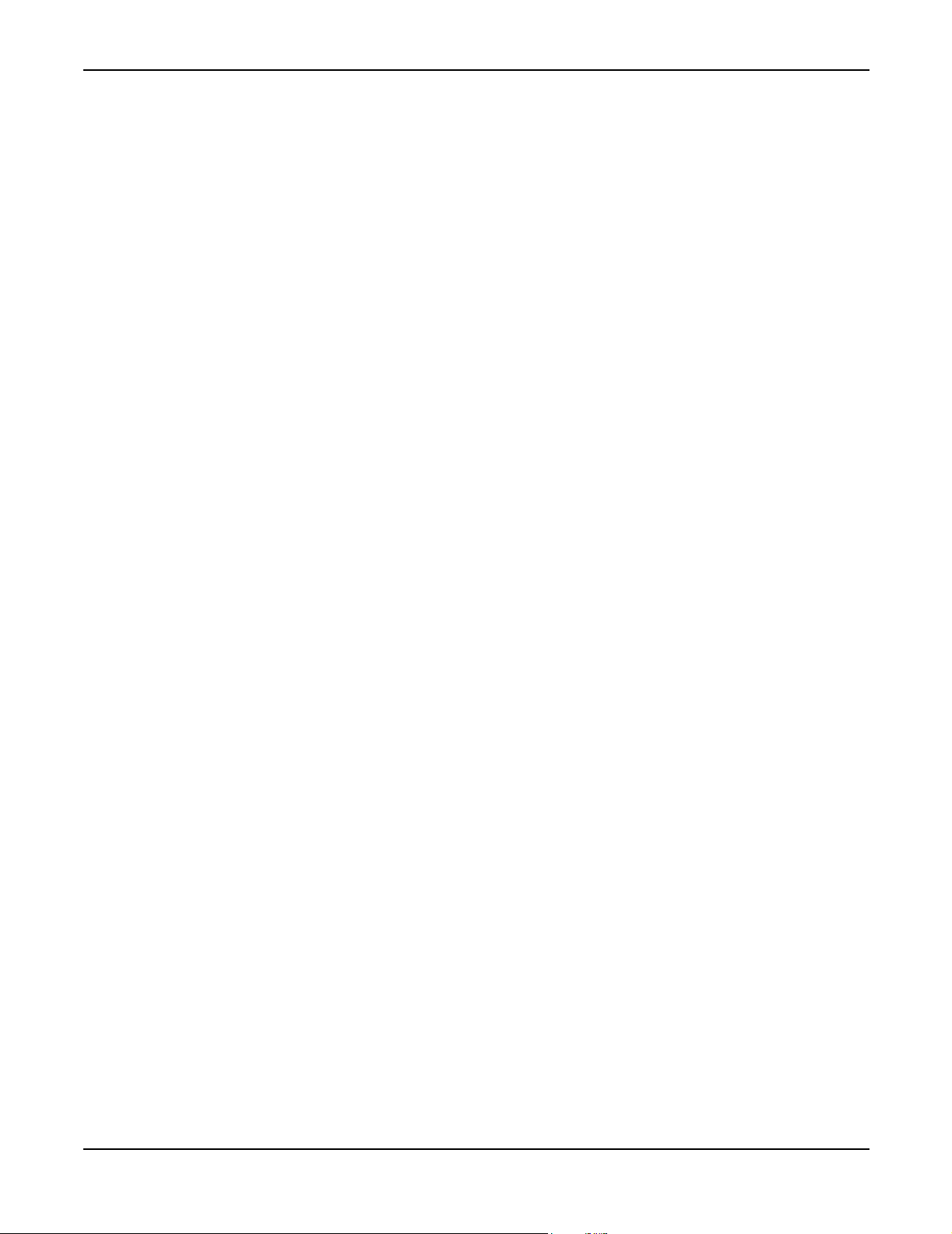
Editing
The LEVEL control controls the output level of the block. The mixed signal is increased or
decreased according to this control. The proper way to set the level is to bypass the effect using the
EFF BYP
effect active. You may desire some boost with a particular effect active (distortion for example) so
you can also increase the level to achieve this.
The
outputs. With the control at 12:00 the signal is equal in both the left and right channels. The
control allows you to adjust the relative volumes of the left and right channels.
The
contain any or all of the following modes depending upon the effect type:
button and compare the levels. Adjust the level until the volume is the same with the
BAL control controls the balance of the output signals. Every effect in the Axe-Fx has stereo
BAL
BYPASS mode controls the operation of the effect when the block is bypassed. Effects may
• MIX = 0% : In this mode the MIX control is effectively turned to 0 and the LEVEL control to
0 dB. The block is effectively the same as a shunt in this case.
• MUTE FX OUT : In this mode the wet signal is muted and the dry signal is preserved at the
level set by the MIX and LEVEL controls.
• MUTE OUT : In this mode the output of the block is shut off (both wet and dry muted).
• MUTE FX IN : In this mode the effects input of the block is muted and the dry signal is
preserved at the level set by the MIX and LEVEL controls. Only the Reverb, Delay and Pitch
blocks have this mode. This allows the effect to continue after the effect has been bypassed.
This mode can be used, for example, to allow a delay to continue after the block is bypassed
without abruptly cutting off.
• MUTE IN : In this mode the input of the block is muted. You can use this mode to bypass an
effect but still have the effect sound continue, i.e. the delay repeats continue to sound.
For effects like Chorus, Flanger, etc.
configuration. Use the Level control to balance the effect volume between normal and bypassed
states.
For effects like Delay and Reverb, the
more effective as the dry level is unaltered allowing the effect to be turned on or off without
changing the direct signal level.
For non-mixable effects such as equalization (Graphic EQ, Wah), distortion (Amplifier) and
Cabinet Emulation the bypass mode is one of two states:
MIX = 0% is the most effective mode when used in a series
MUTE FX OUT, MUTE FX IN and MUTE IN modes may be
• THRU : In this mode bypassing the effect effectively turns the effect into a shunt.
• MUTE : Mutes the output of the effect.
24
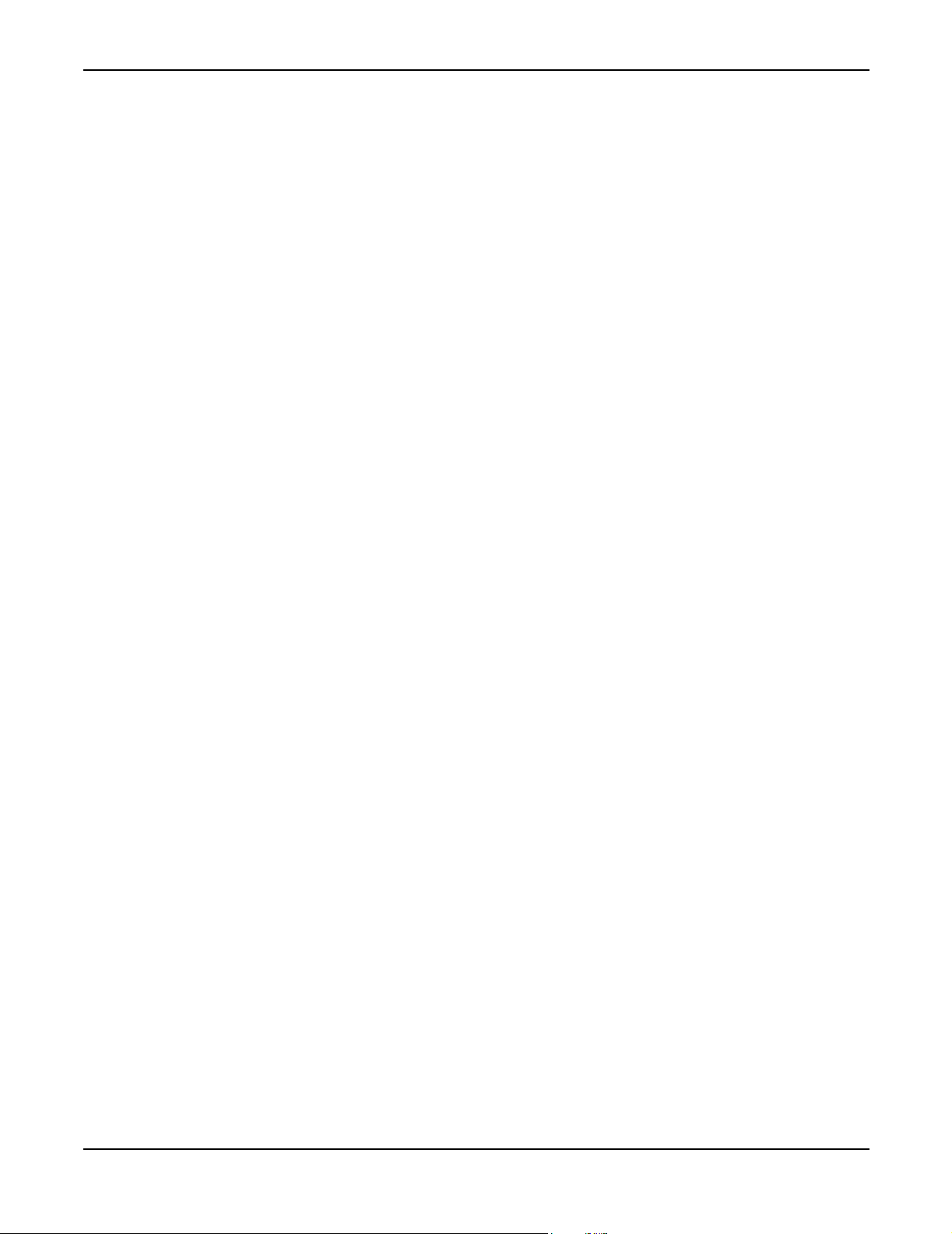
Editing
To bypass an effect press the
be bypassed remotely using external controllers (i.e. MIDI continuous controllers). If an effect
doesn't seem to be doing anything make sure it hasn't been bypassed accidentally. A bypassed effect
will have a dotted outline in the layout
alternate with the word “BYPASSED”
NOTE
: Many effects allow you to bypass an effect via a modifier (see Modifiers section). This allows you
to bypass an effect using any controller, not just a MIDI CC (continuos controller). For example, you
can use an LFO to toggle the bypass state on and off at a desired rate. Or you could use the envelope
follower to toggle the bypass state depending upon the level of the input signal.
To use this feature select the
modifier to the bypass state. When the modifier value is greater than 50% the effect will be engaged,
when less than 50% the effect will be bypassed.
The rightmost switch on the
for the block. When on, the mix for this block will be altered by the Global Mix control. This is used
to allow overall mixing of effects to compensate for venue differences. For example, you've
tweaked your patch "MY MONSTER SOUND" in your rehearsal studio and everyone thinks it
sounds great. You then get out to the gig and the effects are too prominent because the room has
hard floors and tin ceilings. What do you do? One solution is to frantically edit the patch going
through each block and adjusting the mixes. OR… since you previously turned on
the desired effects blocks you have a "master" effects control at your disposal. We'll talk more about
the Global Parameters later.
EFF BYP
BYP MODE
MIX
button. Press it again to activate the effect. Effects can also
EDIT
page and in the effect page the effect name will
parameter and press
page is labeled GLBL MIX. This is the global mix control enable
ENTER
. This will allow you to attach a
GLBL MIX on
Output Mixer
The main output has a four channel mixer for fine-tuning a preset’s mix. It is accessed from the
LAYOUT
control. The overall level of the preset can be controlled using the
menu on the
Attaching Controllers
To attach a controller select the knob that you would like to control and press
parameter is capable of being controlled (indicated by the
taken to the
chapter for more details.
MODIFIER
Saving Presets
All editing in the Axe-Fx modifies data in what’s known as the “edit buffer”. Upon saving, the
contents of the edit buffer are written to a memory location. If a new preset is recalled prior to saving
all the edits are lost. Recalling a preset loads the data from that preset into the edit buffer.
MIX
page. Each row in the layout has its own individual level and balance
MAIN slider.
ENTER
-[ ]-
icon below the knob) you will be
menu to select the control parameters. See the Controllers and Modifiers
. If that
25
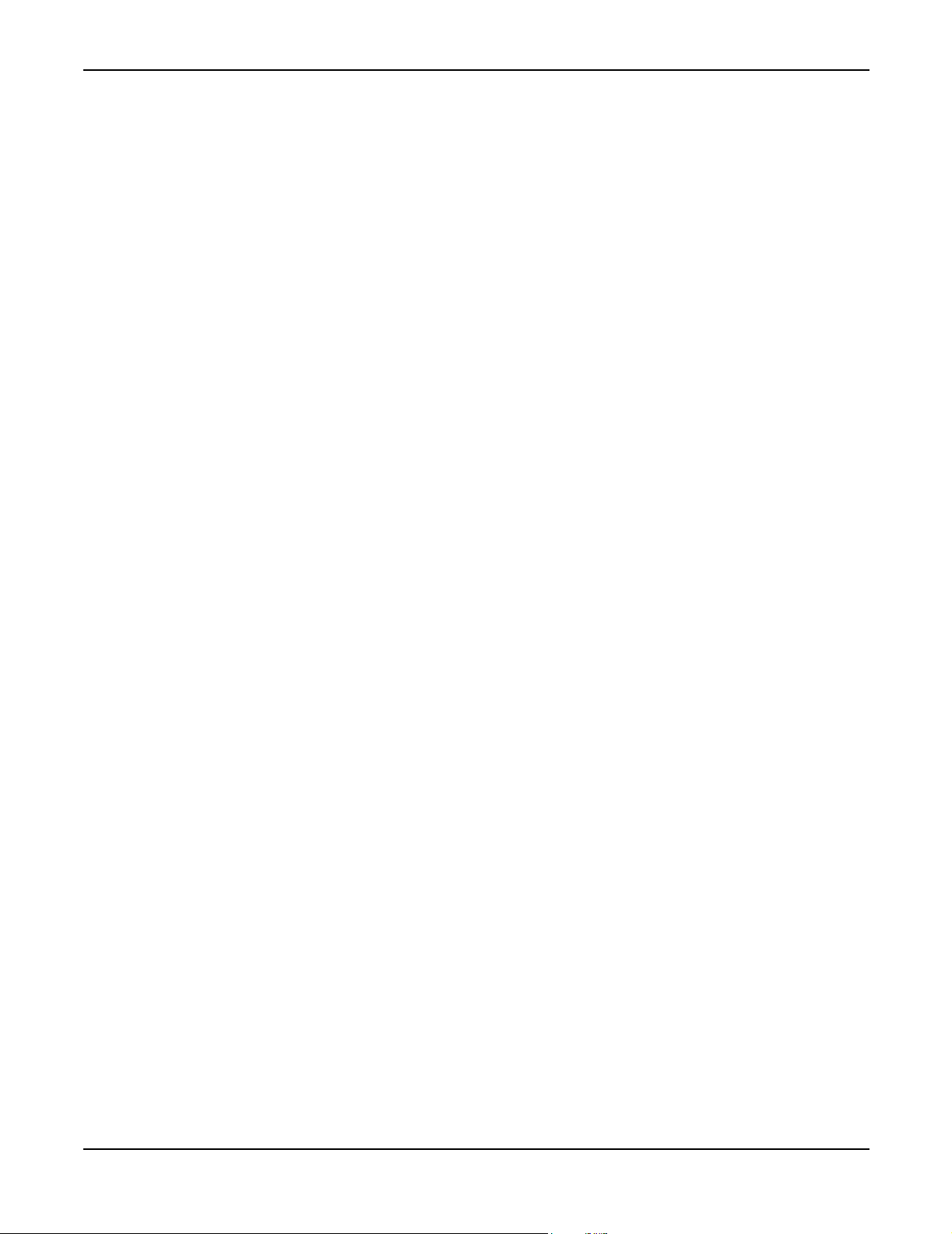
Editing
To save a preset press the
contains the preset location at which the edit buffer will be stored. Next to that is the name of the
preset currently at that location (if any). If the preset is empty the name will say “
at a different location turn the value daily to modify the location number. To save your changes
press the
The
select the character you wish to change with the navigation buttons and turn the value dial to alter
the character. The Axe-Fx has a shortcut feature to help you name presets faster. Pressing the
buttons cycles through a short list of convenient starting characters to help you find the character
you desire more easily.
ENTER
NAME box contains the name of the preset as stored in the edit buffer. To change the name
Recalling Presets
Recalling a preset on the Axe-Fx is done simply by pressing the
dial until the desired preset is selected.
The Axe-Fx features and “Effects Recall” function. This allows the parameters of an effect in a
preset to copied into the edit buffer. To use this feature simply navigate to the
RECALL menu. Select the preset that you wish to load from and the effect in that preset that you
the
wish to load, and then press
effect in the edit buffer.
button.
STORE
ENTER
button. This brings up the
. The parameters of that effect will be loaded into the same
STORE
RECALL
menu. The
LOCATION
EMPTY”. To save
button and turning the
EFFECT tab under
box
PAGE
This is useful when you have an effect set up just the way you like it and only want to copy that
effect into a preset you are building. Also note that any modifiers that are connected to the effect
will be copied as well greatly simplifying preset construction.
26
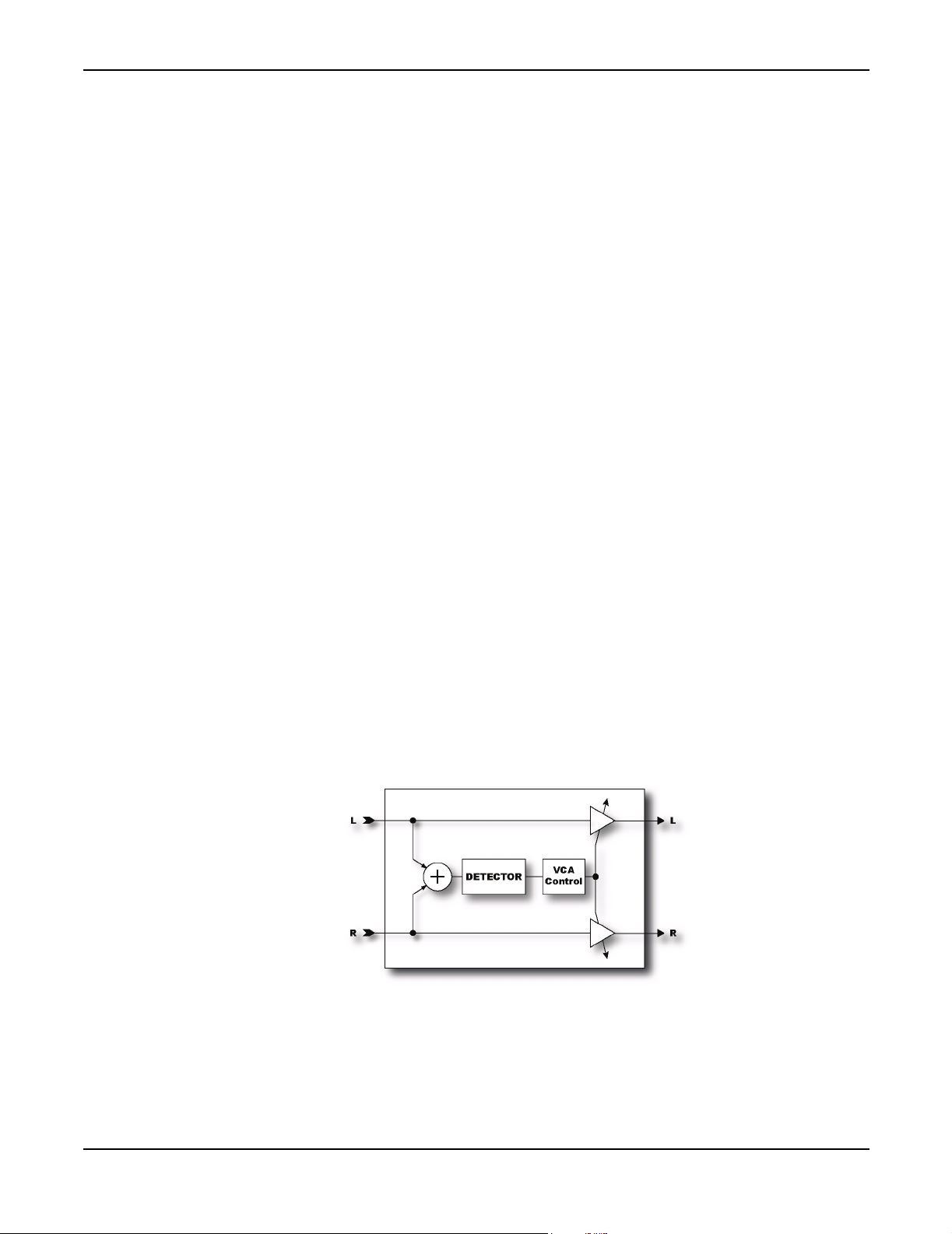
The Effects
The Effects
The following sections describe the individual effects and their adjustable parameters.
Noise Gate
The Noise Gate is not a routable effect. It is always connected directly to the main inputs. To edit
the effect go to the
defeated by simply turning the
The Noise Gate is a downward expander. Any signal below the threshold is reduced by the
expansion ratio. This provides smooth transitions rather than abrupt open/close style gating.
Parameters
THRESH - Threshold control. This sets the level at which the Noise Gate will start its downward
expansion. If the input signal drops below this level it will be attenuated by an amount controlled
by the ratio.
GATE
page in the
LAYOUT
THRESH control fully counter-clockwise.
menu. The Noise Gate is always active but can be
RATIO - Sets the downward expansion ratio. For example, if the threshold is set to -50 dB and the
input level is -60 dB and the ratio is 2.0 the input will be attenuated by 20 dB.
RELEASE - Release time control. Sets the rate at which the Noise Gate attenuates the signal once
the threshold has been crossed. Higher values will make the signal gradually fade once it drops
below the threshold.
ATTACK - Attack time control. Sets the rate at which the Noise Gate opens the gate.
Compressor
27
The Compressor reduces the dynamic range of the signal by lowering its gain when the input power
exceeds a threshold. It is best placed at the start of an effects chain and is most effective when used
with clean settings. Using a Compressor with high-gain distortion can lead to excessive noise or
squealing. The Compressor can also be placed near the output of an effects chain if desired to even
