Page 1

Operator Manual
ultimail
Metering System
Page 2
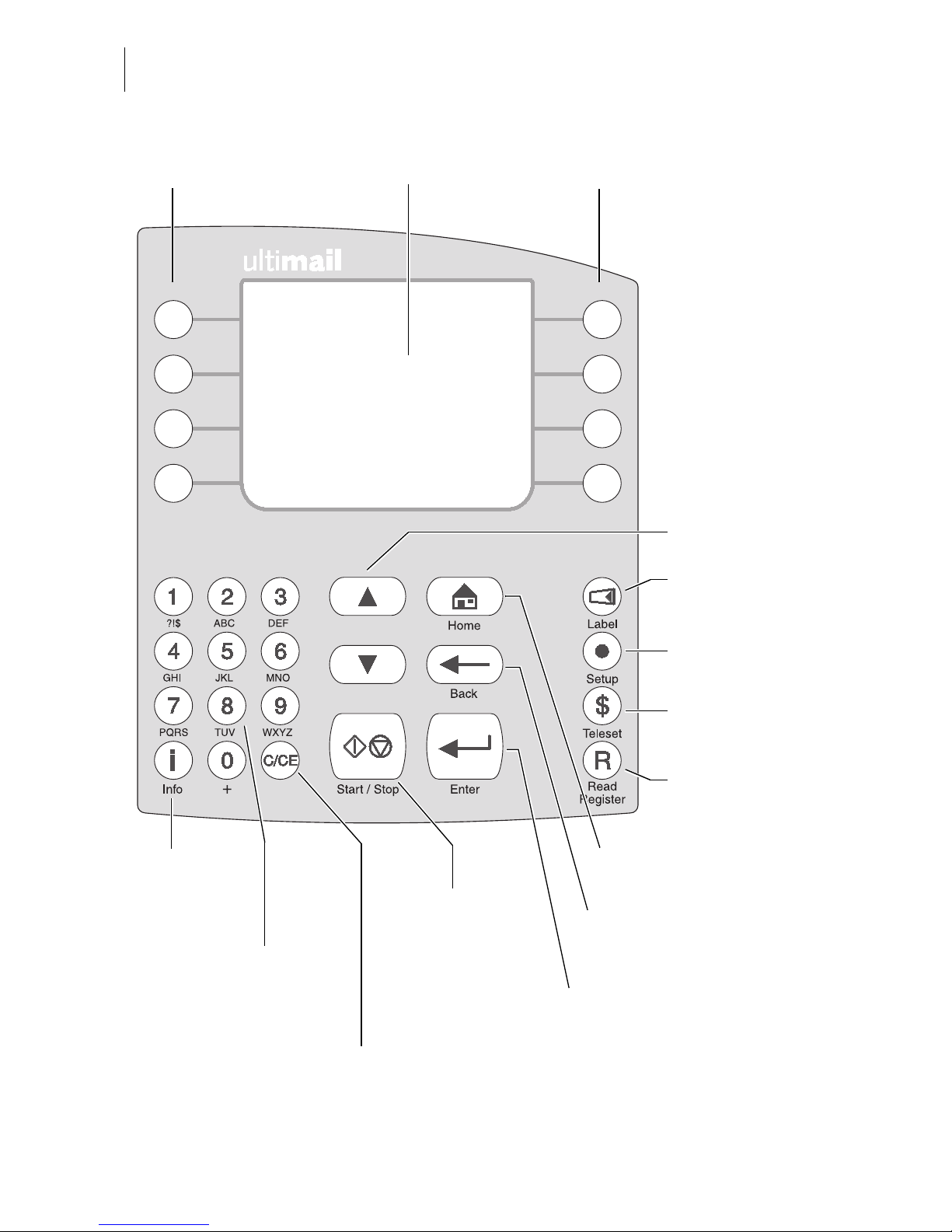
2
The control panel – display and keyboard
Multifunction keys
(Softkeys)
Numeric keys:
– Enter digits
– Enter let ters, punctuation
and special characters
Display
(illuminated)
C/CE key:
– Delete input
– Call default setting
In the home menu, press C/CE for 3 seconds:
Home menu is reset to standard
Arrow keys
Back to the home me nu Info key:
Display help
Go back to the higher
window / menu level
SET UP menu:
Change
system settings
Start/Stop key:
Start letter transport/
metering
Metering labels
Loading postage:
TELESET
Display
postage reg ister
Multifunction keys
(Softkeys)
Enter key:
– Confirm the input
– Acknowledge error messages
Page 3

Contents
3
1 Safety tips ___________________________________________________9
2 A short description of the ultimail _______________________________10
3 Switching the ultimail ON / OFF _________________________________12
4 ultimail Operating Basics ______________________________________14
4.1 Access control by MASTER card / USER card ________________14
4.2 The operating menu _____________________________________15
4.3 Trial run __ ___ ___ ___ __ _________________ ________________16
5 Metering ____________________________________________________18
5.1 Preparations ___________________________________________18
5.1.1 Setting up catch tray ____________________________________18
5.1.2 Adjust letter guide of the sealer
(only sealer)
____________________ 18
5.1.3 Adjust letter guide of the feeder
(only feeder)
___________________20
5.1.4 Switch on / off seal function
(only sealer / feeder)
_________________21
5.2 Setting the meter imprint _________________________________22
5.2.1 Postage value _________________________________________ 22
5.2.2 Logo imprint _____________ ___ ___ ________________________24
5.2.3 SMS-text _____________________________________________26
5.2.4 Type of mail endorsement ________________________________27
5.2.5 Date of meter imprint ____________________________________28
5.2.6 Using the memory ______________________________________29
5.3 Change account ________________________________________30
5.4 Positioning and metering a letter ___________________________31
5.4.1 ultimail with manual positioner _____________________________31
5.4.2 ultimail with sealer ______________________________________32
5.4.3 ultimail with feeder ______________________________________34
5.5 Metering labels
(optional)
__________________________________37
6 Rate calculation
(optional)
_______________________________________38
6.1 Scale menu ___________________________________________38
6.2 Setting postal rates for rate calculation ______________________40
6.3 Weighing, determining postage, metering ____________________ 43
6.4 Saving postal rates and calling them from memory _____________44
Page 4
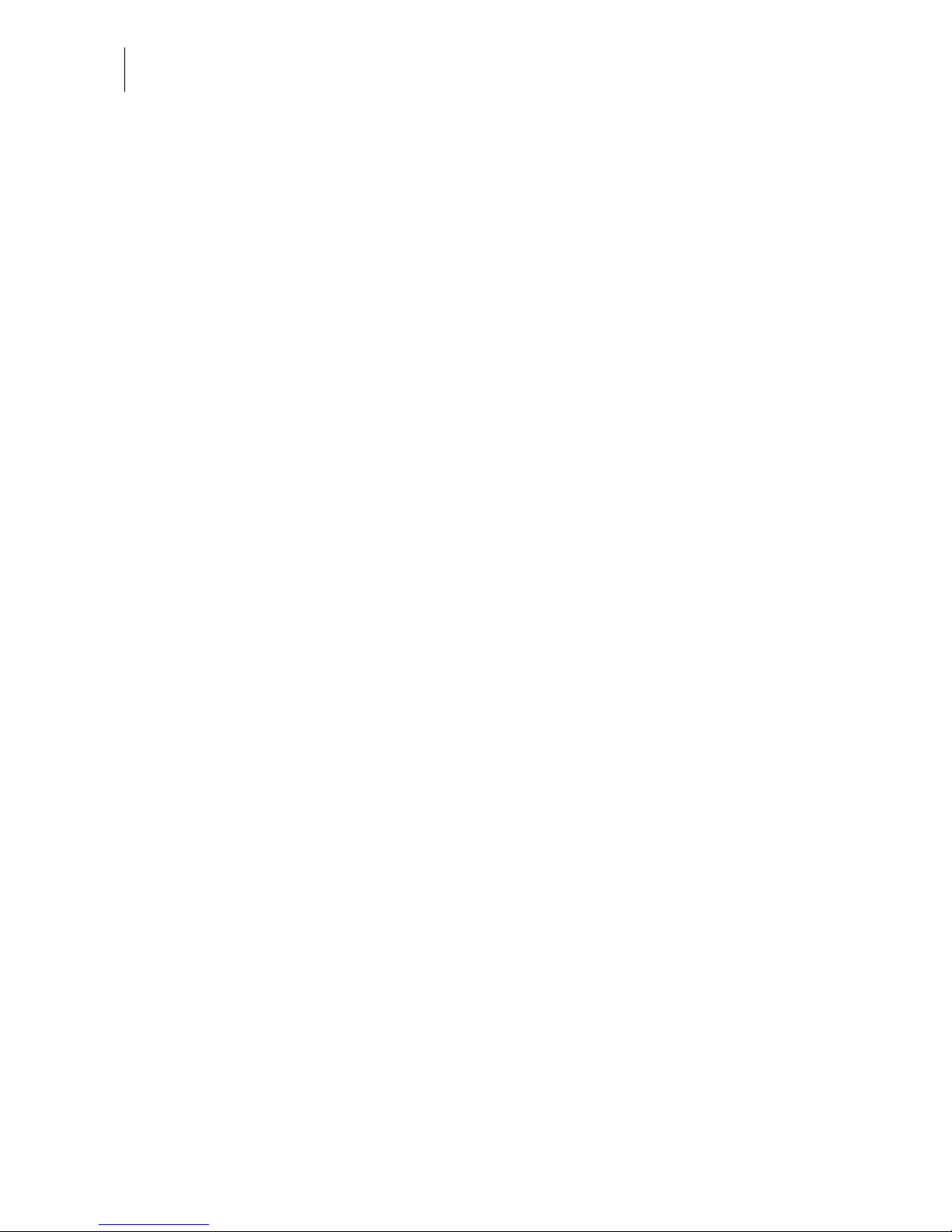
ultimail Operator Manual
4
7 Special functions ______________ ___ ___ _________________ _______ 45
7.1 Postage correction _____________________ ________________45
7.2 Redate _______________________________________________46
7.3 Working with pre-select counter ___________________________ 47
7.4 Using the ultimail as incoming mail stamp ___________________ 48
7.5 Only seal letters
(optional)
_________________________________ 50
7.6 Differential weighing
(optional)
______________________________ 51
7.7 Using an external postage scale ___________________________ 54
7.7.1 Connecting an external postage scale ______________________ 54
7.7.2 Determining postage and metering _________________________ 55
8 Postage register _ ___ ___ ___ ________________ _________________ __57
9 Loading postage – TELESET _________________________ ___ ___ __ __58
10 Account administration _______________________________________61
10.1 Set up a new account ___________________________________ 61
10.2 Change settings for existing accounts _______________________64
10.2.1 Change standard setting for the logo and the SMS-text _________ 64
10.2.2 Release / block TELESET access __________________________ 66
10.2.3 Changing budgets and assigning credits ____________________ 67
10.2.4 Change name _________________________________________ 69
10.3 Generate / block USER card(s) for an account ________________ 70
10.4 Switch on / off “access card required?” ______________________72
10.5 Display and print account information _______________________ 73
10.6 Set account counter to zero ______________________________75
10.6.1 Set one account to zero _________________________________75
10.6.2 Set all accounts to zero __________________________________75
10.7 Delete accounts ________________________________________76
10.7.1 Delete one account _____________________________________76
10.7.2 Delete all accounts _____________________________________76
11 Short code memories _________________________________________ 77
11.1 Saving settings ________________________________________ 77
11.2 Display and print saved settings ___________________________79
11.3 Delete memories _______________________________________ 80
Page 5
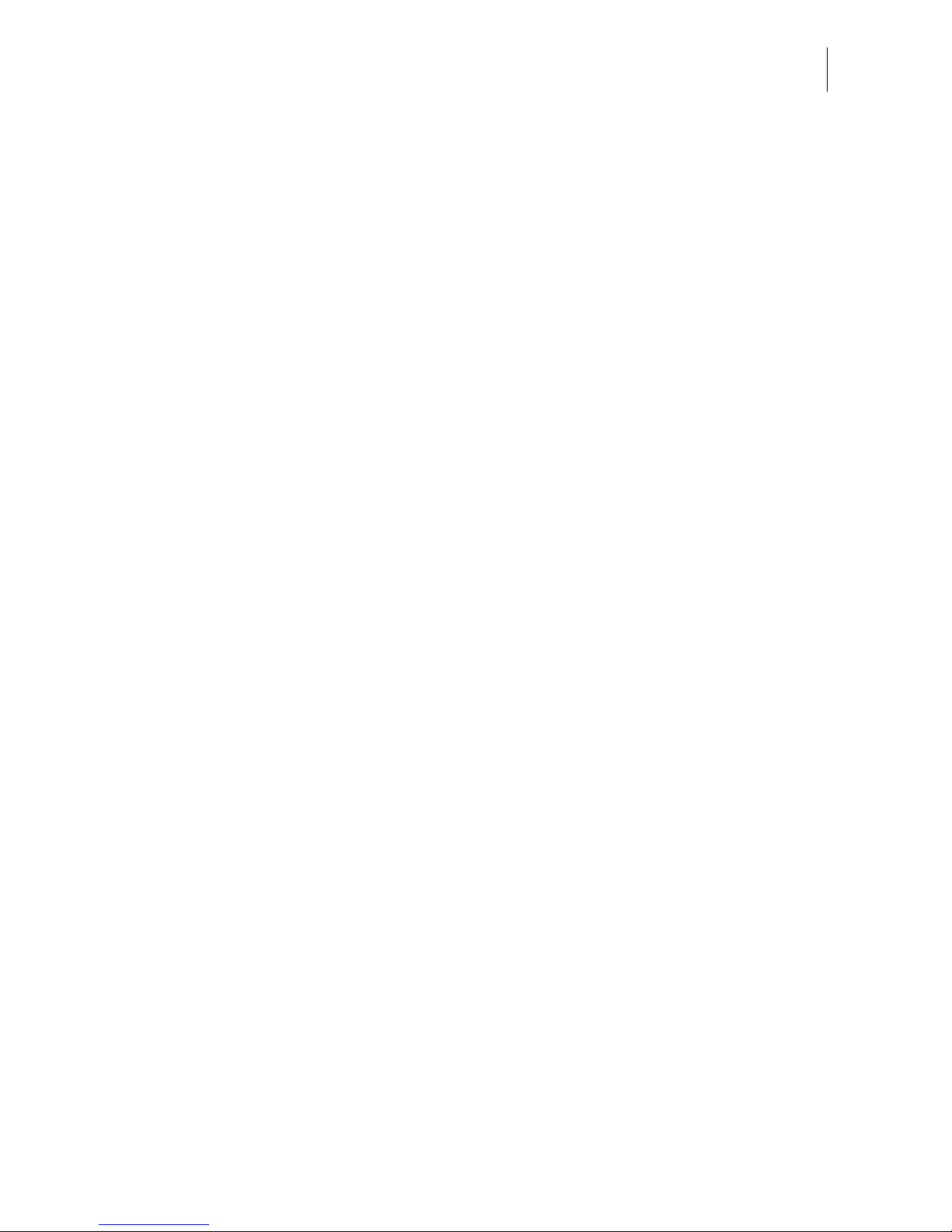
Contents
5
12 Print image data administration _________________________________81
12.1 Logo display and printing _________________________________81
12.2 Change the logo names __________________________________82
12.3 Loading print image data from card _________________________83
12.4 Enter / change / save SMS-texts ___________________________83
12.5 Delete print image data __________________________________88
13 System settings ______________________________________________89
13.1 Setting the operating mode _______________________________89
13.2 Display, print and send system information ___________________91
13.3 Meter type ____________________________________________92
13.4 Setting the print offset for the meter imprint ___________________93
13.5 Setting low postage warning – limit _________________________94
13.6 Setting high postage – limit _______________________________95
13.7 Tone signal ___________________________________________96
13.8 Display contrast ________________________________________97
13.9 Display and reset item counter ____________________________98
13.10 Display and reset advert counter ___________________________99
13.11 Time ________________________________________________100
13.11.1 Day light saving time ___________________________________100
13.11.2 Adjusting the current time _______________________________102
13.11.3 Setting time zone ______________________________________103
13.12 Internal scale
(optional)
__________________________________104
13.12.1 Tare ________________________________________________104
13.12.2 Setting weighing mode __________________________________105
13.12.3 Switching on and off automatic type of mail endorsement _______106
13.12.4 Rate table update ______________________________________107
13.12.5 Delete all rate tables ___________________________________108
13.12.6 Change local ZIP code for rate calculation __________________108
13.13 Setting print head standby time ___________________________109
13.14 Setting letter transport run-on time ________________________110
13.15 Modem configuration – adjusting dialing parameters __________111
13.16 Generate MASTER card ________________________________ 113
13.17 Changing the origin ZIP code ____________________________113
13.18 Selecting the user interface language ______________________114
13.19 Account adminis trati on ex tens io n ______________________ __ _115
13.20 Enable / disable differential weighing feature ________________116
13.21 Enable / disable InfoPrint ________________________________117
13.22 Changing phone numbers _______________________________118
Page 6
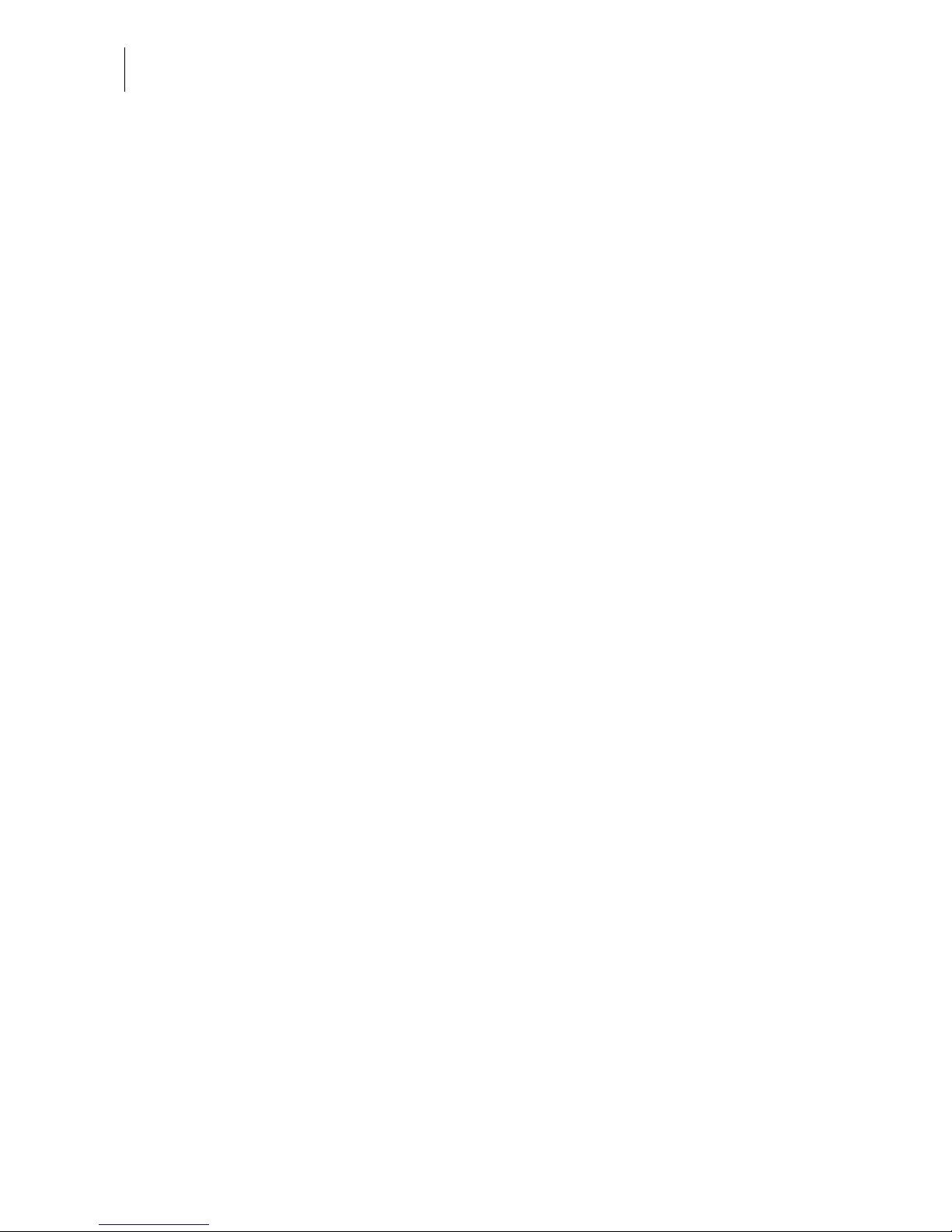
ultimail Operator Manual
6
14 Maintenance and care _______________________________________ 120
14.1 Cleaning the ultimail metering system ______________________ 120
14.2 Changing the ink cartridges ______________________________ 121
14.3 Adjust the ink cartridges ________________________________ 126
14.4 Cleaning the print system _______________________________ 127
14.5 Manually cleaning the print heads _________________________128
14.6 Replacing the Ink Pad Insert _____________________________ 130
14.7 Filling the water tank
(optional)
____________________________ 133
14.8 A djust moistening level
(optional)
__________________________135
14.9 Cleaning / changing the moistening sponge
(only feeder / sealer)
____ 136
14.10 Cleaning / changing the moistening brush
(only feeder/ sealer)
_____ 140
14.11 Changing the battery ___________________________________143
15 Troubleshooting ____________________________________________ 145
15.1 Problems and remedies ________________________________ 145
15.2 Removing letter jams ___________________________________ 151
15.3 How to prevent jamming and double-feeding during batch mailing 153
15.4 Attach adjustable letter guide to feeder / sealer ______________ 155
15.5 Error codes (sample) ___________________________________ 156
15.6 Display, print and send diagnostics list _____________________161
Appendix
Moving the ultimail to another location ________________________________ 163
Access rights ____________________________________________________ 172
SET UP menu (overview) ________________________ __________________ 174
Country codes ___________________________________________________ 175
Glossary _______________________________________________________ 179
Technical Data __________________________________________________ 181
Index __________________________________________________________ 187
Service ________________________________________________________ 197
Page 7
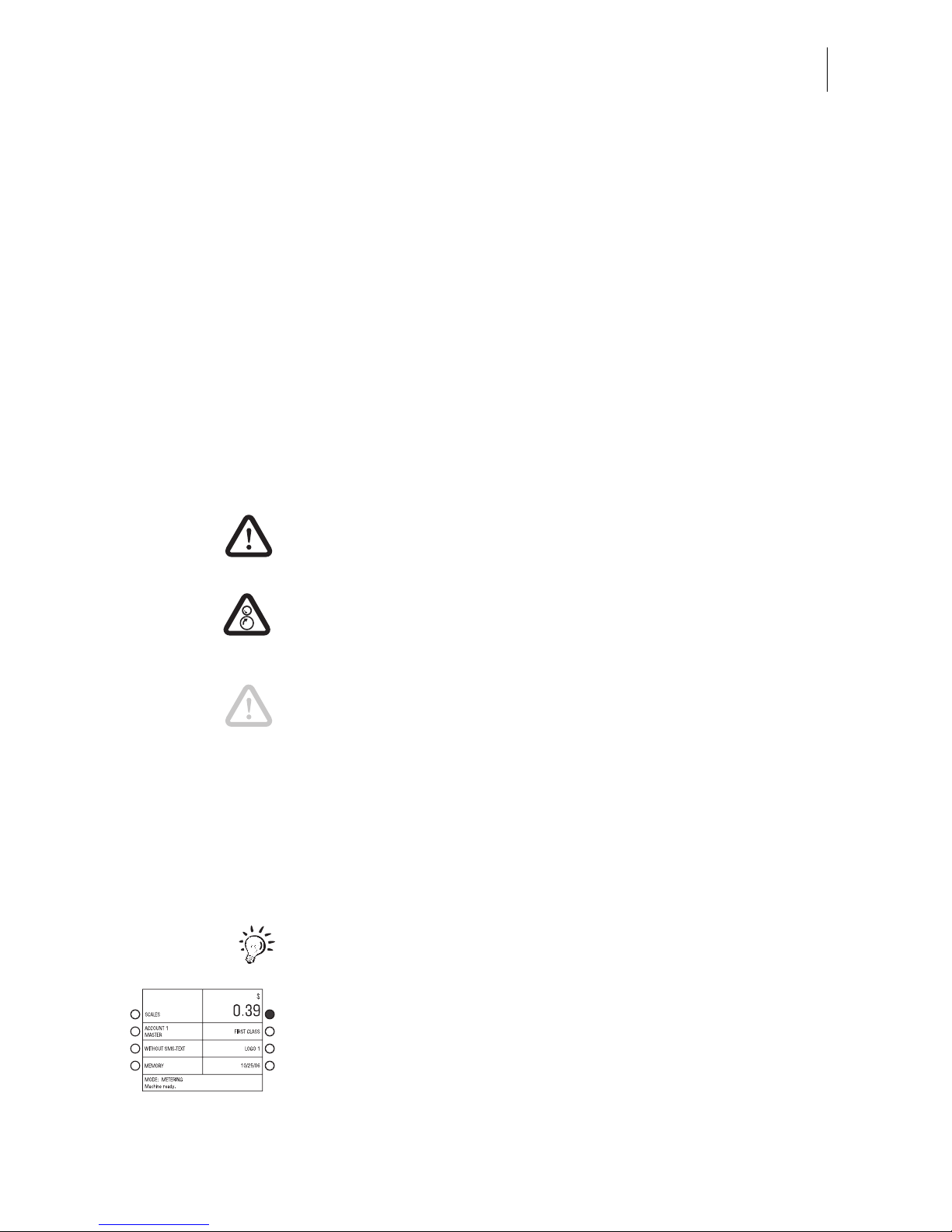
About this operator manual
7
About this operator manual
Please read this operator manual before using the ultimail
metering system. Please keep the manual near the ultimail at
all times for reference.
This operator manual applies to all configurations and
equipment varieties of postage meters ultimail 65 and
ultimail 95. Functions which are only available with certain
configurations are recognizable by a suffix, e.g.
(optional)
.
Quick reference
The quick reference gives you an overview of the operating
menu and metering with the ultimail.
The following keyw ords and safety sig ns identify the safe ty tips
in this operator manual.
Warning! indicates a potential hazard which may result in
injury.
Warning! indicates a potential danger of injury caused by
rotating compone nts .
Danger areas of the ultimail are marked with such a safety sign.
Caution! indicates a potential hazard that may result in
damage to the ultimail or impair the metering process.
The following symbols and text features are used in this
operator manual:
MEMORY Menu names and options from the operating menu are written
in capital letters.
“Dial …” Prompts and messages are highlighted by quotation marks.
A tip offers advice or additional suggestions for improving the
operation.
Display illustrations show current settings and show what to
type. The multifunction key(s) to be pressed is / are marked in
black.
Page 8
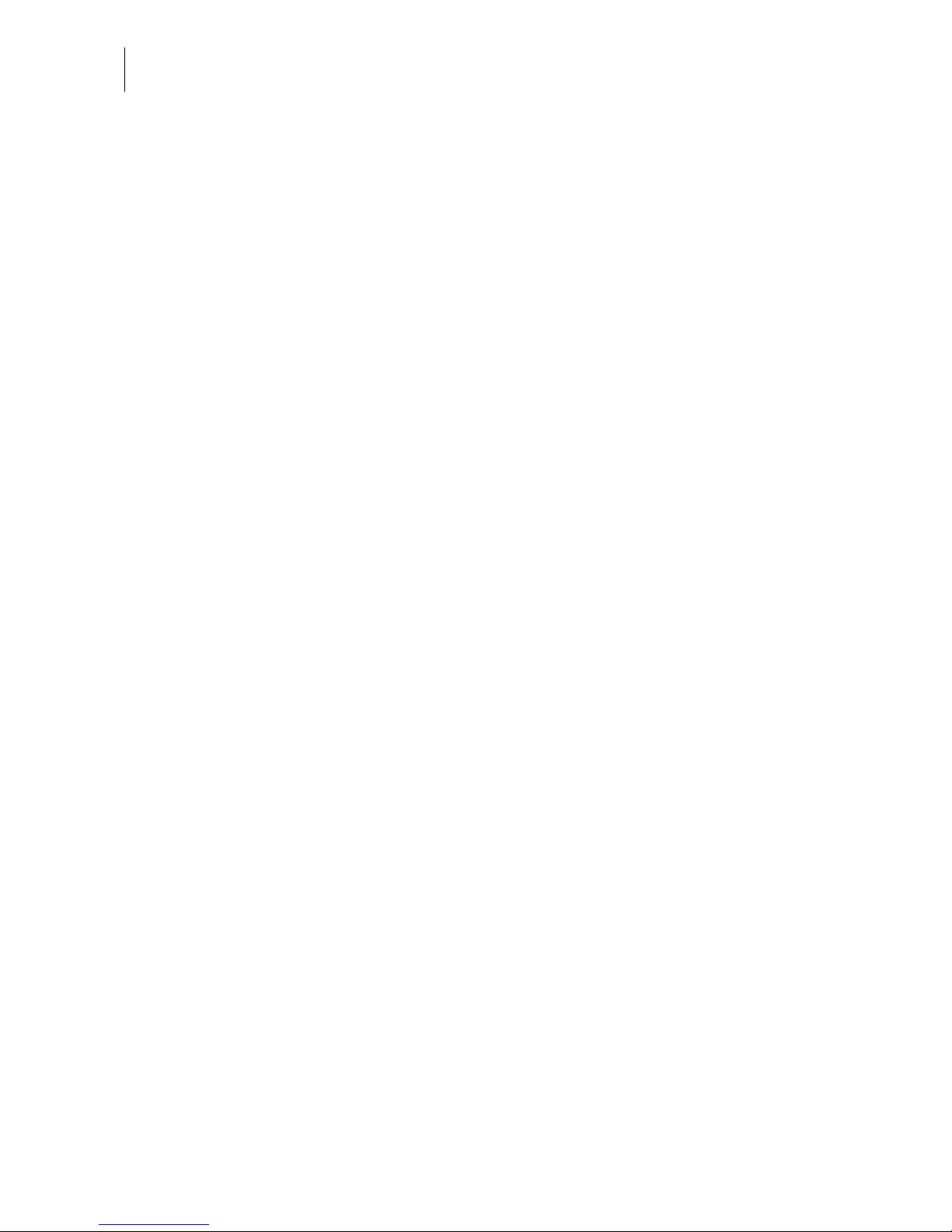
8
ultimail Operator Manual
Page 9
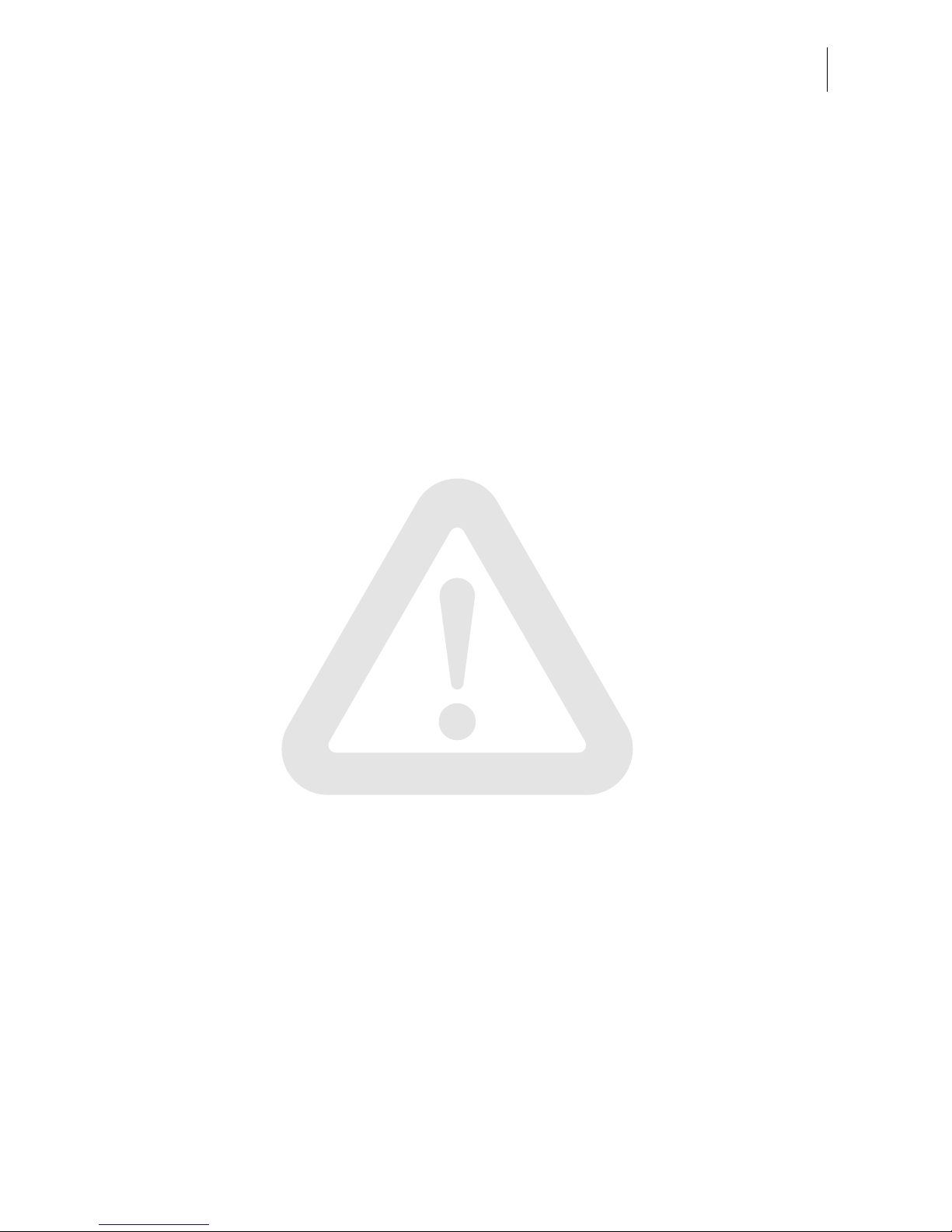
Safety tips
9
1 Safety tips
The ultimail is a dig ita l metering sy stem with an ink jet p rinter for meterin g letter mail.
The ultimail complies with the pertinent safety regulations for office information
equipment.
Please observe the following tips for your ow n safety:
• Installation and commissioning of the metering system ultimail are only done by
qualified personnel authorized by Francotyp-Postalia.
• Only operate the ultimail system on a grounded single-phase power socket.
• Use only the power and modem cables provided or approved by FrancotypPostalia. Make sure that cables are not damaged.
• Make sure the socket for connecting the ultimail is close by and easily accessible
at all times.
• Do not reach into the danger areas marked with a safety sign.
Keep long hair, fingers, loose clothing pieces, shawls and jewellery away from
moving machine parts.
• Do not remove any part of t he safety and protec tive equip ment. Do no t make the m
inoperative. Do not remove any parts of the housing.
• Never cover the ventilation slots in the housing.
• Pull out the pow er plug in the event of danger! Call the after-sales service.
• Make sure that no liquids or foreign objects penetrate the interior of the ultimail. If
this happens, pull out the power plug immediately. Have the ultimail metering
system checked by Francotyp-Postalia service before starting it up again.
• Only use original ink cartridges from Francotyp-Postalia. Observe the information
enclosed with every cartridge.
• Only use the batteries provided by Francotyp-Postalia. Observe the instructions
enclosed with the battery for correct use and disposal.
• Only have ma intenance an d repair work do ne by qualifi ed personnel authorized b y
Francotyp-Postalia. Otherwise your warranty will be voided. You will be liable for
any damages.
• Observe the specific notes for mo vi ng the ultimail me teri ng sy ste m on page 163 if
you wish to install the ultimail at another location.
Page 10
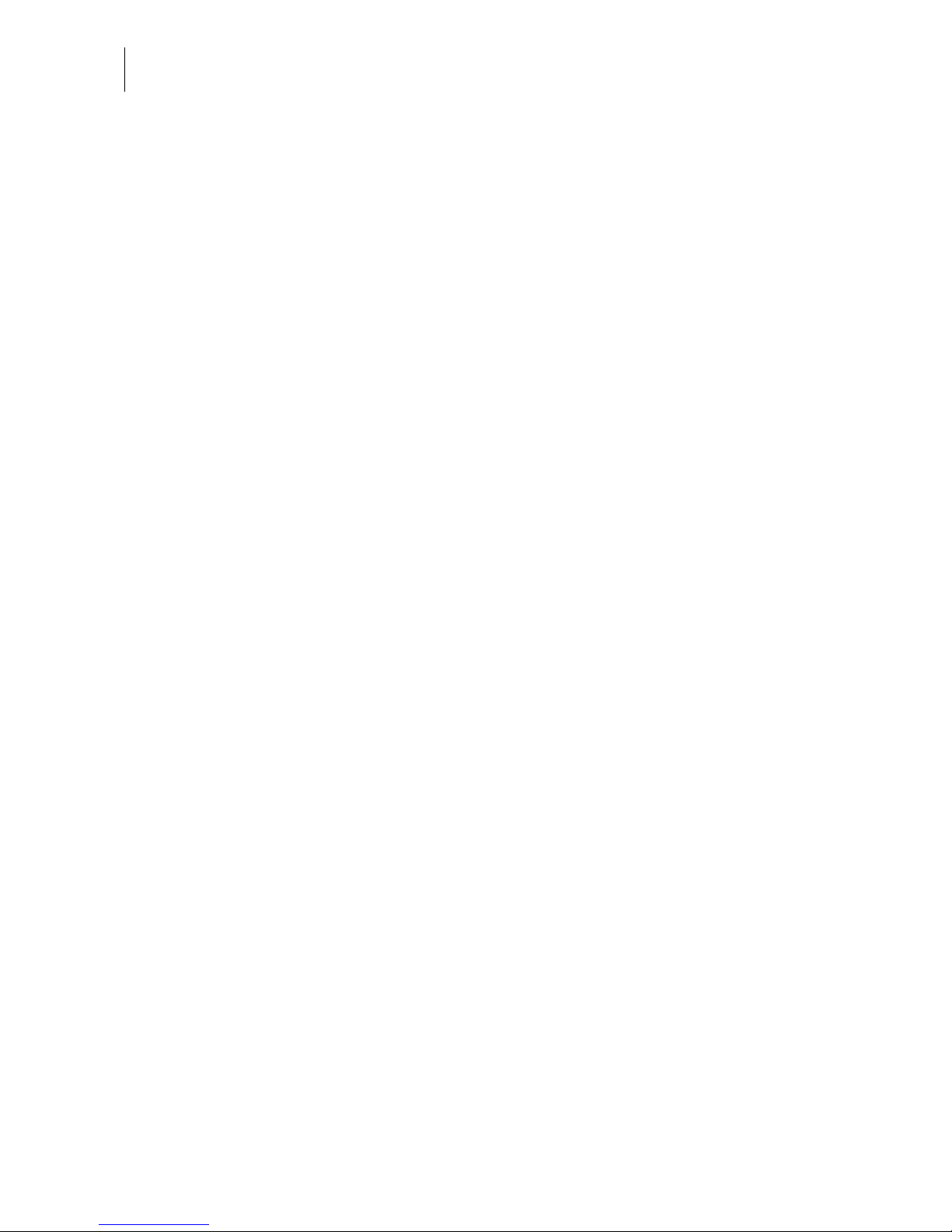
ultimail Operator Manual
10
2 A short description of the ultimail
The ultimail is a digital postage meter with horizontal letter
transport and ink jet technology (ink jet print with two ink
cartridges arranged side by side).
Structure
In its basic ver sion, the metering system co nsists of the postage
meter, manual positioner and catch tray.
The postage meter is available as model
– ultimail 65 with a processing speed up to 65 letters per
minute
– ultimail 95 with a processing speed up to 90 letters per
minute.
Menu-supported
user interface
The user interface in the lit display will lead to the desired
results in a fast and safe way. Simply follow the instructions in
the display, whether for setti ng the meter imp rint, modifyi ng the
system settings or service functions, e.g. changing cartridges.
Help
No illegal entries are allowed by the ultimail – you are informed
by an appropriate message. A help function offers additional
advice and support.
Metering
On one glance, the home menu will show you the current settings for the meter imprint. You simply position the letter – the
ultimail will seize the letter, meter it and place it in the catch tray
ready for dispatch.
You can meter
– mail pieces up to a thickness of ¼" (6.35 mm) of an ink
absorbent material.
– self-adhesive labels.
Logo imprint and
text messages
ultimail prints a logo of your choice on every mail piece. Also,
the ultimail has the ability to print user editable text messages
(SMS-texts).
TELESET
Load new postage by TELESET procedure via the built-in
modem – fast, comfortably and, if necessary, 24 hours a day.
Protection against
unauthorized use
The MASTER card / USER card functionality protects the
ultimail agai nst unauthorized use and fac ilitates the assignmen t
of individual access rights.
Page 11
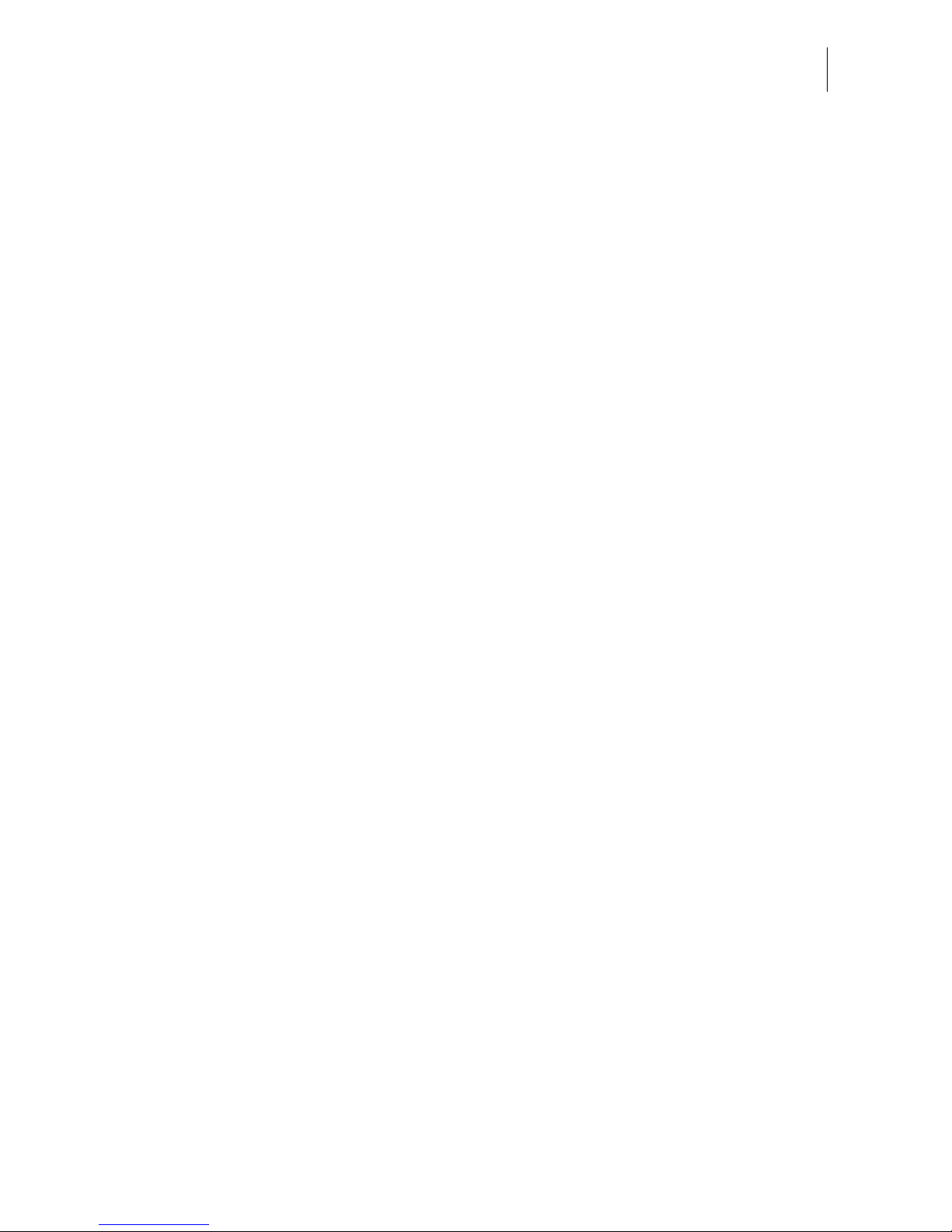
A short description of the ultimail
11
Additional functions
You will quickly appreciate the following comfortable functions:
– Account function. Recording and accounting of postage
according to accoun ts.
– 6 short codes for frequently used postage imprint settings.
– Stamp of receipt. Imprint ‘Received on: …’ for stamping
incoming mail.
– Printing of account data, postage register states, system
information.
– Warning in case of high postage and too low amount of
postage available.
– Print offset for changing the postage imprint position on the
envelope.
– Telediagnost ics. You ca n transfe r importan t system dat a via
the built-in modem to the Francotyp-Postalia service.
Flexible and up to date
New logos, type of mail endorsements or rate changes of the
United States Postal Service – you can easily load the latest
data in your ultimail.
Options
The following components are available for functionality
extension:
– Internal scale. When the equipment includes an internal
scale, the ‘rate calculation’ function is available. The ultimail
calcula tes the postage on the basis of selected mailing data
in a fast and reliable way. Postage and type of mail
endorsement are set automatically.
– Label dispenser to print s elf-adhesiv e labels for l arge / thick
mail pieces.
– Sealer. Automatic sealer for the ultimail 65 to moisten and
seal letters. The letters are positioned manually.
– Feeder. Automatic f eeder w ith sea ler for the ult imail 95. The
letters are separated from the stack, optionally moistened
and sealed, and fed to the ultimail 95 postage meter.
– Differential weighing. Weighing mode for convenient
metering of letter stacks. The ultimail determines the weight
of the complete let ter stack and sets the postage rate for each
letter when feeding – according to the change in weight.
You will fi nd an ove rview of the u ltimai l syst em c ompon ents on
pages 194 to 196.
Page 12
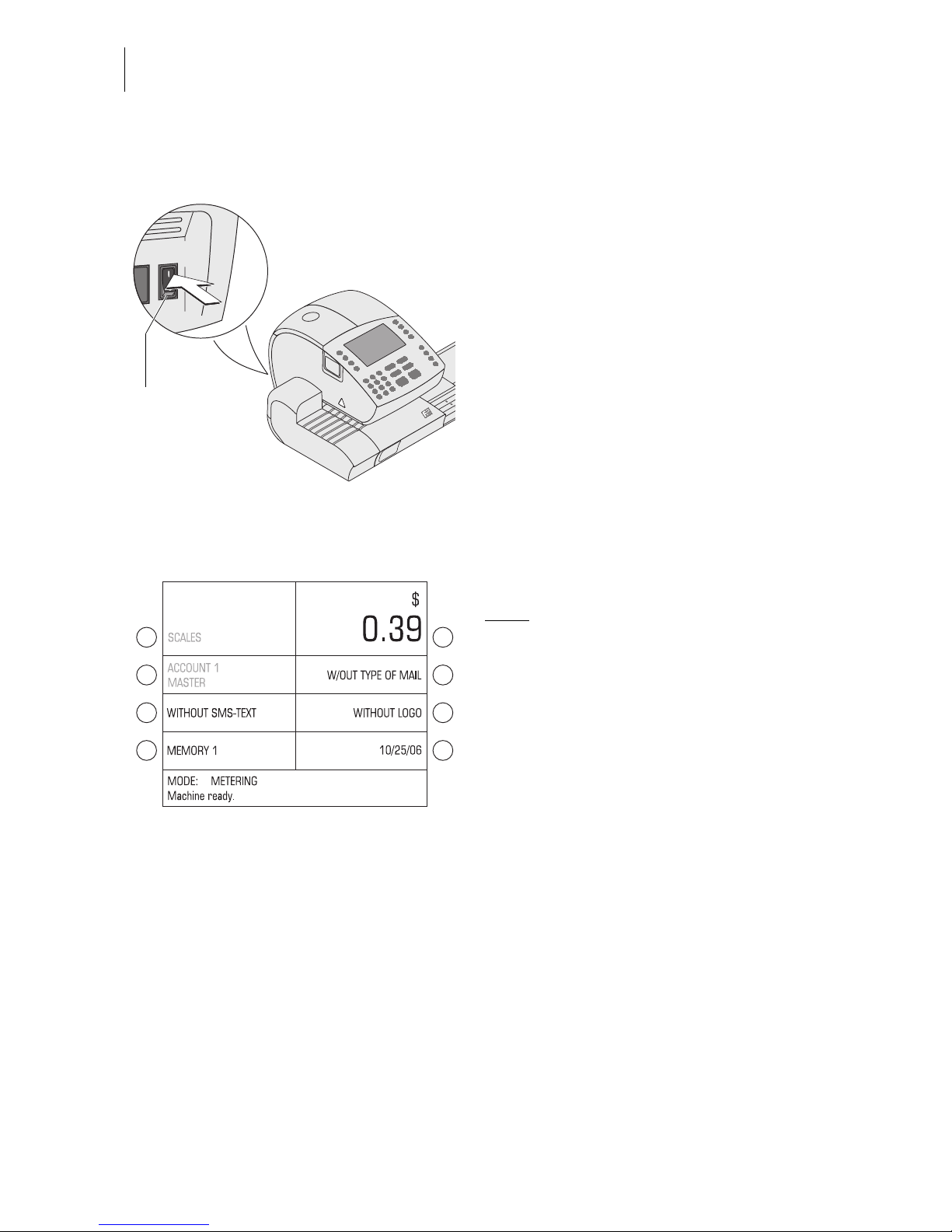
ultimail Operator Manual
12
3 Switching the ultimail ON / OFF
Use the power switch on the back of the
postage meter to switch the ultimail and
installed optional system components
ON / OFF.
Switching on
• Switch the power switch on the bac k of
the postage meter to the I position.
The display light goes on and a start
routine is initiated. All system components are now checked and activated by
the ultimail. The self-t es t is ac com panied
by signalling beeps and information on
display.
The home menu appears in the display.
The ultimail is ready for operation.
Note:
The example shows the complete
home menu.
SCALES only appears with a system w ith
internal scale .
ACCOUNT only appears if an access
card is plugged in or if access control is
switched off.
Power switch
(back of the
machine)
ON
Home menu (example)
Page 13
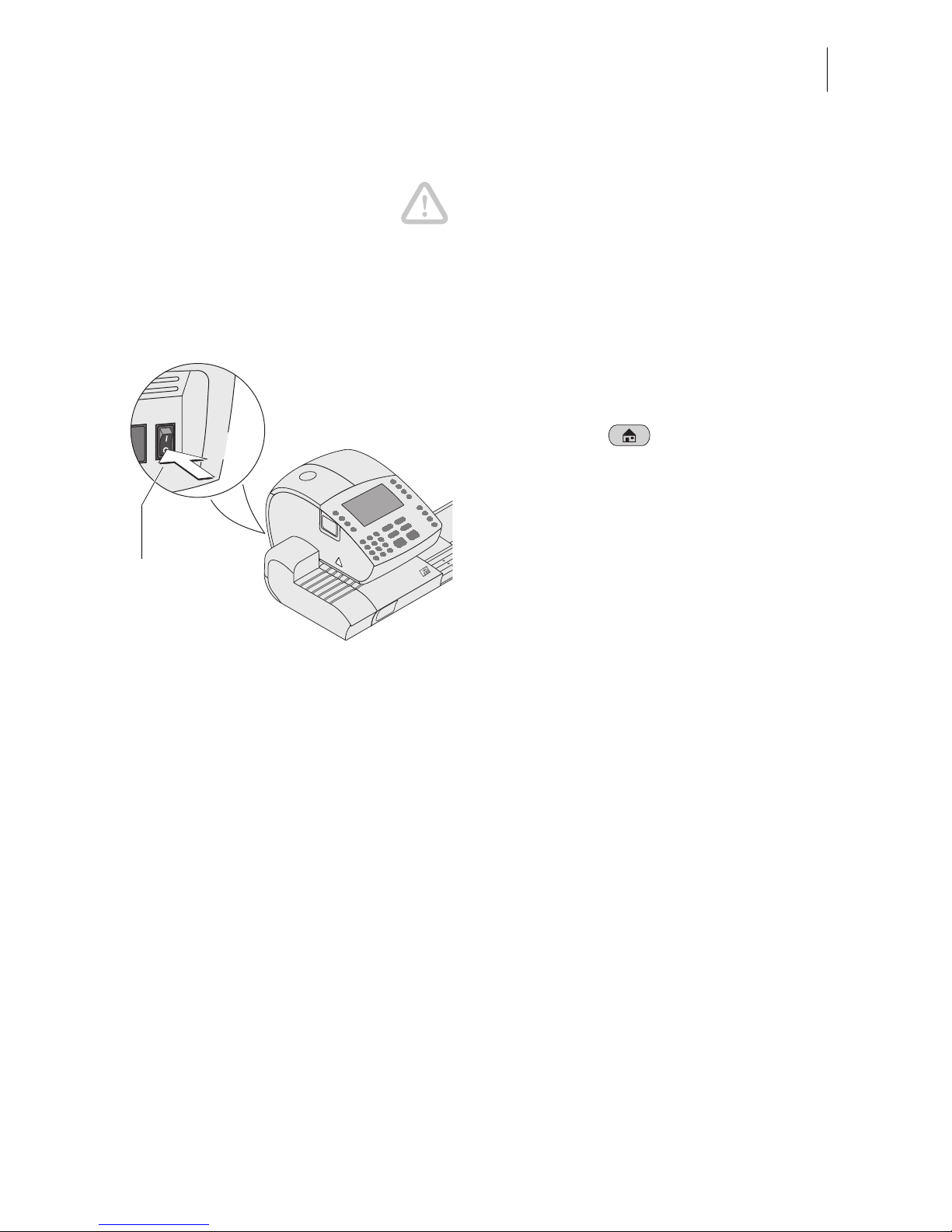
Switching the ultimail ON / OFF
13
Switching off
Caution! Always switch the ultimail off
using the power swit ch. Never simply pu ll
the power cord or interrupt the power in
any other way before the prin ting sy stem
has moved to seal ed position. Only in that
way can you preven t drying and ma intain
a constant printing quality.
• Make sur e the ultimail displays the
home menu.
If necessary: call the home menu by
pressing the key.
• Switch the power switch to the
O position.
The ultimail finishes all operations which
are currently in process and moves the
printing system to sealed po sition (switc h
off routine “Shutting down machine”).
This process may take some time.
ultimail switches off thereafter. The display illumination switches off as well.
OFF
Power switch
(back of the
machine)
Page 14

ultimail Operator Manual
14
4 ultimail Operating Basics
In this chapter you wil l learn about th e basi c u ltima il func tions and ho w to hand le the
operating menu.
4.1 Access control by MASTER card / USER card
MASTER card and USER card, both designated as access cards, control access
rights to use the ultimail.
A MASTER
card allows you to access all functions.
A USER card allows you to access selected functions only.
– Metering to the assigned account.
– Entering and changing of SMS-texts.
– Assigning a logo and SMS-text to the account.
The authorizati on for metering c an be set so that no access ca rd is necessa ry.
Then metering will be possible without MASTER card or USER card to all
accounts.
You will find an overview of the access rights on page 172.
How to plug the access card into the
card reader
• Plug access card into the card reader in
the direction of the arrow. The chip on
the card should face downward.
• Push access card in as far as it goes.
You will feel the card snap in.
How to remove the access card
• Simply pull acce ss ca rd o ut of the car d
reader.
Page 15
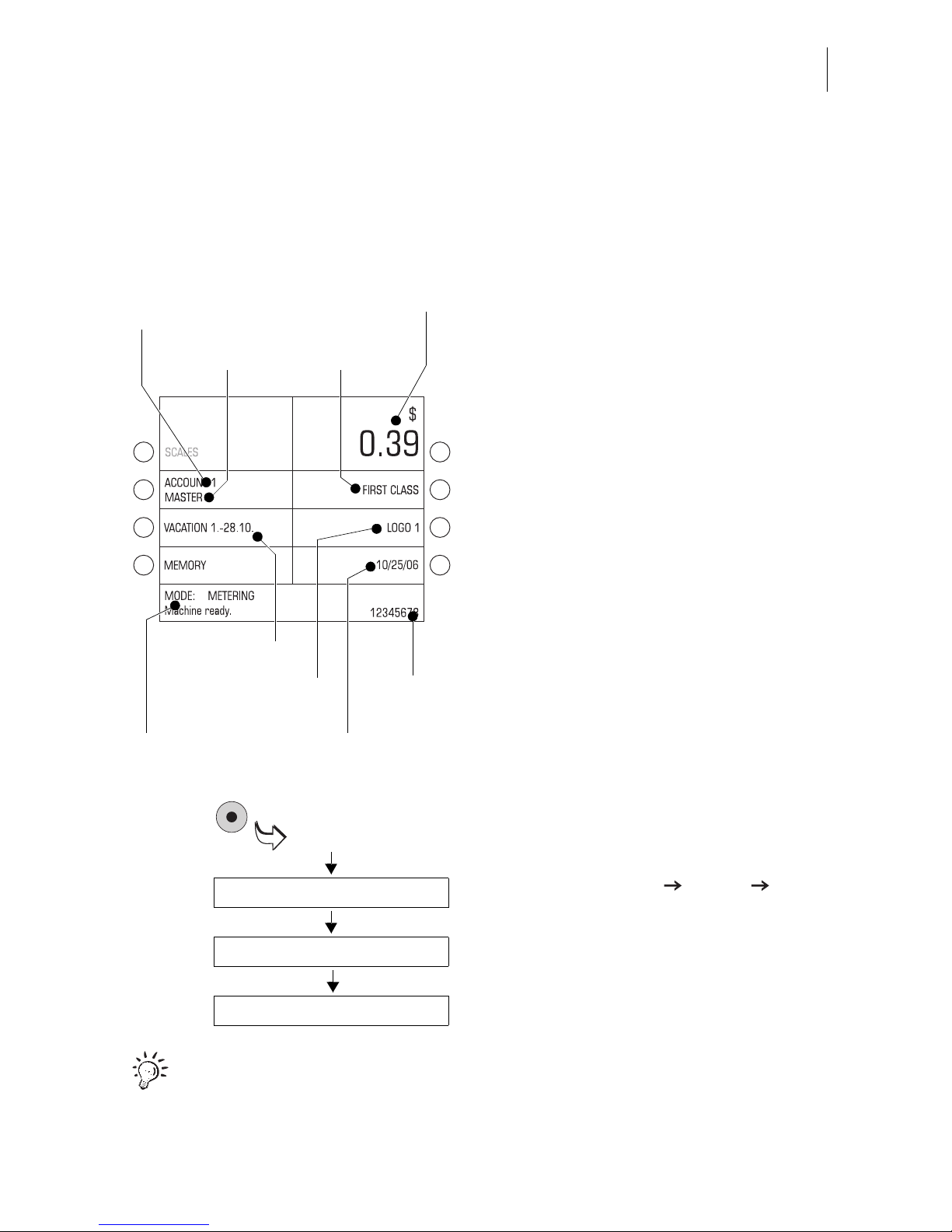
ultimail Operating Basics
15
4.2 The operating menu
In this chapter you will get to know the home menu. The total of the ultimail user
interface works in a similar way. You will soon g et used to the other windows (SET UP
menu, input, prompt, error message, help).
The home menu
The home menu appears after switching
on and successful comp letion of th e start
routine. On one glance, you will see all
settings for the meterin g proc ess .
In the home menu, you can
– set the meter imprint (postage value,
type of mail endorsement, SMS-text,
logo, date)
– call saved meter imprint settings
(MEMORY)
– change to rate calculation (SCALES).
This rate calculation function is only
available on systems with internal
scale.
How menu sequences are visualized
The ‘path’ throu gh the operat ing m enu to
the different functions is represented in
this way:
SYSTEM SETTINGS MORE
TONE SIGNAL.
You will see menu names, options or
functions which you should select one
after the other by pressing the associated
multifunction ke ys.
For fast orie ntation you wi ll find an overview of th e SET UP menu on page 174.
Postag e value
Status line
Number of
current account
Account name
Date of stam p
Logo
(advertising imprint)
Type of mail
endorsement
SMS-text
Input field
SET UP
SYSTEM SETTINGS
MORE
TONE SIGNAL
Page 16
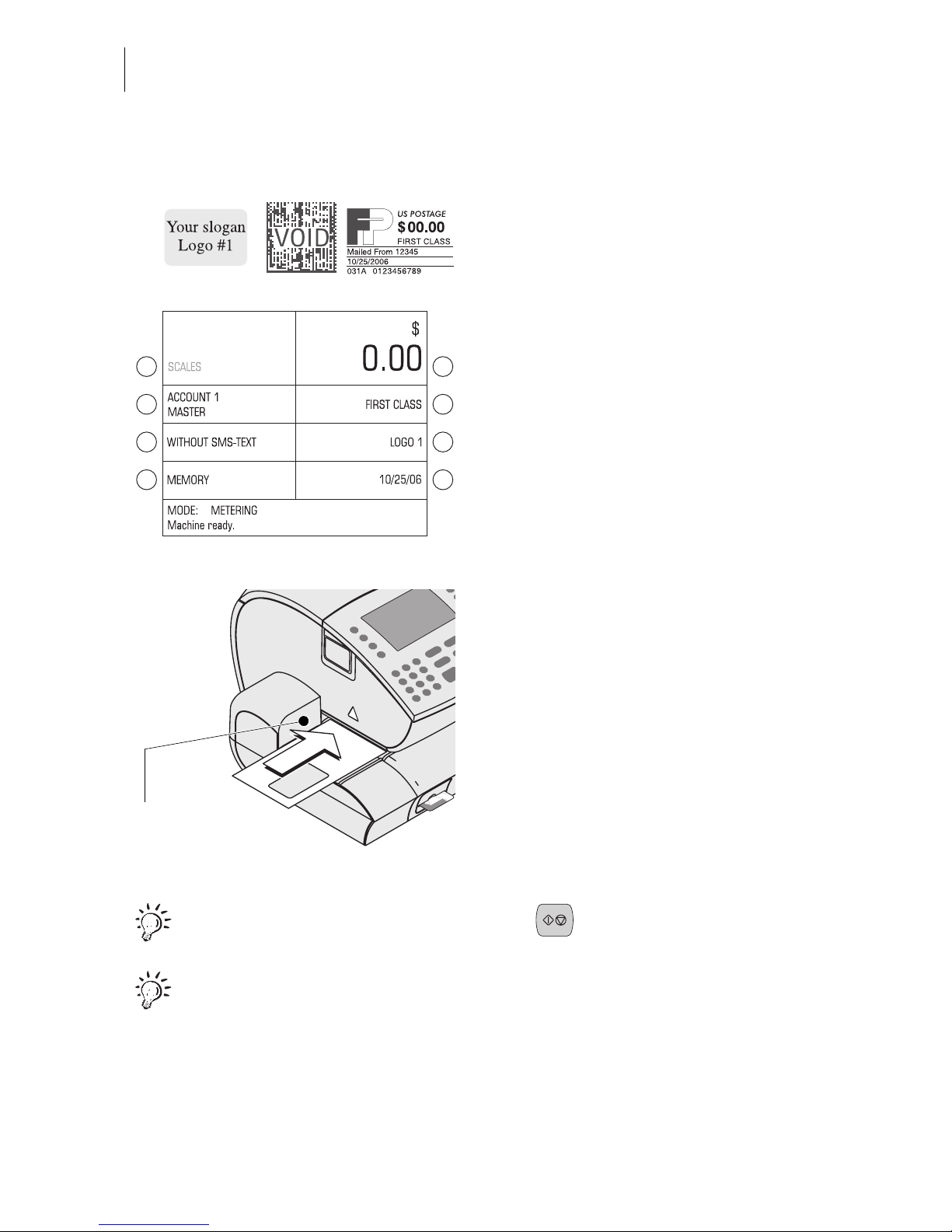
ultimail Operator Manual
16
4.3 Trial run
You can check the settings for metering
and the print quality by doing a trial run
with postage val ue “0.00” (z ero imprin t).
• Type the postage v alue “0” in the home
menu.
The digit “0” appea rs at the bottom right of
the status line.
• Confirm with the k ey for postag e value.
(This is the m ultifunction key at the top
right - direct ly next to the p ostage value
display.)
Postage value is set to “0.00”.
• Place an empty envelope on the letter
receiving tray.
– side to be printed face up
– the upper edge flush to the letter
guide face.
• Push the envelope in until the letter
sensor recognizes the envelope and
starts letter transport.
The ultimail feeds the envelope, prints,
and places the printed envelope in the
catch tray.
You can also start letter transport with the key.
Position, in the same way, an empty envelope for trial run at the sealer or at
the feeder. For details how to handle sealer and feeder, read Chapter 5.
Letter guide face
Page 17
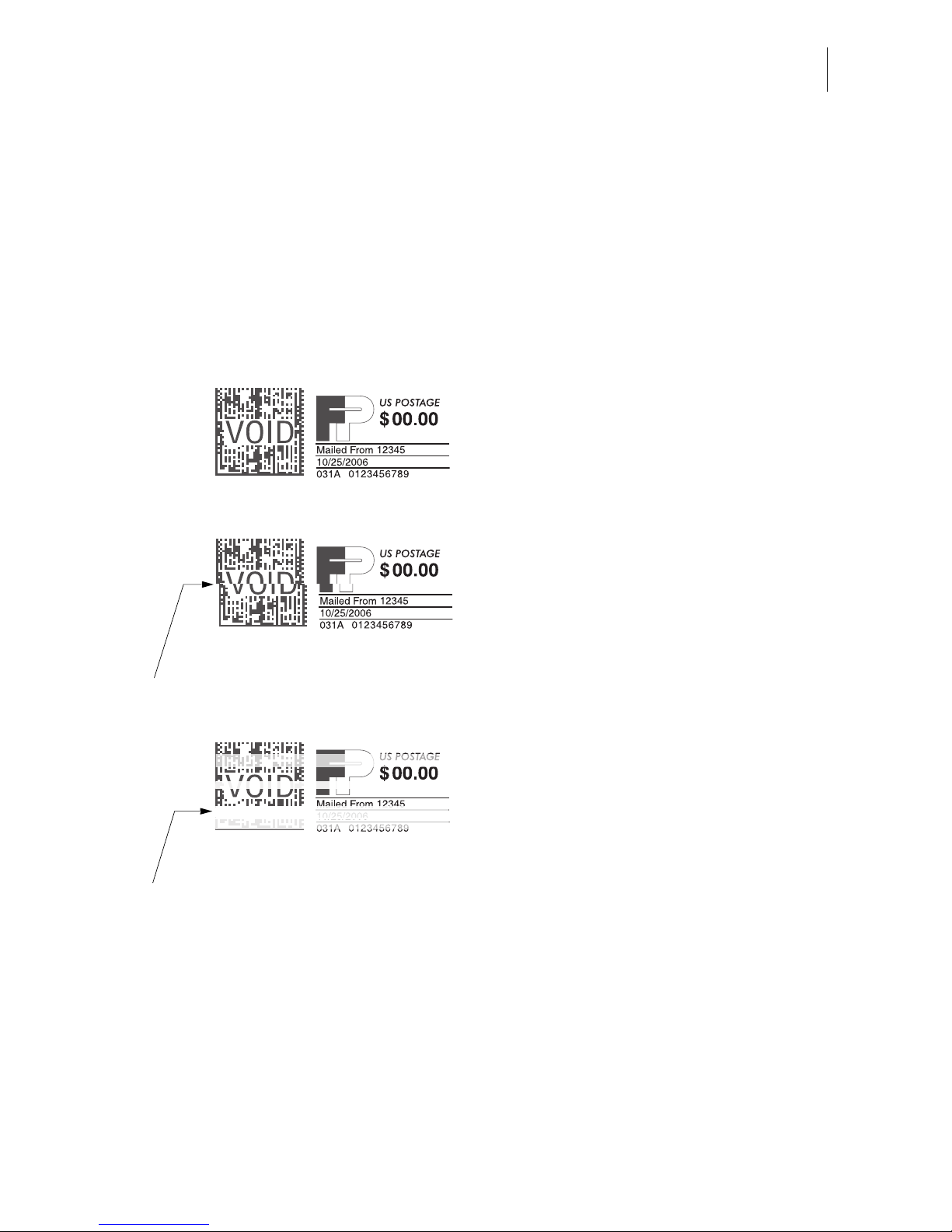
ultimail Operating Basics
17
Check print quality
Make sure your ultimail prints flawless
meter imprints without misalignments.
United States Postal Service reserves the
right to reject illegible meter imprints.
• Examine the zero imprint. It must not
contain any gaps or misalignments.
Pay special attention to the data mat rix
code.
This illustration shows a flawless imprint.
If the imprint exhibits misalignment:
• Adjust the ink cartridges (see
Chapter 14.3).
If the imprint contains gaps or blurs:
• Clean the ink cartridges (see
Chapter 14.4).
Misalignment
Gaps
Page 18
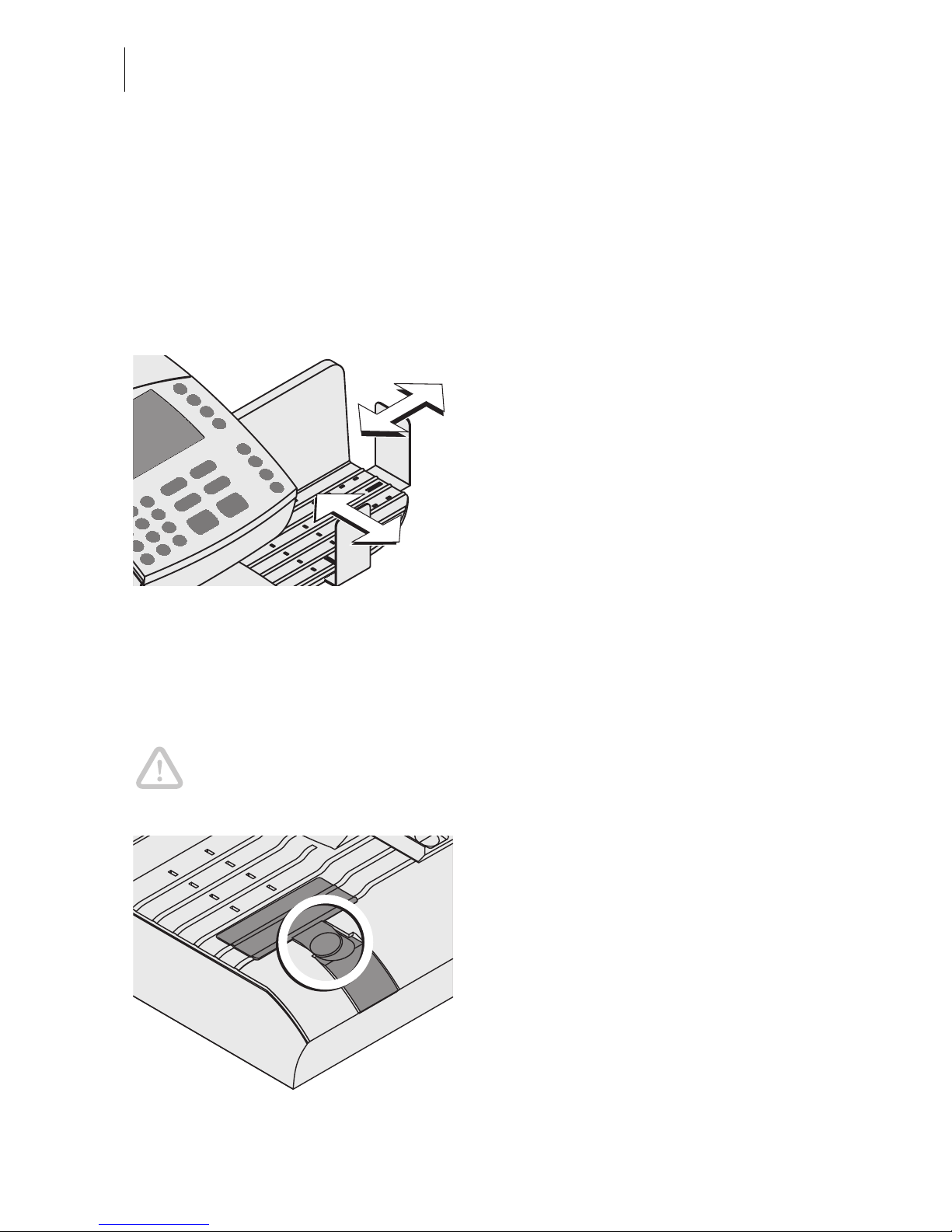
ultimail Operator Manual
18
5 Metering
5.1 Preparations
5.1.1 Setting up catch tray
The catch tray c an be adjusted to vario us envelope format s – up to ISO B4 maximum.
You work without catch tray when processing larger formats.
• Slide the two limit guides until they fit
the envelope format you want to
process.
5.1.2 Adjust letter guide of the sealer
(only sealer)
The letter guide ensures that letters are fed in straight run. You adjust the letter guide
to the envelope fo rmat using the b ar. The format markings on th e letter receivi ng tray
facilitate the adjus tment.
Caution! For adjusting the letter guide, always hold in the recessed grip at
the bar. Never push or pull the ad justable letter guide. The le tter guide might
break off.
• Folding the adjustable letter guide up
vertically to let ter receiving tray: Si mply
press down the recess gr ip on the letter
guide.
Page 19
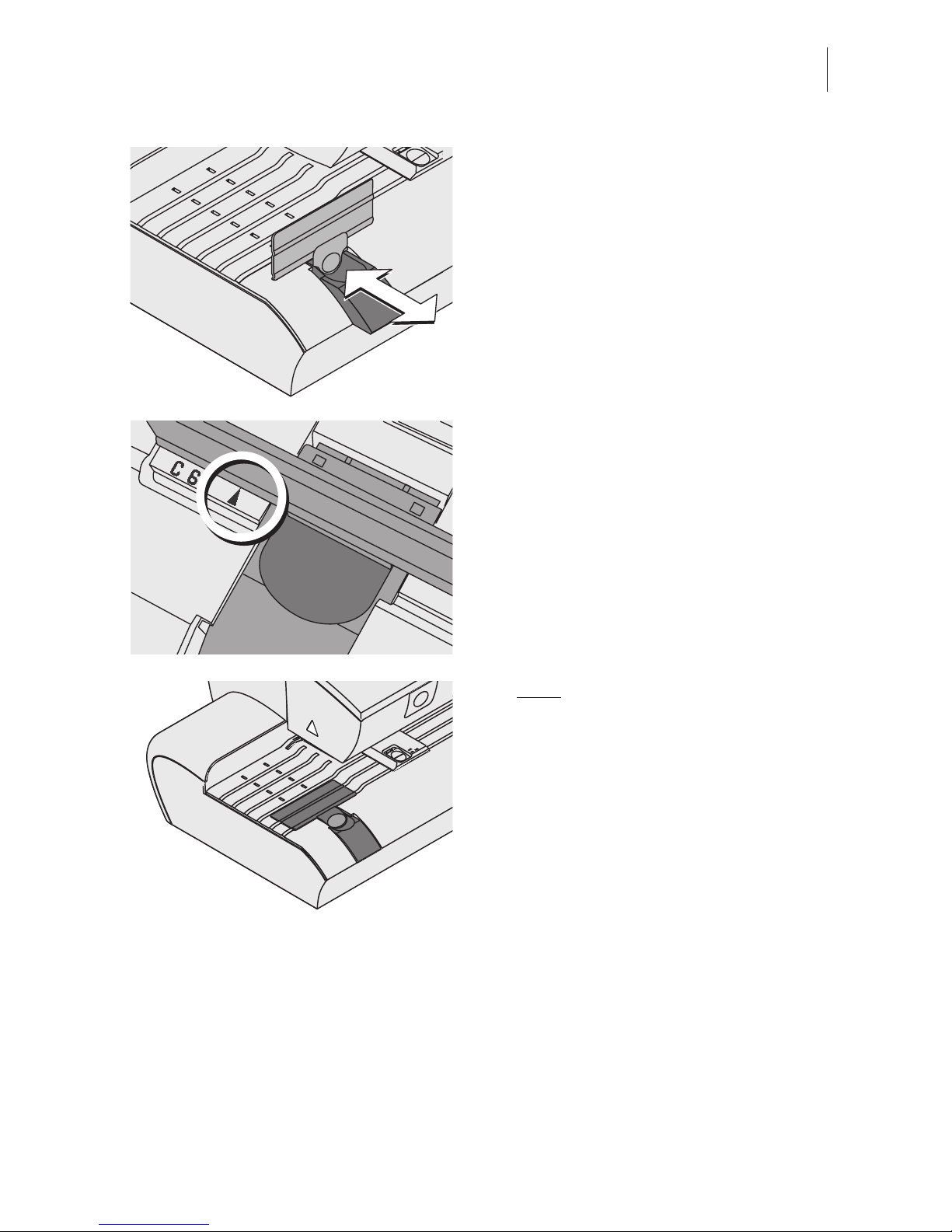
Metering
19
Move the letter guide upward s.
• Hold the bar in the grip recess an d slide
it so that the letter guide outside is
directed to the suit able fo rmat markin g.
The letter gui de is adjusted correc tly if the
format marking arrow points to the
exterior of the letter guide.
For large deliveries:
• Adjust bar so that it is flush with the
housing edge.
• Fold letter guide down to letter receiving tray.
Page 20
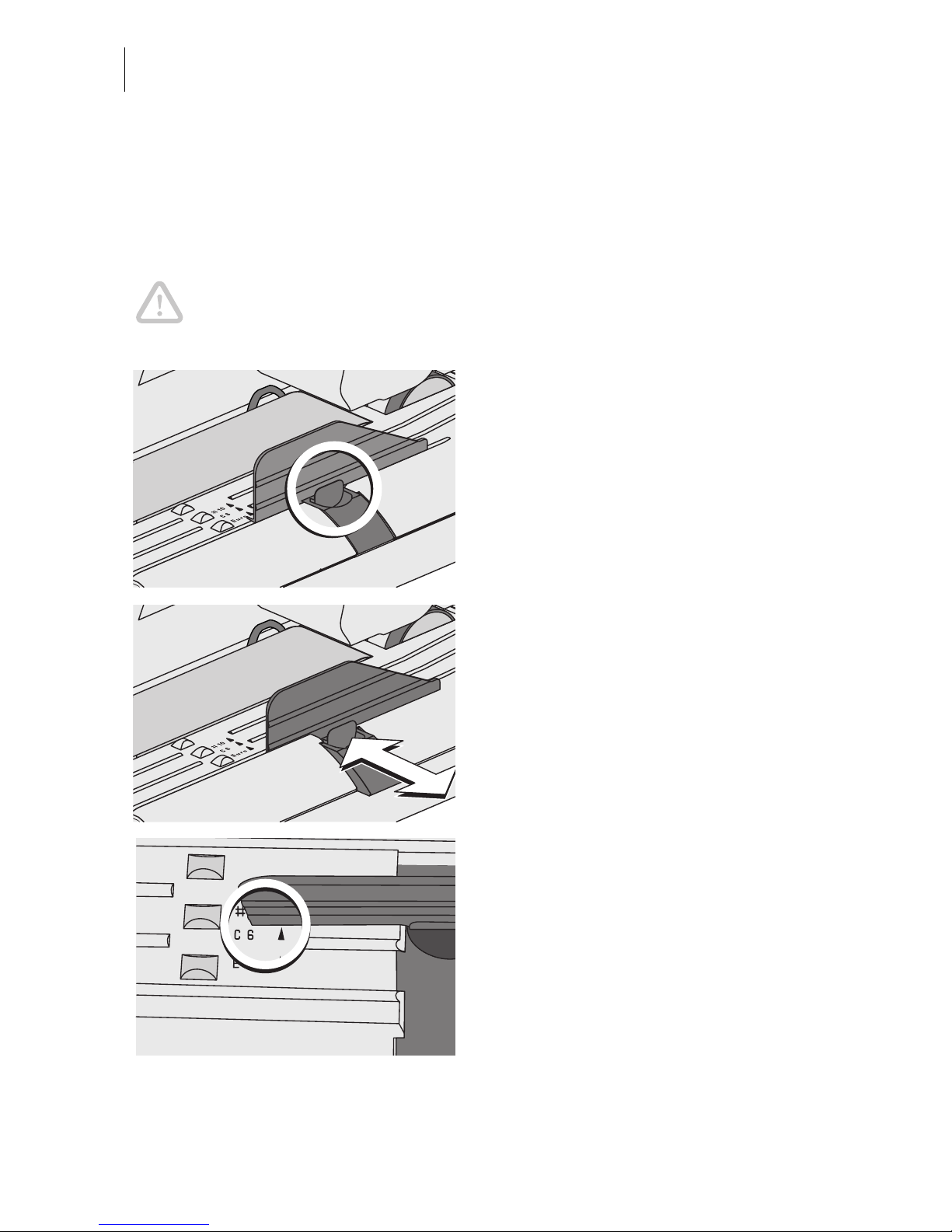
ultimail Operator Manual
20
5.1.3 Adjust letter guide of the feeder
(only feeder)
The letter guide ensures that letters are fed in straight run. You adjust the letter guide
to the envelope format using the bar. The format marks on the letter receiving tray
facilitate the adjus tment.
Caution! For adjusting the letter guide, always hold in the recessed grip at
the bar. Never push or pull the ad justable letter guide. The le tter guide might
break off.
• Folding the adjustable letter guide up
vertically to let ter receiving tray: Si mply
press down the recess gr ip on the letter
guide.
Move the letter guide upwards.
• Hold the bar in the grip recess and sli de
it so that the exterior of the letter guid e
is directed to the suitable format
marking.
The letter guide is adjusted correctl y if the
format marking arrow points to the
exterior of the letter guide.
Page 21
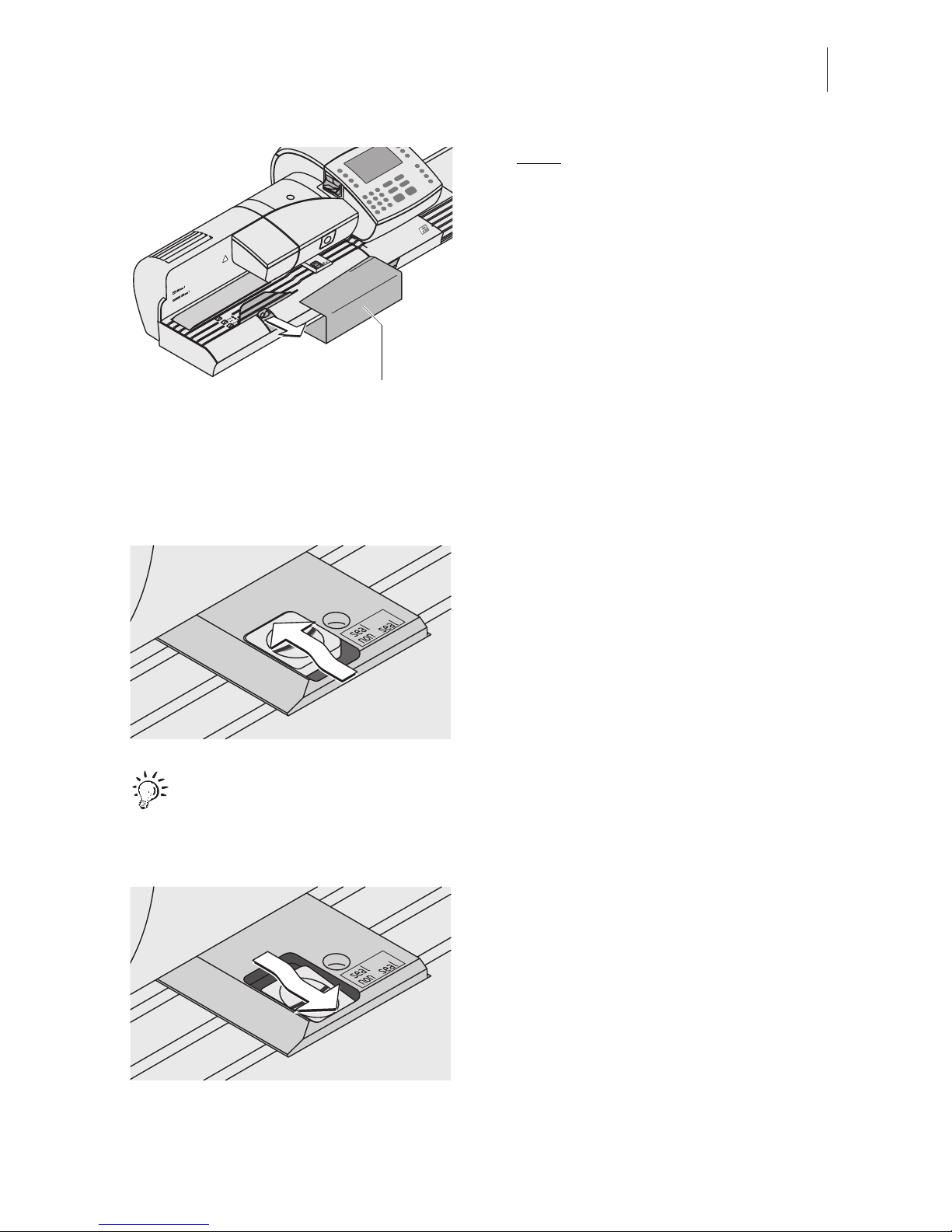
Metering
21
For large deliveries:
• Position the extension bracket.
• Position a sample letter.
• Hold the bar in the grip recess an d slide
the letter guide so that it fits the letter
format. The sample letter should have
enough clearanc e between letter g uide
face and adjus ta ble letter guide (a bou t
0.1" / 2 to 3 mm).
5.1.4 Switch on / off seal function
(only sealer / feeder)
Sealing:
If the letters are to be sealed:
• Set the switch to the rear position
(seal).
• Check filling level in water tank.
• Fill more water if required. Read
Chapter 14.7 on page 133.
The envelopes should be suited for sealing by machinery. For details to
envelope specifications, read on page 184.
No sealing:
If you do not want to seal le tters or if they
are already sealed:
• Set the switch to the front position
(non-seal).
Extension bracket
Page 22
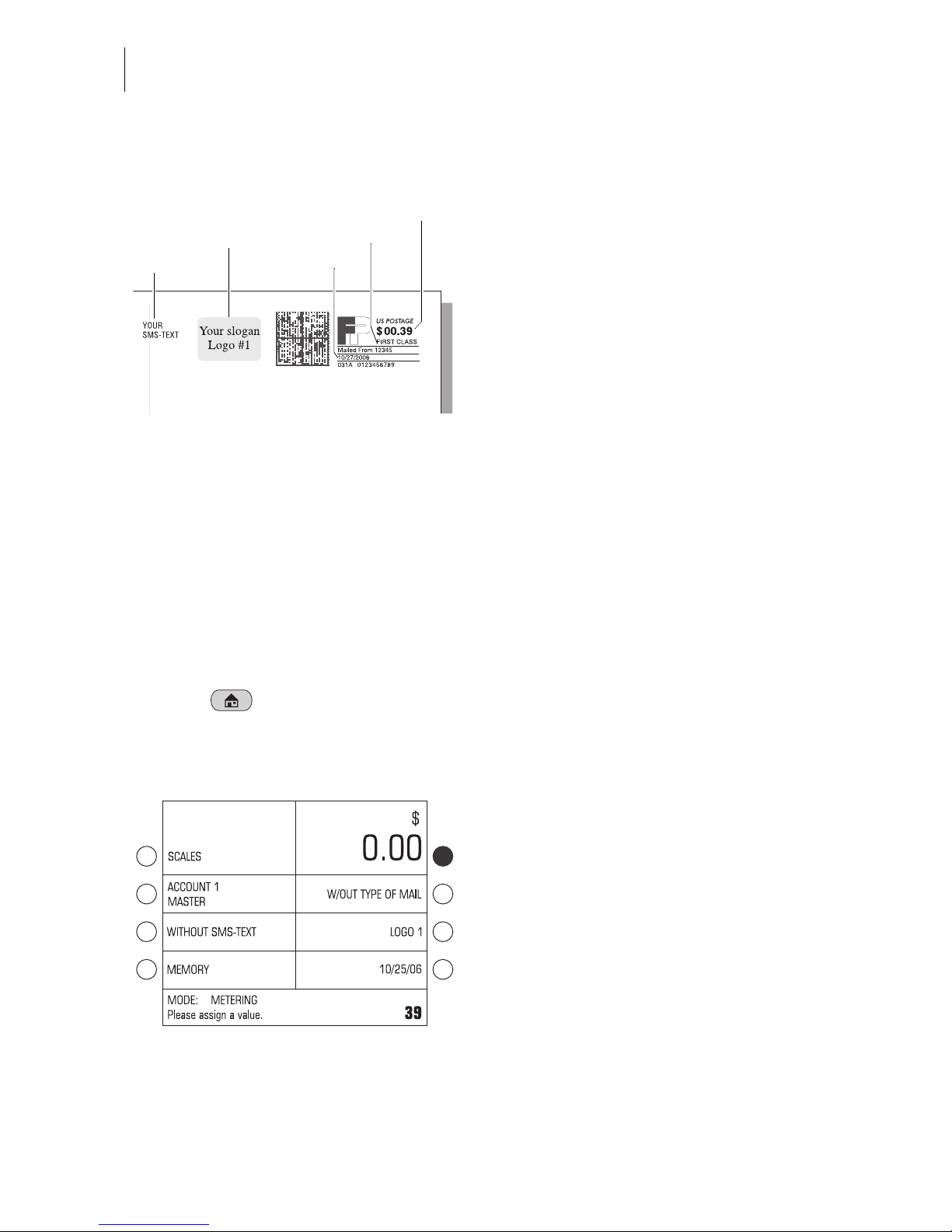
ultimail Operator Manual
22
5.2 Setting the meter imprint
The following settings determine the
meter imprint:
– Postage value
– Logo (advertising imprint)
–SMS-text
– Type of mail endorsement
– Date for meter imprint (= current date of
deposit of the mail piece).
You set the m ete r im pri nt in the home m en u. After switching o n and s ucc es sf ul completion of th e star t routine, the dis play al ways sho ws the ho me men u with current s ettings for the meter imprint.
– Postage value and type of mail endorsement are default settings saved under
MEMORY 1.
– The date is set to the current day.
– The logo and SMS-text a re deter mined by the currently set accoun t. Each acc ount
is provided with a default setting for the logo (ACCOUNT ADMINISTRATION
menu) and SMS-text.
With the key you go back to home menu from other menus.
5.2.1 Postage value
• Enter the desired postage value in
cents.
The entered value appea rs at the bottom
right of the status line.
• Confirm with the postage value key.
(This is the m ultifunction key at the top
right – directly next to the postage
value display.)
Postag e value
SMS-text
Logo
Type of mail
Date
Page 23
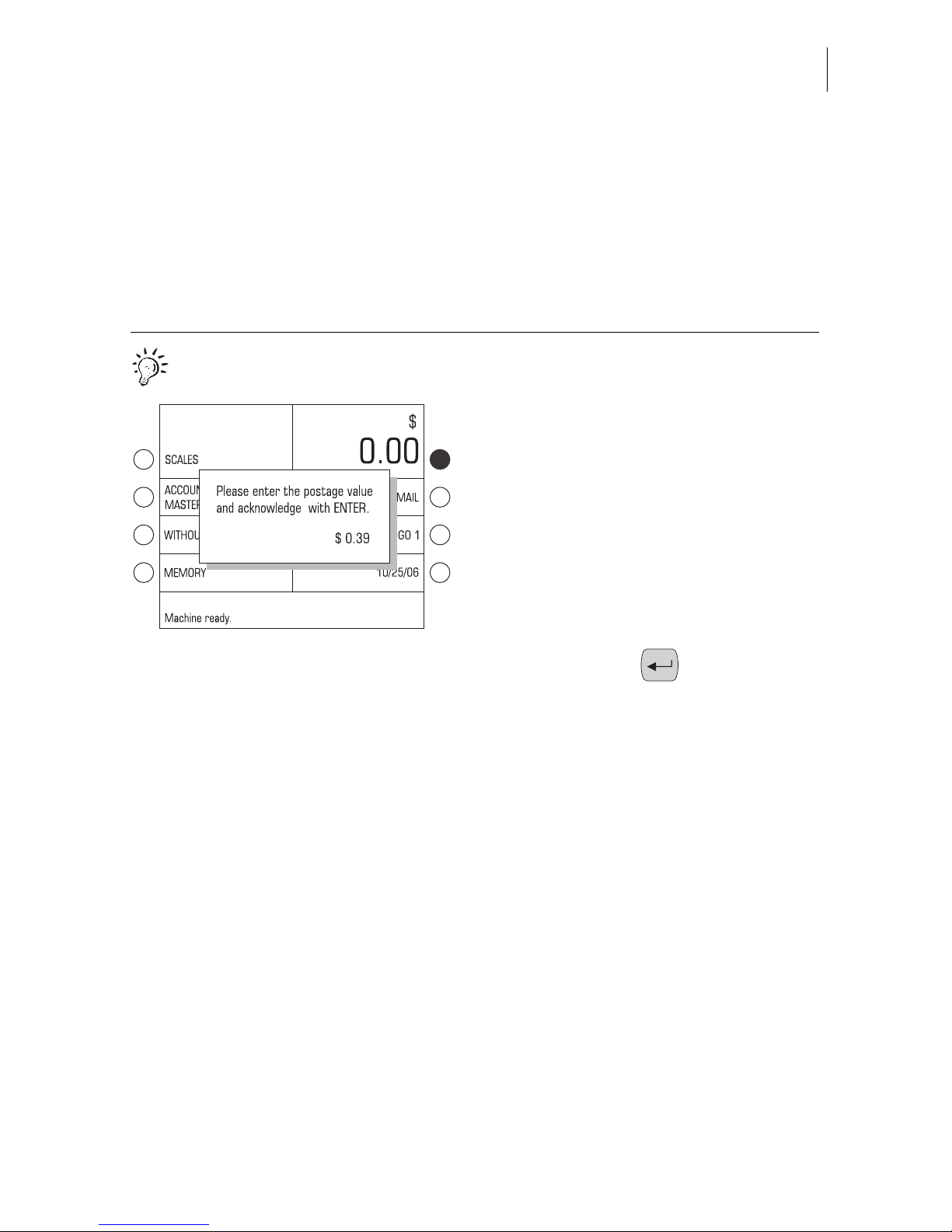
Metering
23
High postage
The ultimail will warn you if you enter an
amount that is higher tha n the preset. The
ultimail thus helps to av oid overmetering
and loss of postage. You can chang e the
limit for the monitoring function in the
SET UP menu (see page 95).
You can also enter the postage in the following way:
• Press the postage value key in t he
home menu. (This is the multifunction
key at the top ri ght – directl y next to the
postage value display.)
The input window for postage value
appears.
• Enter the desired postage value.
You will see the input value in $ in the
input window.
• Confirm with the key.
The ultimail cl oses the inp ut window. Th e
new postage value is set in the home
menu.
Page 24
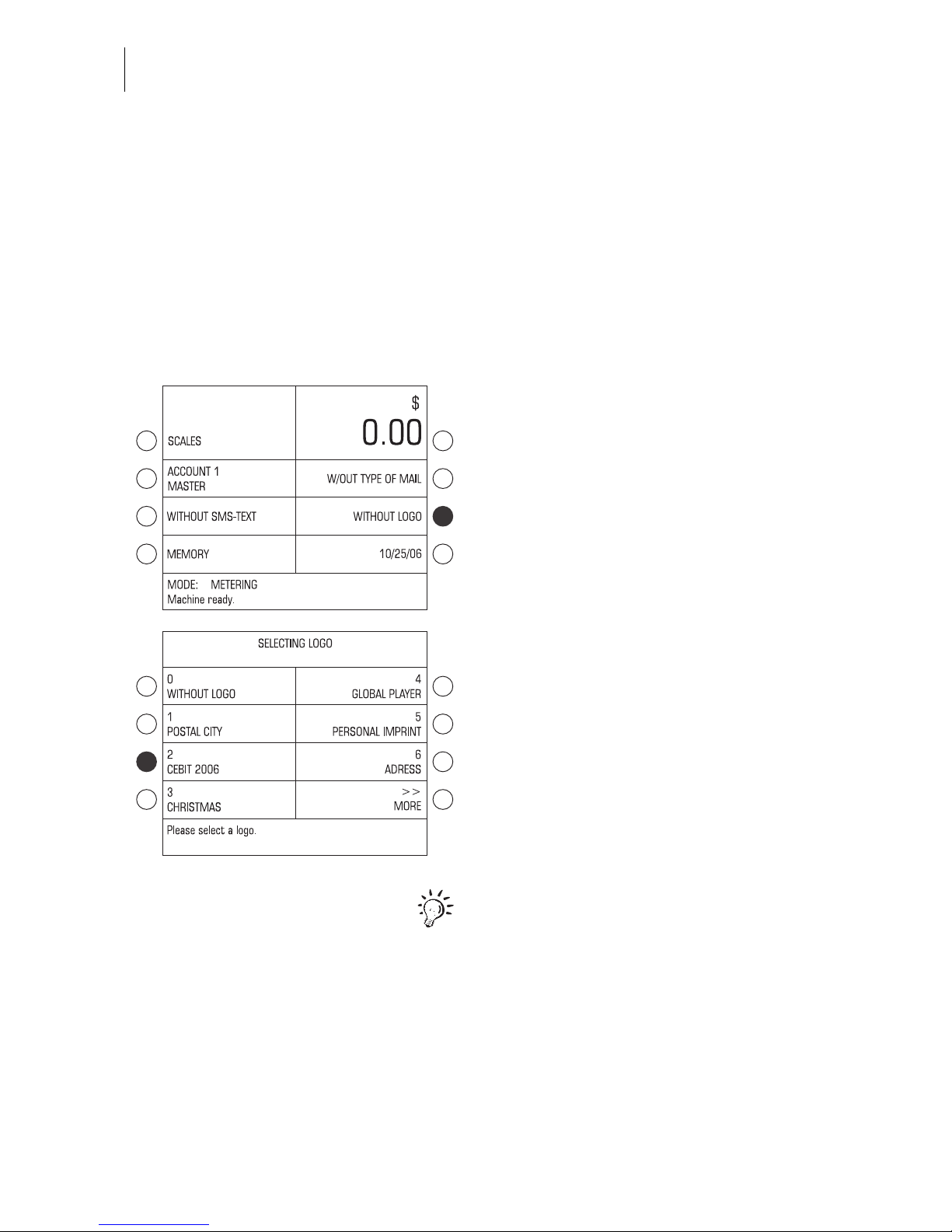
ultimail Operator Manual
24
5.2.2 Logo imprint
When metering ma il pieces you can al so print a lo go of your choice on the e nvelope.
ultimail offers you the following configurations of equipping with advertising imprints:
– ultimail can sav e up to 9 different l ogos. All saved a dvertising imprint s are available
to all users. For logo administration, read Chapter 12.
– Logos on a USER card. Yo u can order USER cards with a logo of yo ur choice from
Francotyp-Posta lia. This lo go is on ly availa ble to the holder of the U SER card and
cannot be loaded into the postage meter.
Select / set logo
• Press the key next to the logo in the
home menu.
The SELECTING LOGO menu offers all
logos available in your ultimail.
• Press the key next to th e d esi red logo.
In the example, this is the logo
CEBIT 2006.
The ultimail goes back to home menu.
The advertising imprint is set.
You can have a look at the advertising
imprints: Press for a t le ast 3 s econd s the
key next to the logo in the SELECTING
LOGO menu. A simplifie d preview image
appears in the display.
Page 25
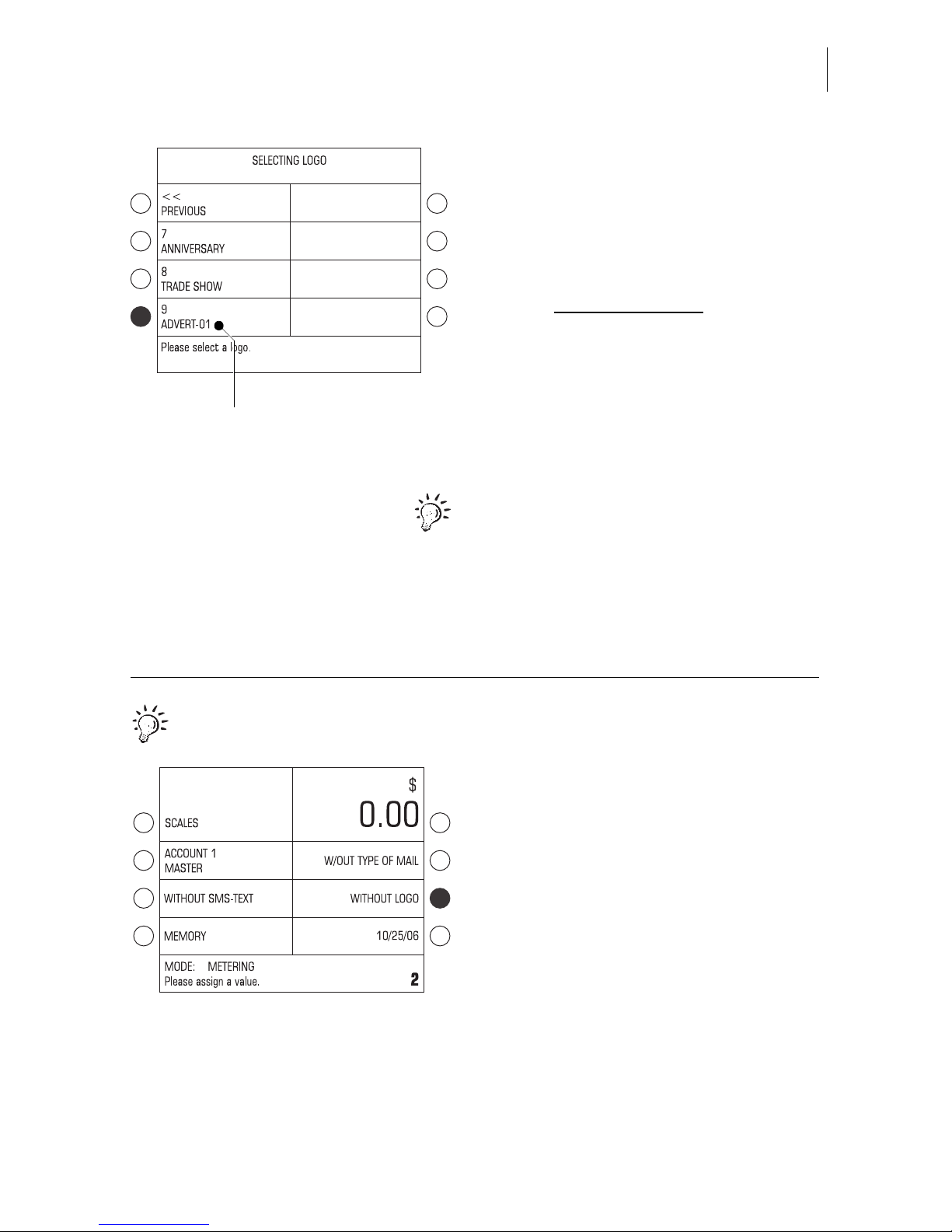
Metering
25
Using the logo from a USER card
• Insert USER card with logo.
• In the home menu, press the key next
to the logo.
The logo on the USER card always
appears in the last position
in the
SELECTING LOGO menu.
• Press the ke y next to the las t logo in the
list (ADVERT-01).
The ultimail returns to the home menu.
The logo stored on the USER card is set
for metering.
You can also define the logo on the
USER card as the default logo for this
account (see Chapter 10.2.1 on
page 64). In this cas e the logo on the card
is used for the meter im print im mediate ly
after the USER card is plugged.
If you know the logos and the associated codes, you can directly set the
advertising imprint in the home menu:
• Type the logo number.
The entered number appears at the
bottom right of t he status line.
• Confirm with the key next to the logo.
Logo on USER card
Page 26
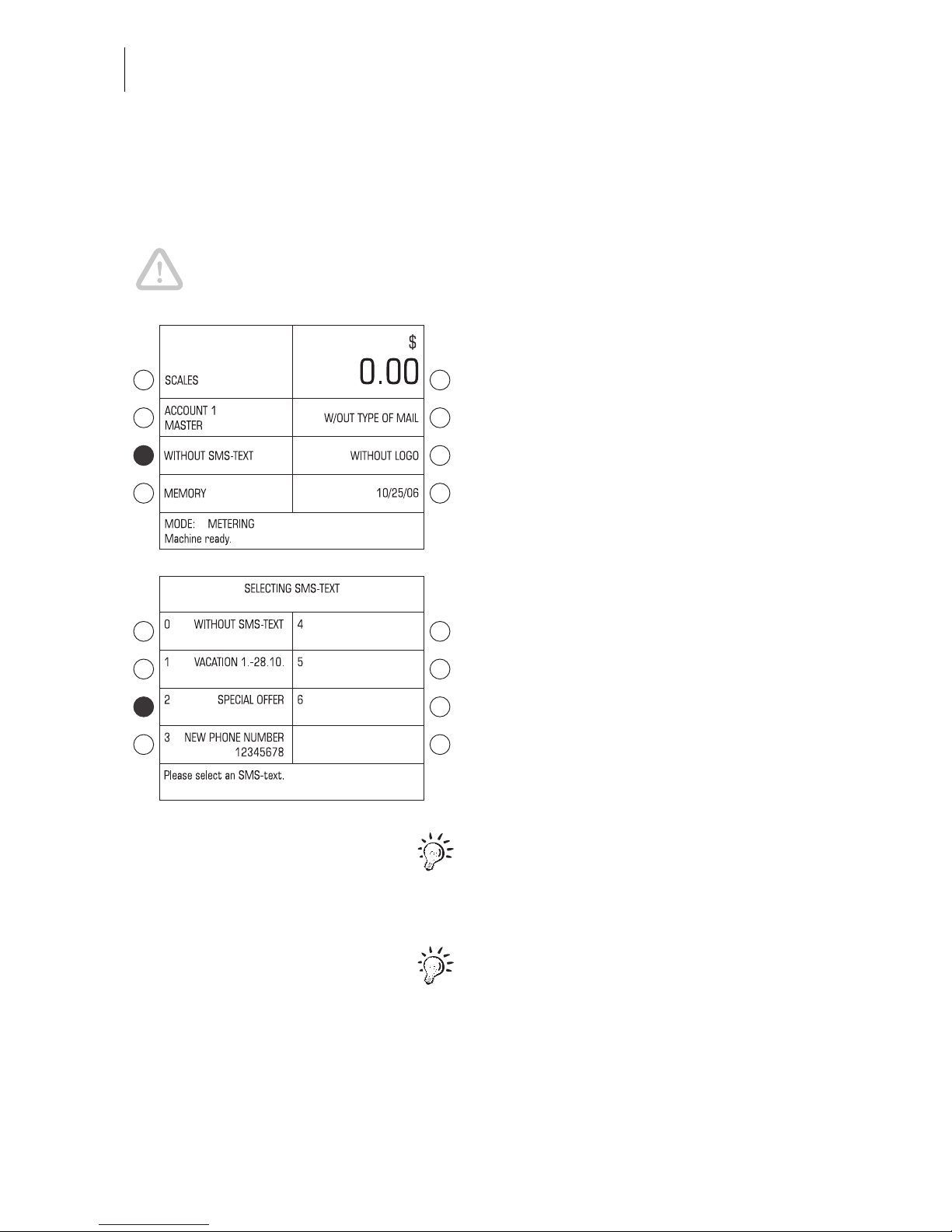
ultimail Operator Manual
26
5.2.3 SMS-text
When metering, you can print a freely editable text message. This text appears on
the very left side of the meter imprint.
Caution! If you want to print SMS- text: Use envelopes of suffi cient length. On
smaller envelopes, the text message may be cut off.
• Press the key next to the SMS-text in
the home menu.
The SELECTING SMS TEXT menu
offers all stored SMS-texts.
• Press the key next to the desired SMStext. In the example, this is “SPECIAL
OFFER”.
The ultimail returns to the home menu.
The SMS-text is set.
You can also dire ctl y s et the SMS-te xt in
the home menu: The procedure is
described on page 25 by the example of
the advertising imprint.
Read page 83 on how to enter SMS-texts
or edit available texts.
Page 27
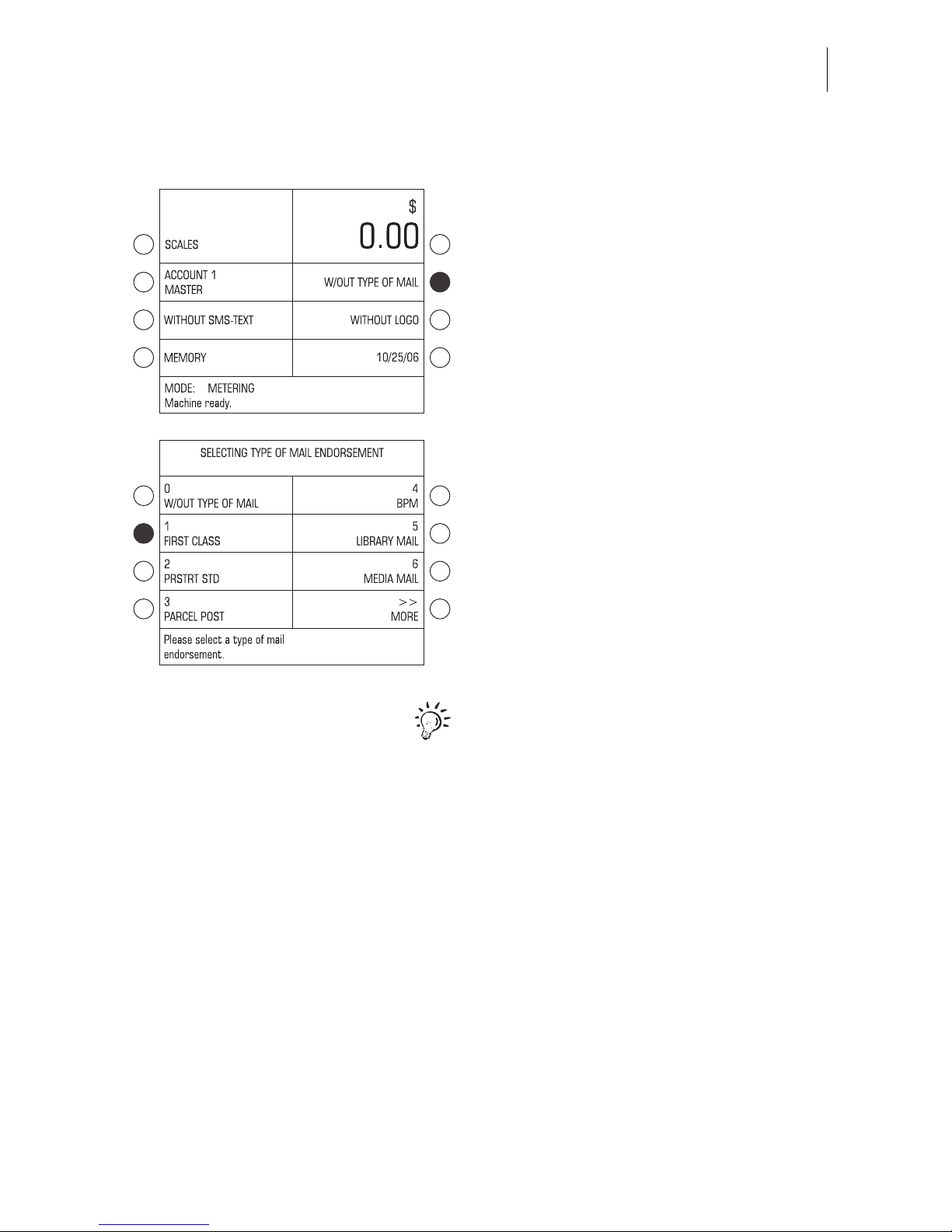
Metering
27
5.2.4 Type of mail endorsement
• Press the key next to the type of mail
endorsement in the home menu.
The SELECTING TYPE OF MAIL
ENDORSEMENT menu offers all
available type of mail endorsements.
• Press the key next to the desired type
of mail endorsem ent. In the example,
this is “First class”.
The ultimail goes back to home menu.
The type of mail endorsement is set.
You can also directly s et the ty pe of m ail
endorsement in the home menu. T he
procedure is desc ribed on page 25 by the
example of the advertising imprint.
Page 28
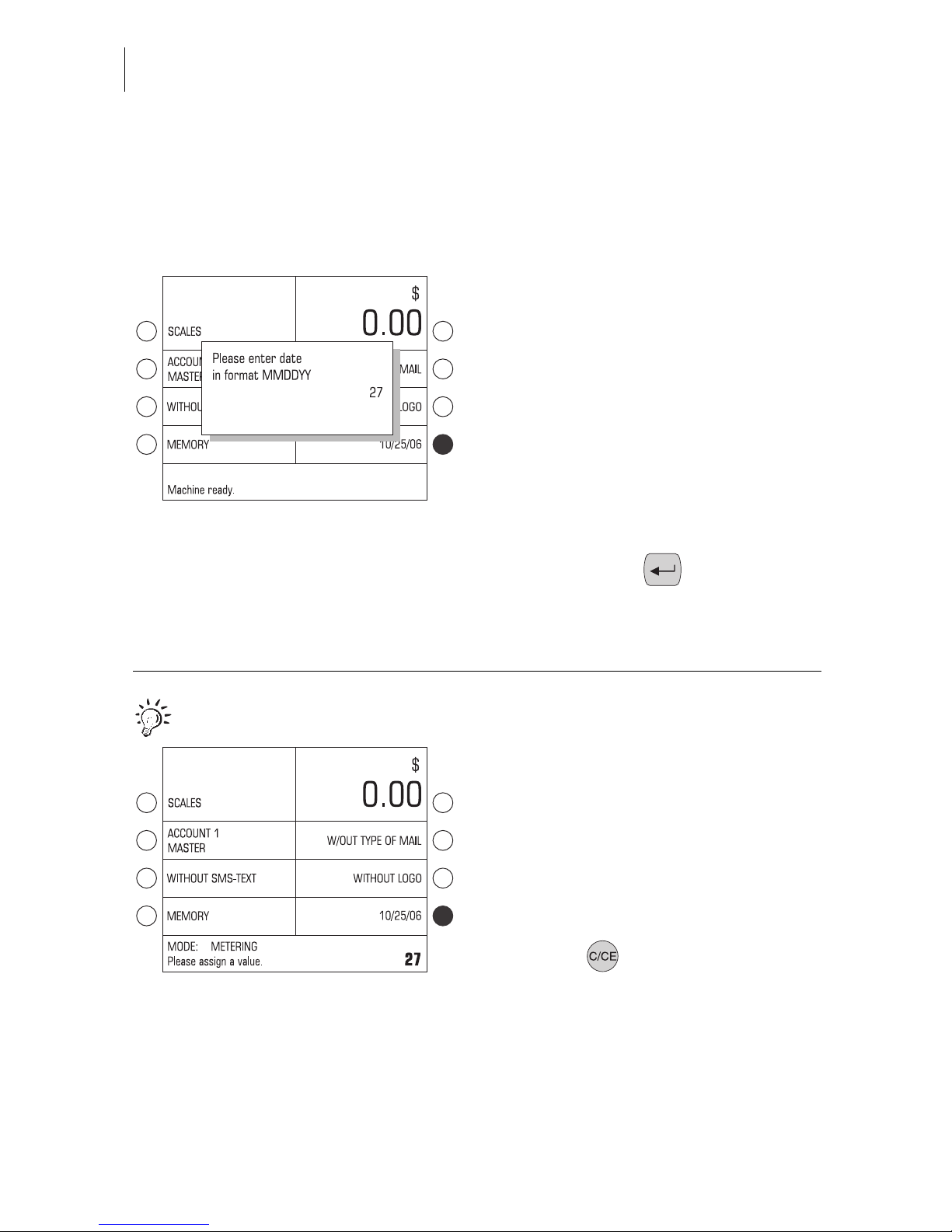
ultimail Operator Manual
28
5.2.5 Date of meter imprint
The date for the meter imprint is set automatically to the current date by the system
clock. You can set the date forward by up to 30 days. The ultimail does not allow to
set the date backward.
• Press the key next to the date display in
the home menu.
The input window for the date appears.
The date indica tion of the ultimail co nsists
of 2 digits each for the month (MM), the
day (DD) and the year (YY).
• Enter new date.
You only have to type the day (DD) fo r the
date. The ultimail automatically adds the
month and year details.
• Confirm with the key.
The ultimail closes the input window and
sets the new date in the home menu.
You can also set the date for the meter imprint directly in the home menu:
• Type new date. The entered value
appears at the bottom right of the
status line.
• Confirm with the key next to the date
indication.
Set back to current date:
• Press the key.
• Confirm with the key next to the date
display.
Page 29
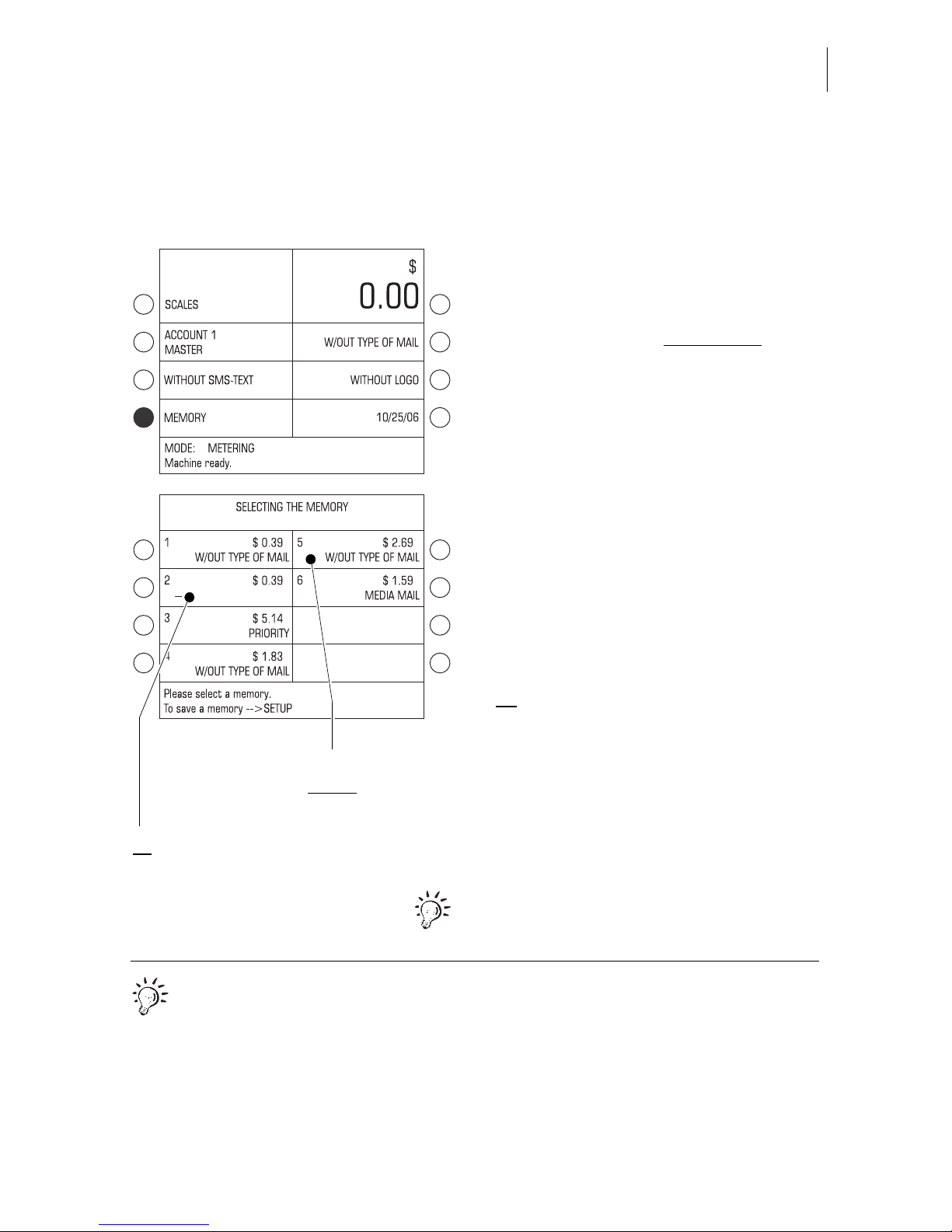
Metering
29
5.2.6 Using the memory
The ultimail has 6 s hort code memories . You can ca ll the sav ed sett ings for po stage
value and endorsement in the home menu.
• In the home menu, press the key next
to MEMORY.
The SELECTING THE MEMORY menu
offers the selection of all occupied
short
code memories. You will see the saved
settings for postage value and type of
mail en dorsement.
• Press the key next to the desired
memory.
The ultimail goes back to home menu and
displays the number of the selected
memory.
The postage value and the type of mail
endorsement saved are set.
If no
type of mail en dorsement is save d in
the memory, the last selected type of mail
endorsement remain s set in the home
menu.
For saving, changi ng or deleting of memories, read Chapter 11 on page 77.
You can also directly set the short code in the home menu.
• Type the memory number in the home
menu.
• Confirm with the key next to MEMORY.
No type of mail endorsement saved
Memory no. 5:
– Postage valu e $ 2. 69
– Meterin g without
type of mail
endorsement
Page 30
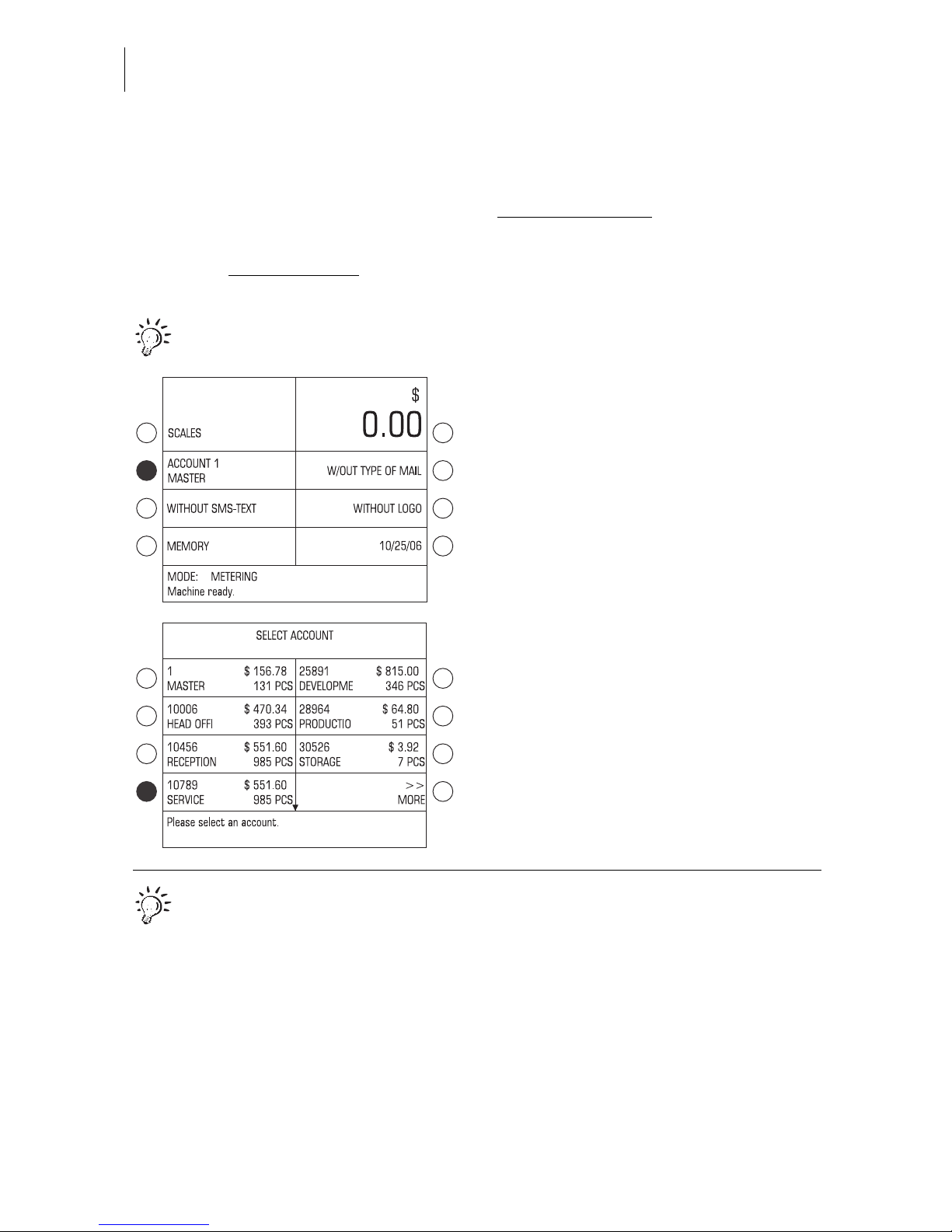
ultimail Operator Manual
30
5.3 Change account
You can only change the accoun t if you work with MASTER card or if all accoun ts are
released for metering (in account mode: ACCESS CARD REQUIRED: OFF).
If you work with USER card
the account for the USER card is set automatically and
cannot be changed.
For account set u p and account da ta evaluatio n, use account administration in
SET UP menu (see page 61).
How you change the account:
• Press the key next to the account
display in the home menu.
The ultimail opens SELECT ACCOUNT
menu. The cr eated account s are listed by
account numbers.
If more than 8 accounts are set up, you
can scroll through the acc ounts list using
MORE / PREVIOUS.
• Press the key next to the desired
account. In the exam ple, this is account
10789 “Service”.
The ultimail goes back to home menu.
The selected account is set up.
You can also directly set the account in the home menu.
• Type the account number.
The entered number appears at the
bottom right of the status line.
• Confirm with the key next to the
account display.
Page 31

Metering
31
5.4 Positioning and metering a letter
You can meter letters up to a thickness of ¼" (6.35 mm). For thicker deliveries you
should meter the em pty envelope or use labels. Use envelopes made of inkabsorbent mate rial with as smooth a surface as possib le. Thi s gives the best prin ting
results.
How to position letters at the manu al po si tion er and work w it h sea ler or feed er, read
in Chapters 5.4.1 to 5.4.3.
You can select tot al pieces prior to met ering. This ultimai l function will help you
to have the metered deliveries readily stacked by numbers for the dispatch.
Read Chapter 7.3 on page 47.
5.4.1 ultimail with manual positioner
When the display s hows the h ome me nu
and the ultimail is in METERING mode
(indication in the status line), you can
position and meter letters.
• Place the letter on the letter receiving
tray so that:
– the side to be printed is face up
(address window is visible)
– the upper edge is flush to the letter
guide face.
• Push the envelope in until the letter
sensor recognizes the envelope and
starts letter transport.
The ultimail feeds the envelope, prints,
and places the metered envelope in the
catch tray.
You can also start lett er transport with the
key.
Letter guide face
Page 32

ultimail Operator Manual
32
5.4.2 ultimail with sealer
When the display shows the home menu
and the ultimail is in METERING mode
(indication in the status line) you can
position and meter letters.
Positioning single mail pieces
• Place the letter on the letter receiving
tray at the sealer so that:
– the envelope flap is face down
– the side to be printed is face up
(address window is visible)
– the upper edge is flush to the letter
guide face.
• Push the envelope in until the letter
sensor recognizes the envelope and
starts letter transport.
The sealer feeds the letter, moistens the
flap (if seal function is switched on) and
transfers the letter to the postage meter.
The metered letter is placed in the catch
tray.
You can also start let ter transport with the
key.
Letter guide
face
Page 33

Metering
33
Positioning similar mail pieces
Especially when metering large quantit ies
of similar mail pieces, you can save time
by optimized letter feed.
• Arrange letters so that address areas
are face up.
• Loosen letter s tack with the upper ed ge
on a level base and shake smooth.
• Scale up the letter sta ck so that the top
letter is the first protruding when
positioned.
• Hold the fanned out letter stack with
your left hand and place it on the letter
receiving tray as shown in the figure.
• Push with your right hand the top letter
in the direction of the arrow. Make sure
that the upper edge is flush to the letter
guide face.
• Once th e letter is fed you can follow
with the next letter from the stack.
Press down moistened envelope flaps
To ensure that env elopes are well sea led,
we recommend pressing down the envelope flaps firmly after metering.
• Stroke your hand firmly over the
envelope’s / letter stack’s flap area.
Page 34

ultimail Operator Manual
34
5.4.3 ultimail with feeder
5.4.3.1 Positioning letters in stack
Caution! Observe the following note s for stack processing:
– Only position letters in stack which are to be printed with the same meter
imprint (postage, type of mail endorsement…).
– Position letters of the same format only (max. 14" x 10" / 353 x 250 mm).
– Only position letters of nearly the same thickness ( 0.04"/1 mm).
The ultimail processes letters of a thickness up to ¼" (6.35 mm).
– Observe the limits of stack heights.
Prepare letter stack
• Sort out any deliveries which are
unsuited for stack processing.
You feed such mail pieces individually
and manually (see page 36).
• Take about as m any mail p ieces as the
ultimail will be able to process in one
stack. Maxi mu m s tac k height depends
upon the material.
Markings at the l etter guide face at the feeder indic ate stacking heig ht limits for le tters
and postcards .
–
+
Stack heig ht
Type / material of mail pieces Permissible stack height
Letters 2" (50 mm)
abt. 70 letters, contents: 1 sheet, non
folded
Postcards of a paper weight o f at l east
67 lb. (250 g/m2)
1.2" (30 mm), abt. 100 cards
Postcards of a paper weight of less
than 67 lb. (250 g/m
2
)
0.6" (15 mm), abt. 80 cards
Page 35

Metering
35
• Arrange the letter stack so that all
envelope flaps are face down.
• Align upper edges flush:
Loosen letter sta ck with the upper edge
on a level base and shake smooth.
• Fan the letter stack so that the lower
letter is the first protruding when
inserted in the feeder.
Positioning and metering a letter stack
When the display s hows the h ome me nu
and the ultimail is in METERING mode
(indication in the status line) you can
position the letter stack into the feeder.
• The letter stack should have a clearance of about 0.1" (2 to 3 mm) between
the letter guid e face and the adjustab le
letter guide. If necessary, slide the letter guide to a djust th e cl earance. Ma ke
sure that no mail pieces can penetrate
underneath the adjustable letter guide.
• Fan the letters s o that the lower letter i s
protruding.
• Align the l ette r st ack to the letter guide
face. Place the l etters with the flap side
face down on the belt conveyor.
Letter upper edges
Letter guide fa ce
Page 36

ultimail Operator Manual
36
Letter transport starts aut om ati cal ly . The
feeder separates the letters individually
from the stack, moistens the flap (if seal
function is switche d on) and transfer s the
letter to the postage me ter. Th e met ered
letter is placed in the catch tray.
As soon as the fee der is empty, the
ultimail stops.
Press down moistened envelope flaps
To ensure that envelopes are well sealed,
we recommend pressing down the
envelope flaps firmly after metering.
• Stroke your hand firmly over the
envelope’s / letter stack’s flap area.
5.4.3.2 Positioning single letters
Position mail pieces that are not suited for stack processing, individually and
manually to the feeder.
• Place the letter on the letter receiving
tray at the sealer so that:
– the envelope flap is face down
– the side to be printed is face up
(address window is visible)
– the upper edge is flush to the letter
guide face.
Letter guide face
Page 37

Metering
37
5.5 Metering labels
(optional)
The ultimail uses the ‘Label dispenser’ option to print self-adhesive FP labels.
Caution! Only use orig inal FP labels. We can ensure cor rect label processing
only when you comply with this.
Do not put in more than the pre-packaged 40 labels.
• Remove labels from the package.
• Remove banderole.
• Insert labels into the lable dispenser
with support material face down. The
paper side to be printed is face up.
• Push in against a slight resistance all
the way to the stop.
• Set the meter imprint as usual.
When the display s hows the h ome me nu
and the ultimail is in METERING mode
you can start label printing.
Metering a label
• Press the key.
The ultimail prints a label.
Metering several identica l labels
• Type the number of labels.
• Press the key.
The ultimail prints the number of labels
you have set.
During metering th e status line shows the
number of labels still to be metered.
Page 38

ultimail Operator Manual
38
6 Rate calculation
(optional)
6.1 Scale menu
With the ‘Internal scale’ option, the home menu makes the function SCALES
available.
Calling the scale menu
• In the home menu, press the key to the
left of SCALES.
The ultimail opens the scale menu.
What you should know about the
scale menu …
– You will see, in the left part of the dis-
play, the postal rates available: select
with multifunctio n key s to the left of the
display.
– You will see the postal rates settings,
the weight and the calculated postage
value in the right-hand part of the
display (display section).
– A postage value appears only if all re-
quired postal rates for rate calculation
are selected and the scale has determined a weight exceeding 0 oz.
– If there are more than four choices: go
to next / previous page using MORE /
PREVIOUS.
– In the scale menu, the multifunction
keys at the right-hand side
of the dis-
play have no function.
Postage val u e
Weight
Display sect i on
Available postal rates
Page 39

Rate calculation
39
Default setting
The default setting for rate calculat ion is:
1ST CLASS/PRIORITY.
To set the scale menu back to default
setting:
• Press the key in the scale menu.
Exiting the scale menu
• With the key you go back to
home menu.
When you exit the scale menu, the ultimail saves the current settings.
When you switch off, postal rates are
reset to default setting (1ST CLASS/
PRIORITY).
You will find basic settings and service
functions for the internal scale in the
SET UP menu. Read Chapter 13.12 on
page 104.
Page 40

ultimail Operator Manual
40
6.2 Setting postal rates for rate calculation
You set the postal rate s in a dialogue w ith the ultimail , i.e. the ultimai l requests all the
data required for calculating postage one after the other. You select from the postal
rates of fered each using the multifunction k eys.
Deleting current setting
• In the scale menu, for about 3 seconds,
press th e key.
The postal rates setting is deleted.
Display section is empty.
or
• Delete, step by step, the postal rates
you have se t, with key.
Selecting postal rates
• Select desired setting with the associated multifunction key. In the example,
this is PACKAGE SERVICE.
The ultimail shows th e selec ted setti ng in
the display section.
• Select the next setti ng. In the example ,
this is PARCEL INTER BMC.
And so on …
Page 41

Rate calculation
41
Entering destination ZIP code
For some types of mail (such as First
Class mail wi th a weight exceeding 1 lb.,
Package service Inter BMP), it is necessary to enter the destination ZIP code.
The ultimail opens an input window for
the ZIP code.
• Enter the first three digits of the
destination ZIP code.
• Confirm with key.
The ZIP code set an d th e assigned zone
appear in the display secti on.
Entering country code
For all mail being sent abroad, it is
necessary to enter a three-digit country
code. The ultimail opens an input window
for the country code.
• Enter three-digit country code of destination country.
• Confirm with key.
The name of the destination country set
appears in the display section.
Selecting oversize
You have to select “oversize” if the mail
piece format ex ce eds t he specified lim its
for length, width, thickness.
• Select OVERSIZE with the associated
multifunction key.
Page 42

ultimail Operator Manual
42
Additional service
If you wish to use special services of the
United States Postal Service (such as
Registered Mail, Return Receipt):
• Select the desired additional service.
In the example, this is CERTIFIED
MAIL.
You can select several additional
servic es for one delivery. The ultimail
does not allow illegal combinations.
Insured Mail, Registered Mail, C.O.D.:
Insured Mail, Registered Mail, C.O.D. require the input of the value of the deli very.
Once the mail piece sits on the weighing
platform (indicated weight > 0 oz.), the
ultimail opens a window for the value.
• Enter the value in $.
• Confirm with key.
You will see the val ue of the deli very y ou
have set below the relevant additional
service (left-hand side of display).
Return Receipt and Signature
Confirmation:
Return Receipt and Signature Confirmation are valid only if co mbine d with Regi stered, Insured or C.O.D.
Deselect an additional service
• Press once again the associa t ed mu ltifunction key.
The additional service is cleared in the
display section.
Value of the delivery
Page 43

Rate calculation
43
6.3 Weighing, determining postage, metering
Caution! The integrated scale is designed for a maximum weight of
11 lb. (5 kg).
While you use the ‘Rate calculation’ function the monitoring function ‘High postage’
is switched off.
• In the home me nu: Set your advertisi ng
imprint (logo), additional text, and, if
required, a type of mail endorsement.
• Call the scale menu.
• Place the mail piece on the w eig hin g
platform.
• Set the postal rates.
The ultimail determines the weight and
calculates the postage value.
The postage value is set for the meter
imprint.
In the status line, the ultimail displays
readiness for metering.
If you have sw i tch ed on automatic endorsement, the ultima il will also set an app ropriate type of mail endorsement.
• Remove the mail piece from the weighing platform and position as usual.
You can also meter labels with the displayed postage value
(only for systems with
label dispenser)
.
How to switch on / off automatic setting of
endorsement is shown on page 106.
Page 44

ultimail Operator Manual
44
6.4 Saving postal rates and calling them from memory
You can save freque ntly used postal rates on numeric keys 1 throu gh 9 and call them
by pushbutton operation.
Saving postal rates
• Set the desired postal rates.
• Press, for at least 3 seconds, the
numeric key to w hic h y ou w ish to sav e
the postal rate ( to ).
• The ultimail shortly overlays the message “Entry sa ved”. The disp layed rate
setting is saved on t he selected
numeric key.
Deleting / reassigning the memory
You can overwr ite the saved rate settings
at any time with some new assignment.
Calling saved postal rates
• In the scale menu brie fly press the key
to which you have saved the desired
postal rate setting.
The key has been set at factory to
default setting 1ST CLASS/PRIORITY.
You cannot change default settings.
Page 45

Special functions
45
7 Special functions
7.1 Postage correction
You can correct faulty meter imprints on an already metered letter. The co rrection
print must always be printed on the non-address-side of the mail piece.
If you have metere d a postage val ue which is too low, print a corr ection with th e missing amount on the non-address-side of the mail piece.
Print postage correction
• Call SET UP menu with key.
• Selec t MODE SETTING
CORRECTION.
The ultimail sets the correction imprint
and goes back to home menu.
The CORRECTION mode is set.
• Enter the amo unt to be imprinted on the
mail piece in addition to the postage
value already metered.
• Confirm w ith the key f or postage value.
• Position the mail piece the
non-address-side face up
.
The ultimail prints the correction imprint.
End mode “Correction”
• Press the key for about 3 seconds .
The ultimail goes back to M ETER ING
mode.
SET UP
MODE SETTING
CORRECTION
Page 46

ultimail Operator Manual
46
7.2 Redate
If the meter imprint s hows an incorrect date, you can print a correct ion with the correct
date on the non-address-side of the mail piece already metered.
Print redate
• Call SET UP menu with key.
• Select MODE SETTING REDATE.
The ultimail sets the correction imprint
and goes back to home menu. The
REDATE mode is set.
• Enter new date.
• Confirm with the key next to the date
indication.
• Position the mail piece the
non-address-side face up
.
The ultimail prints the redate imprint.
End mode “Redate”
• Press the key for about 3 seconds.
The ultimail goes back to METERING
mode.
SET UP
MODE SETTING
REDATE
Page 47

Special functions
47
7.3 Working with pre-select counter
You can use the pre-select counter function to meter a preset number of letters.
This function is especially useful for stack processing with feeder.
– The ultimail will stop once the total number of letters is finished.
– You can start again with key and meter the next stack.
• Call SET UP menu with key.
• Selec t MODE SETTING.
• Type the desired number.
The entered amount appears at the rig ht-
hand side of the status line.
• Confirm with key next to PRE-SELECT
COUNTER.
• Go back to hom e menu with key.
In the home menu, you will see the
number of mail pieces to be metered.
During the metering process, the status
line will always sh ow the c urren t num be r
of mail pieces still to be metered. Once
the number set is metered, the display
jumps back to th e preset nu mber defin ed
in the pre-select counter.
When the machine is switched off, the
pre-select counter is reset to default
value “0”, that means that the pre-select
counter function is switched off.
SET UP
MODE SETTING
Current setting:
0 = pre-select counter OFF
Desired piece number (ne w)
Page 48

ultimail Operator Manual
48
Selecting total pieces in the home
menu
You can also select total pieces directly in
the home menu. The pre-select counter
in the SET UP men u remains uncha nged.
• Type the desired number.
The entered number appears at the
bottom right of the status line.
• Press key.
• Position the mail pieces as usual.
During metering, you w ill see th e number
of mail pieces still to be metered in the
status line.
7.4 Using the ultimail as incoming mail stamp
For registering your inco ming mail (up to a thick ness of ¼"/6.3 5mm), you c an use the
ultimail as incoming mail stamping machine. For this function, use the INCOMING
STAMP mode. The ultimail will print ‘Received on: …’ together with the date
displayed. All users can use this function, even without access card.
Setting incoming mail stamp function
• Call SET UP menu with key.
• Select MODE SETTING
INCOMING STAMP.
The ultimail sets the incoming mail stamp
and goes bac k to h ome me nu. The home
menu only shows the date set and, if
required, the account (if an access card is
plugged in).
Number of mail pieces
still to be metered
SET UP
MODE SETTING
INCOMING STAMP
Page 49

Special functions
49
Change date
If necessary, yo u c an change the date in
the same way as for the meter imprint
(see page 28).
Print “Received on: …”
• Feed incoming mail in single pieces
and manually
. Place the side to be
printed face upwards!
The ultimail prints the incoming mail
stamp and ejects the mail to the righthand side.
End “Incoming stamp” mode
• Press the key for about 3 seconds .
The ultimail goes back to M ETER ING
mode.
Page 50

ultimail Operator Manual
50
7.5 Only seal letters
(optional)
You can seal letters with the feeder or the sealer without metering them.
Switch on sealer
• Place the ‘seal envelope’ switch to the
rear into seal position.
The envelopes must be suited for mechanical sealing (see page 184). Make
sure that the quality of the envelopes
used is a high one.
Setting “Only transporting” mode
• Open the SET UP men u w ith key.
• Select MODE SETTING ONLY
TRANSPORT, NO PRINTING.
The ultimail goes back to home menu.
The home menu does not show any
meter imprint settings now.
In the status line, you will see
MODE: ONLY TRANSPORTING.
• Position the letters, as usual, at the
sealer or feeder.
Press down moistened env elope flaps
To ensure that envelopes are well sealed,
we recommend pressing down the envelope flaps firmly after metering.
SET UP
MODE SETTING
ONLY TRANSPORT, NO PRINTING
Page 51

Special functions
51
7.6 Differentia l we ighing
(optional)
The differential weighing function enables you to conveniently meter large amounts
of similar mailpieces. You simply place a stack of mailpieces on the weighing
platform, then remove them one by one for metering. The ultimail constantly checks
for changes in weight and sets the postage value for each letter accordingly.
For enabling the d ifferential weig hing function you need an authorizat ion code.
Please contact your FP-Partner. Read Chapter 13.20 on page 116.
Setting the differential we ighing mode
• Press the key to open the SET U P
menu.
• SYSTEM SETTINGS SELECT
INTEGRATED SCALES .
• Press key next to DIFFERENTIAL
WEIGH. The setting changes between
ON and O FF.
The differenti al weighi ng mode is se t and
remains effectiv e until it is change d again
– even if the machine is switched off.
In the scale menu, the status line shows
the mode METERING AND DIFF.
WEIGHING.
SET UP
SYSTEM SETTINGS
INTEGRATED SCALES
Differential weighing is active
Page 52

ultimail Operator Manual
52
Using the differential weighing mode
Caution! The integrated scale is de-
signed for a max. weight of 11 lb. (5 kg).
Never place more than 11 lb. (5 kg) on
the weighing platform.
• Call the scale menu.
• Set the postal rates (see Chapter 6.2).
• Place the letter stack or a box with
letters on the weighing platform.
No weight and postage value are
displayed.
• Remove one
letter from the stack or
from the box.
The ultimail determines the change in
weight and calculates the postage value.
• Position the letter as usual.
• Handle the remain ing mailpi eces in the
same way.
Page 53

Special functions
53
When you empty the weighing platform
the ultimail asks you if the set weig ht is to
be used.
• Acknowledge with YES to meter the
last letter of the stack
or
• Press NO to discard the displayed
weight (e. g. because you remove d the
empty box last). The ultimail does not
determine a postag e value. Processing
of the letter stack is completed.
Page 54

ultimail Operator Manual
54
7.7 Using an external posta ge scale
The ultimail is equipped as a st andard feature wi th a 9-pin interface . You can connect
to this interface an existing postage scale made by Francotyp-Postalia (e. g. a flexiscale). The FP postage scale determines the weight and calculates the postage
value. The pos tal data (postage a nd, if nec essary, the type of mail e ndorseme nt) are
automatically transmitted to the ultimail and set in the home menu.
7.7.1 Connecting an external postage scale
For connecting a n external post age scale to the ultimail, you need a specia l interface
cable. You will be furnished an interface cable on order from Francotyp-Postalia.
Caution! Never use such interface cables as were received by you for connecting the postage scale to other postage meters (e. g. T 1000, JetMail).
Caution! Read the Operator’s Manual o f your FP Posta ge scale before connecting the scale to ultimail. Obtain information on how to connect the postage meter to the FP postage scale and how to set the scale f or operation with
the postage meter.
• Switch off th e ultimail metering s y ste m.
• Switch off the FP postage scale.
• Plug the interface cable you obtained
from Francotyp-Postalia in the
9-pin interface ma rked by the sign
and tighten screws. The interface is
located on the back of the machine.
OFF
Power switch
(back of the
machine)
Page 55

Special functions
55
• Connect the interface cable to the
FP postage scale.
• Switch on the ultimail.
• Switch on the FP postage scale.
• Set up the FP postage scale for operation on ultimai l. Pay speci al attention t o
the setting in respect of the automatic
endorsements selection.
7.7.2 Determining postage and metering
Caution! Also read the Ope rator’s Man ual of your FP posta ge scale. Obtain
information particularly, on the safe handling of the FP postage scale.
• Switch on the ultimail and wait for the
start routine to finish.
ultimail has to be ready for metering:
– display shows the home menu
– mode: METERING
– status: Machine ready.
• Only thereafter, shall the FP postage
scale be switched on.
• Determine the postage value with the
FP postage scale.
The postal data (postage and, if necessary, the type of mail endorsement) are
automatically transmitted to the ultimail
and set in the home menu.
• Check further set tings for meter impri nt
on ultimail and adju st if necessary (logo
print, SMS-text).
• Meter the mailpieces with ultimail.
Page 56

ultimail Operator Manual
56
Page 57

Postage register
57
8 Postage register
The ultimail saves important parameters and postage used information in registers.
You can have the register states displayed and printed on an empty envelope or a
label.
• Press key.
You will see the current register states:
R1 – DESCENDING
Postage available in $.
R2 – ASCENDING
Total value of all meter imprints
performed (in $).
R3 – CONTROL TOTAL
Sum of all loaded values (tota l) in $.
R4 – TOTAL PIECES
Number of meter imprints performed
(including zero imprints).
Print register
• Position an empty envelope or a card.
• Start the printing process with
key.
or
• Print the information on labels using
key
(only for ultimail with label dispenser)
.
Page 58

ultimail Operator Manual
58
9 Loading postage – TELESET
TELESET is the loading o f the desired postage cred it via modem. The modem is buil t
into the ultimail. To load postage a connection is made to the TELESET data center
with the ultima il and the desi red amount is load ed. Accounting is as per your c ontract
with the United States Postal Service.
Make sure that the ultimail is connected to the phone line and that all selection
parameters for the modem are correctly set (see Chapter 13.15 on page 111).
In future rate tables will be loaded automatically from the data center during
TELESET. Until this feature is implemented new rate tables have to be loaded into
the ulti mail via chip card.
Permissible amounts which may be loaded:
Amounts in steps of $ 10 up to a maximum of $ 99.000 are permissible.
The maximum am oun t w hi ch ma y b e loaded is depend en t on the postage credit still
available at yo ur ul tim ail. When topping up, y ou m us t no t exc eed the upper postage
credit limit of $ 99,999.99.
Loading postage
• Open the TELESET menu with the
key.
• Select TELESET MODEM to start the
TELESET procedure.
Now simply follow the instructions in the
display.
• Maintain the indicated loading amount
or overwrite with a new amount.
Acknowledge with CONTINUE.
After a security prompt the ultimail establishes a connection with the TELESET
data center. Messages in the display will
inform you about the status (connection
establishment, data transfer…).
Please note: If you have entered a new
reset amount, you will be asked to confirm the process again within 30 seconds.
Page 59

Loading postage – TELESET
59
At the end of the remote setting, the
ultimail will show the new descending.
• Press CONTINUE to end the TELESET
process.
Display / print booking report
In the SELECT TELESET menu you can
display a booking report for the last load
procedure and print it on an envelope or
label.
• Open the TELESET menu with the
key.
• Select BOOKING REPORT…
The ultimail will disp lay informatio n to the
last load procedure.
Print report
• Position an empty envelope.
• With the key pr int the last book ing
report on the empty envelope.
or
• With the key print the booking
report on a label
(only for systems with label
dispenser)
.
SELECT TELESET
BOOKING REPORT…
Page 60

ultimail Operator Manual
60
Page 61

Account administration
61
10 Account administration
You can use the account administration to register and evaluate postage used
separately for each account. Accounts may be sections / departments of an
enterprise or single companies of shared offices.
You can save, for each account, a standard setting for the logo and the SMS-text,
limit the postage available (set a budget), and define authorizations connected with
the MASTER card / USER card function.
The ultimail 65 is rated for 50 accounts in serial equipment. You can at any time
extend the account function to 100 accounts without problems, even at a later time.
Consult your FP partner and read Chapter 13.19 on page 115.
The ultimail 95 has a standard administration of up to 100 accounts. It can be
extended to 150 accounts.
For the maxim um nu mber o f avai lable acco unts and nu mber o f acc ounts in us e, se e
SET UP menu SYSTEM INFORMATION.
How to set up accounts for metering, read in Chapter 5.3 on page 30.
10.1 Set up a new account
• Call SET UP menu with the key.
• Select ACCOUNT ADMINISTRATION
SET UP NEW ACCOUNT.
Now simply follow the instructions in the
display. You ar e p rompte d by the ul timail
to enter, one after the other, all required
information (see also page 62):
– account number
– account name
– standard logo
– standard SMS-text
– TELESET access
– define type of budget and limits.
If all information is completely entered,
the ultimail signals “You have successfully set up the account…”.
• Confirm the message with .
SET UP
ACCOUNT ADMINISTRATION
SET UP NEW ACCOUNT
Page 62

ultimail Operator Manual
62
Possible settings and their meaning:
Account number from 2 to 99999 Account 1 is permanently assigned
to MASTER card (MASTER
account).
Account name letters, special
characters and digits
maximum 19 c haracters
Please find more information to text
input on pages 84 to 87.
Standard logo NO STANDARD LOGO When you set up the account for
metering, the last selected logo will
remain set in the home menu.
WITHOUT LOGO The selected logo is automatically
set to the account during the
change.
all available logo s
Standard SMS-text NO STANDARD
SMS-TEXT
When you set up the account for
metering, the last sel ected SMS-text
will remain set in the home menu.
WITHOUT SMS-TEXT The selected SMS-text is
automatically set to the account
during the change.
all available SMS-texts
TELESET access ON TELESET is released.
The account user is authorized to
load postage.
OFF TELESET function is blocked.
Page 63

Account administration
63
Budget UNLIMITED The total postage of the ultimail is
available.
RESTRICTED Account is supplied with a certain
credit (= current limit).
When the credit is used up, the ulti-
mail blocks the account until a new
credit is assigned (see
Chapter 10.2.3 on page 67).
MONTHLY The account is provided with a
monthly credit (= monthly limit).
In addition, you define the current
credit for the account (current limit).
On every change of the month, the
ultimail sets the credit (current limit)
back to the monthly limit. You can
change the c urre nt limit at any time,
independently from that.
Possible settings and their meaning:
Page 64

ultimail Operator Manual
64
10.2 Change settings for existing accounts
10.2.1 Change standard setting for the logo and the SMS-text
• Call SET UP menu with the key.
• Select ACCOUNT ADMINISTRATION
ACCT EDIT.
The EDIT ACCOUNTS… menu appears.
You can see the account number in the
head line.
Now you can change the standard logo
and SMS-text settings for the account
displayed.
Define a standard SMS-text
• Press the key next to the current
SMS-text.
The SPECIFY STANDARD SMS-TEXT
menu appears.
• Select the desired SMS-text with the
associated key.
From now on, this SMS-text is the new
default setting for this account. The
ultimail goes back to the EDIT ACCOUNT
menu.
SET UP
ACCOUNT ADMINISTRATION
ACCT EDIT
Setting standard logo
Account number
Setting standard SMS-text
Page 65

Account administration
65
Define a standard logo
• Press the key next to the current logo.
The SPECIFY STANDARD LOGO menu
appears.
• Select the desired logo with the
associated key.
From now on, this logo i s the new defau lt
setting for this account . The ultim ail goes
back to EDIT ACCOUNTS menu.
You will find information on the meaning
of possible settings for the logo and the
SMS-text on page 62.
Defining a logo on the USER card as
default logo
• Plug USER card with logo.
• Call SET UP menu with the key.
• Select ACCOUNT ADMINISTRATION
ACCT EDIT.
• Press the key next to the current logo.
The logo on the USER card always
appears in the last position
in the
SELECTING LOGO menu.
• Press the ke y next to the las t logo in the
list (ADVERT-01).
From now on the logo stored on the
USER card is the default setting for this
account. When the USER card is
plugged, the logo on the card is used for
the met er imprint.
Logo on USER card
Page 66

ultimail Operator Manual
66
Other account
Selecting another account
If you wish to change settings of another
account:
• Open the menu for selecting accounts
with SELECT ANOTHER ACCOUNT.
• Select the acco unt the settings of w hich
you want to change.
The ultimail goes back to EDIT
ACCOUNT… menu. Now you can
change the standard logo and the
standard SMS-text for this account.
You can also select an account in the following way:
• Type the account number.
• Confirm with SELECT ANOTHER
ACCOUNT.
10.2.2 Release / block TELESET access
• Call SET UP menu with the key.
• Select ACCOUNT ADMINISTRATION
ACCT EDIT.
The EDIT ACCOUNTS… menu appears.
You can see the account number in the
head line.
If you wish to change the TELESET
access for other accounts
select the
desired account using the SELECT
ANOTHER ACCOUNT function.
SET UP
ACCOUNT ADMINISTRATION
ACCT EDIT
Page 67

Account administration
67
Release / block TELESET
In the EDIT ACCOUNTS… menu:
• Press the key next to TELESET
ACCESS until the desired setting is
displayed.
ON = release
OFF = block.
From that moment, the displayed setting
for TELESET access is activated.
10.2.3 Changing budgets and assigning credits
More information on the meaning of budget settings can be found on page 63.
• Call SET UP menu with the key.
• Select ACCOUNT ADMINISTRATION
ACCT EDIT FURTHER
FUNCTIONS.
The FURTHER FUNCTIONS
ACCOUNT… menu appears.
In the head line , you ca n see th e accoun t
number.
If you wish to change the budge t se ttings
for other accounts
select the desired
account using the SELECT ANOTHER
ACCOUNT function.
Block / release
TELESET access
Account number
FURTHER FUNCTIONS
SET UP
ACCOUNT ADMINISTRATION
ACCT EDIT
Page 68

ultimail Operator Manual
68
Setting budget type
In the FURTHER FUNCTIONS
ACCOUNT… menu:
• Press the key next to BUDGET TYPE
until the desired setting UNLIMITED,
RESTRICTED or MONTHLY is
displayed.
The budget type set will determin e wh ich
additional functions for credit setting
(limits) appear.
Setting the current credit
In the FURTHER FUNCTIONS
ACCOUNT… menu:
• Type the amount for credit which you
want to make ava ilable for the accou nt.
• Set the new credit us ing the key next to
CURRENT LIMIT.
The displayed current limit is available to
this account for metering.
Specify the monthly credit
In the FURTHER FUNCTIONS
ACCOUNT… menu:
• Type the amount for credit which you
want to make available to the account
each month.
• Specify the c redit u sing the key next to
MONTHLY LIMIT.
On every change of the month, the ultimail sets the curre nt limit automatic ally to
the specified monthly limit. You can
directly change the current limit at any
time, independently from that.
Account number
Page 69

Account administration
69
10.2.4 Change name
• Call SET UP menu with the key.
• Select ACCOUNT ADMINISTRATION
ACCT EDIT FURTHER
FUNCTIONS EDIT NAME.
The ultimail opens the me nu for changing
the account name.
If you wish to change the name of another
account
select the desired account with
the SELECT ANOTHER ACCOUNT
function.
In the EDIT NAME menu:
• Change the name of the account.
• Register the new name with
CONTINUE.
The new account name is saved.
How to enter text , read on pages 84 to 87.
FURTHER FUNCTIONS
SET UP
ACCOUNT ADMINISTRATION
ACCT EDIT
EDIT NAME
Page 70

ultimail Operator Manual
70
10.3 Generate / block USER card(s) f or an account
When you generate a USER card yo u permanentl y assi gn an accou nt to it. To allow
several users the access to an account, you can program for one account several
identical USER cards .
Each user has, with his USER c ard, onl y a cc es s t o hi s a cc ou nt, i nc luding all authorizations and budget specifications set to it.
To protect the ultimail, in case of USER card loss, for instance, from unauthorized
metering, you can disable the assignment between account and USER card(s).
• Call SET UP menu with the key.
• Select ACCOUNT ADMINISTRATION
ACCT EDIT ASSIGN /
REMOVE USERCARD.
The ASSIGN / REMOVE USERCARD
menu appears.
In the head lin e, you c an see th e accou nt
number.
If you wish to generate / block a USER
card for another account
select the
desired account with the SELECT
ANOTHER ACCOUNT function.
Assign USER card to an account
In the ASSIGN/REMOVE USERCARD
menu:
• Press the key next to ASSIGN
USERCARD.
Now simply follow the instructions in the
display:
• Remove MASTER card.
• Plug in a USER card.
The ultimail programs the USER card for
the displayed account and signals when
the procedure is successfully completed.
ASSIGN / REMOVE USERCARD
SET UP
ACCOUNT ADMINISTRATION
ACCT EDIT
Page 71

Account administration
71
• Remove USER card.
The USER card is valid for the assigned
account.
• To generate further U SER card s or fo r
any other settings in the account
administration, p lug th e MAST ER c ard
in again.
You can rewrite USER cards which are
no longer needed or invalid by another
account assignment.
Block USER card(s)
In the ASSIGN / REMOVE USERCARD
menu:
• Press the key next to CANCEL
ASSIGNMENT.
The assignmen t a ccoun t - USER card(s)
is canceled without further prompt.
• Confirm the final message “The link...
has been deleted” with .
All USER card(s) assigned to this
account are inval id now.
Page 72

ultimail Operator Manual
72
10.4 Switch on / off “access card required?”
Caution! Mode ACCESS CARD REQUIRED: OFF. This setting cancels
access restricti ons to accounts. Every ultima il user can meter on all accounts
and call all account data.
• Call SET UP menu with the key.
• Select ACCOUNT ADMINISTRATION.
• Press the key next to MODE: ACCESS
CARD REQUIRED.
The setting switches over between ON
and OFF.
The displayed set ting is active.
SET UP
ACCOUNT ADMINISTRATION
MODE: ACCESS CARD REQUIRED
Possible settings and their meaning:
ON Metering is possible only with a valid
access card (MASTER / USER card).
OFF No access restrictions for metering.
Metering is pos sible without acc ess card
on all accounts.
Page 73

Account administration
73
10.5 Display and print account information
The ultimail displays the current settings for individual accounts and ascending
information in va rious overviews. For more in formation to the overview con tents, read
page 74.
• Call SET UP menu with the key.
• Select ACCOUNT ADMINISTRATION.
Account information…
In the ACCOUNT ADMINISTRATION
menu:
• Select ACCOUNT/S DISPLAY.
The ultimail displays a menu with
information to the related account. You
can use the arrow keys to scroll.
To display information about another
account
:
• Select the desired accoun t with the
SELECT ANOTHER ACCT function.
To display inform ation about all acco unts
:
• Select DISPLAY ALL ACCOUNTS.
The ultimail displays a list with
information on all a ccoun ts. You c an use
the arrow ke ys to scroll.
Type of mail list
In the ACCOUNT ADMINISTRATION
menu:
• Select DISP. TYPE OF MAIL STATS.
(ALL ACCT).
The ultimail disp lays the evaluati on of the
imprints of type of mail endorsements.
SET UP
ACCOUNT ADMINISTRATION
Page 74

ultimail Operator Manual
74
The ultimail can print all account information:
– Position empty envelope or card and start the print with the key.
If necessary, position further envelopes / cards.
– Print the information on labels using the key
(only for ultimail with label dispenser)
.
With the InfoPrint software tool from Francotyp-Postalia you can administrate
and evaluate account information comfortably on the PC.
For further information refer to page 117.
Overview of account information:
Information about the
account…
Display of data for one account:
– Current settings (standard logo, standard SMS-
text, budget type and limits, TELESET access)
– Remaining postage
– Postage used (postage costs used by the account
since the last zero reset)
– Total pieces (number of meter imprints by the
account since the last zero reset)
Information on
all accounts
List of all accounts (listed by numbers)
Display of:
– Account number
– Account name
– Postage used (postage costs of individual accounts
since the last zero reset)
– Piece (number of meter imprints by individual
accounts since the last zero reset)
Type of mail list Evaluation of endorsements across all accounts,
display of:
– Postage used for meter impri nts with endorsement,
specified as per types of mail
– Number of meter imprints with endorsement,
specified as per types of mail
– Total postage used and total pieces of all imprints
Page 75

Account administration
75
10.6 Set account counter to zero
10.6.1 Set one account to zero
• Call SET UP menu with the key.
• Select ACCOUNT ADMINISTRATION
ACCT EDIT.
The EDIT ACCOUNTS… menu appears .
You can see the account number in the
head line.
In order to reset anothe r account
to zero:
• Select the desired accoun t with the
SELECT ANOTHER ACCOUNT
function.
• Press the key next to SET ACCOUNT
TO ZERO.
• Follow the instructions in the display.
10.6.2 Set all accounts to zero
• Call SET UP menu with the key.
• Select ACCOUNT ADMINISTRATION
DELETE / ZERO ALL ACCT SET
ACCOUNTS TO ZERO.
• Follow the instructions in the display.
SET ACCOUNT TO ZERO
SET UP
ACCOUNT ADMINISTRATION
ACCT EDIT
SET UP
ACCOUNT ADMINISTRATION
DELETE / ZERO ALL ACCT
SET ACCOUNTS TO ZERO
Page 76

ultimail Operator Manual
76
10.7 Delete accounts
10.7.1 Delete one account
• Call SET UP menu with the key.
• Select ACCOUNT ADMINISTRATION
ACCT EDIT FURTHER
FUNCTIONS.
The FURTHER FUNCTIONS… menu
appears. You can see the account
number in the head line.
To delete another account
:
• Select the desired account with the
SELECT ANOTHER ACCOUNT
function.
• Press the key next to DELETE ACCT.
• Follow the instructions in the display.
10.7.2 Delete all accounts
• Call SET UP menu with the key.
• Select ACCOUNT ADMINISTRATION
DELETE / ZERO ALL ACCT
DELETE ACCOUNTS.
• Follow the instructions in the display.
Use this function to delete all accounts
set in the ultimail, except the Master
account (account 1).
FURTHER FUNCTIONS
SET UP
ACCOUNT ADMINISTRATION
ACCT EDIT
DELETE ACCT
SET UP
ACCOUNT ADMINISTRATION
DELETE / ZERO ALL ACCT
DELETE ACCOUNTS
Page 77

Short code memories
77
11 Short code memories
The ultimail has 6 short code memories. In each of the memories, you can store a
postage value with a suitable type of mail endorsement. You can directly call the
saved settings from the home menu.
11.1 Saving settings
• Call SET UP menu with the key.
• Select EDIT MEMORY.
• Press the key next to the memory
under which you wish to save the
settings.
The EDIT MEMORY menu appears.
• Select SAVE COMPLETE MEMORY
or
SAVE MEMORY WITH AMOUNT.
SET UP
EDIT MEMORY
Save postag e value
and
type of mail
Save only
postage
value
Possible settings and their meaning:
SAVE COMPLETE MEMORY The ultimail saves postage value and
type of mail endorsement
.
When calling the memory, the ultimail
will set both the saved postage value
and the type of mail.
SAVE MEMORY WITH AMOUNT The ultimail saves the postage value
only
.
When calling the memory, the ultimail
will set the saved postage value. The
currently activated type of mail
endorsement remain s unc han ged .
Page 78

ultimail Operator Manual
78
The ultimail opens the menu for setting
the memory values.
• Set the postage and type of mail to be
saved as usual.
• Continue with SAVE to save the
displayed settings.
The ultimail eventually displays the saved
settings.
• End the saving procedure to the
memories with CONTINUE.
Notes to “Memory 1”
– The settings which you save as
memory 1, will be the default settings
for postage and type of mail
endorsement.
– Memory 1 can only be saved in the
complete form (postage and type of
mail).
Memories that are already occupied can
simply be overwritten with new data.
Type of mail endorsement
to select
Setting the
postage val ue
Page 79

Short code memories
79
11.2 Display and print saved settings
• Call SET UP menu with the key.
• Select EDIT MEMORY.
You will see current data contents of all
short code memories.
Print list of short codes
• Position an empty envelope or a card.
• Start the printing proc ess with the
key.
or
• Print the memory list on a label usin g
the key
(only for ultimail with label
dispenser)
.
The ultimail needs some time for print
image creation. Letter transport is not
started before t hat. The ultimail prints the
memory list.
SET UP
EDIT MEMORY
Memory 2 = not occupied
Page 80

ultimail Operator Manual
80
11.3 Delete memories
• Call SET UP menu with the key.
• Select EDIT MEMORY.
• Press the key next to the memory
number that you wish to delete.
The EDIT MEMORY menu appears.
• Press the key next to DELETE
MEMORY.
If you wish to delete the selected memory
now:
• Confirm the security prompt with YES.
The memory concerned is deleted.
You cannot delete memory 1 since the
ultimail mus t ha ve access to the postage
and type of mail saved here as default
settings.
SET UP
EDIT MEMORY
For deleting
selected memory
Page 81

Print image data administration
81
12 Print image data administration
The ultimail offers a large number of efficient functions to manage individual print
image compon ents. This inclu des plain text inpu t for logos, graphi c preview, log o and
SMS-text (freely editable) printing and the possibility to print lists.
You can load logos and type of mail endorsements from card.
The following chapters present the functions in detail.
12.1 Logo display and printing
You can see the logos saved in the ultimail in the display and print these.
• Call SET UP menu with the key.
• Select EDIT PRINT IMAGE/SMS TE XT
LOGO DISPLAY/PRINT.
You will see an overview of the saved
logos.
• Press the key next to the desired logo.
The display w ill show a simplified graphic
version of the logo. The head line will
show memory number and logo name.
• With or start the printing
process.
or
• with back to overview.
SET UP
EDIT PRINT IMAGE/SMS TEXT
LOGO DISPLAY/PRINT
Page 82

ultimail Operator Manual
82
12.2 Change the logo names
Each logo has a name under which the motif is saved in the ultimail. You can change
these names according to your requests.
• Call SET UP menu with the key.
• Select EDIT PRINT IMAGE/SMS TEXT
LOGO NAME EDIT.
• Among the overview of saved logos,
choose the logo name of which you
wish to change.
Note
: The name for a logo on the
USER card cannot be changed.
The ultimail op ens a m enu fo r editi ng the
name.
• Change the name for the logo as
desired.
Read more about text input function on
the ultimail on page 84.
• Save the name with CONTINUE and
confirm once agai n.
Read more about text input function on
the ultimail on page 84.
SET UP
EDIT PRINT IMAGE/SMS TEXT
LOGO NAME EDIT
Page 83

Print image data administration
83
12.3 Loading print image data from card
You can easily load print image data (e.g. logos, type of mail endorsements) from
cards. Order the card with the desired print images from Francotyp-Postalia.
• Call SET UP menu with the key.
• Select EDIT PRINT IMAGE/SMS TE XT
LOAD.
• Keep card(s) with data ready for
loading.
• Follow the instructions in the display.
The ultimail will guide you step by step
through the loading process.
Displays and s ecurity prompts will protect
you against inadvertent loading and
rewriting of data. Carefully read all
information in the display.
12.4 Enter / change / save SMS-texts
ultimail can save up to six text messages (SMS-texts). You may set the saved SMStexts for the meter imprint in the home menu.
• Go to the SET UP using the key.
• Select EDIT PRINT IMAGE/SMS TE XT
EDIT SMS TEXT.
The numbers of the SMS-texts and the
saved texts are displayed in an overview.
• Select the SMS-text you want to enter
or change.
The display will show the menu where
you can enter and change SMS-texts.
SET UP
EDIT PRINT IMAGE/SMS TEXT
LOAD
SET UP
EDIT PRINT IMAGE/SMS TEXT
EDIT SMS TEXT
Page 84

ultimail Operator Manual
84
Enter and save te xts
ultimail is capable of printing 5-line
SMS-texts with up to 20 characters per
line.
A cursor _ marks the position for imput.
• Press the numeric key for the desired
character as many times in rapid
succession a s necessary to display the
desired character.
After a short time, the cursor jumps one
place to the right. No w you can enter the
next character.
• Enter all further characters for the
desired text in the same manner.
• Save the text with CONTINUE.
The ultimail updates the data and shows
a prompt.
• Confirm the prompt with CONTINUE.
Cursor
New text
Abort text i nput –
stored text remains unc hanged
Save new text
Number of SMS-text
Key assignment for text input
Characters are entered with the numeric keys
to .
The assignment is printe d to the ho using
beneath the key.
Punctuation and special characters
. 1 , ? ! - & ’
are entered with the key.
Blanks are inserted with the key.
Line breaks To force a line break, you have to fill the
line with blanks, if necessary, until the
cursor jumps to the next line.
Page 85

Print image data administration
85
Change / correct texts
• Use the functions CURS OR LEFT and
CURSOR RIGHT to plac e the cursor to
the corresponding place in the text.
• Overwrite the marked character with
the desired new character .
Deleting characters
• You can de lete characters wi th the
key. Every key actuation deletes the
character that is currently marked by
the cursor.
Text input is described in detail on the
following pages.
Page 86

ultimail Operator Manual
86
Example
You wish to save the following SMS-text: VACATION
1.-28.1 0.
While entering a new SMS-text, the text
field is empty and the cursor stands at the
first position of the first line.
How to enter the text:
Press 3 times (=V).
Press once (=A).
Press 3 times (=C).
Press once (=A).
Press once (=T).
Press 3 times (=I).
Press 3 times (=O).
Press twice (=N).
To change to the next line, fill-in the first
line with 12 blank characters:
Press once (=blank).
When the cursor has ju mped one place
to the right: Enter the next blank.
Repeat until the cursor jumps to the
next line.
Text field
Cursor
Page 87

Print image data administration
87
The cursor will now stand at the
beginning of the second line.
Press twice (1).
Press once (.).
Press 6 times (-).
Press 4 times (2).
Press 4 times (8).
Press once (.).
Press twice (1).
Press twice (0).
Press once (.).
The text field displays the text exactly as
it will be subsequently printed du ring
metering.
• Press CONTINUE to save the text.
A message display inf orms on the update
of the saved data.
• Confirm the prompt with CONTINUE.
The new SMS-text is saved and can be
set for metering immedia tely.
We recommend doing a trial run with
postage value “0.00” (zero imprint) to
check the new SMS-text.
Text field
with new text
Page 88

ultimail Operator Manual
88
12.5 Delete print image data
You can delete print image data which are no longer required (logos, SMS-texts,
types of mail). Therefore you gain memory space, for new logos, for instance.
• Call SET UP menu with the key.
• Select EDIT PRINT IMAGE/SMS TEXT
DELETE.
• Press the key next to the print image
data which you wish to delete.
An overview of all save d print image data
appears.
• Press the key next to the print image to
be deleted.
If you wish to delete the data now
selected:
• Confirm the security prompt with
CONTINUE.
The ultimail d eletes the data. A mess age
will inform you about the end of the
deleting process.
• Confirm the message with CONTINU E.
A USER card allows you to delete SMStexts only. The menu for selecting the
SMS-text will open immediately.
SET UP
EDIT PRINT IMAGE/SMS TEXT
DELETE
Page 89

System settings
89
13 System settings
13.1 Setting the operating mode
You can operate the ultimail in differ ent operating modes. You w ill find inform ation on
the meaning of possible settings for the operating mode on page 90.
• Call SET UP menu with the key.
• Selec t MODE SETTING.
In the status line, yo u can see the curr ent
setting. How to change the mode:
• Press the ke y next to the desi red mode.
The ultimail sets the selected mode and
goes back to home menu. In the status
line, you can see the mode set.
All functions not supp orting this mode are
switched off.
The set mode is activ e and is maintai ned
until the ultimail is switched off or until
another mode is selected.
How to set the ultimail back to
METERING mode:
• Press for about 3 seconds the key.
For an overview of the possible settings
see next page.
SET UP
MODE SETTING
Current setting
Page 90

ultimail Operator Manual
90
Possible settings and their meaning:
METER (FRANK) ITEMS The ultimail prints the complete meter
imprint. Mode: METERING
(default setting af ter every switching on).
PRINT LOGO ONLY The ultimail prints only the logo.
INCOMING STAMP The ultimail prints only the current date
(ultimail as incoming mail stamping machine). Read Chapter 7.4 on page 48.
ONLY TRANSPORT, NO PRINTING The postage meter transports letters
without printing. This operating mode
can be used in conne ction wi th a feede r
or sealer (see Chapter 7.5).
CORRECTION The ultimail prints the correction imprint
for postage correction
(see Chapter 7.1).
REDATE The ultimail prin ts the redate imprint with
the current mailing date
(see Chapter 7.2).
Read Chapter 7.3 on how to use the pre-select counter.
Page 91

System settings
91
13.2 Display, print and send system informati on
• Call SET UP menu with the key.
• Select DISPLAY SYSTEM
INFORMATION.
You will see s ystem informati on. You can
scroll up and do wn th e lis t w i th the arrow
keys.
Print system information
• Print the information on labels using
the key.
(only for ultimail with label dispenser)
.
or
Have some empty envelopes or cards
ready. The ultimail will print sys tem
information in several parts.
• Position an empty envelope or a card.
• Start the printing proc ess with the
key.
The ultimail needs some time for print
image creation. Letter transport is not
started before t hat. The ultimail prints the
first list of system information.
• Position further envelopes if required.
You can follow th e print process p rogress
in the display.
Send system information
The function SEND TO FP SERVICE
DEPT. sends the system information to
customer service. Start this function only
when requested to do so by FrancotypPostalia.
SET UP
DISPLAY SYSTEM INFORMATION
Page 92

ultimail Operator Manual
92
13.3 Meter type
The ‘Meter type ’ setting determi nes whethe r the ultimail wil l print postag e as $0.00 or
$0.000.
• Call SET UP menu with the key.
• Select SYSTEM SETTINGS MORE
MORE.
• Press the key next to METER TYPE
until you see the desired setting
<0.00> or <0.000>.
The displayed set ting is activated and
maintained until the next change, even if
you switch the ultimail off.
SET UP
SYSTEM SETTINGS
MORE
MORE
Possible settings and their meaning:
<0.00> Prints the postage in whole cents.
<0.000> Prints the postage in tenth of cents.
Page 93

System settings
93
13.4 Setting the print offset for the meter imprint
The print image normally appears always at the same distance from the right-hand
letter edge. In special cases, you can slide the meter imprint on the envelope to the
left away from standard position.
You can adjust print offset in steps of
1 mm from 0 to maximum 50 mm.
Default setting is Zero (= no offset).
• Call SET UP menu with the key.
• Select SYSTEM SETTINGS PRINT.
In the ADJUSTING PRINTING m enu you
will see the current print offset setting.
How to adjust print offset:
• Type the desired offset (from 0 to
50 mm). The value app ears at the righthand side of the status line.
• Assign the value with the key next to
PRINT OFFSET.
The print offset is set.
Caution! The meter imprint offset is
maintained until th e nex t change, even if
you swit ch the ultimail off.
SET UP
SYSTEM SETTINGS
PRINT
Page 94

ultimail Operator Manual
94
13.5 Setting low postage warning – limit
The ultimail signals when the remaining postage falls below a certain limit. You can
set the limit for low postage warning.
ultimail warns you, if
– the descending register (R1) falls below the set limit
– the remaining budget (current limit) of the account falls below the set limit.
• Call SET UP menu with the key.
• Select SYSTEM SETTINGS MORE.
How to change the limit for low postage
warning:
• Type the desired limit. The value
appears at the right-hand side of the
status line.
• Assign the value with the key next to
LOW POSTAGE WARNING.
The limit for low postage warning is set
and maintained until the next change is
made.
You can reset the default setting for low
postage warning ($100) with the C/CE
key.
SET UP
SYSTEM SETTINGS
MORE
Page 95

System settings
95
13.6 Setting high postage – limit
This function gives an alarm if the set postage exceeds a certain limit. You can set
the limit for ‘High postage’.
• Call SET UP menu with the key.
• Select SYSTEM SETTINGS MORE.
How to adjust high postage:
• Type the desired value in cents. The
value appears at the rig ht-hand side of
the status line.
• Assign the ne w value with the key ne xt
to HIGH POSTAGE.
The limit for ‘High postage’ is set and
maintained until the next change is made.
You can reset the default se tting for ‘High
postage’ ($10.00) with the C/CE key.
SET UP
SYSTEM SETTINGS
MORE
Page 96

ultimail Operator Manual
96
13.7 Tone signal
The ultimail acknowledges every press of a key with a beep. A sequence of tone
signals is an alarm due to errors. You can adapt this function to your requests.
• Call SET UP menu with the key.
• Select SYSTEM SETTINGS MORE.
• Press the key next to TONE SIGNAL
until you see the desired setting: ON,
OFF or ONLY ERROR WARNING.
The displayed set ting is activated and
maintained until the next change, even if
you switch the ultimail off.
SET UP
SYSTEM SETTINGS
MORE
Possible settings and their meaning:
ON tone signal on every key pressure
OFF no tone signal
ONLY ERROR WARNING tone signal due to errors
Page 97

System settings
97
13.8 Display contrast
• Call SET UP menu with the key.
• Select SYSTEM SETTINGS
DISPLAY.
• Use the associated keys to REDUCE
or INCREASE the display contrast.
After each key activ ation, you wi ll at once
see the display change. Adjust the setting
until it is comfortable for your eyes.
• Save the setting with SAVE.
• Press within 5 seconds the key next to
ACKNOWLEDGE.
The display contrast is set and maintained until the next change, even if you
switch the ultimail off.
If you do not confirm the changes within
5 seconds, the ultimail jumps back to the
last display contr ast setting used.
SET UP
SYSTEM SETTINGS
DISPLAY
Current setting
Page 98

ultimail Operator Manual
98
13.9 Display and reset item counter
The item counter will count all meter imprints (including zero imprints) in the
METERING mode. In all other modes PRINTING LOGO, INCOMING STAMP and
ONLY TRANSPORTING the item counter is not activated.
• Call SET UP menu with the key.
• Select SYSTEM SETTINGS MORE.
You can see the current v alue of t he item
counter
under DELETE ITEM COUNTER.
How to reset the item counter to zero:
• Press the key next to DELETE ITEM
COUNTER.
• Confirm the cancellation with YES.
The item counter is reset to Zero.
If you do not wish to s et th e ite m c ou nter
to zero, abort with NO. The displayed
total pieces are maintained.
SET UP
SYSTEM SETTINGS
MORE
Page 99

System settings
99
13.10 Display and reset advert counter
The advert counter counts all imprints in PRINTING LOGO mode.
• Call SET UP menu with the key.
• Select SYSTEM SETTINGS MORE.
You can see the current value of the
advert counter
under DEL. ADVERT
COUNTER.
How to reset the advert counter to zero:
• Press the key next to DEL. ADVERT
COUNTER.
• Confirm the cancellation with YES.
The advert counter is reset to Zero.
If you do not wish to set the advert
counter to zero, abort with NO. The
displayed total pieces are maintained.
SET UP
SYSTEM SETTINGS
MORE
Page 100

ultimail Operator Manual
100
13.11 Time
13.11.1 Day light saving time
The ultimail automatically changes the time at the beginning and end of day light
saving time. You can disable this function.
Deactivate / activate automatic change-over
• Call SET UP menu with the key.
• Select SYSTEM SETTINGS
SUMMER TIME.
The SUMMER TIME menu displays
under AUTO. CHANGE-OVER the
current setting.
How to deactivate / activate automatic
change-over:
• Press the key next to AUTO. CHANGEOVER. The setting switches between
ON and OFF.
The displayed set ting is active and
maintained unti l a chan ge is mad e .
SET UP
SYSTEM SETTINGS
SUMMER TIME
Possible settings and their meaning:
ON The ultimail automatically changes the
clock at the beg inning and end of the day
light saving time. You can set the
moments of automatic change-over.
OFF The ultimail does not
automatically
change the clock at the beginning and
end of the day light saving time.
