Page 1
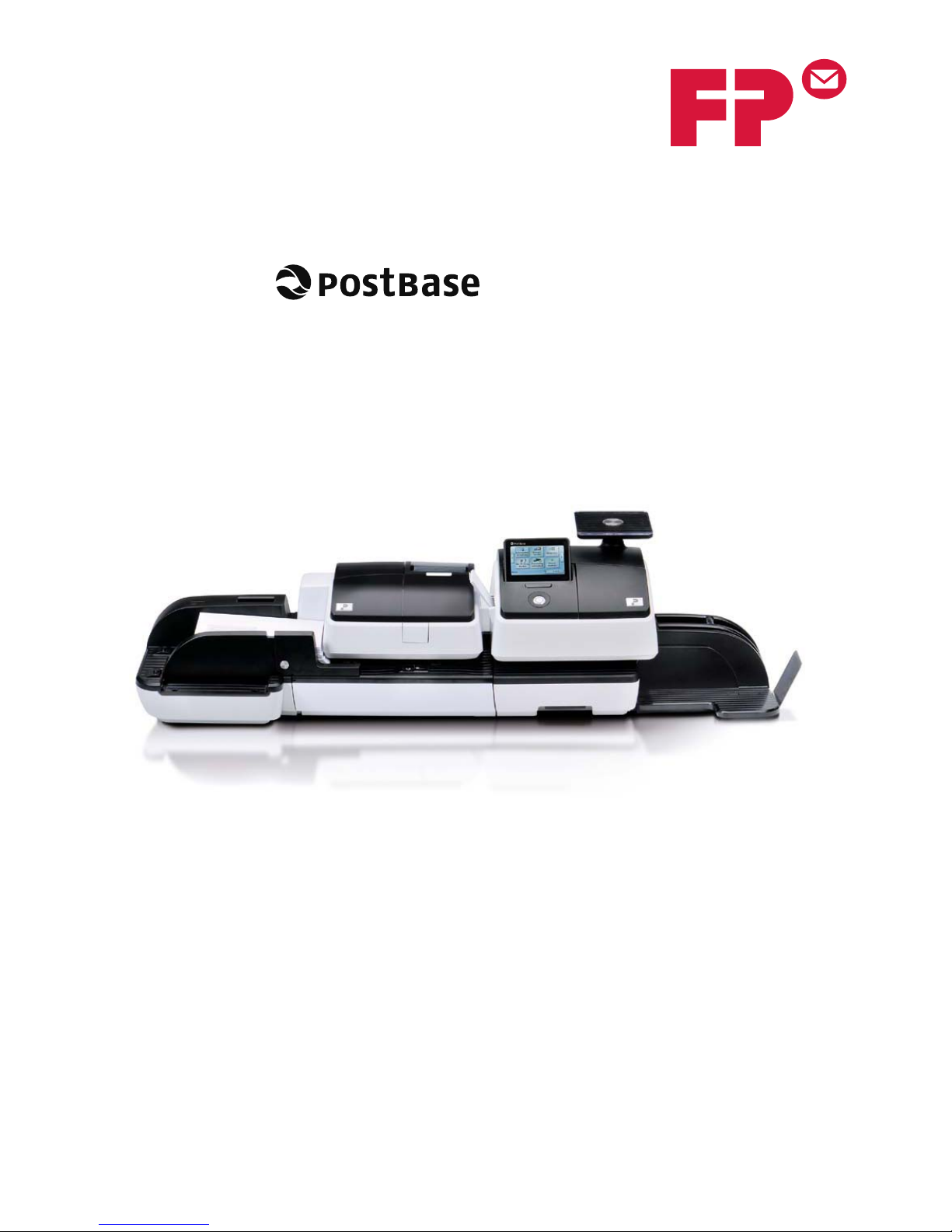
Mailing System
Operator Manual
Reference Guide
Page 2
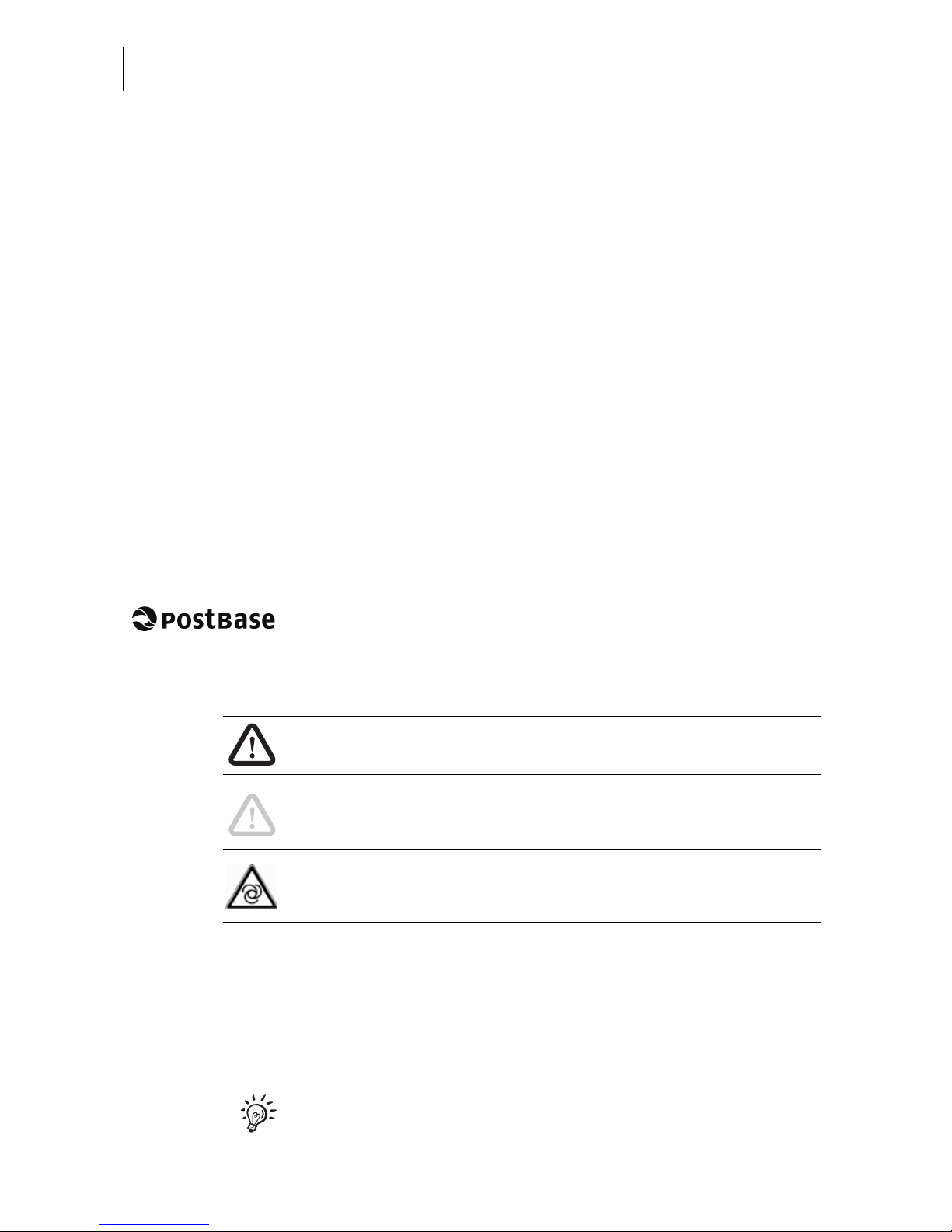
PostBase Mailing System
2
About this Manual
Please read this manual before installing and using the PostBase mailing system. Please keep this manual near the system
for quick reference.
Further documents The Installation instructions (flyer) and the First steps
manual which were supplied with your mailing system contain
all relevant information on installing, commissioning and
handling the PostBase mailing system.
Information on available product variants and country-specific
particularities can be found in the Addendum to the Operator
Manual (if available in your country).
This manual covers all configurations and equipment options of
the PostBase mailing system. Functions that are only available
for particular system configurations are marked by an additional
note, e.g. (optional).
Functions or information that are not available in all countries
are identified as not available in all countries.
As currency, Euros are used exemplarily.
In this manual, the product name appears in its plain form
‘PostBase’.
The following keywords and signs identify the safety tips in this
manual:
Warning! indicates a potential hazard that may result in injury.
Caution! indicates a potential hazard that may result in dam-
age to the mailing system or impair the franking process.
Caution! indicates an automatic machine operation that may
result in the user being startled.
The following symbols and text features are used in this
manual:
• Bullets precede instructions.
– Dashes precede list items.
Menu names and options from the operating menu are written
in small capitals, e.g. M
ENU.
A tip offers advice or additional suggestions for improving the
operation.
Page 3
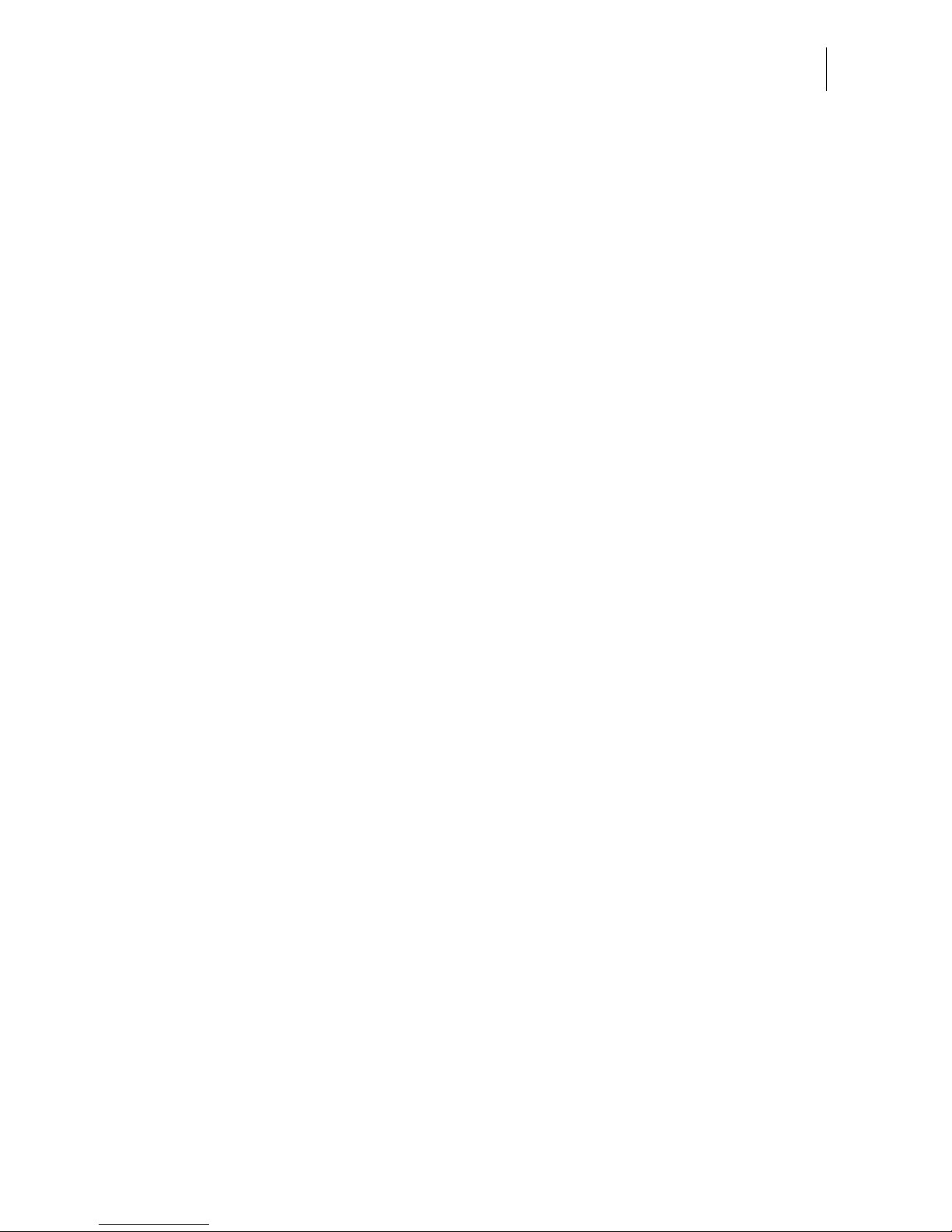
Contents
3
About this Manual _____________________________________________ 2
1 Safety tips ____________________________________________________7
2 A short description of the PostBase _______________________________ 9
2.1 PostBase franking machine – overview _______________________ 9
2.2 Feeder – overview (optional) _______________________________11
2.3 Things worth knowing about PostBase ______________________ 12
3 Installation ___________________________________________________15
Step 1: Unpacking and checking the contents of the package ___15
Step 2: Assembling PostBase ___________________________ 16
Step 3: Connecting PostBase ___________________________20
Step 4: Installing PostBase _____________________________21
Step 5: Setting up PostBase ____________________________22
Step 6: Installing the feeder (optional) _______________________ 23
4 The basics of operation ________________________________________ 28
4.1 Turning the PostBase on / off _____________________________28
4.2 Standby ______________________________________________ 29
4.3 Adjusting the display inclination ____________________________ 29
4.4 Setting up the label dispenser (optional) _______________________30
4.5 Setting up the catch tray _________________________________31
4.6 Screen elements and operation philosophy ___________________ 32
4.6.1 The touch screen _______________________________________ 32
4.6.2 The Home screen ______________________________________ 34
4.6.3 The Product calculation menu _____________________________35
4.6.4 The Menu _____________________________________________ 36
4.6.5 Lists _________________________________________________ 37
4.6.6 Adjustment menus ______________________________________ 37
4.6.7 Pop-up windows ________________________________________ 39
4.6.8 Procedures (wizards) ____________________________________ 39
4.7 Test print _____________________________________________ 40
5 Setting the franking imprint _____________________________________43
5.1 Postage / product _______________________________________ 44
5.1.1 Setting a product via shortcut _____________________________ 44
5.1.2 Setting postage manually (not in all countries) ___________________ 45
5.1.3 Setting mailing data _____________________________________ 45
Page 4
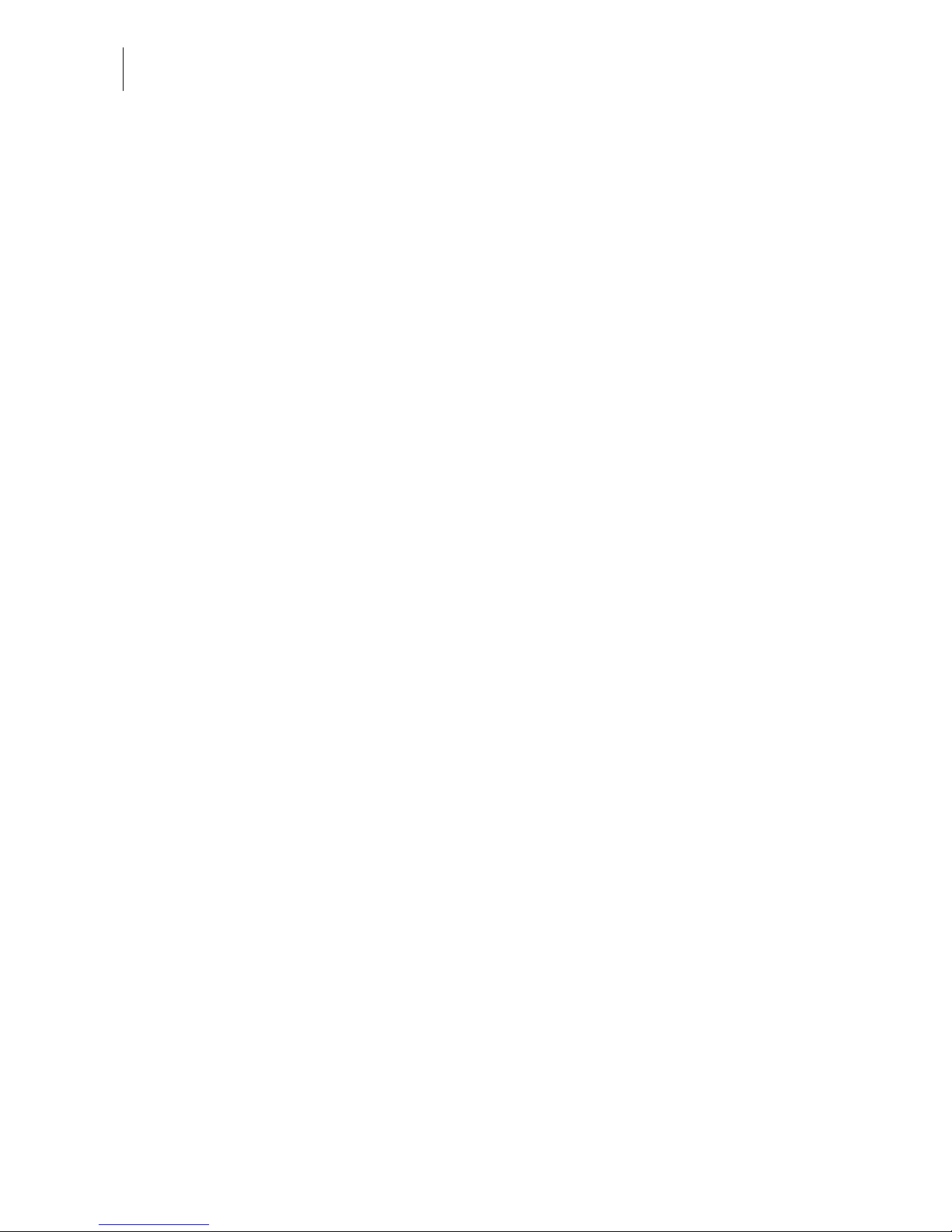
PostBase Mailing System
4
5.1.4 Weighing the mail piece _________________________________ 46
5.1.4.1 Normal weighing _______________________________________ 46
5.1.4.2 Changing the weighing mode (only if ‘Differential weighing’ is available) __ 47
5.1.4.3 Differential weighing (optional) ______________________________ 48
5.2 Advertising imprints _____________________________________ 50
5.3 Imprint offset (not in all countries) _____________________________ 51
5.4 Date (not in all countries) ___________________________________ 52
6 Franking ____________________________________________________ 53
6.1 Changing the user ______________________________________ 53
6.2 Changing the account ___________________________________ 54
6.3 Positioning letters ______________________________________ 55
6.3.1 Hand feed tray _________________________________________ 55
6.3.2 Sealer (optional) _________________________________________ 56
6.3.3 Feeder (optional) ________________________________________ 58
6.3.3.1 Letter thickness ________________________________________ 58
6.3.3.2 Switch on / off seal function _______________________________ 59
6.3.3.3 Positioning letters in stack ________________________________ 59
6.3.3.4 Positioning single letters _________________________________ 62
6.4 Frank a label (optional) ___________________________________ 63
6.5 Displaying and clearing down the item counter ________________ 64
6.6 Controlling PostBase via PC software – ‘Connected’ mode ______ 64
7 Displaying and printing registers ________________________________ 65
8 Download postage ____________________________________________ 66
9 Advanced settings & system information _________________________ 67
9.1 System information _____________________________________ 67
9.2 Display brightness ______________________________________ 67
9.3 Tone signals __________________________________________ 68
9.4 Account administration __________________________________ 69
9.4.1 Switch account administration on / off _______________________ 69
9.4.2 Display account information ______________________________ 70
9.4.3 Set one account to zero _________________________________ 70
9.4.4 Set all accounts to zero __________________________________ 70
9.5 Advert only ___________________________________________ 71
9.6 Standby time __________________________________________ 72
9.7 Auto Off ______________________________________________ 72
9.8 Meter type (not in all countries) _______________________________ 73
Page 5
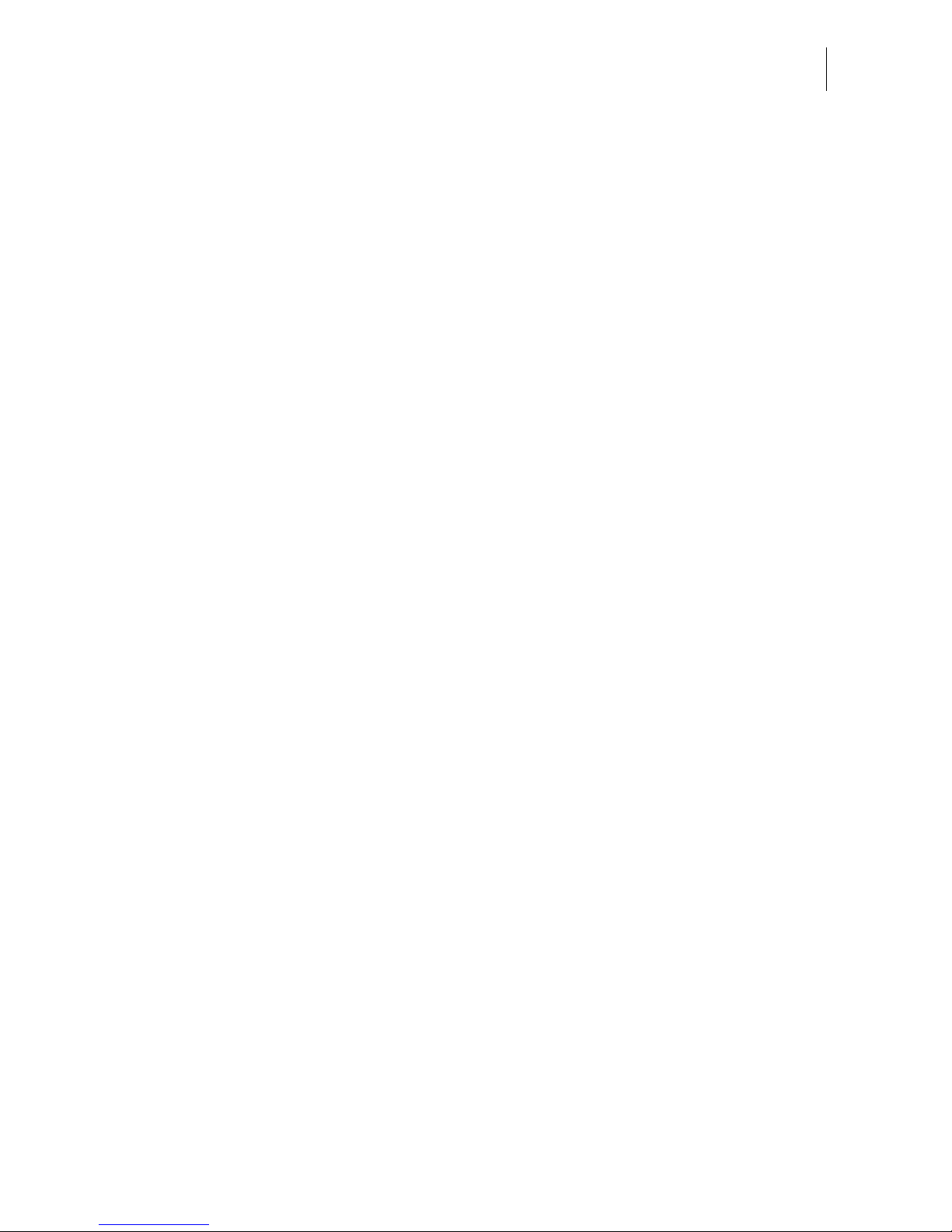
Contents
5
9.9 User interface language __________________________________74
9.10 Setting up the connection with the data center ________________ 75
9.11 View / change contact information __________________________ 76
9.12 Access control / PIN _____________________________________77
9.13 Auto Postage Download _________________________________ 78
9.14 Remote Services _______________________________________80
9.15 Change ZIP (not in all countries) ______________________________ 80
10 Maintenance and care _________________________________________81
10.1 Cleaning the PostBase franking system _____________________ 81
10.2 Changing the ink cartridges _______________________________ 82
10.3 Aligning ink cartridges ___________________________________ 87
10.4 Cleaning the print system ________________________________ 88
10.4.1 Starting automatic print system cleaning _____________________ 88
10.4.2 Cleaning ink cartridges by hand ____________________________89
10.5 Print system: displaying filling level _________________________90
10.6 Replacing the transport brush _____________________________91
10.7 Feeder (optional) _________________________________________93
10.7.1 Filling with sealing liquid _________________________________ 93
10.7.2 Adjust moistening level __________________________________95
10.7.3 Cleaning / changing the moistening sponge __________________ 97
10.7.4 Cleaning / changing the moistening brush ___________________ 100
10.8 Sealer (optional) ________________________________________ 102
10.8.1 Cleaning _____________________________________________ 102
10.8.2 Checking the liquid level and filling ‘sealit’ sealing liquid ________103
10.8.3 Replacing felts ________________________________________ 104
11 Tips for troubleshooting ______________________________________107
11.1 Error messages and help ________________________________107
11.2 Removing letter jams in the franking machine ________________ 114
11.3 Removing letter jams in the feeder ________________________ 115
11.4 Correcting the moistening felt position on the rocker (sealer) ______ 116
11.5 Cleaning the sensors of the PostBase ______________________117
11.6 Cleaning the sensors of the feeder ________________________119
11.7 Removing / inserting the security device ____________________120
11.8 Manually ejecting the ink cartridges ________________________ 122
11.9 Calibrating the touch screen _____________________________123
12 Decommissioning and disposing of the franking machine __________124
Page 6
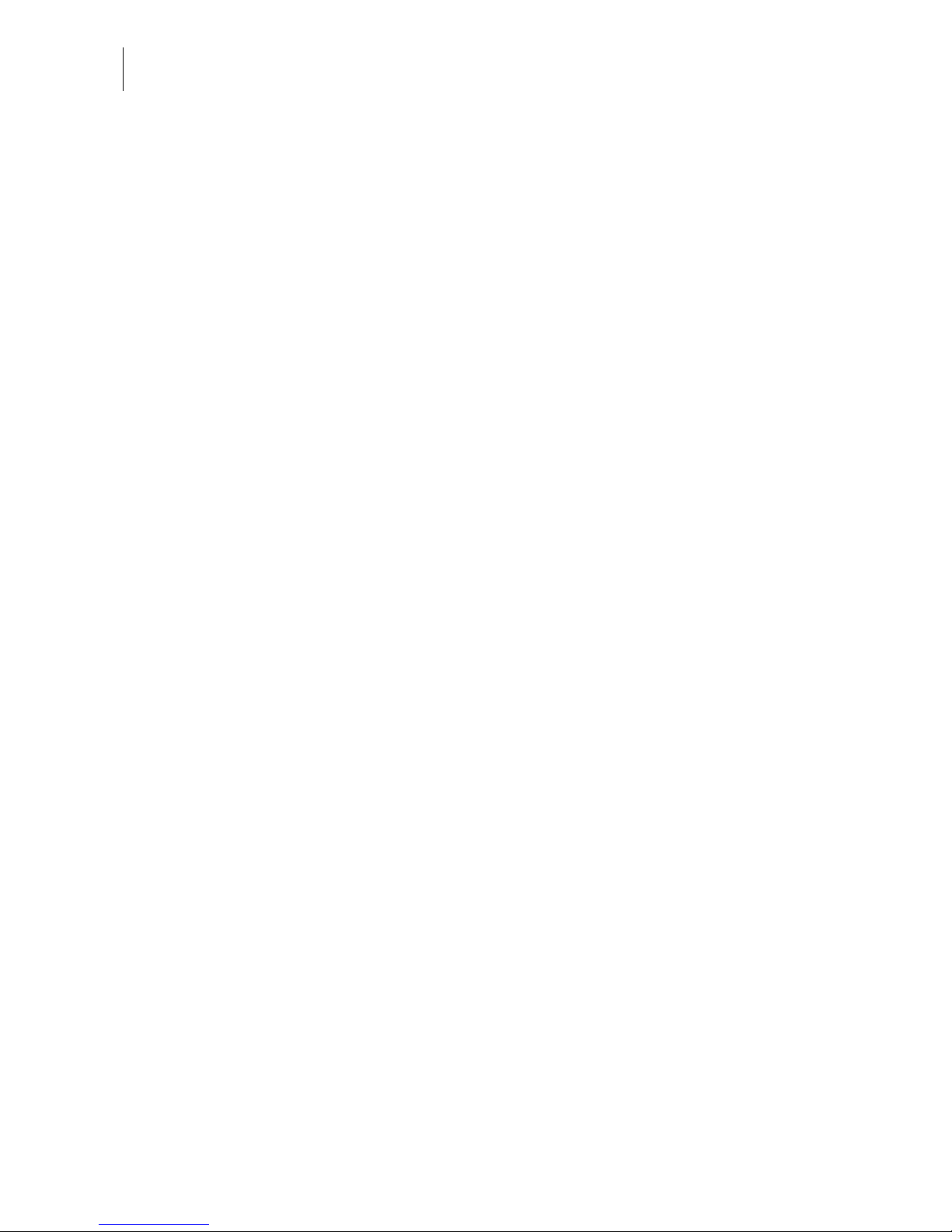
PostBase Mailing System
6
Appendix
Overview of symbols __________________________________________ 125
Technical Data _______________________________________________ 130
License _____________________________________________________ 135
United States Patents _________________________________________ 137
Security Declaration for data usage _______________________________ 137
Index ______________________________________________________ 138
Service / Warranty ____________________________________________ 143
Page 7
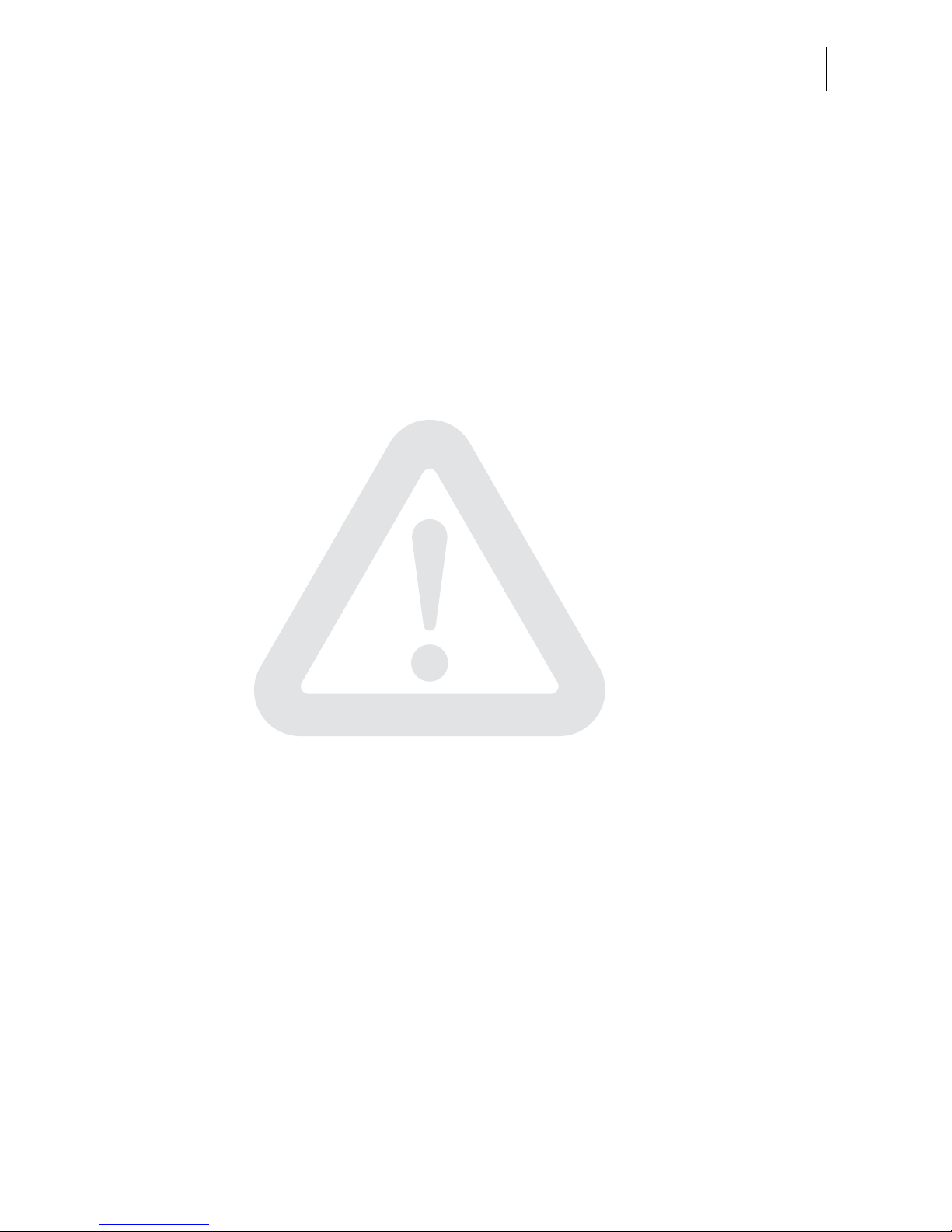
Safety tips
7
1 Safety tips
PostBase is a digital mailing system with ink-jet print technology for franking mail.
PostBase complies with the pertinent safety regulations for office information
equipment.
Please observe the following tips for your own safety:
Prevention of electrical hazards
• Operate the PostBase only on a grounded single-phase power socket. Make sure
your office power supply conforms to the power requirements indicated on the
serial number plates.
• Make sure the sockets for connecting the mailing system are close by and easily
accessible at all times.
• Unplug the plugs in case of an emergency. Call the Service.
• Take special care that no foreign objects penetrate the system’s interior.
• Be extremely careful when handling liquids.
• Unplug the plugs prior to cleaning the PostBase mailing system.
Prevention of mechanical hazards
• Keep long hair, fingers, loose clothing pieces, neck ties, shawls, jewelry and the like
away from moving machine parts.
• Do not remove any parts of the housing.
• Do not remove any equipment related to safety or protection. Do not make them
inoperative or unable to function.
Accessories and consumables
• We recommend to use only approved FP equipment and FP original parts. The
manufacturer FP has established reliability, safety and applicability. The manufacturer cannot assess the reliability, safety and applicability for products not approved
by FP, and therefore not vouch for such products.
• Use the supplied power and connection cables or cables that have been approved
by Francotyp-Postalia. Make sure that cables are not damaged.
• Ingestion of the ink can be hazardous. Avoid contact with the eyes. Keep the ink
cartridges away from children. Further instructions for use are enclosed with the ink
cartridges.
• We recommend to use only the batteries provided by Francotyp-Postalia.
The manufacturer FP has established reliability, safety and applicability. Observe
the instructions enclosed with the battery for correct use and disposal.
Page 8
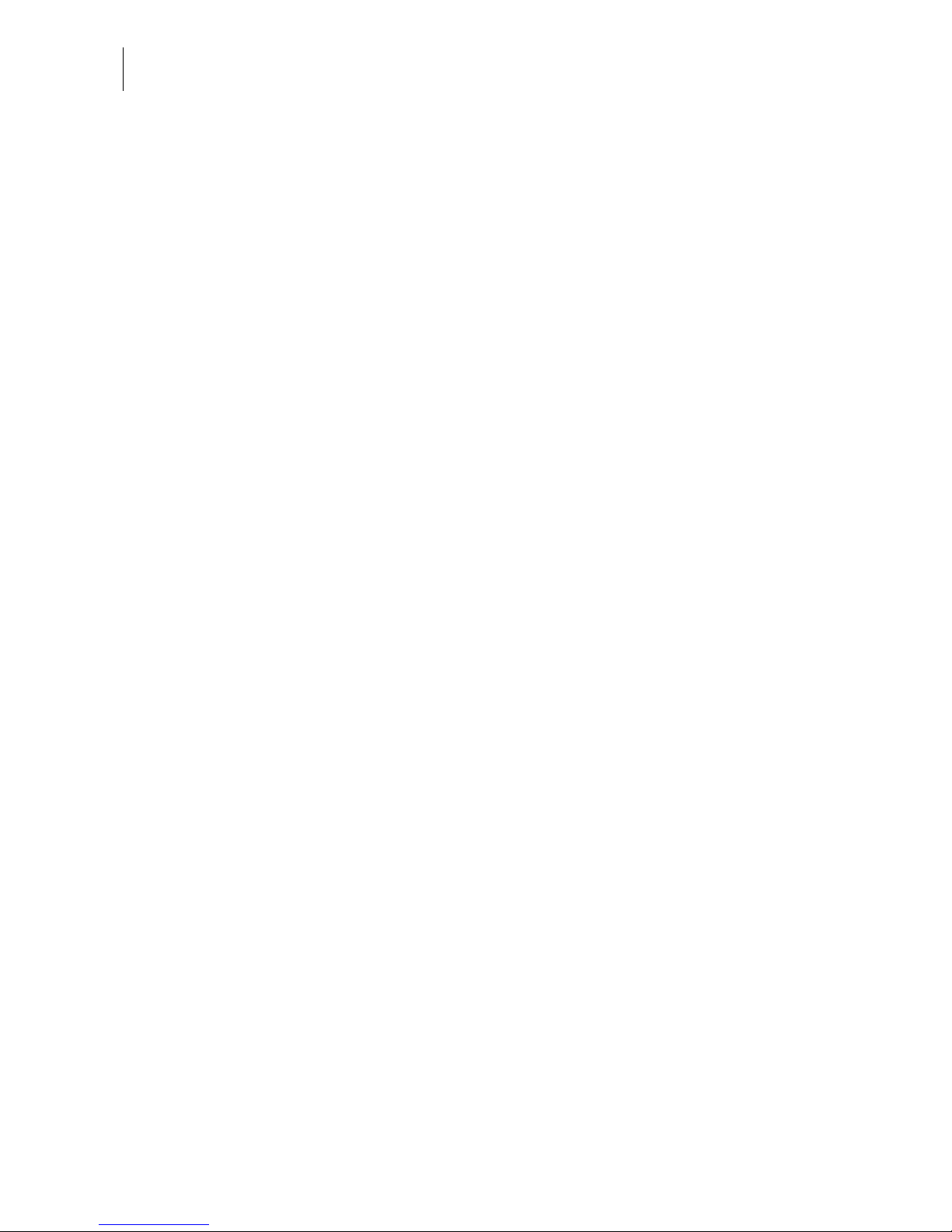
PostBase Mailing System
8
General safety tips
• Install the PostBase mailing system according to the instructions.
• Do not use attached parts like the weighing platform, label compartment, display,
drawer, … as ‘handles’ during transport. The best way to handle the components
is to hold them at the lower part of the housing at the clearances on both sides.
• When you move the PostBase from a cold environment (i.e. below 10 °C / 50°F):
Unpack the PostBase and wait at least 2 hours before connecting the PostBase.
The PostBase requires this period to adapt to the ambient conditions. Any condensation evaporates.
• Use the ‘Feeder PostBase’ only with the PostBase franking machine. It is not possible to operate the feeder without the PostBase franking machine.
• Have maintenance and repair work done only by qualified personnel authorized by
Francotyp-Postalia. Otherwise, your warranty may become void.
• Do not be startled while positioning letters. Letter transport will start after a short
delay.
Page 9
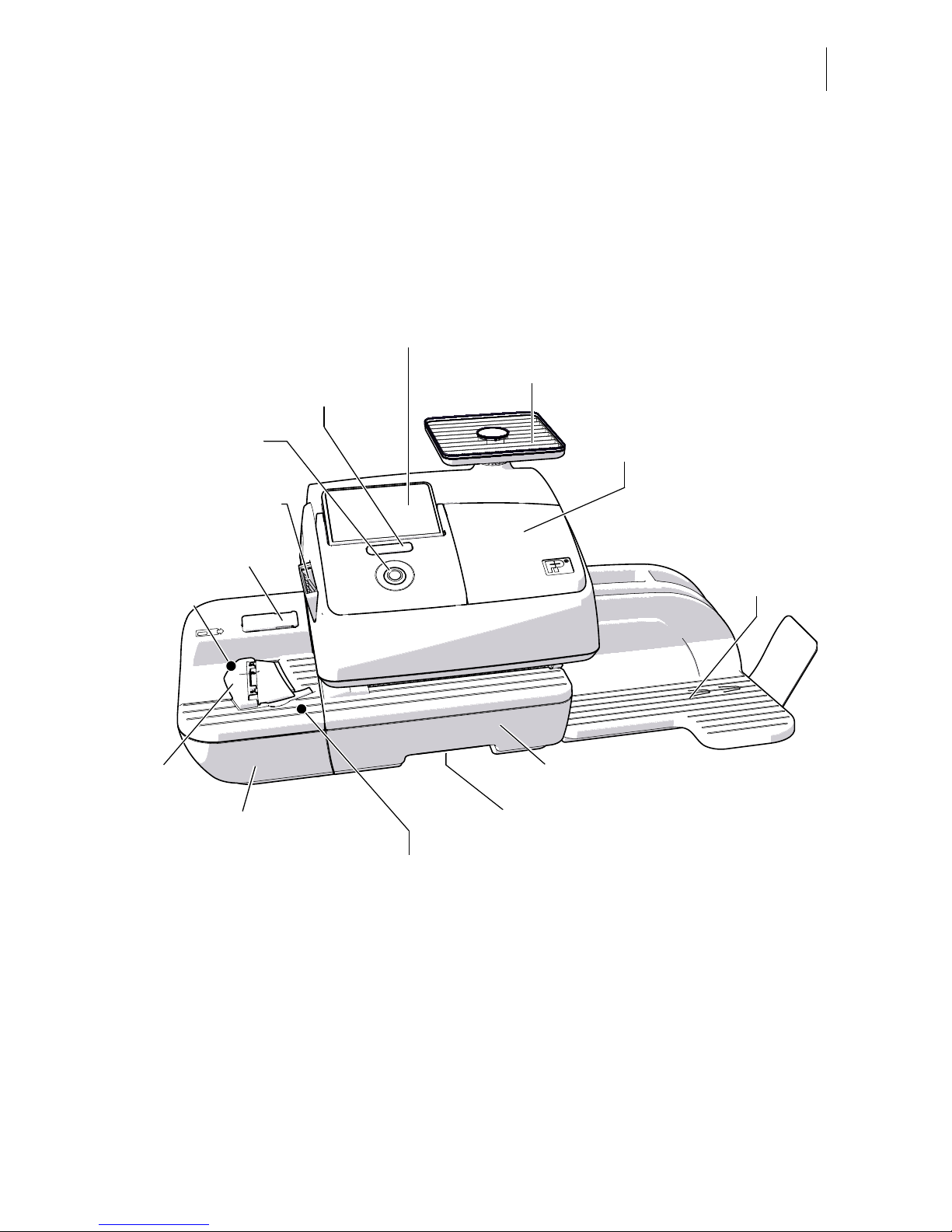
A short description of the PostBase
9
2 A short description of the PostBase
2.1 PostBase franking machine – overview
Display / touch screen (hinged),
stored in a receptacle on the back of the display housing:
stylus for touch screen operation
Label compartment*
PostBase button:
ON / OFF
To adjust the display
inclination: Press the key
Catch tray
Scale with weighing platform
Letter receiving tray
Drawer
Access flap to print system
Drawer latch lever Hand feed tray / Sealer*
(here: sealer)
Filler hole for ‘sealit’
Stop edge
Stop
*optional
Page 10
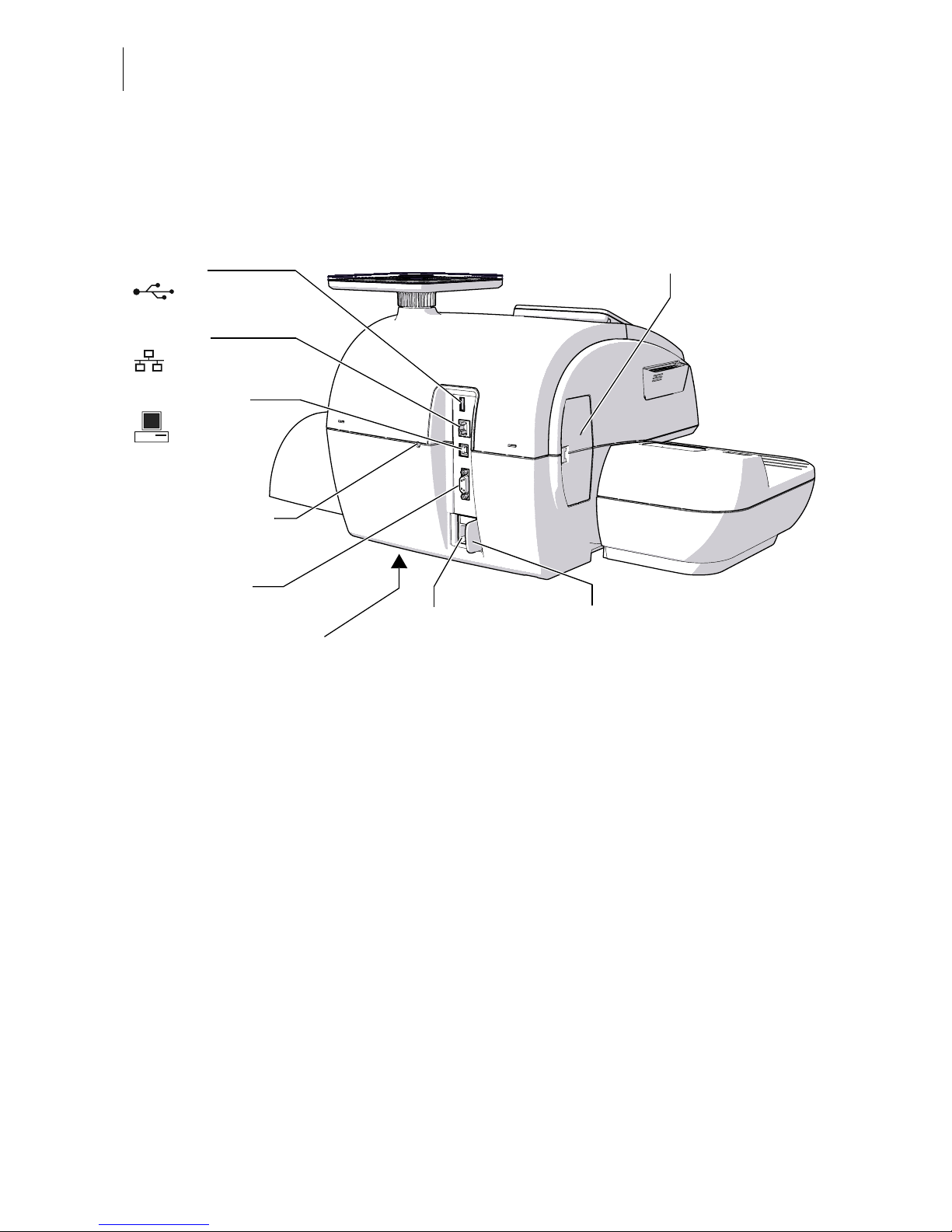
PostBase Mailing System
10
Franking machine – rear view
Battery compartment
(at the bottom)
Power connection
PC connection
CAN BUS / port
automatic feeder
USB port
LAN port
Flap covering the
Revenector security device
Slider for unlocking the
security device
Emergency release
for ink cartridges
Page 11
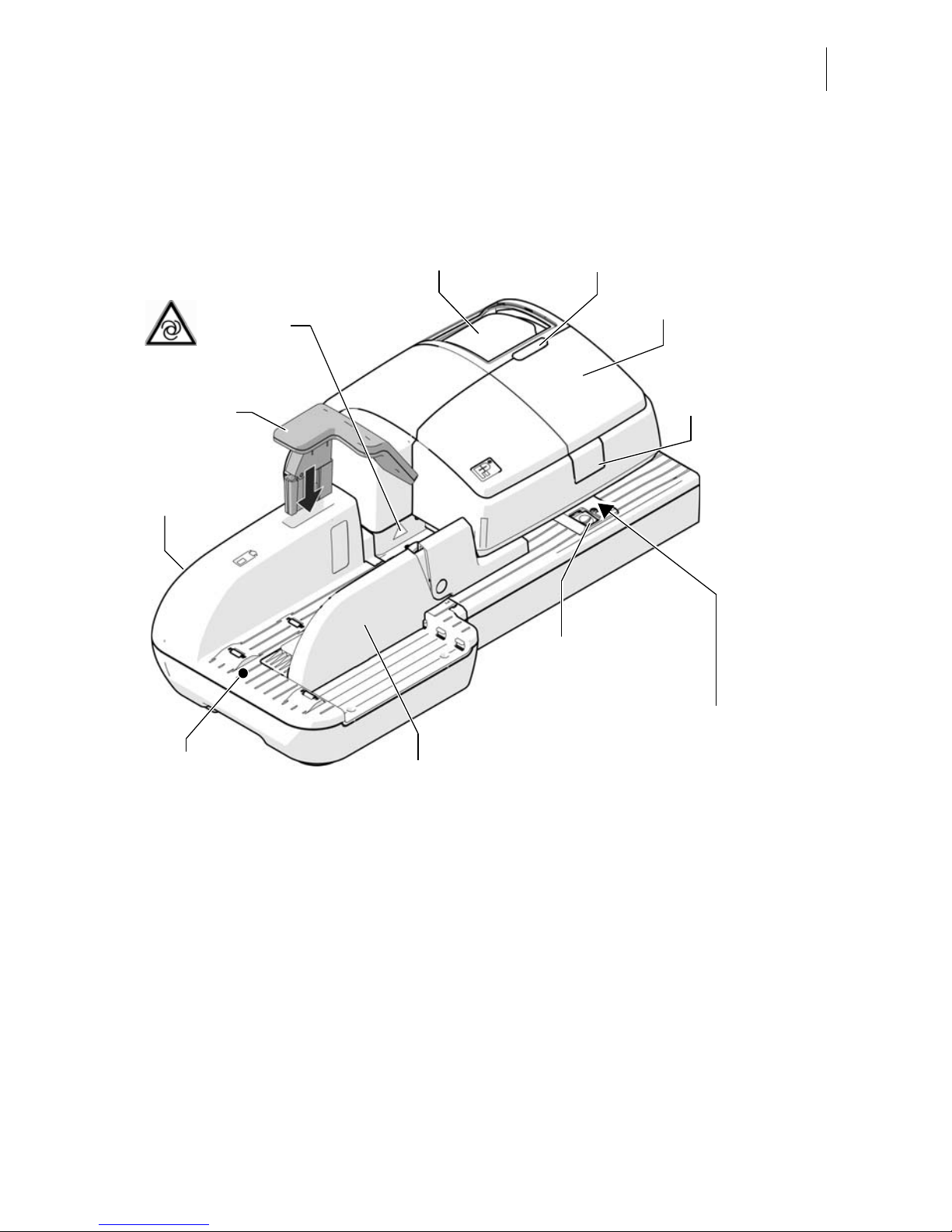
A short description of the PostBase
11
2.2 Feeder – overview (optional)
Brush for moistening envelope flaps
(underneath roller transport)
Cover flap, with sealant
tank underneath
(illuminated)
Letter guide (adjustable)
Slope
Seal / non seal
switch
Open flap:
press button
Roller transport
Release key
(move roller transport upward)
Letter receiving tray,
inclination adjustable
Safety sign
Pendulum
Page 12
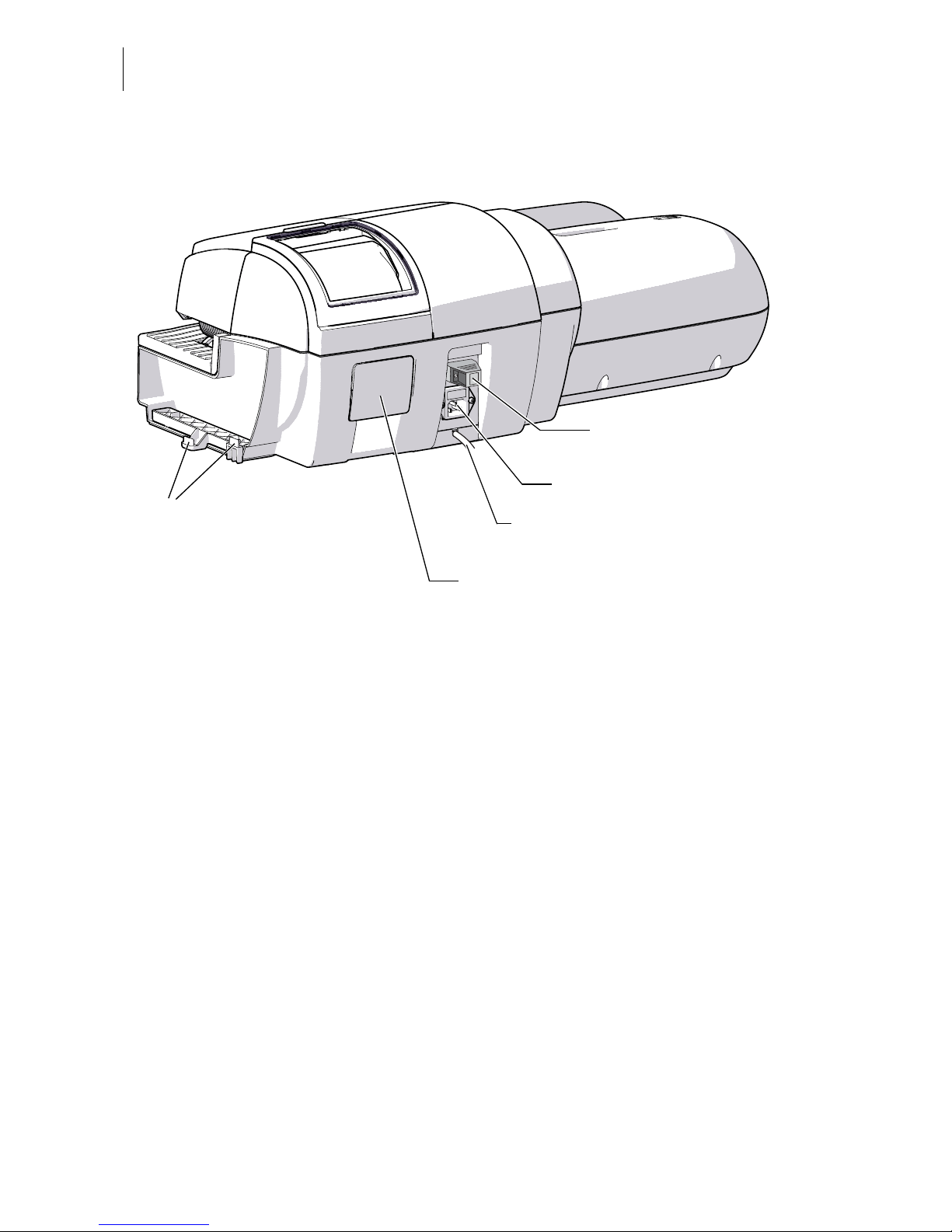
PostBase Mailing System
12
Feeder – rear view
2.3 Things worth knowing about PostBase
PostBase is a digital mailing system featuring a touch
screen and ink-jet print technology.
Modular design In its basic version, the mailing system consists of the
PostBase franking machine with integrated scale, a
hand feed tray and a letter catch tray.
This basic version can easily be extended with optional
components.
The PostBase mailing system comes in variants with
processing speeds of 30 letters per minute up to 65
letters per minute.
Power connection
Termination plug
(already plugged)
Tray with sponge
Catches (connection to the
franking machine housing)
CAN bus / Connection to franking
machine
(View without pendulum)
Page 13
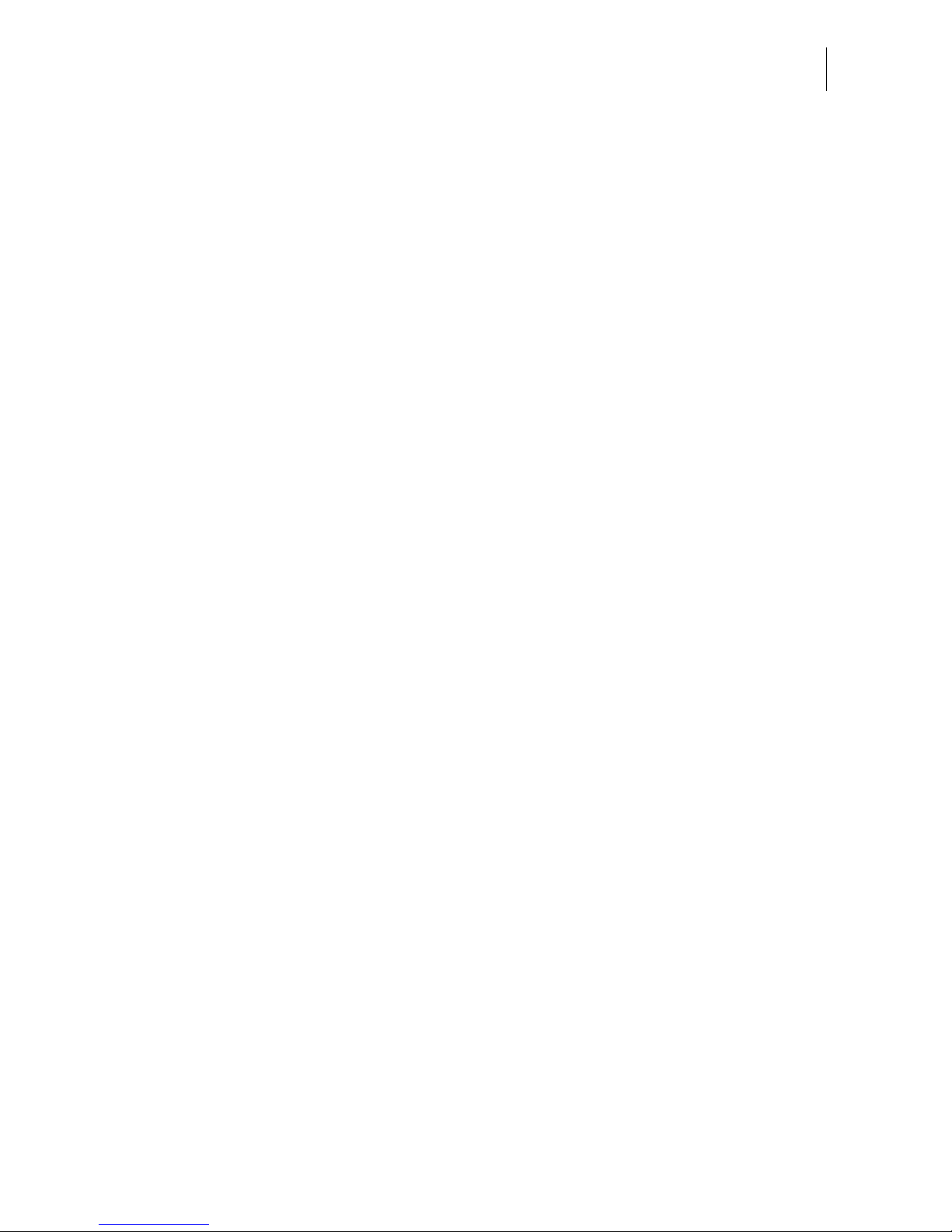
A short description of the PostBase
13
Franking To frank a letter, simply position it with the side to be
printed on facing up – PostBase will seize the letter and
frank it, after which it is exited to the right side ready for
dispatch.
Franking is possible on mail pieces made of inkabsorbing material – postcards to 10 mm (0.4") thick
letters in ISO B4 format – and special self-adhesive
labels.
Letters as advertising medium In addition to printing postage, you can print custom
advertisements of your choice and text messages on
every mail piece you send (not available in all countries).
Download postage Load postage from the data center directly into your
franking machine – fast, easy and, if need be, 24 hours
aday.
Access control The PostBase franking machine can be protected
against unauthorized use via a PIN.
Flexible and up to date The PostBase franking machine ensures you are
always using the current postal rates. Whether new
postage rates or new adverts – the data center loads
current data directly into your franking machine.
Additional functions The PostBase mailing system offers a range of
convenient additional functions. Among these are:
– Scale. The space saving, integrated scale quickly and
reliably determines the weight for letters and parcels.
The determined weight directly affects the product
settings.
– Shortcut function for frequently used postal
products.
– Account function for separate registration and billing
of postage costs.
– Print lists of register states and loading report.
– Variable imprint offset for changing the franking
imprint position on the envelope (not available in all
countries).
Page 14
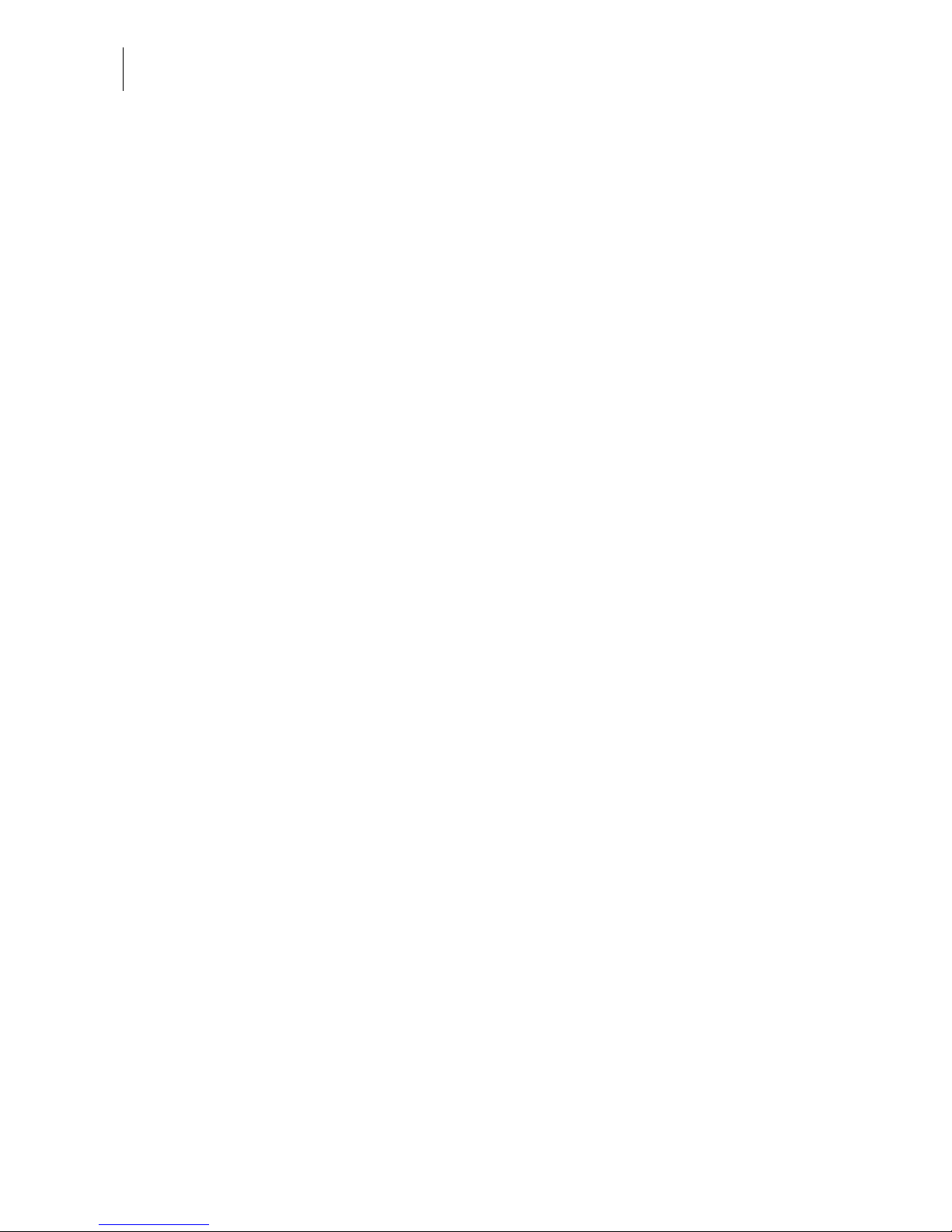
PostBase Mailing System
14
Options The following features are available for functionality
extension:
– Label dispenser to print self-adhesive labels, for
large or thick mail pieces or for envelopes that are not
suited for ink-jet printing.
– Feeder. Automatic feeder with sealer for the
PostBase. The letters are separated from the stack,
optionally moistened and sealed, and fed to the
PostBase franking machine.
– Sealer. Manually pass the open envelope through the
sealer. The moistened flap will be closed in the
PostBase during subsequent franking.
– Differential weighing. A special weighing mode of
the integrated scale that helps you save time when
weighing and franking large amounts of similar mail
pieces.
– Controlling PostBase via PC software. FP offers
software for controlling and administration of the
franking machine via PC, e.g. Navigator, RemoteOne,
ReportOne, Mailone (not available in all countries).
Page 15
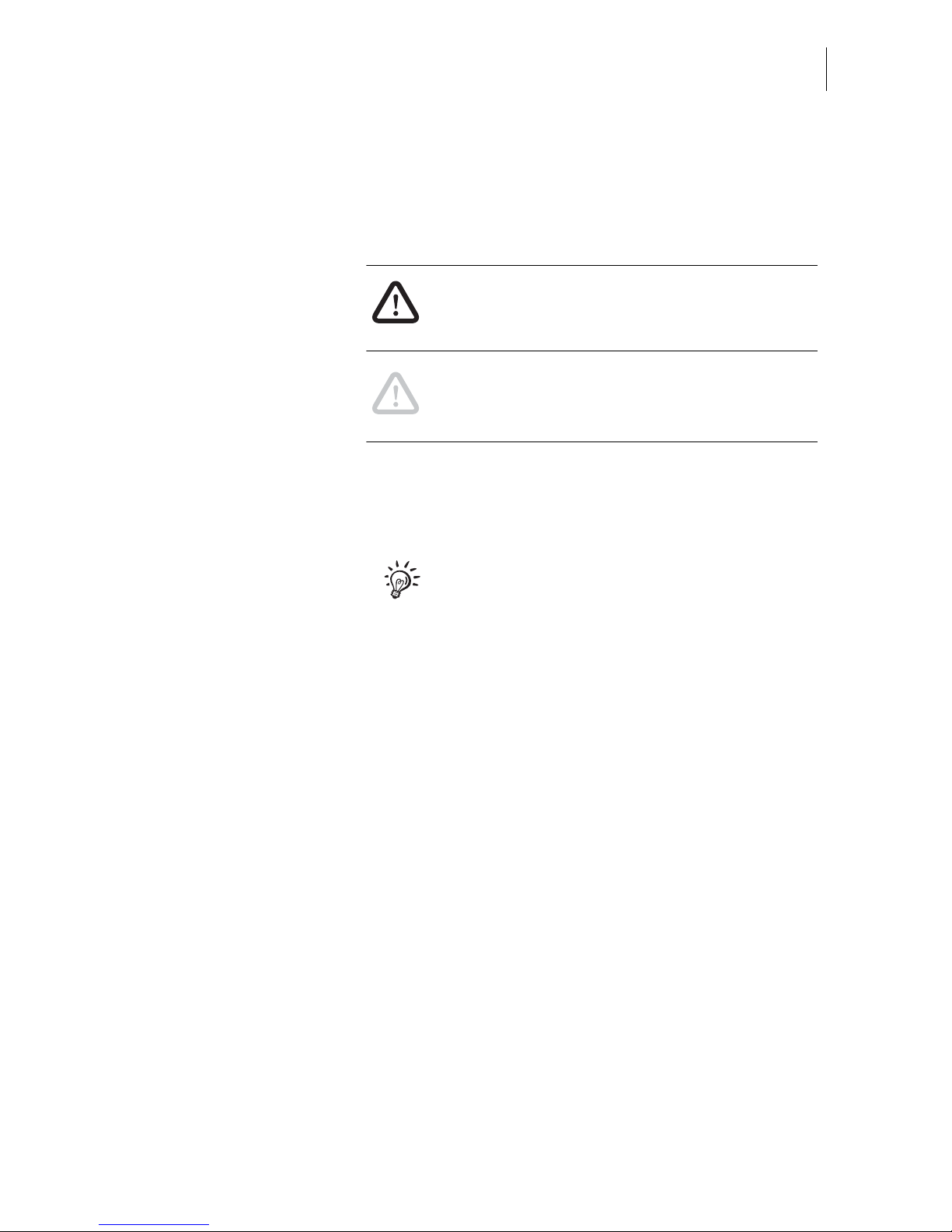
Installation
15
3 Installation
Step 1: Unpacking and checking the contents of the package
Warning! Do not start operating PostBase if
parts are damaged or missing. Please
contact the service.
Caution! Carry out the steps exactly in the
given order. Also, consult the installation
instructions (fold-out).
• Unpack the packages.
• Check that the contents of the packages
are complete and free from any damage.
Keep the packing. Use it again when you
need to transport PostBase or send it in to
Service.
Scope of delivery
– PostBase franking machine
– Hand feed tray
– Catch tray with stop
– Weighing platform (version as ordered)
– Power cable
– USB cable
– Ethernet cable
– Ink cartridge set
– Franking labels
– ‘First steps’ manual
– Installation instructions (flyer)
Optional, only when ordered separately
– Sealer incl. ‘sealit’ sealing liquid
– External modem incl. modem cable
– Feeder incl. slope, pendulum, power cable,
termination plug, ‘sealit’ sealing liquid,
replacement sponge holder with sponge
Page 16
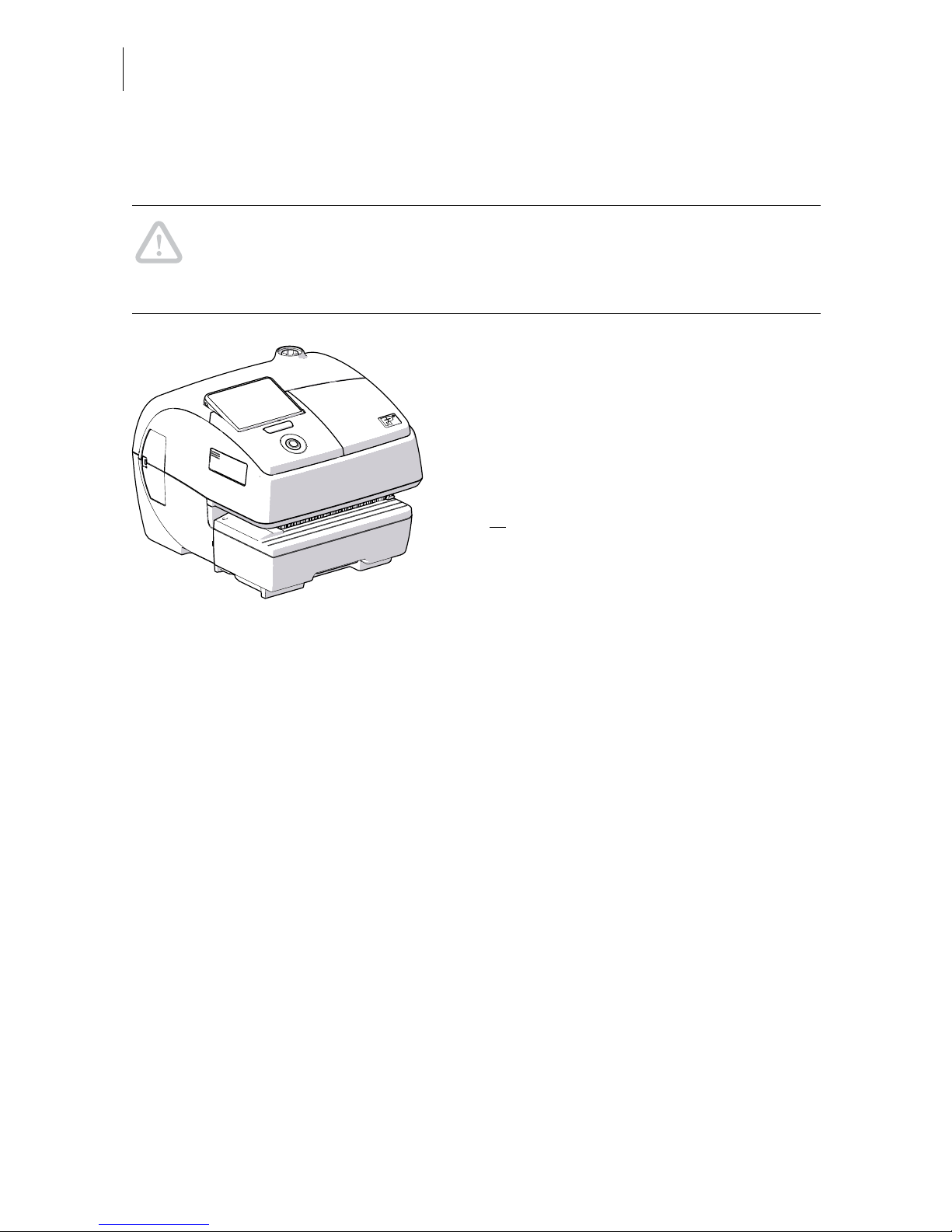
PostBase Mailing System
16
Step 2: Assembling PostBase
Caution! When you move PostBase from a cold environment (i.e. below
10 °C / 50 °F): Unpack the PostBase and wait at least 2 hours before
connecting PostBase. PostBase requires this period to adapt to the ambient
conditions.
• Choose an installation site with the
following ambient conditions:
– room temperature: 15 °C to 35 °C
(59 °F to 95 °F)
– no direct sunlight
– power socket in the immediate vicinity
– network connection with internet access
or
telephone socket for modem connection
in the immediate vicinity.
• Place PostBase on a firm, level, low
vibration and horizontal base.
Page 17
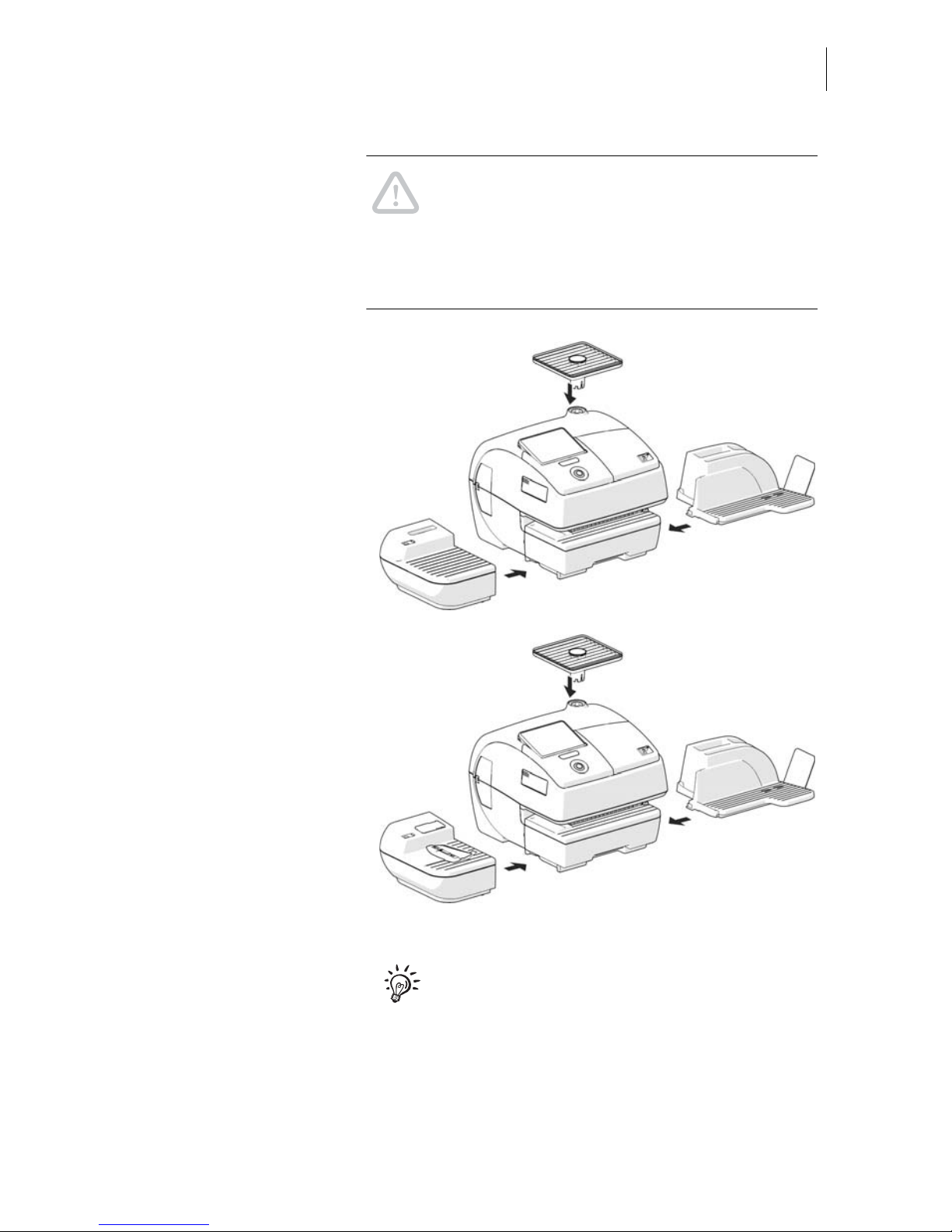
Installation
17
Caution! Do not connect and install the
feeder until step 6. Prior to this, the PostBase
franking machine has to be installed
completely. Otherwise, the feeder will not be
recognized and the mailing system will not
work.
Details on how to assemble the modules can
be found on the following pages.
PostBase with hand feed tray
PostBase with sealer (optional)
Page 18

PostBase Mailing System
18
Catch tray: attaching the stop
• Attach the stop to the catch tray: Slide the
stop into the guides on the catch tray
bottom.
Mounting the weighing platform
• Hold the weighing platform such that the
long slot in the weighing platform foot
points to the front.
• Place the weighing platform onto the scale
receptacle from above. The long slot of the
weighing platform must slide in the
counterpart on the scale receptacle.
• Press down slightly on the weighing
platform with your flat hand.
Mounting catch tray and feeding device
• Place the respective attachment next to the
franking machine (see overviews on previous page).
• Slightly lift the franking machine on the side
on which you wish to mount the attachment. The bottom side of the housing features slots where the attachments are
fastened.
• Push the respective attachment underneath the franking machine such that the
catches on the attachment engage in the
slots.
• Put the franking machine carefully down.
Slot, long
Page 19
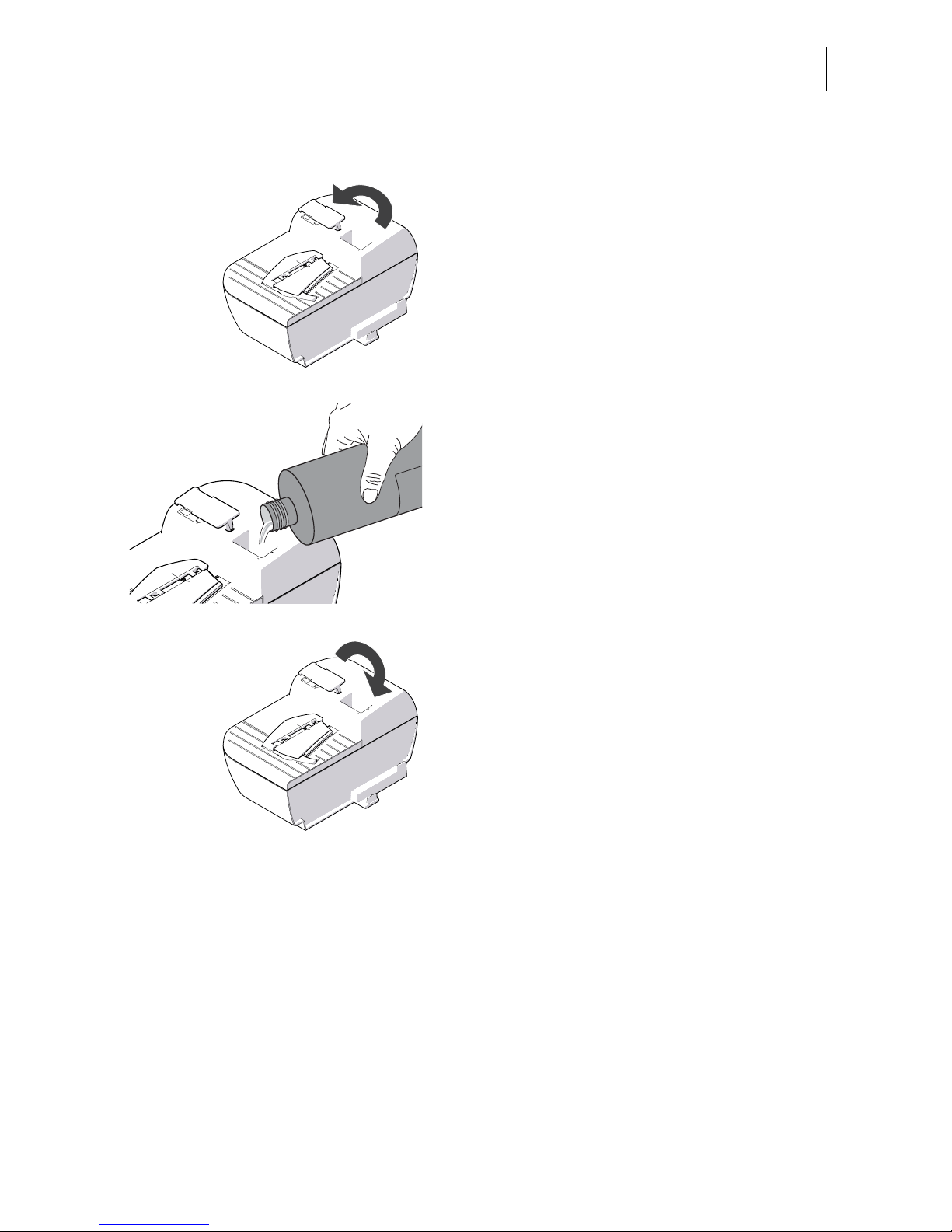
Installation
19
Filling ‘sealit’ sealing liquid
• Swing the filler hole lid aside.
• Fill the sealer with ‘sealit’ sealing liquid.
• Check the liquid level.
The liquid level in the sealer should roughly
reach to the ‘max’ mark.
• Swing the filler hole lid back on.
• If necessary: dry the sealer outside.
Page 20
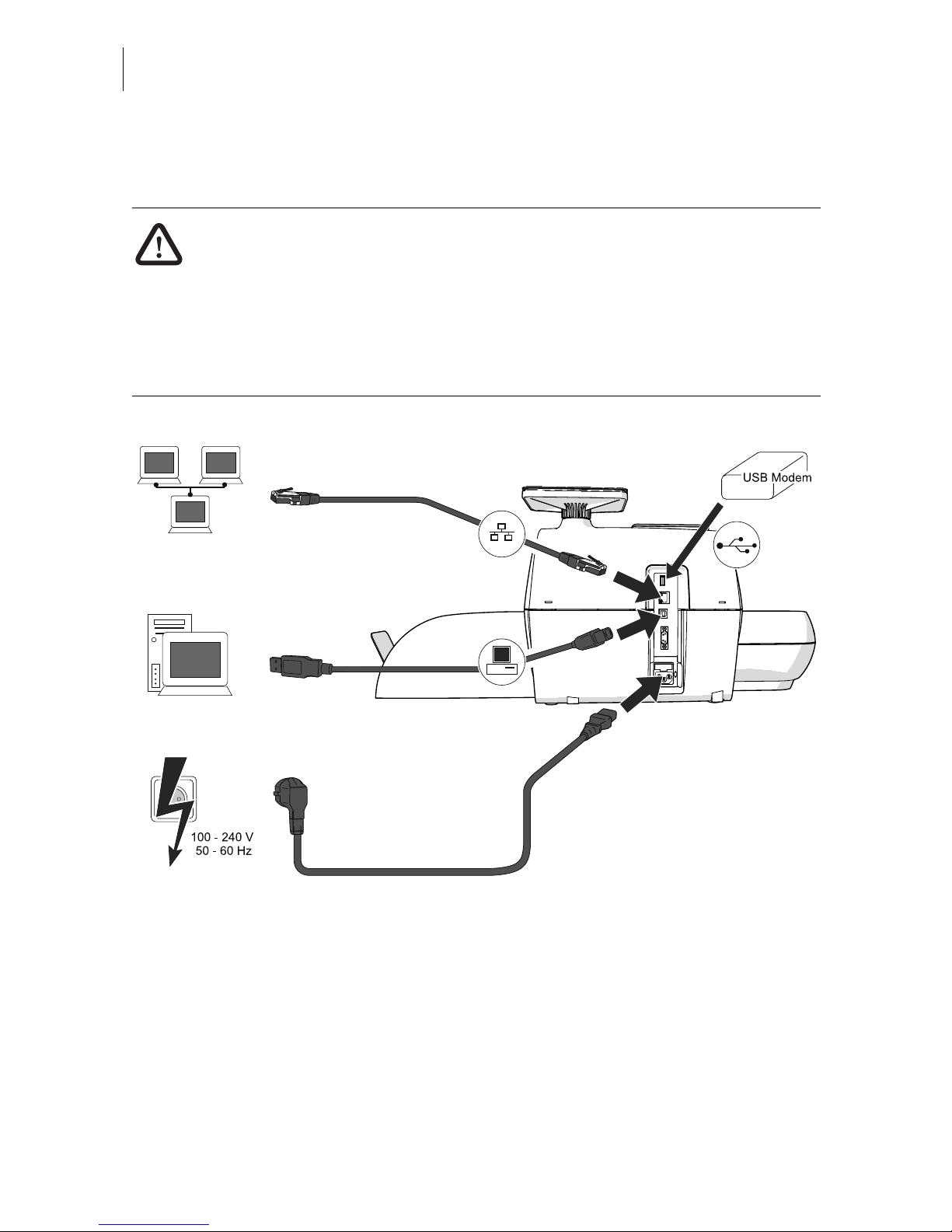
PostBase Mailing System
20
Step 3: Connecting PostBase
Warning! Use the power and connection cables provided with the PostBase
or approved by Francotyp-Postalia. Make sure that cables are not damaged.
Connect PostBase only to a grounded single-phase power socket. Make sure
your office power supply conforms to the power requirements indicated on
the serial number plates.
Make sure the socket for connecting PostBase is close by and easily
accessible at all times.
Plug the power plug into the franking
machine’s power connection. Then plug
the power cable into the power socket.
Connect the franking machine
to a local area network (LAN).
Connect the
franking machine to a PC.
Page 21
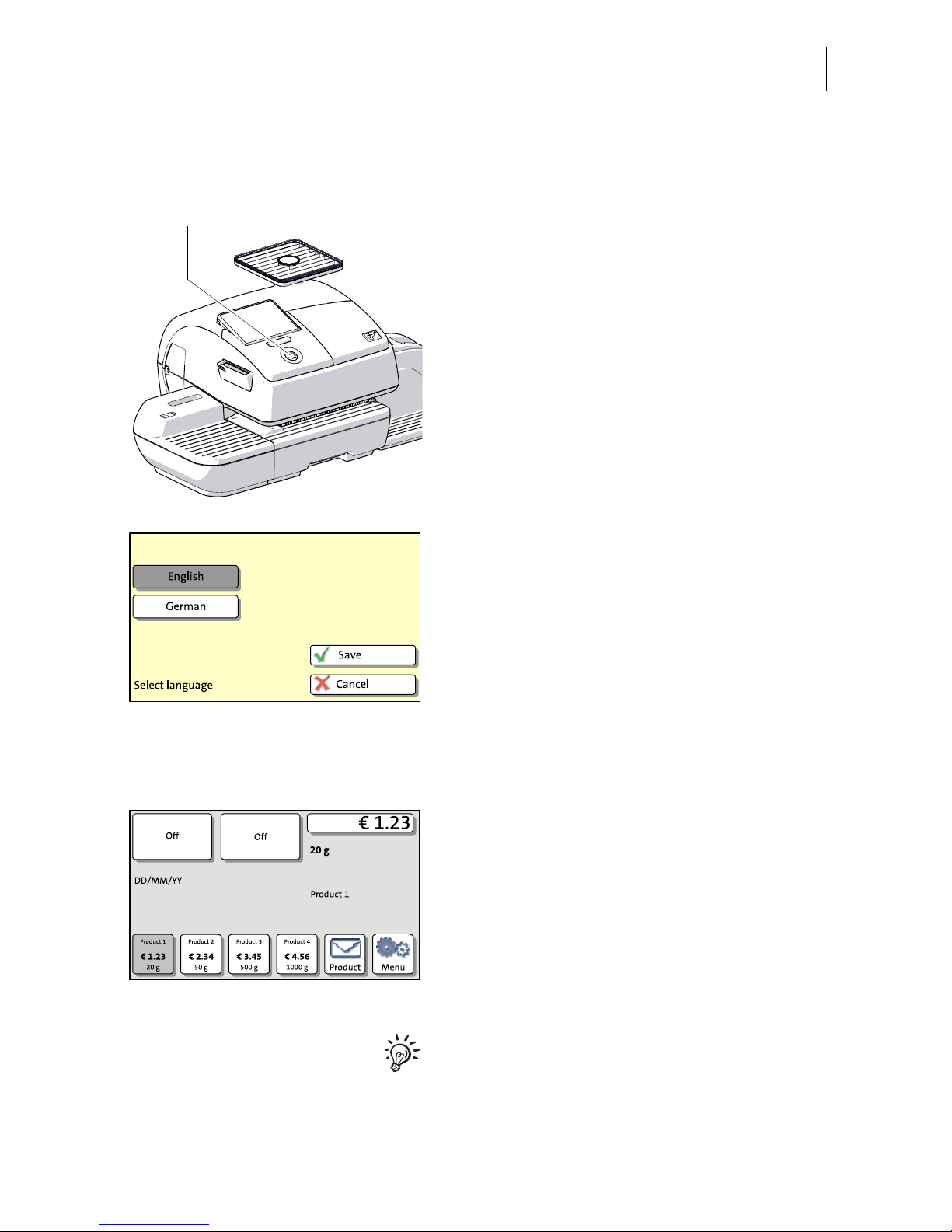
Installation
21
Step 4: Installing PostBase
• Turn PostBase on: Press the PostBase
button.
The display lighting and button illumination
switch on. PostBase performs a self test and
then starts the installation procedure.
• Follow the instructions on the display.
PostBase will guide you step by step through
the installation procedure:
– Select language
– Set connection parameters
– Enter repository PIN
– Software update
– Insert cartridges
– Load postage.
Installation is complete.
For information on handling the touch screen
and an overview of screen elements, please
read chapter 4.6.
PostBase button
Page 22
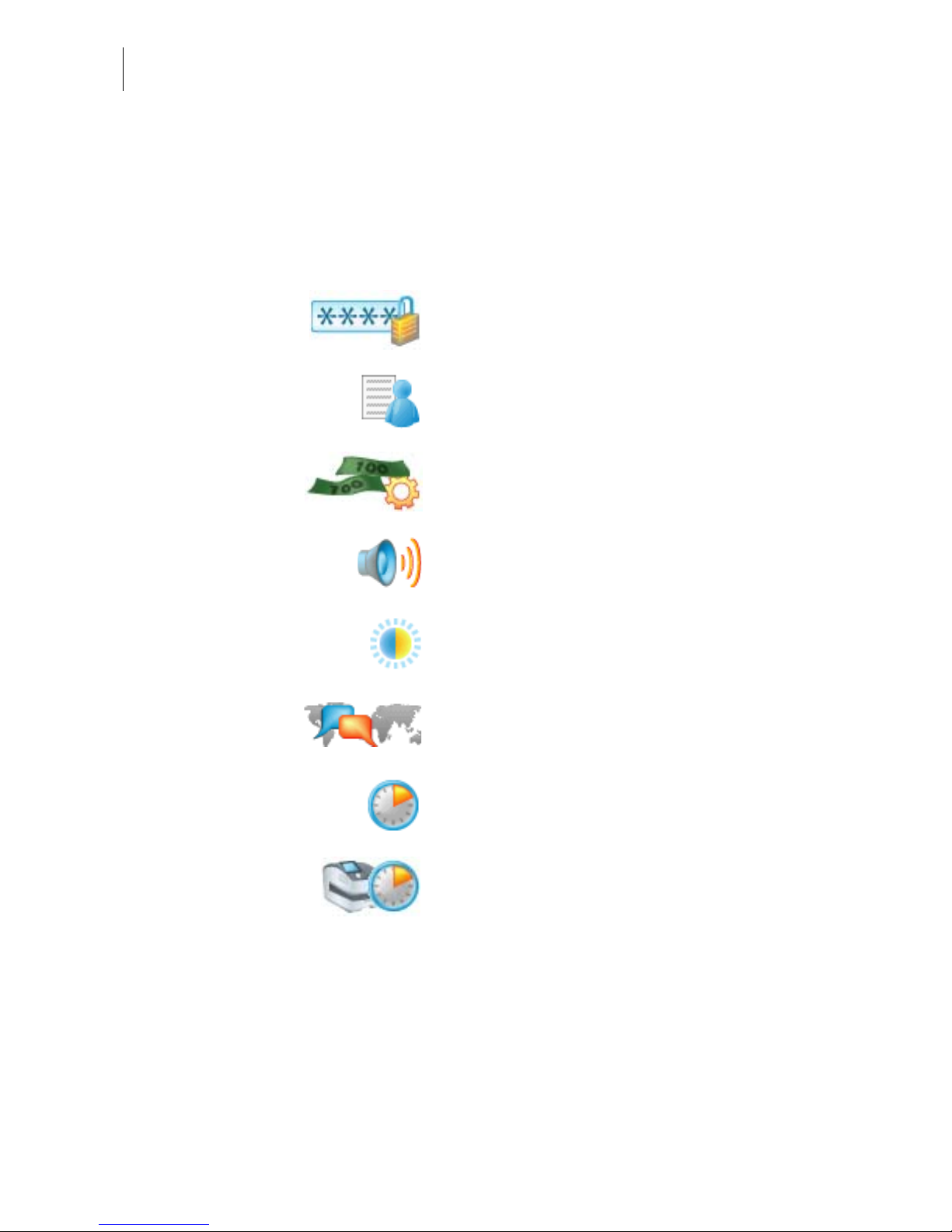
PostBase Mailing System
22
Step 5: Setting up PostBase
You can now configure the system settings.
Refer to the Reference Guide, chapter “Advanced settings & system information”.
PIN protection
Cost account feature
Auto Postage Download
Tone signals
Display settings
Language
Standby time
Auto Off
Page 23
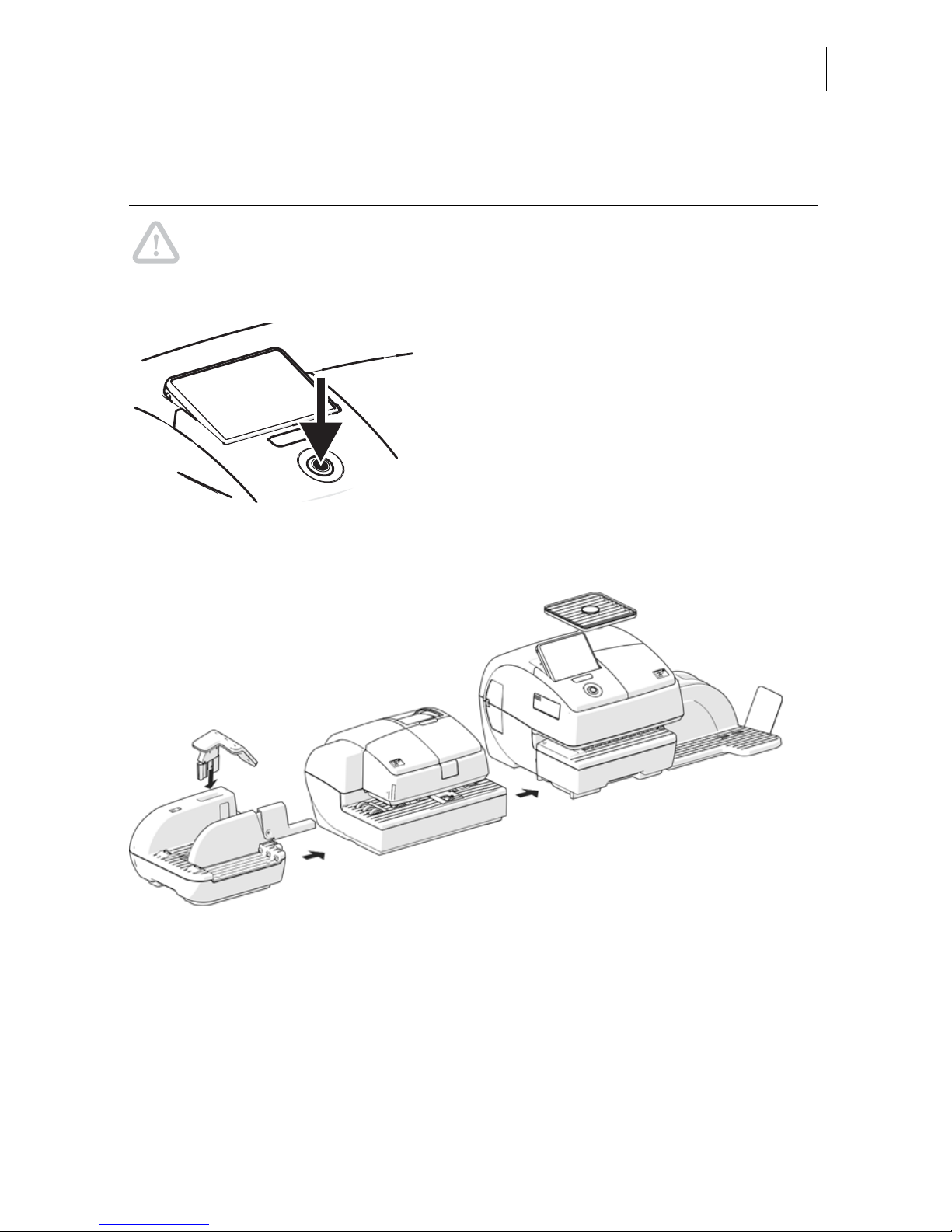
Installation
23
Step 6: Installing the feeder (optional)
Caution! Prior to connecting and installing the feeder, the PostBase franking
machine has to be installed completely. Otherwise, the PostBase will not
recognize the feeder and the mailing system will not work.
• Turn the franking machine off: Press the
PostBase button for three seconds.
Assembling the feeder
Page 24
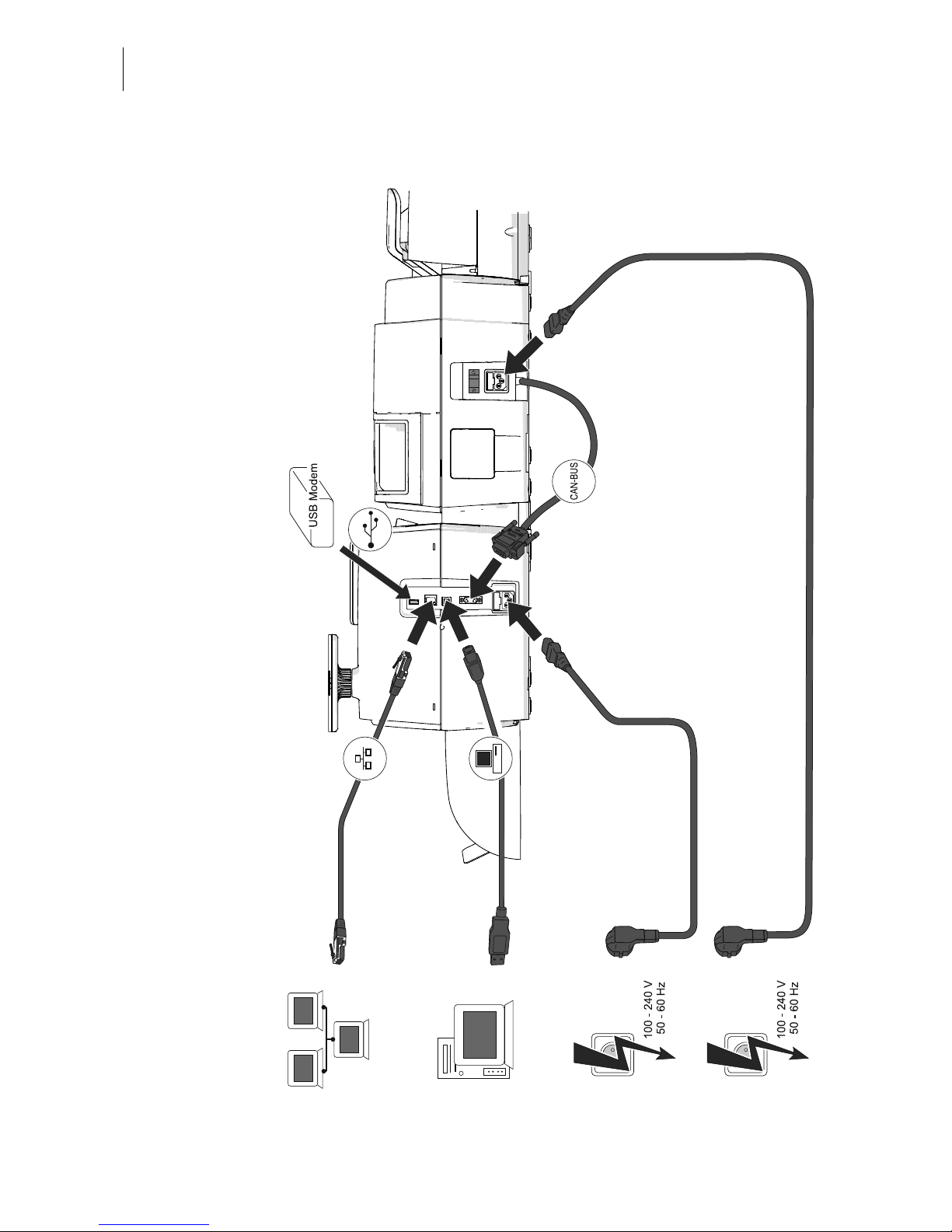
PostBase Mailing System
24
Connecting the feeder
Plug the power plug into the feeder’s power connection.
Then plug the power cable into the power socket.
Connect the feeder to the PostBase
franking machine.
Page 25

Installation
25
Filling with sealing liquid
• Open the flap by pressing the release
button.
• Remove sealant tank out of the housing
and put it at a safe place.
• Unscrew sealant tank cover.
• Fill the sealant tank with ‘sealit’ sealing
liquid.
Page 26
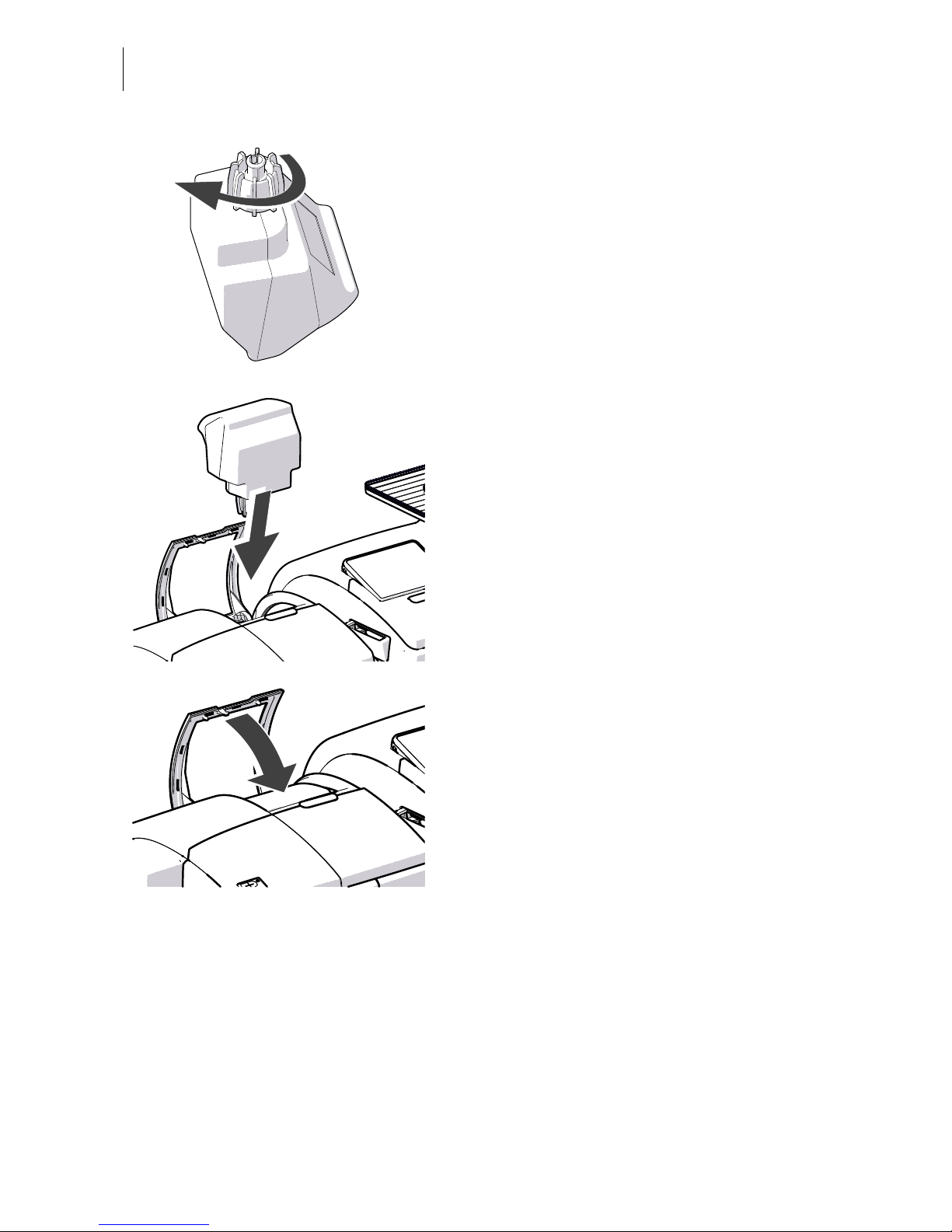
PostBase Mailing System
26
• Place sealant tank screw cover and
tighten.
• Turn sealant tank upside down in a nondangerous area (e.g. over a sink) to check
if the cover is well sealed.
• Insert sealant tank into the housing with the
cover downward.
• Close the flap.
Page 27
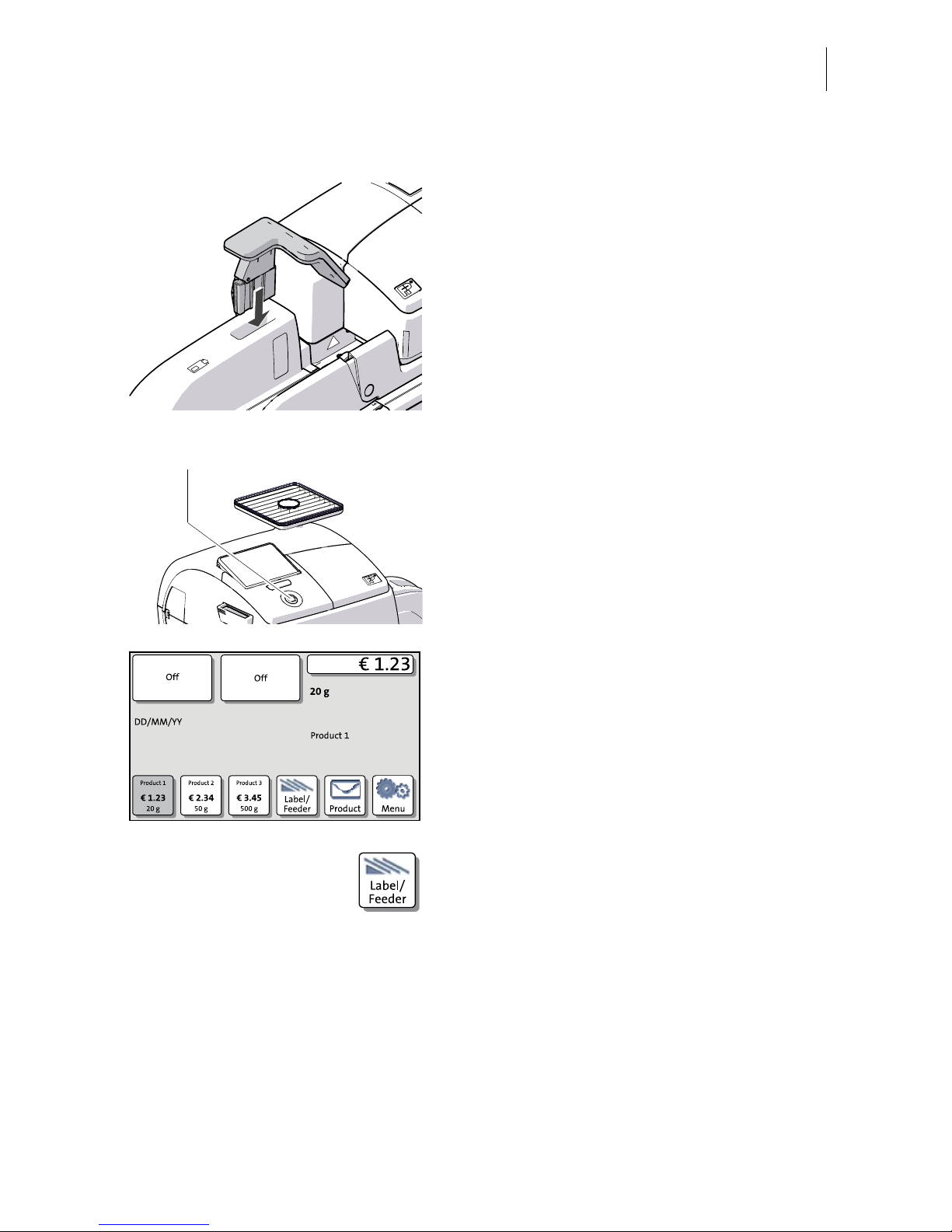
Installation
27
Attach the pendulum
• Insert the base of the pendulum into the
fixture of the slope.
• Press down on the pendulum until it clicks
into place.
• Turn the franking machine back on: Press
the PostBase button.
After rebooting, the PostBase mailing system
with feeder is ready for use.
With the L
ABEL / FEEDER button, feature
‘batch processing’ is accessible.
PostBase button
Page 28
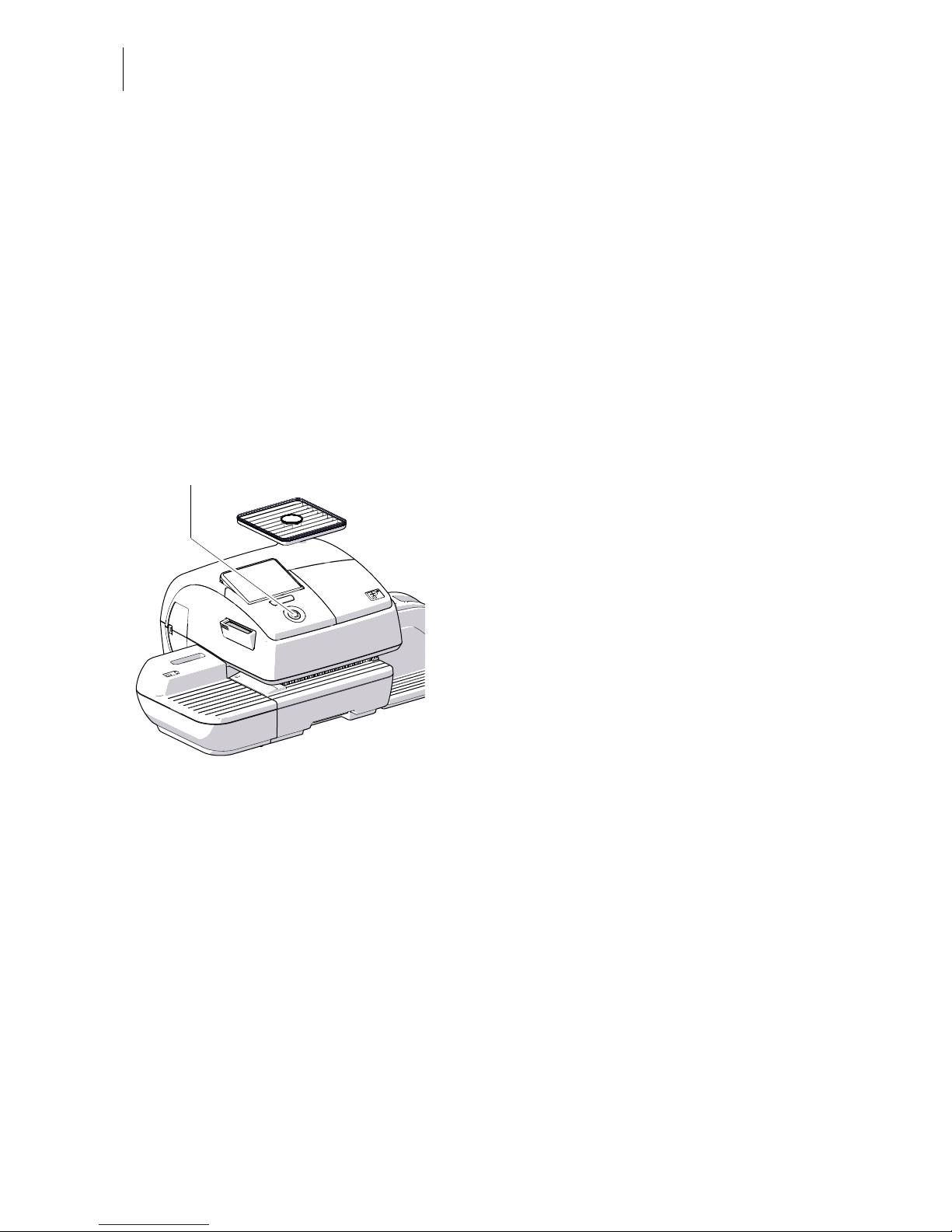
PostBase Mailing System
28
4 The basics of operation
In this chapter you will learn about the basic functions of the PostBase mailing system
and how to handle the touch screen.
4.1 Turning the PostBase on / off
The franking machine can remain connected to mains all the time to ensure it is
always ready for use. Use the PostBase button to turn the franking machine ON and
OFF.
Turning on
• Press the PostBase button.
The display lighting and button illumination
switch on. The PostBase performs a self test
and then displays the Home screen.
Depending on the setting, you are prompted
to choose a user and enter the PIN.
Turning off
• At any time, press the PostBase button for
three seconds to turn the franking
machine off.
The PostBase will complete any current
actions and then switches off. The display
light and PostBase button illumination go out
and the touch screen is deactivated.
PostBase button
Page 29
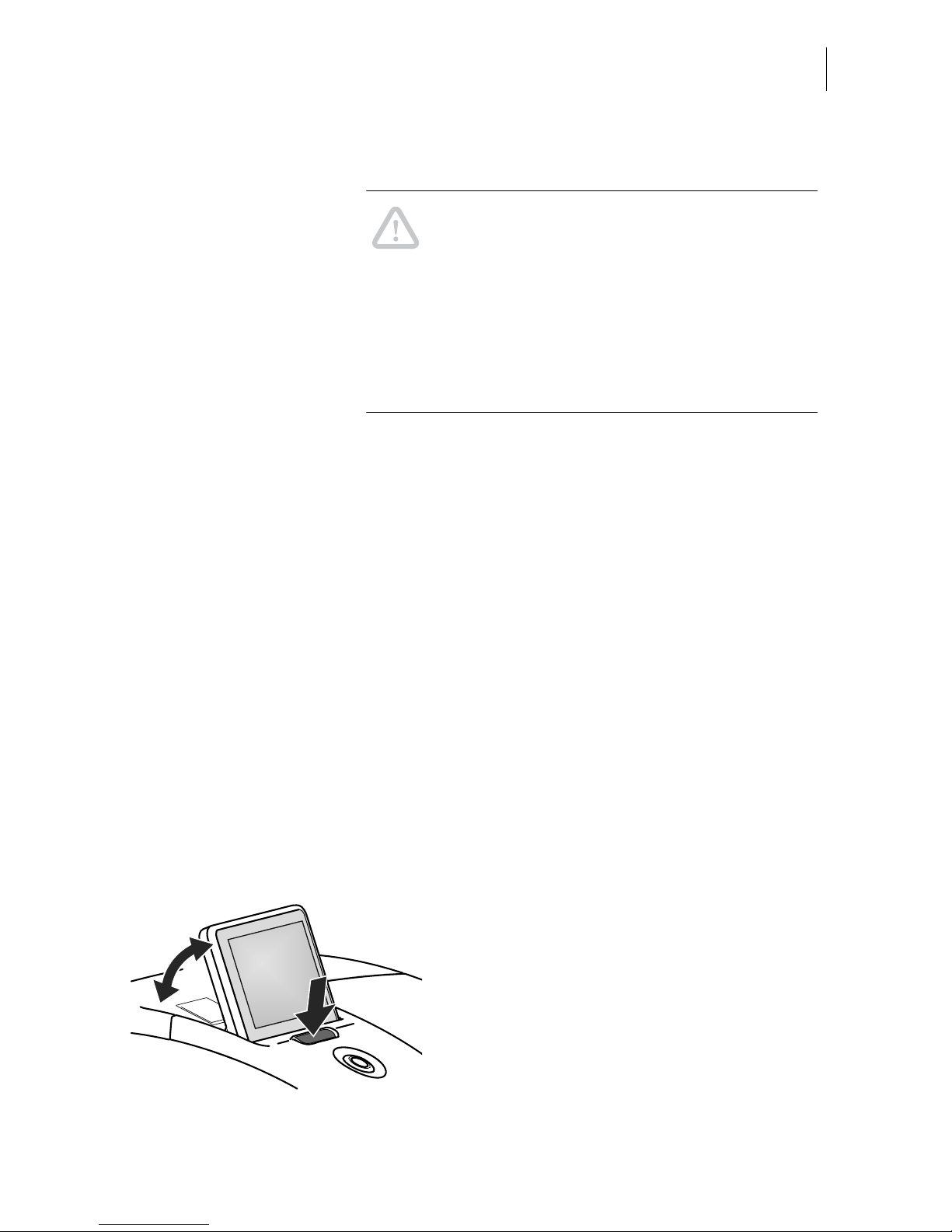
The basics of operation
29
Disconnecting the PostBase from mains
Caution! Make sure to always turn the
PostBase off with the PostBase button before
disconnecting the PostBase from mains.
Never pull the power plug or separate the
power supply in any other way before the
printing system has reached its sealed
position. This is the only way to prevent
drying up and to ensure a permanently high
print quality.
• Press the PostBase button for three
seconds to turn the franking machine off.
The display goes out.
• Unplug the power cable from the socket.
4.2 Standby
The PostBase franking machine will go to
standby automatically if it is not used for
some time.
The display is dark and the PostBase button
is illuminated in standby. The touch function
is inactive.
You can ‘wake up’ PostBase by briefly
pressing the PostBase button.
4.3 Adjusting the display inclination
• Press the key below the display and set the
display in the desired position. The
adaptation mechanism features several
catches.
• Release the key.
Page 30
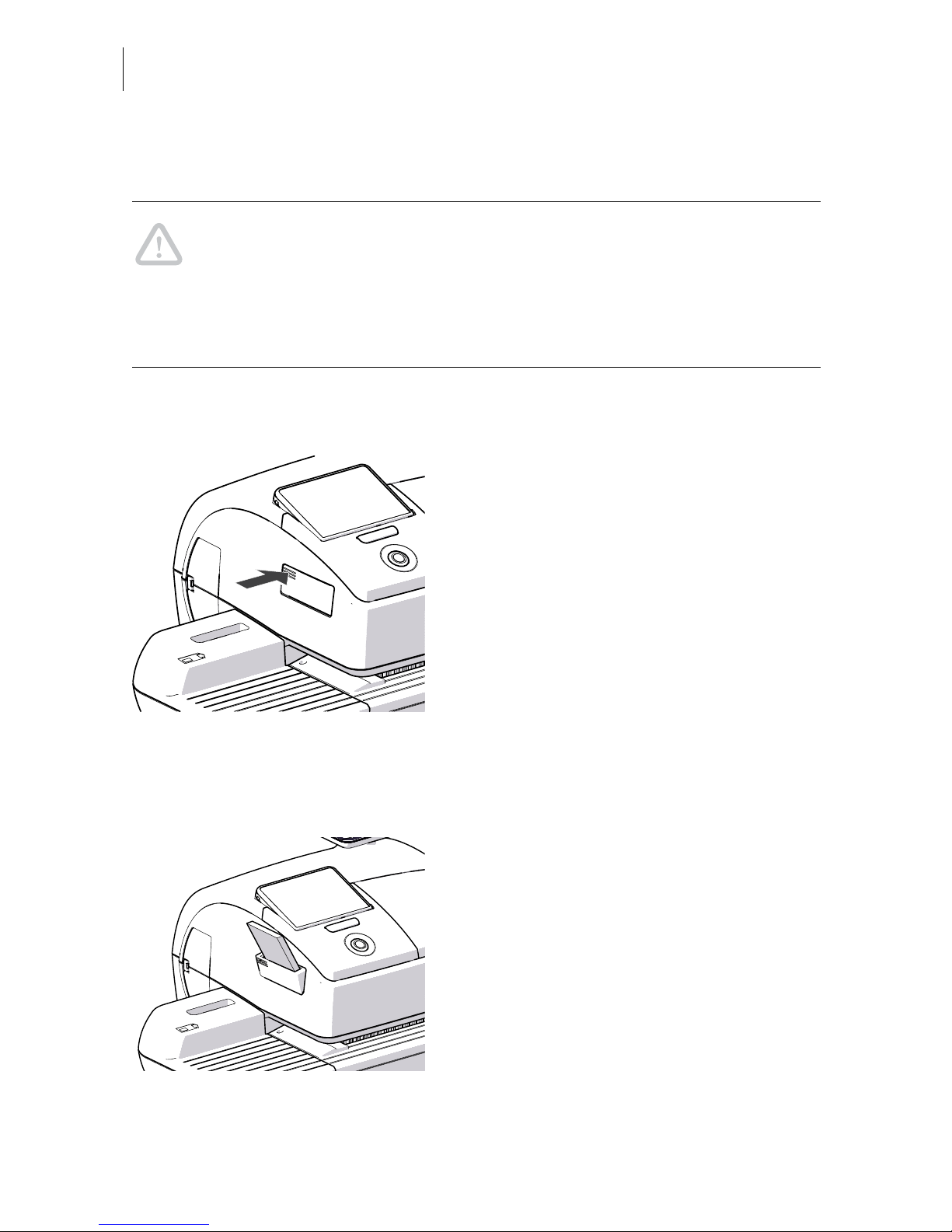
PostBase Mailing System
30
4.4 Setting up the label dispenser (optional)
Caution! We recommend to use only labels that have been approved by
Francotyp-Postalia. The manufacturer FP has established reliability, safety
and applicability. The manufacturer cannot assess the reliability, safety and
applicability for products not approved by FP, and therefore not vouch for
such products
We can ensure correct label processing only when you comply with this.
Folding the label compartment in and out
To fold the label compartment in or out:
• Press on the knurled surface until you hear
a click, then release.
Inserting labels
• Remove package band from the package
of labels.
• Insert the complete package (50 labels) in
the label dispenser:
– The side to be printed on faces up.
– Insert the package of labels in direction
of the imprinted arrow as far as it will go.
Page 31

The basics of operation
31
4.5 Setting up the catch tray
• The catch tray can be adapted to different
envelope sizes by displacing the catch
bracket. The stop features several catches
for the most common sizes.
Page 32

PostBase Mailing System
32
4.6 Screen elements and operation philosophy
This chapter covers the user interface of the PostBase franking machine. You will
learn how to operate the touch screen, the screen elements and the menus, window
types and symbols.
4.6.1 The touch screen
The touch screen is active when the display is lit. To operate the touch screen, simply
touch the screen elements with your finger.
General operation philosophy
You briefly touch the desired screen element
(in the example: the postage button) with
your finger. PostBase performs the
corresponding action.
You can operate scrollbars with the arrow
buttons or by touching the slider and moving
it. The setting is updated when you lift your
finger off.
You can also use the supplied stylus instead
of your finger. The stylus is stored in a
receptacle on the back of the display.
Scrollbar Slider
Page 33

The basics of operation
33
Buttons You distinguish buttons from the screen
background by a shadow. They can have
various states, depending on the function:
Button can be pressed / is active.
Button is selected / passive.
Confirmation: Button is being pressed.
Button is deactivated / cannot be pressed.
Standard buttons The term ‘standard button’ refers to buttons
like for example S
AVE, CANCEL, BACK or
C
ONTINUE.
Depending on the function, the button label
can differ. The C
ANCEL / BACK button (if
available) is always located in the bottom
right corner of the screen and goes back one
step / level.
Page 34

PostBase Mailing System
34
4.6.2 The Home screen
The Home screen appears after the machine was turned on and the start routine has
been successfully completed. It displays the current franking settings.
The postage appears only when all required product details are selected and the set
weight exceeds 0 g (0 oz).
In the Home screen
– you have access to all franking imprint settings
– you frank your mail pieces
– you can weigh your mail pieces
– you can open the Menu.
– current settings are displayed
Operation philosophy
A function can be edited or selected by simply touching its button.
Depending on the respective function, the PostBase opens a list, an adjustment
menu or a menu offering further options. In the chapters to follow, you will be
introduced to each of the menu and window types and their operation.
Info panel:
– Date in franking imprint
– Other information
Current shortcut
Menu
Mailing data
Weight
Postage
Account
Further shortcuts
(optional)
Label printing / automatic feeding
(optional)
Differential weighing
(optional)
Advertising imprints
(adverts / SMS texts)
Product calculation menu
Page 35

The basics of operation
35
4.6.3 The Product calculation menu
Calling up the Product calculation menu
By pressing the P
RODUCT button the product
calculation menu is opened. Here, you set
the product for the franking imprint.
The left area of the display shows the
available mailing data.
You can scroll the list with the scroll bar if
more than four options are available.
The right area of the product calculation
menu shows the current settings:
– the postage
– the weight
– the date
– the selected mailing data.
The postage and the OK button only appear
if all necessary mailing data were selected
and the displayed weight exceeds 0 g (0 oz).
Selecting mailing data
By pressing the respective buttons, you
select mailing data. The PostBase guides
you through the postage calculation process
step by step.
Press OK to accept the current settings and
to return to the Home screen.
Deselecting mailing data
With the B
ACK button, the mailing data can be
deleted step by step from the current product
settings.
Mailing data
Other mailing data:
scroll with scroll bar
Accept current
settings and return
to Home screen
Current settings
Page 36

PostBase Mailing System
36
Returning to the Home screen
OK With the OK button, you set the current
selected mailing data for franking and return
to the Home screen.
B
ACK Pressing the BACK button repeatedly deletes
the mailing data step by step. By pressing the
button again after having deselected all
mailing data you will cancel the product
selection. The product set last remains set in
the Home screen.
4.6.4 The Menu
Use the MENU button to open the Menu. From
this Menu you can access the administration
functions, the system settings, and service
functions.
Use the arrow buttons to scroll to the next
page and back in the Menu.
More functions
Menu (example)
Page 37

The basics of operation
37
4.6.5 Lists
Lists (e.g. for adverts, SMS texts) offer all
available settings in list form.
Use the arrow buttons to scroll forward or
backward.
Press the respective button to select one of
the provided settings and return to the Home
screen.
4.6.6 Adjustment menus
A separate menu each opens for editing and selecting settings. There are three
types: Lists, input via keypad, and input according to the counter principle.
Lists
The left area of the display shows the
available settings. The current setting is
shown with a dark background. You can
scroll the list with a scroll bar if more than four
options are available.
Press S
AVE to accept the current settings and
to quit the adjustment menu.
Press B
ACK to discard your changes and to
quit the adjustment menu.
Current setting
Next page: scroll with
arrow button
Current setting
Accept current
settings
Further available options:
scroll with scroll bar
Page 38

PostBase Mailing System
38
Input via keypad
Use the keypad in the left area of the display
to input values. The top right text box
indicates your input.
The keypad is always matched to the
respective situation: The button labels
change accordingly, depending on whether
you must type figures or figures and letters.
The bottom left button is assigned a special
function matched to the current operation,
e.g. change between small and capital
letters. The info text informs of special
features and gives additional hints.
Press CE to clear input.
Press S
AVE to accept the current settings and
to quit the adjustment menu.
Press B
ACK to discard your changes and to
quit the adjustment menu.
Input using the counter principle
PostBase may require you to enter values via
a counter principle.
Use the arrow buttons to increase or
decrease the figure in each digit until the
desired amount is displayed in the top right
text box.
Press OK to accept the current settings.
Current input
Info text
Button assigned acc. to function
(here: reset to current date)
Display field
Setting an amount with
the arrow buttons
Page 39

The basics of operation
39
4.6.7 Pop-up windows
For some settings, a window covering parts
of the current window opens (pop-up
window). The pop-up prompts you for an
action. Messages and the batch processing
feature also appear as a pop-up.
Some pop-up messages feature autoconfirmation, i.e. they automatically close
after some time.
4.6.8 Procedures (wizards)
For more complex settings, e.g. when setting
up connection data, the PostBase opens a
‘procedure’, guiding you through all
necessary actions step by step. Different
window types are used, depending on
requirements.
Press C
ONTINUE to accept the current
settings and to go to the next step.
You can press B
ACK to return to previous
steps.
Pressing B
ACK at the beginning of the
procedure will discard all settings and close
the procedure.
Page 40

PostBase Mailing System
40
4.7 Test print
Using a test print, you can assess the settings for the franking imprint as well as the
print quality.
According to postal regulations, test prints
are marked as such. Never post test imprints.
Test prints are not logged in the postage
registers.
Setting a test imprint
• Set the desired parameters for the franking
imprint (advert, SMS text etc.).
• Press the P
RODUCT button in the Home
screen.
• Set the desired product.
Once all necessary mailing data are set, you
can perform a test print. The T
EST PRINT
PRODUCT option is shown at the end of the
additional services list.
• Choose T
EST PRINT PRODUCT.
PostBase prompts you to position a letter.
Page 41

The basics of operation
41
Printing the test print on an envelope
• Insert an empty envelope (or a postcard) in
the hand feed tray:
– side to be printed face up
– the top edge must touch the letter guide
face.
• Push the envelope in direction of the arrow.
PostBase takes up the envelope, prints the
test print and discharges the envelope to the
right.
Printing the test print on a label (optional)
• Choose L
ABEL to print the test print on a
label.
PostBase prints the test print on a label and
discharges the label to the right.
Positioning an envelope at the feeder
(optional)
• Position a letter on the feeder:
– side to be printed face up
– the top edge must touch the letter guide
face.
Or
, if a letter has already been positioned:
• Choose FEEDER.
PostBase seizes the envelope, prints the test
print and discharges the envelope to the
right.
Letter guide face
Page 42

PostBase Mailing System
42
Checking the print quality
Make sure the PostBase always provides
clean and legible franking imprints.
• Check the print quality. There must not be
any offsets, blurred or blank spots. Pay
special attention to the data matrix symbol
(if any).
This illustration shows a perfect imprint.
When there are offsets / shifts in the imprint:
• Align the ink cartridges. Read the chapter
“Aligning ink cartridges” in the Reference
Guide.
When there are blurred or blank spots in the
imprint:
• Clean print system. Read the chapter
“Cleaning the print system” in the
Reference Guide.
Data matrix symbol
Offset
Blank spots
Page 43

Setting the franking imprint
43
5 Setting the franking imprint
This chapter describes the required settings for franking and additional possible
advertising imprints.
Set up the franking imprint by selecting the product and other settings in the Home
screen:
– Postage / postal product (see chapter 5.1)
– Advert imprints (see chapter 5.2).
– Date (see chapter 5.4)
Refer to chapter 5.3 on how to use the ‘imprint offset’ function to laterally displace the
franking imprint position (not available in all countries).
Detailed information on the franking imprint of your postal service can be found in the
country-specific addendum (if available).
For information on how to use PC software from Francotyp-Postalia
(e.g. Navigator, MailOne) to set the franking imprint, please refer to the manual
provided with the software.
Postage
Product details
Advertising imprints
(Advert / SMS text)
Shortcut buttons
(set postal product)
Open Product calculation menu
Open Menu
Change weighing mode
(optional)
Further
information
Further
shortcuts
Date
Page 44
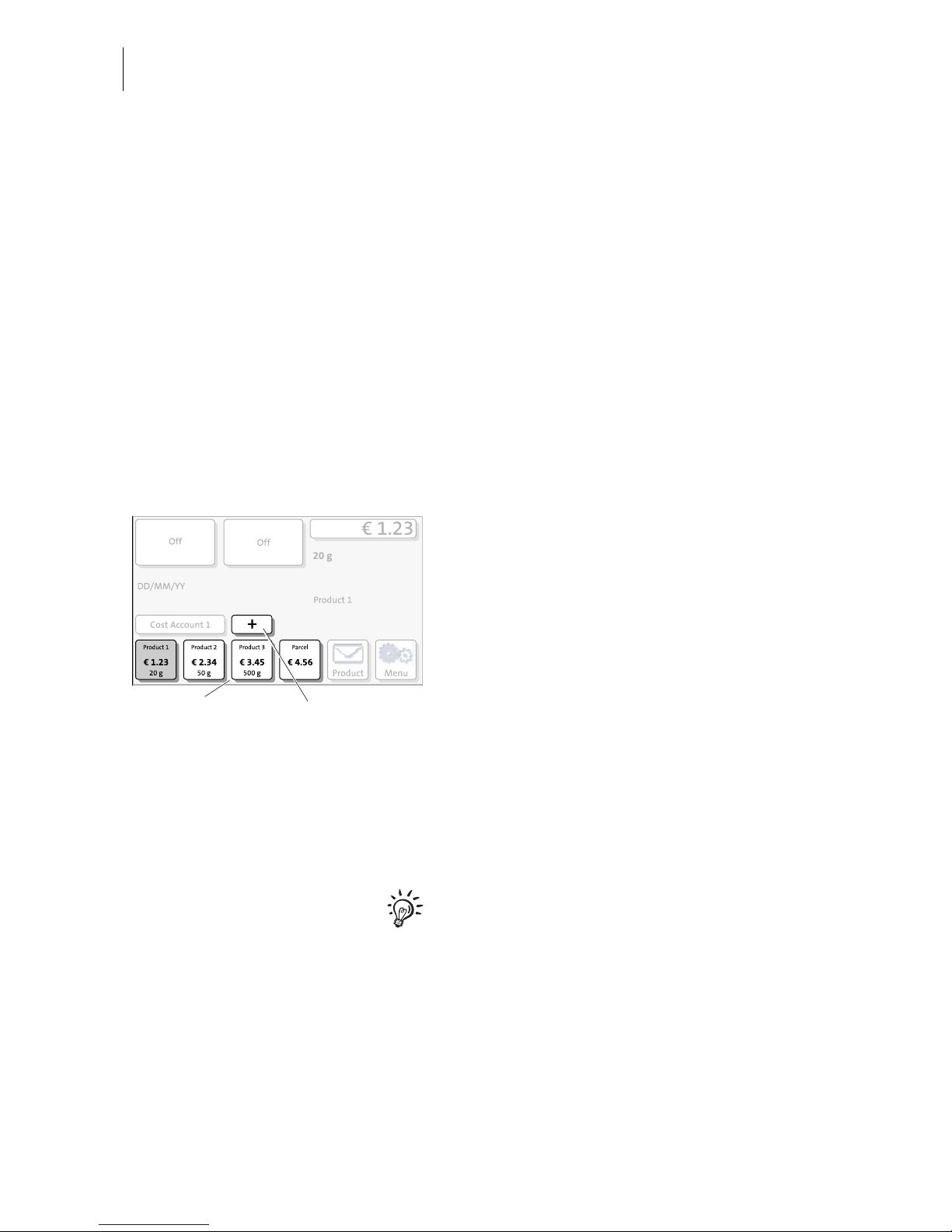
PostBase Mailing System
44
5.1 Postage / product
PostBase sets the postage, i.e. the price for the postal product using the chosen
mailing data (destination, type, mail piece dimensions and additional services if
applicable), in conjunction with the displayed weight.
Use the shortcut to fast and easily set up a product. For this purpose, please refer
to the next chapter.
5.1.1 Setting a product via shortcut
You can directly view and retrieve up to four products in the Home screen at the touch
of a button. The franking machine comes ex factory with typical postal products
stored as shortcuts. Upon activation of a new rate table, the shortcuts will be erased
and re-programmed.
• Press the desired shortcut button.
If necessary:
• Weigh the mail piece.
The product with the related postage is set
for franking.
Further shortcuts (optional)
Optionally, PostBase offers up to 20
shortcuts.
• In the Home screen, press the “+” button.
PostBase opens a list with all available
shortcuts.
For details on how to save products as
shortcuts via PC software (e.g. Navigator,
MailOne), please refer to the manual
provided with the software.
Shortcut buttons More shortcuts
Page 45

Setting the franking imprint
45
5.1.2 Setting postage manually (not in all countries)
In the Home screen:
• Press the postage button.
PostBase opens the Product calculation
menu.
• Select appropriate option from the list.
PostBase opens the window where you can
set the postage.
• Enter the desired postage and confirm.
• Confirm with OK.
The postage is set.
5.1.3 Setting mailing data
In the Home screen:
• Press the P
RODUCT button.
PostBase opens the Product calculation
menu.
Selecting mailing data
PostBase prompts you for all required details
regarding the mail piece.
• Select the respective desired setting by
pressing the button.
The selected mailing data appear to the right
in the display.
The postage appears as soon as all
necessary mailing data have been selected
and the displayed weight exceeds 0 g (0 oz).
When the desired product is set:
• Press OK to return to the Home screen.
Page 46

PostBase Mailing System
46
5.1.4 Weighing the mail piece
PostBase offers two weighing modes:
Normal weighing – PostBase determines the weight of every mail piece you place
on the weighing platform (see chapter 5.1.4.1)
Differential weighing (optional) – You can place letter stacks on the scale. PostBase
determines the weight when you remove a letter from the weighing platform.
You can order the optional function ‘Differential weighing’ from Francotyp-Postalia.
If ‘Differential weighing’ is available, the current weighing mode is displayed on the
button next to the weight.
For details on how to change the weighing mode, please read chapter 5.1.4.2. For
using the ‘Differential weighing’ feature, please read chapter 5.1.4.3.
5.1.4.1 Normal weighing
Caution! Please observe the following notes on handling the scale:
– Please heed the designated maximum weight of the scale (depending on
PostBase variant / equipment).
– The scale only determines a new weight if it was emptied before.
Therefore, always empty the weighing platform prior to putting on a mail
piece for weighing.
– The scale only determines a new weight if the letter transport is not
running. Wait until letter transport stops prior to putting on a mail piece for
weighing.
– When weighing large mail pieces, make sure they do not touch the
housing as it would distort the results.
• In the Home screen, place the mail piece
on the weighing platform.
A beep signals that the scale has determined
the mail piece’s weight.
The weight determined by the scale is now
set. PostBase sets the postage based on the
displayed weight and the selected mailing
data.
Page 47

Setting the franking imprint
47
5.1.4.2 Changing the weighing mode (only if ‘Differential weighing’ is available)
• In the Home screen, press the button next
to the weight.
• Select the weighing mode: C
OMMON or
DIFFERENTIAL.
•S
AVE the shown setting to return to the
Home screen.
The weighing mode is set. The button in the
Home screen shows the corresponding icon.
Page 48

PostBase Mailing System
48
5.1.4.3 Differential weighing (optional)
Caution! Please observe the following notes on handling the scale:
– Please heed the designated maximum weight of the scale (depending on
PostBase variant / equipment).
– The scale only determines a new weight if the letter transport is not
running. Wait until letter transport stops prior to putting on a mail piece for
weighing.
– When weighing large mail pieces, make sure they do not touch the
housing as it would distort the results.
In the Home screen:
• Place the letter stack or a box with letters
on the weighing platform.
Two short beeps indicate that the scale has
recognized that a load was placed on the
platform.
For now, the previous
weight and the
previous
postage value are still displayed.
• Remove one letter from the stack or from
the box.
Page 49

Setting the franking imprint
49
• PostBase determines the change in weight
and calculates the postage value.
• Frank the letter as usual.
• Handle the remaining letters in the same
way.
When you empty the weighing platform
PostBase asks you if the set weight is to be
used.
• Acknowledge with Y
ES to frank the last
letter of the stack.
Or
• Press NO to discard the displayed weight
(e.g. because you removed the empty box
last). PostBase does not determine a
postage value.
Page 50

PostBase Mailing System
50
5.2 Advertising imprints
The PostBase can print up to two advertising imprints of your choice on your mail
pieces. Advertising imprints may be:
– Graphical adverts
– Text messages / SMS texts (not in all countries).
You can print advertising imprints in any order.
To set the advertising imprint
In the Home screen:
• Press one of the advertising imprint
buttons.
You see a list with all available advertising
imprints.
• Chose the desired advertising imprint.
The PostBase returns to the Home screen.
The advertising imprint is set for franking.
• Set the second advertising imprint in the
same manner.
You can enter and change SMS texts with
PC software (e.g. Navigator, MailOne) which
you can order from Francotyp-Postalia. For
details on how to enter text and manage
adverts on the PC, please read the manual
provided with the software.
Advertising imprints
Page 51

Setting the franking imprint
51
5.3 Imprint offset (not in all countries)
PostBase prints the franking imprint at a fixed
offset (approx. 1 cm / 0.4") from the right mail
piece edge. You can increase this offset and
thus shift the franking imprint to the left by
adjusting the imprint offset.
If an imprint offset is set, it appears in the info
panel in the Home screen.
To set the imprint offset
In the Home screen:
• Press the M
ENU button.
• Select I
MPRINT OFFSET.
PostBase opens the adjustment menu for the
imprint offset.
• Type the desired offset value.
•S
AVE the displayed imprint offset.
The imprint offset for franking imprint is set
and remains effective until it is changed –
even if the machine is switched off.
The info panel in the Home screen shows the
currently set imprint offset.
Page 52

PostBase Mailing System
52
5.4 Date (not in all countries)
The date for the franking imprint is set automatically to the current date by the system
clock. You can forward the date for the franking imprint.
The PostBase rejects invalid input, e.g. a franking date too far in the future or
redating.
The currently set date is displayed the info panel in the Home screen.
Setting the franking date
• In the Home screen: Press the M
ENU
button.
•Select C
HANGE DATE.
• Type the date.
•SAVE the displayed date.
The new franking date is set. The info panel
in the Home screen shows the current
setting.
You can press the |<< button to reset the
franking date to the current date.
Franking without date (not in all countries)
In the C
HANGE DATE menu:
• Clear the displayed date with CE.
•S
AVE the setting.
Page 53

Franking
53
6Franking
This chapter covers how to set up accounts to register the postage used, how you
place letters on the hand feed tray, how to use the feeder and sealer, and how to frank
selfadhesive labels which can be stuck onto the mail piece. Also, the counter function
available for franking is described.
Please refer to chapter 5 on page 43 for further information on how to set franking
imprint parameters.
6.1 Changing the user
You can set up a user-specific access control for the PostBase.
If enabled, you are prompted to select a user and enter the corresponding PIN during
startup. PostBase loads the corresponding user profile. Among other things, the
following settings are stored in the user profile:
–name
–PIN
– budgets
– allocated account(s) and the standard account
– allow / block postage download.
On how to set up and manage users, please refer to the manual of the PC software.
Changing the user
• In the Home screen, briefly press the
PostBase button.
• In the list, press the button of the desired
user..
• Enter the PIN.
PostBase loads the user profile and then
shows the Home screen.
PostBase button
Page 54

PostBase Mailing System
54
6.2 Changing the account
When you enable the Account function, you must always specify an account to frank.
PostBase then prompts you to select an account during startup. The currently set
account is displayed left in the info panel of the Home screen.
Changing the account
In the Home screen:
• Press the C
OST ACCOUNT… button.
The PostBase opens a list with all available
accounts. You see the account names and
numbers. The currently set account is shown
in black (in the example: ‘Cost Account 3’).
• Press the button of the desired account.
•S
AVE the displayed setting.
The account is set.
If users are enabled, only those accounts
allocated to the currently set user are
available in the list.
Page 55

Franking
55
6.3 Positioning letters
6.3.1 Hand feed tray
You can feed mail pieces to frank when the
Home screen displays a postage.
• To position the letter on the hand feed tray:
– side to be printed face up (address field
is visible)
– the top edge must touch the letter guide
face.
• Push the letter in direction of the arrow and
release it
.
The PostBase takes up the letter, prints and
discharges the franked letter to the right into
the catch tray.
You can feed more letters one by one while
the letter transport is running.
The PostBase is ready for franking
Letter guide face
Page 56

PostBase Mailing System
56
6.3.2 Sealer (optional)
You can feed mail pieces to frank when the
Home screen displays a postage.
Moistening the envelope flap
• Hold the letter with the open flap facing
down.
• Engage the letter at the sealer in arrow
direction.
The illustration shows the correct letter
position in the sealer:
– the flap is beneath the stop
– the stop edge is exactly in the flap groove.
The PostBase is ready for franking
Page 57

Franking
57
• Guide the letter through the sealer with an
arched motion as shown in the illustration.
This will pass the gummed flap edge along
the moistening felt and moisten it.
• Align the letter top edge with the franking
machine letter guide and push in the letter
in arrow direction.
Sealing moistened envelope flaps
We recommend that you firmly press on the
envelope flaps after franking to make sure
the envelopes are firmly sealed.
• Stroke your hand firmly over the
envelope’s / letter stack’s flap area.
Page 58

PostBase Mailing System
58
Large-sized mail pieces
You best guide large-sized mail pieces with
both hands during moistening
. You should
support the mail piece only slightly as soon
as the franking machine has started feeding
it.
6.3.3 Feeder (optional)
6.3.3.1 Letter thickness
For reliable results, make use of the ‘thick letters’ feature when franking letters with a
thickness of 6-10 mm (0.24"-0.4") with the feeder.
• In the Home screen, press the LABEL/
FEEDER button.
• In the pop-up, press the button next to the
feeder button.
•Select NORMAL or THICK, according to the
letters you wish to frank.
•S
AVE the setting. The current setting is
shown on a dark background.
When ‘thick letters’ is activated, PostBase
processes letters much slower. Make sure to
switch back to
NORMAL to achieve the best
performance.
Page 59

Franking
59
6.3.3.2 Switch on / off seal function
If the letters are to be sealed:
• Set the switch to the rear position (seal).
Sealing is switched on, the sealant tank is
illuminated
.
If you do not want to seal letters or if they are
already sealed:
• Set the switch to the front position
(non-seal).
Sealing is switched off, the sealant tank
illumination is off.
6.3.3.3 Positioning letters in stack
You can feed mail pieces to frank when the
Home screen displays a postage.
Caution! When in the Home screen,
PostBase automatically starts feeding the
letter as soon as it is positioned.
• In the Home screen, press the L
ABEL/
F
EEDER button.
The PostBase is ready for franking
Page 60

PostBase Mailing System
60
• Arrange the letter stack so that all envelope
flaps are face down.
• Make sure the letters are flush at their
upper sides: Loosen letter stack with the
upper edge on a level base and shake
smooth.
Pendulum
For reliable results, use the ‘pendulum’ when
franking bent or thin letters in stack. It
presses down the letters so that the sensors
can recognise them.
• Raise the pendulum.
• Position the letter stack:
– side to be printed face up (address field
is visible)
– the top edge must touch the letter guide
face
– observe the maximum stack height of
55 mm (2.2").
• Move the letter guide so that the letter
guide rests against the letter stack.
Letter upper edges
Page 61

Franking
61
For large letters to be franked large side first:
• Pull out the letter guide until you can fold it
down.
Adjust the slope inclination:
• Unlock the letter receiving tray by pressing
the release key on the bottom left.
• Raise or lower the slope and let go of the
release key to lock the slope into position.
• Lower the pendulum (if necessary).
Set the batch counter
• In the pop-up, press the button below the
feeder button.
• Enter the amount of letters you want to
frank.
Or:
• Enable continous operation with the
button.
•S
AVE the setting.
Page 62

PostBase Mailing System
62
Start stack processing
When all settings for stack rocessing are set:
• Press the S
TART-button.
PostBase feeds the envelopes one by one,
prints, and places the franked envelopes in
the catch tray.
6.3.3.4 Positioning single letters
You can feed mail pieces to frank when the
Home screen displays a postage.
Caution! When in the Home screen,
PostBase automatically starts feeding the
letter as soon as it is positioned.
• When the display shows the Home screen,
simply position the letter:
– side to be printed face up
– envelope flaps face down.
PostBase feeds the envelope, prints, and
places the franked envelope in the catch tray.
The PostBase is ready for franking
Page 63

Franking
63
6.4 Frank a label (optional)
With the optional label dispenser, PostBase can frank self-adhesive labels, which you
can order from Francotyp-Postalia.
Caution! We recommend to use only labels that have been approved by
Francotyp-Postalia. The manufacturer FP has established reliability, safety
and applicability. The manufacturer cannot assess the reliability, safety and
applicability for products not approved by FP, and therefore not vouch for
such products
We can ensure correct label processing only when you comply with this.
Frank a label
• In the Home screen, press the L
ABEL/
F
EEDER button.
PostBase opens a pop-up.
• Press the L
ABEL button.
• Press the S
TART button.
PostBase prints a label.
Franking several identical labels
• Press the L
ABEL button.
• Set the batch counter (see page 61).
• Press the START button.
PostBase prints the number of labels you
have set. The counter displays the number of
labels still to be franked.
The PostBase is ready for franking
Labels yet to be printed
Page 64

PostBase Mailing System
64
6.5 Displaying and clearing down the item counter
Apart from the counter for franking imprints in the register and the account counters,
the PostBase features an item counter for franking imprints you can use as you like.
The item counter counts all franking imprints. Independently of other counter
functions you can reset this item counter to zero or use it as a daily or job counter.
In the Home screen:
• Press the M
ENU button.
•Select P
IECE COUNTER.
The PostBase opens a pop-up displaying the
number of franked mail pieces since last
resetting the piece counter.
•Y
ES deletes the displayed number.
• Press N
O to return to the MENU without
clearing the item counter.
6.6 Controlling PostBase via PC software – ‘Connected’ mode
When PostBase is connected to a PC via FP
software (e.g. Navigator, MailOne), a
corresponding pop-up is shown. Access to
the Menu and imprint settings is blocked
while in ‘Connected’ mode.
Cancel ‘Connected’ mode
• Press D
ISCONNECT.
The connection between PostBase and the
PC is disconnected. Menu and imprint
settings are accessible via touch screen.
For information on how to use the PC
software from Francotyp-Postalia, please
refer to the manual provided with the
software.
Page 65

Displaying and printing registers
65
7 Displaying and printing registers
The PostBase franking machine saves important parameters and information on
used postage in registers. You can view and print the register states.
• Open the M
ENU.
• Choose R
EGISTERS.
The REGISTER displays the current register
states.
Printing registers
• Press the P
RINT button.
• Load an empty envelope / postcard to print
the register report.
Or:
• Press the LABEL button (optional).
PostBase prints the register report on a label.
Or:
• Press the FEEDER button (optional).
• Load an empty envelope / postcard to print
the register report.
The registers store the following information:
D
ESCENDING Available postage (= credit)
POSTAGE USED Total value of all franking imprints performed
CONTROL TOTAL Sum total of all loaded sums
T
OTAL ITEMS Number of all franking imprints performed
LAST AMOUNT Last amount loaded
LAST DATE Date of last postage loading
Page 66

PostBase Mailing System
66
8 Download postage
To load postage you connect to the data center with your franking machine and call
the desired amount. Billing occurs according to your contract with the postal service.
Refer also to the country-specific addendum (if available) in case there is further
information on the loading process.
If users are enabled, postage download might not be available. In that case, please
contact the system administrator.
Loading postage
• Make sure all settings for communication
with the data center are correct.
• Open the M
ENU.
• Choose D
OWNLOAD POSTAGE.
• Accept the amount to be loaded
or
Type the desired amount.
• Confirm the amount displayed with LOAD
POSTAGE and continue.
For verification, the PostBase indicates the
set sum to be loaded.
To load the displayed sum:
• Confirm the security prompt with YES.
PostBase will then establish a connection to
the data center. Loading continues
automatically. Please stand by. Data
exchange may take some time.
The new residual amount is indicated when
loading ends.
• Use R
EPORT to view and print the loading
report.
Page 67

Advanced settings & system information
67
9 Advanced settings & system information
9.1 System information
You can view and print a list of all major system parameters (e.g. software version,
rate table etc.).
• Open the M
ENU.
• Choose S
YSTEM INFORMATION.
PostBase displays the system information.
9.2 Display brightness
You can adapt the display brightness to fine-tune the gray scales and increase the
legibility of the displayed texts.
• Open the M
ENU.
• Choose D
ISPLAY BRIGHTNESS.
PostBase opens the adjustment menu for
display brightness.
• Use the BRIGHTER / DARKER buttons to
achieve the desired setting. You can press
the buttons multiple times to increase /
decrease display brightness further.
Or
• Choose DEFAULT to reset display
brightness to the factory setting.
You can monitor the changes immediately in
the display. Alter the settings until you can
easily read the display.
•S
AVE the setting shown.
Page 68

PostBase Mailing System
68
9.3 Tone signals
PostBase confirms certain actions with a beep. A series of tone signals indicates an
error. You can restrict the scope of audible signals to warnings or turn off the audible
signals altogether.
• Open the M
ENU.
• Choose S
OUND SIGNALS.
PostBase opens the adjustment menu for
tone signals. The current setting is shown on
a dark background.
• Select the desired setting.
•S
AVE the setting shown.
Sound signals – possible settings and their meaning:
ON Tone signals in case of errors.
Confirmation beep of the scale when
weighing is finished.
OFF No tone signals.
O
NLY ERRORS Tone signals in case of errors.
Page 69

Advanced settings & system information
69
9.4 Account administration
If user management is enabled via PC software, the account administration features
are only available to the administrator.
9.4.1 Switch account administration on / off
Switching on
• Open the M
ENU.
• Choose M
ANAGE ACCOUNTS.
• Confirm the prompt with C
ONTINUE.
The account function is enabled.
Switching off
• Open the MENU.
• Choose M
ANAGE ACCOUNTS.
• Select D
EACTIVATE.
Caution! Any data stored in the accounts will
be lost.
If the account function has been used, i.e.
data is stored in any account:
• Confirm the security prompt with Y
ES.
The account function is disabled.
While the account administration is disabled,
the settings stored in the user profiles lie idle.
Page 70

PostBase Mailing System
70
9.4.2 Display account information
• Open the MENU.
• Choose M
ANAGE ACCOUNTS.
•Select S
HOW LIST.
PostBase displays a list of all accounts
containing the respective number and value
of franked letters.
9.4.3 Set one account to zero
• Open the MENU.
• Choose M
ANAGE ACCOUNTS.
•Select C
LEAR ONE ACCOUNT.
• Select the account you want to set to zero
and C
ONTINUE.
• Confirm the security prompt with Y
ES.
All account information (postage and number
of franking imprints) of the selected account
is deleted.
9.4.4 Set all accounts to zero
• Open the MENU.
• Choose M
ANAGE ACCOUNTS.
•Select C
LEAR ALL ACCOUNTS.
• Confirm the security prompt with Y
ES.
All account information (postage and number
of franking imprints) is deleted.
Page 71

Advanced settings & system information
71
9.5 Advert only
You can print the adverts stored in PostBase separately.
• Open the MENU.
• Choose A
DVERT ONLY.
PostBase opens the adverts list.
• Chose the desired advertising imprint.
• Position an envelope or print on a label as
usual.
PostBase prints the advert and returns to
advert selection list.
Page 72

PostBase Mailing System
72
9.6 Standby time
The PostBase franking machine will go to standby automatically if it is not used for
some time. The standby time is the time between your last operation and the time
PostBase automatically goes to standby.
• Open the M
ENU.
• Choose S
TANDBY TIME.
PostBase opens the standby adjustment
menu.
• Type the desired time.
•S
AVE the specified standby time.
9.7 Auto Off
The PostBase franking machine switches off automatically if it is not used for some
time. The Auto Off time is the time between your last operation and the time PostBase
automatically switches off.
• Open the M
ENU.
• Choose A
UTO OFF.
PostBase opens the adjustment menu.
• Type the desired time.
•S
AVE the specified Auto Off time.
Page 73

Advanced settings & system information
73
9.8 Meter type (not in all countries)
The meter type setting defines whether PostBase displays and prints the postage in
the 00.00 or 00.000 format.
• Open the M
ENU.
• Select D
ECIMAL METER MODE.
The current setting is shown on a dark
background.
• Select the desired setting.
•S
AVE the displayed setting.
Decimal Meter Mode – possible settings and their meaning:
0.00 Displays and prints the postage in integer
cents.
0.000 Displays and prints the postage in tenths of
cents.
Page 74

PostBase Mailing System
74
9.9 User interface language
The PostBase user interface supports multiple languages.
• Open the MENU.
• Choose L
ANGUAGE.
PostBase opens the language adjustment
menu. The current setting is shown on a dark
background.
• Choose the desired language.
The user interface language changes
immediately.
•S
AVE the shown setting.
The new language will remain selected until
you change the language again.
Page 75

Advanced settings & system information
75
9.10 Setting up the connection with the data center
Set the respective connection parameters during commissioning. You should verify
and, if necessary, correct the settings if changes were made to your system
configuration.
In case of problems, please contact your network administrator.
• Open the M
ENU.
• Choose M
ANAGE CONNECTION.
PostBase shows the current connection
settings.
Changing the settings
• Press CHANGE.
• Simply follow the instructions on the
display. The PostBase successively
prompts you to specify all necessary
details.
When finished, PostBase displays the
current connection configuration.
• If everything is correct: S
AVE.
Page 76

PostBase Mailing System
76
9.11 View / change contact information
Important contact information is stored in your franking machine at the factory. You
can view the contact information and edit the phone number that is used to contact
the data center.
View contact information
• Open the M
ENU.
• Choose C
ONTACT INFORMATION.
PostBase displays the stored phone
numbers and URLs.
Change the data center phone number
Caution! Change the phone number only
when instructed to do so by FrancotypPostalia. A wrong phone number can cause
troubles, e.g. during postage loading.
• Choose C
HANGE.
PostBase opens the adjustment menu where
you can edit the phone number.
• Type the phone number.
•S
AVE the setting shown.
You can insert blanks to arrange the display
of the number more clearly. These blanks do
not affect the dialling procedure.
Page 77
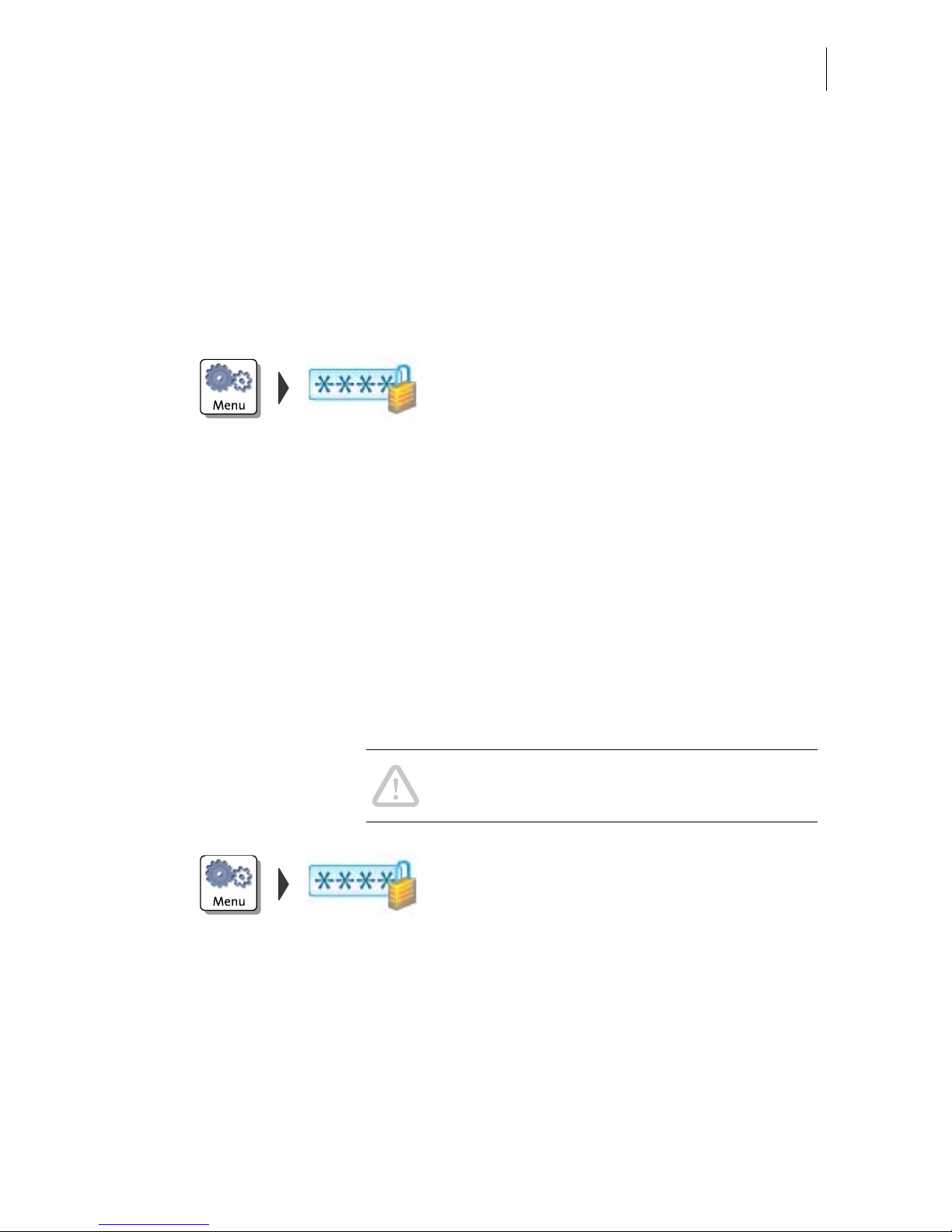
Advanced settings & system information
77
9.12 Access control / PIN
PostBase can be protected against unauthorized use via a PIN.
With the PC software, you can set up a user-specific access control for the PostBase.
Please refer to the manual of the PC software. In the PostBase menu, the PIN
function is then only accesible with the administrator PIN.
Enable access control
• Open the M
ENU.
• Choose M
ANAGE PIN.
• Confirm the prompt with C
ONTINUE.
PostBase opens the access control
adjustment menu.
• Enter a PIN and CONTINUE.
• Enter the PIN a second time to confirm.
•S
AVE the PIN.
The PIN is set. Each time you start up
PostBase, you have to enter it to get access.
Disable access control
Caution! If you disable access control, all
users will be deleted without prior warning.
• Open the M
ENU.
• Choose M
ANAGE PIN.
• Confirm the prompt with C
ONTINUE.
Access control is disabled.
Page 78

PostBase Mailing System
78
9.13 Auto Postage Download
The ‘Auto Postage Download’ feature facilitates keeping track of the remaining
postage. When enabled, PostBase will warn you once the remaining postage
reaches the preset threshold and will give you the opportunity to load postage.
Enable ‘Auto Postage Download’ function
• Open the M
ENU.
• Choose A
UTO POSTAGE DOWNLOAD.
• Confirm the prompt with C
ONTINUE.
• Enter the desired threshold and S
AVE.
Auto Postage Download is enabled.
Performing Auto Postage Download
When the remaining postage reaches the
threshold, PostBase opens an appropriate
screen with the following options:
•C
HANGE the displayed load amount, then
load postage.
Or:
•LOAD the displayed amount directly.
Or:
•CANCEL the procedure to load postage
later.
Page 79

Advanced settings & system information
79
Change threshold
• Open the M
ENU.
• Choose A
UTO POSTAGE DOWNLOAD.
•To C
HANGE the threshold (option is already
selected), choose CONTINUE.
• Enter the new threshold.
•SAVE the setting.
Disable ‘Auto Postage’ function
• Open the M
ENU.
• Choose A
UTO POSTAGE DOWNLOAD.
• Select T
URN OFF and CONTINUE.
• Confirm the security prompt with Y
ES.
Auto Postage Download is disabled.
Page 80

PostBase Mailing System
80
9.14 Remote Services
With the ‘Remote Services’ function, PostBase connects to the FP server and checks
for updates (e.g. a new rate table, new machine software). Diagnostic data is also
exchanged with the FP server.
• Open the M
ENU.
• Choose R
EMOTE SERVICES.
PostBase starts the update procedure. It
takes some time to establish the connection
and to exchange data. Please stand by.
9.15 Change ZIP (not in all countries)
You must inform Francotyp-Postalia of the new location of your PostBase if you wish
to operate the PostBase at another location (e.g. after a relocation).
• Open the M
ENU.
•Select C
HANGE ZIP.
• Follow the instructions in the display.
Re-authorization starts. It takes some time to
establish the connection and to exchange
data. Please stand by.
Page 81

Maintenance and care
81
10 Maintenance and care
Have your franking system cleaned and serviced regularly by an authorized Service
staff. This guarantees long-term, trouble-free operation. Ask about our low-cost care
and maintenance agreement.
You can do the following work yourself:
– Clean housing exterior
– Change / align ink cartridges
– Clean print system
– Replace the transport brush
– Filling with sealing liquid (feeder / sealer)
– Clean / replace moistening sponge (feeder)
– Clean / replace moistening brush (feeder)
– Clean / replace rocker with moistening felt (sealer)
– Replace absorption felt (sealer).
Only when prompted by Francotyp-Postalia
: start the ‘Temp. Calibration’ service
function.
10.1 Cleaning the PostBase franking system
Warning! Disconnect the power plug before cleaning the PostBase franking
machine.
Warning! Handle liquids with care. Make sure that no objects can reach the
interior of the franking machine. If this happens nevertheless: Have the
franking machine checked by the service before using it again.
Cleaning the franking system
• Turn off the franking system.
• Pull the power plugs of the franking
machine and of all peripherals such as the
feeder out of the wall socket.
• Clean dirt from the housing with a slightly
damp cloth. You can also use a
commercially available dishwashing
detergent.
PostBase button:
Page 82

PostBase Mailing System
82
10.2 Changing the ink cartridges
The PostBase franking machine monitors the filling level in the ink cartridges and
issues a message when they must be replaced.
We recommend that you always have a new FP cartridge kit in stock.
We recommend also cleaning the contacts in the cartridge holder each time you
replace the cartridge. For this purpose, use the special ‘clean & renew’ cleaning kit
for ink-jet print systems from Francotyp-Postalia.
Warning! Ingestion of the ink can be damaging to your health. Avoid contact
with the eyes. Keep the ink cartridges out of the reach of children. Further
instructions for use are enclosed with the ink cartridges.
Caution! Heed the following hints to avoid damage to the print system:
• Do not yank the cartridge flap open. Run the C
HANGE CARTIDGES function
from the PRINT SYSTEM menu. The flap then opens by itself.
• We recommend to use only approved FP equipment and FP original parts.
The manufacturer FP has established reliability, safety and applicability.
The manufacturer cannot assess the reliability, safety and applicability for
products not approved by FP, and therefore not vouch for such products.
• Make sure to always replace both ink cartridges. Always use brand new
ink cartridges.
Caution! There are ink residues on the old cartridges.
• Make sure not to soil yourself, your clothes or any objects.
• Use a mat to deposit the ink cartridges.
Changing the ink cartridges
The PostBase will prompt you to replace the
cartridges when they are depleted.
• Confirm the message.
• Open the M
ENU.
• Choose P
RINT SYSTEM.
• Choose C
HANGE CARTRIDGES.
Page 83

Maintenance and care
83
The exchange procedure starts. The
PostBase moves the ink cartridges to the
exchange position and opens the flap.
Caution! Do not lean on the flap or PostBase
might lock the flap and move the ink
cartridges into idle position again.
• Follow the instructions on the display.
The required steps are described in detail
below.
Removing the ink cartridges
After the PostBase has unlocked the flap:
• Unlock the ink cartridges:
At the knurled handles, push the ink
cartridges down and slightly forward.
• Take both
ink cartridges upward and out of
the socket.
Page 84

PostBase Mailing System
84
Inserting new ink cartridges
Caution! Insert ink cartridges only when they
have adapted to the ambient temperature of
the franking machine (e.g. after storage in the
basement or transport in a cold car).
Otherwise, correct calibration will be
impossible.
• Take the new ink cartridges out of the
packing.
• Remove the nozzle protection from the ink
cartridges.
For details, please refer to the instruction
leaflet that comes with the ink cartridges.
• Hold the ink cartridges so the contacts are
facing to the rear of the franking machine.
• Insert the ink cartridge into the socket.
• Push the ink cartridge all the way down.
You can feel the ink cartridge engage.
• Insert the second ink cartridge in the same
way.
Page 85

Maintenance and care
85
• Close the flap of the print system by
pushing it down on the lower right corner.
Calibration After cartridge exchange, the ink cartridges
are calibrated. You can monitor the progress
in the display. Please be patient until
calibration is complete.
Cleaning After calibration, the ink cartridges will be
cleaned. Cleaning is performed
automatically.
Aligning ink cartridges
The PostBase continues by aligning the ink
cartridges and prompts you to place a letter.
• Place an empty envelope for the test print.
The PostBase prints a test print.
• On the test print, determine the numbers
where
– the horizontal lines are as exactly next to
each other as possible and
– the vertical partial lines are as exactly
above each other as possible.
Page 86

PostBase Mailing System
86
Correctly aligned
The ink cartridge are correctly aligned when
horizontal and vertical partial lines form one
line each at number 5
.
• Press F
INISH to quit the procedure.
Not aligned correctly
When horizontal and/or vertical partial lines
do not form one line each at number 5
:
• Press C
HANGE to continue the procedure of
ink cartridge alignment.
Horizontal line
• Type the number where the horizontal
partial lines are as exactly next to each
other as possible.
(If necessary: Press CE to clear the
displayed number.)
• Confirm with C
ONTINUE.
Vertical line
• Type the number where the vertical partial
lines are as exactly above each other as
possible.
(If necessary: Press CE to clear the
displayed number.)
• Confirm with C
ONTINUE.
• Place an empty envelope for another test
print.
• Assess the test print. If necessary, repeat
the alignment procedure until a correct
alignment has been obtained.
Page 87

Maintenance and care
87
10.3 Aligning ink cartridges
You must align the ink cartridges when there are shifts in the franking imprints.
Alignment will ensure your imprints are free of shifts.
Starting the alignment procedure
• Open the M
ENU.
• Choose P
RINT SYSTEM.
• Choose A
LIGNMENT in the submenu.
The PostBase starts the alignment
procedure. Follow the instructions on the
display.
For a detailed description of the procedure,
please refer to pages 85/86.
Page 88

PostBase Mailing System
88
10.4 Cleaning the print system
10.4.1 Starting automatic print system cleaning
You should start automatic print system cleaning only if the quality of the imprint is
not good enough (e.g. blank spots in the imprint after longer periods out of use).
Cleaning
• Open the M
ENU.
• Choose P
RINT SYSTEM.
• Choose C
LEANING in the submenu.
A message informs you about the cleaning
process in progress.
• Check the quality of the imprint with a test
print (see page 40).
Intensive cleaning
You should start intensive cleaning if normal
cleaning fails to improve the print quality to
your satisfaction.
• Open the M
ENU.
• Choose P
RINT SYSTEM.
• Choose I
NTENSIVE CLEANING in the
submenu.
A message informs you about the cleaning
process in progress.
• Check the quality of the imprint with a test
print (see page 40).
In case of stubborn soiling, even intensive
cleaning may be unable to improve the print
quality as desired. In such cases, you can
manually clean the cartridges (see page 89).
Page 89

Maintenance and care
89
10.4.2 Cleaning ink cartridges by hand
Caution! Inexpert cleaning can damage the ink cartridges and render them
useless. Heed the following hints to avoid damage to the print system:
• In case of print quality issues, always run the cleaning functions of the
franking machine accessible from the M
ENU first. Read chapter 10.4.1 on
page 88.
• You should manually clean the ink cartridges in exceptional cases only
where intensive cleaning fails to restore the normal print quality.
• For cleaning, make sure to use a soft, lint free cloth moistened with
demineralized water. Small fibers could clog the nozzles. Too hard or dry
cloths could scratch the nozzle plate. Such scratches make the ink
cartridge useless because they prevent the ink-jet from being correctly
positioned during printing.
• Never use any chemical cleansers either.
Move the ink cartridges into the change
position.
• Open the M
ENU.
• Choose P
RINT SYSTEM.
• Choose C
HANGE CARTRIDGES in the
submenu.
Removing the cartridges
• Remove one cartridge as usual
(see page 83).
Cleaning
• Moisten a lint free cloth with demineralized
water.
You can also use distilled water or normal tap
water if demineralized water is not at hand.
The minerals contained in tap water could,
however, leave residues in the print head.
Page 90

PostBase Mailing System
90
For best cleaning results, use FP contact
cleaner and cleaning cloths contained in the
clean & renew cleaning kit offered by
Francotyp-Postalia.
• Hold the cartridge as shown in the picture.
The nozzles must point downwards
!
• Slowly and carefully wipe the print head
with the cloth in the direction of the arrow.
Repeat this action several times.
The water will blend with ink residues and
clean the nozzles.
• Reinsert the cartridge.
• Remove the second cartridge and clean it
in the same manner.
• Reinsert the cartridge.
• Close the flap of the print system.
• Align the cartridges (see chapter 10.3,
page 87).
10.5 Print system: displaying filling level
• Open the MENU.
• Choose P
RINT SYSTEM.
• Choose I
NFORMATION in the submenu.
The PostBase displays the filling level of the
ink cartridges.
Page 91

Maintenance and care
91
10.6 Replacing the transport brush
Caution! Make sure not to soil yourself, your clothes or any objects. Use a
mat to deposit the drawer.
Caution! As long as the print system is in printing position, the drawer is
locked. Do not pull out the drawer by force. Wait until the print system moves
into idle position, then remove the drawer.
• Unlock the drawer by pushing the drawer
latch lever upward.
• Pull the drawer to the front and out of the
housing.
• Deposit the drawer on a mat.
Remove worn-out transport brush
The transport brush is held in the brush
carrier by two teeth on the right side.
• Grab the bristles, pull the worn-out
transport brush to the left and pull it
upwards out of the brush carrier.
Teeth
Page 92

PostBase Mailing System
92
Insert new transport brush
• Insert the new transport brush into the
brush carrier with the spline facing the
front.
• Push down the brush on the right side until
it locks into place beneath the two teeth.
• Push the drawer back in all the way. Make
sure it engages properly on both sides.
PostBase is ready for operation again.
Spline
Page 93
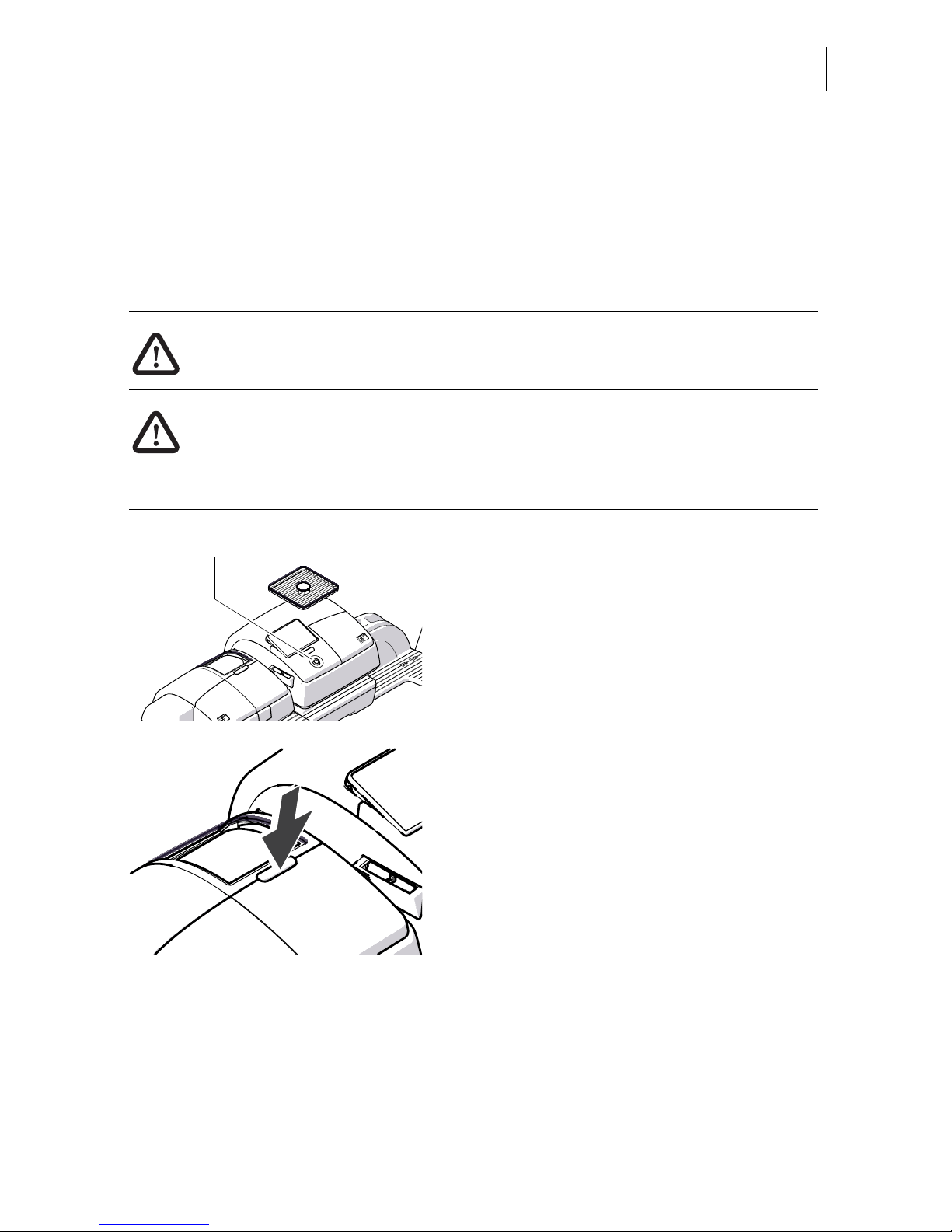
Maintenance and care
93
10.7 Feeder (optional)
10.7.1 Filling with sealing liquid
Each feeder comes with a bottle of ‘sealit’ sealing liquid. We recommend using the
supplied liquid. This special sealing liquid is available from Francotyp-Postalia.
Warning! Switch off the PostBase mailing system and all components
connected to it prior to topping up sealing liquid.
Warning! Be extremely careful when handling liquids. If you fill the sealant
tank, make sure not to wetten any parts connected to the mains. If this should
happen, immediately pull the power plugs. Have the PostBase mailing
system checked by the service before using it again.
• Switch off the mailing system.
• Open the flap by pressing the release
button.
PostBase button
Page 94

PostBase Mailing System
94
• Remove sealant tank out of housing.
• Unscrew sealant tank cover.
• Fully empty sealant tank and, if necessary,
clean it.
• Fill the sealant tank with ‘sealit’ sealing
liquid.
• Place sealant tank screw cover and
tighten.
• Turn sealant tank upside down in a nondangerous area (e.g. over a sink) to check
if the cover is well sealed.
Page 95

Maintenance and care
95
• Insert sealant tank into the housing with the
cover downward.
• Close the flap.
10.7.2 Adjust moistening level
With the help of the supplied spacer ring, the moistening level can be adapted to the
letters accordingly. Depending on the position of the spacer ring, moistening of the
envelope flaps can be reduced or increased.
Warning! Switch off the PostBase mailing system and all components
connected to it prior to adjusting the moistening level.
• Switch off the mailing system.
• Remove sealant tank out of the housing
(for further information see chapter 10.7.1
on page 93).
At the rear of feeder:
• Carefully pull out to the back the sealant
tray (see page 98).
PostBase button
Page 96

PostBase Mailing System
96
Normal moistening
With this setting, you achieve best results in
most cases.
• Position the spacer ring so that the teeth
are facing down and the lug on the tray is
placed between the guides. The teeth have
to nip into the cut-outs of the tray.
Reduce moistening
• Position the spacer ring so that the teeth
are facing up and the lug on the tray is
placed between the guides.
• Insert the sealant tray into the housing until
it clicks into place (see page 99).
• Insert sealant tank into the housing with the
cover downward. Close the flap (see
page 95).
Spacer ring
Lug
Spacer ring
Lug
Page 97

Maintenance and care
97
10.7.3 Cleaning / changing the moistening sponge
The sponge for moistening the envelope flaps should be cleaned regularly (e.g.
always after weekend). Check the condition of the sponge and replace it if exhausted.
We recommend always keeping a new sponge in reserve.
Warning! Switch off the PostBase mailing system and all components
connected to it prior removing the sealant tank and changing the sponge.
Warning! Be extremely careful when handling liquids. If you fill the sealant
tank, make sure not to wetten any parts connected to the mains. If this should
happen, immediately pull the power plugs. Have the PostBase mailing
system checked by the service before using it again.
• Switch off the mailing system.
• Open the flap by pressing the release
button.
PostBase button
Page 98

PostBase Mailing System
98
• Remove sealant tank out of the housing
and put it at a safe place.
At the rear of feeder:
• Carefully pull out to the back the sealant
tray.
• Empty sealant tray.
• Lift the basket with the sponge out of the
tray.
• Clean sponge or replace with a new one.
• Put a new sponge (with basket / sponge
holder) into sealing liquid before inserting
it, and let soak completely. The flaps are
thus correctly moistened from the first letter
on.
• Carefully insert the basket with sponge into
the tray until basket and tray are flush.
Mind the position of the cut-out.
Basket / sponge holder
Sponge
Cut-out
Page 99

Maintenance and care
99
• Check if the basket is correctly seated:
It must rest on the extreme left in the tray
and close on top in a flushed manner.
• Insert the complete tray into the housing
until it clicks into place.
• Check if the sponge is correctly seated. It
should be directly below the moistening felt
and brush.
• Fill ‘sealit’ sealing liquid into sealant tank.
Check for leakages. (For further
information see chapter 10.7.1.)
• Insert sealant tank into the housing with the
cover downward.
Checks:
Basket on the
extreme left
Basket flushed on top
Page 100

PostBase Mailing System
100
• Close the flap.
10.7.4 Cleaning / changing the moistening brush
• Switch off the mailing system.
• Open roller transport by pressing on
release key.
Roller transport moves upward.
Now you have access to the moistening
brush beneath the roller support.
PostBase button
