Page 1

Mailing system
Operator Manual
Page 2
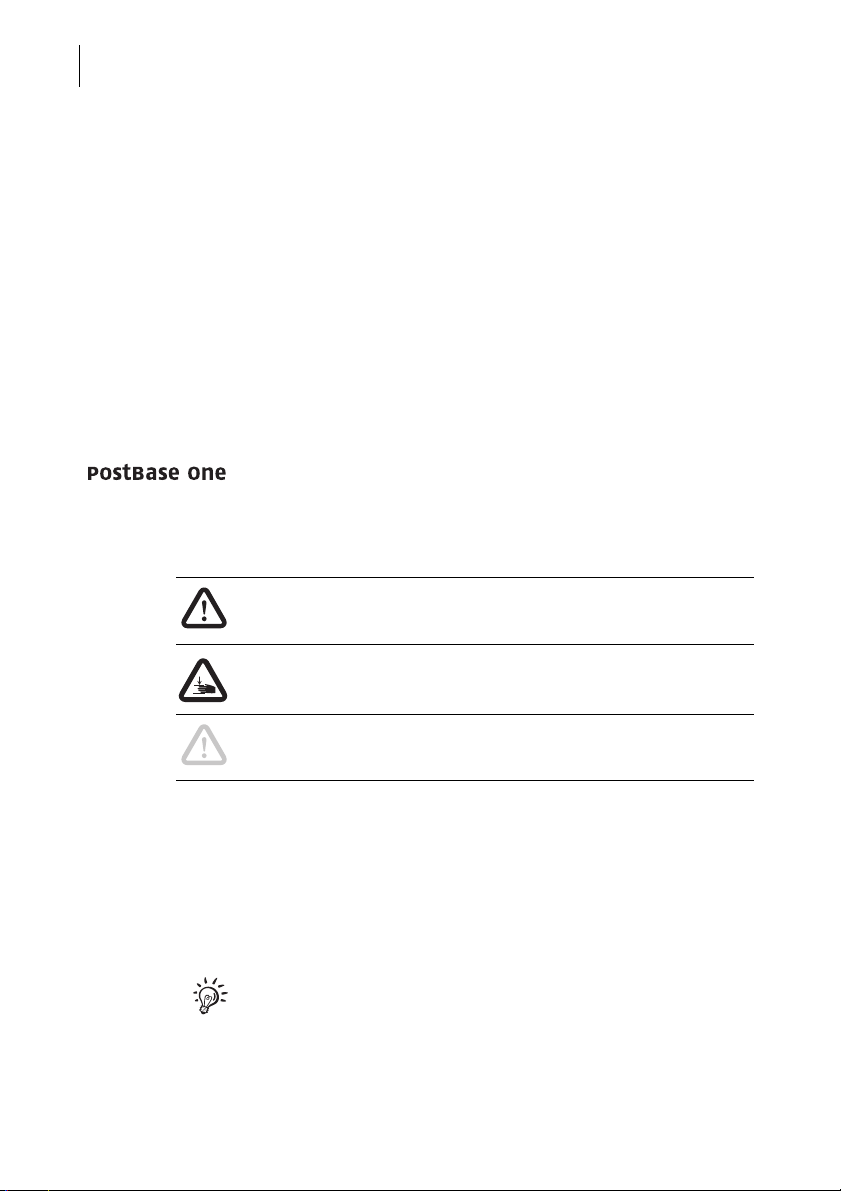
PostBase One Mailing System
2
About this Manual
This Operator Manual is directed at the users of the
PostBase One mailing system.
Please read this operator manual before using the
PostBase One mailing system. Please keep this manual near
the system for quick reference.
This manual covers all configurations and equipment options of
the PostBase One mailing system. Functions that are only
available for particular system configurations are marked by an
additional note, e.g. (PostBase One Bulk Ink).
Quick Reference Guide The quick reference guide covers a selection of frequently used
functions.
In this manual, the product name appears in its plain form
‘PostBase One’.
Safety tips The following keywords and signs identify the safety tips in this
manual:
Warning! indicates a potential hazard that may result in injury
or environmental damage.
Warning of hand injuries! This sign is also used to identify
hazardous areas of the mailing system.
Caution! indicates a potential hazard that may result in damage to the mailing system or impair the metering process.
Text features and
symbols
Illustrations The display illustrations in this manual are general examples
The following symbols and text features are used in this
Operator Manual:
• Bullets precede instructions.
– Dashes precede list items.
Menu names and options from the operating menu are written
in small capitals, e.g. M
A tip offers advice or additional suggestions for improving the
operation.
that may differ from the actual display on your PostBase One.
ENU.
Page 3
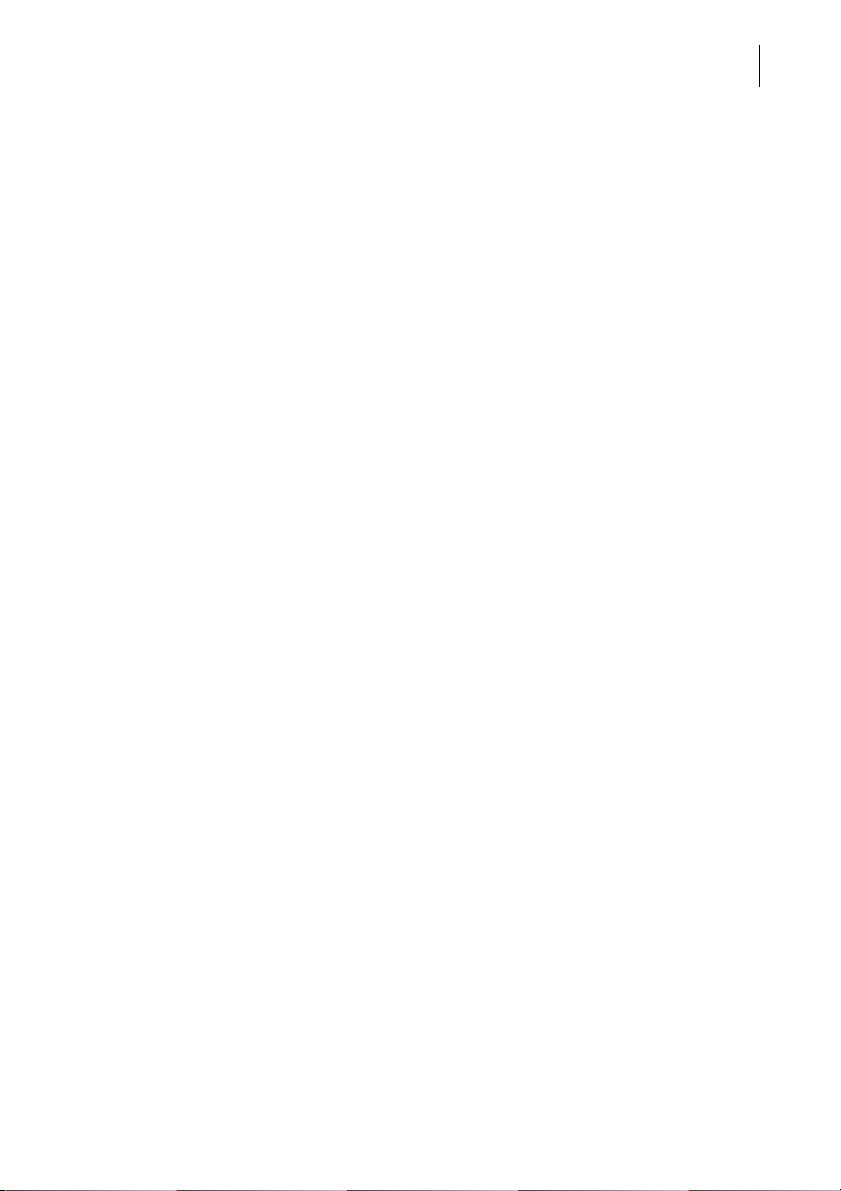
Contents
About this Manual _____________________________________________ 2
1 Safety tips ____________________________________________________ 7
2 A short description of the PostBase One ___________________________9
3 The basics of operation ________________________________________13
3.1 Turning the PostBase One on / off __________________________13
3.2 Standby ______________________________________________14
3.3 Adjusting the display inclination ____________________________ 15
3.4 Setting the letter catch tray _______________________________ 15
3.5 Adjusting the feeder (optional) ______________________________16
3.5.1 Adjusting the letter path __________________________________16
3.5.2 Separation function _____________________________________17
3.5.2.1 Recommended settings for separation (overview) ______________17
3.5.2.2 Adjusting the pressure ___________________________________18
3.5.2.3 Adjusting the separation _________________________________19
3.6 Sealing function (optional) _________________________________21
3.7 Screen elements and operation philosophy ___________________ 22
3.7.1 The touch screen _______________________________________22
3.7.2 The Home screen ______________________________________ 24
3.7.3 The Product Calculation menu _____________________________ 25
3.7.4 The Menu _____________________________________________ 26
3.7.5 Lists _________________________________________________27
3.7.6 Adjustment menus ______________________________________27
3.7.7 Pop-up windows ________________________________________29
3.7.8 Procedures (wizards) ____________________________________ 29
3.8 Test print _____________________________________________30
4 Setting the meter imprint _______________________________________ 33
4.1 Postage / USPS product _________________________________34
4.1.1 Setting a product via shortcut _____________________________ 35
4.1.2 Setting mailing data and weighing __________________________36
4.1.2.1 PostBase One with static scale – normal weighing _____________36
4.1.2.2 PostBase One with static scale – differential weighing (optional) ____38
4.1.2.3 PostBase One with dynamic scale (optional) ___________________ 41
4.1.3 Setting the weight manually _______________________________43
4.2 Date _________________________________________________44
4.3 Advertising imprints _____________________________________45
4.4 Imprint offset __________________________________________ 46
3
Page 4
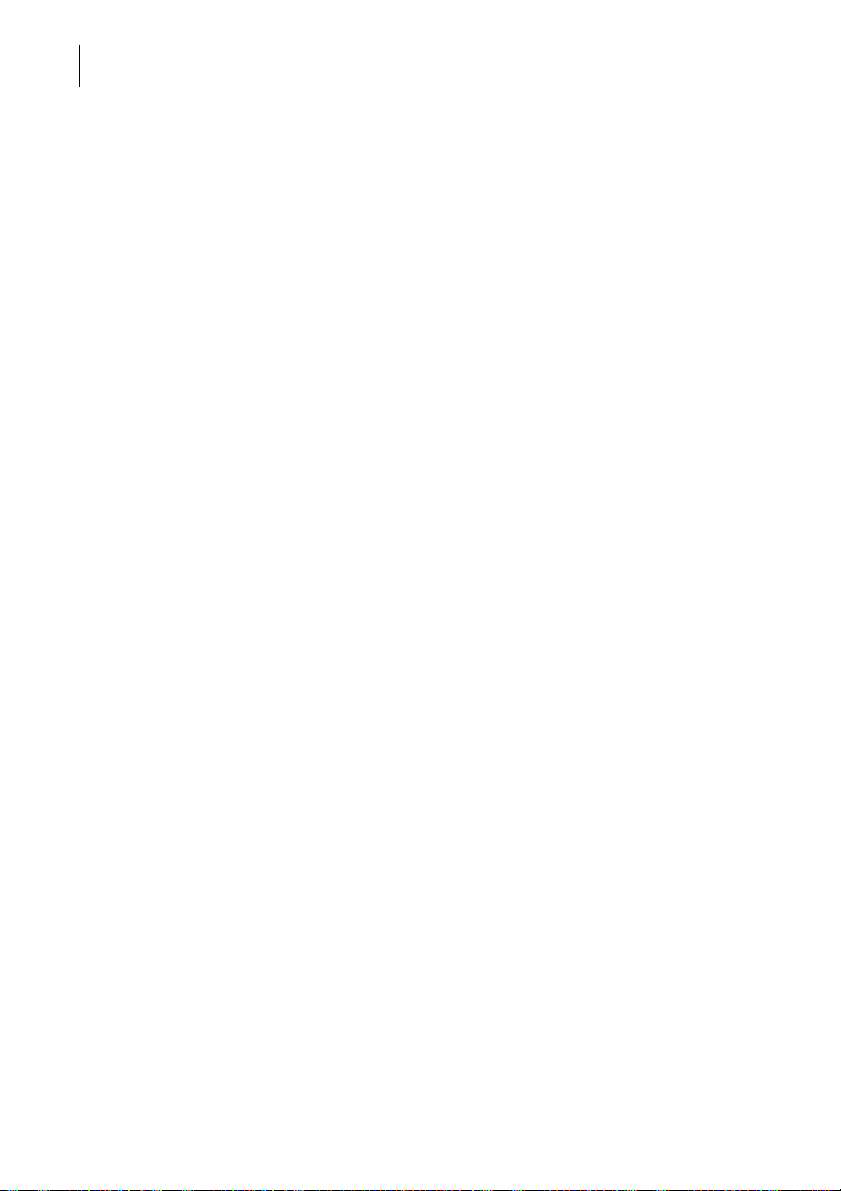
PostBase One Mailing System
4
5 Metering ____________________________________________________ 47
5.1 Changing the user ______________________________________ 47
5.2 Setting / changing the account ____________________________ 48
5.3 Positioning and metering letters ____________________________ 49
5.3.1 Hand feed tray _________________________________________ 49
5.3.2 Feeder – batch processing (optional) _________________________ 50
5.3.2.1 Preparations __________________________________________ 50
5.3.2.2 Positioning letters in stack ________________________________ 52
5.3.2.3 Using the batch counter _________________________________ 53
5.4 Metering labels ________________________________________ 55
5.5 Displaying and clearing down the item counter ________________ 58
6 Displaying and printing registers ________________________________ 59
7 Download postage ____________________________________________ 60
8 PostBase One with PC connection ______________________________ 61
9 Special imprints and functions __________________________________ 64
9.1 Postage correction _____________________________________ 64
9.2 Redate _______________________________________________ 65
9.3 Reply Mail metering _____________________________________ 67
9.4 Stamping incoming mail (optional) ___________________________ 68
9.5 Advert Only ___________________________________________ 70
9.6 Print Numbers _________________________________________ 72
9.7 Feed Only / Count mail pieces ____________________________ 74
9.8 Seal Only (optional) ______________________________________ 75
10 Account administration ________________________________________ 76
10.1 Switch account administration on / off _______________________ 76
10.2 Display account information ______________________________ 77
10.3 Set one account to zero _________________________________ 77
10.4 Set all accounts to zero __________________________________ 77
10.5 Print account report (optional) ______________________________ 78
11 Advanced settings & system information _________________________ 80
11.1 System information _____________________________________ 80
11.2 Display brightness ______________________________________ 80
11.3 Tone signals __________________________________________ 81
11.4 User interface language _________________________________ 82
11.5 Standby time __________________________________________ 82
11.6 Product after Standby ___________________________________ 83
Page 5
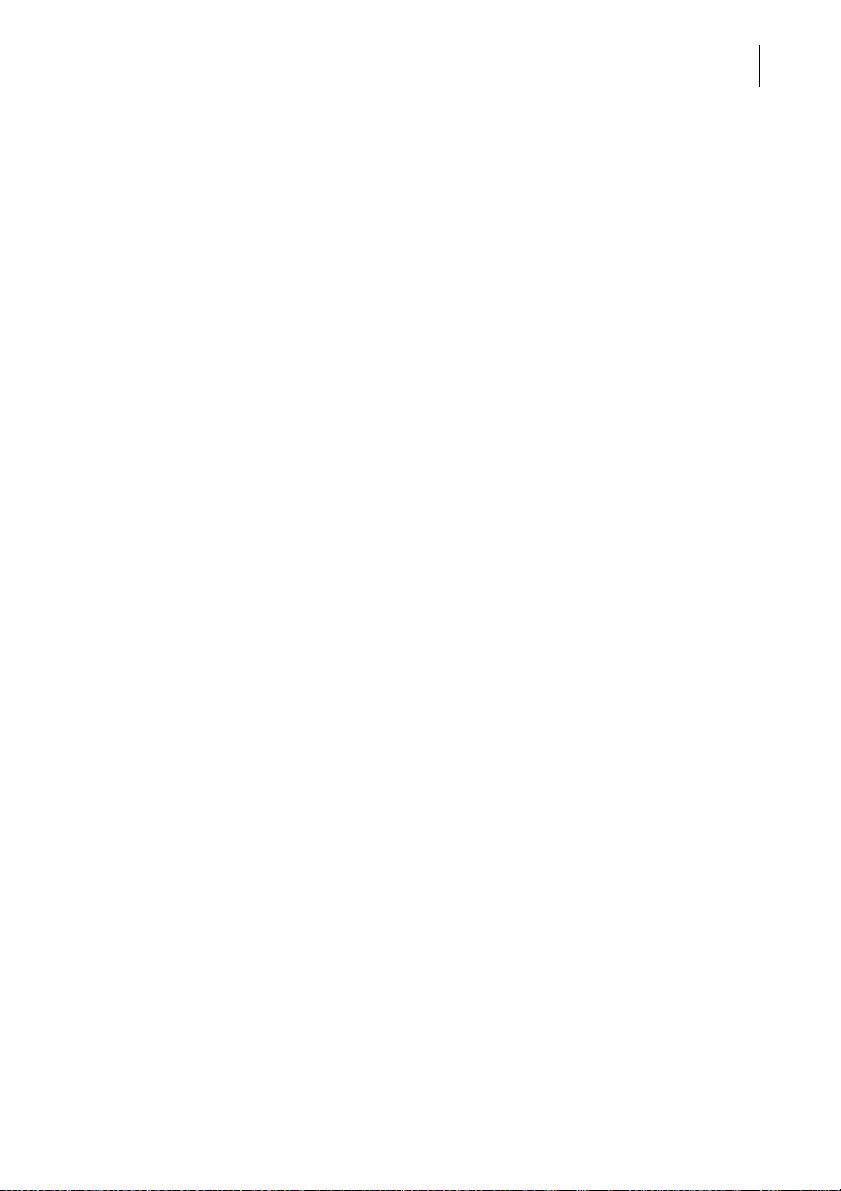
Contents
11.7 Auto Off ______________________________________________ 84
11.8 Meter type ____________________________________________84
11.9 Connection to data center ________________________________ 85
11.10 View contact information _________________________________ 88
11.11 Access control / PIN _____________________________________88
11.12 Auto Postage Download _________________________________89
11.13 Uploading product data __________________________________ 91
11.14 Authentication code for RemoteOne / ReportOne ______________92
11.15 Switch PC Software Mode on / off __________________________93
11.16 Adjusting moistening (PostBase One with sealer) ___________________94
11.17 Remote Services _______________________________________ 95
11.18 Change ZIP / Re-authorization ____________________________ 95
12 Maintenance and care __________________________________________96
12.1 Cleaning the PostBase One mailing system __________________96
12.2 Print system: show ink level / status ________________________97
12.3 Changing the ink cartridges _______________________________98
12.4 Changing the print heads (PostBase One Bulk Ink) ________________ 103
12.5 Changing the ink tank (PostBase One Bulk Ink) ___________________ 110
12.6 Aligning ink cartridges / print heads ________________________113
12.7 Cleaning the print system _______________________________ 115
12.7.1 Starting automatic print system cleaning ____________________115
12.7.2 Cleaning ink cartridges / print heads by hand ________________ 116
12.8 Replacing the ink fleece _________________________________118
12.9 Topping up sealing liquid (PostBase One with sealer) _______________120
12.10 Clean / replace the sponge (PostBase One with sealer) _____________122
12.11 Calibrating the touch screen _____________________________ 124
12.12 Replacing the battery ___________________________________ 125
5
13 Tips for troubleshooting ______________________________________ 127
13.1 Error messages _______________________________________127
13.2 Possible causes and remedy _____________________________127
13.3 Clearing a letter jam in the feeder _________________________ 137
13.4 Clearing a letter jam in the sealer _________________________ 138
13.5 Safety cap has been released – letter transport stops __________ 139
14 Decommissioning and disposing of the mailing system ____________140
Page 6
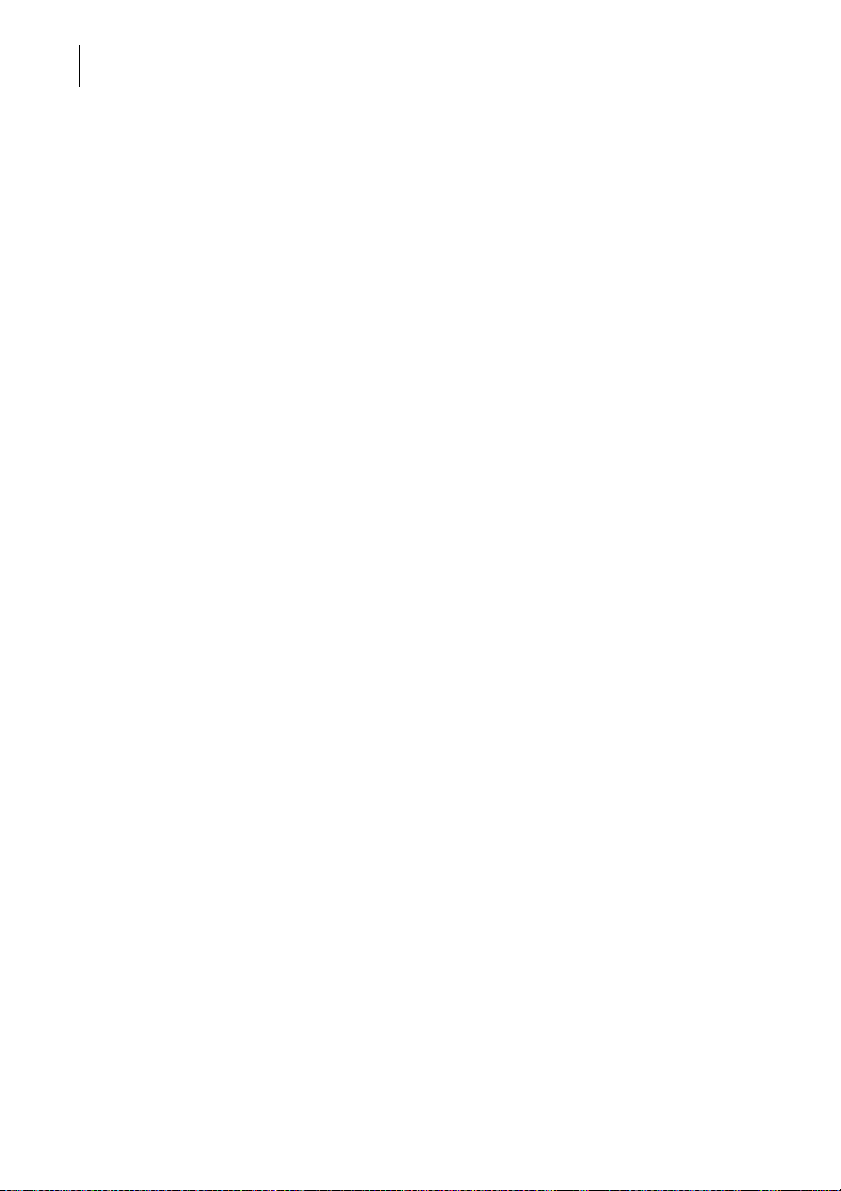
PostBase One Mailing System
6
Appendix
Graphical symbols, safety signs and product safety labels
on the PostBase One mailing system _____________________________ 141
User interface symbols (overview) ________________________________ 143
Moving the PostBase One to another location _______________________ 149
Glossary ____________________________________________________ 169
Technical Data _______________________________________________ 171
PostBase One – components ________________________________ 171
PostBase One – system configurations ________________________ 173
PostBase One – equipment _________________________________ 174
Ink cartridges / Print heads / Ink tank __________________________ 175
Mail piece specifications for metering __________________________ 176
Envelope specifications for automatic feeding ___________________ 177
Envelope specifications for sealing ____________________________ 178
Postage Meter supplies _____________________________________ 179
The Security Device (PSD) __________________________________ 179
License _____________________________________________________ 180
Security Declaration for data usage _______________________________ 182
FCC Compliance Statement ____________________________________ 182
Index _______________________________________________________ 183
PostBase One mailing system (overview)___________________________ 190
Service _____________________________________________________ 195
Page 7
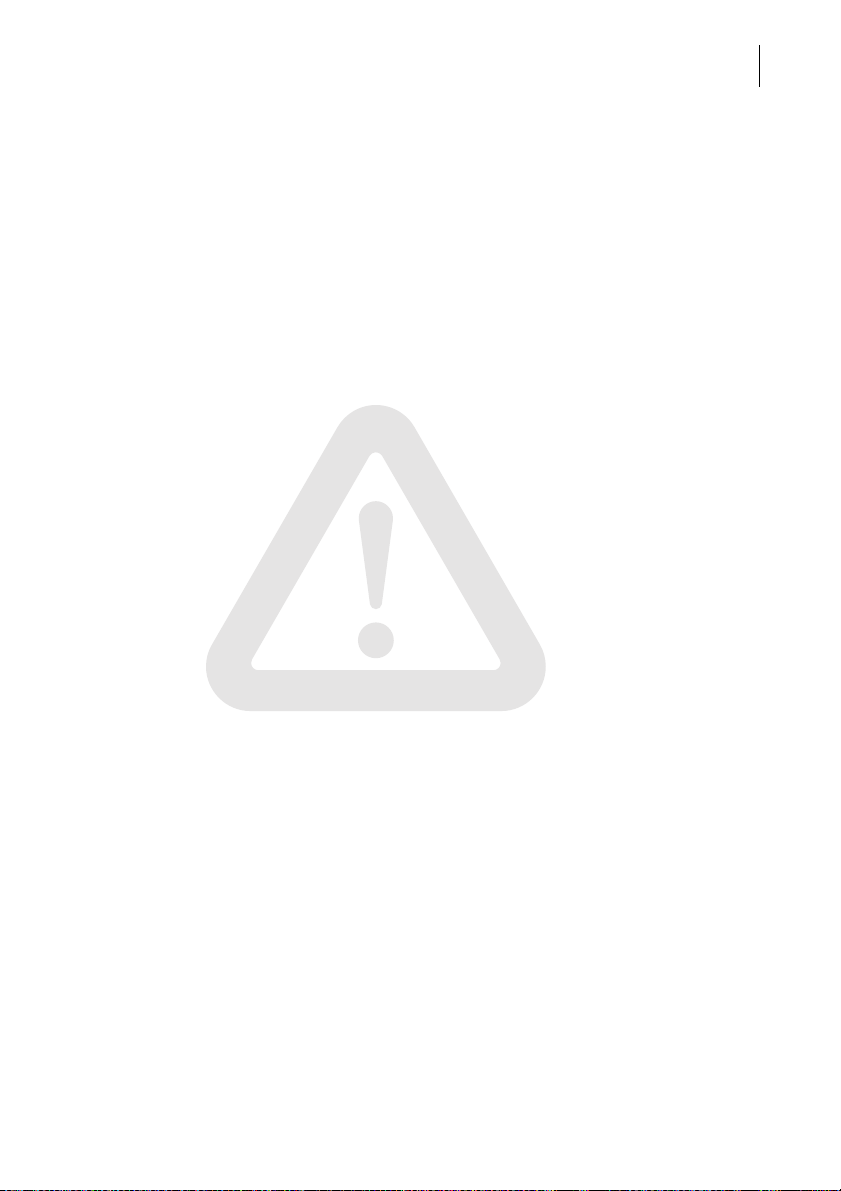
Safety tips
1 Safety tips
PostBase One is a digital mailing system with ink-jet print technology for metering
mail. PostBase One complies with the pertinent safety regulations for office information equipment.
Please observe the following tips for your own safety.
Prevention of electrical hazards
• Operate the PostBase One mailing system only on grounded single-phase power
sockets. Make sure your office power supply conforms to the power requirements
indicated on the serial number plates.
• Make sure the sockets for connecting the PostBase One mailing system are close
by and easily accessible at all times.
• Pull the power plugs in case of an emergency. Call the Customer Service.
• Take special care that no foreign objects penetrate the mailing system’s interior.
• Be extremely careful when handling liquids.
• If you fill the sealant tank, make sure not to wet any parts connected to the mains.
• Never cover the ventilation slots of the housing while the PostBase One mailing
system is switched on.
• Pull the power plugs prior to cleaning the PostBase One mailing system.
7
Prevention of mechanical hazards
• Do not reach into the danger areas marked with safety signs.
• Keep long hair, fingers, loose clothing pieces, ties, shawls, jewelry and the like
away from moving machine parts.
• Do not remove any parts of the housing.
• Do not remove any equipment related to safety or protection. Do not make them
inoperative or unable to function. In case of an error (jam or unauthorized interference), the safety cap – a small part of the housing located at the letter exit of the
postage meter – is released and the transport stops. You have to bring the safety
cap back into position before you can go on using the PostBase One. By no means
must you try to block or fasten the safety cap.
Page 8
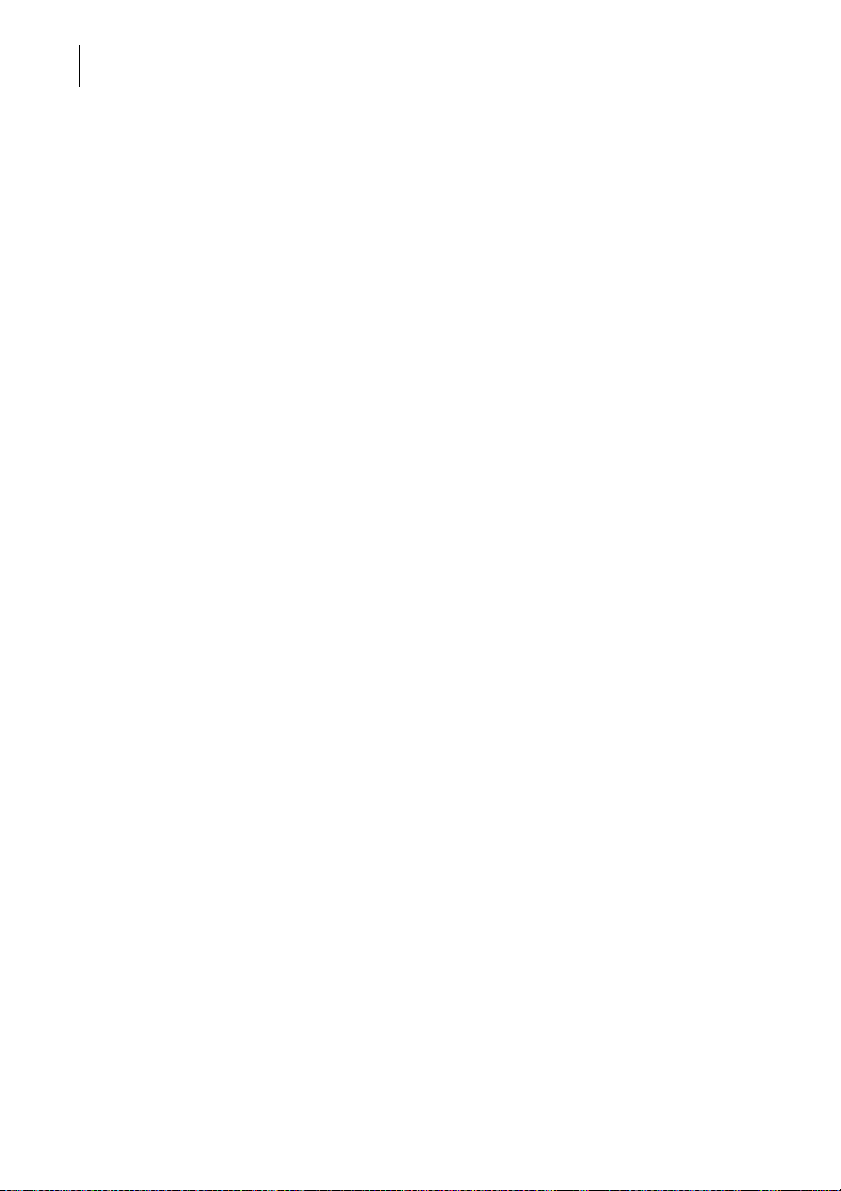
PostBase One Mailing System
8
Accessories and consumables
• We recommend to use only approved FP equipment and FP original parts. The
manufacturer FP has established reliability, safety and applicability.
The manufacturer cannot assess the reliability, safety and applicability for products
not approved by FP, and therefore not vouch for such products. The full functioning
of the PostBase One mailing system at the time of delivery can only be guaranteed
when using original Francotyp-Postalia ink cartridges / print heads and ink tanks.
• Only use the power supply unit (PSU) supplied with the sealer or one that has been
approved by Francotyp-Postalia. Make sure that the power supply unit and its cables are not damaged.
• Ingestion of the ink can be hazardous to health. Avoid contact with the eyes. Keep
the ink cartridges / print heads and ink tanks away from children. Further instructions for use are enclosed with the ink cartridges / print heads and ink tanks.
• Use the supplied cables or cables that have been approved by Francotyp-Postalia.
Make sure that cables are not damaged.
• We recommend to use only the batteries provided by Francotyp-Postalia.
The manufacturer FP has established reliability, safety and applicability.
Observe the instructions enclosed with the battery for correct use and disposal.
General safety tips
• Installation and commissioning of the PostBase One mailing system have to be
done by qualified personnel authorized by Francotyp-Postalia.
• Do not use attached parts like the hand feed tray, the protective glass, the display,
or the label dispenser as ‘handles’ during transport. The best way to handle the
components is to hold them at the lower part of the housing at the clearance
normally used for the housing connectors.
• If you wish to dismantle, pack, transport, and reinstall the PostBase One mailing
system on a new location, observe the specific notes on page 149.
• The PostBase One mailing system is not intended for use in the immediate vicinity
of a VDU workstation. To prevent distracting reflections on a VDU workstation, this
product must not be placed in the immediate field of vision.
• Have maintenance and repair work done only by qualified personnel authorized by
Francotyp-Postalia. Otherwise, your warranty may become void.
Page 9
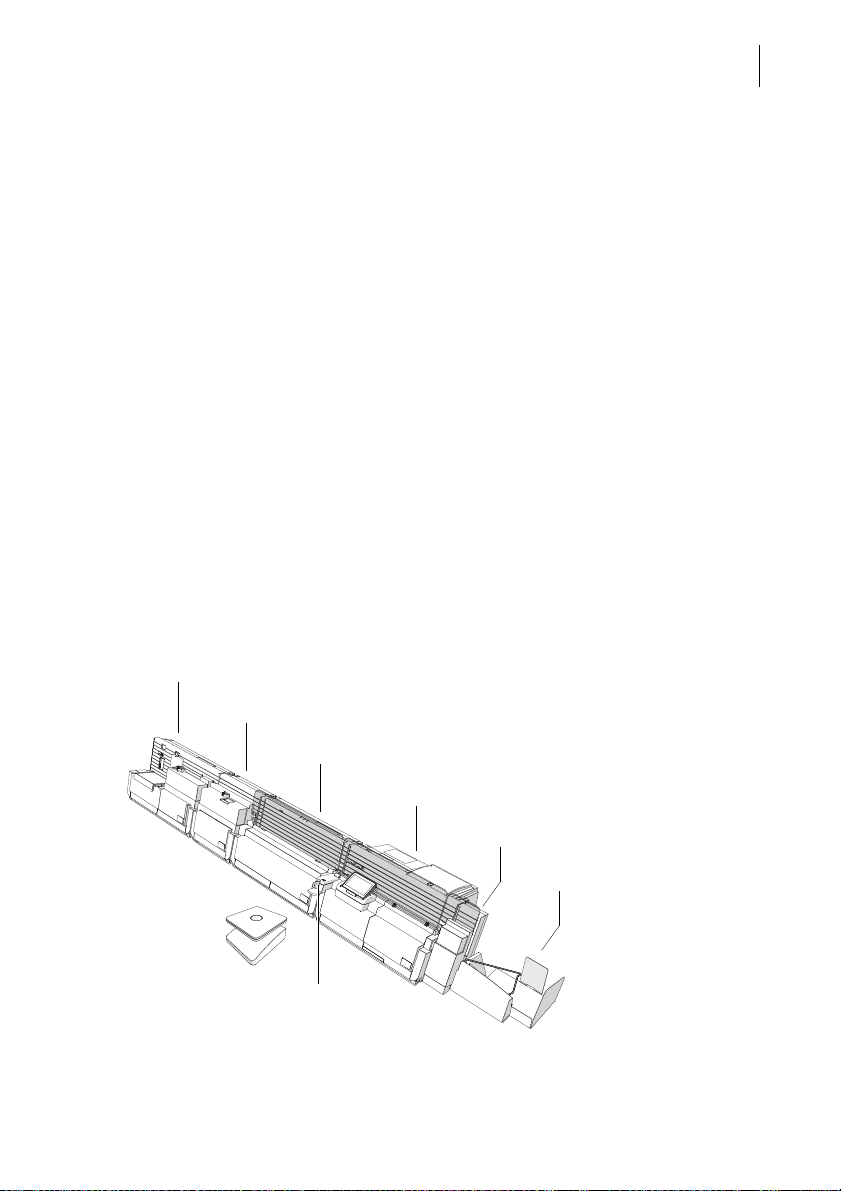
A short description of the PostBase One
PostBase One Feeder
PostBase One Sealer
PostBase One Dynamic Scale
PostBase One Postage Meter
PostBase One Power Sealer
Static Scale
Label dispenser
Letter catch tray
2 A short description of the PostBase One
PostBase One is a digital mailing system for medium to high
mail volumes featuring a touch screen.
With its distinctive feature, the vertical letter transport, it can
automatically process mail pieces of all sizes – ranging from
a post card to letters ISO B4 with a thickness of up to 0.8"
(20 mm).
The reliable ink-jet technology delivers clean meter
imprints.
Modular concept The modular concept allows for a flexible adaptation of the
mailing system to the type and amount of your outgoing
mail. The basic version, consisting of the PostBase One
postage meter with hand feed tray, the static scale, and a
letter catch tray, can easily be extended using components
for automatic feeding, moistening / sealing, and dynamic
weighing.
The PostBase One mailing system comes in two variants:
with a processing speed of up to 120 letters per minute and
up to 150 letters per minute.
9
Page 10
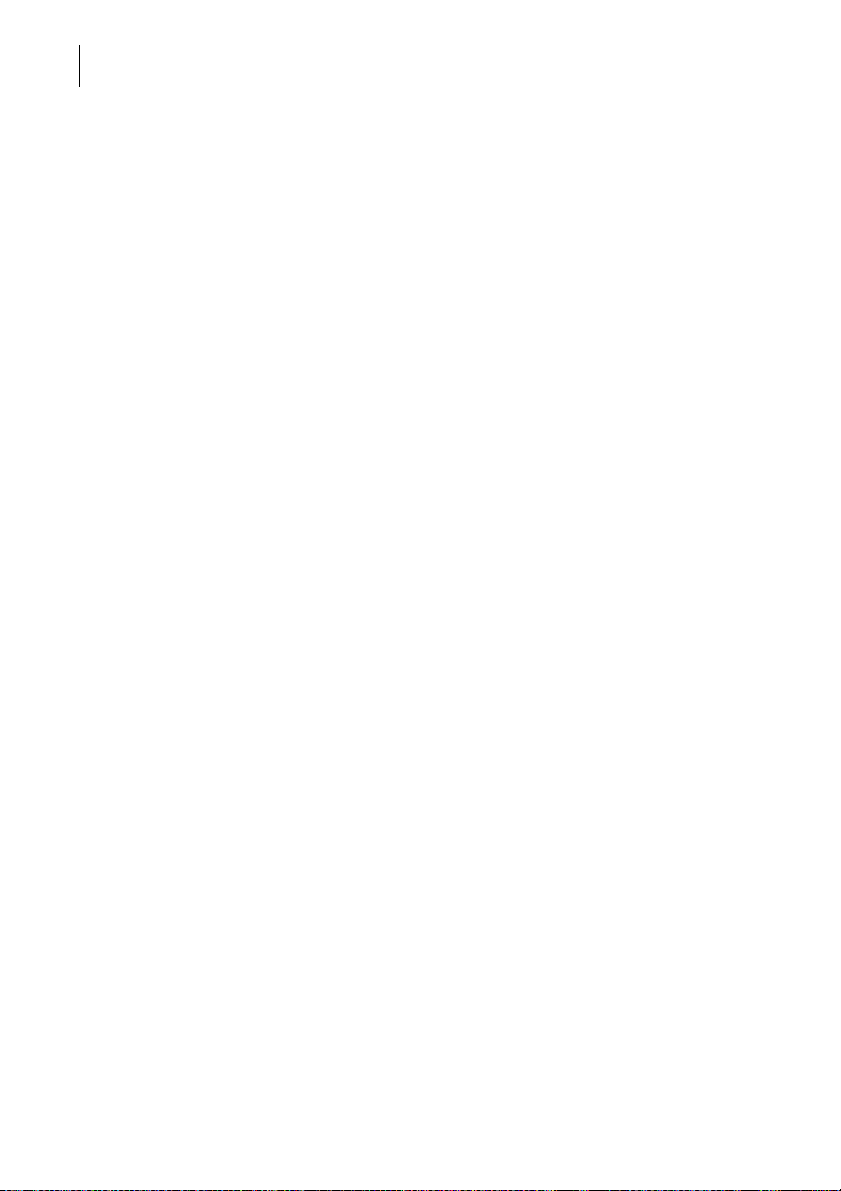
PostBase One Mailing System
10
Intuitive operation The PostBase One mailing system is characterized by intu-
Metering The Home screen shows all relevant information on the
itive operation: You switch the entire mailing system on or
off by simply pushing the rocker switch.
For all other operations, the clearly designed user interface
in the 4.3 inch color display guides you fast and easy to the
desired results.
metering process at a glance. You simply select a postal
product and position the mail piece – PostBase One will
seize the letter and meter it, after which it is exited to the
right side ready for dispatch.
Metering is possible on letters and postcards made of inkabsorbing material and special self-adhesive labels.
Letters as
advertising medium
In addition to printing postage, you can print up to two
advertising imprints of your choice on every mail piece you
send. Advertising imprints may be graphical adverts / logos
or SMS text messages.
RemoteOne For an even more user-friendly operation of the
PostBase One mailing system via PC, use the RemoteOne
software that is downloadable on our website.
In addition to its ease of use, RemoteOne offers an
extended functionality, e.g. setting your frequently used
postal products as shortcuts and entering / editing text messages.
Download postage You conveniently download the postage for metering online
from the data center into your mailing system.
If desired, PostBase One can also, by itself, make sure
there is always sufficient postage available and prompt you
automatically to download postage.
Remote Services:
flexible and up to date
PostBase One ensures you are always using the current
USPS postal rates. Whether new postage rates, new
adverts or a software update – the mailing system downloads current data from the data center.
Page 11
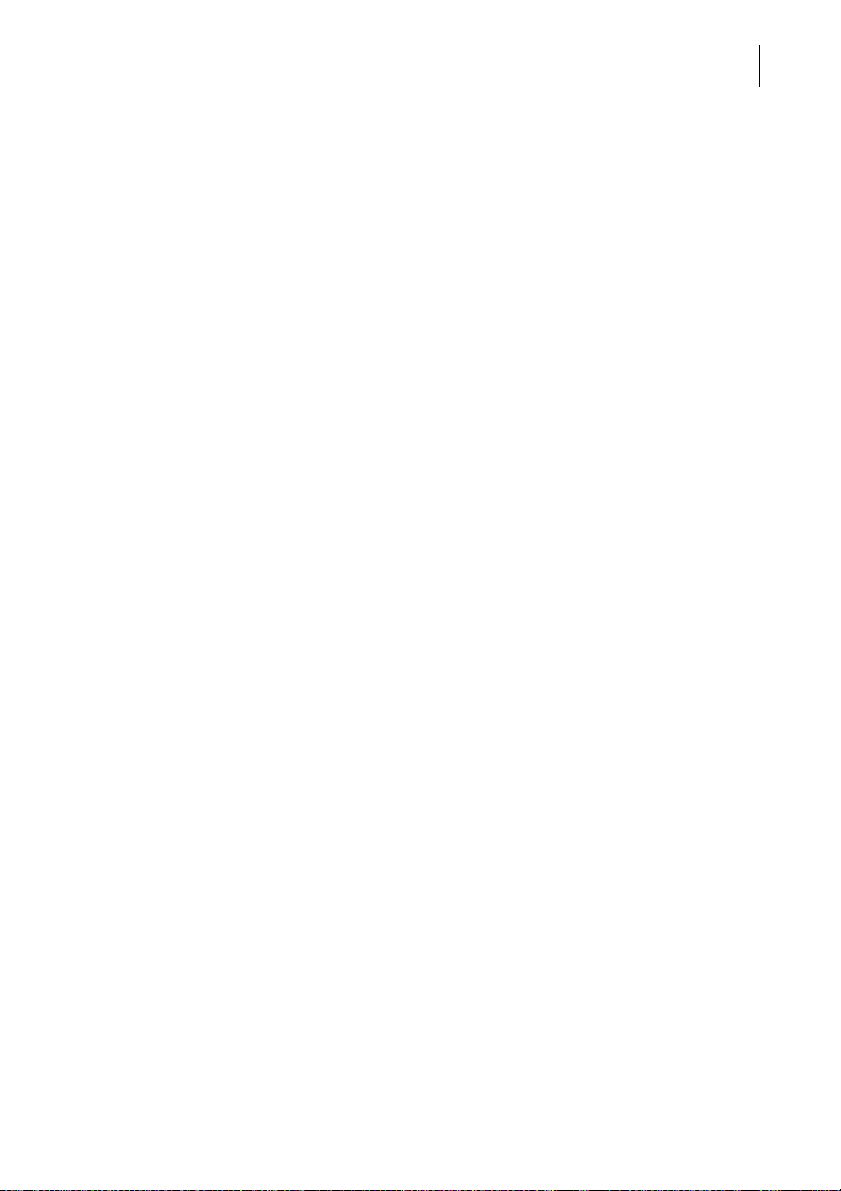
A short description of the PostBase One
Additional functions The PostBase One mailing system offers a range of conve-
nient additional functions. Among these are:
– The external static scale quickly and reliably determines
the weight for mail pieces of up to 7 kg (15 lb). The determined weight directly affects the product settings.
– Shortcut function for frequently used postal products.
– Account function for separate registration and billing of
postage costs.
– Access control – The PostBase One can be protected
against unauthorized use via a PIN.
– Label dispenser to print self-adhesive labels, for large or
thick mail pieces or for envelopes that are not suited for
ink-jet printing.
– Print lists of register states and loading report.
– Variable imprint offset for changing the meter imprint
position on the envelope.
Options The following options are available to extend the base
model and its range of functions:
– PostBase One Feeder. Separates the letters individually
from the stack and transfers them to the postage meter.
Letters can be added during operation.
– PostBase One Sealer – for mail pieces with a thickness
of up to 0.28" (7 mm). The envelope flap is moistened in
the sealer module and firmly pressed down in the power
sealer.
– PostBase One Dynamic Scale. The dynamic scale (for
mail pieces up to 2 lb) detects the weight and size of the
mail piece while transporting it to the postage meter. Both
values are transmitted to the postage meter, which automatically determines the correct product setting – this is
especially useful for handling of mixed mail.
– Differential weighing – a special weighing mode of the
static scale that helps you save time when weighing and
metering large amounts of similar mail pieces.
– Incoming mail stamp for registering incoming mail.
11
Page 12
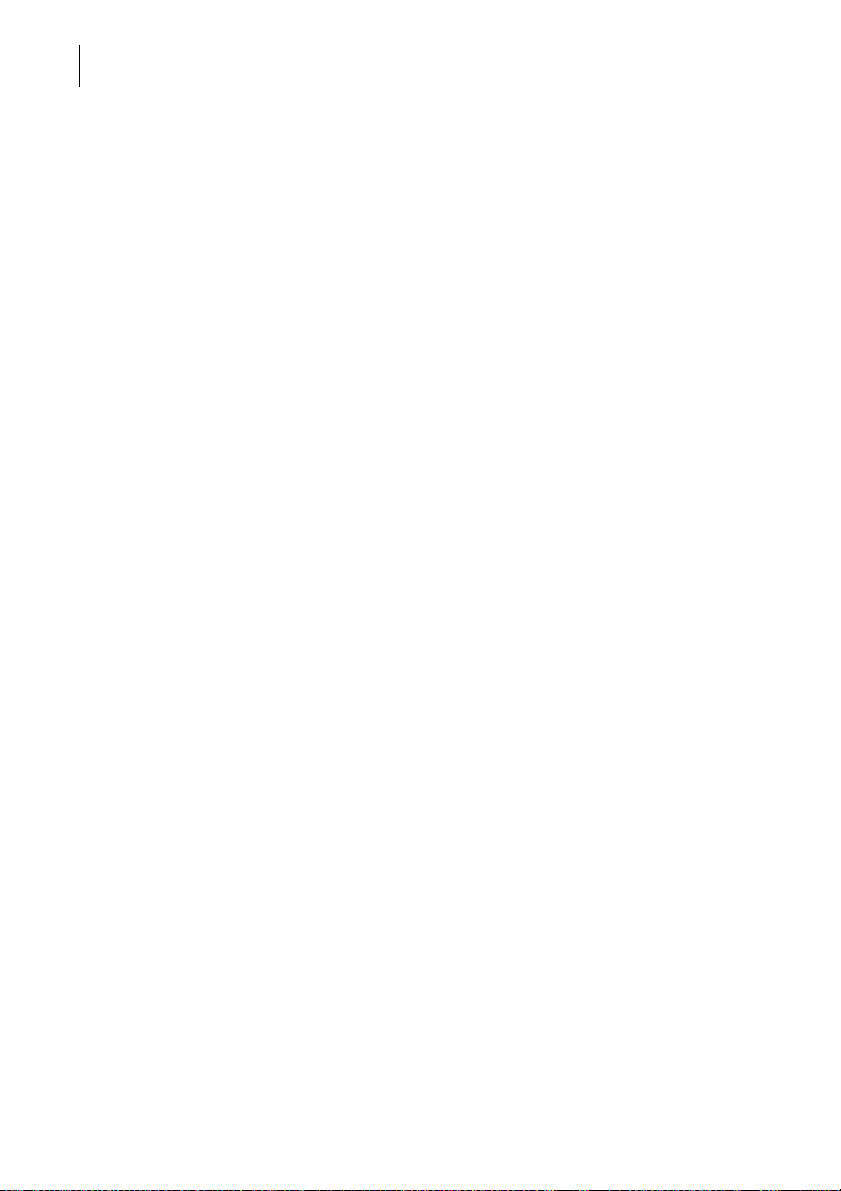
PostBase One Mailing System
12
Further options – ReportOne – In addition to RemoteOne’s entire function-
ality, ReportOne offers easy to handle administration and
report features.
– MailOne 2.0 – Integrated Mailing and accounting soft-
ware for PostBase Mailing Systems. This software package features, amongst others, Commercial Base Pricing
discounts, unlimited 3-tier accounting, USPS tracking,
comprehensive reporting, electronic certified / return
receipt processing & tracking.
Page 13
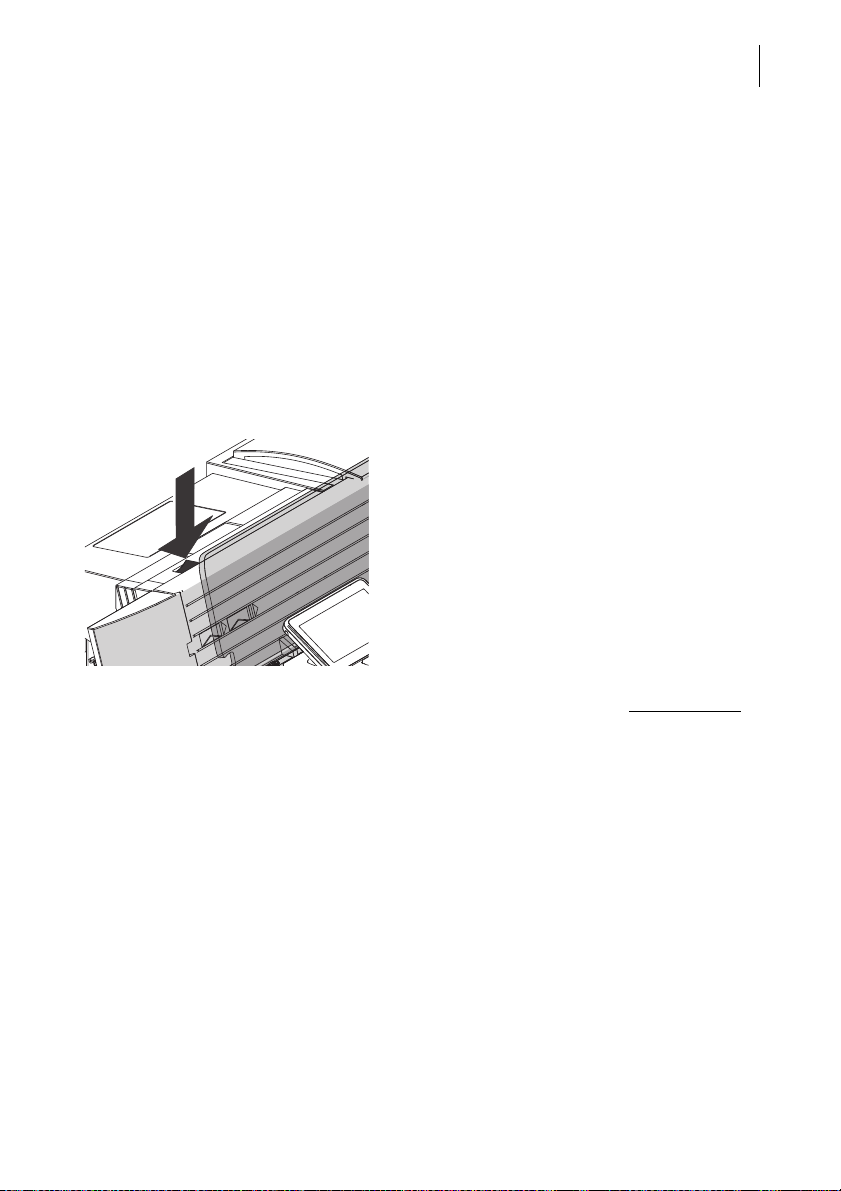
The basics of operation
3 The basics of operation
In this chapter you will learn about the basic functions of the PostBase One mailing
system and how to handle the touch screen.
3.1 Turning the PostBase One on / off
The PostBase One mailing system can remain connected to mains all the time to
ensure it is always ready for use. Use the rocker switch to turn the mailing system ON
and OFF.
Turning on
• Press the rocker switch for about one
second.
The display lighting switches on. The
PostBase One performs a self test and then
displays the Home screen.
Depending on the setting, you are prompted
to choose a user and enter the PIN.
13
Turning off
• Press the rocker switch for three seconds
The PostBase One will complete any current
actions and then switches off. The display
light goes out.
.
Page 14
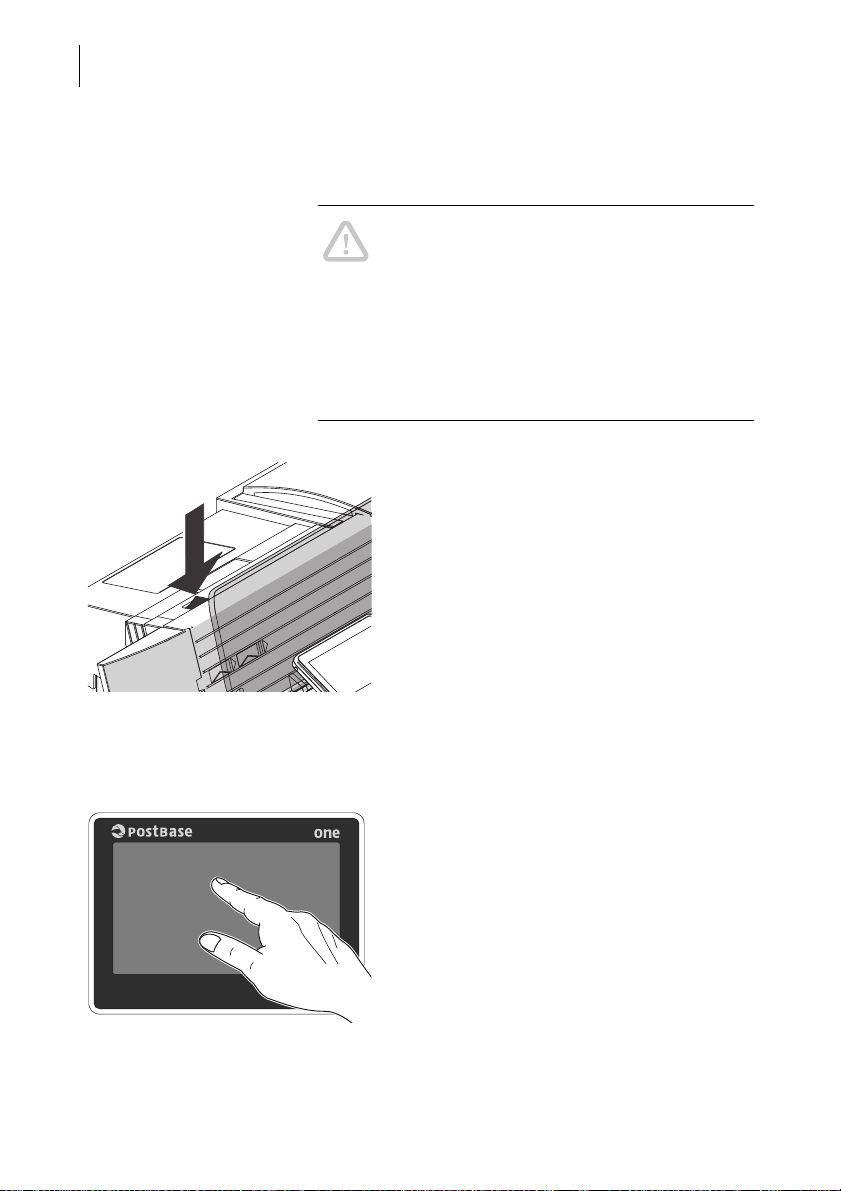
PostBase One Mailing System
3 seconds
14
Disconnecting the PostBase One from
mains
Caution! Make sure to always turn the
PostBase One off by pressing the rocker
switch for three seconds before disconnecting the PostBase One from mains. Never pull
the power plug or separate the power supply
in any other way before the printing system
has reached its sealed position. This is the
only way to prevent drying up and to ensure
a permanently high print quality.
• Press the rocker switch for three seconds
to turn the mailing system off.
• Unplug the power cable from the socket.
3.2 Standby
The PostBase One mailing system will go to
standby automatically if it is not used for
some time.
The display is dark in standby.
You can ‘wake up’ PostBase One by briefly
touching the display. Alternatively, you can
briefly press the rocker switch.
Page 15

The basics of operation
3.3 Adjusting the display inclination
• Press the key below the display and set
the display in the desired position. The
adaptation mechanism features several
catches.
• Release the key.
3.4 Setting the letter catch tray
The catch tray can be adapted to different envelope sizes – up to ISO B4
(10" x 14" / 250 x 353 mm).
• Adjust both catch brackets so that the
metered mail pieces easily slide into the
catch tray and are neatly stacked.
15
Page 16
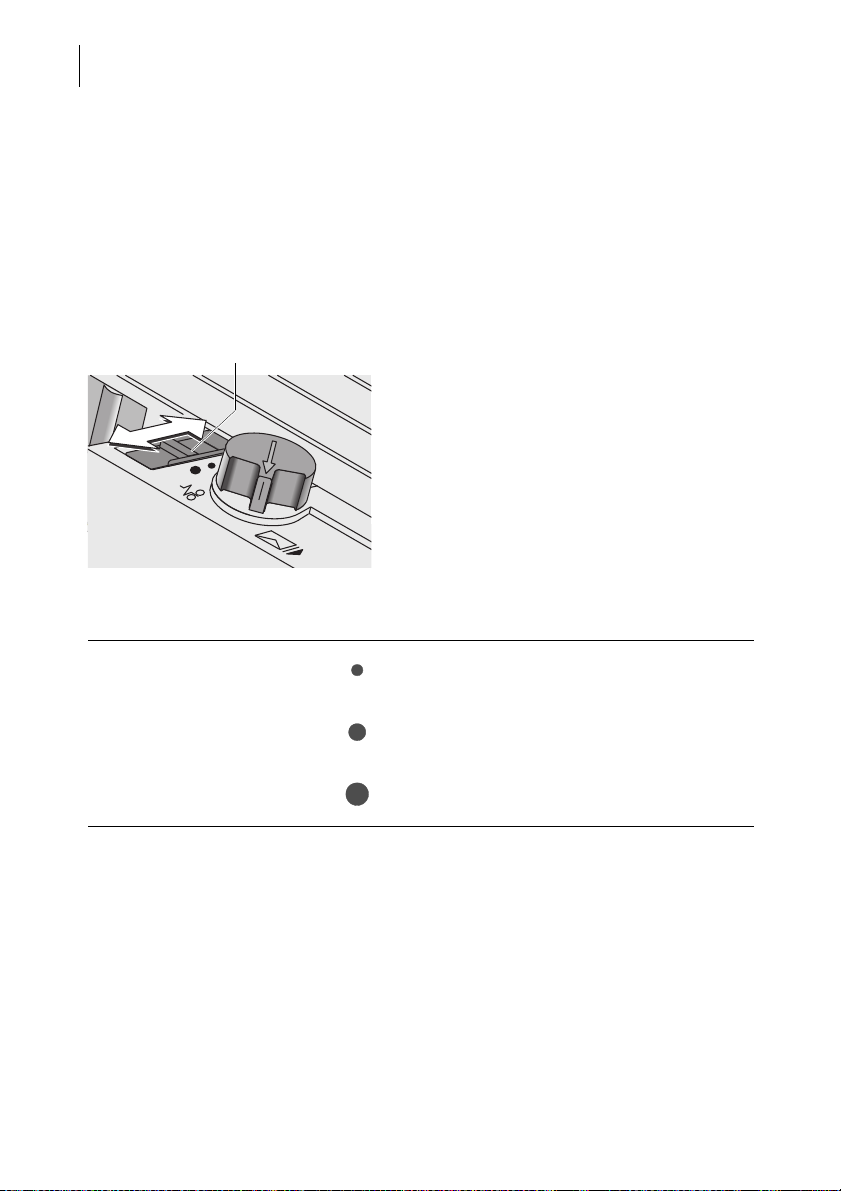
PostBase One Mailing System
Slider (thickness)
16
3.5 Adjusting the feeder (optional)
3.5.1 Adjusting the letter path
You always have to adjust the feeder according to the thickness of the letters being
processed. With the slider (thickness) you adjust the letter path of the separation to
the thickness of the letters. Thereby, you avoid too many letters being fed at once.
There are three settings possible: narrow, medium and wide letter path.
• Release the slider “thickness” by pressing
down slightly and move it to appropriate
position.
Letter path – possible settings and their meaning:
Narrow letter path
Medium letter path
Wide letter path
to process thin letters up to a thickness of
0.08" (2 mm)
to process letters of medium thickness
0.12" to 0.2" (3 mm to 5 mm)
to process letters of a thickness more than
0.2" (5 mm)
Page 17
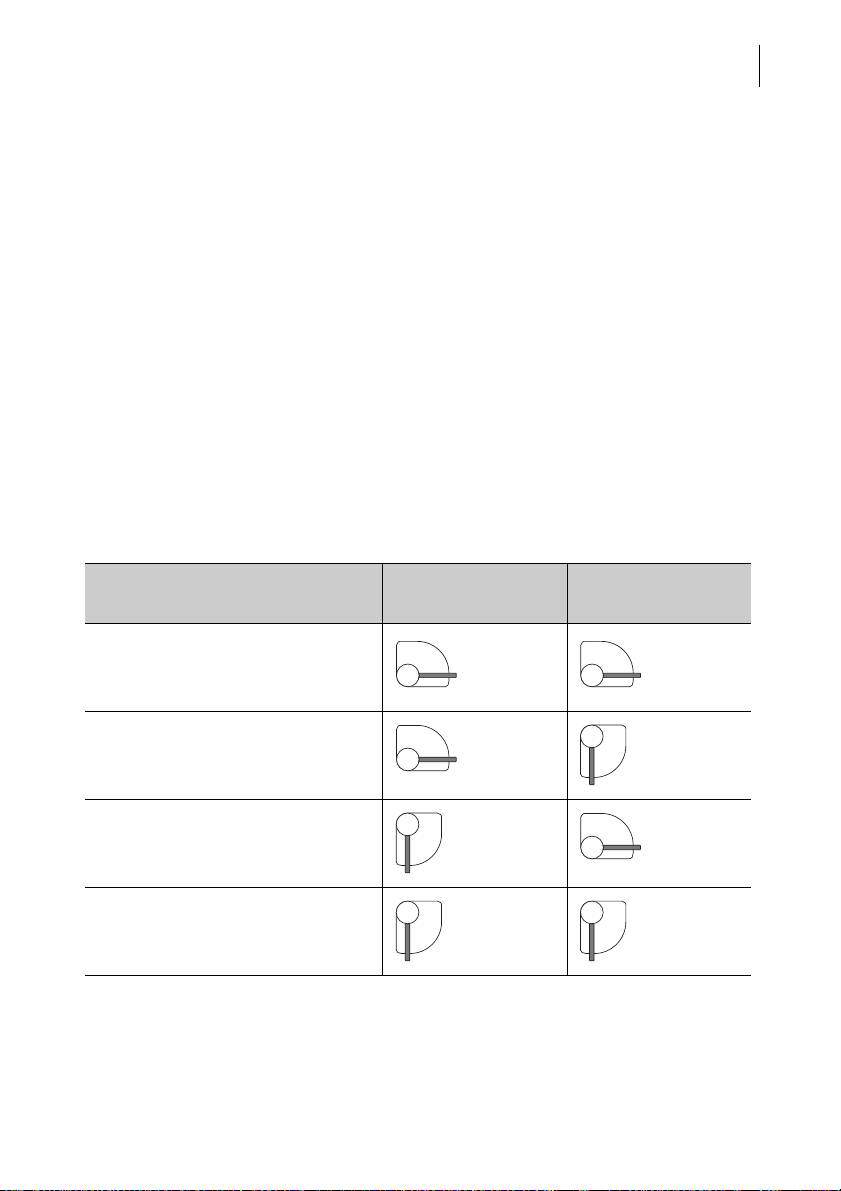
The basics of operation
3.5.2 Separation function
In most cases, you can use the default setting. In case of letters with ‘critical’
demands for separation, you can adjust the feeder easily.
In the following cases, an adjustment is recommended:
– very thick letters
– very heavy letters
– thin, unstable letters
– letters with sensitive surfaces.
These ‘critical’ letters constitute only a small fraction of the whole amount of letters
processed.
Not processable:
– very soft and unstable letters
– rigid letters (books, catalogues etc.).
3.5.2.1 Recommended settings for separation (overview)
17
Setting
1 Soft and unstable letters
2 Thick letters
0.28" (7 mm) and more
3 Default setting
(recommended)
4 Very heavy letters with
strong stiffness
Left lever
(separation)
Right lever
(pressure)
Page 18
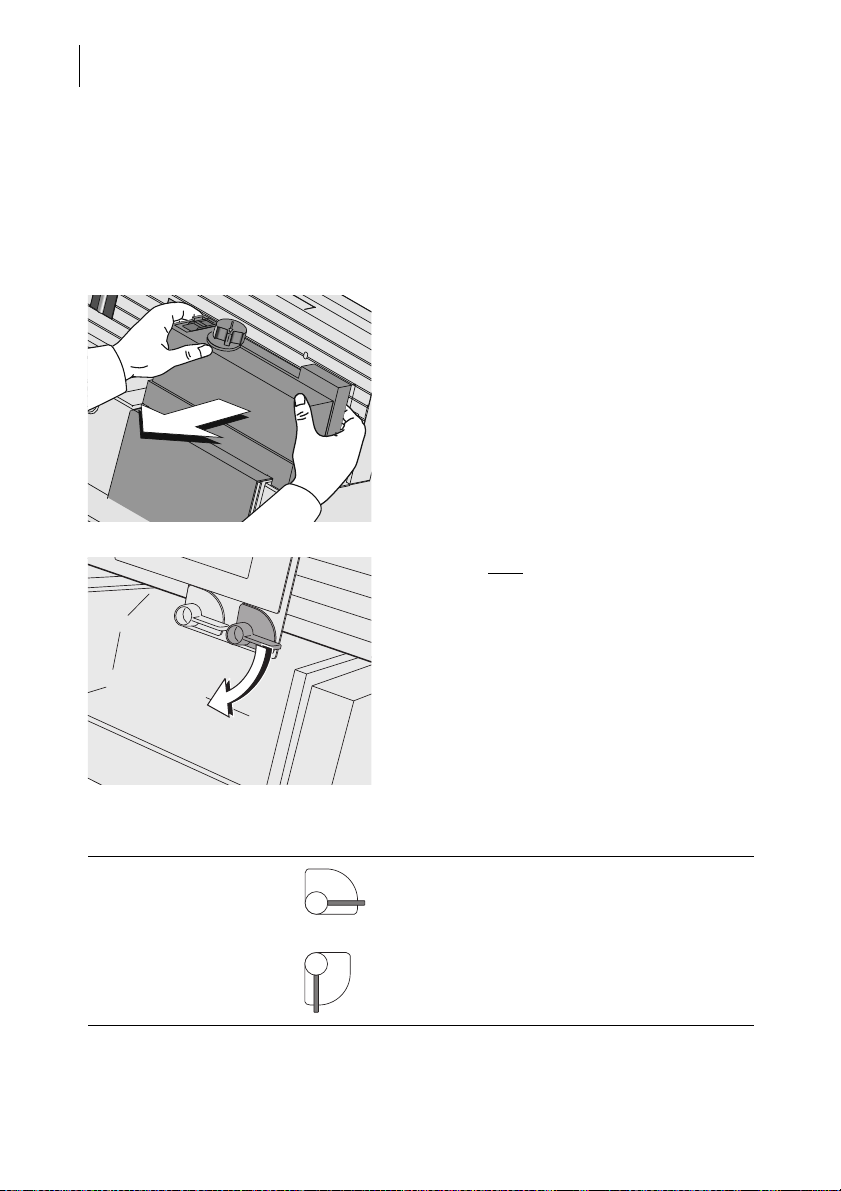
PostBase One Mailing System
18
3.5.2.2 Adjusting the pressure
The pressure needs only adjustment if problems occur while processing letters.
Typical cases:
– exceptionally thick or heavy letters are not drawn in
– the gap between letters drawn in is too large.
• Remove the cover from the feeder using
both hands.
• Turn the right
Pressure – possible settings and their meaning:
default setting
increased pressure
(stronger driving for thick and heavy letters)
lever to appropriate position.
Page 19
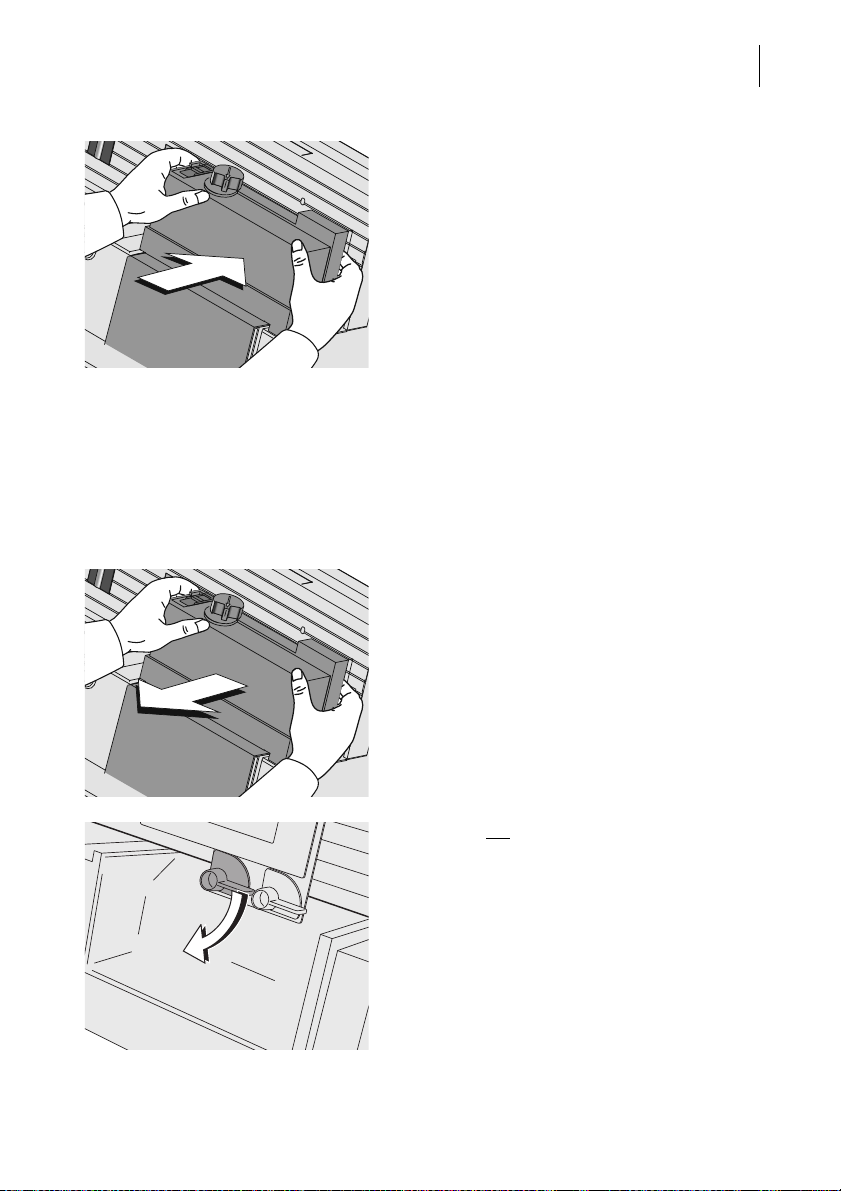
The basics of operation
• Re-place cover on feeder. The cover must
latch audibly.
3.5.2.3 Adjusting the separation
The separation needs only adjustment if problems occur while processing letters.
Typical cases:
– soft, unstable letters and letters with sensitive surfaces are damaged
– large, unsealed letters are bent during processing.
• Remove the cover from the feeder using
both hands.
19
• Turn the left
lever to appropriate position.
Page 20
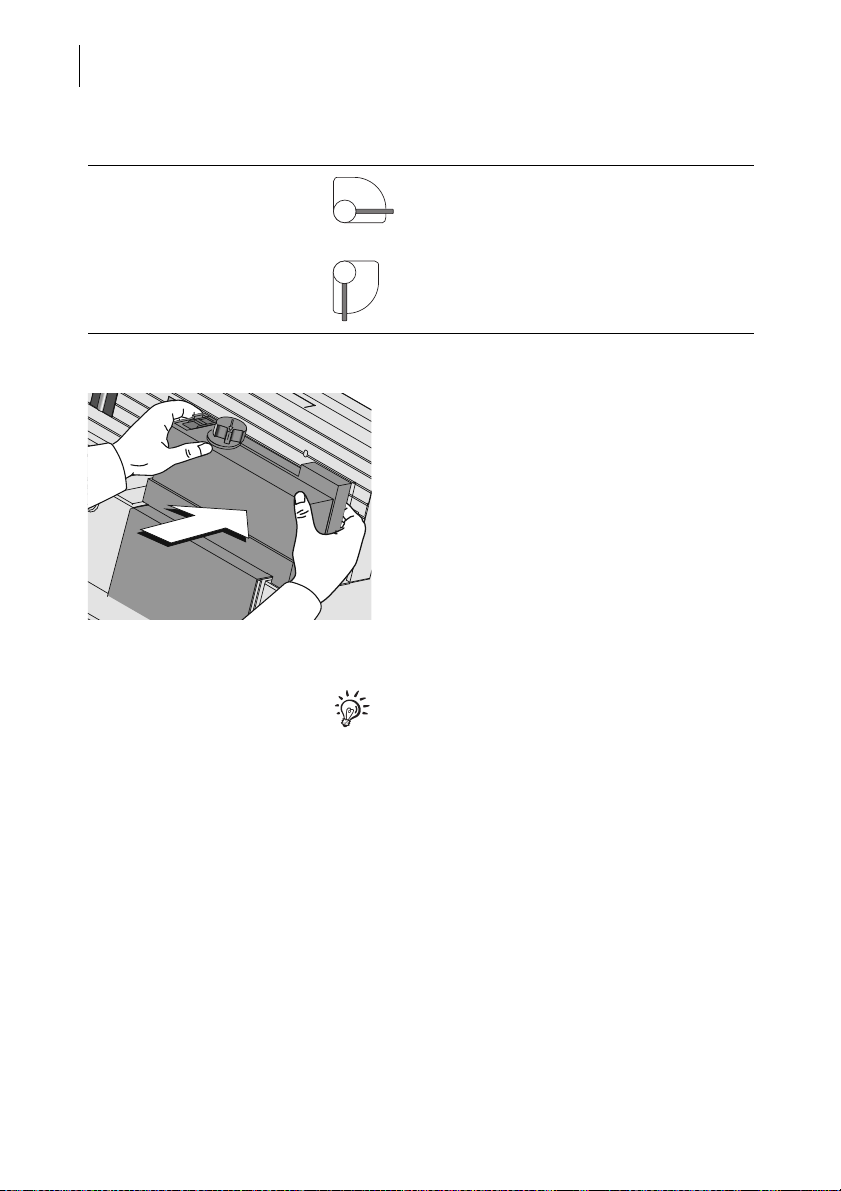
PostBase One Mailing System
20
Separation – possible settings and their meaning:
decreased separation
(if sensitive letters are being damaged)
default setting
• Re-place cover on feeder. The cover must
latch audibly.
If you have to adjust the pressure and the
separation regularly:
There is a special cover with an aperture for
direct access to the levers available. Removing that cover is not necessary.
For questions regarding the refitting of your
automatic feeder, please contact the Customer Service.
Page 21

The basics of operation
3.6 Sealing function (optional)
When equipped with the optional components sealer and power sealer,
PostBase One can meter and seal your mail in a single run. Coming from the feeder,
the mail pieces pass through the sealer. In the sealer, the sealing flap of the envelope
is moistened by a sponge. The flap is then closed and sealed as it passes through
the system. After metering, the mail piece is ultimately closed by the power sealer.
You can use the sealing function for letters with a thickness of up to 0.28" (7 mm).
The envelopes must be suitable for machine sealing (see page 178). Also, please
mind envelope quality.
Please note that we can assure reliable sealing results only when you use FrancotypPostalia ‘sealit’ sealing liquid.
Sealing
If the letters are to be sealed:
• Turn the envelope sealing switch to the
position SEAL.
PostBase One monitors the level in the sealant tank. You are notified when you have to
top up the sealing liquid.
On how to fill the tank, please refer to
chapter 12.9 on page 120.
21
If you have not used the sealing function for a
certain amount of time, sealing liquid is automatically pumped into the moistener. Thus,
PostBase One makes sure the sponge is
properly wetted. In the S
can set the optimal moistening level for the
envelopes you use (see chapter 11.16,
page 94).
No sealing
If the letters are not to be sealed (or if they
are already sealed:
• Turn the envelope sealing switch to the
position NON SEAL.
EALING menu, you
Page 22
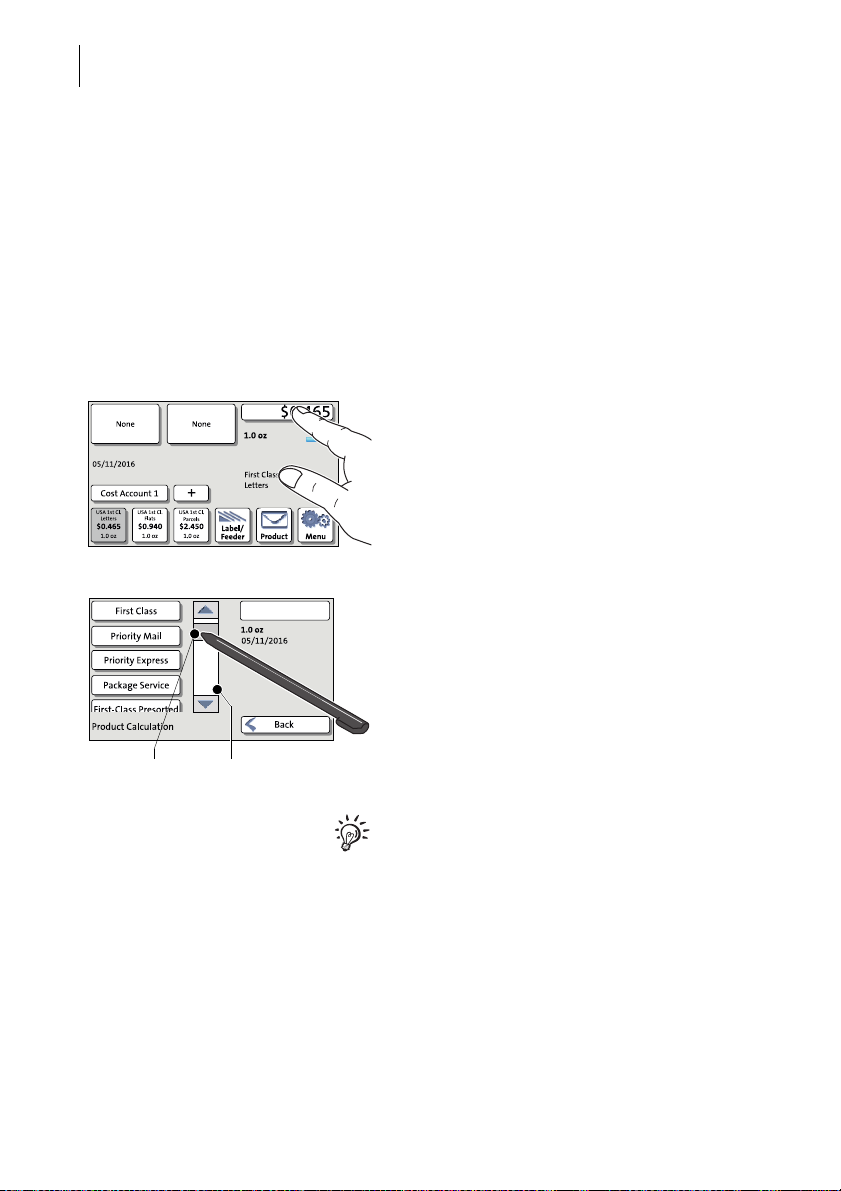
PostBase One Mailing System
Scrollbar Slider
22
3.7 Screen elements and operation philosophy
This chapter covers the user interface of the PostBase One mailing system. You will
learn how to operate the touch screen, the screen elements and the menus, window
types and symbols.
3.7.1 The touch screen
To operate the touch screen, simply touch the screen elements with your finger.
General operation philosophy
You briefly touch the desired screen element
(in the example: the postage button) with
your finger. PostBase One performs the corresponding action.
You can operate scrollbars with the arrow
buttons or by touching the slider and moving
it. The setting is updated when you lift your
finger off.
You can also use the supplied stylus instead
of your finger. The stylus is stored in a receptacle on the back of the display.
Page 23
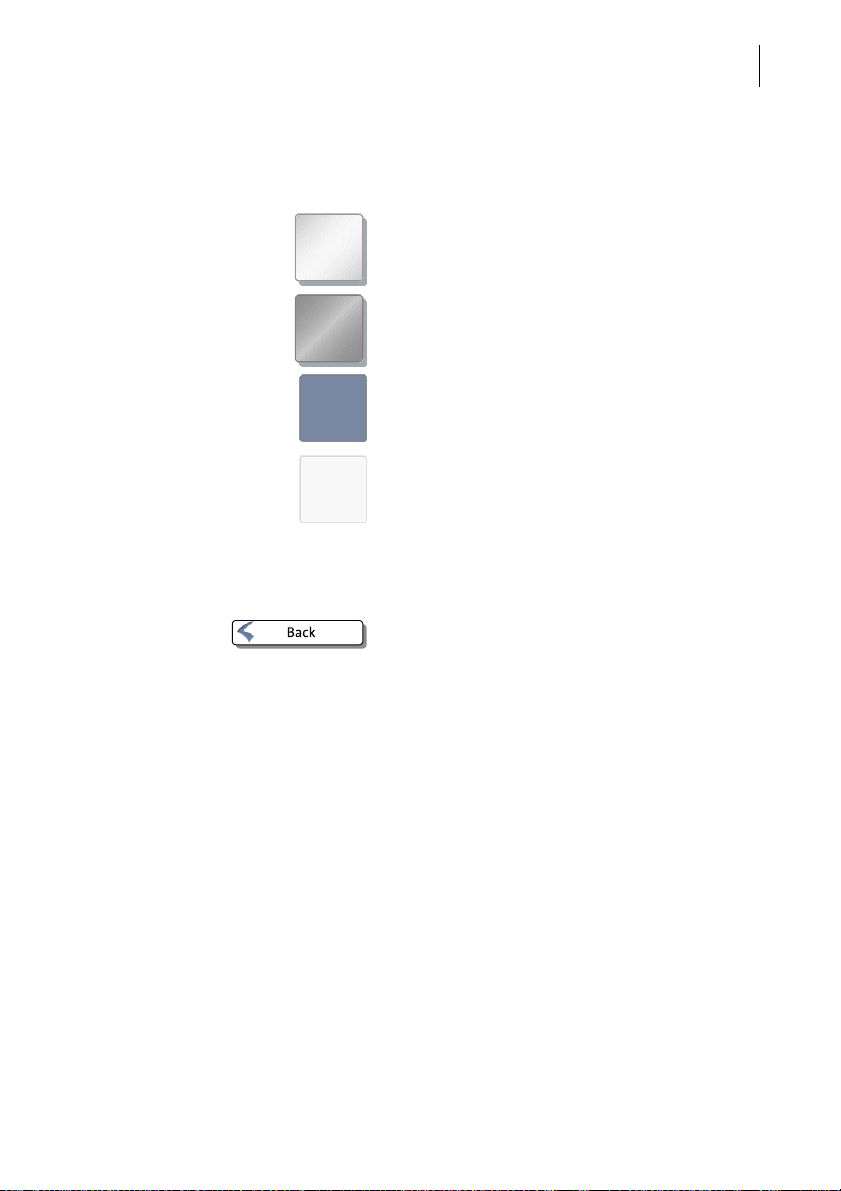
The basics of operation
Buttons You distinguish buttons from the screen
background by a shadow. They can have
various states, depending on the function:
Button can be pressed / is active.
Button is selected / passive (cannot be
pressed).
Confirmation: Button is being pressed.
Button is deactivated / cannot be pressed.
Standard buttons The term ‘standard button’ refers to buttons
like for example SAVE, CANCEL, BACK or CON-
TINUE.
Depending on the function, the button label
can differ. The C
ANCEL / BACK button (if avail-
able) is always located in the bottom right
corner of the screen and goes back
one step / level.
23
Page 24

PostBase One Mailing System
Info panel:
– Date in meter imprint
– Other information
Advertising imprints
(adverts / SMS texts)
Mailing data
Postage / Product Calculation menu
Weight
Current
shortcut
Menu
Product Calculation menu
Account
Further
shortcuts
Label printing / automatic feeding (optional)
Weighing mode (optional)
24
3.7.2 The Home screen
The Home screen appears after the machine was turned on and the start routine has
been successfully completed. It displays the current metering settings.
Functions in the Home screen In the Home screen,
– you have access to all meter imprint set-
tings
– you meter your mail pieces
– you can weigh your mail pieces
– you can open the Menu
– current settings are displayed.
Operation philosophy A function can be edited or selected by sim-
ply touching its button.
Depending on the respective function, the
PostBase One opens a list, an adjustment
menu or a menu offering further options.
In the chapters to follow, you will be introduced to each of the menu and window types
and their operation.
Page 25
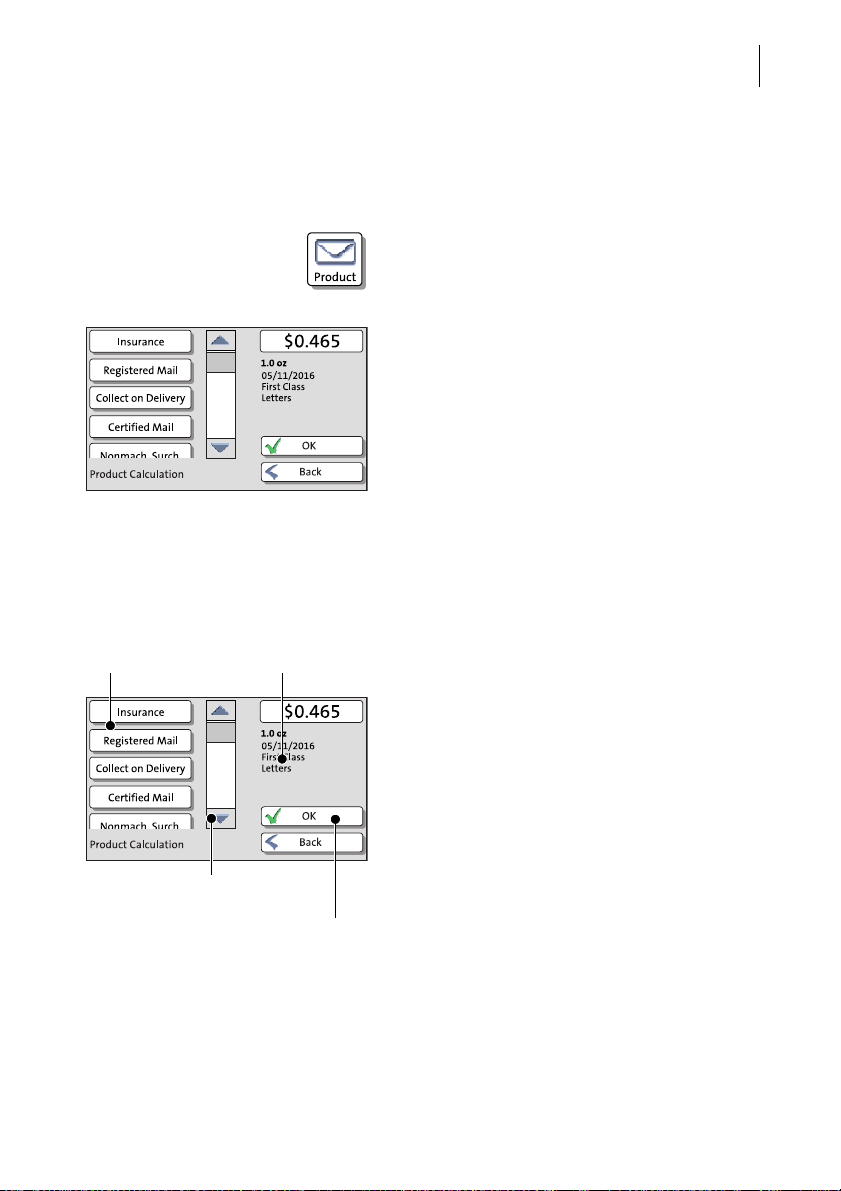
3.7.3 The Product Calculation menu
Mailing data
Other mailing data:
scroll with scroll bar
Accept current set-
tings and return to
Home screen
Current settings
Calling up the Product Calculation menu
By pressing the P
Calculation menu is opened. Here, you set
the product for the meter imprint.
The left area of the display shows the available mailing data.
You can scroll the list with the scroll bar if
more than four options are available.
The right area of the Product Calculation
menu shows the current settings:
– the postage
– the weight
– the date
– the selected mailing data.
The postage and the OK button only appear
if all necessary mailing data were selected.
The basics of operation
RODUCT button, the Product
25
Selecting mailing data
By pressing the respective buttons, you
select mailing data. The PostBase One
guides you through the postage calculation
process step by step.
Press OK to accept the current settings and
to return to the Home screen.
Deselecting mailing data
With the B
ACK button, the mailing data can be
deleted step by step from the current product
settings.
Page 26
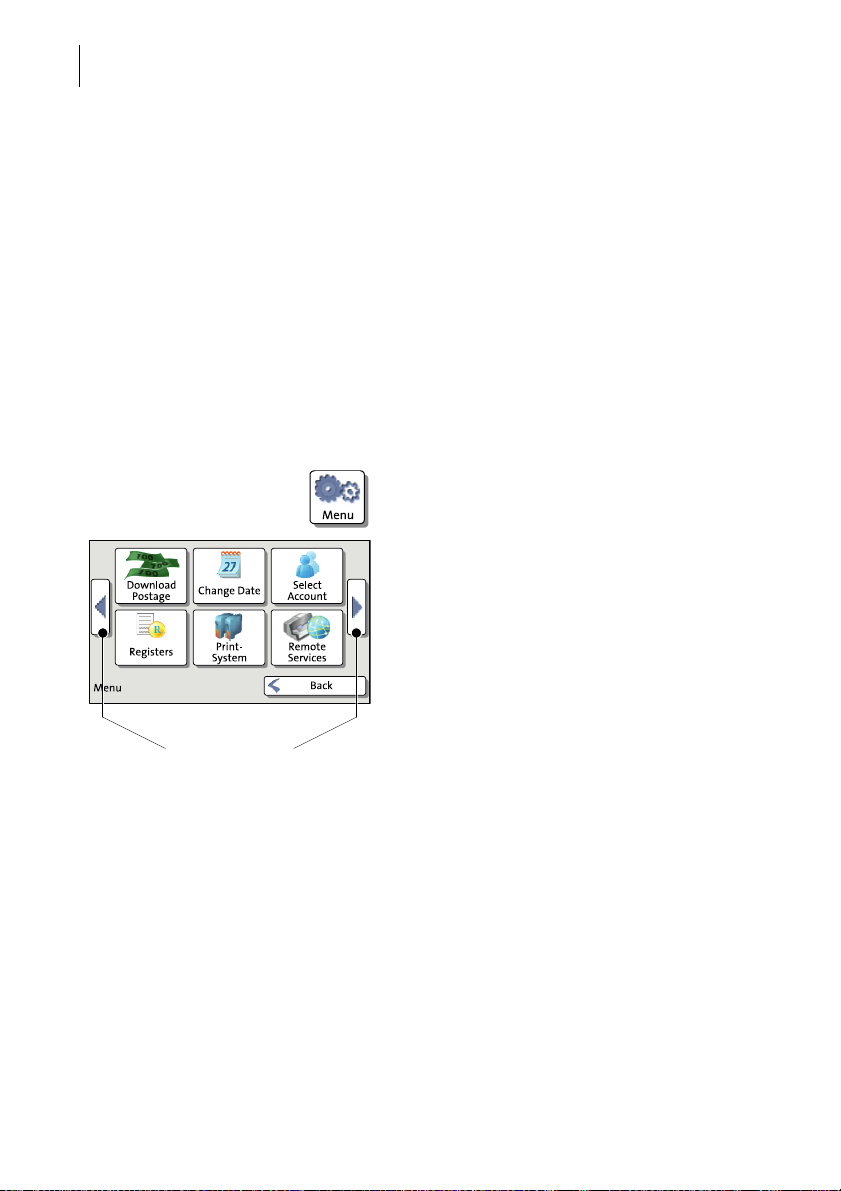
PostBase One Mailing System
More functions
Menu (example)
26
Setting the product for metering With the OK button, you set the current
Cancelling the Product Calculation menu Pressing the B
3.7.4 The Menu
Returning to the Home screen
selected mailing data for metering and return
to the Home screen.
ACK button repeatedly deletes
the mailing data step by step. By pressing the
button again after having deselected all mailing data, you will cancel the product calculation. The product set last remains set in the
Home screen.
Use the MENU button to open the Menu. From
this Menu, you can access the administration
functions, the system settings, and service
functions.
Use the arrow buttons to scroll to the next
page and back in the Menu.
Page 27
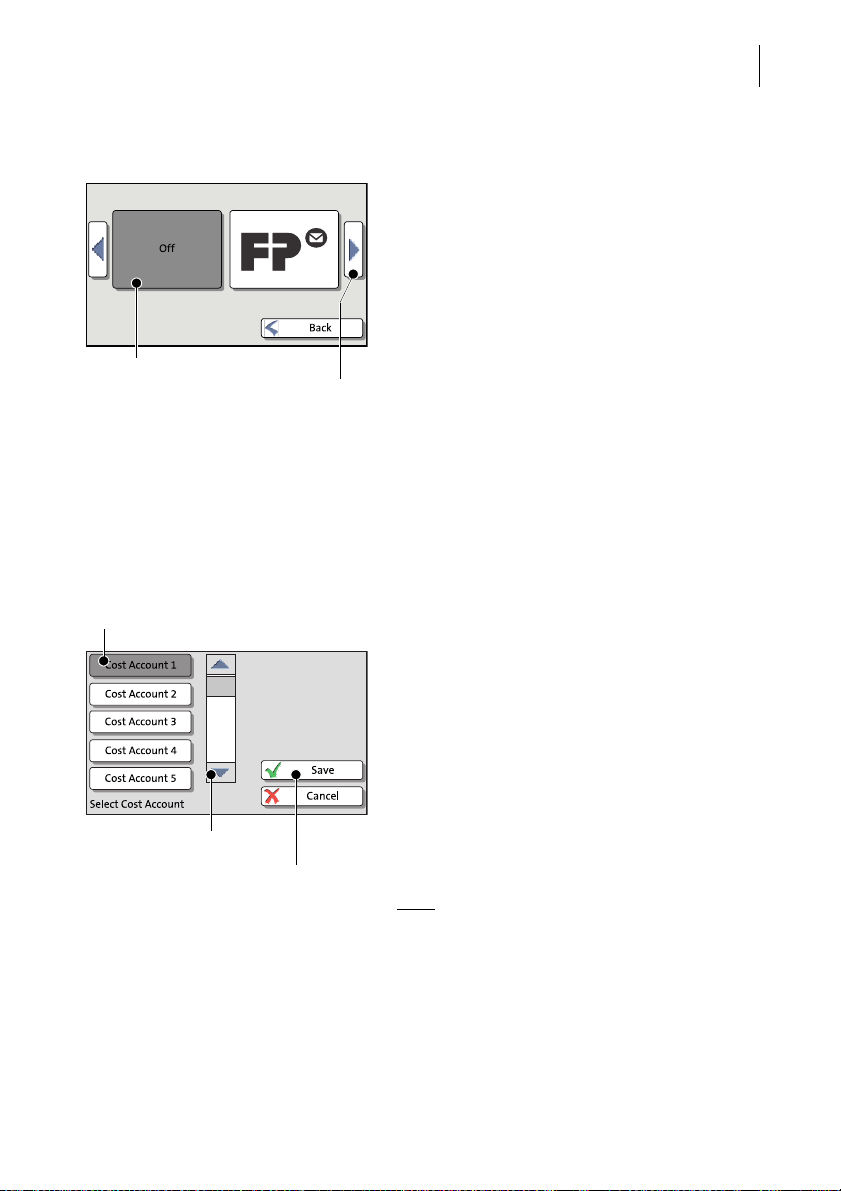
The basics of operation
Current setting
Next page: scroll with
arrow button
Current setting
Accept current
settings
Further available options:
scroll with scroll bar
3.7.5 Lists
Lists (e.g. for adverts, SMS texts) offer all
available settings in list form. The current setting is shown on a dark background.
Use the arrow buttons to scroll through the
list.
Press the respective button to select one of
the provided settings and return to the Home
screen.
3.7.6 Adjustment menus
A separate menu each opens for editing and selecting settings. There are several
types of adjustment menus, e.g. lists to choose the settings from, input via keypad,
and input according to the counter principle.
Lists
27
The left area of the display shows the available settings. The current setting is shown
with a dark background.
You can scroll the list with a scroll bar if more
than four options are available.
Press SAVE to accept the current settings and
to quit the adjustment menu.
Press C
ANCEL to discard your changes and to
quit the adjustment menu.
: Some lists feature auto-confirmation.
Note
Accounts are set directly after pressing the
respective button, for example.
Page 28
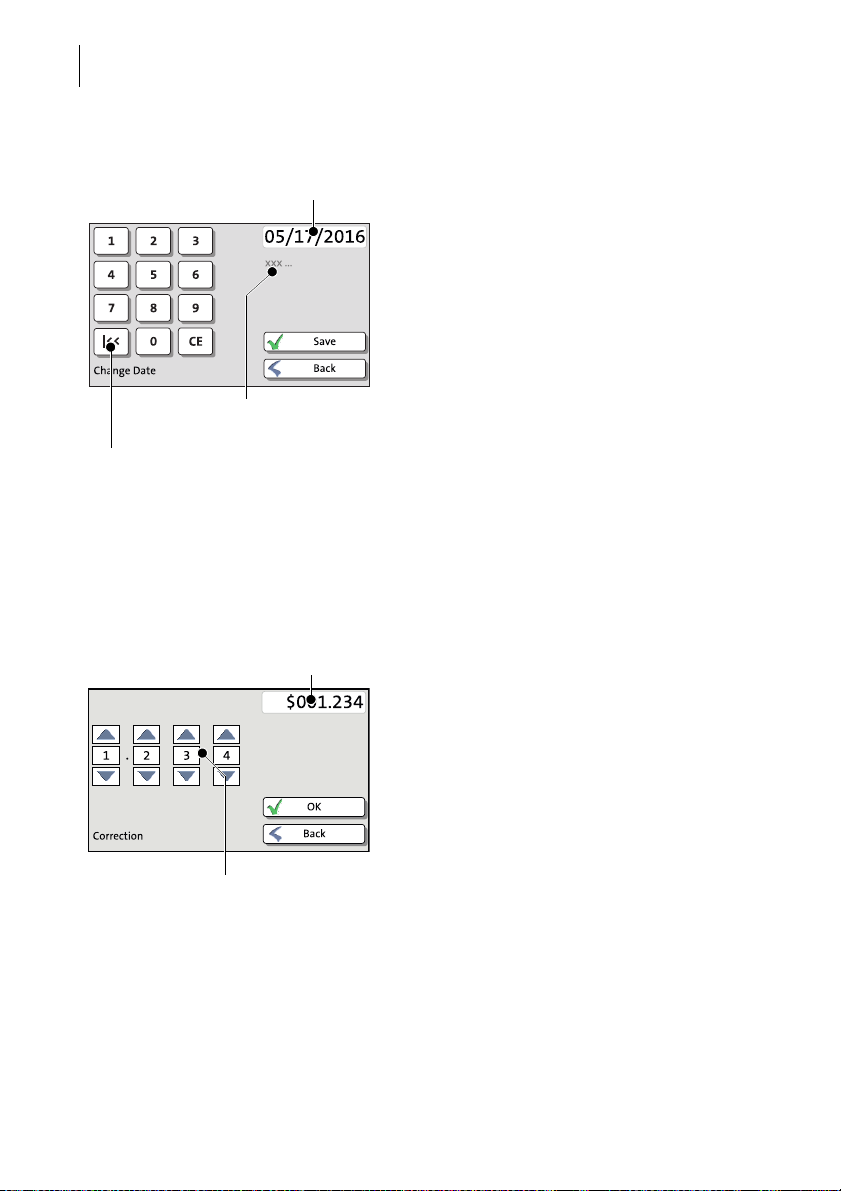
PostBase One Mailing System
Current input
Info text (if any)
Button assigned according to function
(here: reset to current date)
Display field
Setting an amount with
the arrow buttons
28
Input via keypad
Use the keypad in the left area of the display
to input values. The top right text box indicates your input.
The keypad is always matched to the respective situation: The button labels change
accordingly, depending on whether you must
type figures or figures and letters.
The bottom left button is assigned a special
function matched to the current operation,
e.g. change between small and capital letters. The info text informs of special features
and gives additional hints.
Press CE to clear input.
Press S
AVE to accept the current settings and
to quit the adjustment menu.
Press B
ACK (resp. CANCEL) to discard your
changes and to quit the adjustment menu.
Input using the counter principle
PostBase One may require you to enter values via a counter principle.
Use the arrow buttons to increase or
decrease the figure in each digit until the
desired amount is displayed in the top right
text box.
Press OK to accept the current settings.
Page 29
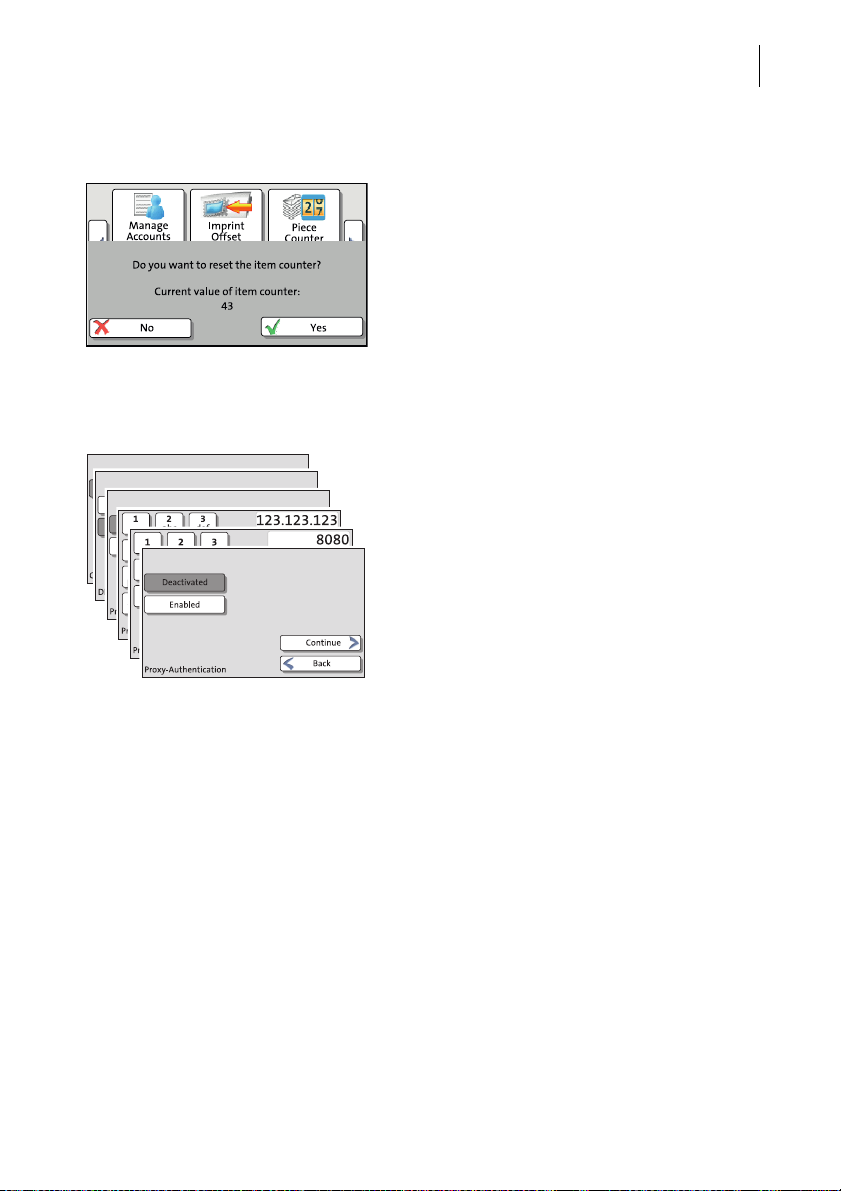
3.7.7 Pop-up windows
3.7.8 Procedures (wizards)
The basics of operation
For some settings, a window covering parts
of the current window opens (pop-up window). The pop-up prompts you for an action.
Messages and the batch processing feature
also appear as a pop-up.
Some pop-up messages feature auto-confirmation, i.e. they automatically close after
some time.
For more complex settings, e.g. when setting
up connection data, the PostBase One
opens a ‘procedure’, guiding you through all
necessary actions step by step. Different window types are used, depending on requirements.
Press C
ONTINUE to accept the current set-
tings and to go to the next step.
29
You can press B
ACK to return to previous
steps.
Pressing B
ACK at the beginning of the proce-
dure will discard all settings and close the
procedure.
Page 30
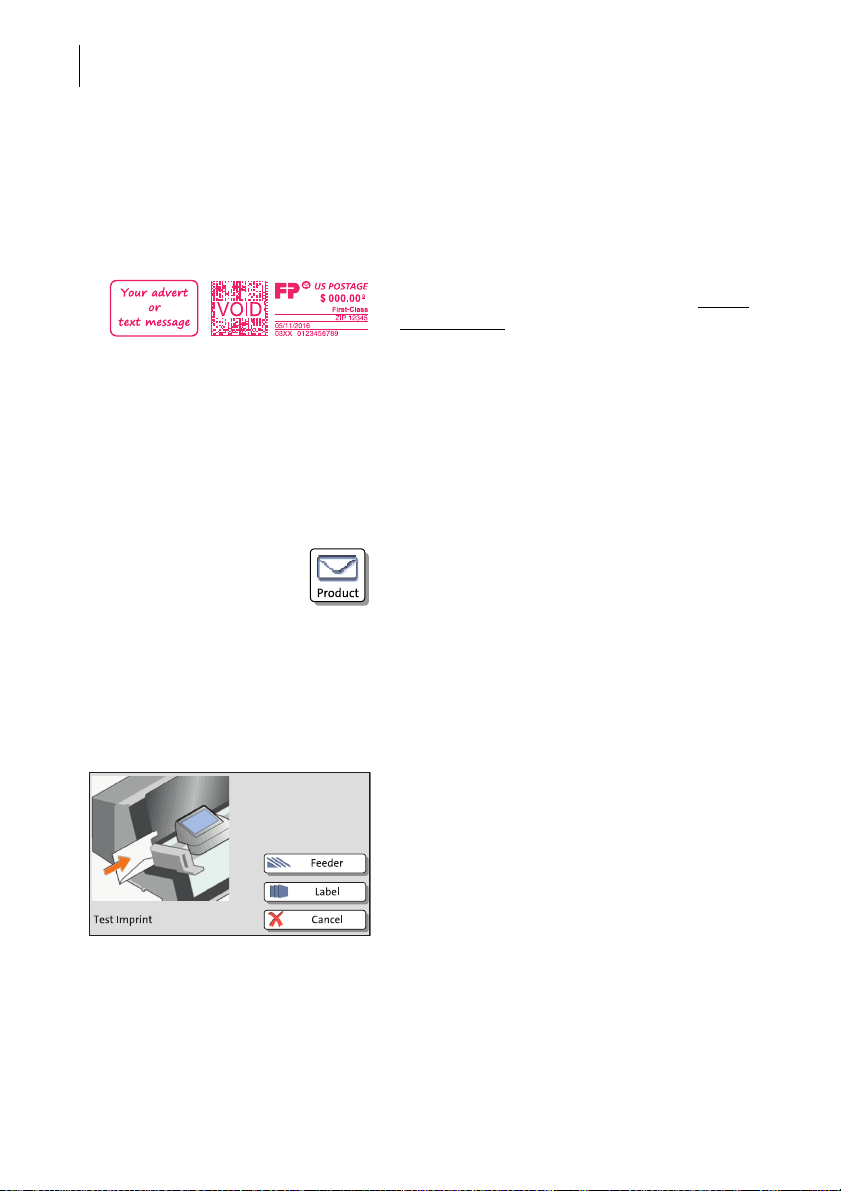
PostBase One Mailing System
30
3.8 Test print
Using a test print, you can assess the settings for the meter imprint as well as the print
quality.
Test print (example) The indication VOID overprinting the data
matrix symbol as well as the postage value
‘$000.00
meter imprint.
You must never dispatch test prints to the
USPS.
Test prints are not logged in the registers.
Setting a test imprint
• Set the desired parameters for the meter
• Press the PRODUCT button in the Home
• Set the desired product.
Once all necessary mailing data are set, you
can perform a test print. The T
UCT option is shown at the end of the addi-
tional services list.
0
’ identify the test print as an invalid
imprint (advert, SMS text etc.).
screen.
EST PRINT PROD-
• Choose T
EST PRINT PRODUCT.
PostBase One prompts you to position a letter.
Page 31

The basics of operation
Printing the test print on an envelope
PostBase One with hand feed tray • Place an empty envelope (or a post card)
on the hand feed tray:
– The side to be printed faces the back.
– Envelope flap to the bottom (envelope
stands on its upper edge).
• Push the envelope a few centimeters in the
direction of the arrow and let go of it
.
Letter transport starts automatically as soon
as the sensor recognizes the envelope.
PostBase One automatically feeds the envelope, prints a test print, and exits the envelope to the right side.
PostBase One with feeder Positioning an envelope on the feeder
(optional)
• When PostBase One prompts you to position a letter, place an empty envelope (or a
post card) on the feeder:
– The side to be printed faces the back.
– Envelope flap to the bottom (envelope
stands on its upper edge).
31
The feeder starts automatically.
PostBase One feeds the envelope, prints a
test print, and exits the envelope to the right
side.
:
Or
If an envelope has already been positioned at
the feeder:
• Start the feeder with the F
EEDER button.
For detailed information on how to position
letters on the feeder, please read page 52.
Page 32

PostBase One Mailing System
Data matrix symbol
Offset
Blank spots
32
Printing the test print on a label
• Insert labels in the label dispenser. For
details, please read chapter 5.4 on
page 55.
• Press the L
ABEL button.
PostBase One prints the test print on a label
and discharges the label to the right.
Checking the print quality
Make sure the PostBase One always provides clean and legible meter imprints.
• Check the print quality. There must not be
any offsets, blurred or blank spots. Pay
special attention to the data matrix symbol.
This illustration shows a perfect imprint.
When there are offsets / shifts in the imprint:
• Align the ink cartridges. Read chapter 12.6
on page 113.
When there are blurred or blank spots in the
imprint:
• Clean print system. Read chapter 12.7 on
page 115.
Page 33

Setting the meter imprint
Advert imprint Date Postage
Product details
Serial number of the
postage meter
Data matrix symbol
Advert imprint
4 Setting the meter imprint
This chapter describes the required settings for metering and additional possible
advertising imprints:
– Postage / USPS product (see chapter 4.1)
– Date (see chapter 4.2)
– Advert imprints (see chapter 4.3).
Refer to chapter 4.4 on how to use the ‘imprint offset’ function to laterally displace the
meter imprint position.
33
Refer to chapter 9 on how use correction imprints for already metered mail pieces,
and on how to meter reply mail.
For information on how to use PC software from Francotyp-Postalia to set the
meter imprint (e.g. RemoteOne), please refer to the manual provided with the
software.
Page 34

PostBase One Mailing System
34
4.1 Postage / USPS product
PostBase One sets the postage, i.e. the price for the postal product using the chosen
mailing data (destination, type, mail piece dimensions, and additional services if
applicable), in conjunction with the displayed weight.
Step by step, you simply select the mailing data in the Product Calculation menu.
Depending on the system configuration, weighing is available via the static scale and/
or the dynamic scale.
The different ways to set the product are described below:
– The easiest way to set the product is via shortcut
– When using the static scale
Calculation menu, then place the mail piece on the weighing platform. Refer to
chapter 4.1.2.1.
– For information on how to use the differential weighing function of the static scale
(optional weighing mode for systems without dynamic scale), please read chapter 4.1.2.2.
– When using PostBase One with the dynamic scale, the weight and size – depend-
ing on the settings in the Product Calculation menu – are determined while transporting the mail piece through the scale. The results are transmitted to the postage
meter. Refer to chapter 4.1.2.3.
– Should no scale be available on your mailing system, enter the weight manually.
Refer to chapter 4.1.3.
, you simply select the mailing data from the Product
. Refer to chapter 4.1.1.
: The examples in this manual show actual postal products. In case the USPS
Note
changes their products / services on short notice, corresponding software updates to
the rate table will be made available to the mailing system in time. However, this does
not apply to the documentation delivered with you mailing system.
Page 35

Setting the meter imprint
Shortcut buttons More shortcuts
4.1.1 Setting a product via shortcut
You can directly view and retrieve three products in the Home screen at the touch of
a button. Optionally, there are up to 20 shortcuts available which you can access via
+ button. The postage meter comes ex factory with typical postal products stored
the
as shortcuts. Upon activation of a new rate table, the shortcuts will be updated automatically.
• Press the desired shortcut button.
If necessary:
• Weigh the mail piece.
The product with the related postage is set
for metering.
Further shortcuts
• In the Home screen, press the
PostBase One opens a list with all available
shortcuts.
You can re-assign the shortcuts using the PC
software from Francotyp-Postalia for managing the PostBase One mailing system
(e.g. RemoteOne). For details on managing
shortcuts, please read the manual that
comes with the software.
+ button.
35
Page 36

PostBase One Mailing System
36
4.1.2 Setting mailing data and weighing
4.1.2.1 PostBase One with static scale – normal weighing
This chapter describes setting the postage when using the static scale in standard
weighing mode.
If the ‘differential weighing’ option is available on your mailing system, the currently
set weighing mode is shown on a button to the right of the weight.
Please read page 38 on how to set the weighing mode.
Select mailing data
• In the Home screen, press the P
button.
PostBase One opens the Product Calculation
menu and prompts you for all required details
regarding the mail piece.
RODUCT
• Select the respective desired setting by
pressing the corresponding button.
The selected mailing data appear to the right
in the display. The postage appears as soon
as all necessary mailing data have been
selected.
When the desired mailing data are set:
• Press OK to return to the Home screen.
On mailing systems with a static and a
dynamic scale, you may have to specify during the product calculation that you want to
weigh the mail piece with the static scale.
Page 37

Setting the meter imprint
Weigh mail piece / set weight
Caution! Please observe the following notes
on handling the static scale:
– Please observe the permissible maximum
weight of 15 lb.
– The scale only determines a new weight if
it was emptied before. Therefore, always
empty the weighing platform prior to putting
on a mail piece for weighing.
– The scale does not determine a new
weight while the letter transport is running.
Wait until the letter transport stops before
placing a mail piece to weigh.
• Place the mail piece on the weighing platform.
A tone signal indicates that the scale has
determined the mail piece’s weight.
37
The weight determined by the scale is now
set. PostBase One sets the postage based
on the displayed weight and the selected
mailing data.
With the static scale, you can weigh the mail
pieces in the Home screen and the Product
Calculation menu as well.
Page 38

PostBase One Mailing System
38
4.1.2.2 PostBase One with static scale – differential weighing (optional)
This chapter describes the operation and particularities when weighing and metering
using the optional differential weighing mode.
PostBase One supports differential weighing with the static scale.
This function helps you to conveniently and easily weigh and meter large amounts of
similar mail pieces. You simply place a letter stack on the static scale and remove one
letter at a time. PostBase One determines the weight change and sets the appropriate postage.
This option is not available on mailing systems with dynamic scale.
Set weighing mode
In the Home screen:
• Press the button next to the weight.
• Select the weighing mode: N
FERENTIAL.
AVE the shown setting to return to the
•S
ORMAL or DIF-
Home screen.
The weighing mode is set. The button in the
Home screen shows the corresponding icon.
Select mailing data
• In the Home screen, press the P
RODUCT
button.
Page 39

Setting the meter imprint
PostBase One opens the Product Calculation
menu and prompts you for all required details
regarding the mail piece.
• Select the respective desired setting by
pressing the corresponding button.
The selected mailing data appear to the right
in the display. The postage appears as soon
as all necessary mailing data have been
selected.
When the desired mailing data are set:
• Press OK to return to the Home screen.
Differential weighing
Caution! Please observe the following notes
on handling the static scale:
– Please observe the permissible maximum
weight of 15 lb.
– The scale does not determine a new
weight while the letter transport is running.
Wait until the letter transport stops before
placing a mail piece to weigh.
39
In the Home screen:
• Place the letter stack or a box with letters
on the weighing platform.
Two short tone signals indicate that the scale
has recognized that a load was placed on the
platform.
Page 40

PostBase One Mailing System
40
The Home screen still shows the old weight
and the old postage.
• Remove one letter from the stack or from
the box.
• PostBase One determines the change in
weight and calculates the postage value.
• Meter the letter as usual.
• Handle the remaining letters in the same
way.
When you empty the weighing platform,
PostBase One asks you if the set weight is to
be used.
• Acknowledge with Y
ES to meter the last let-
ter of the stack.
Or
• Press NO to discard the displayed weight
(e.g. because you removed the empty box
last). PostBase One does not determine a
postage value.
Page 41

Setting the meter imprint
4.1.2.3 PostBase One with dynamic scale (optional)
This chapter describes setting the postage using the dynamic scale.
The dynamic scale detects the weight and size of the mail piece while transporting it
and transmits them to the postage meter to set the postage. For this purpose,
dynamic weighing must be activated for the relevant product. Please also observe the
permissible maximum weight of 2 lb for the dynamic scale.
Select mailing data
• In the Home screen, press the P
RODUCT
button.
PostBase One opens the Product Calculation
menu and prompts you for all required details
regarding the mail piece.
• Select the respective desired setting by
pressing the corresponding button.
For products where dynamic weighing is
available (e.g. letters), PostBase One will
open an adjustment menu during the product
calculation to select a scale.
• Select D
YNAMIC SCALE to detect size and
weight for each mail piece to calculate the
postage.
• If necessary, select further mailing data /
special services.
The selected mailing data appear to the right
in the display.
When the desired mailing data are set:
• Press OK to return to the Home screen.
41
Page 42

PostBase One Mailing System
Dynamic scale is active
42
Note: If the ‘Scale selection’ menu does not
appear during product calculation, you can
only weigh the mail pieces with the static
scale or enter the weight manually. In these
cases, the dynamic scale only transports the
letters.
Dynamic weighing
The icon in the Home screen signals
that the dynamic scale is active. Instead of
the postage value, Auto appears.
Only after batch processing starts – when the
dynamic scale detected weight and size of
the mail piece – the postage value appears.
Page 43

Setting the meter imprint
No scale available
4.1.3 Setting the weight manually
PostBase One offers the possibility to set the weight manually for product calculation.
If no scale is available, PostBase One shows
the icon in the Home screen.
In this case, you have to enter the weight for
postage calculation manually in the Product
Calculation menu.
Enter weight
• In the Home screen, press the PRODUCT
button.
PostBase One opens the Product Calculation
menu.
43
• Set the desired mailing data.
• Select the M
ANUAL WEIGHT INPUT option.
PostBase One opens the adjustment menu
for entering the weight.
• Enter the weight.
• Confirm with OK.
PostBase One uses the entered weight to
calculate the postage.
• Press OK to confirm the displayed product
settings and return to the Home screen.
Page 44

PostBase One Mailing System
44
4.2 Date
The date for the meter imprint is set automatically to the current date by the system
clock. You can forward the date for the meter imprint.
The PostBase One rejects invalid input, e.g. a metering date too far in the future or
redating.
The currently set date is displayed the info panel in the Home screen.
Setting the metering date
In the Home screen:
• Press the M
ENU button.
•Select C
HANGE DATE.
PostBase One opens the adjustment menu
for the metering date.
• Type the desired date.
•S
AVE the displayed date.
The new metering date is set. The info panel
in the Home screen shows the current setting.
You can press the |<< button to reset the
metering date to the current date.
Page 45

Setting the meter imprint
Advertising imprints
4.3 Advertising imprints
PostBase One can print up to two advertising imprints of your choice on your mail
pieces. Advertising imprints may be:
– Graphical adverts
– Text messages / SMS texts.
You can print advertising imprints in any order.
Set an advertising imprint
In the Home screen:
• Press one of the advertising imprint buttons.
PostBase One opens a list with all available
advertising imprints.
• Press the desired advertising imprint.
PostBase One returns to the Home screen.
The advertising imprint is set for metering.
45
Set the second advertising imprint in the
same manner.
You can enter and change SMS texts via
PC software from Francotyp-Postalia
(e.g. RemoteOne). For details on how to
manage advertising imprints on the PC,
please read the manual provided with the
software.
Page 46

PostBase One Mailing System
46
4.4 Imprint offset
PostBase One prints the meter imprint at a
fixed offset from the right mail piece edge.
You can increase this offset and thus shift the
meter imprint to the left by adjusting the
imprint offset.
If an imprint offset is set, it appears in the info
panel in the Home screen.
Set the imprint offset
In the Home screen:
• Press the M
ENU button.
•Select I
MPRINT OFFSET.
PostBase One opens the adjustment menu
for the imprint offset.
• Type the desired offset value.
AVE the displayed imprint offset.
•S
The imprint offset for the meter imprint is set
and remains effective until it is changed –
even if the machine is switched off.
The info panel in the Home screen shows the
currently set imprint offset.
Page 47

Metering
Press briefly
5 Metering
This chapter covers how to log on to the PostBase One mailing system, how to set
an account to register the postage used, how you place letters on the hand feed tray,
how to use the feeder, and how to meter self-adhesive labels which can be stuck onto
the mail piece. Also, the counter functions available for metering are described. For
extensive information on how to set the meter imprint, see chapter 4.
5.1 Changing the user
You can set up a user-specific access control for the PostBase One. If enabled, you
are prompted to select a user and enter the corresponding PIN during startup.
PostBase One loads the corresponding user profile. Among other things, the following settings are stored in the user profile: Name, PIN, budgets, allocated account(s),
the standard account as well as whether postage download is allowed or blocked.
47
•Briefly
PostBase One shows the user list.
• Select the desired user.
• Enter the PIN.
PostBase One loads the user profile and
then shows the Home screen.
Using the PC software from FrancotypPostalia (e.g. RemoteOne), the administrator
of the PostBase One mailing system can set
up and manage users.
press the rocker switch.
Page 48

PostBase One Mailing System
48
5.2 Setting / changing the account
When the account function is enabled, you must always specify an account to meter.
The currently set account is displayed left in the info panel of the Home screen.
In the Home screen:
• Press the COST ACCOUNT button.
PostBase One opens a list with all available
accounts. You see the account names and
numbers. The currently set account is shown
on a dark background (in the example: ‘Cost
Account 1’).
• Press the button of the desired account.
PostBase One sets this account and returns
to the Home screen.
If users are enabled, only those accounts
allocated to the currently set user are available in the list.
Page 49

Metering
PostBase One is ready to meter
5.3 Positioning and metering letters
5.3.1 Hand feed tray
On a PostBase One with hand feed tray, you position letters individually for metering.
Please heed the mail piece specifications on pages176 and 176.
You can feed mail pieces to meter when the
Home screen displays a postage.
• Place the letter on the hand feed tray:
– the side to be printed on facing the rear
(address field is not visible)
– envelope flap is to the bottom (letter
stands on its upper edge).
49
• Push the letter in the direction of the arrow
and let go of it
Letter transport starts automatically as soon
as the sensor recognizes the letter.
PostBase One automatically feeds the letter,
prints, and exits the letter to the right side and
into the catch tray.
Letters can be added during operation. Keep
a distance of at least 2.5" (6 cm) between
the letters.
.
Page 50

PostBase One Mailing System
50
5.3.2 Feeder – batch processing (optional)
Equipped with a feeder, PostBase One can batch process letters and postcards.
Please heed the mail piece specifications and the envelope specifications for automatic feeding and sealing on pages 176 to 178.
5.3.2.1 Preparations
To safely and efficiently process mail pieces in batch, presorting the letters as well as
checking / adjusting the settings for automatic feeding, sealing, and dynamic weighing are important prerequisites. These preparatory steps are summarized below.
Prepare letter stack Sorting the mail pieces
• Sort out mail pieces that are not suited for
batch processing or automatic sealing
(e.g. catalogues).
• Sort out mail pieces with ‘critical’ demands
for feeding from a stack (such as letters
with sensitive surfaces) and process them
with specific adjustments to the separation
(see overview on page 17).
• Sort mail pieces by:
– Moisten / seal envelopes
– Do not seal.
• Sort by postal products (e.g. postcard, letter, international letter).
• Sort the letters by thickness:
– up to 0.08" (2 mm)
– 0.12" to 0.2" (3 mm to 5 mm)
– more than 0.2" (5 mm).
• If necessary, sort by other customer-specific criteria.
These might be:
– dispatching account
– advertising imprints
– predated imprints.
Page 51

Metering
Setting up the feeder
Adjust the letter path to the letter thickness • Adjust the letter path to the thickness of the
mail pieces to be processed.
Letter thickness: Letter path:
– up to 0.08" (2 mm) Narrow
– 0.12" to 0.2"
(3 mm to 5 mm)
– more than 0.2"
(5 mm)
Medium
Maximum
(See also chapter 3.5.1, page 16.)
Adjust separation • If necessary, check / adjust the separation
settings. Please refer to chapter 3.5.2,
page 17.
Sealing function ON / OFF Switching the sealing function on / off
(PostBase One with sealer)
• On the sealer: Turn the envelope sealing
switch to the corresponding position.
51
Moisten / seal letters
(sealing function ON)
SEAL
Sealing function OFF
NON
SEAL
(See also chapter 3.6, page 21.)
Dynamic weighing YES / NO Check the dynamic scale‘s status
(PostBase One with dynamic scale)
If you want the dynamic scale to detect letter
size and weight:
• Make sure that the product is set to
‘Dynamic’.
Only when the Home screen shows the
icon as the current weighing mode, the
‘dynamic weighing’ function is active. Otherwise the dynamic scale only transports letters.
Page 52

PostBase One Mailing System
PostBase One is ready to meter
Letter upper edges
52
5.3.2.2 Positioning letters in stack
If the desired product is set and the Home
screen shows the Postage or Auto, you can
position mail pieces on the feeder to meter.
• Arrange the letter stack:
– the side to be printed faces the back
– envelope flaps face the bottom (enve-
lopes stand on their upper edges).
• Align upper edges flush:
Loosen letter stack with the upper edge on
a level base and shake smooth.
Do not place too many letters on the feeder.
The pressure bar should have about 0.2"
(5 mm) clearance.
• Grab the pressure bar in the grip recess
and pull it to the front.
• Place the letter stack on the letter guide
near the separation rollers. Make sure that
all letters stand on the letter guide on their
upper edges.
• Push the pressure bar against the letter
stack.
The batch procedure starts automatically.
The letters are separated from the stack,
moistened and sealed (if the moistening feature has been enabled), metered, and
stacked in the catch tray – ready for dispatch.
Page 53

Metering
Starting / continuing batch processing
After an interruption or when there are
already letters in the feeder:
• In the Home screen, press the L
ABEL/
FEEDER button.
PostBase One opens the ‘Batch Processing’
pop-up.
• Press the START button.
You process single letters in the same manner. Simply position a single letter / a postcard instead of a letter stack on the feeder.
53
5.3.2.3 Using the batch counter
The batch counter provides you with the possibility to define the number of mail
pieces to be metered in advance. You can use this function to have a precise number
of mail pieces ready for dispatch.
When the Home screen shows the desired
settings for metering:
• In the Home screen, press the L
ABEL/
FEEDER button.
Page 54

PostBase One Mailing System
54
PostBase One opens the ‘Batch Processing’
pop-up.
•Select FEEDER.
(In most cases, ‘Feeder’ is already
selected when opening the pop-up.)
• Press the button below the F
EEDER button.
• Enter the amount of letters you want to meter.
Or:
Enable continuous operation with the
button.
•SAVE the setting.
• Position the prepared letter stack.
For details on how to set up the feeder and
position letter stacks, please read
pages 50 to 53.
PostBase One feeds the letters one by one,
prints, and places the metered letters in the
catch tray. The counter displays the number
of letters still to be metered. You can interrupt
batch processing with the S
TOP button.
Page 55

Metering
5.4 Metering labels
With the integrated label dispenser, PostBase One can automatically feed and print
self-adhesive labels.
Please heed the following when metering labels:
– We recommend to use only original FP labels. The manufacturer FP has estab-
lished reliability, safety and applicability. The manufacturer cannot assess the reliability, safety and applicability for products not approved by FP, and therefore not
vouch for such products.
– Always insert a complete package of labels (25 pieces).
We can ensure correct label processing only when you comply with this.
Caution! Always mind that you do not position letters on the feeder that you
do not want to meter right away. The feeder starts letter transport even if
ABEL is selected in the ‘Batch Processing’ pop-up.
L
Insert labels
• Remove package band from the package
of labels.
• Insert the complete package (25 labels, at
least 15 labels) to the label dispenser:
– The side to be printed on is on the left.
– Insert the package of labels as far as it
will go.
55
Page 56

PostBase One Mailing System
PostBase One is ready to meter
Label printing is
active
Number of labels
Set number
56
Meter a label
When the Home screen shows the desired
settings for metering:
• In the Home screen, press the L
ABEL/
FEEDER button.
PostBase One opens the ‘Batch Processing’
pop-up.
•Select LABEL.
• Press the S
TART button.
PostBase One prints a label.
Meter several identical labels
• In the Home screen, press the L
EEDER button.
F
ABEL/
PostBase One opens the ‘Batch Processing’
pop-up.
•Select L
ABEL.
• Press the button showing the batch counter.
Page 57

Metering
Labels yet to be printed
• Enter the desired number of labels.
Or
:
Enable continuous operation with the
button.
•SAVE the setting.
57
• Press the S
TART button.
PostBase One prints the number of labels
you have set. The counter displays the number of labels still to be metered. You can
interrupt processing with the STOP button.
Page 58

PostBase One Mailing System
58
5.5 Displaying and clearing down the item counter
Apart from the counter for meter imprints in the register and the account counters, the
PostBase One features an item counter for meter imprints you can use as you like.
The item counter counts all meter imprints. Test prints are not registered.
Independently of other counter functions, you can reset this item counter to zero or
use it as a daily or job counter.
Display item counter
• Press the M
ENU button.
•Select P
IECE COUNTER.
PostBase One opens a pop-up displaying
the number of metered mail pieces since last
resetting the piece counter.
• Press N
O to return to the MENU without
clearing the item counter.
Reset item counter
• In the pop-up, confirm the prompt with Y
ES.
PostBase One resets the item counter to
zero and returns to the M
ENU.
Page 59

Displaying and printing registers
6 Displaying and printing registers
The PostBase One mailing system saves important parameters and information on
used postage in registers. You can view and print the register states.
59
• Open the M
• Choose R
The REGISTER displays the current register
states.
Printing registers
• Press the P
• Position an empty envelope / postcard to
print the register report.
Or
:
• Press the L
PostBase One prints the register report on a
label.
:
Or
• Press the F
• Position an empty envelope / postcard to
print the register report.
The registers store the following information:
ESCENDING Available postage (= credit)
D
POSTAGE USED Total value of all meter imprints performed
ENU.
EGISTERS.
RINT button.
ABEL button.
EEDER button.
CONTROL TOTAL Sum total of all loaded amounts
OTAL ITEMS Number of all meter imprints performed
T
LAST AMOUNT Last amount loaded
LAST DATE Date of last postage loading
Page 60

PostBase One Mailing System
60
7 Download postage
To load postage, you connect to the data center with your postage meter and call the
desired amount. Billing occurs according to your contract with the USPS.
If users are enabled, postage download might not be available. In that case, please
contact the system administrator.
Loading postage
• Make sure PostBase One is ready to connect to the data center (network cable is
connected, correct connectivity settings).
• Open the M
• Choose D
ENU.
OWNLOAD POSTAGE.
• Accept the amount to be loaded.
Or
Type the desired amount.
• Confirm the amount displayed with L
OSTAGE and continue.
P
OAD
To load the displayed sum:
• Confirm the security prompt with YES.
PostBase One will then establish a connection to the data center. Loading continues
automatically. Please stand by. Data
exchange may take some time.
The new remaining amount is indicated when
loading ends.
• Use R
EPORT to view and print the loading
report.
Page 61

PostBase One with PC connection
8 PostBase One with PC connection
Specific PC software from Francotyp-Postalia (RemoteOne as well as the optionally
available applications ReportOne and MailOne 2.0) allow you to comfortably operate
the mailing system via PC and offer extensive booking, analyzing and reporting
features.
This chapter describes the particularities in handling the PostBase One mailing
system when connected to a PC.
For information on RemoteOne, ReportOne and MailOne 2.0, please visit our
website or contact your local FP representative.
PC Software Mode ON / OFF
You can set up PostBase One in such a way
that meterings are solely
tion with a PC and the specific PC software
from Francotyp-Postalia (see chapter 11.15,
page 93).
This way, you can make sure that every
metering is registered on the PC for further
booking, analyzing and managing.
possible in connec-
61
Connect PostBase One to the PC
• Make sure the PC is connected to the postage meter ( interface) via USB.
• Switch on the PostBase One mailing
system.
• If necessary, select a user and enter the
PIN.
Page 62

PostBase One Mailing System
62
Only when PostBase One shows the Home
screen:
• Start the FP software on the connected
PC. (The example shows the RemoteOne/
ReportOne icon.)
During the start routine, the connection to
PostBase One is automatically established.
When you connect your PostBase One to the
FP software for the first time you will need to
enter a PIN (see chapter 11.14, page 92).
As soon as PostBase One is connected to
the respective FP software (e.g. RemoteOne),
the display shows a corresponding pop-up
window (similar to the example on the left).
In this state, access to meter imprint settings
and menu functions is blocked on the
PostBase One.
All metering settings are done on the PC via
the FP software.
The current meter imprint settings (postage,
weight and advertising imprints) are also
visible in the postage meter‘s display.
On how to use the FP software, please read
the manual provided with the software. You
can access the manual directly from the software via the [Help] button.
Metering
On the PC: set the meter imprint On the PC:
• Set the product.
• Set the desired account.
• If necessary, set further settings for
metering (e.g. advertising imprints,
imprint offset).
Page 63

PostBase One with PC connection
Advertising imprints Postage
Current account
Date in the
meter imprint
Example: ReportOne
On the PostBase One When the desired metering settings are set:
• Meter the mail piece as usual with the
PostBase One or
meter a label.
For each metering, a dataset is transmitted
from the postage meter to the PC and is
booked there.
63
Disconnect PC connection
• In the pop-up window, choose BACK
(DISCONNECT).
The connection between PostBase One and
the PC is disconnected. Menu and imprint
settings are accessible via the
PostBase One’s touch screen.
PC Software Mode: ON If the PC Software Mode is active on
Postbase One, you cannot
meter when dis-
connected from the PC.
Page 64

PostBase One Mailing System
64
9 Special imprints and functions
9.1 Postage correction
You can correct faulty meter imprints on an already metered letter. The correction
print must always be printed on the non-address side of the mail piece.
If you have metered a postage value which is too low, print a correction with the missing amount on the non-address side of the mail piece.
Setting the CORRECTION imprint
In the Home screen:
• Press the P
PostBase One opens the Product Calculation
menu.
RODUCT button.
•Select S
•Select C
PostBase One opens the Correction menu.
• Set the amount to be imprinted on the mail
piece in addition to the postage value already metered.
Use the arrow buttons to increase or
decrease the figure in each digit until the
desired amount is displayed in the top right
text box.
• Confirm the displayed correction amount
with OK.
• Press OK to accept the displayed product
setting and to return to the Home screen.
PECIALS.
ORRECTION.
Page 65

Special imprints and functions
Print postage correction
The Home screen shows the current settings
for the correction imprint. You can change
the settings (e.g. date, imprint offset) in the
same way as with a regular meter imprint.
• Position the mail piece the
the address side facing front
.
PostBase One prints the correction imprint.
When printing the postage correction, advertising imprints are not available.
9.2 Redate
If the meter imprint shows an incorrect date, you can print a correction with the correct
date on the non-address side of the already metered mail piece.
65
Setting the REDATE imprint
In the Home screen:
• Press the P
RODUCT button.
PostBase One opens the Product Calculation
menu.
• Select SPECIALS.
• Select R
EDATE.
• Press OK to accept the displayed product
setting and to return to the Home screen.
The Home screen shows the current settings
for the redate imprint. You can change the
settings (e.g. imprint offset) in the same way
as with a regular meter imprint.
Page 66

PostBase One Mailing System
66
Setting the date
• Open the M
ENU.
•Select CHANGE DATE.
• Type the date.
• Press S
AVE to set the date.
Print redate
When the Home screen shows the desired
settings for the redate imprint:
• Position the mail piece the
the address side facing front.
PostBase One prints the redate imprint.
When printing the redate imprint, advertising
imprints are not available.
Page 67

Special imprints and functions
9.3 Reply Mail metering
You can meter reply mail. When metering reply mail, PostBase One prints a normal
meter imprint without date.
Setting the Reply Mail meter imprint
In the Home screen:
• Press the P
PostBase One opens the Product Calculation
menu.
• Select the mailing data for the reply mail as
usual.
RODUCT button.
67
• In the additional services list, select R
EPLY.
• When the desired product is set, press OK
to return to the Home screen.
Meter reply mail
The Home screen shows the current settings
for the reply mail meter imprint. You can
change the settings (e.g. advertising
imprints, imprint offset) in the same way as
with a regular meter imprint.
When the Home screen shows the desired
settings for the reply mail meter imprint:
• Position the reply envelopes / cards as
usual.
PostBase One prints the reply mail meter
imprint.
Page 68

PostBase One Mailing System
Set advertising
imprint
Select incoming
mail stamp
Set date
Set imprint offset
68
9.4 Stamping incoming mail (optional)
You can use the ‘Incoming mail’ function to mark your incoming mail.
Setting the incoming mail stamp
• Open the M
• Choose S
ENU.
PECIAL FUNCTIONS.
• Choose D
ATE OF MAIL ENTRY.
The PRINT DATE OF MAIL ENTRY window
shows the last used incoming mail stamp.
You can keep or edit the following settings as
you desire:
– incoming mail stamp
– advertising imprint
– date for the incoming mail stamp
– imprint offset for incoming mail.
For an overview of the possible settings,
please refer to the table on the next page.
When all settings show the desired imprints
and values:
• Confirm with C
ONTINUE.
Page 69

Print date of mail entry – possible settings:
Batch counter
Counter
Incoming mail stamp Depending on your order, one or several
incoming mail stamps are available.
Date You can set the date for the incoming mail
stamp freely. Backdating is possible, too.
Changing the date for the incoming mail
stamp does not affect the metering date.
Note
rent date with the |<< button.
Imprint offset You can adjust the position of the incoming
mail stamp freely (default position: about
0.4" / 1 cm from the right letter edge). Any
changes to this setting remain, even after
switching the PostBase One off. The offset
for the incoming mail stamp does not affect
the imprint when metering.
Advertising imprint In addition to the incoming mail stamp, you
can set an advertising imprint, as with metering.
Special imprints and functions
: You can set the date back to the cur-
69
Item and batch counters
You can set the batch counter and / or start
the imprint immediately. Proceed exactly as
when metering:
• Position incoming mail at the hand feed
tray.
Or
• Start label printing.
The ‘Incoming Mail’ function features its own
counter functions. The item and batch counters work as described for the regular metering function. Please refer to chapter 5.3.2.3
on page 53 and chapter 5.5 on page 58.
Page 70

PostBase One Mailing System
Set advertising imprint
advert / text message
70
Stamping incoming mail
Caution! Only stamp incoming mail conforming with the mail piece specifications on
page 176.
• Insert the incoming mail with the side to be
stamped facing the rear.
PostBase One prints the incoming mail
stamp.
9.5 Advert Only
With the special function ‘Advert Only’, you can print advertising imprints (graphical
adverts, text messages) that are stored in your PostBase One Mailing System.
• Open the M
• Choose S
• Choose A
ENU.
PECIAL FUNCTIONS.
DVERT ONLY.
PostBase One opens the ‘Advert Only’
menu.
The two advertising imprint buttons on the
upper left show the print image for this special function. You can assign each one of
these buttons either an advert or a text message (SMS).
• Press one of the advertising imprint buttons.
PostBase One opens a list of all available
advertising imprints.
• Press the button of the desired advertising
imprint.
PostBase One returns to the ‘Advert Only’
menu. The advertising imprint button shows
the selected imprint.
Page 71

Special imprints and functions
Counter
• Set the second advertising imprint in the
same way.
When both buttons show the desired
imprints:
• Confirm with CONTINUE.
You can start printing. Proceed exactly as
when metering:
• Position an envelope / a postcard on the
hand feed tray.
Or
• Start label printing.
Or
• Use the feeder.
For detailed information on feeding letters,
batch processing with the feeder and label
printing, please read chapter 5.
71
The ‘Advert Only’ special function has its own
counter. PostBase One shows the number of
imprints on the upper right side of the display.
When quitting the ‘Advert Only’ function, the
counter is reset to ‘0’.
Page 72

PostBase One Mailing System
72
9.6 Print Numbers
With the special function ‘Print Numbers’, you can print a 6-digit consecutive number
vertically on your mail. You can set any start number and choose the direction of
counting (ascending or descending).
• Open the M
• Choose S
• Choose P
ENU.
PECIAL FUNCTIONS.
RINT NUMBERS.
PostBase One opens the ‘Print Numbers’
menu.
The two advertising imprint buttons on the
upper left show the print image for this special function. You can assign each one of
these buttons either an advert or a text message (SMS).
• Press one of the advertising imprint buttons.
PostBase One opens a list of all available
advertising imprints.
• Press the button of the desired advertising
imprint.
PostBase One returns to the ‘Print Numbers’
menu. The advertising imprint button shows
the selected imprint.
• Set the second advertising imprint in the
same way.
When both buttons show the desired
imprints:
• Confirm with C
ONTINUE.
Page 73

Special imprints and functions
Start number
Number to be printed
Setting the start number
• Enter the desired start number.
You can choose any number between 1
and 999999.
Setting the direction of counting
When the desired start number is displayed:
• Press the button for the desired direction of
counting (A
SCENDING or DESCENDING).
PostBase One applies start number and
direction of counting.
You can start printing numbers. Proceed
exactly as when metering:
• Position an envelope / a postcard on the
hand feed tray.
Or
• Start label printing.
Or
73
• Use the feeder.
For detailed information on feeding letters,
batch processing with the feeder and label
printing, please read chapter 5.
During processing, PostBase One shows the
next number to be printed in the upper right
corner of the display.
Page 74

PostBase One Mailing System
Counter
74
9.7 Feed Only / Count mail pieces
With the special function ‘Feed Only’, you can process mail without printing. In this
way, you can count mail pieces and prepare your bulk mail for dispatch in counted
stacks.
• Open the M
• Choose S
• Choose F
ENU.
PECIAL FUNCTIONS.
EED ONLY.
• Position letter stack on the feeder / start letter transport.
When stack processing with the automatic
feeder for the ‘Feed Only’ special function,
proceed exactly as when metering mail. For
detailed information, please read
chapter 5.3.2.
The ‘Feed Only’ special function has its own
counter. PostBase One shows the number of
transported mail pieces on the upper right
side of the display. When quitting the ‘Feed
Only’ function, the counter is reset to ‘0’.
The ‘Feed Only’ special function is also
available when working without feeder.
You then have to position mail pieces individually on the hand feed tray.
Page 75

Special imprints and functions
Counter
9.8 Seal Only (optional)
With the special function ‘Seal Only’, you can seal and count letters without printing
(up to 7 mm / 0.3"). This special function is only available on PostBase One systems
with feeder. Please heed the mail piece specifications on page 178.
75
• Open the M
• Choose S
• Choose S
ENU.
PECIAL FUNCTIONS.
EAL ONLY.
• On the feeder, switch on the seal function:
Set the switch to the position SEAL
(see also chapter 3.6).
• Position letter stack on the feeder / start letter transport.
When stack processing with the automatic
feeder for the ‘Seal Only’ special function,
proceed exactly as when metering mail.
For detailed information, please read
chapter 5.3.2.
The ‘Seal Only’ special function has its own
counter. PostBase One shows the number of
transported mail pieces on the upper right
side of the display. When quitting the ‘Seal
Only’ function, the counter is reset to ‘0’.
Page 76

PostBase One Mailing System
76
10 Account administration
If user management is enabled via PC software, the account administration features
are only available to the administrator.
10.1 Switch account administration on / off
Switching on
• Open the M
• Choose M
• Confirm the prompt with C
ENU.
ANAGE ACCOUNTS.
ONTINUE.
The account function is enabled.
Switching off
Caution! Any data stored in the accounts will
be lost.
• Open the M
• Choose M
•Select D
• Confirm the security prompt with Y
ENU.
ANAGE ACCOUNTS.
EACTIVATE.
ES to
disable the account function.
While the account administration is disabled,
the settings stored in the user profiles lie idle.
Page 77

10.2 Display account information
• Open the MENU.
• Choose M
• Select S
PostBase One displays a list of all accounts
containing the respective number and value
of metered letters.
10.3 Set one account to zero
• Open the MENU.
• Choose M
Account administration
ANAGE ACCOUNTS.
HOW LIST.
ANAGE ACCOUNTS.
77
10.4 Set all accounts to zero
• Select C
LEAR ONE ACCOUNT.
• Select the account you want to set to zero
ONTINUE.
and C
• Confirm the security prompt with Y
ES.
All account information (postage and number
of meter imprints) of the selected account is
deleted.
• Open the MENU.
• Choose M
• Select C
• Confirm the security prompt with Y
ANAGE ACCOUNTS.
LEAR ALL ACCOUNTS.
ES.
All account information (postage and number
of meter imprints) is deleted.
Page 78

PostBase One Mailing System
78
10.5 Print account report (optional)
PostBase One can print account reports for all accounts or individual accounts. An
account report contains the account name(s), the postage used and the number of
performed meterings since last setting the account to zero, as well as the date, the
time, and information on the postage meter.
Print information about all accounts
• Open the MENU.
• Choose M
•Select S
PostBase One displays a list of all accounts
containing the respective number and value
of metered letters.
ANAGE ACCOUNTS.
HOW LIST.
• Press the P
RINT button.
• Position an empty envelope / postcard.
PostBase One prints the first page of the
account report.
• Position more envelopes / postcards to
print the following pages.
Or
:
• Press the L
• Press the S
ABEL button.
TART button.
PostBase One prints the account report on
labels. The number of labels to be printed is
displayed on the left.
Or
:
• Press the F
EEDER button.
• Position empty envelopes / postcards on
the feeder.
PostBase One prints the report of all accounts;
spread to the displayed number of pages.
Page 79

Account administration
Print information about one account
• Open the M
ENU.
79
• Choose M
• Choose P
The P
ANAGE ACCOUNTS.
RINT ONE ACCOUNT.
RINT COST ACCOUNT menu lists all
available accounts.
• Select the account you want to print the
report for and C
ONTINUE.
PostBase One shows the current usage data
(postage used and number of meter imprints)
of the selected account.
• Press the P
RINT button.
• Position an empty envelope / postcard to
print the account report.
Or
:
• Press the L
• Press the S
ABEL button.
TART button.
PostBase One prints the account report on a
label.
:
Or
• Press the FEEDER button.
• Position an empty envelope / postcard to
print the account report.
PostBase One prints the report of this
account.
If user management is enabled via PC software, the account administration features are
only available to the administrator.
Page 80

PostBase One Mailing System
80
11 Advanced settings & system information
11.1 System information
You can view a list of all major system parameters (e.g. software version, rate table).
• Open the MENU.
• Choose S
PostBase One displays the system information.
YSTEM INFORMATION.
11.2 Display brightness
You can adapt the display brightness to fine-tune the contrast and increase the legibility of the displayed texts.
• Open the M
• Choose D
PostBase One opens the adjustment menu
for display brightness.
• Use the BRIGHTER / DARKER buttons to
achieve the desired setting. You can press
the buttons multiple times to increase / decrease display brightness further.
Or
• Choose DEFAULT to reset display brightness to the factory setting.
You can monitor the changes immediately in
the display. Alter the settings until you can
easily read the display.
ENU.
ISPLAY BRIGHTNESS.
•S
AVE the setting shown.
Page 81

Advanced settings & system information
11.3 Tone signals
PostBase One confirms certain actions with a tone signal. A series of tone signals
indicates an error. You can restrict the scope of audible signals to warnings or turn
off the audible signals altogether.
81
• Open the M
• Choose S
PostBase One opens the adjustment menu
for tone signals. The current setting is shown
on a dark background.
• Select the desired setting.
• Save the setting shown.
Sound signals – possible settings and their meaning:
ON Tone signals in case of errors.
Confirmation beep of the scale when weighing is finished.
FF No tone signals.
O
NLY ERRORS Tone signals in case of errors.
O
ENU.
OUND SIGNALS.
Page 82

PostBase One Mailing System
82
11.4 User interface language
The PostBase One user interface supports multiple languages.
• Open the MENU.
• Choose L
ANGUAGE.
PostBase One opens the language adjustment menu. The current setting is shown on
a dark background.
• Select the desired language.
The user interface language changes immediately.
AVE the language setting shown.
•S
The new language will remain selected until
you change the language again.
11.5 Standby time
The PostBase One postage meter will go to standby automatically if it is not used for
some time. The standby time is the time between your last operation and the time
PostBase One automatically goes to standby.
• Open the M
• Choose S
PostBase One opens the standby adjustment menu.
• Type the desired time.
ENU.
TANDBY TIME.
•S
AVE the specified standby time.
Page 83

Advanced settings & system information
11.6 Product after Standby
This feature lets you define which product will be set for metering after reactivating
PostBase One from standby:
– the product stored as shortcut 1
– the product that was last used.
• Open the MENU.
83
• Choose P
ROD. AFTER STANDBY.
PostBase One opens the adjustment menu
for this function. The current setting is shown
on a dark background.
• Select the desired setting.
AVE the setting shown.
•S
PROD. AFTER STANDBY – possible settings and their meaning:
HORTCUT 1 After reactivating PostBase One from
S
standby, the product stored as shortcut 1 is
set.
LAST PRODUCT PostBase One keeps the current (last) prod-
uct setting.
Page 84

PostBase One Mailing System
84
11.7 Auto Off
PostBase One switches off automatically if it is not used for some time. The Auto Off
time is the time between your last operation and the time PostBase One automatically switches off.
• Open the M
• Choose A
ENU.
UTO OFF.
PostBase One opens the adjustment menu.
• Type the desired time.
AVE the specified Auto Off time.
•S
The value “0” disables the Auto Off function.
11.8 Meter type
The meter type setting defines whether PostBase One displays and prints the postage in the 00.00 or 00.000 format.
• Open the M
• Choose D
PostBase One opens the adjustment menu.
The current setting is shown on a dark background.
• Select the desired setting.
AVE the setting shown.
•S
ENU.
ECIMAL METER MODE.
Decimal Meter Mode – possible settings and their meaning:
$0.00 Displays and prints the postage in integer
cents.
$0.000 Displays and prints the postage in tenths of
cents.
Page 85

Advanced settings & system information
11.9 Connection to data center
On commissioning through the FP Customer Service, setting up the connection to the
data center is part of the installation routine. You should check and – if need be – correct the settings if changes were made to your equipment / system environment.
When in doubt, contact your network administrator.
85
• Open the M
• Choose M
ENU.
ANAGE CONNECTION.
PostBase One shows the current connectivity settings.
Changing the settings
• Press CHANGE.
• Simply follow the instructions on the
display. PostBase One successively
prompts you to specify all necessary
details.
When finished, PostBase One displays the
current connection configuration.
• If everything is correct: S
AVE.
The chart on the following pages gives an
overview of the possible settings and parameters.
Page 86

PostBase One Mailing System
86
Connectivity Settings and their meaning:
Connection Type
ETHERNET / LAN
(default setting, not changeable)
LAN connection. PostBase One connects to the
Francotyp-Postalia Infrastructure (FPI) via the
internet.
DHCP Dynamic Host Configuration Protocol. Network-
ing protocol that allows automatic connection to
a network.
DHCP = E
(default setting)
NABLED
Select this setting if your network supports
DHCP.
DHCP = DISABLED Select this setting if your network does not sup-
port DHCP.
During manual configuration, you will need to
enter the following parameters:
– Static IP address for your PostBase One
– Subnet mask
– Default gateway
– IP address of the DNS server.
Please contact you network administrator for
details.
Note: When entering IP addresses, you have to
enter the dots, too.
Proxy-Server Intermediary server that facilitates access to the
internet.
PROXY = DISABLED
(default setting)
P
ROXY = ENABLED Select this setting if your network uses a proxy
Select this setting if your network does not use a
proxy server.
server.
You will need to enter the following parameters:
– IP address of the proxy or its alias
– Port number.
Please contact you network administrator for
details.
Page 87

Connectivity Settings and their meaning:
Advanced settings & system information
87
Proxy-Authentication
(only when Proxy = Enabled)
D
ISABLED
(default setting)
Access control to the proxy server (user name
and password).
Select this setting if your proxy server does not
require authentication (user name and password).
E
NABLED Select this setting if your proxy server does
require authentication.
You will need to enter the following parameters:
– User name for proxy access
– Password.
Please contact you network administrator for
details.
In case your network only supports explicitly
authorized devices, your network administrator will require the MAC address of your
PostBase One. You can find it in the Connectivity Settings menu.
Reference Information for Network
Administrators
The PostBase One requires an Ethernet connection, with a minimum of 10 Mbit/sec, in
order to able to download postal funds from a
Francotyp-Postalia server.
Ethernet cables of class CAT5E are recommended.
For this it normally uses TCP/IP (v4 only)
through an https connection using TLS v1.2
over port 443. In certain cases it may also
use an http connection over port 80.
These two ports must therefore be enabled in
any firewall. It will attempt to make a connection to *.francotyp.com.
Page 88

PostBase One Mailing System
88
11.10 View contact information
Important contact information (Phone / Internet) is stored in your postage meter at the
factory. You can view the contact information.
• Open the M
• Choose C
ENU.
ONTACT INFORMATION.
PostBase One displays the stored phone
numbers and URLs.
11.11 Access control / PIN
PostBase One can be protected against unauthorized use via a PIN.
With the PC software, you can set up a user-specific access control for the
PostBase One. Please refer to the manual of the PC software. In the PostBase One
menu, the PIN function is then only accessible with the administrator PIN.
Enable access control
• Open the M
• Choose M
• Confirm the prompt with C
PostBase One opens the access control
adjustment menu.
• Enter a PIN and CONTINUE.
• Enter the PIN a second time to confirm.
AVE the PIN.
•S
ENU.
ANAGE PIN.
ONTINUE.
The PIN is set. Each time you start up
PostBase One, you have to enter the PIN to
get access.
Page 89

Advanced settings & system information
Disable access control
Caution! If you disable access control, all
users will be deleted without prior warning.
• Open the MENU.
• Choose M
• Confirm the prompt with C
ANAGE PIN.
ONTINUE.
Access control is disabled.
11.12 Auto Postage Download
The ‘Auto Postage Download’ feature facilitates keeping track of the remaining postage. When enabled, PostBase One will warn you once the remaining postage
reaches the preset threshold and will give you the opportunity to load postage.
Enable ‘Auto Postage Download’ function
• Open the M
ENU.
89
• Choose A
• Confirm the prompt with C
UTO POSTAGE DOWNLOAD.
ONTINUE.
• Enter the desired threshold.
•SAVE the setting shown.
Auto Postage Download is enabled.
Page 90

PostBase One Mailing System
90
Performing Auto Postage Download
When the remaining postage reaches the
threshold, PostBase One opens an appropriate screen with the following options:
HANGE the displayed load amount, then
•C
load postage.
:
Or
OAD the displayed amount directly.
•L
Or
:
ANCEL the procedure to load postage
•C
later.
Change threshold
• Open the M
• Choose A
•To C
selected), choose C
ENU.
UTO POSTAGE DOWNLOAD.
HANGE the threshold (option is already
ONTINUE.
• Enter the new threshold.
AVE the setting shown.
•S
Disable ‘Auto Postage’ function
• Open the M
• Choose A
•Select T
ENU.
UTO POSTAGE DOWNLOAD.
URN OFF and CONTINUE.
• Confirm the security prompt with Y
Auto Postage Download is disabled.
ES.
Page 91

Advanced settings & system information
11.13 Uploading product data
Your PostBase One postage meter needs to upload product usage data regularly. If
you keep your PostBase One switched on and connected to the internet, this will happen automatically each day at midnight.
PostBase One will remind you when it is time to upload the product usage data. If you
fail to do so, the postage meter will lock down after a certain amount of time until you
performed a data upload.
Upload data manually
• Open the MENU.
• Choose D
Please stand by. PostBase One establishes
a connection with the data center and will
then upload its product usage data.
A pop-up message is displayed when
uploading data is completed.
Uploading product data is also done by postage downloading a value of $ 0.
ATA UPLOAD
91
Page 92

PostBase One Mailing System
92
11.14 Authentication code for RemoteOne / ReportOne
When you connect your PostBase One to the RemoteOne / ReportOne software for
the first time you will need to enter a PIN.
• Connect your PostBase One to the PC.
• Start the RemoteOne / ReportOne application.
PostBase One will generate and display the
authentication code.
• Enter this PIN in the PC application.
• Press O
Your PostBase One and this RemoteOne /
ReportOne installation are now authorized to
work together. You will not have to enter the
PIN again.
K.
Page 93

Advanced settings & system information
11.15 Switch PC Software Mode on / off
You can set up the mailing system in such a way that metering is only possible when
connected to a PC and special FP software for PostBase mailing systems
(RemoteOne, ReportOne or MailOne 2.0). Thus, you can make sure that all meterings are registered on the PC for reporting and analysis purposes.
For information on RemoteOne, ReportOne and MailOne 2.0, please visit our website
or contact your local FP representative.
93
• Open the M
• Choose PC S
ENU.
OFTWARE MODE.
PostBase One opens the adjustment menu
for the PC Software Mode. The current setting is shown on a dark background.
• Select the desired setting.
•S
AVE the setting shown.
PC Software Mode – possible settings and their meaning:
ON PostBase One meters only if data exchange
between postage meter and PC is possible,
i.e.
– the PC is connected to the postage meter
( interface) via USB and
– the FP software is connected to the
PostBase One.
All meterings are automatically registered by
the FP software.
OFF Metering is possible with and without PC con-
nection.
Meterings without RemoteOne / ReportOne /
MailOne 2.0 (so called Offline Postage) are
not registered on the PC. You can manually
book those meterings afterwards with the FP
software in use.
Page 94

PostBase One Mailing System
94
11.16 Adjusting moistening (PostBase One with sealer)
PostBase One monitors the operational conditions of the sealer. Upon system start,
as well as occasionally during operation, sealing liquid from the tank is pumped to the
moistening sponge. Thus, PostBase One makes sure the sponge is always properly
wetted. You only need to adjust the moistening if the envelope flaps are moistened
too little or too much.
• Open the M
• Choose M
• Use M
ENU.
OISTENER.
ORE or LESS to adjust the moisten-
ing.
•SAVE the displayed setting.
Functions and settings of the MOISTENER menu and their meaning:
MORE Increase moistening of envelope flaps.
TANDARD Restore default moistening level.
S
LESS Decrease moistening of envelope flaps.
START PUMP If moistening has been enabled on the
sealer, sealing liquid from the tank will immediately be pumped to the moistener.
Page 95

Advanced settings & system information
11.17 Remote Services
With the ‘Remote Services’ function, PostBase One connects to the FP server and
checks for updates (e.g. a new rate table, new machine software). Diagnostic data is
also exchanged with the FP server.
95
• Open the M
• Choose R
ENU.
EMOTE SERVICES.
PostBase One starts the update procedure.
It takes some time to establish the connection and to exchange data. Please stand by.
11.18 Change ZIP / Re-authorization
You must inform FP Mailing Solutions of the new location of your PostBase One if
you wish to operate the PostBase One at another location (e.g. after a relocation).
• Open the M
• Choose C
• Follow the instructions in the display.
Re-authorization starts. It takes some time to
establish the connection and to exchange
data. Please stand by.
ENU.
HANGE ZIP.
Page 96

PostBase One Mailing System
3 seconds
96
12 Maintenance and care
Have your mailing system regularly checked and maintained by authorized service.
This guarantees long-term, trouble-free operation.
Contact us for our low-price maintenance and service agreement.
You can perform the following cleaning and maintenance tasks yourself:
– cleaning the outer housing parts
– changing / adjusting the ink cartridges
– changing / adjusting the print heads
– changing the ink tank
– cleaning the print system
– replacing the ink fleece
– topping up sealing liquid (PostBase One with sealer)
– cleaning / replacing the sponge (PostBase One with sealer)
– replacing the battery.
You must not start the service function “Temp. Calibration” without a request by
FP Mailing Solutions to do so.
12.1 Cleaning the PostBase One mailing system
Warning! Pull the power plugs prior to cleaning the PostBase One mailing
system.
Warning! Be extremely careful when handling liquids. Take special care that
no foreign objects penetrate the system’s interior. If this should happen, have
the mailing system checked by FP Customer Service before using it again.
How to clean the mailing system
• Switch off the mailing system: press the
rocker switch for three seconds.
• Pull the power plugs of the mailing system,
as well as all components connected to it
(e.g. feeder) from the socket(s).
• Clean dirt from the housing with a slightly
damp cloth. You can also use a commercially available dishwashing detergent.
Page 97

12.2 Print system: show ink level / status
New
Almost worn
(replace with next ink tank change)
• Open the MENU.
• Choose P
• Choose I
PostBase One shows the following information, depending on the ink system in use:
Ink systems with 2 ink cartridges – Ink level of the two ink cartridges.
Or
Bulk Ink – Ink level of the ink tank and
– Status of the two print heads.
The status display shows the remaining service life of the two print heads.
RINT SYSTEM.
NFORMATION.
Maintenance and care
97
Page 98

PostBase One Mailing System
98
12.3 Changing the ink cartridges
PostBase One monitors the filling level in the ink cartridges and issues a message
when they must be replaced.
We recommend that you always have a new FP cartridge kit in stock.
We advice to clean the contacts in the cartridge bracket at each cartridge replacement. Use the special ‘clean & renew’ cleaning kit for ink-jet print systems, available
at FP Mailing Solutions.
Warning! Ingestion of the ink can be hazardous. Avoid contact with the eyes.
Keep the ink cartridges away from children. Further instructions for use are
enclosed with the ink cartridges.
Caution! To ensure proper imprints, please heed the following instructions
when handling ink cartridges:
• Use up within 12 months after opening the vacuum packaging.
• Always keep unprotected nozzles facing down.
• Handle with care when without nozzle protection.
Caution! Heed the following tips to avoid damage to the print system:
• Do not yank the print system flap open. Run the C
function from the P
RINT SYSTEM menu. The flap then opens by itself.
• We recommend to use only approved FP equipment and FP original parts.
The manufacturer FP has established reliability, safety and applicability.
The manufacturer cannot assess the reliability, safety and applicability for
products not approved by FP, and therefore not vouch for such products.
• Always replace the ink cartridges in pairs. Only insert new ink cartridges.
HANGE CARTRIDGES
Caution! There could be ink residues on the used cartridges.
• Take care not to soil your skin, your clothes, or objects near by.
• Use a mat to place the ink cartridges.
Page 99

Maintenance and care
Changing the ink cartridges
PostBase One will prompt you to replace the
cartridges when they are depleted.
• Confirm the message.
• Open the M
•C
HOOSE PRINT SYSTEM.
HOOSE CHANGE CARTRIDGES.
•C
ENU.
The exchange procedure starts.
PostBase One moves the ink cartridges to
the exchange position and opens the flap.
Removing the ink cartridges
• Release the ink cartridges:
Turn the two blue-green levers upwards.
99
• Pull both lifters (blue-green) upwards.
The ink cartridges are lifted from their brackets.
Page 100

PostBase One Mailing System
100
• Pull both ink cartridges upward out of the
bracket.
Inserting new ink cartridges
The full functioning of the PostBase One mailing system at the time of delivery can only be
guaranteed when using original FrancotypPostalia ink cartridges.
Caution! Insert the ink cartridges only after
they have adapted to the ambient temperature of the postage meter (e.g. after storage
in the basement or after transport in a cold
vehicle). Else, no correct calibration can be
performed.
• Unpack the new ink cartridges. Do not
remove the nozzle protection yet.
• Shake each cartridge vigorously six times.
Pigments, which may have settled, immingle optimally that way.
