Page 1

excelscale™
Operator’s Manual v1.2
Page 2
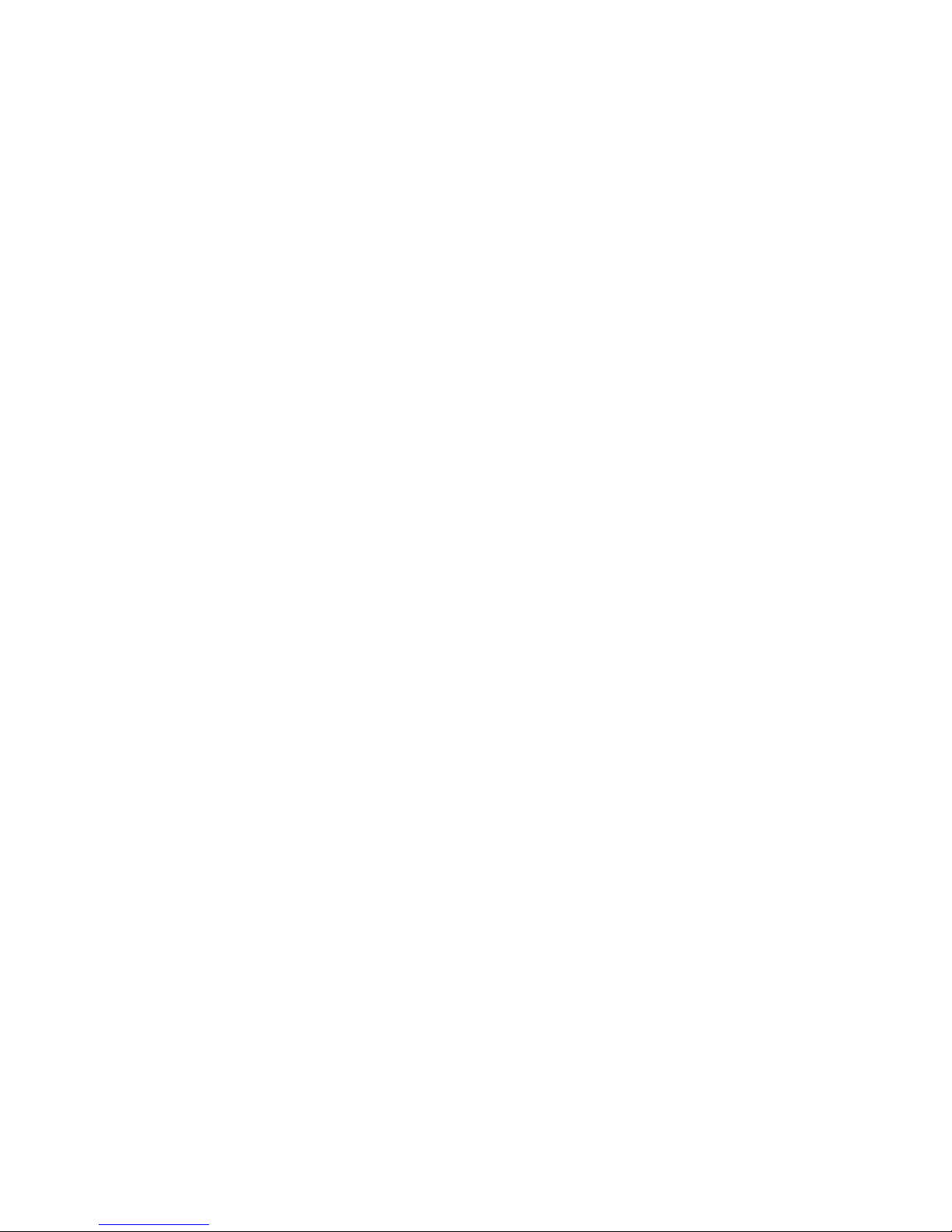
Contents
Section 1. Introduction ......................................................................................................... 2
1.1 Intended Use ................................................................................................................ 2
1.2 Safety Tips...................................................................................................................... 2
Section 2. Installing the excelscale ............................................................................... 3
2.1 Unpacking the excelscale ...................................................................................... 3
2.2 Setting up the excelscale ...................................................................................... 3
Section 3. excelscale Keyboard ........................................................................................ 4
Section 4. Postage Meter Interface ............................................................................... 5
4.1 Connecting the excelscale to a FP Postage Meter .................................. 5
4.2 Using the Interface Feature ................................................................................ 5
Section 5. Special Functions .............................................................................................. 6
5.1 Unit ................................................................................................................................... 6
5.2 Zero .................................................................................................................................. 6
5.3 Count ................................................................................................................................. 6
Section 6. Troubleshooting ................................................................................................. 8
Section 7. Cleaning the excelscale .................................................................................... 9
Section 8. Technical Specifications .............................................................................. 10
Section 9. Service ................................................................................................................... 11
1
v1.2 (Updated as of 12/1/15)
Page 3
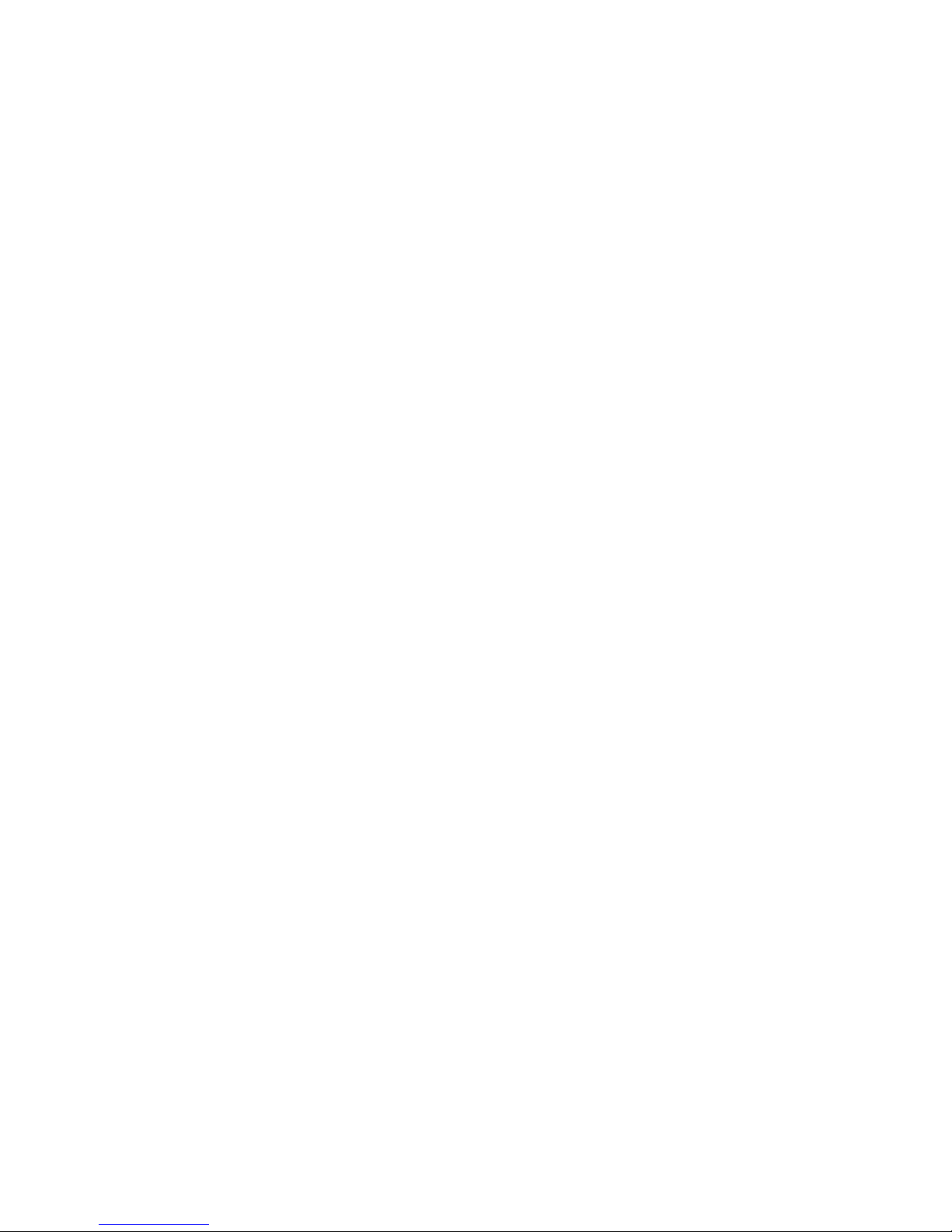
Section 1. Introduction
1.1 Intended Use
The excelscale is a 30/70 lb non rate-calculating weigh scale series with an RS-232 port
to communicate with the FP Ultimail/Centormail mailing machines via PC port. The Excel
scale USB version is intended to use with the FP PostBase mailing machine via USB
port.
1.2 Safety Tips
Your excelscale complies with standard safety regulations for office equipment of its
type. Before operating your excelscale, read the following tips to assure safe operation.
- After the excelscale has been in weather below 50 degrees Fahrenheit, wait at least
two hours before installation.
- If any liquid is spilled onto your excelscale, disconnect the plug from the outlet
immediately. Before connecting the scale again, have it checked by your local
service representative.
- Repair to your excelscale scale should be conducted by your local service
representative. Attempting to repair the scale yourself will void all warranty rights.
2
v1.2 (Updated as of 12/1/15)
Page 4
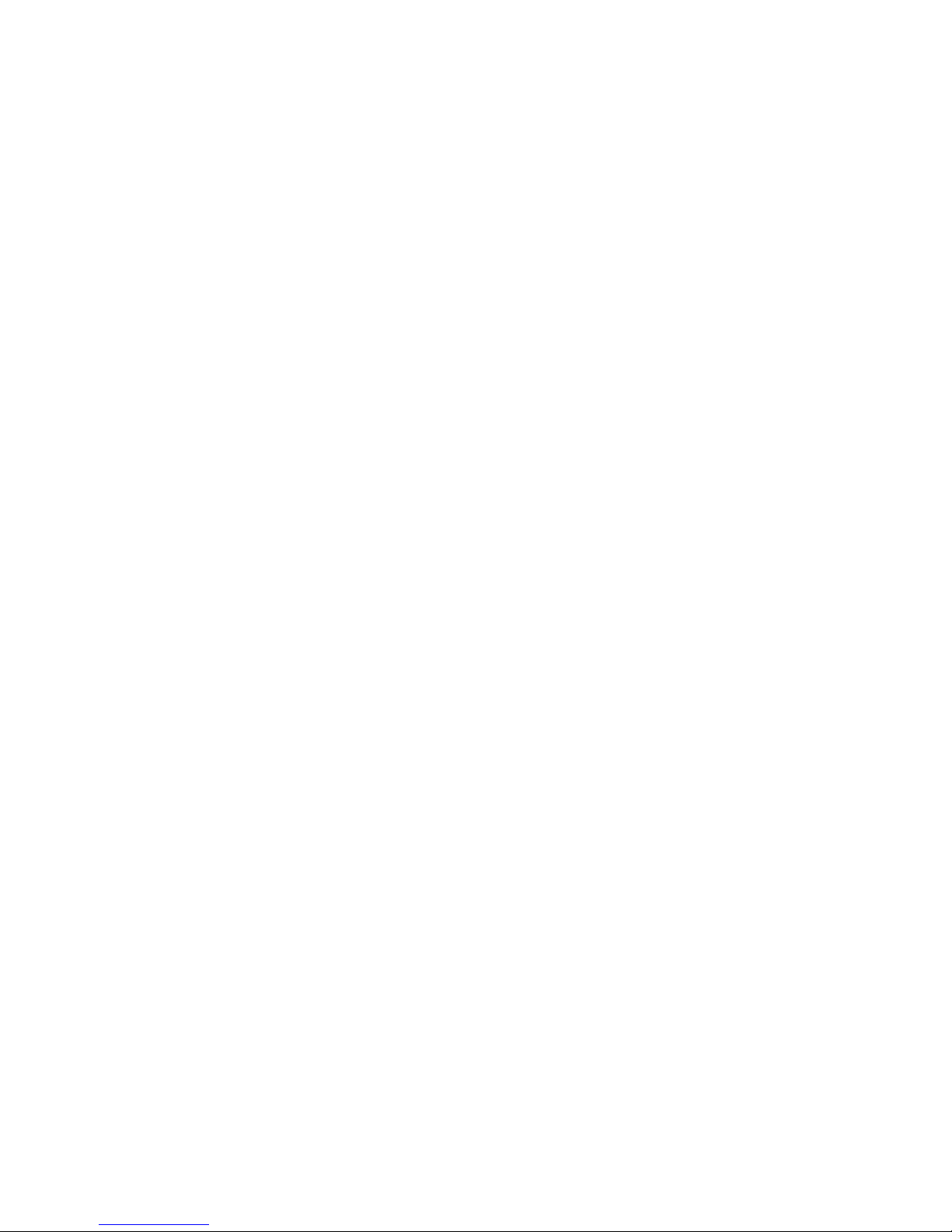
Section 2. Installing the excelscale
2.1 Unpacking the excelscale
Your package includes the following parts:
- excelscale scale
- Weighing tray
- Operator’s Manual
- AC Adaptor
- Interface cables (2) (regular version)
- USB Interface cable (USB version)
2.2 Setting up the excelscale
1. Choose a place to keep your scale. It should be on a flat, horizontal surface.
2. Remove the transit protection screw located at the bottom of the scale (see enclosed
instructions).
3. Remove the weighing tray from the packing material.
4. Place the weighing tray on top of the scale.
5. Connect the AC Adaptor to the back of the scale.
6. To turn on the excelscale, simply press the switch underneath the scale to the On
(“1”) position. The display will show a series of numbers that represent the scale’s
model and version number.
When the excelscale is ready for use, the display will read “0. 0.0”. The excelscale
automatically resets every time you turn it on.
3
v1.2 (Updated as of 12/1/15)
Page 5
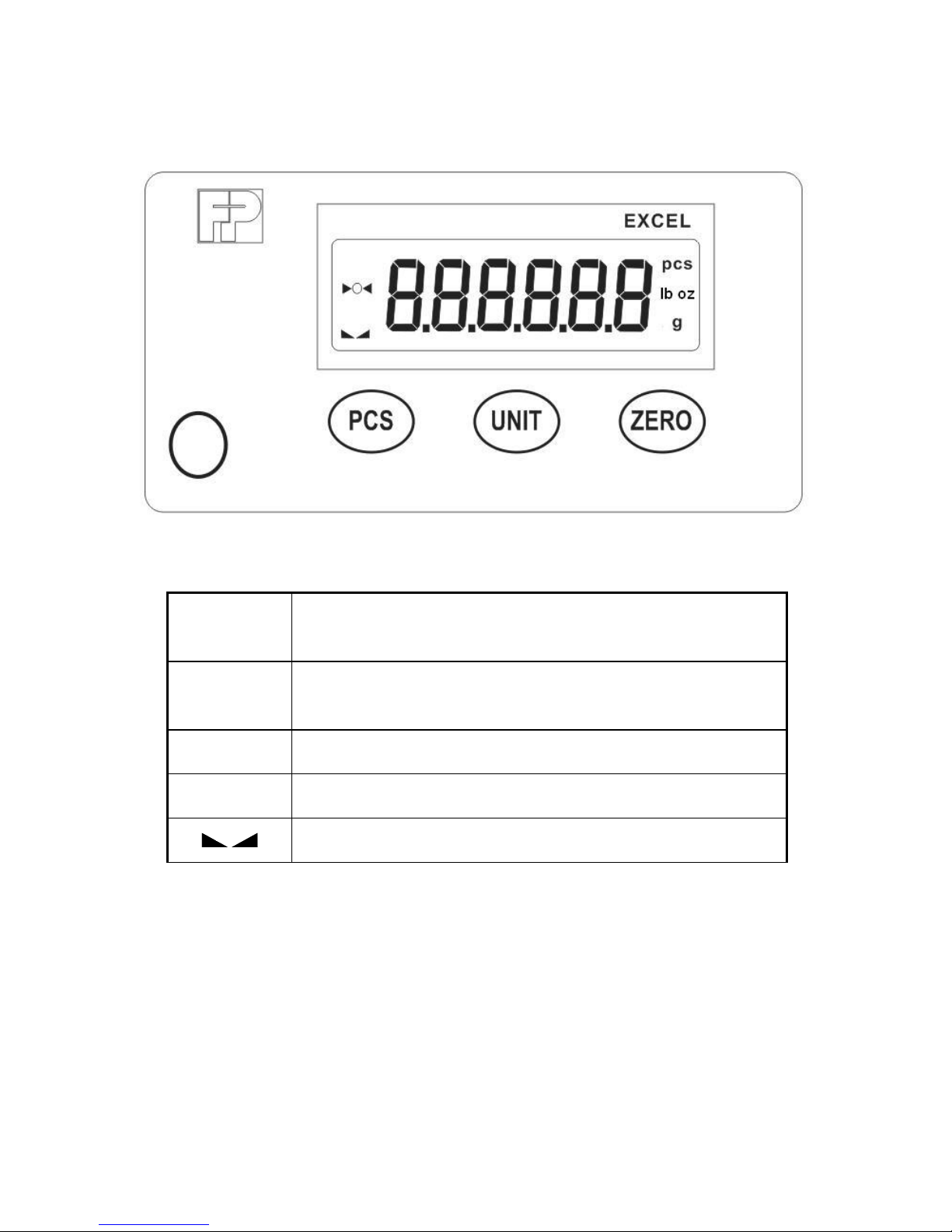
Section 3. excelscale Keyboard
LCD
Annunciator
MEANING
0
Better known as the “Center of Zero” annunciator, this light is active whenever
the displayed weight is within ± 0.25 divisions of true zero.
lb oz, g
Indicates the unit of the displayed weight.
pcs
Indicates that the scale is in pieces mode.
This light is on whenever the scale is stable.
Annunciator definitions
Keyboard definitions:
Unit – This key toggles the scale between lb oz (pounds ounces) and g (grams)
units of measure.
Zero - This key sets the scale to display zero provided the scale is not in motion
or in overload.
Pcs - This key is used to place the scale into sample mode for the pieces feature.
4
v1.2 (Updated as of 12/1/15)
Page 6
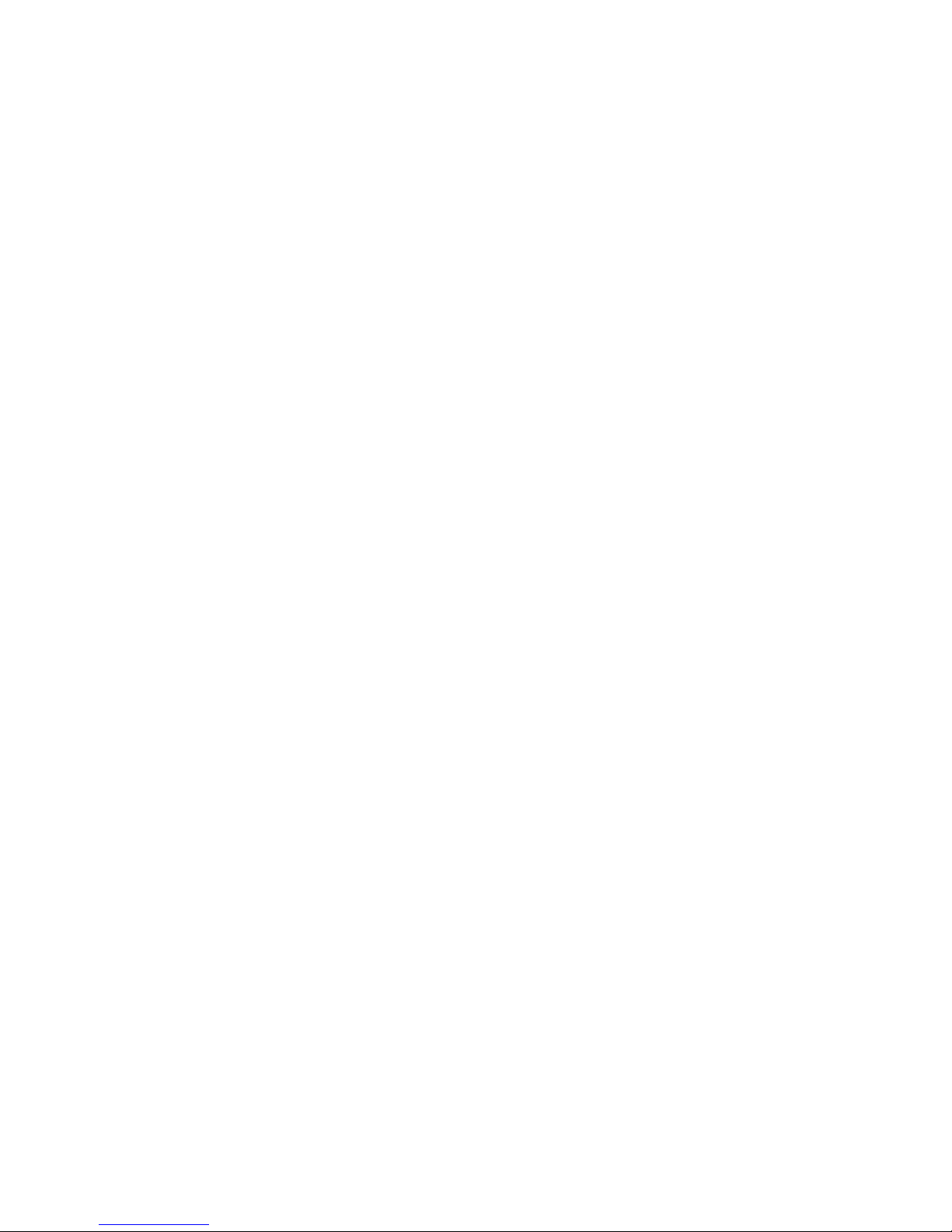
Section 4. Postage Meter Interface
Your excelscale can be connected to the approved FP mailing machines for automatic
weight setting. When the two machines are connected, weight readings are
automatically transferred to the FP mailing machines for fast mail processing.
4.1 Connecting the excelscale to a FP Postage Meters.
Your excelscale was delivered with up to two interface cables, depending on the scale
version.
Regular version includes two cables. Cable are used to connect the FP approved meters
(Ultimail/Centormail) via PC Port. Both cables allow connection between both machines
through the RS-232 serial interface ports. (Always disconnect power to both machines
before attempting to connect or disconnect the interface cable. Never manipulate the
interface cable when either machine is on.
USB version of the scale include one USB cable. The cable is used to connect the FP
PostBase to the PC USB port.
4.2 Using the Interface Feature
1. After the interface cable is securely connected, turn on the scale and the postage
meter.
2. Place mail onto the excelscale weighing tray.
3. The postage meter will beep when it accepts the weight reading.
4. The rating function of the postage meter can now be used.
5
v1.2 (Updated as of 12/1/15)
Page 7
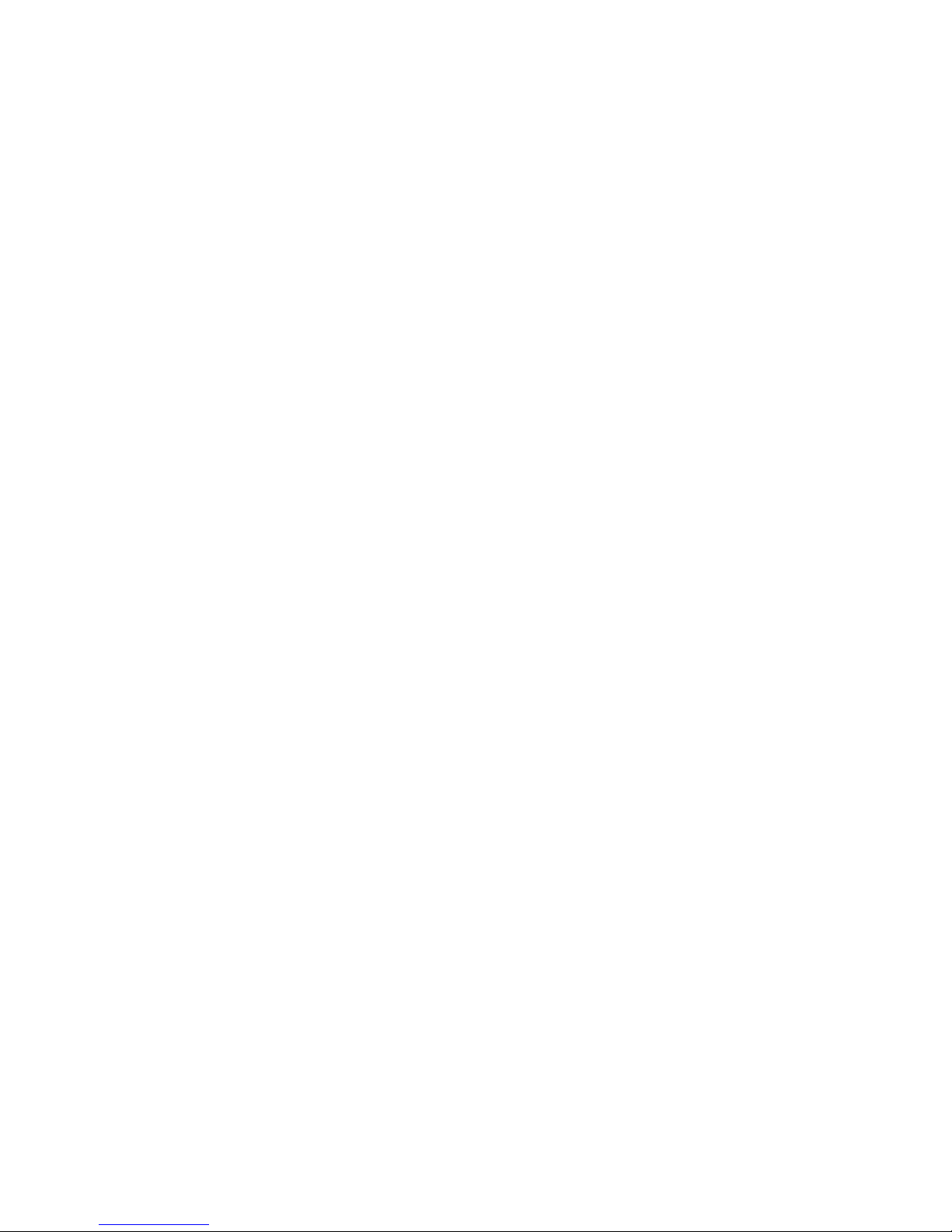
Section 5. Special Functions
5.1 Unit
To toggle the displayed unit of weight between lb oz and grams, press the “UNIT” key.
5.2 Zero
To reset the excelscale’s displayed weight to “0. 0.0” at any time, press the “ZERO” key.
This feature can be used if your scale displays a weight while the weighing tray is empty,
or if you want the excelscale to ignore the weight of an item on the weighing tray.
5.3 Count
This mode is used to indicate the number of pieces of an item you have placed on the
scale’s platform and is accessed by pressing the “PCS” key. To ensure accuracy, the
parts you are counting must be consistent in weight.
The scale uses the sampling method to determine the average piece weight (APW) of
the items you wish to count. When sampling items, always count the parts in your hand
and place them on the platform all at once. If the APW of the items is too light or the total
weight of the sample is too light, accuracy cannot be guaranteed.
1. If the items you will be counting require a container, then you must first tare off the
weight of the empty container by placing it onto the weighing tray and pressing the
“ZERO” key.
2. Press the PCS key once: “5 0” is indicated on the display. If the screen does not
show “5 0”, then press the ZERO key once. The scale is prompting you to place
five identical items on the platform.
NOTE: If you wish to change the sample number, simply press the PCS key
repeatedly until the desired sample number appears. Available choices are 5, 10, 25,
50 and 100.
3. Place the sample items on the platform all at once and allow the weight indication to
stabilize. If the sample weight is large enough, the zero indicated after the sample
number will change to a “–“. For example, “5 –“. If not, the scale will automatically
increment the sample size.
4. Press the PCS key to take the sample. If the sample size is large enough, the scale
now displays the number of pieces on the platform and the “PCS” annunciator is lit.
6
v1.2 (Updated as of 12/1/15)
Page 8

NOTE: If the scale continues to display “0” even after sampling 100 pieces, the unit
weight of the items you wish to count is too light for your scale to process accurately.
5. To exit the piece count mode, press the “UNIT” key.
NOTE: The APW will NOT remain in scale memory when you exit piece counting
mode.
7
v1.2 (Updated as of 12/1/15)
Page 9

Section 6. Troubleshooting
Problem
Possible causes and solutions
Display is blank
No power:
-Check to make sure excelscale is plugged in
and the switch is in the on position.
Weighing tray is empty, but displayed
weight is not zero.
Scale did not automatically reset:
-Press the “ZERO” key to reset displayed
weight.
Display shows the message
“- - - - - -”.
Weight is below zero.
-Press the “ZERO” key to reset displayed
weight.
“o o o o o o ” appears in display.
Scale capacity exceeded:
-The weight of the item on the scale exceeds
the excelscale’s weighing capacity of 10, 30
or 70 pounds.
Scale is not reacting properly to
keypad selections.
Scale is not at correct operating
temperature:
-Allow scale to reach normal room
temperature (around 70 degrees F.) before
operating.
8
v1.2 (Updated as of 12/1/15)
Page 10

Section 7. Cleaning the excelscale
If you choose to clean your scale, never allow liquid to get inside the housing. Clean only
the outside of the scale using a damp cloth. Diluted dishwashing liquid will do the best
job.
9
v1.2 (Updated as of 12/1/15)
Page 11
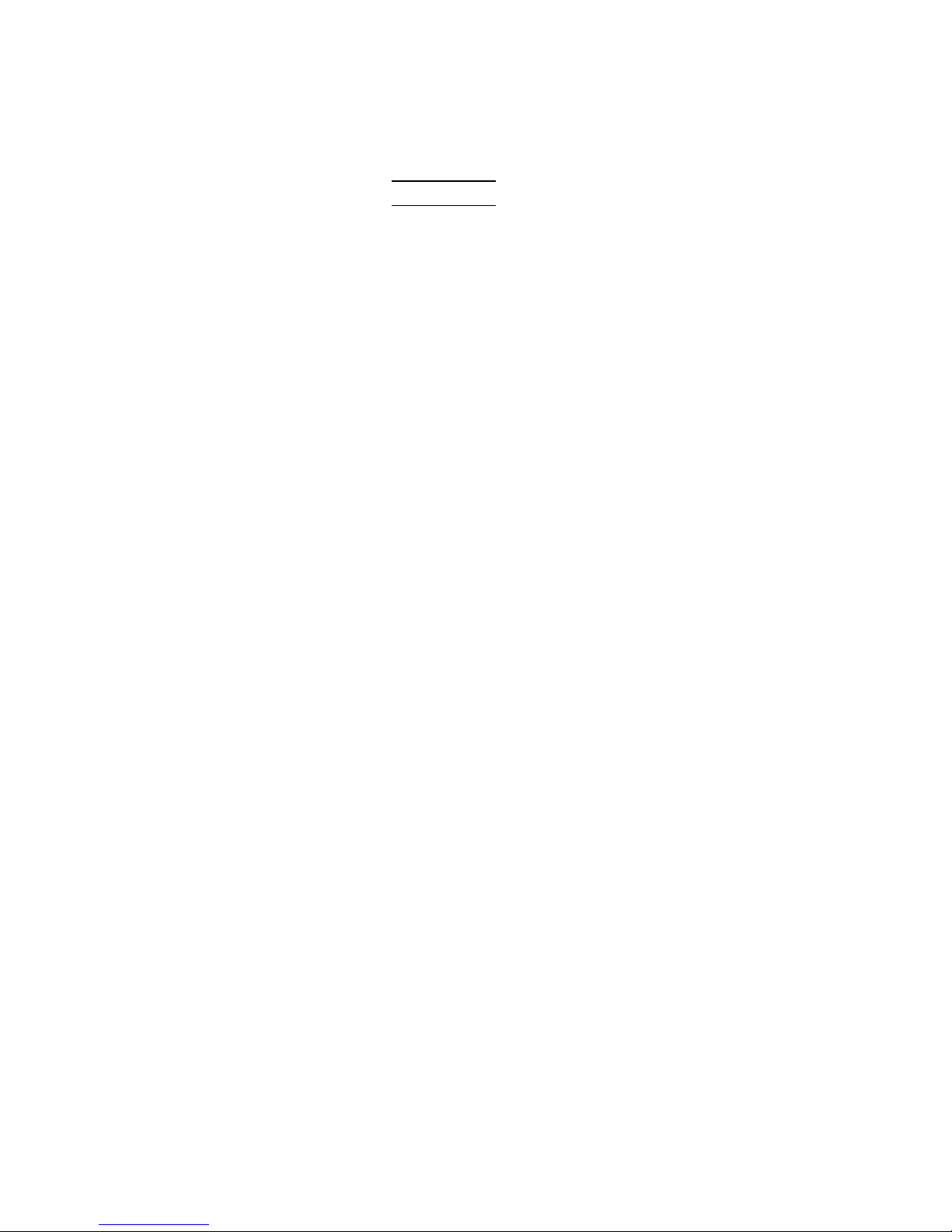
Section 8. Technical Specifications
Capacity excelscale 30: 0-4 lb x 0.1 oz, 4-30 lb x 0.5 oz
excelscale 70: 0-4 lb x 0.1 oz, 4-70 lb x 0.5 oz
Accuracy +/- 0.05% of applied weight
Operating Temperature 41° F to 104° F
Humidity 15 to 85%, non-condensing
Power Supply Input: 120V AC, 60 Hz. Output 9 VDC, 200 mA
Interface RS-232 port, D-SUB 9 Male
FCC Warning: This equipment generates, uses, and can radiate radio frequency energy
and if not installed and used in accordance with the instruction manual, may cause
interference to radio communication. It has been tested and found to comply with the
limit for Class “A” computing devices pursuant to Subpart J of part 15 of FCC rules,
which are designed to provide reasonable protection against such interference when
operated in a commercial environment.
10
v1.2 (Updated as of 12/1/15)
Page 12

FP Authorized Dealer
Section 9. Service
Every excelscale scale is checked thoroughly before leaving the factory. Should any faults
occur in spite of our extensive quality control, please contact your local servicing dealer
listed below, or call (800) 341-6052 for a dealer near you.
FP Mailing Solutions
(Francotyp-Postalia, Inc.)
140 N. Mitchell Ct., Suite 200
800.341.6052
www.fp-usa.com
11
v1.2 (Updated as of 12/1/15)
Page 13

M56
FP Mailing Solutions
(Francotyp-Postalia, Inc.)
140 N. Mitchell Ct., Suite 200
800.341.6052
www.fp-usa.com
V1.2 (Updated as of 12/1/15)
