FOXWELL i NT301 User Manual
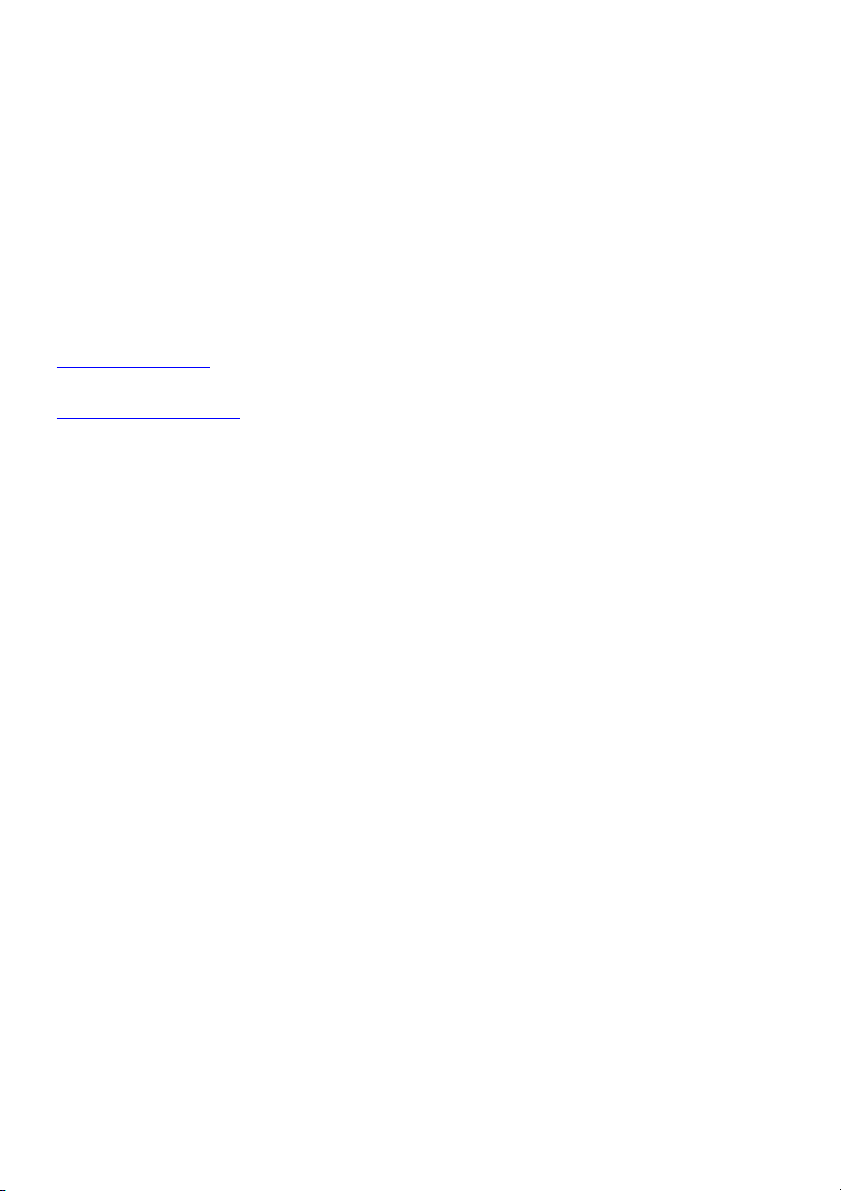
NT301 OBDII/EOBD Code Reader User’s Guide_English Version_V1.00
1
Trademarks
FOXWELL is trademark of Shenzhen Foxwell Technology Co., Ltd.
All other marks are trademarks or registered trademarks of their respective holders.
Copyright Information
©2014 Shenzhen Foxwell Technology Co., Ltd.
All rights reserved.
Disclaimer
The information, specifications and illustrations in this manual are based on the latest information
available at the time of printing.
Foxwell reserves the right to make changes at any time without notice.
Visit our website at:
www.foxwelltech.com
For Technical Assistance, send us email at
support@foxwelltech.com
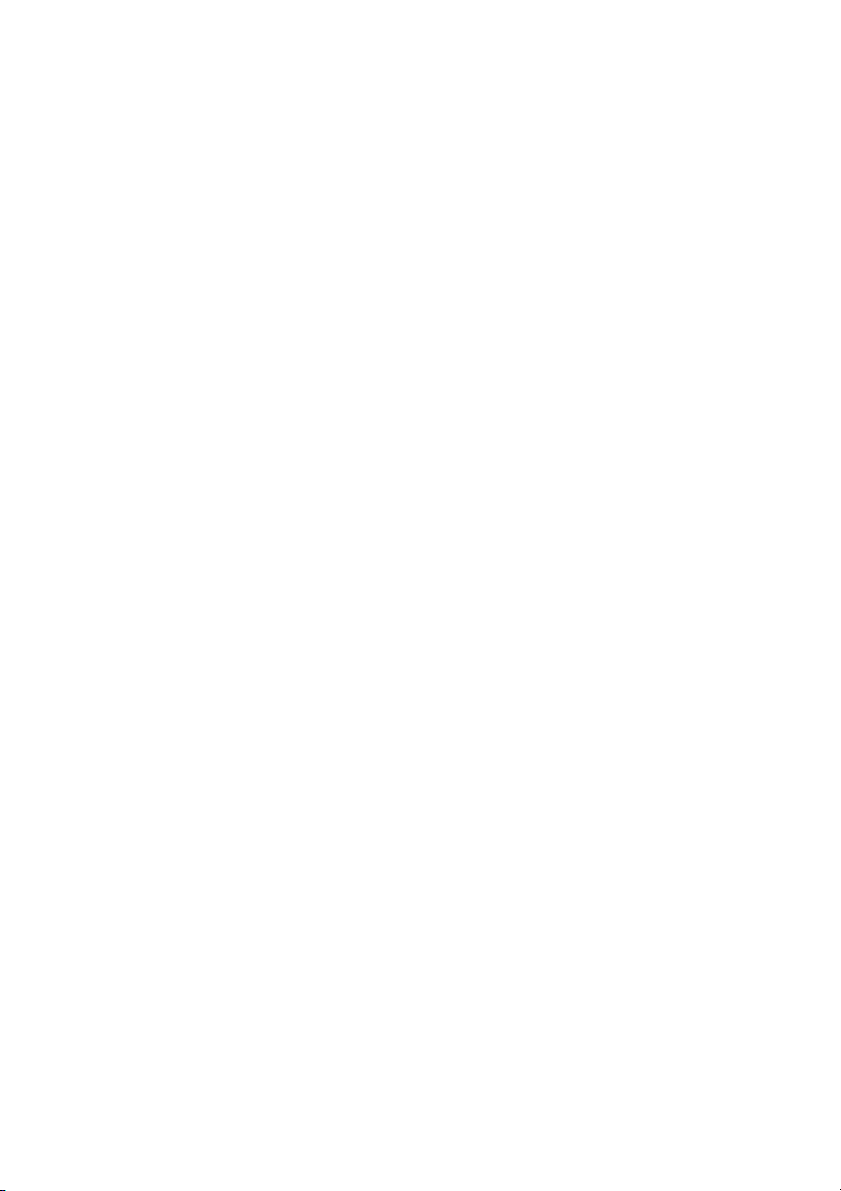
NT301 OBDII/EOBD Code Reader User’s Guide_English Version_V1.00
2
One-Year Limited Warranty
Subject to the conditions of this limited warranty, Shenzhen Foxwell Technology Co., Ltd
(“FOXWELL”) warrants its customer that this product is free of defects in material and
workmanship at the time of its original purchase for a subsequent period of one (1) year.
In the event this product fails to operate under normal use, during the warranty period, due to
defects in materials and workmanship, FOXWELL will, at its sole option, either repair or replace
the product in accordance with the terms and conditions stipulated herein.
Terms and Conditions
1 If FOXWELL repairs or replaces the product, the repaired or replaced product shall be
warranted for the remaining time of the original warranty period. No charge will be made to the
customer for replacement parts or labor charges incurred by FOXWELL in repairing or replacing
the defective parts.
2 The customer shall have no coverage or benefits under this limited warranty if any of the
following conditions are applicable:
a) The product has been subjected to abnormal use, abnormal conditions, improper storage,
exposure to moisture or dampness, unauthorized modifications, unauthorized repair, misuse,
neglect, abuse, accident, alteration, improper installation, or other acts which are not the fault of
FOXWELL, including damage caused by shipping.
b) The Product has been damaged from external causes such as collision with an object, or from
fire, flooding, sand, dirt, windstorm, lightning, earthquake or damage from exposure to weather
conditions, an Act of God, or battery leakage, theft, blown fuse, improper use of any electrical
source, or the product was used in combination or connection with other product, attachments,
supplies or consumables not manufactured or distributed by FOXWELL.
3 The customer shall bear the cost of shipping the product to FOXWELL. And FOXWELL shall
bear the cost of shipping the product back to the customer after the completion of service under
this limited warranty.
4 FOXWELL does not warrant uninterrupted or error-free operation of the product. If a problem
develops during the limited warranty period, the consumer shall take the following step-by-step
procedure:
a) The customer shall return the product to the place of purchase for repair or replacement
processing, contact your local FOXWELL distributor or visit our website www.foxwelltech.com to
get further information.
b) The customer shall include a return address, daytime phone number and/or fax number,
complete description of the problem and original invoice specifying date of purchase and serial
number.
c) The customer will be billed for any parts or labor charges not covered by this limited warranty.
d) FOXWELL will repair the Product under the limited warranty within 30 days after receipt of the
product. If FOXWELL cannot perform repairs covered under this limited warranty within 30 days,
or after a reasonable number of attempts to repair the same defect, FOXWELL at its option, will
provide a replacement product or refund the purchase price of the product less a reasonable
amount for usage.
e) If the product is returned during the limited warranty period, but the problem with the product is
not covered under the terms and conditions of this limited warranty, the customer will be notified
and given an estimate of the charges the customer must pay to have the product repaired, with all
shipping charges billed to the customer. If the estimate is refused, the product will be returned
freight collect. If the product is returned after the expiration of the limited warranty period,
FOXWELL’ normal service policies shall apply and the customer will be responsible for all
shipping charges.
5 ANY IMPLIED WARRANTY OF MERCHANTABILITY, OR FITNESS FOR A PARTICULAR
PURPOSE OR USE, SHALL BE LIMITED TO THE DURATION OF THE FOREGOING LIMITED
WRITTEN WARRANTY. OTHERWISE, THE FOREGOING LIMITED WARRANTY IS THE
CONSUMER’S SOLE AND EXCLUSIVE REMEDY AND IS IN LIEU OF ALL OTHER
WARRANTIES, EXPRESS OR IMPLIED. FOXWELL SHALL NOT BE LIABLE FOR SPECIAL,
INCIDENTAL, PUNITIVE OR CONSEQUENTIAL DAMAGES, INCLUDING BUT NOT LIMITED
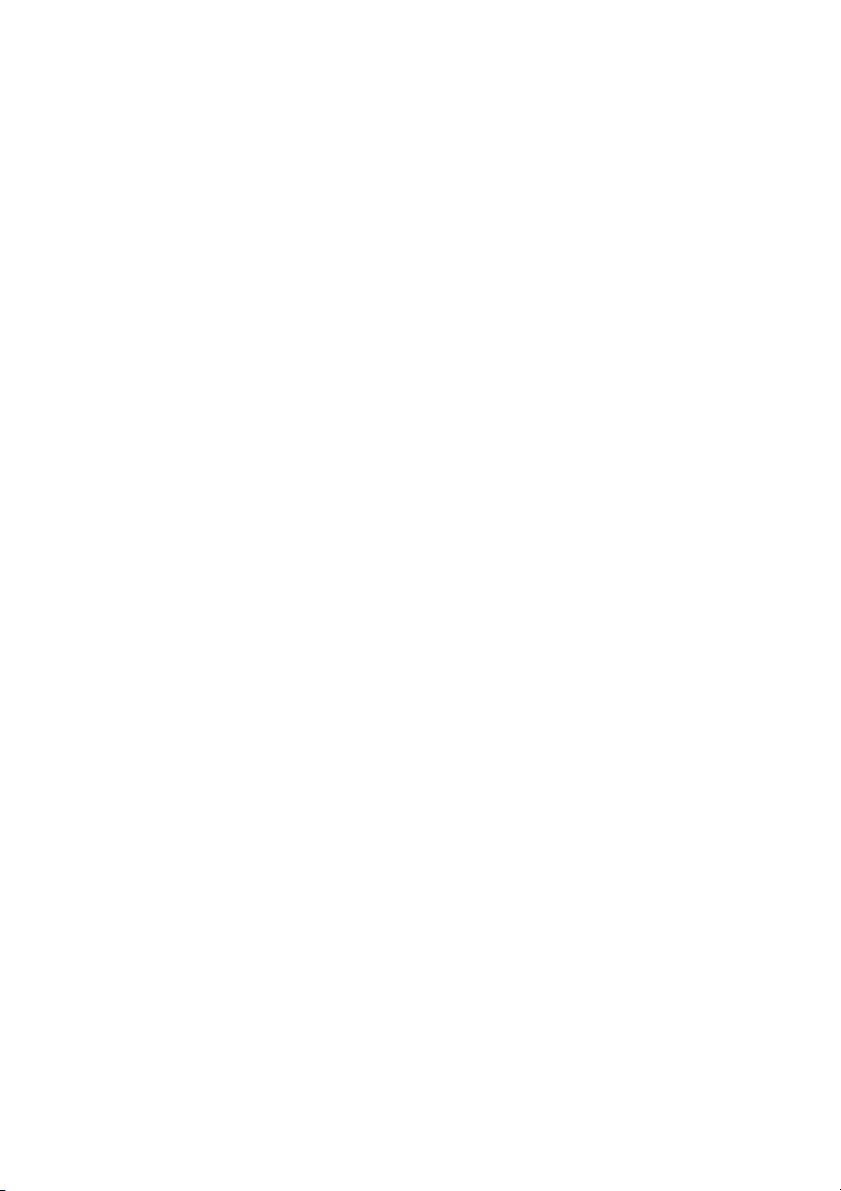
NT301 OBDII/EOBD Code Reader User’s Guide_English Version_V1.00
3
TO LOSS OF ANTICIPATED BENEFITS OR PROFITS, LOSS OF SAVINGS OR REVENUE,
LOSS OF DATA, PUNITIVE DAMAGES, LOSS OF USE OF THE PRODUCT OR ANY
ASSOCIATED EQUIPMENT, COST OF CAPITAL, COST OF ANY SUBSTITUTE EQUIPMENT
OR FACILITIES, DOWNTIME, THE CLAIMS OF ANY THIRD PARTIES, INCLUDING
CUSTOMERS, AND INJURY TO PROPERTY, RESULTING FROM THE PURC HASE OR USE
OF THE PRODUCT OR ARISING FROM BREACH OF THE WARRANTY, BREACH OF
CONTRACT, NEGLIGENCE, STRICT TORT, OR ANY OTHER LEGAL OR EQUITABLE
THEORY, EVEN IF FOXWELL KNEW OF THE LIKELIHOOD OF SUCH DAMAGES. FOXWELL
SHALL NOT BE LIABLE FOR DELAY IN RENDERING SERVICE UNDER THE LIMITED
WARRANTY, OR LOSS OF USE DURING THE PERIOD THAT THE PRODUCT IS BEING
REPAIRED.
6. Some states do not allow limitation of how long an implied warranty lasts, so the one-year
warranty limitation may not apply to you (the Consumer). Some states do not allow the exclusion
or limitation of incidental and consequential damages, so certain of the above limitations or
exclusions may not apply to you (the Consumer). This limited warranty gives the Consumer
specific legal rights and the Consumer may also have other rights which vary from state to state.
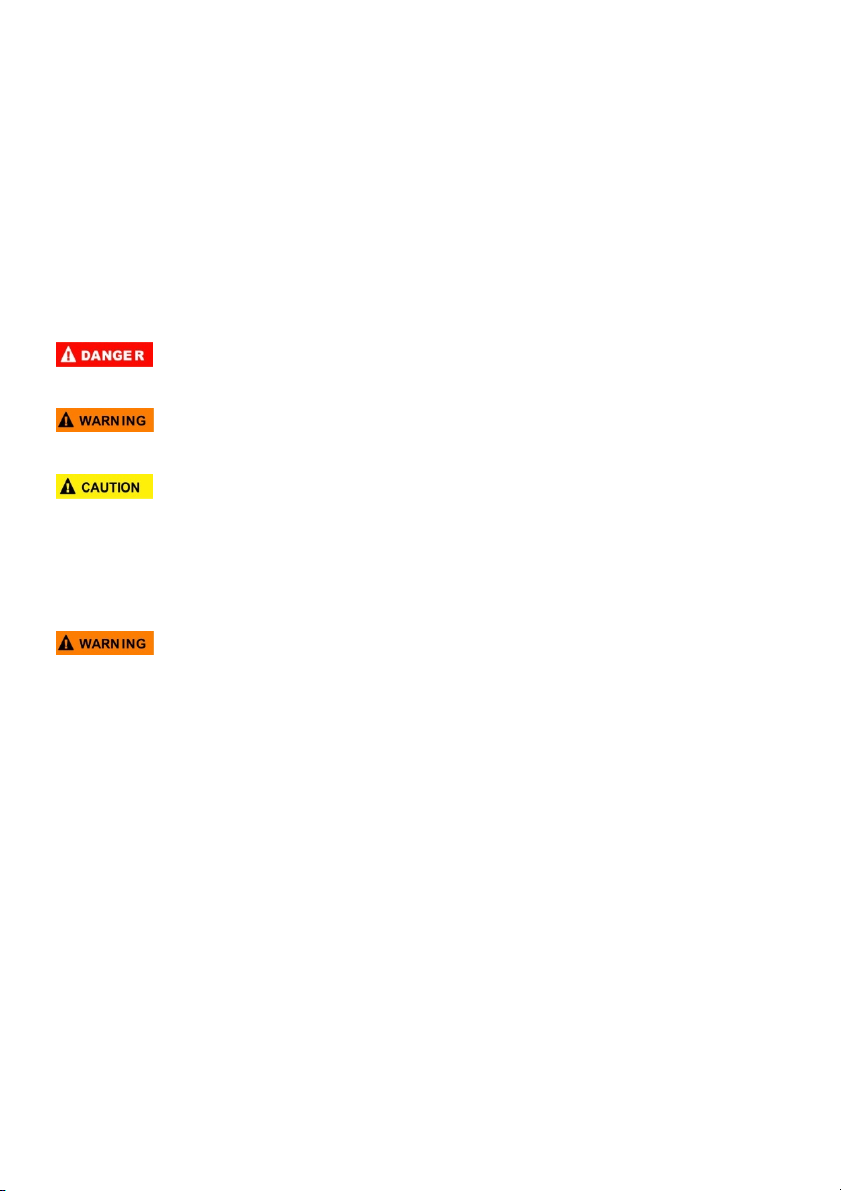
NT301 OBDII/EOBD Code Reader User’s Guide_English Version_V1.00
4
Safety Information
For your own safety and the safety of others, and to prevent damage to the equipment and
vehicles, read this manual thoroughly before operating your code reader. The safety messages
presented below and throughout this user’s manual are reminders to the operator to exercise
extreme care when using this device. Always refer to and follow safety messages and test
procedures provided by vehicle manufacturer. Read, understand and follow all safety messages
and instructions in this manual.
Safety Message Conventions Used
We provide safety messages to help prevent personal injury and equipment damage. Below are
signal words we used to indicate the hazard level in a condition.
Indicates an imminently hazardous situation which, if not avoided, will result in death or serious
injury to the operator or to bystanders.
Indicates a potentially hazardous situation which, if not avoided, could result in death or serious
injury to the operator or to bystanders.
Indicates a potentially hazardous situation which, if not avoided, may result in moderate or minor
injury to the operator or to bystanders.
Important Safety Instructions
And always use your code reader as described in the user’s manual, and follow all safety
messages.
● Do not route the test cable in a manner that would interfere with driving controls.
● Do not exceed voltage limits between inputs specified in this user’s manual.
● Always wear ANSI approved goggles to protect your eyes from propelled objects as well as hot
or caustic liquids.
● Fuel, oil vapors, hot steam, hot toxic exhaust gases, acid, refrigerant and other debris produced
by a malfunction engine can cause serious injury or death. Do not use the code reader in areas
where explosive vapor may collect, such as in below-ground pits, confined areas, or areas that
are less than 18 inches (45 cm) above the floor.
● Do not smoke, strike a match, or cause a spark near the vehicle while testing and keep all
sparks, heated items and open flames away from the battery and fuel / fuel vapors as they are
highly flammable.
● Keep a dry chemical fire extinguisher suitable for gasoline, chemical and electrical fires in work
area.
● Always be aware of rotating parts that move at high speed when an engine is running and keep
a safe distance from these parts as well as other potentially moving objects to avoid serious
injury.
● Do not touch engine components that get very hot when an engine is running to avoid severe
burns.
● Block drive wheels before testing with engine running. Put the transmission in park (for
automatic transmission) or neutral (for manual transmission). And never leave a running engine
unattended.
● Do not wear jewelry or loose fitting clothing when working on engine.
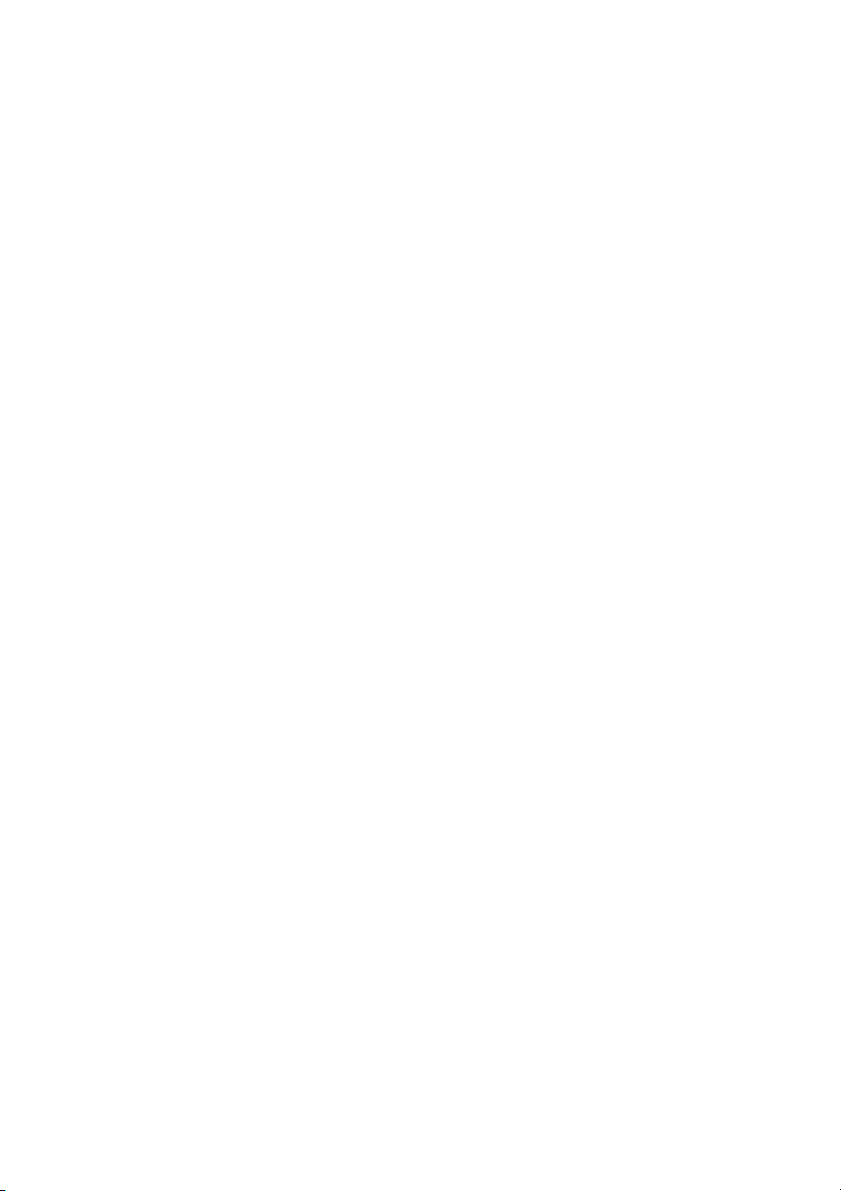
NT301 OBDII/EOBD Code Reader User’s Guide_English Version_V1.00
5
Table of Contents
ONE-YEAR LIMITED WARRANTY
....................................................................................................................
2
SAFETY INFORMATION
......................................................................................................................................
4
SAFETY MESSAGE CONVENTIONS USED
...........................................................................................................
4
IMPORTANT SAFETY INSTRUCTIONS
...................................................................................................................
4
1 USING THIS MANUAL
......................................................................................................................................
7
1.1 BOLD TEXT
....................................................................................................................................................
7
1.2 SYMBOLS AND ICONS
....................................................................................................................................
7
1.2.1 Solid Spot
............................................................................................................................................
7
1.2.2 Arrow Icon
............................................................................................................................................
7
1.2.3 Note and Important Message
...........................................................................................................
7
2 INTRODUCTION
.................................................................................................................................................
7
2.1 CODE READER DESCRIPTIONS
.....................................................................................................................
8
2.2 ACCESSORY DESCRIPTIONS
.........................................................................................................................
8
2.3 TECHNICAL SPECIFICATIONS
........................................................................................................................
9
3 GETTING STARTED
..........................................................................................................................................
9
3.1 PROVIDING POWER TO CODE READER
........................................................................................................
9
3.1.1 Connecting to Vehicle Power
...........................................................................................................
9
3.1.2 Connecting to Personal Computer with USB Cable
.....................................................................
9
3.2 APPLICATION OVERVIEW
..............................................................................................................................
9
4 OBDII/EOBD OPERATIONS
..........................................................................................................................
10
4.1 READ CODES
..............................................................................................................................................
11
4.2 ERASE CODES
............................................................................................................................................
13
4.3 LIVE DATA
...................................................................................................................................................
14
4.3.1 View Data
..........................................................................................................................................
14
4.3.2 Record Data
......................................................................................................................................
17
4.3.3 Playback Data
...................................................................................................................................
20
4.4 FREEZE FRAME
...........................................................................................................................................
21
4.5 READ I/M READINESS STATUS DATA
........................................................................................................
22
4.6 O2 MONITOR TEST
.....................................................................................................................................
25
4.7 ON-BOARD MONITOR TEST
.......................................................................................................................
26
4.8 COMPONENT TEST
......................................................................................................................................
29
4.9 REQUEST VEHICLE INFORMATION
..............................................................................................................
29
4.10 MODULES PRESENT
.................................................................................................................................
30
5 DTC LOOKUP
...................................................................................................................................................
32
6 REVIEW DATA
.................................................................................................................................................
32
7 SYSTEM SETUP
..............................................................................................................................................
32
7.1 SELECT LANGUAGE
....................................................................................................................................
33
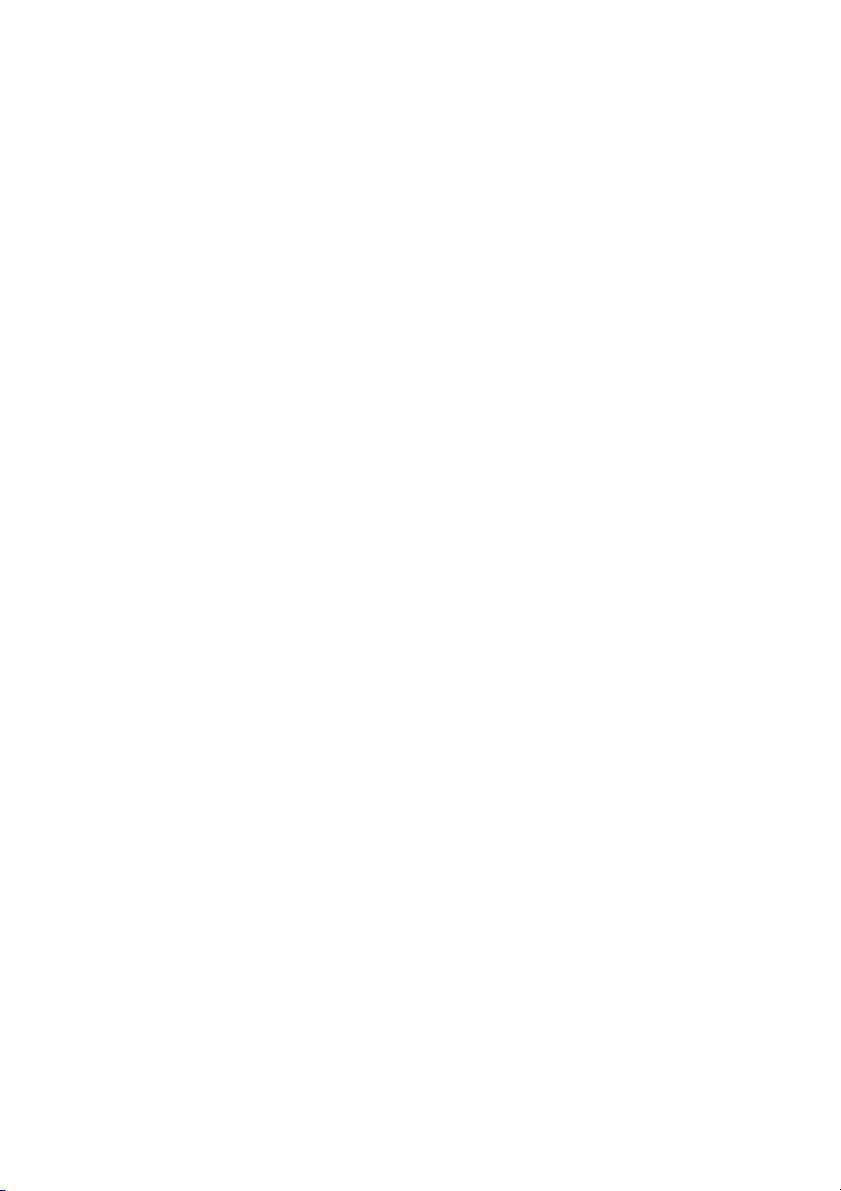
NT301 OBDII/EOBD Code Reader User’s Guide_English Version_V1.00
6
7.2 CONFIGURE MONITORS
..............................................................................................................................
34
7.2.1 Spark IGN Required Monitors
........................................................................................................
35
7.2.2 Compression IGN Required Monitors
...........................................................................................
36
7.2.3 Allowed INC Monitors
......................................................................................................................
37
7.2.4 Reset Factory Default
......................................................................................................................
38
7.3 UNIT OF MEASURE
......................................................................................................................................
38
7.4 KEY BEEP SET
............................................................................................................................................
39
7.5 DIAG BEEP SET
..........................................................................................................................................
41
7.6 TOOL SELF-TEST
........................................................................................................................................
40
7.6.1 Display Test
......................................................................................................................................
41
7.6.2 Keypad Test
......................................................................................................................................
41
7.6.3 LED Test
............................................................................................................................................
42
8 TOOL INFORMATION
.....................................................................................................................................
43
9 PRINTING AND UPDATE
...............................................................................................................................
44
9.1 UPDATE THE CODE READER
......................................................................................................................
44
9.2 PRINTING DATA
...........................................................................................................................................
45
9.3 SEARCHING DTC
........................................................................................................................................
47
9.4 USER MANUAL
.............................................................................................................................................
47
9.5 UPDATE TOOL SETTINGS
............................................................................................................................
47
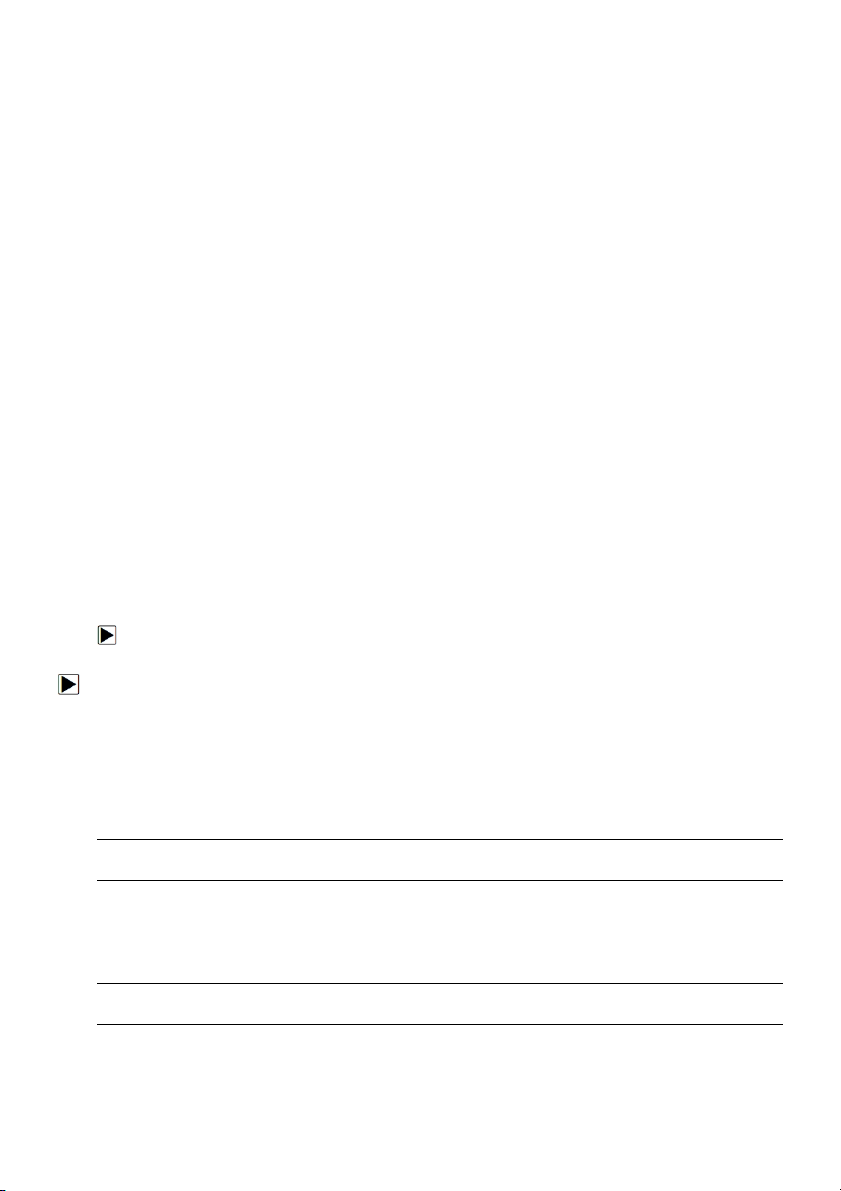
NT301 OBDII/EOBD Code Reader User’s Guide_English Version_V1.00
7
1 Using This Manual
We provide tool usage instructions in this manual. Below is the conventions we used in the
manual.
1.1 Bold Text
Bold text is used to highlight selectable items such as buttons and menu options.
Example:
Press the ENTER button to select.
1.2 Symbols and Icons
1.2.1 Solid Spot
Operation tips and lists that apply to specific tool are introduced by a solid spot●.
Example:
When System Setup is selected, a menu that lists all available options displays. Menu options
include:
● Languages.
● Configure monitors
● Unit of measure.
● Key Beep Set
● Diag Beep Set
● Tool self-test
1.2.2 Arrow Icon
An arrow icon indicates a procedure.
Example:
To change menu language:
1.Use the UP/DOWN key to highlight Language on the menu.
2.Press the ENTER button to select.
1.2.3 Note and Important Message
Note
A NOTE provides helpful information such as additional explanations, tips, and comments.
Example:
NOTE
Test results do not necessarily indicate a faulty component or system.
Important
IMPORTANT indicates a situation which, if not avoided, may result in damage to the test
equipment or vehicle.
Example:
IMPORTANT
Do not soak keypad as water might find its way into the code reader.

NT301 OBDII/EOBD Code Reader User’s Guide_English Version_V1.00
8
2 Introduction
NT301 is developed by the most distinguished mind of the industry. It is specially designed to support
all 10 OBDII service modes, including live data, O2 sensor test and more, on OBDII/EOBD compliant
cars, SUVs, light-duty truck and mini-vans sold worldwide since 1996.
2.1 Code Reader Descriptions
This section illustrates external features, ports and connectors of the code reader.
Figure 2-1 Front View
A. OBD II Cable - provides communication for vehicle DLC.
B. LCD Display - shows menus, test results and operation tips.
C. Green LED Display - indicates the engine system is working normally (all monitors on the
vehicles are active and performing their diagnostic testing), and no DTCs are found.
D. Yellow LED Display - shows the tool finds a possible problem. Pending DTCs exist or/and
some of the vehicle’s emission monitors have not run their diagnostic testing.
E. Red LED Display - indicates there are some problems in one or more of the vehicle’s systems.
In this case, the MIL lamp on the instrument panel is on.
F. UP Key - quick access to the Read Codes function before going to diagnostic menu and moves
selection up. When looking up DTC, it is used to change value of selected character.
G. DOWN Key - Quick access to the Clear Codes function before going to diagnostic menu and
moves selection down. When looking up DTC, it is used to change value of selected character.
H. LEFT SCROLL KEY - goes to previous character when looking up DTCs. Scrolls back and
forth through codes found and through different screens of data. Also it is used to make
selection of PIDs when viewing custom PID list, and to view PID graphs.
I. RIGHT SCROLL KEY - goes to next character when looking up DTCs. Scrolls back and forth
through codes found and through different screens of data. Also it is used to cancel all
selections of PIDs when viewing custom PID list.
J. One Click I/M Readiness Key - quick checks state emissions readiness and drive cycle
verification.
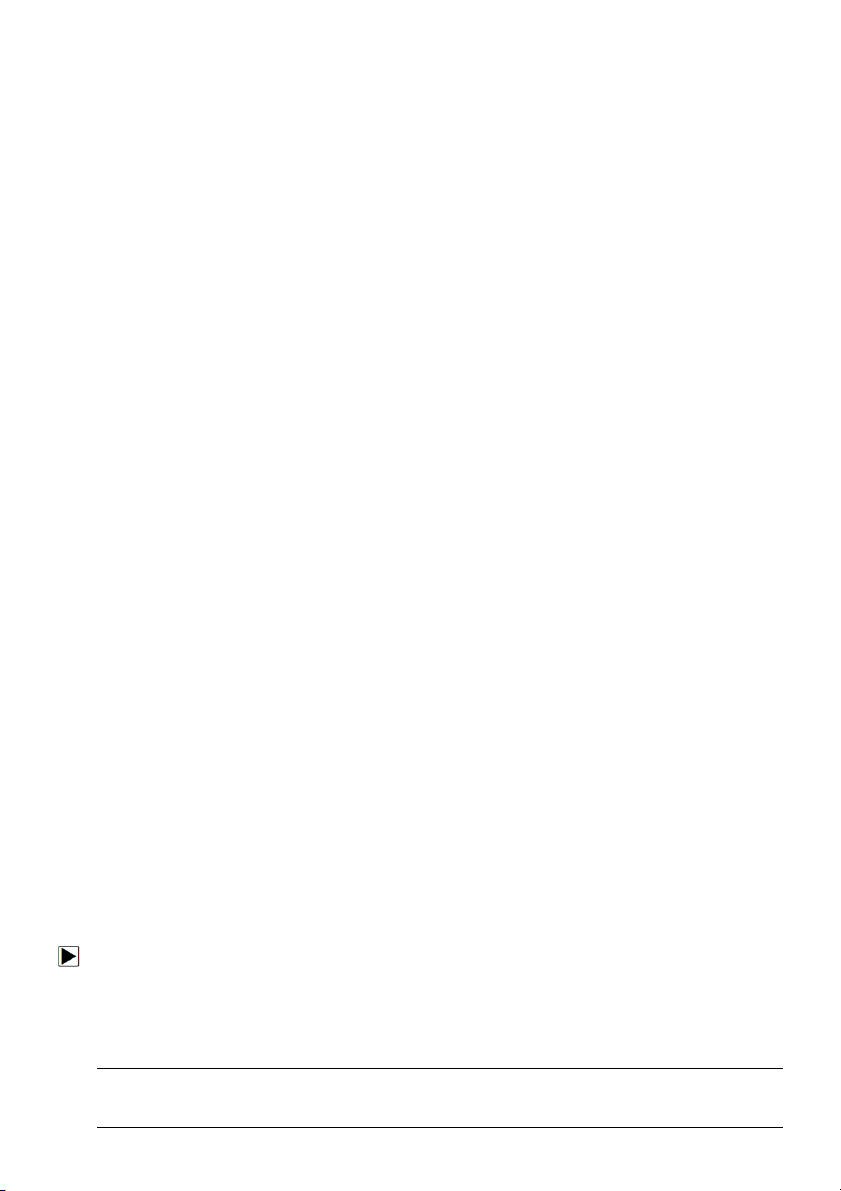
NT301 OBDII/EOBD Code Reader User’s Guide_English Version_V1.00
9
K. BACK Key - cancels an action and returns to previous screen or level.
L. ENTER Key - confirms an action or movement and moves to next level.
M. Power Switch - reboot the code reader
N. HELP Key - accesses to the Help function and it is also used to update the code reader when
long pressed.
O. USB Port – provides a USB connection between the code reader and PC or laptop.
2.2 Accessory Descriptions
This section lists the accessories that go with the code reader. If you find any of the following
items missing from your package, contact your local dealer for assistance.
1 User’s Guide - provides operation instructions for the usage of the code reader.
2 USB Cable - provides connection between the code reader and a computer to upgrade the tool.
3 Software CD – includes the user’s manual, NT Wonder update software and update files.
2.3 Technical Specifications
Display: 2.8”TFT color display
Working Temperature: 0 to 60 ℃ (32 to 140℉)
Storage Temperature: -20 to 70℃ (-4 to 158℉)
Power Supply: 8-18V vehicle power
Supported Protocols: J1859-41.6, J1850-10.4, ISO9141, KWP2000 (ISO 14230), and CAN
(Control Area Network ISO 11898)
Dimensions (L*W*H): 145*94*32mm
Weight: 0.6kg
3 Getting Started
This section describes how to provide power to the code reader, provides brief introductions of
applications loaded on the code reader and display screen layout and illustrates how to input text
and numbers with the code reader.
3.1 Providing Power to Code reader
Before using the code reader, make sure to provide power to the code reader.
The unit operates on any of the following sources:
● 12-volt vehicle power
● USB connection to personal computer.
3.1.1 Connecting to Vehicle Power
The code reader normally powers on whenever it is connected to the data link connector (DLC).
To connect to vehicle power:
1. Locate the data link connector (DLC). The DLC is generally located under the dash on the
driver side of the vehicle.
2. Connect the code reader with the DLC.
3. Switch the ignition key to the ON position.
4. The code reader automatically boots up.
IMPORTANT
Never try to provide power for the code reader from USB connection when the code reader is
communicating with a vehicle.
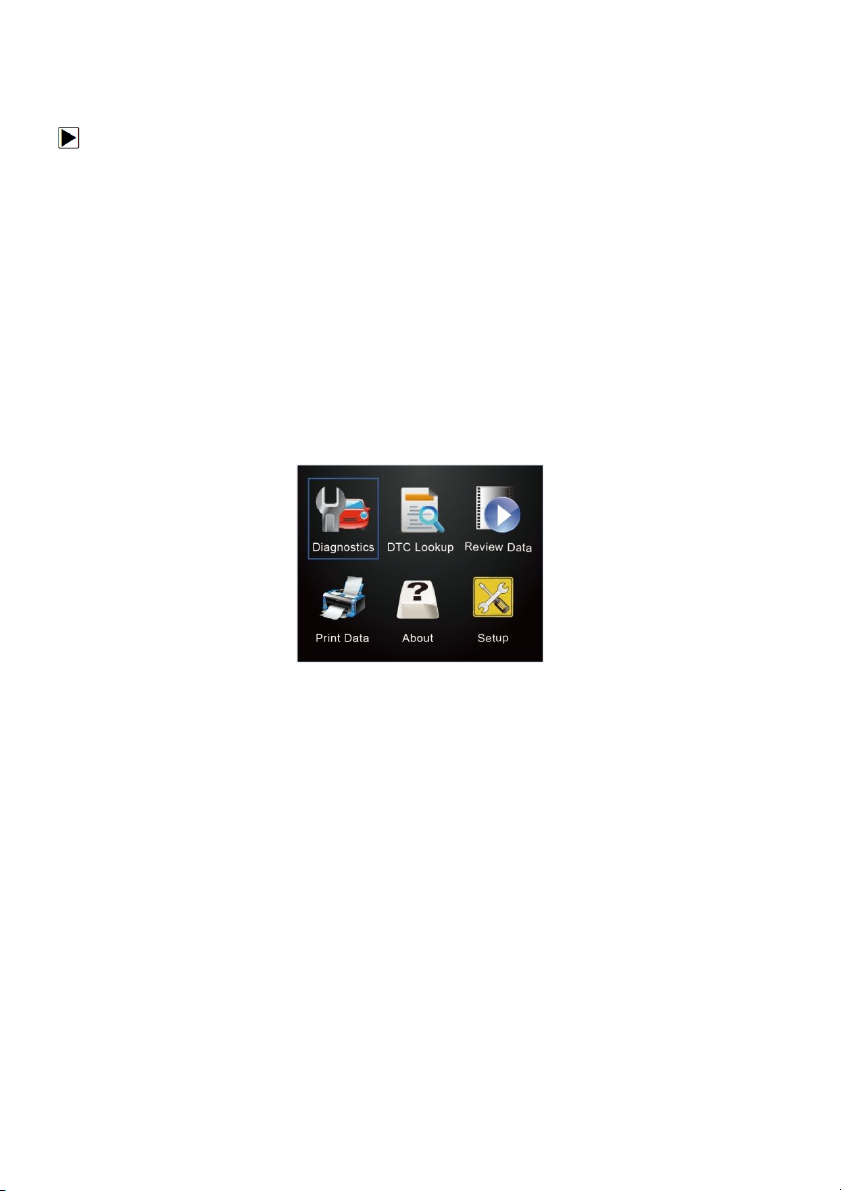
NT301 OBDII/EOBD Code Reader User’s Guide_English Version_V1.00
10
3.1.2 Connecting to Personal Computer with USB Cable
The code reader also receives power through the USB port when it is connected to a PC for
updating software and transferring saved files.
To connect to PC:
1. Insert the small end of the USB cable to the USB port at the right side of the code reader and
the large end to a computer.
2. Press the power switch of the code reader to power it on.
3.2 Application Overview
When the code reader boots up, the Home screen opens. This screen shows all applications
loaded on the unit.
Following applications are preloaded into the code reader:
● Diagnostics – leads to OBDII screens for all 9 generic OBD system tests.
● DTC Lookup – leads to screens for diagnostic trouble code lookup.
● Review Data – leads to screens for access to tested data files.
● Print Data – leads to screens for access to printing function
● About – leads to screen that shows information about the code reader.
● Setup – leads to screens for adjusting default settings to meet your own preference when
using the code reader.
Figure 3.1 Sample Home Screen
4 OBDII/EOBD Operations
OBD-II/EOBD menu lets you access all OBD service modes. According to ISO 9141-2, ISO
14230-4, and SAE J1850 standards, the OBD application is divided into several sub programs,
called ‘Service $xx’. Below is a list of OBD diagnostic services:
● Service $01 - request current powertrain diagnostic data
● Service $02 - request powertrain freeze frame data
● Service $03 - request emission-related diagnostic trouble codes
● Service $04 - clear/reset emission-related diagnostic information
● Service $05 - request oxygen sensor monitoring test results
● Service $06 - request on-board monitoring test results for specific monitored systems
● Service $07 - request emission-related diagnostic trouble codes detected during current or
last completed driving cycle
● Service $08 - request control of on-board system, test or component
● Service $09 - request Vehicle Information
● Service $0A - request Emission related DTCs with permanent status
When Diagnostics application is selected from Home screen, the code reader starts to detect the
communication protocol automatically. Once the connection has established, a menu that lists all
of the tests available on the identified vehicle displays. Menu options typically include:
● Read Codes
● Freeze Frame Data
● Erase Codes
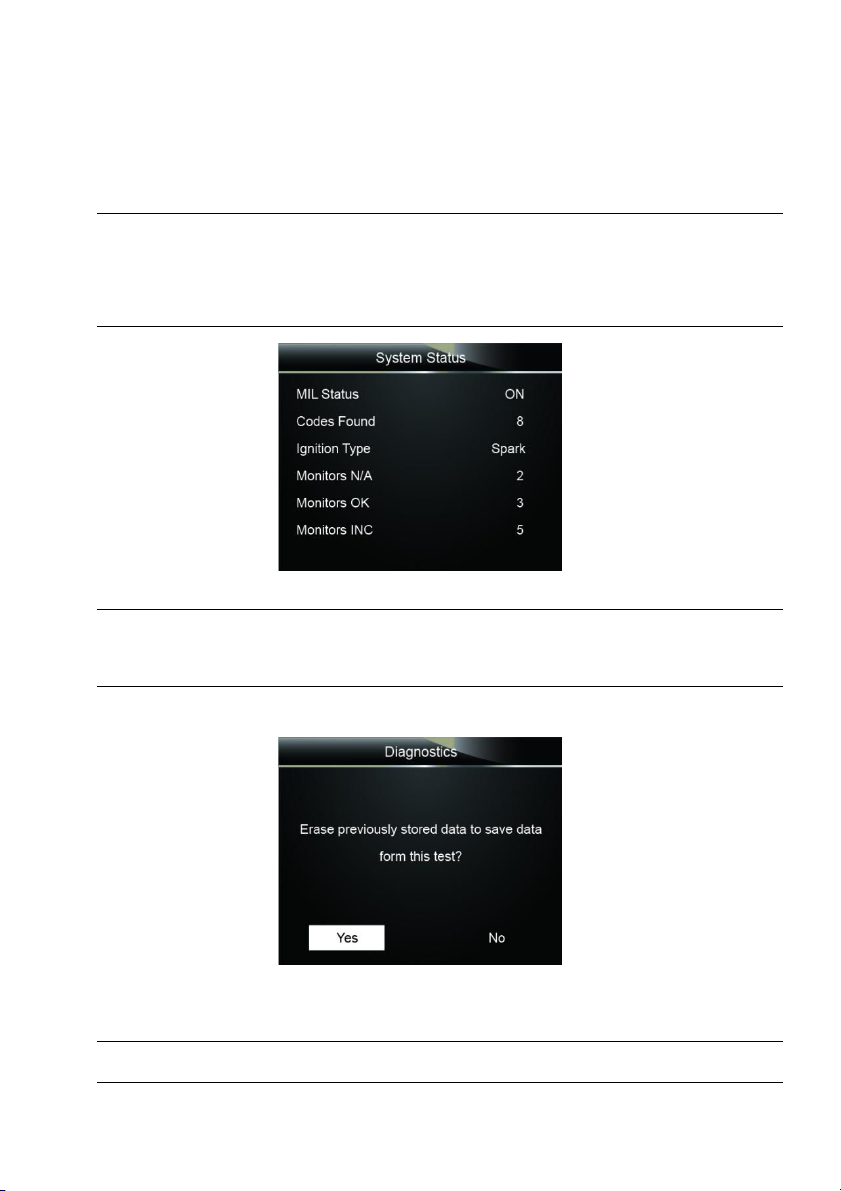
NT301 OBDII/EOBD Code Reader User’s Guide_English Version_V1.00
11
● Live Data
● I/M Readiness
● O2 Sensor Test
● On-board Monitor Test
● Component Test
● Vehicle Information
● Modules Present
● Unit of measure
NOTE
Not all function options listed above are applicable to all vehicles. Available options may vary by
the year, model, and make of the test vehicle. A “The selected mode is not supported!” message
displays if the option is not applicable to the vehicle under test. When the code reader links to
vehicle, it checks the status of I/M Monitors automatically, and gives a summary report on the
display as illustrated below.
Figure 4-1 Sample System Status Screen
NOTE
If vehicle is equipped with more than one computer module (for example a powertrain control
module [PCM] and a transmission control module [TCM]), the code reader identifies them by their
identification names (ID) assigned by manufacturer (i.e. Engine or Module $A4).
A screen with prompted information to erase the previously stored data in order to save the data
from this test displays as below.
Figure 4-2 Sample Erase the Previous Stored Data Screen
If previous data is to be erased, select Yes; if data is not to be erased, Use the LEFT/RIGHT key
to pick No. Wait a few seconds to return to Diagnostic Menu.
NOTE
If no data is stored in the code reader, the above screen will not show up.
4.1 Read Codes
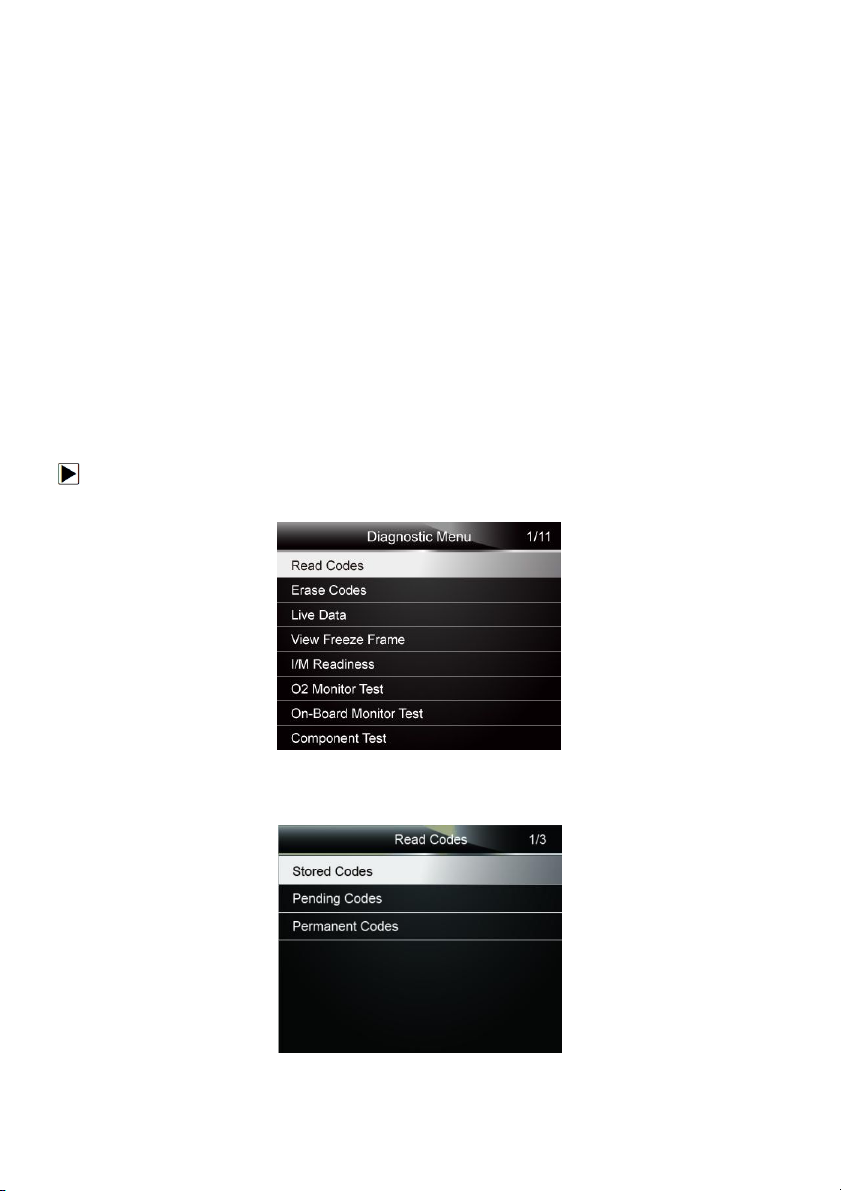
NT301 OBDII/EOBD Code Reader User’s Guide_English Version_V1.00
12
Read Codes menu lets you read stored codes, pending codes and permanent does found in the
control unit. Typical menu options include:
● Stored Codes
● Pending Codes
● Permanent Codes
Diagnostic trouble codes stored in a control module are used to help identify the cause of a
trouble or troubles with a vehicle. These codes have occurred a specific number of times and
indicate a problem that requires repair.
Pending codes are referred to as maturing codes that indicate intermittent faults. If the fault does
not occur within a certain number of drive cycles (depending on vehicle), the code clears from
memory. If a fault occurs a specific number of times, the code matures into a DTC and the MIL
illuminates or blinks.
Permanent Codes are DTCs that are "confirmed" and are retained in the non-volatile memory of
the computer until the appropriate monitor for each DTC has determined that the malfunction is
no longer present and is not commanding the MIL on. Permanent DTC shall be stored in
non-volatile memory and may not be erased by any diagnostic services or by disconnecting
power to ECU.
There are two ways to read codes using NT301.
● Press the Read hot key to read codes from home screen.
● Traditional way: select Read Codes from the diagnostic menu.
To read codes from a vehicle:
1. Press the Read hot key to directly read the codes from home screen. Or scroll with the
UP/DOWN key to highlight Read Codes from Diagnostic Menu and press the ENTER key.
Figure 4-3 Sample Diagnostic Menu Screen
2. Select Stored Codes/Pending Codes/ Permanent Codes and press the ENTER key to
confirm.
Figure 4-4 Sample Read Codes Screen
3. A code list including code number and its description displays.
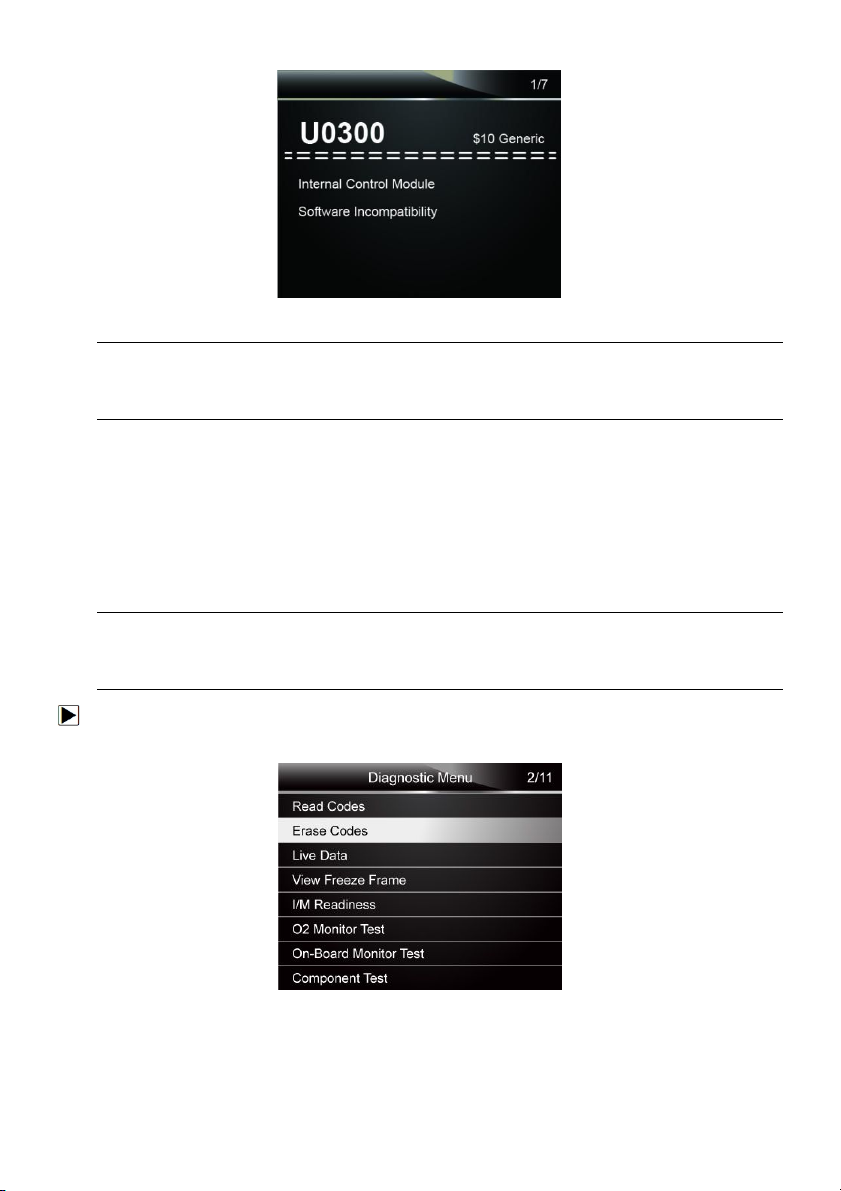
NT301 OBDII/EOBD Code Reader User’s Guide_English Version_V1.00
13
Figure 4-5 Sample DTC Description Screen
NOTE
If no DTCs are present, the message “No (Pending) Codes Found!” is displayed. If any
manufacturer specific or enhanced codes detected, NT301 reads the correct DTC information
automatically according to the VIN.
4.2 Erase Codes
Erase Codes menu lets you to clear all current and stored DTCs from the control module. Also it
erases all temporary ECU information, including freeze frame. So make sure that the selected
system are completely checked and serviced by technicians and no vital information will be lost
before clearing codes.
There are two ways to erase codes:
● Press the Erase hot key to erase codes from home screen.
● Traditional way: select Erase Codes from the diagnostic menu.
NOTE
●
To clear codes, make sure that the ignition key is switched to ON with the engine off.
●
Erase Codes does not fix the problem that caused the fault! DTCs should only be erased after
correcting the condition(s) that caused them.
To clear codes:
1. Press the Erase hot key to directly erase the codes from the home menu. Or use the
UP/DOWN key to highlight Erase Codes from Diagnostic Menu and press the ENTER key.
Figure 4-6 Sample Diagnostic Menu Screen
2. Follow the on-screen instructions and answer questions about the vehicle being tested to
complete the procedure.
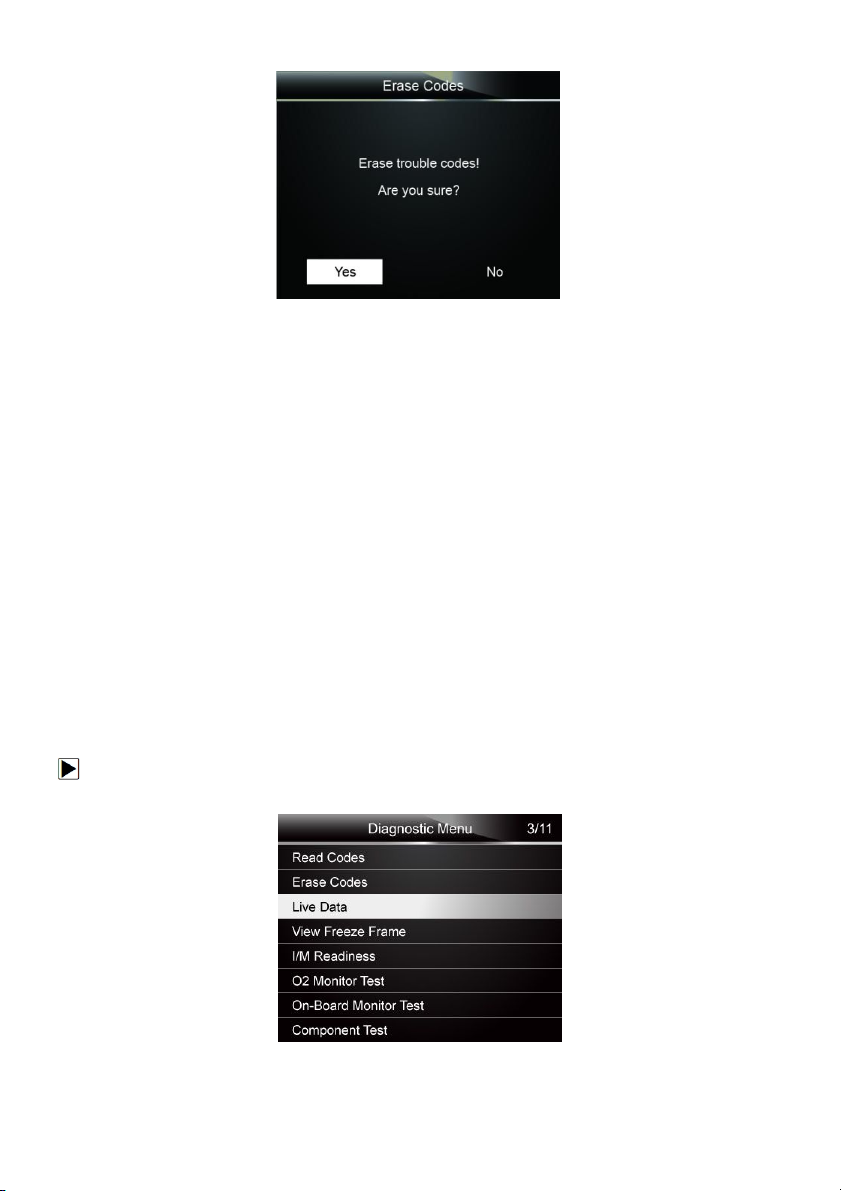
NT301 OBDII/EOBD Code Reader User’s Guide_English Version_V1.00
14
Figure 4-7 Sample Erase Codes Screen
3. Check the codes again. If any codes remain, repeat the Erase Codes steps.
4.3 Live Data
Live Data menu lets you view, record and playback real time PID data from the electronic control
module.
Menu options typically include:
● View Data
● Record Data
● Playback Data
4.3.1 View Data
The View Data function allows real time viewing of the vehicle’s electronic control unit’s PID data,
including sensor data, operation of switches, solenoids and relays.
Menu options typically include:
●
Complete Data
●
Custom Data
●
Unit of measure (Please refer to Chapter 7 System Setup)
4.3.1.1 Complete Data Set
Complete Data Set displays all supported PIDs of the vehicle being tested.
To view all live PID data:
1. Use the UP/DOWN key to highlight Live Data from Diagnostic Menu and press the ENTER
key.
Figure 4-8 Sample Diagnostic Menu Screen
2. Select View Data from the list and press ENTER key to confirm.
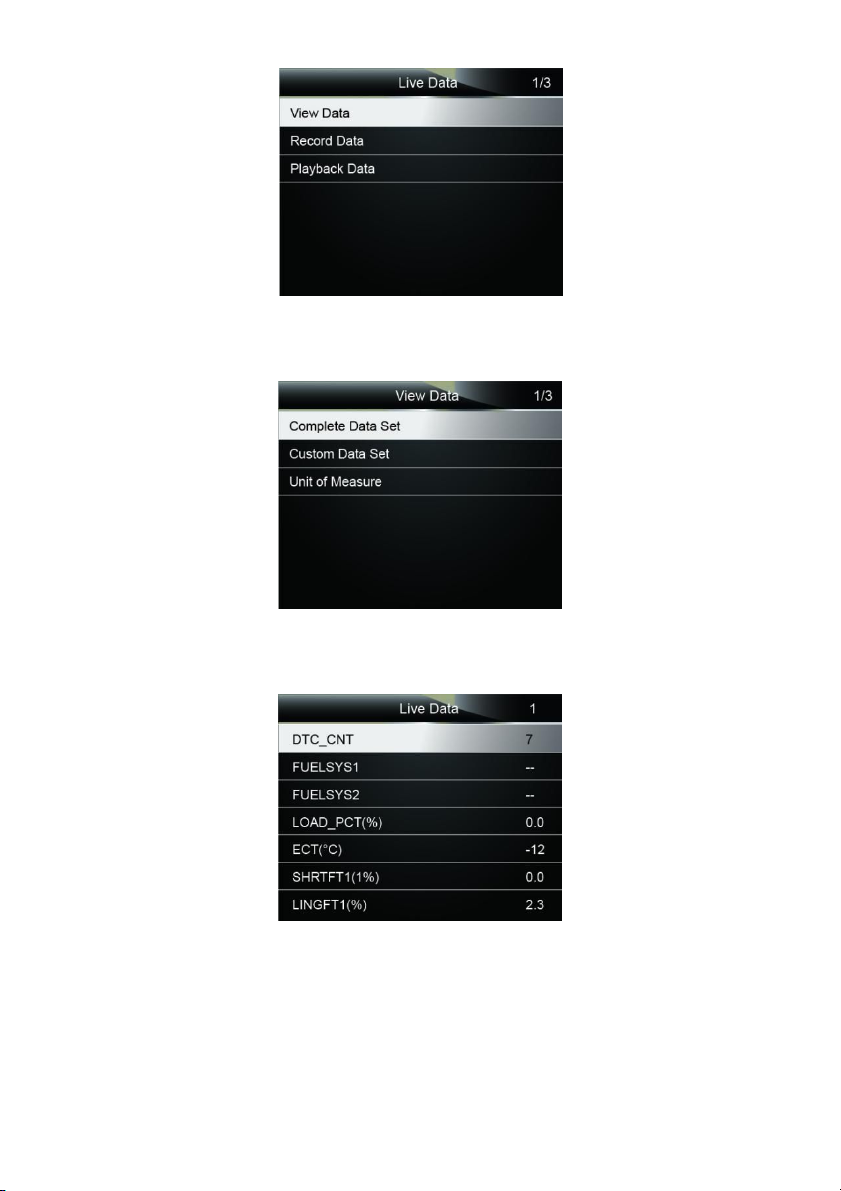
NT301 OBDII/EOBD Code Reader User’s Guide_English Version_V1.00
15
Figure 4-9 Sample Live Data Menu Screen
3. Select Complete Data Set from the menu and press the ENTER key to display the datastream
screen.
Figure 4-10 Sample View Data Menu Screen
4. Scroll with the up and down arrow keys to scroll through data to select lines, and left and right
arrow keys to scroll back and forth through different screens of data.
Figure 4-11 Sample Complete List Screen
5. Press the ENTER key to view PID graph if the PID gives a numeric reading.
